Remote Deposit Capture Manual
|
|
|
- Beverly Jordan
- 8 years ago
- Views:
Transcription
1 Remote Deposit Capture Manual Contents First National Bank and Trust Company 345 East Grand Avenue Beloit, WI Tel: Fax: Accessing Remote Deposit Capture... 2 Capturing a Batch or Deposit... 3 Preparing Documents (or batches) for Scanning... 4 Getting Ready to Scan... 4 Viewing Exceptions... 5 MICR fields that can be updated... 6 Deposit Information... 7 Common Status Bar... 7 Correcting Jammed Documents... 8 Deleting an Item within a Deposit... 8 Removing a Batch or Deposit... 9 Enlarging the Image Rescanning Document Failed Image Quality Duplicates Deposit Status Item Query Menu Description Keys and functions Available Reports Logout Tips for a Successful Scanning Experience Web Capture Client Workstation Installation Scanner Maintenance and Support Remote Deposit Capture Manual Technical Support
2 Accessing Remote Deposit Capture 1. Visit Click Business and enter your Access ID/Username for FirstB2B Business Online Banking Click Login 2. Enter current password. Password should be digits from security token + 4 digit PIN number, then click Login 3. Once logged in, select Remote Deposit Capture under the Account Services drop down menu 4. After clicking on Remote Deposit Capture, the system will switch over to the Remote Deposit system and no additional login is necessary. You are now ready to click on Create Deposit Remote Deposit Capture Manual Technical Support bankatfirstnational.com/business/cash-management 2
3 Capturing a Batch or Deposit 1. To begin scanning a deposit, click on Create Deposit located in the upper left hand corner 2. Enter the following information when creating a Deposit, click Continue Deposit Name Select Work Type Deposit Amount Select Account Store Number Enter a name for the deposit. Verify 1 - Remote Deposit is selected from the drop down box. Enter the amount of the total deposit. Zeroes automatically populate as cents. For example, if you enter an amount of 5000, this populates as Select the account for which this deposit is being created. Enter a store number or location number, if desired. Select an account: When you click in the Select Account text area, a drop down list of available deposit accounts displays. To find an account you can scroll through the list using the scroll bar or Up/Down arrow keys. Remote Deposit Capture Manual Technical Support bankatfirstnational.com/business/cash-management 3
4 Preparing Documents (or batches) for Scanning Check the batch for staples, paper-clips and calculator tape, etc. and remove these items. These items will cause the scanner to jam. Ensure all documents are facing in the same direction and not upside down. Jog the documents straight so all documents are stacked together, this will reduce piggy-backing, jams and double documents. Getting Ready to Scan 1. Place the documents (straight and even) into the hopper. (See picture to right) 2. Pull the first item out slightly so the scanner rollers will have something to grab. 3. Always make sure Detect Double-Feed is selected before proceeding to scan items. This will ensure any duplicated items scanned will be detected. 4. Click Scan highlighted in orange at the bottom left side of the screen to begin scanning the deposit. 5. While the deposit is scanning, you will see the following message: Scanning in progress, please wait. Remote Deposit Capture Manual Technical Support bankatfirstnational.com/business/cash-management 4
5 6. After all items have gone through the scanner, click Fix Errors to begin fixing exceptions within the deposit. Viewing Exceptions Once you have finished scanning the batch, select Capture Complete, which will indicate to the system no more items will be presented for the current batch. It is now you can view any exceptions that may exist. Exceptions occur when data is missing or was entered improperly in the system. By clicking on Fix Errors all items that require correction are presented in light Pink. Update the needed fields and then hit Enter. Remote Deposit Capture Manual Technical Support bankatfirstnational.com/business/cash-management 5
6 Common Exceptions: 1. Image Quality - Rescan the item or accept the image if the image quality is acceptable. 2. Item Amount Input missing amount or correct misread amount. 3. MICR data Correct or complete missing MICR data. 4. Duplicate Items delete or accept duplicated item from the deposit MICR fields that can be updated Check Number - is the serial number or check number (4 digits) for personal checks Amount - The dollar amount found on the item See Sample Check below: Remote Deposit Capture Manual Technical Support bankatfirstnational.com/business/cash-management 6
7 Deposit Information If the Deposit Amount and the Total of Checks agree and the Difference Amount is $0.00 then your deposit is ready to be submitted. Click Submit Deposit to send the deposit to the financial institution. If you re not ready to submit the deposit at this time and would like to return to the deposit later, click Save Deposit Common Status Bar A status bar at the bottom of the Scan page displays summary information regarding the current user s session. This status area is displayed on every Web Capture window The bar contains the following: Total # of items scanned Total # of items processed (uploaded) Current Batch that is being processed Link to the Upload Monitor that will show summary details for the currently processing batch Common Status Bar on Scan Page: Remote Deposit Capture Manual Technical Support bankatfirstnational.com/business/cash-management 7
8 Correcting Jammed Documents If a document jams during the process, usually the scanner will stop and the message box will display a Device Error Message, as shown below: Clear the document(s) from the machine making sure not to damage the documents or the scanner, then select OK for the scanner to try to clear the jam. Retain the documents in the proper order as a rescan may be required for the document Review the Transaction section of the screen (shows all items that were successfully scanned). Determine the last item that was scanned by taking the last items from the scanner pocket. Turn them upside down in front of you and work backwards until you find the last item that was processed. Remember that an item that is sprayed on the back of the check does not mean that item processed. The jam could have occurred before the item went through the camera. Reinsert the next item or items that did not scan into the hopper with the remaining documents. Click the Scan tab to complete processing the batch. Important Note: Only the items with images that the user can see on the monitor were actually scanned. The spray on the back of the item(s) is NOT a confirmation that the image was processed. Deleting an Item within a Deposit To delete an item, the item will 1 st need to be located on the grid, select the row which will allow the system to display the front image. Verify the item selected is the correct item that needs to be deleted. Remote Deposit Capture Manual Technical Support bankatfirstnational.com/business/cash-management 8
9 1) Highlight the appropriate MICR line, which will display the corresponding image. Then click the Delete Item icon as shown below. 2) Select Yes to delete the item out of the batch. If No is selected the current item within the batch will remain. Note: Items scanned upside down or backwards will need to be Deleted and rescanned. Removing a Batch or Deposit 1. To remove a deposit while currently in the deposit, select the Delete Deposit button. 2. Upon selecting the Remove Deposit button, you will receive the following warning: Remote Deposit Capture Manual Technical Support bankatfirstnational.com/business/cash-management 9
10 3. Select Yes to proceed with the removal of the Batch or No to return to the Deposit Capture window and carry on with the same batch. 4. To remove a batch from the Home screen, place a check next to the appropriate deposit, then click Remove. Enlarging the Image To view the image of an item, click the + sign next along the left for the appropriate item. If the image of the scanned item is difficult to read, the whole item can be enlarged by clicking on the image. Moving the mouse will show different parts of the enlarged image. After clicking the + sign Remote Deposit Capture Manual Technical Support bankatfirstnational.com/business/cash-management 10
11 Rescanning Document Failed Image Quality Image Analysis consists of the following components: 1. Image Quality Tests that check for skews, dark bands, missing or folded corners, document framing errors, and partial images. 2. Image Usability Tests detect the presence and usability of the data fields on the image; CAR Amount and the MICR line. 3. Reprocesses are items that fail image analysis and must be rescanned before they can be accepted. If the image is not better, the item may still fail. If a Poor Image Quality, the captured image had failed the Image Quality test. This will show after you have clicked Fix Errors. 1. This is an image quality suspect, and you need to view the image to ensure that it is acceptable. 2. Examine the images of the front and back of the check to determine if it s acceptable. 3. If the image of the item is not acceptable then select rescan to replace the current image. 4. To delete item out of the deposit, click Delete 5. To accept the image as is, click Accept to keep the item within the deposit Remote Deposit Capture Manual Technical Support bankatfirstnational.com/business/cash-management 11
12 6. When rescanning the item, find the item within the batch and select Rescan 7. The system will give the following warning message: 8. Select Yes to continue the rescan process. When rescanning an item, the MICR is compared to that of the original item. If there is a match, the image is overlaid. If there is a discrepancy, you receive the following warning: 9. If Yes is selected, the new item image replaces the original. If you select No, the system defers to the original item. Duplicates Once all items have been scanned within the deposit, all exceptions have been addressed, the program will then display any duplicate items that are detected within the current batch or from any previously scanned batch within 60 days (or whatever length of time the items are retained on the server). Duplicate Item Detected will display at the top of the screen. This will display the images of items that our considered duplicate side by side, with the Current Item along the left and the item(s) from previous deposits along the right. The below screen is an example of the check image that were detected by the system as duplicated checks. Remote Deposit Capture Manual Technical Support bankatfirstnational.com/business/cash-management 12
13 Note: The information about the item from a previous deposit will display below the image. The system will display the following information when the last similar item was processed: Deposit ID Captured Operator Capture Date Status To correct duplicates: At this point you can delete the duplicate(s) by clicking Delete or click Accept to override the exception and accept the duplicate(s) item. Once all duplicates are resolved, the message Success. All Errors Fixed message will be displayed. The deposit is then ready to be submitted by clicking Submit Deposit. Remote Deposit Capture Manual Technical Support bankatfirstnational.com/business/cash-management 13
14 Deposit Status Deposit Status is the first page displayed after a successful logon. You can also navigate to this page by selecting Home at the top left hand part of the screen as shown below. Depending on your authority, all of the deposits that you created display or all of the deposits for your business display. From this window, you can open a particular deposit by selecting the Open Deposit icon for the appropriate Deposit ID. Remote Deposit Capture Manual Technical Support bankatfirstnational.com/business/cash-management 14
15 Also from this window, you can View Deposit Details for a particular batch by selecting the View Details icon for the appropriate batch. After selecting the View Details option, a screen similar to the following will be displayed. Remote Deposit Capture Manual Technical Support bankatfirstnational.com/business/cash-management 15
16 The following statuses are defined for a Deposit: OPEN - a deposit/batch is placed in OPEN status when the batch is newly created or when a capture operator has reopened a batch to add additional items, or to resolve exceptions. SUSPENDED - a deposit/batch is placed in SUSPENDED status when a capture operator saves a batch for later capture or exception resolution. This status is functionally the same as OPEN but indicates that no one is currently working on the deposit. CAPTURE COMPLETE - a deposit/batch is placed in CAPTURE COMPLETE status when the capture operator selects the CAPTURE COMPLETE status. This status alerts the operators that there is no more capture work, but there are exceptions to resolve before it will become READY FOR APPROVAL. READY FOR APPROVAL - A deposit/batch will be automatically placed in READY FOR APPROVAL status when it is in CAPTURE COMPLETE status and the operator has resolved or accepted all capture exceptions. SUBMITTED - a deposit/batch will be placed in SUBMITTED status when an approver submits the batch and all exceptions are resolved or accepted. A deposit that has been submitted can be viewed but cannot be modified. DELIVERED a batch/deposit will be in delivered status when an approver user has submitted a batch and then the batch has been moved on to the next process at your financial institution On the View Deposits tab, select the All Deposits option if wanting to display all deposits, including deposits that have been submitted. Select the Pending Deposits option if wanting to display on those deposits that have not been submitted. (as shown above) Remote Deposit Capture Manual Technical Support bankatfirstnational.com/business/cash-management 16
17 Item Query Begin by selecting the View Items tab. To include Search Options, click the Amount Range. select a Date and Click the Advanced Search option to make additional search criteria available. Remote Deposit Capture Manual Technical Support bankatfirstnational.com/business/cash-management 17
18 Click along the left to display the image of the appropriate item. Click to view the entire deposit. Remote Deposit Capture Manual Technical Support bankatfirstnational.com/business/cash-management 18
19 Menu Description Keys and functions When you scan your checks, the fields will automatically populate. If a field fails to populate or populates with data that the system fails to recognize, it will be highlighted. Highlight the line of missing/incorrect data and enter the missing fields at the bottom of the window as follows: Remote Deposit Capture Manual Technical Support bankatfirstnational.com/business/cash-management 19
20 The following menu items are accessible from all windows in Web Capture. Press this button to return to the Web Capture Home window. The following menu items are accessible from the windows with listed items in Web Capture. For example, the View Customers window displays this menu if there are more than 10 items. Press this button to create a new item. For example, if you are working in the View Customers window, press this button to add a new customer. Press this button to refresh the window with the most current information. Press the single arrow to go to the next page. Press the single arrow with the bar to go to the last page. Press the single arrow to go to the previous page. Press the single arrow with the bar to go to the first page Available Reports For additional reports, use the Export As feature located under Reports tab. Download reports in PDF and additional file formats, such as CSV and XML. Remote Deposit Capture Manual Technical Support bankatfirstnational.com/business/cash-management 20
21 Logout When you select the Logout option from the top, depending on your system s configuration, one of the following will happen: Tips for a Successful Scanning Experience 1) Prep work thoroughly removing all tapes, staples, paper clips and check for folded corners. 2) Jog and fan checks thoroughly before feeding through scanner to avoid piggy-backing. 3) When items scan crooked, check all fields to verify information scanned correctly. 4) If more than one person is using the device, make sure there are no out-of-balance batches prior to beginning new capture. 5) The scanning device may have trouble reading: *Items written in ink other than black *Checks written lightly or illegibly *Checks which have been folded, creased or mutilated Web Capture Client Workstation Installation Please make sure that the ActiveX has been activated before installing SCO software. Go to the Internet Explorer Browser Settings: The following information will allow you to implement Active X controls at a site with the same level of security as.net and Java. 1. Open Internet Explorer 2. Click on Tools > Internet Options Remote Deposit Capture Manual Technical Support bankatfirstnational.com/business/cash-management 21
22 3. Select the Security Tab 4. Select the Trusted Sits 5. Click the Sites button 6. Enter the website for Web Capture (ex: 7. Click the ADD button 8. Click Close Remote Deposit Capture Manual Technical Support bankatfirstnational.com/business/cash-management 22
23 9. Click Custom level button 10. Scroll down and locate the Automatic Prompting for ActiveX controls section 11. Check the Radio button next to Enable Remote Deposit Capture Manual Technical Support bankatfirstnational.com/business/cash-management 23
24 12. Locate the Download signed ActiveX controls section 13. Check the radio button next to Enable 14. Click OK 15. Click Yes Remote Deposit Capture Manual Technical Support bankatfirstnational.com/business/cash-management 24
25 16. Click OK 17. Close Internet Explorer 18. Re-launch the Web Capture web site If currently using ITI Alogent driver on your PC, it is important to uninstall the Alogent products before installing the new drivers. As the system cannot be used concurrently To remove Alogent products: Disconnect the USB Cord and the Power Cord from the back of the PC and scanner. Go to control panel, select Add /Remove programs and remove the previous ranger drivers and scanner, (e.g. MyvisionX and Sysup). Scanner Maintenance and Support Make sure to blow out the scanner daily and complete a thorough cleaning once a week using cleaning cards. For maintenance issues on the scanner, refer to your scanner manual. To reorder parts (ink cartridge, roller rings, etc.) call Unisys Call Reception Center 1 (800) ; the customer service representative will need the Serial Number of the device found on the shipping box. For Smart source information including maintance and operation video go to the following site. For additional help call the Unisys Help Desk at 1 (800) ; the customer service representative will need the Serial Number of the device you are calling about. systems/smartsource series/support.htm Remote Deposit Capture Manual Technical Support bankatfirstnational.com/business/cash-management 25
Hardware. Operating Systems. Browsers* Internet Service Provider. Other software
 Below are the important system requirements your environment will need in order to ensure optimal usability of the PINACLE Deposit On-Site module. Pentium 1, 3.0 GHz processor 1024x768 screen resolution
Below are the important system requirements your environment will need in order to ensure optimal usability of the PINACLE Deposit On-Site module. Pentium 1, 3.0 GHz processor 1024x768 screen resolution
MoneyView Online Check Deposit USER GUIDE
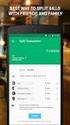 MoneyView Online Check Deposit USER GUIDE In MoneyView Online, one of the menu options is Remote Deposit. With this service, you can deposit a check to your PVFCU checking account by using either a scanner
MoneyView Online Check Deposit USER GUIDE In MoneyView Online, one of the menu options is Remote Deposit. With this service, you can deposit a check to your PVFCU checking account by using either a scanner
Using Remote Web Workplace Version 1.01
 Using Remote Web Workplace Version 1.01 Remote web workplace allows you to access your Windows XP desktop through Small Business Server 2003 from a web browser. 1. Connect to the Internet in your remote
Using Remote Web Workplace Version 1.01 Remote web workplace allows you to access your Windows XP desktop through Small Business Server 2003 from a web browser. 1. Connect to the Internet in your remote
How to Log in to LDRPS-Web v10 (L10) https://enterprise.strohlservices.com
 How to Log in to LDRPS-Web v10 (L10) https://enterprise.strohlservices.com Contents First Time Login Instructions... 1 1) Use the Internet Explorer (IE) Web browser*... 1 2) Install the.net Framework...
How to Log in to LDRPS-Web v10 (L10) https://enterprise.strohlservices.com Contents First Time Login Instructions... 1 1) Use the Internet Explorer (IE) Web browser*... 1 2) Install the.net Framework...
Remote Deposit Desktop Guide
 TABLE OF CONTENTS Remote Deposit Desktop Guide TABLE OF CONTENTS... 1 INTRODUCTION... 2 GETTING STARTED... 2 ELIGIBILITY... 2 REGISTERING FOR REMOTE DEPOSIT... 2 MAKING A REMOTE DEPOSIT... 3 LOG ON...
TABLE OF CONTENTS Remote Deposit Desktop Guide TABLE OF CONTENTS... 1 INTRODUCTION... 2 GETTING STARTED... 2 ELIGIBILITY... 2 REGISTERING FOR REMOTE DEPOSIT... 2 MAKING A REMOTE DEPOSIT... 3 LOG ON...
Citrix Client Install Instructions
 Citrix Client Install Instructions If you are using Citrix remotely, Information Technology Services recommends updating Citrix client to the newest version available online. You must be an administrator
Citrix Client Install Instructions If you are using Citrix remotely, Information Technology Services recommends updating Citrix client to the newest version available online. You must be an administrator
Deposit Direct. Getting Started Guide
 Deposit Direct Getting Started Guide Table of Contents Before You Start... 3 Installing the Deposit Direct application for use with Microsoft Windows Vista... 4 Running Programs in Microsoft Windows Vista...
Deposit Direct Getting Started Guide Table of Contents Before You Start... 3 Installing the Deposit Direct application for use with Microsoft Windows Vista... 4 Running Programs in Microsoft Windows Vista...
Bank of the West EDS - Premier Getting Started Guide Web Client
 EDS - Premier Getting Started Guide Web Client Version: 4.0 March 2012 Contents Guidelines for EDS... 3 Getting Started... 4 1.1 Client PC Hardware Requirements... 4 1.2 Client PC Software Requirements...
EDS - Premier Getting Started Guide Web Client Version: 4.0 March 2012 Contents Guidelines for EDS... 3 Getting Started... 4 1.1 Client PC Hardware Requirements... 4 1.2 Client PC Software Requirements...
Onsite Deposit Manager. Installation and User Guide for Thin (Web) Client V5.0.0
 Onsite Deposit Manager Installation and User Guide for Thin (Web) Client V5.0.0 TABLE OF CONTENTS CHAPTER 1: GETTING STARTED... 3 System Requirements... 3 Data Transfer Speed... 4 Installation Instructions...
Onsite Deposit Manager Installation and User Guide for Thin (Web) Client V5.0.0 TABLE OF CONTENTS CHAPTER 1: GETTING STARTED... 3 System Requirements... 3 Data Transfer Speed... 4 Installation Instructions...
Chase Quick Deposit. User Guide
 Chase Quick Deposit User Guide Welcome to Chase Quick Deposit This guide will walk you through getting ready for Chase Quick Deposit, preparing your system, installing your scanner, setting up your accounts,
Chase Quick Deposit User Guide Welcome to Chase Quick Deposit This guide will walk you through getting ready for Chase Quick Deposit, preparing your system, installing your scanner, setting up your accounts,
UCBI Web Capture Remote Deposit User Instructions
 UCBI Web Capture Remote Deposit User Instructions Support Assistance Phone: 866-572-4583 Email: ecorp@ucbi.com Page 1 of 18 UCBI Web Capture Remote Deposit Table of Contents The Installation Process...
UCBI Web Capture Remote Deposit User Instructions Support Assistance Phone: 866-572-4583 Email: ecorp@ucbi.com Page 1 of 18 UCBI Web Capture Remote Deposit Table of Contents The Installation Process...
Download and Install the Citrix Receiver for Mac/Linux
 Download and Install the Citrix Receiver for Mac/Linux NOTE: WOW can only be used with Internet Explorer for Windows. To accommodate WOW customers using Mac or Linux computers, a Citrix solution was developed
Download and Install the Citrix Receiver for Mac/Linux NOTE: WOW can only be used with Internet Explorer for Windows. To accommodate WOW customers using Mac or Linux computers, a Citrix solution was developed
Photocopying and scanning
 Photocopying and scanning Logging in at the copier Scan your card using the Barcode Scanner at the copier Press in the PIN field Enter your PIN, and then press OK. 1 Photocopying 1. Position your document
Photocopying and scanning Logging in at the copier Scan your card using the Barcode Scanner at the copier Press in the PIN field Enter your PIN, and then press OK. 1 Photocopying 1. Position your document
Hardware. Operating Systems. Browsers* Internet Service Provider. Other software
 Below are the important system requirements your environment will need in order to ensure optimal usability of the PINACLE Deposit On-Site module. Pentium 1, 3.0 GHz processor 1024x768 screen resolution
Below are the important system requirements your environment will need in order to ensure optimal usability of the PINACLE Deposit On-Site module. Pentium 1, 3.0 GHz processor 1024x768 screen resolution
Remote Desktop access via Faculty Terminal Server Using Internet Explorer (versions 5.x-7.x)
 Remote Desktop access via Faculty Terminal Server Using Internet Explorer (versions 5.x-7.x) Start your Internet Explorer browser and direct it to the faculty home page. Click on the link Remote Access,
Remote Desktop access via Faculty Terminal Server Using Internet Explorer (versions 5.x-7.x) Start your Internet Explorer browser and direct it to the faculty home page. Click on the link Remote Access,
Remote Access: Internet Explorer
 Introduction: Welcome to the MSVU Remote Access service. The following documentation is intended to assist first time or active users with connecting, authenticating and properly logging out of Remote
Introduction: Welcome to the MSVU Remote Access service. The following documentation is intended to assist first time or active users with connecting, authenticating and properly logging out of Remote
Mechanics Bank Mobile Banking Mobile Finance Manager (MFM) Application Windows Mobile Phone Installation
 Mechanics Bank Mobile Banking Mobile Finance Manager (MFM) Application Windows Mobile Phone Installation Thank you for your interest in Mechanics Bank Mobile Banking. This guide will help you get started
Mechanics Bank Mobile Banking Mobile Finance Manager (MFM) Application Windows Mobile Phone Installation Thank you for your interest in Mechanics Bank Mobile Banking. This guide will help you get started
Using Remote Desktop with the Cisco AnyConnect VPN Client in Windows Vista
 Using Remote Desktop with the Cisco AnyConnect VPN Client in Windows Vista 1. In order to use Remote Desktop and the VPN client, users must first complete the Blackboard Remote Users training course and
Using Remote Desktop with the Cisco AnyConnect VPN Client in Windows Vista 1. In order to use Remote Desktop and the VPN client, users must first complete the Blackboard Remote Users training course and
POINT OF SALES SYSTEM (POSS) USER MANUAL
 Page 1 of 24 POINT OF SALES SYSTEM (POSS) USER MANUAL System Name : POSI-RAD System Release Version No. : V4.0 Total pages including this covering : 23 Page 2 of 24 Table of Contents 1 INTRODUCTION...
Page 1 of 24 POINT OF SALES SYSTEM (POSS) USER MANUAL System Name : POSI-RAD System Release Version No. : V4.0 Total pages including this covering : 23 Page 2 of 24 Table of Contents 1 INTRODUCTION...
Installing Remote Desktop Connection
 SETTING UP YOUR REMOTE DESKTOP This section will assist you in setting you Remote Desktop Connection. This will allow you to create an icon for easy access to your virtual desktop. DISCLAIMER: All images
SETTING UP YOUR REMOTE DESKTOP This section will assist you in setting you Remote Desktop Connection. This will allow you to create an icon for easy access to your virtual desktop. DISCLAIMER: All images
Verizon Remote Access User Guide
 Version 17.12 Last Updated: August 2012 2012 Verizon. All Rights Reserved. The Verizon names and logos and all other names, logos, and slogans identifying Verizon s products and services are trademarks
Version 17.12 Last Updated: August 2012 2012 Verizon. All Rights Reserved. The Verizon names and logos and all other names, logos, and slogans identifying Verizon s products and services are trademarks
How to Enter a Test On-line
 How to Enter a Test On-line Entering your test results on the web will save you time and money. You will be able to print a clean, professional completed test report for your customer. There will be a
How to Enter a Test On-line Entering your test results on the web will save you time and money. You will be able to print a clean, professional completed test report for your customer. There will be a
Setting Up Monthly Reporter
 Setting Up Monthly Reporter April 11, 2014 I. HOW IT WORKS A QUICK OVERVIEW A. AuditWare Development Company maintains a powerful, sophisticated server on which a portion of memory is assigned to each
Setting Up Monthly Reporter April 11, 2014 I. HOW IT WORKS A QUICK OVERVIEW A. AuditWare Development Company maintains a powerful, sophisticated server on which a portion of memory is assigned to each
Banner Document Management Suite (BDMS) Web Access Help
 May 10 th, 2011 Banner Document Management Suite (BDMS) Web Access Help Division of Information Technology AppXtender Web Access Help: For questions regarding AppXtender Web Access, please contact the
May 10 th, 2011 Banner Document Management Suite (BDMS) Web Access Help Division of Information Technology AppXtender Web Access Help: For questions regarding AppXtender Web Access, please contact the
atbusiness Deposit Installation Guide Table of Contents
 Installation Guide atbusiness Deposit Installation Guide Table of Contents Merchant Installation Technical Requirements...3 Overview...4 Setup CAR...6 Download Device Driver...9 Merchant Capture Merchant
Installation Guide atbusiness Deposit Installation Guide Table of Contents Merchant Installation Technical Requirements...3 Overview...4 Setup CAR...6 Download Device Driver...9 Merchant Capture Merchant
VPN Connection and Configuration
 VPN Connection and Configuration The assumption is made that you have already gained access to the internet either via a dialup, DSL, or cable modem connection. Please keep in mind that the slower your
VPN Connection and Configuration The assumption is made that you have already gained access to the internet either via a dialup, DSL, or cable modem connection. Please keep in mind that the slower your
Transitioning from TurningPoint 5 to TurningPoint Cloud - LMS 1
 Transitioning from TurningPoint 5 to TurningPoint Cloud - LMS 1 A Turning Account is a unique identifier that is used to tie together all software accounts and response devices. A Turning Account is required
Transitioning from TurningPoint 5 to TurningPoint Cloud - LMS 1 A Turning Account is a unique identifier that is used to tie together all software accounts and response devices. A Turning Account is required
Secure Global Desktop (SGD)
 Secure Global Desktop (SGD) Table of Contents Checking your Java Version...3 Preparing Your Desktop Computer...3 Accessing SGD...5 Logging into SGD...6 Using SGD to Access Your Desktop...7 Using SGD to
Secure Global Desktop (SGD) Table of Contents Checking your Java Version...3 Preparing Your Desktop Computer...3 Accessing SGD...5 Logging into SGD...6 Using SGD to Access Your Desktop...7 Using SGD to
Windows and MAC User Handbook Remote and Secure Connection Version 1.01 09/19/2013. User Handbook
 Windows and MAC User Handbook How to Connect Your PC or MAC Remotely and Securely to Your U.S. Department of Commerce Account Developed for You by the Office of IT Services (OITS)/IT Service Desk *** For
Windows and MAC User Handbook How to Connect Your PC or MAC Remotely and Securely to Your U.S. Department of Commerce Account Developed for You by the Office of IT Services (OITS)/IT Service Desk *** For
Schools Remote Access Server
 Schools Remote Access Server This system is for school use only. Not for personal or private file use. Please observe all of the school district IT rules. 6076 State Farm Rd., Guilderland, NY 12084 Phone:
Schools Remote Access Server This system is for school use only. Not for personal or private file use. Please observe all of the school district IT rules. 6076 State Farm Rd., Guilderland, NY 12084 Phone:
Remote Deposit Service Online
 Remote Deposit Service Online Bank of America Direct Quick Start Guide 00-35-3879NSB Contents Introduction... 2 Getting started... 2 Login to Remote Deposit Service Online... 2 To login to Remote Deposit
Remote Deposit Service Online Bank of America Direct Quick Start Guide 00-35-3879NSB Contents Introduction... 2 Getting started... 2 Login to Remote Deposit Service Online... 2 To login to Remote Deposit
Using the Findlay City Schools Help Desk Program. This document describes how to submit a helpdesk request into the new system for the first time.
 Using the Findlay City Schools Help Desk Program This document describes how to submit a helpdesk request into the new system for the first time. In order to submit a helpdesk request you will need to
Using the Findlay City Schools Help Desk Program This document describes how to submit a helpdesk request into the new system for the first time. In order to submit a helpdesk request you will need to
WebSphere Business Monitor V6.2 KPI history and prediction lab
 Copyright IBM Corporation 2009 All rights reserved IBM WEBSPHERE BUSINESS MONITOR 6.2 LAB EXERCISE WebSphere Business Monitor V6.2 KPI history and prediction lab What this exercise is about... 1 Lab requirements...
Copyright IBM Corporation 2009 All rights reserved IBM WEBSPHERE BUSINESS MONITOR 6.2 LAB EXERCISE WebSphere Business Monitor V6.2 KPI history and prediction lab What this exercise is about... 1 Lab requirements...
How to Use Remote Access Using Internet Explorer
 Introduction Welcome to the Mount s Remote Access service. The following documentation is intended to assist first time or active users with connecting, authenticating and properly logging out of Remote
Introduction Welcome to the Mount s Remote Access service. The following documentation is intended to assist first time or active users with connecting, authenticating and properly logging out of Remote
Indiana Campaign Finance System Secure Site
 Indiana Campaign Finance System Secure Site Overview The Indiana Campaign Finance System is provided by the Indiana Election Division to enable campaign committees to manage contributions and expenditures,
Indiana Campaign Finance System Secure Site Overview The Indiana Campaign Finance System is provided by the Indiana Election Division to enable campaign committees to manage contributions and expenditures,
Logging into Citrix (Epic) using an RSA Soft Token - New RSA User
 Logging into Citrix (Epic) using an RSA Soft Token - New RSA User Soft Token Installation and Logging into Citrix (Epic) using an RSA Soft Token A. For new RSA users: downloading & importing your RSA Soft
Logging into Citrix (Epic) using an RSA Soft Token - New RSA User Soft Token Installation and Logging into Citrix (Epic) using an RSA Soft Token A. For new RSA users: downloading & importing your RSA Soft
MiraCosta College now offers two ways to access your student virtual desktop.
 MiraCosta College now offers two ways to access your student virtual desktop. We now feature the new VMware Horizon View HTML access option available from https://view.miracosta.edu. MiraCosta recommends
MiraCosta College now offers two ways to access your student virtual desktop. We now feature the new VMware Horizon View HTML access option available from https://view.miracosta.edu. MiraCosta recommends
UCB erequest IIS Requestor - Quick Reference Guide
 UCB erequest - CONTENTS 1 INTRODUCTION... 3 2 HOW TO REGISTER AND LOG-IN... 3 2.1 REGISTER TO RECEIVE AN EXTERNAL REQUESTOR USER ID AND PASSWORD... 3 2.2 LOGIN WITH USER ID AND PASSWORD... 5 3 HOW TO SUBMIT
UCB erequest - CONTENTS 1 INTRODUCTION... 3 2 HOW TO REGISTER AND LOG-IN... 3 2.1 REGISTER TO RECEIVE AN EXTERNAL REQUESTOR USER ID AND PASSWORD... 3 2.2 LOGIN WITH USER ID AND PASSWORD... 5 3 HOW TO SUBMIT
ClicktoFax Service Usage Manual
 ClicktoFax Service Usage Manual 1. Log in to Fax Service 2. Configure your account 3. Send a fax 4. Receive a fax/search for Faxes/View Faxes 5. Logout 6. Additional Support 1. Log into fax service: a.
ClicktoFax Service Usage Manual 1. Log in to Fax Service 2. Configure your account 3. Send a fax 4. Receive a fax/search for Faxes/View Faxes 5. Logout 6. Additional Support 1. Log into fax service: a.
Accessing Citrix on a MAC using OS X (Mountain Lion and Newer)
 These instructions are specifically designed for OS X Mountain Lion and Mavericks. Earlier versions of the OS will require a different installation. These instructions assume that there are no Java, Citrix
These instructions are specifically designed for OS X Mountain Lion and Mavericks. Earlier versions of the OS will require a different installation. These instructions assume that there are no Java, Citrix
Remote Terminal Service (RTS) User Guide (Version 2.1)
 Remote Terminal Service (RTS) User Guide (Version 2.1) Page 1 Table of Content Content Page 1 Introduction 3 2 Prerequisite 3 3 Logon Corporate Network via Internet 4 4 Download and Install RTS Client
Remote Terminal Service (RTS) User Guide (Version 2.1) Page 1 Table of Content Content Page 1 Introduction 3 2 Prerequisite 3 3 Logon Corporate Network via Internet 4 4 Download and Install RTS Client
2. PMP New Computer Installation. & Networking Instructions
 ONTARIO CHIROPRACTIC ASSOCIATION PATIENT MANAGEMENT PROGRAM PUTTING EXPERIENCE INTO PRACTICE PMP New Computer Installation & Networking Instructions This document provides installation instructions for
ONTARIO CHIROPRACTIC ASSOCIATION PATIENT MANAGEMENT PROGRAM PUTTING EXPERIENCE INTO PRACTICE PMP New Computer Installation & Networking Instructions This document provides installation instructions for
Remedy ITSM Service Request Management Quick Start Guide
 Remedy ITSM Service Request Management Quick Start Guide Table of Contents 1.0 Getting Started With Remedy s Service Request Management. 3 2.0 Submitting a Service Request.7 3.0 Updating a Service Request
Remedy ITSM Service Request Management Quick Start Guide Table of Contents 1.0 Getting Started With Remedy s Service Request Management. 3 2.0 Submitting a Service Request.7 3.0 Updating a Service Request
Welcome to EMP Monitor (Employee monitoring system):
 Welcome to EMP Monitor (Employee monitoring system): Overview: Admin End. User End. 1.0 Admin End: Introduction to Admin panel. Admin panel log in. Introduction to UI. Adding an Employee. Getting and editing
Welcome to EMP Monitor (Employee monitoring system): Overview: Admin End. User End. 1.0 Admin End: Introduction to Admin panel. Admin panel log in. Introduction to UI. Adding an Employee. Getting and editing
Customer Tips. Xerox Network Scanning TWAIN Configuration for the WorkCentre 7328/7335/7345. for the user. Purpose. Background
 Xerox Multifunction Devices Customer Tips dc07cc0432 October 19, 2007 This document applies to these Xerox products: X WC 7328/7335/7345 for the user Xerox Network Scanning TWAIN Configuration for the
Xerox Multifunction Devices Customer Tips dc07cc0432 October 19, 2007 This document applies to these Xerox products: X WC 7328/7335/7345 for the user Xerox Network Scanning TWAIN Configuration for the
University of Minnesota Financial Document Scanning Guide for ImageNow 6.2
 University of Minnesota Financial Document Scanning Guide for ImageNow 6.2 INTRODUCTION... 2 LAUNCHING IMAGENOW AND LOGGING IN... 2 IMAGENOW TOOLBAR... 3 SCANNING DOCUMENTS INTO IMAGENOW... 3 PREPARATION...
University of Minnesota Financial Document Scanning Guide for ImageNow 6.2 INTRODUCTION... 2 LAUNCHING IMAGENOW AND LOGGING IN... 2 IMAGENOW TOOLBAR... 3 SCANNING DOCUMENTS INTO IMAGENOW... 3 PREPARATION...
Amcrest 960H DVR Quick Start Guide
 Amcrest 960H DVR Quick Start Guide Welcome Thank you for purchasing our Amcrest 960H DVR! This quick start guide will help you become familiar with our DVR in a very short time. Before installation and
Amcrest 960H DVR Quick Start Guide Welcome Thank you for purchasing our Amcrest 960H DVR! This quick start guide will help you become familiar with our DVR in a very short time. Before installation and
Quick Guide for ImageNow (IN) Client for Human Resources
 Quick Guide for ImageNow (IN) Client for Human Resources Welcome to UVa s HR Online Document Management Service known as ImageNow (IN-HR). ImageNow procedures include capturing and digitally linking documents
Quick Guide for ImageNow (IN) Client for Human Resources Welcome to UVa s HR Online Document Management Service known as ImageNow (IN-HR). ImageNow procedures include capturing and digitally linking documents
Mechanics Bank Mobile Banking Mobile Finance Manager (MFM) Application Palm Treo Installation
 Mechanics Bank Mobile Banking Mobile Finance Manager (MFM) Application Palm Treo Installation Thank you for your interest in Mechanics Bank Mobile Banking. This guide will help you get started with Mechanics
Mechanics Bank Mobile Banking Mobile Finance Manager (MFM) Application Palm Treo Installation Thank you for your interest in Mechanics Bank Mobile Banking. This guide will help you get started with Mechanics
Access Softek, Inc. Mobile Finance Manager (MFM)
 Access Softek, Inc. Mobile Finance Manager (MFM) User Guide for Windows Mobile Devices Table Of Contents 1. Introduction...1 1.1. Product Features - Convenient and Secure...1 2. Installing MFM...2 3. Using
Access Softek, Inc. Mobile Finance Manager (MFM) User Guide for Windows Mobile Devices Table Of Contents 1. Introduction...1 1.1. Product Features - Convenient and Secure...1 2. Installing MFM...2 3. Using
Online Check Deposit User Manual
 Online Check Deposit User Manual THIS IS A CONFIDENTIAL DOCUMENT THAT YOU SHOULD MAINTAIN IN A SECURE LOCATION. IT IS INTENDED FOR USE ONLY BY USERS SET-UP BY YOUR CLIENT SECURITY ADMINISTRATOR(S). The
Online Check Deposit User Manual THIS IS A CONFIDENTIAL DOCUMENT THAT YOU SHOULD MAINTAIN IN A SECURE LOCATION. IT IS INTENDED FOR USE ONLY BY USERS SET-UP BY YOUR CLIENT SECURITY ADMINISTRATOR(S). The
Recruiter s Resource Guide
 Recruiter s Resource Guide First Edition 1.29.2015 Contents Section One Recruiting... 3 Accessing Team Georgia Careers... 4 My Setup Preferences... 5 Creating a Requisition... 6 Approving a Requisition...
Recruiter s Resource Guide First Edition 1.29.2015 Contents Section One Recruiting... 3 Accessing Team Georgia Careers... 4 My Setup Preferences... 5 Creating a Requisition... 6 Approving a Requisition...
How do I use Citrix Staff Remote Desktop
 How do I use Citrix Staff Remote Desktop September 2014 Initial Log On In order to login into the new Citrix system, you need to go to the following web address. https://remotets.tees.ac.uk/ Be sure to
How do I use Citrix Staff Remote Desktop September 2014 Initial Log On In order to login into the new Citrix system, you need to go to the following web address. https://remotets.tees.ac.uk/ Be sure to
OSPI SFTP User Guide
 OSPI SFTP User Guide NOTE: Please contact OSPI to request an account BEFORE setting up this software. In order to configure the software you will need account information from OSPI. Here are some steps
OSPI SFTP User Guide NOTE: Please contact OSPI to request an account BEFORE setting up this software. In order to configure the software you will need account information from OSPI. Here are some steps
UniFLOW Print and Copy Instructions for Students
 UniFLOW Print and Copy Instructions for Students Getting Started, Setting up your PIN Page 2 Purchasing Credits for printing and Photocopying Page 4 How to use the MFD Page 8 Photocopying Page 10 Printing
UniFLOW Print and Copy Instructions for Students Getting Started, Setting up your PIN Page 2 Purchasing Credits for printing and Photocopying Page 4 How to use the MFD Page 8 Photocopying Page 10 Printing
Remote Access VPN SSL VPN Access via Internet Explorer
 The following instructions will allow you to access your company network remotely, via your Internet Explorer web browser. 1. Launch Internet Explorer and choose Internet Options from the Tools menu. 2.
The following instructions will allow you to access your company network remotely, via your Internet Explorer web browser. 1. Launch Internet Explorer and choose Internet Options from the Tools menu. 2.
Citrix Remote Access Work Instructions
 Work Instructions Version 1.0 15 January 2010 InTACT Shared Services Centre ACT Department of Treasury Quality Management System Service Management Tools Contents Introduction... 3 Purpose... 3 Scope...
Work Instructions Version 1.0 15 January 2010 InTACT Shared Services Centre ACT Department of Treasury Quality Management System Service Management Tools Contents Introduction... 3 Purpose... 3 Scope...
Remote Deposit Capture Installation Guide
 Remote Deposit Capture Installation Guide Please contact businessbanking@farmingtonbankct.com or call 860-284-6549 with any questions. Table of Contents Internet Explorer Trusted Sites 2 Verify ActiveX
Remote Deposit Capture Installation Guide Please contact businessbanking@farmingtonbankct.com or call 860-284-6549 with any questions. Table of Contents Internet Explorer Trusted Sites 2 Verify ActiveX
How to use SURA in three simple steps:
 How to use SURA in three simple steps: Most of SURA s functionality can be accessed through these three steps. 1) Download SURA to your computer Go to the SU Downloads page to obtain the SURA utility.
How to use SURA in three simple steps: Most of SURA s functionality can be accessed through these three steps. 1) Download SURA to your computer Go to the SU Downloads page to obtain the SURA utility.
Xerox 700 Digital Color Press with Integrated Fiery Color Server. Utilities
 Xerox 700 Digital Color Press with Integrated Fiery Color Server Utilities 2008 Electronics for Imaging, Inc. The information in this publication is covered under Legal Notices for this product. 45072726
Xerox 700 Digital Color Press with Integrated Fiery Color Server Utilities 2008 Electronics for Imaging, Inc. The information in this publication is covered under Legal Notices for this product. 45072726
Manual for configuring NIC VPN in Windows OS
 Manual for configuring NIC VPN in Windows OS NIC is introducing a new web based VPN interface to allow s to connect to NICNET through VPN. Apart from existing Client based VPN service, this new interface
Manual for configuring NIC VPN in Windows OS NIC is introducing a new web based VPN interface to allow s to connect to NICNET through VPN. Apart from existing Client based VPN service, this new interface
Remote Deposit Capture Scanner Installation Guide for Windows
 Remote Deposit Capture Scanner Installation Guide for Windows NOTE: Remote Deposit Capture is supported in Internet Explorer 9.0+. The usage of other browsers (such as Google Chrome, Mozilla Firefox, or
Remote Deposit Capture Scanner Installation Guide for Windows NOTE: Remote Deposit Capture is supported in Internet Explorer 9.0+. The usage of other browsers (such as Google Chrome, Mozilla Firefox, or
2B-Inventory for Microsoft RMS and POS Quick Start
 2B-Inventory for Microsoft RMS and POS Quick Start WARNING: When the mobile device s main battery runs low, you will see a popup notification on the mobile device s screen indicating low power. Upon receiving
2B-Inventory for Microsoft RMS and POS Quick Start WARNING: When the mobile device s main battery runs low, you will see a popup notification on the mobile device s screen indicating low power. Upon receiving
Hosted Service Tips and Troubleshooting
 Hosted Service Tips and Troubleshooting Table of Contents General Tips... 2 Add the Login page to your Internet Explorer s list of Trusted Sites... 2 Uninstall/Reinstall the Citrix online plug-in... 3
Hosted Service Tips and Troubleshooting Table of Contents General Tips... 2 Add the Login page to your Internet Explorer s list of Trusted Sites... 2 Uninstall/Reinstall the Citrix online plug-in... 3
REMEDY 7.5 INCIDENT MANAGEMENT AND CHANGE MANAGEMENT USER MANUAL
 INCIDENT MANAGEMENT AND CHANGE MANAGEMENT USER MANUAL 08/17/2009 Contents OVERVIEW... 3 CREATING INCIDENT TICKETS... 13 WORKING AND RESOLVING INCIDENTS AS SUPPORT STAFF... 28 CHANGE MANAGEMENT... 33 SEARCHING
INCIDENT MANAGEMENT AND CHANGE MANAGEMENT USER MANUAL 08/17/2009 Contents OVERVIEW... 3 CREATING INCIDENT TICKETS... 13 WORKING AND RESOLVING INCIDENTS AS SUPPORT STAFF... 28 CHANGE MANAGEMENT... 33 SEARCHING
eadvantage Certificate Enrollment Procedures
 eadvantage Certificate Enrollment Procedures Purpose: Instructions for members to obtain a digital certificate which is a requirement to conduct financial transactions with the Federal Home Loan Bank of
eadvantage Certificate Enrollment Procedures Purpose: Instructions for members to obtain a digital certificate which is a requirement to conduct financial transactions with the Federal Home Loan Bank of
Remote Deposit Capture Installation Guide
 Remote Deposit Capture Installation Guide Please contact businessbanking@farmingtonbankct.com or call 860-284-6549 with any questions. Remote Deposit Capture Installation Instructions It is necessary to
Remote Deposit Capture Installation Guide Please contact businessbanking@farmingtonbankct.com or call 860-284-6549 with any questions. Remote Deposit Capture Installation Instructions It is necessary to
Remote Access Services Microsoft Windows - Installation Guide
 Remote Access Services Microsoft Windows - Installation Guide Version 3.1 February 23, 2015 1 P age Contents GETTING STARTED... 3 JAVA VERIFICATION, INSTALLATION, AND CONFIGURATION... 3 Windows XP... 3
Remote Access Services Microsoft Windows - Installation Guide Version 3.1 February 23, 2015 1 P age Contents GETTING STARTED... 3 JAVA VERIFICATION, INSTALLATION, AND CONFIGURATION... 3 Windows XP... 3
OCS Client Installation - Quick Start Guide. Web Conferencing & Secure Instant Messaging via Microsoft Office Communications Server 2007
 OCS Client Installation - Quick Start Guide Web Conferencing & Secure Instant Messaging via Microsoft Office Communications Server 2007 MailStreet Live Support: 866-461-0851 Document Revision: March, 2010
OCS Client Installation - Quick Start Guide Web Conferencing & Secure Instant Messaging via Microsoft Office Communications Server 2007 MailStreet Live Support: 866-461-0851 Document Revision: March, 2010
Learning Management System (LMS) Quick Tips. Contents LMS REFERENCE GUIDE
 Learning Management System (LMS) Quick Tips Contents Process Overview... 2 Sign into the LMS... 3 Troubleshooting... 5 Required Software... 5 Mobile devices are not supported... 5 Using the Check System
Learning Management System (LMS) Quick Tips Contents Process Overview... 2 Sign into the LMS... 3 Troubleshooting... 5 Required Software... 5 Mobile devices are not supported... 5 Using the Check System
TEKScore: Scanning & Scoring
 www.dmac-solutions.net 1.866.988.6777 support@dmac-solutions.net Note: TEKScore: Scanning & Scoring DMAC offers four ways to collect student answers on local assessments: 1. OMR scanning with precoded
www.dmac-solutions.net 1.866.988.6777 support@dmac-solutions.net Note: TEKScore: Scanning & Scoring DMAC offers four ways to collect student answers on local assessments: 1. OMR scanning with precoded
Manufacturing Representative SSL VDM Login User s Guide
 June 12 2008 Ver. 1.5 KEMET Corporation Manufacturing Representative SSL VDM Login User s Guide This document is a guide to assist a Manufacturing Representative (MFG REP) to connect and login to the SSL
June 12 2008 Ver. 1.5 KEMET Corporation Manufacturing Representative SSL VDM Login User s Guide This document is a guide to assist a Manufacturing Representative (MFG REP) to connect and login to the SSL
DarwiNet Client Level
 DarwiNet Client Level Table Of Contents Welcome to the Help area for your online payroll system.... 1 Getting Started... 3 Welcome to the Help area for your online payroll system.... 3 Logging In... 4
DarwiNet Client Level Table Of Contents Welcome to the Help area for your online payroll system.... 1 Getting Started... 3 Welcome to the Help area for your online payroll system.... 3 Logging In... 4
ECHO360 PERSONAL CAPTURE
 ECHO360 PERSONAL CAPTURE Echo360 - Personal Capture allows a User an easy way to capture, edit, publish, and view lectures from their personal computers. Users and/or Instructors can use Echo360 to capture
ECHO360 PERSONAL CAPTURE Echo360 - Personal Capture allows a User an easy way to capture, edit, publish, and view lectures from their personal computers. Users and/or Instructors can use Echo360 to capture
1. Open the preferences screen by opening the Mail menu and selecting Preferences...
 Using TLS encryption with OS X Mail This guide assumes that you have already created an account in Mail. If you have not, you can use the new account wizard. The new account wizard is in the Accounts window
Using TLS encryption with OS X Mail This guide assumes that you have already created an account in Mail. If you have not, you can use the new account wizard. The new account wizard is in the Accounts window
Volume AGKSOFT. Wayne Nucleus Back Office Software. Nucleus Guide
 Volume N AGKSOFT Wayne Nucleus Back Office Software Nucleus Guide Configuring Your Back Office PC The Back Office PC requires 2 network cards to connect to the Nucleus & internet at the same time. On some
Volume N AGKSOFT Wayne Nucleus Back Office Software Nucleus Guide Configuring Your Back Office PC The Back Office PC requires 2 network cards to connect to the Nucleus & internet at the same time. On some
Overview 1. Minimum Requirements for Physician Remote Access - Clinical
 Table of Contents Overview 1 Minimum Requirements for Physician Remote Access - Basic Minimum Requirements for Physician Remote Access - Clinical 1 1 Launching Physician Basic Remote Access 2 Using Basic
Table of Contents Overview 1 Minimum Requirements for Physician Remote Access - Basic Minimum Requirements for Physician Remote Access - Clinical 1 1 Launching Physician Basic Remote Access 2 Using Basic
How to Connect to Berkeley College Virtual Lab Using Windows
 How to Connect to Berkeley College Virtual Lab Using Windows Minimum Requirements Create and Save a Remote Desktop Services Connection Connecting to a Remote Desktop Services session Copy Files between
How to Connect to Berkeley College Virtual Lab Using Windows Minimum Requirements Create and Save a Remote Desktop Services Connection Connecting to a Remote Desktop Services session Copy Files between
Legal Notes. Regarding Trademarks. 2012 KYOCERA Document Solutions Inc.
 Legal Notes Unauthorized reproduction of all or part of this guide is prohibited. The information in this guide is subject to change without notice. We cannot be held liable for any problems arising from
Legal Notes Unauthorized reproduction of all or part of this guide is prohibited. The information in this guide is subject to change without notice. We cannot be held liable for any problems arising from
Winzer Corporation 1 Revision: 4.0
 Table of Content Section 1: Getting Started... 2 1.1 Overview... 2 Section 2: Installation Overview... 3 2.1 Install CD / Start.exe... 3 2.2 Welcome Screen... 4 2.3 Device Selection... 4 2.4 Auto or Industrial...
Table of Content Section 1: Getting Started... 2 1.1 Overview... 2 Section 2: Installation Overview... 3 2.1 Install CD / Start.exe... 3 2.2 Welcome Screen... 4 2.3 Device Selection... 4 2.4 Auto or Industrial...
This document also includes steps on how to login into HUDMobile with a grid card and launch published applications.
 Office of the Chief Information Officer Information Technology Division COMPUTER SELF-HELP DESK - TRAINING TIPS AND TRICKS HUDMOBILE ON HOME MACS This document is a step-by-step instruction to check or
Office of the Chief Information Officer Information Technology Division COMPUTER SELF-HELP DESK - TRAINING TIPS AND TRICKS HUDMOBILE ON HOME MACS This document is a step-by-step instruction to check or
Support Desk Help Manual. v 1, May 2014
 Support Desk Help Manual v 1, May 2014 Table of Contents When do I create a ticket in DataRPM?... 3 How do I decide the Priority of the bug I am logging in?... 3 How do I Create a Ticket?... 3 How do I
Support Desk Help Manual v 1, May 2014 Table of Contents When do I create a ticket in DataRPM?... 3 How do I decide the Priority of the bug I am logging in?... 3 How do I Create a Ticket?... 3 How do I
Quick Start Guide. Web Conferencing & Secure Instant Messaging via Microsoft Office Communications Server 2007. Apptix Live Support: 866-428-0128
 Quick Start Guide Web Conferencing & Secure Instant Messaging via Microsoft Office Communications Server 2007 Apptix Live Support: 866-428-0128 Quick Start Guide / Introduction Page 2 of 6 Quick Start
Quick Start Guide Web Conferencing & Secure Instant Messaging via Microsoft Office Communications Server 2007 Apptix Live Support: 866-428-0128 Quick Start Guide / Introduction Page 2 of 6 Quick Start
owncloud Configuration and Usage Guide
 owncloud Configuration and Usage Guide This guide will assist you with configuring and using YSUʼs Cloud Data storage solution (owncloud). The setup instructions will include how to navigate the web interface,
owncloud Configuration and Usage Guide This guide will assist you with configuring and using YSUʼs Cloud Data storage solution (owncloud). The setup instructions will include how to navigate the web interface,
IBM Business Monitor V8.0 Global monitoring context lab
 Copyright IBM Corporation 2012 All rights reserved IBM BUSINESS MONITOR 8.0 LAB EXERCISE IBM Business Monitor V8.0 lab What this exercise is about... 2 Lab requirements... 2 What you should be able to
Copyright IBM Corporation 2012 All rights reserved IBM BUSINESS MONITOR 8.0 LAB EXERCISE IBM Business Monitor V8.0 lab What this exercise is about... 2 Lab requirements... 2 What you should be able to
How to Query, View & Print Documents in BDM. Banner Document Management (BDM)
 (BDM) How to Query, View & Print Documents in BDM 1 Table of Contents 1. Overview 3 2. Creating & Saving Queries 2.1 Creating Queries within an Application 4 2.2 Creating a Cross Application Query 5 3.
(BDM) How to Query, View & Print Documents in BDM 1 Table of Contents 1. Overview 3 2. Creating & Saving Queries 2.1 Creating Queries within an Application 4 2.2 Creating a Cross Application Query 5 3.
Please apply to the DIOS Helpdesk (see Information and communication at the end of this document) for further assistance.
 Student manual FSW Secure Access Portal Faculty of Social and Behavioural Sciences FSW Secure Access Portal The FSW Secure Access Portal (short: Portal) provides safe access from outside to the Faculty
Student manual FSW Secure Access Portal Faculty of Social and Behavioural Sciences FSW Secure Access Portal The FSW Secure Access Portal (short: Portal) provides safe access from outside to the Faculty
Paymentnet User Guide
 Paymentnet User Guide Paymentnet An internet based management and reporting tool for Purchasing Card transactions Developed, maintained, and upgraded by JP Morgan Chase Kip Smalligan x13211 is the Paymentnet
Paymentnet User Guide Paymentnet An internet based management and reporting tool for Purchasing Card transactions Developed, maintained, and upgraded by JP Morgan Chase Kip Smalligan x13211 is the Paymentnet
IQSweb Reference G. ROSS Migration/Registration
 ROSS Migration/Registration Contents IQSweb V3.0.1 ROSS Connection Requirements... 2 Test Agency Network Connectivity to ROSS... 3 FIREWALL Exceptions... 3 FIREWALL Exception Justification... 4 ROSS Interface
ROSS Migration/Registration Contents IQSweb V3.0.1 ROSS Connection Requirements... 2 Test Agency Network Connectivity to ROSS... 3 FIREWALL Exceptions... 3 FIREWALL Exception Justification... 4 ROSS Interface
What is My Teamwork? What s new in this release? MY TEAMWORK 5.0 QUICK START GUIDE
 MY TEAMWORK 5.0 QUICK START GUIDE What is My Teamwork? My Teamwork is a converged communications solution that combines presence-aware instant messaging with the ability to make phone calls, conference
MY TEAMWORK 5.0 QUICK START GUIDE What is My Teamwork? My Teamwork is a converged communications solution that combines presence-aware instant messaging with the ability to make phone calls, conference
Remote Access Enhancements
 Remote Access Enhancements Citrix/Epic Set-up Instructions Provided By: Akron Children s IT Department Date: 7/11/2012 Version: v6 2012 Children s Hospital Medical Center of Akron Table of Contents 1.
Remote Access Enhancements Citrix/Epic Set-up Instructions Provided By: Akron Children s IT Department Date: 7/11/2012 Version: v6 2012 Children s Hospital Medical Center of Akron Table of Contents 1.
Mitigation Planning Portal MPP Reporting System
 Mitigation Planning Portal MPP Reporting System Updated: 7/13/2015 Introduction Access the MPP Reporting System by clicking on the Reports tab and clicking the Launch button. Within the system, you can
Mitigation Planning Portal MPP Reporting System Updated: 7/13/2015 Introduction Access the MPP Reporting System by clicking on the Reports tab and clicking the Launch button. Within the system, you can
Module 1. 4 Login-Send Message to Teacher
 Module 1. 4 Login-Send Message to Teacher Students, in this lesson you will 1. Learn to login to your InterAct account. 2. Learn how to send an email message. Logging on to Students Online 1. Launch the
Module 1. 4 Login-Send Message to Teacher Students, in this lesson you will 1. Learn to login to your InterAct account. 2. Learn how to send an email message. Logging on to Students Online 1. Launch the
5.5 VI Web Client User Guide
 5.5 VI Web Client User Guide 5.5 VI Web Client The web client is a free thin client that allows you to access live and recorded video from any web browser. There is an optional Active X control that can
5.5 VI Web Client User Guide 5.5 VI Web Client The web client is a free thin client that allows you to access live and recorded video from any web browser. There is an optional Active X control that can
Contents. VPN Instructions. VPN Instructions... 1
 VPN Instructions Contents VPN Instructions... 1 Download & Install Check Point VPN Software... 2 Connect to FPUA by VPN... 6 Connect to Your Computer... 8 Determine Your Machine Type... 10 Identify 32-bit
VPN Instructions Contents VPN Instructions... 1 Download & Install Check Point VPN Software... 2 Connect to FPUA by VPN... 6 Connect to Your Computer... 8 Determine Your Machine Type... 10 Identify 32-bit
Document Manager 2.0. User Guide
 Document Manager 2.0 User Guide Document Manager 2.0 Introduction Document Manager 2.0 is the Web to Print ordering application for OfficeMax ImPress. Many features and functionality are available to you
Document Manager 2.0 User Guide Document Manager 2.0 Introduction Document Manager 2.0 is the Web to Print ordering application for OfficeMax ImPress. Many features and functionality are available to you
Enterprise Payment Solutions Remote Deposit Scan. Remote Deposit Scan (New User Interface) Handbook
 Enterprise Payment Solutions 1999-2014 Jack Henry & Associates, Inc. All rights reserved. Information in this document is subject to change without notice. Printed in the United States of America. No part
Enterprise Payment Solutions 1999-2014 Jack Henry & Associates, Inc. All rights reserved. Information in this document is subject to change without notice. Printed in the United States of America. No part
This document shows new Citrix users how to set up and log in to their Citrix account.
 Citrix Set up Set up and Log in to Citrix Objective: This document shows new Citrix users how to set up and log in to their Citrix account. Procedure This document shows you how to set up and log in to
Citrix Set up Set up and Log in to Citrix Objective: This document shows new Citrix users how to set up and log in to their Citrix account. Procedure This document shows you how to set up and log in to
Finance Reporting. Millennium FAST. User Guide Version 4.0. Memorial University of Newfoundland. September 2013
 Millennium FAST Finance Reporting Memorial University of Newfoundland September 2013 User Guide Version 4.0 FAST Finance User Guide Page i Contents Introducing FAST Finance Reporting 4.0... 2 What is FAST
Millennium FAST Finance Reporting Memorial University of Newfoundland September 2013 User Guide Version 4.0 FAST Finance User Guide Page i Contents Introducing FAST Finance Reporting 4.0... 2 What is FAST
Installation Instruction STATISTICA. Concurrent Network License with Borrowing Domain Based Registration
 Installation Instruction STATISTICA Concurrent Network License with Borrowing Domain Based Registration Notes: ❶ The installation of the Concurrent network version entails two parts: a) a server installation,
Installation Instruction STATISTICA Concurrent Network License with Borrowing Domain Based Registration Notes: ❶ The installation of the Concurrent network version entails two parts: a) a server installation,
