URC 7800 Cinema 7+ User Guide Previous Model Name: Cinema 7
|
|
|
- Merilyn Walker
- 7 years ago
- Views:
Transcription
1 URC 7800 Cinema 7+ User Guide Previous Model Name: Cinema 7 1
2 CONTENTS OVERVIEW...3 FEATURES AND FUNCTIONS...4 INSTALLING THE BATTERIES...8 SETTING UP YOUR COMPONENTS...8 Programming the Cinema 7+ to operate your TV...8 Setup Codes For TVs...9 Programming the Cinema 7 to operate your VCR...11 Setup Codes For VCRs...11 Programming the Cinema 7 to operate your TV/VCR Combo...13 Setup Codes For TV/VCR Combos...14 Programming the Cinema 7 to operate your DVD or Laser Disc Player...15 Setup Codes for DVD Players...15 Setup Codes for Laser Disc Players...15 Programming the Cinema 7+ to operate... your Receiver/Tuner...16 Setup Codes For Receivers/Tuner...16 Programming the Cinema 7+ to operate your CD Player.17 Setup Codes For CD Players...18 Programming the Cinema 7+ to operate your Cable Converter or Satellite...18 Setup Codes for Cable Converters...19 Setup Codes for Satellites...20 Programming the AUX Key...21 Setup Codes For Integrated Amplifiers, etc SEARCHING FOR YOUR CODE...22 RETRIEVING THE CODES PROGRAMMED INTO THE Cinema LEARNING FUNCTIONS ONTO THE 1L~4L KEYS...23 Deleting Functions from the L Keys...24 SETTING UP OTHER COMPONENTS...24 Setup Codes For Audio Cassettes...25 Setup Codes For IR Home Automation...25 Setup Codes For MiniDisc...25 Setup Codes For Video Accessories...25 Setup Codes For Miscellaneous Audio...25 RE-ASSIGNING DEVICE KEYS...26 PROGRAMMING THE MACRO KEYS...27 VOLUME LOCK...28 USING THE SLEEP KEY...29 TROUBLE SHOOTING...30 ONE FOR ALL PRODUCTS Limited Warranty...32 OVERVIEW Thank you for purchasing the One For All Cinema 7+ universal remote control with learning. Along with being a complete Home Theater universal remote, the Cinema 7+ s sophisticated technology will allow you to finally consolidate the clutter of all of the original remotes in your home entertainment system. Through patented learning technology, you can teach your Cinema 7+ the unique features of your original remotes and create the complete universal remote control only from One For All. Before you can use your new remote control, you will need to program it to operate the specific home entertainment components you wish to control. Follow the instructions detailed in this manual to set up your Cinema 7+ and enjoy your new remote control. 2 3
3 FEATURES AND FUNCTIONS The illustration below and the chart on the next three pages describe the features and functions of the Cinema 7+ universal remote control. Use the drawing to locate each feature of the remote, then refer to the chart for a description of what function each feature performs. FEATURE - FUNCTION The Light (LED) flashes red to show that the remote is working and is sending a signal. The SETUP key is used to program your Cinema 7+. The POWER key controls power ON and OFF the same as the POWER key on your original remote. Please note that most CD Players do not have an ON/OFF function on the original remote control. If this is the case with your CD Player, then POWER will have no effect on your CD Player. The TV, VCR, DVD/LD, RCVR, AUX, CD and CBL/SAT keys are used to select the home entertainment component you want to control. If your component does not respond when you press a key on the remote control, press the appropriate device key (TV, VCR, DVD/LD, RCVR, AUX, CD or CBL/ SAT) first to tell the remote control which component you would like the remote to operate. The VOL (Volume Up), VOL (Volume Down) and MUTE keys control the volume the same as the Volume Up and Down and Mute keys on your original remote. The CH (Channel Up) and CH (Channel Down) keys change channels the same as the Channel Up and Down keys on your original remote. The CH / keys also control the following functions in other modes: DVD/LD mode = Skip Forward/ Skip Reverse, RCVR, AUX and CD mode = Preset Up/Preset Down. The Digit keys (0-9) control direct channel access the same as the Digit keys on your original remote. The Digit keys (0-9) may also control the following functions in other modes: RCVR and AUX modes = Input Selections. The ENTER key operates the same as the Enter key on your original remote. If your original remote control required you to use an Enter key to change channels, use the ENTER key on the Cinema 7+ after entering your channel number. The ENTER key may also control the following functions in other modes: RCVR and AUX modes = TAPE MON. The PREV CH (Previous Channel) key operates the same as the Last Channel or Recall key on your original remote. The PREV CH key may also control the following functions in other modes: DVD/LD, RCVR, AUX and CD mode = Random. 4 5
4 The CH /, VOL /, MUTE, PREV CH and Digit (0-9) keys are made of a phosphorescent material that glows-in-the-dark. Expose the keys to bright light to activate the glow-in-the-dark feature. The length of time the keys remain illuminated will be determined by the length of time the remote is exposed to bright light. The SLEEP key accesses the Sleep Timer of your home entertainment components (TV, CBL/SAT, RCVR and AUX modes only). Even if your component does not have a Sleep Timer, the Cinema 7+ may access its own built-in sleep timer. See page 29 for additional information. The REW (Rewind), PL (PLAY), FF (Fast Forward) REC (Record), STOP, and PAUSE keys operate the same as the transport keys on your original VCR, Laser Disc, DVD and CD Player remote. As a safety feature of the Cinema 7+, you must press the REC key twice before recording. The TV/VCR key operates the same as the TV/VCR key on your original VCR remote. The TV/VCR key may also control the following functions in other modes: TV mode = TV/VIDEO, CBL/SAT mode = A/B or TV/SAT, DVD/LD mode = TV/LD, RCVR mode = Input Select, CD mode = A/B. The MENU key operates the same as the MENU or OSD (On Screen Display) key on your original remote. Use,, and (Menu Up, Down, Left and Right) to navigate your menus. If your original remote control had a SELECT key to select options in your menus, use SEL. Use the EXIT key to exit/clear your On-Screen menus. Please consult your home entertainment component s original owner s manual for more detailed instructions on using On-Screen menus. The,, and (Menu Up, Down, Left and Right) keys are used to navigate your On-Screen menus. The,, and keys may also control the following functions in other modes: RCVR and AUX mode = Rear Level +/- and Balance Left/Right, CD mode = Track +/- and Disc +/-. The SEL (Select) key selects options in your On- Screen menus. The SEL key may also control the following functions in other modes: RCVR and AUX mode = Surround Mode, CD mode = Disc Select, DVD/LD mode = Chapter. The EXIT key exits or clears your on screen menus. The EXIT key may also control the following functions in other modes: RCVR, AUX and CD mode = Open/Close. The PROG/GUIDE key operates your components secondary menus as well as your DBS system s and Cable Converter s Guide function. Use the,, and (Menu Up, Down, Left and Right) keys to navigate your menus. If your original remote control had a SELECT key to select options in your menus, use SEL. Use the EXIT key to exit/clear your On- Screen menus. Please consult your home entertainment component s original owner s manual for more detailed instructions on accessing and navigating your On-Screen menus. The DISPLAY key operates the Display function of your home entertainment components. The PIP On/Off key accesses your TV s Picture-in- Picture feature. The PIP On/Off key may also control the following functions in other modes: CD mode =Disk Skip, DVD/LD mode = Subtitle On/Off, CBL/SAT mode = View. The SWAP key swaps the Picture-in Picture window and the TV s main picture. The SWAP key may also control the following functions in other modes: CBL/SAT mode = SAT. The MOVE PIP key moves the Picture in-picture window around your TV screen. The MOVE PIP key may also control the following functions in other modes: DVD/LD mode = Angle, CBL/SAT mode = Next. The SURROUND key operates the same as the Surround On/Off key on your original remote. The SURROUND key may also control the following unctions in other modes: VCR mode = Auto Tracking, DVD/LD mode = Disc, CBL/SAT mode = Favorite Channel, CD mode = 10+. The MACRO and MACRO2 keys can sequentially memorize up to 15 key strokes per key for access with a single key press. These keys are not mode specific. See page 27 for more details. 1L, 2L, 3L, and 4L are mode-specific learning keys that allow you to customize your Cinema 7+ for unique functions not found on your new remote control. They will accept up to four new functions per device mode for a total of 28 new functions. See page 23 for addi- 6 7
5 tional details. INSTALLING THE BATTERIES Your Cinema 7+ requires four (4) new AAA alkaline batteries. To install the batteries: 1. On the back of the Cinema 7+, pull back on the tab and lift the battery cover off. POWER. The TV should turn off. If it does not respond, repeat steps 2-4, trying each listed for your brand until you find the one that operates your TV. NOTE: If you have tried all the s listed for your brand and your TV does not respond, try using the search method found on page Your Cinema 7+ is now programmed to operate your TV. Write your TV in the boxes to the left for future reference. 2. Match the + and - marks on the batteries to the + and - marks in the battery case, then insert the batteries. 3. Press the battery cover back into place. 4. Test the unit by pressing POWER. If the batteries are inserted correctly, the red light will blink. NOTE: Removing the batteries will not require you to reprogram your remote control because the Cinema 7+ has unlimited memory backup. SETTING UP YOUR COMPONENTS Programming the Cinema 7+ to operate your TV: NOTE: If you are trying to program a TV/VCR combination, do not perform these instructions. Instead, follow the steps in Programming the Cinema 7+ to operate your TV/VCR Combo starting on page 13. Locate the brand name of your TV in the Setup Codes For TVs section (starting on the next page), and write it in the space below. TV Brand: The brands are listed in alphabetical order with the most popular s listed first. You will use one of these s to program your Cinema 7+ to operate your TV as follows: 1. Turn on your TV. 2. On the Cinema 7+, press TV and release. Press and hold SETUP until the red light blinks twice, then release SETUP. 3. Enter the first four-digit TV listed for your brand. If performed correctly, the red light will blink twice when you enter the final digit. Remember, if you want to use your Cinema 7+ to operate your TV, press the TV key first. Setup Codes For TVs Admiral 0093, 0179, 0180, 0016, 0047 Aiko 0092 Akai 0030 Alaron 0179 Ambassador 0177 Ampro 0751 Anam 0180 AOC 0019, 0185, 0003 Audiovox 0451, 0092, 0180, 0003 Baysonic 0180 Beaumark 0017, 0030, 0179 Belcor 0019 Bell & Howell 0154, 0016 Bradford 0180 Brockwood 0019 Candle 0056, 0030 Carnivale 0030 Carver 0054 Celebrity 0000 Cineral 0451, 0092 Citizen 0060, 0092, 0030, 0056, 0039 Clairtone 0185 Concerto 0056 Contec 0180, 0185 Craig 0180 Crown 0180, 0039 Curtis Mathes 0030, 0060, 0154, 0039, 0466, 1147, 1347 CXC 0180 Daewoo 0451, 0092, 0019, 0039, 0624 Daytron 0019 Denon 0145 Dumont 0017, 0019 Dwin 0720, 0774 Electroband 0000, 0185 Emerson 0463, 0236, 0180, 0019, 0154, 0177, 0178, 0179, 0185, 0282, 0039, 0624 Envision 0030 Fisher 0154, 0159 Fujitsu 0179 Funai 0171, 0179, 0180 Futuretech 0180 GE 0047, 0051, 0451, 0021, 0178, 0282, 0135, 1147, 1347 Gibralter 0019, 0030, 0017 Goldstar 0019, 0030, 0178, 0039 Gradiente 0053, 0056 Grunpy 0179, 0180 Hallmark 0178 Harvard 0180 Hitachi 0145, 0151, 0056 Infinity 0054 JBL 0054 JCB Aim the Cinema 7+ at your TV and press 8 9
6 JVC 0053 KEC 0180 Kenwood 0019, 0030 Kloss 0024 KTV 0030, 0180, 0185, 0032 Setup Codes For TVs (continued) LG 0056 Logik 0016 Luxman 0056 LXI 0047, 0054, 0154, 0156, 0178 Magnasonic 0179, 0030, 0092, 0093, 0019, 0003, 0054, 0156 Magnavox 0054, 0096, 0187, 0030, 0179, 0171 Majestic 0016 Marantz 0054, 0030 Matsushita 0250 Megatron 0145, 0178 MEI 0185 Memorex 0056, 0150, 0154, 0016, 0178 MGA 0150, 0019, 0030, 0178 Midland 0017, 0047, 0051, 0135, 0039 Minutz 0021 Mitsubishi 0150, 0093, 0019, 0178 Motorola 0093 MTC 0060, 0019, 0030, 0056, 0185 Multitech 0180 NAD 0156, 0166, 0178 NEC 0019, 0030, 0056 Nikko 0030, 0092, 0178 NTC 0092 Onwa 0180 Optimus 0250, 0154, 0166 Optonica 0093, 0165 Orion 0236, 0436 Panasonic 0250, 0051 Penney 0047, 0156, 0051, 0030, 0019, 0021, 0060, 0135, 0178, 0039, 1347 Philco 0054, 0145, 0096, 0019, 0030 Philips 0054 Pilot 0019, 0030, 0039 Pioneer 0166 Portland 0092, 0019, 0039 Prism 0051 Proscan 0047 Proton 0178, 0466 Pulsar 0017, 0019 Quasar 0250, 0051, 0165 RadioShack 0047, 0056, 0154, 0019, 0030, 0165, 0178, 0180, 0039 RCA 0047, 0019, 0090, 0135, 1047, 1147, 1247, 1347 Realistic 0056, 0154, 0019, 0030, 0165, 0178, 0180, 0039 Rhapsody 0185 Runco 0017, 0030, 0603 Sampo 0030, 0039 Samsung 0060, 0019, 0030, 0056, 0178, 0039 Samsux 0039 Sansei 0451 Sanyo 0154, 0159 Scimitsu 0019 Scotch 0178 Scott 0236, 0019, 0178, 0179, 0180 Sears 0047, 0054, 0056, 0154, 0156, 0171, 0178, 0159, 0179 Semivox 0180 Semp 0156 Sharp 0093, 0165, 0039 Shogun 0019 Signature 0016 Simpson 0187 Sony 0000 Soundesign 0178, 0179, 0180 Squareview 0171 SSS 0019, 0180 Starlite 0180 Supreme 0000 Sylvania 0054, 0096, 0030 Symphonic 0171 Tandy 0093 Technics 0250, 0051 Technol Ace 0179 Techwood 0051, Teknika 0054, 0056, 0060, 0092, 0150, 0016, 0019, 0179, 0180, 0039 Telefunken 0056 TMK 0056, 0177, 0178 Toshiba 0156, 0060, 0154 Setup Codes For TVs (continued) Tosonic 0185 Totevision 0039 Vector Research 0030 Victor 0053 Vidikron 0054 Vidtech 0019, 0178 Viking 0046 Wards 0016, 0019, 0030, 0054, 0056, 0096, 0165, 0178, 0179, 0021 White Westinghouse 0451, 0463, 0236, 0180, 0624 Yamaha 0019, 0030 Zenith 0017, 0092, 0016 Programming the Cinema 7+ to operate your VCR: Locate the brand name of your VCR in the Setup Codes For VCRs section (starting below), and write it in the space below. VCR Brand: The brands are listed in alphabetical order with the most popular s listed first. You will use one of these s to program your Cinema 7+ to operate your VCR as folllows: 1. Turn on your VCR and play a tape. 2. On the Cinema 7+, press VCR and release. Press and hold SETUP until the red light blinks twice, then release SETUP. 3. Enter the first four-digit VCR listed for your brand. If you perform this procedure correctly, the red light will blink twice when entering the final digit. 4. or Aim the Cinema 7+ at your VCR and press POWER. Your VCR should turn off. If your original VCR remote control did not have a POWER key, press STOP. Your VCR should stop. If your VCR does not respond, repeat steps 2-4, trying each listed for your brand until you find the one that operates your VCR. NOTE: If you have tried all the s listed for your brand and your VCR does not respond, try using the search method found on page Your Cinema 7+ is now programmed to operate your VCR. Write your VCR in the boxes to the left for future reference. Remember, if you want to use your Cinema 7+ to operate your VCR, press the VCR key first. Setup Codes For VCRs Admiral 0048, 0121, 0184, 0039, 0060, 0202 Adventura 0000 Aiko 0278 Aiwa 0037, 0000 Akai 0041 American High 0035 Asha
7 Audiovox 0037 Beaumark 0240 Bell & Howell 0104 Broksonic 0184, 0209, 0479, 0002, 0121 Calix 0037 Setup Codes For VCRs (continued) Canon 0035 Carver 0081 CCE 0072, 0278 Cineral 0278 Citizen 0037, 0278 Colt 0072 Craig 0072, 0240, 0037, 0047, 0271 Curtis Mathes 0035, 0041, 0060, 0202 Cybernex 0240 Daewoo 0278, 0045 Denon 0042 Dynatech 0000 Electrohome 0037 Electrophonic 0037 Emerex 0032 Emerson 0209, 0184, 0479, 0278, 0000, 0002, 0036, 0037, 0043, 0068, 0121, 0184, 0212 Fisher 0104, 0047, 0066 Fuji 0033, 0035 Funai 0000 Garrard 0000 GE 0060, 0035, 0048, 0240 Goldstar 0037, 0038 Go-Video 0432, 0526 Gradiente 0000 Harley Davidson 0000 Harman/Kardon 0038 Harwood 0072, 0068, 0072 Headquarter 0046 HI-Q 0047 Hitachi 0041, 0000, 0042 Jensen 0041 JVC 0041, 0067 KEC 0037, 0278 Kenwood 0038, 0041, 0067 KLH 0072 Kodak 0035, 0037 Lloyd s 0000, 0208 Logik 0072 LXI 0037 Magnasonic 0278, 0179, 0171, 0020, 0037, 0072, 0240 Magnavox 0035, 0081, 0000, 0039, 0110, 0149 Magnin 0240 Marantz 0035, 0081 Marta 0037 Matsushita 0162, 0035, 0454 MEI 0035 Memorex 0162, 0240, 0035, 0037, 0104, 0000, 0039, 0046, 0047, 0048, 1037, 1062, 1162, 1262 MGA 0043, 0240 MGN Technology 0240 Minolta 0042 Mitsubishi 0043, 0048, 0067 Motorola 0035, 0048 MTC 0240, 0000 Multitech 0000, 0072 NEC 0038, 0041, 0067, 0104 Nikko 0037 Noblex 0240 Olympus 0035 Optimus 0162, 0048, 0037, 0104, 0454, 1037, 1062, 1162, 1262 Orion 0209, 0184, 0479, 0002 Panasonic 0162, 0035, 0077, 0225, 0454, 1062, 1162, 1262 Penney 0035, 0037, 0038, 0042, 0240 Pentax 0042 Philco 0035, 0209, 0479 Philips 0035, 0081, 0110 Pilot 0037 Pioneer 0067, 0162 Proscan 0060, 0202 Protec 0072 Pulsar Quarter 0046 Quartz 0046 Quasar 0162, 0035, 0077, 0454, 1062, 1162, 1262 RadioShack 0000, 0037, 1037, 1062, 1162, 1262 Radix 0037 Setup Codes For VCRs (continued) Randex 0037 RCA 0060, 0240, 0042, 0035, 0048, 0077, 0149 Realistic 0000, 0035, 0037, 0046, 0047, 0048, 0066, 0104 Runco 0039 Samsung 0240, 0045 Sanky 0048, 0039 Sansui 0000, 0041, 0067, 0271, 0479 Sanyo 0104, 0046, 0047, 0054, 0240 Scott 0043, 0045, 0121, 0184, 0210 Sears 0000, 0035, 0037, 0042, 0046, 0047, 0066, 0104 Semp 0045 Sharp 0048 Shintom 0072 Shogun 0240 Singer 0072 Sony 0032, 0033, 0000, 0035 STS 0042 Sylvania 0035, 0081, 0043, 0000, 0110 Symphonic 0000 Tatung 0041 TEAC 0000, 0041 Technics 0162, 0035 Teknika 0000, 0035, 0037 Thomas 0000 TMK 0240, 0036, 0208 Toshiba 0043, 0045, 0066, 0210 Totevision 0037, 0240 Unitech 0240 Vector Research 0038 Vector 0045 Video Concepts 0040, 0045 Videosonic 0240 Wards 0000, 0035, 0042, 0047, 0048, 0060, 0072, 0081, 0149, 0240 White Westinghouse 0278, 0479, 0209, 0184 XR , 0035, 0072 Yamaha 0038 Zenith 0039, 0000, 0033 Programming the Cinema 7+ to operate your TV/VCR Combo: Locate the brand name of your TV/ VCR Combo in the Setup Codes For TV/ VCR Combos section (starting on the next page), and write it in the space below. TV/VCR Combo Brand: The brands are listed in alphabetical order with the most popular s listed first. You will use one of these s to program your Cinema 7+ to operate your TV/VCR Combo as follows: 1. Turn on your TV/VCR Combo. 2. Press VCR and release. Press and hold SETUP until the Cinema 7+ s red light blinks twice, then release SETUP. 3. Enter the first four-digit TV/VCR listed for your brand in the Setup Codes For TV/VCR Combos section. If you perform this procedure correctly, the red light will blink twice when you enter the final digit of your. 4. Aim the Cinema 7+ at your TV/VCR Combo and 13
8 press POWER. The unit should turn off. If it does not respond, Repeat steps 2-4, trying each listed for your brand until you find the one that operates your TV/VCR Combo. NOTE: If you have tried all the s listed for your brand and your TV/VCR Combo does not respond, try using the search method found on page Your Cinema 7+ is now programmed to operate your TV/VCR Combo. Write your TV/VCR Combo in the boxes to the left for future reference. Remember, to use your Cinema 7+ to operate your TV/VCR Combo, press the VCR key first. Setup Codes For TV/VCR Combos American High 0035* Brocksonic 0002, 0294, 0479 Colt 0072 Curtis Mathes 0035* Daewoo 0278* Emerson 0002, 0294, 0479 Funai 0000 GE 0035*, 0060*, 0048*, 0240 Hitachi 0035*, 0000 HQ 0000 Lloyds 0000 Magnavox 0000, 0035*, 0081* Magnin 0240 Memorex 0037, 0162* MGA 0240 Mitsubishi 0048* Orion 0002, 0294, 0479 Panasonic 0035*, 0162* Penney s 0035*, 0240, 0162* Quasar 0035*, 0162* RCA 0035*, 0060*, 0048* Sansui 0000, 0479 Sanyo 0240 Sears 0000, 0037 Sony 0032* Symphonic 0000 Zenith 0000 NOTE: If your TV/VCR works with one of the above s highlighted with an asterisk (*), you may need to program a separate TV to control the volume. Check the list of s below and follow the instructions in the Programming the Cinema 7+ to Operate Your TV section to program the supplied TV. TV/VCRs working on VCR 0032 may require TV 0000 for volume control. TV/VCRs working on VCR 0035 may require TV 0051 for volume control. TV/VCRs working on VCR 0048 may require TV 0093 for volume control. TV/VCRs working on VCR 0060 may require TV 0047 for volume control. TV/VCRs working on VCR 0081 may require TV 0054 for volume control. TV/VCRs working on VCR 0162 may require TV 0250 for volume control. TV/VCRs working on VCR 0278 may require TV 0451 for volume control. Programming the Cinema 7+ to operate your DVD or Laser Disc Player: Locate the brand name of your DVD or Laser Disc Player in the DVD or Laser Disc Player setup s (starting below), and write it in the space below. DVD/LD Player Brand: The brands are listed in alphabetical order with the most popular s listed first. You will use one of these s to program your Cinema 7+ to operate your DVD or Laser Disc Player as follows: 1. Turn on your DVD or Laser Disc Player and insert a disc. 2. Press DVD/LD and release. Press and hold SETUP until the Cinema 7+ s red light blinks twice, then release SETUP. 3. Enter the first four-digit DVD or Laser Disc Player listed for your brand. If performed correctly, the red light will blink twice when entering the final digit. 4. Aim the Cinema 7+ at your DVD or LaserDisc Player and press POWER. Your DVD or Laser Disc Player should turn off. If it does not respond, repeat steps 2-4, trying each listed for your brand until you find the one that works. NOTE: If you have tried all the s listed for your brand and your DVD or Laser Disc Player does not respond, try using the search method found on page Your Cinema 7+ is now programmed to operate your DVD or Laser Disc Player. Write your DVD or Laser Disc Player in the boxes to the left for future reference. Remember, to use Cinema 7+ to operate your DVD or Laser Disc Player, press the DVD/LD key first. Setup Codes for DVD Players JVC 0558 Kenwood 0534 Magnavox 0503 Mitsubishi 0521 Onkyo 0503 Panasonic 0490 Philips 0539, 0503 Pioneer 0525, 0571 Proscan 0522 RCA 0522 Samsung 0573 Sony 0533 Technics 0490 Toshiba 0503 Yamaha 0490, 0545 Zenith 0503 Setup Codes for Laser Disc Players 14 15
9 Denon 0059 Mitsubishi 0059 NAD 0059 Pioneer 0059 Sony 0193, 0201 Programming the Cinema 7+ to operate your Receiver/Tuner: Locate the brand name of your Receiver/Tuner in the Setup Codes For Receiver/Tuners section (starting below), and write it in below. Receiver/Tuner Brand: The brands are listed in alphabetical order with the most popular s listed first. You will use one of these s to program your Cinema 7+ to operate your Receiver/Tuner as follows: 1. Turn on your Receiver/Tuner. 2. Press RCVR and release. Press and hold SETUP until the Cinema 7+ s red light blinks twice, then release SETUP. 3. Enter the first four-digit Receiver/Tuner listed for your brand in the Setup Codes For Receivers/Tuners section. If performed correctly, the red light will blink twice when you enter the final digit. 4. Aim the Cinema 7+ at your Receiver/Tuner and press POWER. The unit should turn off. If it does not respond, repeat steps 2-4, trying each listed for your brand until you find one that works. NOTE: If the unit still does not respond, try using the search method on page Your Cinema 7+ is now programmed to operate your Receiver/Tuner. Write your Receiver/Tuner in the boxes to the left for future reference. Remember, to use your Cinema 7+ to operate your Receiver/Tuner, press the RCVR key first. Setup Codes For Receivers/Tuners ADC 0531 Akai 0076 Aiwa 0121, 0158, 0189, 0405 Bang & Olufsen 0898 Capetronic 0531 Carver 0008, 0042, 0189, 0360 Casio 0195 Clarinette 0195 Curtis Mathes 0039, 0080 Denon 0004 Fisher 0042, 0360 Garrard 0463 Harman/Kardon 0110, 0891, 0189 JBL 0110 JVC 0074 Kenwood 0027, 0313, 0314, 0186, 0042 Linn 0189 Lloyd s 0195 LXI 0181 Magnavox 0189, 0195, 0531, 0391 Marantz 0039, 0189 MCS 0039 Modulaire 0195 NAD 0320 Nakamichi 0097 Onkyo 0135, 0380 Optimus 0042, 0080, 0181, 0186, 0531, 0670, 0738, 0801 Panasonic 0039, 0309, 0518 Setup Codes For Receivers/Tuners (continued) Penney 0195 Philips 0189 Pioneer 0014*, 0080*, 0150, 0531, 0630, 1023 Quasar 0039 RCA 0054, 0360, 0531, 0530 Realistic 0181, 0195 Sansui 0189 Scott 0322 Sharp 0186 Sherwood 0491, 0502 Sony 0158**, 0474 Soundesign 0670 TEAC 0463 Technics 0039, 0309, 0518 Victor 0074 Wards 0014, 0042, 0054, 0080, 0158, 0189 Yamaha 0176, 0186 Yorx 0195 Zenith 0857 *May use Amplifier 0013 for power and volume. See page 21 for amplifier setup and s. **May use Misc. Audio 0159 to operate surround and tuner presets. See page 24 for misc. audio setup and s. Programming the Cinema 7+ to operate your CD Player: Locate the brand name of your CD Player in the Setup Codes For CD Players section (starting on the next page), and write it in the space below. CD Player Brand: The brands are listed in alphabetical order with the most popular s listed first. You will use one of these s to program your Cinema 7+ to operate your CD Player as follows: 1. Turn on your CD Player and insert a disc. 2. Press CD and release. Press and hold SETUP until the Cinema 7+ s red light blinks twice, then release SETUP. 3. Enter the first four-digit CD Player listed for your brand. If performed correctly, the red light will blink twice when you enter the final digit of your. 4. Aim the Cinema 7+ at your CD Player and press PL (Play). Your CD Player should play your disc. If it does not respond, repeat steps 2-4, trying each listed for your brand until you find the one that operates your CD Player. NOTE: If you have tried all the s listed for your brand and your CD Player does not respond, try using the search method found on page Your Cinema 7+ is now programmed to operate your CD Player. Write your CD Player in the 16 17
10 boxes to the left for future reference. Remember, if you want to use your Cinema 7+ to operate your CD Player, press the CD key first. Setup Codes For CD Players Aiwa 0124, 0157 Bang & Olfusen 0212 Burmester 0420 California Audio Lab 0029 Carver 0157, 0179, 0437 Denon 0003, 0873 DKK 0000 Emerson 0305 Fisher 0174, 0179 Garrard 0393, 0420 Genexxa 0032, 0305 Harman/Kardon 0173 Hitachi 0032 H/K 0157 JVC 0072 Kenwood 0028, 0037, 0190, 0826, 0681 Krell 0157 Linn 0157 LXI 0305 Magnavox 0157, 0305 Magnavox CD-R 0626 Marantz 0029, 0157, 0180 MCS 0029 Mission 0157 MTC 0420 Nikko 0174 NSM 0157 Onkyo 0101, 0868 Optimus 0000, 0032, 0037, 0145, 0179, 0305, 0420, 0437, 0468 Panasonic 0029 Philips 0157, 0626 Pioneer 0032, 0468, 0244, 0305 Proton 0157 QED 0157 Quasar 0029 RCA 0764, 0053, 0179, 0305 Realistic 0179, 0180, 0420 Rotel 0157, 0420 SAE 0157 Sansui 0157, 0305 Sanyo 0179 Scott 0305 Sears 0305 Sharp 0037, 0180, 0861 Sherwood 0180 Sony 0000, 0185, 0490, 0604, 0605 Soundesign 0145 Tascam 0420 TEAC 0174, 0180, 0393, 0420 Technics 0029 Victor 0072 Wards 0157, 0053 Yamaha 0036, 0187 Yorx 0461 Programming the Cinema 7+ to operate your Cable Converter or Satellite Receiver: Locate the brand name of your Cable Converter or Satellite Receiver in the Setup Codes for Cable Converters or Setup Codes for Satellite Receivers section (starting on the next page), and write it in either space below. Cable Converter Brand: _ or Satellite Receiver Brand: The brands are listed in alphabetical order with the most popular s listed first. You will use one of these s to program your Cinema 7+ to operate your Cable Converter or Satellite Receiver as follows: 1. Turn on your Cable Converter or Satellite Receiver. 2. Press CBL/SAT and release. Press and hold SETUP until the Cinema 7+ s red light blinks twice, then release SETUP. 3. Enter the first four-digit Cable Converter or Satellite Receiver listed. If you perform this procedure correctly, the red light will blink twice when you enter the final digit of your. 4. Aim the Cinema 7+ at your Cable Converter or Satellite Receiver and press POWER. Your Cable Converter or Satellite Receiver should turn off. If it does not respond, repeat steps 2-4, trying each listed for your brand until you find the one that operates your Cable Converter or Satellite Receiver. NOTE: If you have tried all the s listed for your brand and your Cable Converter or Sateliite Receiver does not respond, try using the search method found on page Your Cinema 7+ is now programmed to operate your Cable Converter or Satellite Receiver. Write your Cable Converter or Satellite Receiver in the boxes to the left for future reference. Remember, if you want to use your Cinema 7+ to operate your Cable Converter or Satellite Receiver, press the CBL/SAT key first. Setup Codes for Cable Converters ABC 0003, 0008, 0014, 0007, 0001, 0011, 0013, 0017 Allegro 0153, 0315 Gantronix 0022, 0207 Archer 0797, 0153, 0022, 0207 Belcor 0056 Cable Star 0056 Cabletenna 0022 Cableview 0022 Century 0153 Citizen 0153, 0315 Colour Voice 0031 Comtronics 0040 Contec 0019 Digi 0637 Eastern 0002 Emerson 0797 Everquest 0015, 0040 Focus 0400 Garrard 0153 GC Electronics 0056, 0207 Gemini 0015 General Instrument 0476, 0003, 0014, 0011, 0276, 0810 Goldstar 0144, 0040 Goodmind 0797 Hamlin 0259, 0009, 0020, 0034 Hitachi
11 Hytex 0007 Jasco 0153, 0315, 0015 Jerrold 0476, 0003, 0014, 0011, 0012, 0015, 0810 Linsay 0440 Magnavox 0027, 0014 Memorex 0000 Movie Time 0063, 0156 Novaplex 0618 Setup Codes for Cable Converters (continued) NSC 0063, 0156 Oak 0007, 0019 Optimus 0021 Panasonic 0021, 0107, 0000 Panther 0637 Paragon 0000 Philips 0153, 0027, 0031 Pioneer 0144, 0023, 0533 Popular Mechanics 0400 Prelude 0770 Pulsar 0000 RadioShack 0015, 0315, 0797, 0833 RCA 0021 Realistic 0207 Recoton 0400 Regal 0259, 0020 Regency 0002 Rembrandt 0011 Runco 0000 Samsung 0144, 0040 Scientific Atlanta 0477, 0008, 0017 Seam 0510 Signal 0015, 0040 Signature 0011 SL Marx 0040 Sprucer 0021 Starcom 0003, 0015 Stargate 0015, 0040, 0797 Starquest 0015 Sylvania 0001 Tandy 0258 Teleview 0040 Texscan 0001 TFC 0310 Timeless 0418 Tocom 0012, 0013 Toshiba 0000 Tusa 0015 TV Unika 0153, 0022, 0207 United Artists 0007 United Cable 0003 Universal 0153, 0022, 0056, 0191, 0207 Videoway 0250 Viewstar 0063, 0027, 0258 Zenith 0525, 0000, 0015, 0207, 0008 Zentek 0400 Setup Codes for Satellites AlphaStar DBS 0772 Chaparral 0216 Echostar DBS 0775 ExpressVu DBS 0775 General Instrument 0361, 0627, 0869 Hitachi DBS 0819 HTS DBS 0775 Hughes Network Systems DBS 0749 Jerrold Primestar 0627 Jerrold 0361 JVC 0775 Magnavox DBS 0722, 0724 Memorex DBS 0724 Panasonic DBS 0701 Philips DBS 0722, 0724 Primestar 0361, 0627 Proscan 0566 RCA DSS 0566, 0143, 0855 Sony DBS 0639 Star Choice DBS 0869 STS 0210 Toshiba DBS 0790 Uniden DBS 0724, 0722 Zenith 0856 Programming the AUX Key: The AUX key is already set up to accept s for a second Receiver/Tuner, Amplifier or other audio component. If you would like to set up the AUX key for an audio component, follow the instructions listed below. If you would like the AUX key to control a second TV, VCR, Cable Converter or other component, follow the instructions in the Re-assigning Device Keys section to re-assign the AUX key to accept s for other components. For example, if you are setting up an Amplifier: Locate the brand name of your Amplifier and then write it in the space below. Amplifier Brand: Locate the brand name of your Amplifier in the Setup Codes For Integrated Amplifiers/ Preamplifiers/Amplifiers section (starting below), and write it in below. The brands are listed in alphabetical order with the most popular s listed first. You will use one of these s to program your Cinema 7+ to operate your Amplifier as follows: 1. Turn on your Amplifier. 2. Press AUX and release. Press and hold SETUP until the Cinema 7+ s red light blinks twice, then release SETUP. 3. Enter the first four-digit Amplifier listed for your brand in the Setup Codes For Amplifiers section. If performed correctly, the red light will blink twice when you enter the final digit of your. 4. Aim the Cinema 7+ at your Amplifier and press POWER. Your Amplifier should turn off. If your Amplifier does not respond, repeat steps 2-4, trying each listed for your brand until you find the one that operates your Amplifier. NOTE: If you have tried all the s listed for your brand and your Auxiliary Component does not respond, try using the search method found on page Your Cinema 7+ is now programmed to operate your Amplifier. Write your Amplifier in the boxes to the left for future reference. Remember, if you want to use your Cinema 7+ to operate your Amplifier, press the AUX key first. Setup Codes For Integrated Amplifiers/ Preamplifiers/Amplifiers Aiwa 0406 Carver
12 Curtis Mathes 0300 Denon 0160 GE 0078 Harman/Kardon 0892 JVC 0331 Linn 0269 Luxman 0165 Magnavox 0269 Marantz 0269, 0321 Nakamichi 0321 Optimus 0013, 0300, 0395 Panasonic 0308 Philips 0269 Pioneer 0013, 0300 Realistic 0395 Sansui 0321 Shure 0264 Sony 0220, 0689 Soundesign 0078 Technics 0308 Victor 0331 Wards 0013, 0078 Yamaha 0354 SEARCHING FOR YOUR CODE If your TV, VCR or Cable Converter does not respond to the Cinema 7+ after trying all of the s listed for your brand, or if your brand is not listed at all, try searching for your. For example, after trying all of the s for your TV, you still cannot get the Cinema 7+ to operate your TV, then: 1. Turn on your TV. 2. Press TV and release. Press and hold SETUP until the Cinema 7+ s red light blinks twice, then release SETUP. 3. Press Slowly alternate between pressing POWER* and TV until your TV turns OFF. Make sure that the Cinema 7+ is aimed at your TV during the search. You may have to press this sequence of buttons (POWER* then TV) up to 100 times to search the entire library of s. 5. When your TV turns OFF, press and release SETUP to lock in the for your TV. Your Cinema 7+ is now programmed to operate your TV. *If you are searching for your VCR, CD, LD or DVD Player, you may want to play a tape or disk and use the STOP key instead of the POWER key to search for your. When your VCR stops, press SETUP to lock in your. NOTE: To search for the s of your other components, repeat Steps 1 through 5, only substitute the appropriate device key (ie., VCR, DVD/LD, RCVR, AUX, CD or CBL/SAT) for the component you are searching for. RETRIEVING THE CODES PROGRAMMED INTO THE Cinema 7+ If you have set up the Cinema 7+ using the SEARCHING FOR YOUR CODE procedure, you may want to figure out which four-digit is operating your equipment. Use this procedure after you have set up your components to find out which four-digit is operating your equipment. For example, to find out which is operating your TV after setting up your TV using the SEARCHING FOR YOUR CODE procedure: 1. Press TV and release. Press and hold SETUP until the Cinema 7+ s red light blinks twice, then release SETUP. 2. Press For the first digit of your four-digit, press 1 and count the number of times the red light (LED) blinks on the Cinema 7+. If the light does not blink when you press the number 1, the digit is zero. 4. For the second digit, press 2 and count the number of times the red light (LED) blinks on the Cinema 7+. If the light does not blink when you press the number 2, the digit is zero. 5. For the third digit, press 3 and count the number of times the red light (LED) blinks on the Cinema 7+. If the light does not blink when you press the number 3, the digit is zero. 6. For the fourth and final digit, press 4 and count the number of times the red light (LED) blinks on the Cinema 7+. If the light does not blink when you press the number 4, the digit is zero. Now you have your four-digit. NOTE: To find out the for your other components, repeat Steps 1 through 6, only substitute the appropriate device key (VCR, DVD/LD, RCVR, AUX, CD or CBL/SAT) for the component you wish to learn. LEARNING FUNCTIONS ONTO THE 1L, 2L, 3L AND 4L KEYS The 1L, 2L, 3L and 4L keys can be used to customize those functions that are unique to your home entertainment needs. For example, the Cinema 7+ does not offertracking Up or Down for a VCR. With the learning feature on the Cinema 7+, you can add these functions and many others learned from your original remote control. NOTE: Please have your original remote controls handy before performing learning on the Cinema Press and hold SETUP until the Cinema 7+ s red light blinks twice, then release SETUP. 2. Press The Cinema 7+ s red light will blink twice. 3. Press and release the Device key in which you want to learn a feature (e.g., TV)
13 NOTE: Steps 4 through 6 need to be completed within 10 seconds. Please read the next three steps before proceeding. 4. Press and release the L key in which the new feature is to be learned. The Cinema 7+ s red light will flash rapidly. 5. Align your original remote control with the arrow mark to the left of the LED on your Cinema 7+ remote control (see diagram below) 6. On your original remote, press and hold the key (feature) you want to learn until the red light on the Cinema 7+ blinks twice. (If the red light does not blink twice, stop and repeat steps 1 through 6.) NOTE: You can now repeat steps 3 through 6 to learn functions on the other L keys. 7. Press and hold in the SETUP key until the Cinema 7+ s red light flashes twice to lock in your new feature. (If the red light does not blink twice, stop and repeat steps 1 through 6). 8. To test the new feature, press and release the Device key in which the feature was learned followed by the L key on which the feature was learned. Deleting Functions from the L Keys: 1. Press and hold in the SETUP key until the Cinema 7+ s red light flashes twice and then release the SETUP key. 2. Enter in " 3. Press and release the Device key (e.g., TV) where the learned feature to be deleted is stored. 4. Press the L key to be deleted twice. The Cinema 7+ s red light will blink twice after the second press of the L key. SETTING UP OTHER COMPONENTS In addition to the components labeled on the device keys (TV, VCR, DVD/LD, CBL/SAT, etc.), the Cinema 7+ can also operate the following components: Cassette Decks, Infrared Home Automation, MiniDisc, Video Accessories and Miscellaneous Audio Components (Graphic Equalizers and Digital Music Service Boxes). The Setup Codes for these components can be accessed under the following device keys: Cassette Decks: Use the VCR Key IR Home Automation: Use the CD Key MiniDisc: Use the CD Key Video Accessories: Use the CBL/SAT Key (Note : WebTV found under Video Accessories) 24 Miscellaneous Audio: Use the AUX or RCVR Key For example, to set up a Cassette Player on the VCR key: 1. Turn on your Cassette Player and insert a tape. 2. Press VCR and release. Press and hold SETUP until the Cinema 7+ s red light blinks twice, then release SETUP. 3. Enter the first four-digit Cassette Player listed for your brand in the Setup Codes For Audio Cassettes section. If you perform this procedure correctly, the red light will blink twice when you enter the final digit of your. 4. Aim the Cinema 7+ at your Cassette Player and press PL (Play). Your unit should play the tape. If it does not respond, repeat steps 2-4, trying each listed for your brand until you find the one that works. 5. Your Cinema 7+ is now programmed to operate your Cassette Player. Remember, if you want to use your Cinema 7+ to operate your Cassette Player, press the VCR key first. Setup Codes For Audio Cassettes Aiwa 0029, 0197 Bang & Olufsen 0219 Carver 0029 Denon 0076 Harman/Kardon 0182 JVC 0244 Magnavox 0029 Marantz 0029 Optimus 0027, 0220 Philips 0029 Pioneer 0027, 0220 Sansui 0029 Sony 0170, 0243, 0291 Victor 0273 Wards 0027 Yamaha 0097 Setup Codes For IR Home Automation GE 0240 Lutron 0318, 0597 One For All 0167 RadioShack 0240 Security System 0167 Universal X X Setup Codes For MiniDisc Denon 0873 JVC 0826, 0681 Onkyo 0868 Sharp 0861 Sony 0490 Setup Codes For Video Accessories Archer 0160 GC Electronics 0160 Jebsee 0160 Magnavox Web-TV 0818 Philips Web TV 0818 RadioShack 0160 TeleCaption 0171 Sony Web-TV 0850 Setup Codes For Miscellaneous Audio 25
14 Aiwa 0010, 0159, 0404 Fisher 0052 Harman/Kardon 0477 Jerrold 0459, 0520 JVC 0073 Nikko 0376 RCA 0056 Scientific Atlanta 0460 Sony 0010, 0159 Starcom 0459 RE-ASSIGNING DEVICE KEYS You can use the Cinema 7+ to operate a second TV or a second VCR or any combination of seven home entertainment components. For example, you may want your Cinema 7+ to control 1 TV, 1 Cable Converter, 1 Receiver, 1 CD Player, 1 DVD Player and 2 VCRs. To accomplish this, you must re-assign one of the device keys to operate the desired component, in this case, a second VCR. The chart below shows you how to re-assign a particular device key and then set up your new component. TV to VCR TV to DVD/LD TV to RCVR TV to AUX SETUP* VCR - TV - TV - SETUP* - VCR SETUP* DVD/LD - TV - TV - SETUP* - DVD or LD Player SETUP* RCVR - TV - TV - SETUP* - Audio SETUP* AUX - TV - TV - SETUP* - Audio TV to CD SETUP* CD - TV - TV - SETUP* - CD Player TV to CBL/SAT SETUP* CBL/SAT - TV - TV - SETUP* - Cable/DBS VCR to TV SETUP* TV - VCR - VCR - SETUP* - TV VCR to DVD/LD SETUP* DVD/LD - VCR - VCR - SETUP* - DVD/LD Player VCR to RCVR SETUP* RCVR - VCR - VCR - SETUP* - Audio VCR to AUX SETUP* AUX - VCR - VCR - SETUP* - Audio VCR to CD SETUP* CD - VCR - VCR - SETUP* - CD Player VCR to CBL/SAT SETUP* CBL/SAT - VCR - VCR - SETUP* - Cable/DBS DVD/LD to TV SETUP* TV - DVD/LD - DVD/LD - SETUP* - TV DVD/LD to VCR SETUP* VCR - DVD/LD - DVD/LD - SETUP* - VCR DVD/LD to RCVR SETUP* RCVR - DVD/LD - DVD/LD - SETUP* - Audio DVD/LD to AUX SETUP* AUX - DVD/LD - DVD/LD - SETUP* - AUDIO DVD/LD to CD SETUP* CD - DVD/LD - DVD/LD - SETUP* - CD Player DVD/LD to CBL/SAT SETUP* CBL/SAT - DVD/LD - DVD/LD - SETUP* - Cable/DBS RCVR to TV SETUP* TV - RCVR - RCVR - SETUP* - TV RCVR to VCR SETUP* VCR - RCVR - RCVR - SETUP* - 26 VCR RCVR to DVD/LD SETUP* DVD/LD - RCVR - RCVR - SETUP* - DVD/LD Player RCVR to CD SETUP* CD - RCVR - RCVR - SETUP* - CD Player RCVR to CBL/SAT SETUP* CBL/SAT - RCVR - RCVR - SETUP* - Cable/DBS AUX to TV SETUP* TV - AUX - AUX - SETUP* - TV AUX to VCR SETUP* VCR - AUX - AUX - SETUP* - VCR AUX to DVD/LD SETUP* DVD/LD - AUX - AUX - SETUP* - DVD or LD Player AUX to CD SETUP* CD - AUX - AUX - SETUP* - CD Player AUX to CBL/SAT SETUP* CBL/SAT - AUX - AUX - SETUP* - Cable/DBS AUX to MiniDisc SETUP* CD- AUX - SETUP* - MiniDisc CD to TV SETUP* TV - CD - CD - SETUP* - TV CD to VCR SETUP* VCR - CD - CD - SETUP* - VCR CD to DVD/LD SETUP* DVD/LD - CD - CD - SETUP* - DVD or LD Player CD to RCVR SETUP* RCVR - CD - CD - SETUP* - Audio CD to AUX SETUP* AUX - CD - CD - SETUP* - Audio CD to CBL/SAT SETUP* CBL/SAT - CD - CD - SETUP* - Cable/DBS CBL/SAT to TV SETUP* TV - CBL/SAT - CBL/SAT - SETUP* - TV CBL/SAT to VCR SETUP* VCR - CBL/SAT - CBL/SAT - SETUP* - VCR CBL/SAT to DVD/LD SETUP* DVD/LD - CBL/SAT - CBL/SAT - SETUP* - DVD or LD CBL/SAT to RCVR SETUP* RCVR - CBL/SAT - CBL/SAT - SETUP* - Audio CBL/SAT to AUX SETUP* AUX - CBL/SAT - CBL/SAT - SETUP* - Audio CBL/SAT to CD SETUP* CD - CBL/SAT - CBL/SAT - SETUP* - CD Player *NOTE: Here (*) you must hold SETUP until the Cinema 7+ s red light blinks twice. PROGRAMMING THE MACRO KEYS The Cinema 7+ has two Macro keys (MACRO and MACRO2) that allow the user to play back a series of keystrokes, at any time, with the press of one key. For example, to set up a sequence that will turn on your components and change the components to the proper inputs: 1. Press and hold SETUP until the Cinema 7+ s red light blinks twice, then release SETUP. 2. Press The Cinema 7+ s red light will blink twice. 27
15 3. Press and release one of the MACRO keys. This will be the key that will play back the series of keystrokes assigned to that key. 4. Begin entering the sequence of keystrokes, up to 15, that you wish to be played back when you press the MACRO key. For example: RCVR POWER TV POWER TV/VCR (To change the input on the TV to VIDEO 1) CBL/SAT POWER. 5. Once your sequence is entered, press and hold SETUP until the Cinema 7+ s red light blinks twice. Now, using the example as above, whenever the programmed MACRO key is pressed, the Receiver would power ON, the TV will power ON and change the input to VIDEO 1 and then the Satellite would power ON. Repeat steps 1-5 to then setup a second sequence on the MACRO2 key. VOLUME LOCK Volume Lock allows the user to designate which component will control the volume in the TV, DVD/LD and CBL/SAT modes. To set the Volume Lock to the TV mode: 1. Press and hold SETUP until the Cinema 7 s red light blinks twice, then release SETUP. 2. Press The Cinema 7+ s red light will blink twice. 3. Press and release TV. The Cinema 7+ s red light will blink twice. Now, whenever you press VOL, VOL or MUTE in the VCR, DVD/LD and CBL/SAT modes your TV will control the volume. If you would like to change the Volume Lock setting to the VCR, DVD/LD or CBL/SAT modes repeat steps 1-3, only substitute the appropriate device key. Setting the Volume Lock to the TV, VCR, DVD/LD or CBL/SAT mode will not effect the volume control in the RCVR, AUX and CD mode. You can also change the Volume Lock setting so that an Audio component controls the volume in all device modes. To change the Volume Lock setting on the Cinema 7+ to the RCVR or AUX mode: 1. Press and hold SETUP until the Cinema 7+ s red light blinks twice, then release SETUP. 2. Press The Cinema 7+ s red light will blink twice. 3. Press and release RCVR or AUX. The Cinema or 7+ s red light will blink twice. You can also change the Volume Lock setting so that each component controls its own volume. However, some components do not have volume control. Using this setting may eliminate volume control in some device modes. To change the Volume Lock setting on the Cinema 7+ so each mode controls its own volume: 1. Press and hold SETUP until the Cinema 7+ s red light blinks twice, then release SETUP. 2. Press The Cinema 7+ s red light will blink twice. 3. Press and release VOL. The Cinema 7+ s red light will blink twice. Now, whenever you press press VOL, VOL or MUTE on the Cinema 7+ each component will control its own volume, provided each component has volume control. USING THE SLEEP KEY The SLEEP key allows you to access the sleep timer of your TV, Cable Converter/DBS Satellite or Audio component. You can access your TV, Cable Converter, DBS Satellite or Audio component s Sleep Timer by pressing the SLEEP key. Most Sleep Timers advance in increments of 10 or 15 minutes, however, for specific instructions on setting your components Sleep Timer, please consult your original owner s manual. Even if your original Cable Converter remote control did not have a sleep timer, your Cinema 7+ has its own built-in sleep timer. If your Cable Converter does not have a sleep timer, press the SLEEP key to activate the Cinema 7+ s built-in sleep timer. For example: 1. Press and release the CBL/SAT key then press the SLEEP key once to set the Cinema 7+ s built-in sleep timer for 15 minutes. The red light will blink once. 2. Each additional press of the SLEEP key will add 15 more minutes to the Sleep Timer, up to a maximum of 60 minutes. The LED will blink twice when the sleep timer is set for 30 minutes, 3 times for 45 minutes, or 4 times for 60 minutes. NOTE: The sleep timer starts 10 seconds after the last press of the SLEEP key. Once you have activated the Cinema 7+ s built-in sleep timer, you must keep the remote control aimed directly at the component. 3. To de-activate the built-in sleep timer,press POWER. NOTE: Plugging your TV into the outlet on the back of the Cable Converter may allow you to turn both your Cable Converter and TV ON and OFF Now, whenever you press VOL, VOL or MUTE your Audio component will control the volume in all device modes
16 TROUBLE SHOOTING Problem Solution Red light does not blink when you press a key? The Cinema 7+ does not operate your home entertainment components or is not performing commands properly? Problems programming a TV/VCR combo? Replace the batteries with four (4) new AAA alkaline batteries. Try all of the s listed for your brand of home entertainment component in the Setup Codes section. Many setup s may allow for partial functionality, however, only one setup will operate your home entertainment component correctly. Make sure that all of the components you are setting up can be operated with an infrared remote control. Try the VCR set-up s for your brand. However, some combo units may require both a TV for volume control and a VCR for the remaining functions. TROUBLE SHOOTING (continued) Problem Solution Surround on Sony receiver will not turn on? Sony receiver will turn off but not back on? Press RCVR once. Press and hold SETUP until red light blinks twice, then release. Enter and press SETUP once. Enter and press SUR- ROUND. Red light should blink twice. Surround should operate now. Try using the number pad on the Cinema 7+ to turn the receiver back on. For example, try pressing 0 to turn on in the CD mode, or 4 to turn on in the Video 1 mode. Other numeric keys will also turn the receiver on. If this doesn t work, try the following: Press RCVR once. Press and hold SETUP until red light blinks twice, then release. Enter and press SETUP once. Then enter and press POWER. The red light should blink twice. Power should operate properly now. VCR not recording? CH / and PREV CH not working for your RCA TV? Problems changing channels? The red light blinks when you press a key but you receive no response from your home entertainment component? Cinema 7+ not learning a command from your original remote control? Tried Search Method and still did not find the? Sony s Picture In Picture (PIP) won t turn off? Sharp s Picture In Picture (PIP) won t work properly? As a safety feature on the Cinema 7+, you must press the REC key twice. Due to RCA design ( ), only the original remote control will operate these functions. If your original remote control required an Enter keystroke when changing channels, press the ENTER key on the Cinema 7+ after you enter the channel number. Make sure you are aiming your Cinema 7+ at your home entertainment component and that you are within 15 feet before using your remote. Make sure your remote controls are nose-to-nose and are no more than 2 inches apart (see diagram in step 5 on page 24). Try the Search Method again after clearing out the device key as follows: Press and hold SETUP until red light blinks twice, then release. Next enter Then press and release the device key to be cleared twice. Press TV once. Press and hold SETUP until red light blinks twice, then release. Enter and press SETUP once. Then enter and press PIP On/Off. The red light should blink twice. PIP should operate properly now. Sharp s PIP feature requires separate PIP functions for on and off. For PIP on, press TV once. Press and hold SETUP until red light blinks twice, then release. Enter and press SETUP once. Enter and press PIP On/Off. The red light should blink twice. PIP on should operate properly now. For PIP off, press TV once. Press and hold SETUP until red light blinks twice, then release. Enter and press SETUP once. Enter and press SETUP PIP On/Off. The red light should blink twice. PIP off should operate by pressing SETUP then the PIP key. Audio component not fully-operational? Mini-system, bookshelf, or boombox not working? Audio functionality may be split between s. For example, Pioneer s Tuner 0014 works tuner presets, but only Amplifier 0013 works power and volume. This also true for Sony s Receiver 0158 and Misc. Audio If some functionality is missing, try other s to see if functionality resides there. These systems may operate using a CD or Misc. Audio. If the original remote control did not have a power key, press PL (or STOP) to turn on (or off) the system. Consumer Help Line : Address : HAGHelp@ueic.com World Wide Web :
17 ONE FOR ALL PRODUCTS Limited Warranty One For All ( OFA ) warrants, to the original purchaser only, that this product will be free from defects in materials and workmanship, under normal use, for ninety (90) days from the date of original purchase. This warranty does not cover damage or failures caused by products or services not supplied by OFA, or which result from accident, misuse, abuse, neglect, mishandling, misapplication, faulty installation, set-up adjustment, improper maintenance, alteration, maladjustment of consumer controls, modifications, commercial use, or that is attributable to acts of God. There are no express warranties except as listed above. OFA SHALL NOT BE LIABLE FOR INCIDENTAL OR CONSEQUENTIAL DAM- AGES RESULTING FROM THE USE OF THIS PRODUCT OR ARIS- ING OUT OF ANY BREACH OF WARRANTY. ALL EXPRESS AND IMPLIED WARRANTIES, INCLUDING THE WARRANTIES OF MER- CHANTABILITY AND FITNESS FOR A PARTICULAR PURPOSE, ARE LIMITED TO THE WARRANTY PERIOD SET FORTH ABOVE. Some states do not allow the exclusion or limitation of incidental or consequential damages, or limitations on how long an implied warranty lasts, so the above exclusions or limitations may not apply to you. This warranty gives you specific legal rights and you may also have other rights which vary from state to state. To obtain warranty service for a defective product during the warranty period, please return the product, preferably in the original carton, along with your purchase receipt, to the store of original purchase. A note detailing the complaint would be helpful. The store, at its option, will replace or repair this product if found to be defective. Copyright 1999 by Universal Electronics Inc. No part of this publication may be reproduced, transmitted, transcribed, stored in any retrieval system, or translated to any language, in any form or by any means, electronic, mechanical, magnetic, optical, manual, or otherwise, without the prior written permission of Universal Electronics Inc. One For All and Cinema 7+ are trademarks of Universal Electronics Inc. This One For All product is designed for compatibility in North America excluding Mexico. URC-7800-Cinema 7+ 1/01 One For All (330)
Watch Remote Manual.0814.qxd 8/14/01 4:49 PM Page 1. Watch Remote Control
 Watch Remote Manual.0814.qxd 8/14/01 4:49 PM Page 1 Watch Remote Control Watch Remote Manual.0814.qxd 8/14/01 4:49 PM Page 2 Watch Remote Manual.0814.qxd 8/14/01 4:49 PM Page 3 Operation range of your
Watch Remote Manual.0814.qxd 8/14/01 4:49 PM Page 1 Watch Remote Control Watch Remote Manual.0814.qxd 8/14/01 4:49 PM Page 2 Watch Remote Manual.0814.qxd 8/14/01 4:49 PM Page 3 Operation range of your
UNIVERSAL REMOTE CONTROL
 Cox Manual 11/27/01 7:14 PM Page 1 UNIVERSAL REMOTE CONTROL User s Guide 4th Draft Cox Manual 11/27/01 7:14 PM Page 2 TABLE OF CONTENTS Introduction................................ 3 Features And Functions......................
Cox Manual 11/27/01 7:14 PM Page 1 UNIVERSAL REMOTE CONTROL User s Guide 4th Draft Cox Manual 11/27/01 7:14 PM Page 2 TABLE OF CONTENTS Introduction................................ 3 Features And Functions......................
URC 4080/4081 VIDEO EXPERT
 URC 4080/4081 VIDEO EXPERT User s Guide TABLE OF CONTENTS Introduction........................... 3 Features And Functions...................... 4 Key Charts............................... 5 Installing
URC 4080/4081 VIDEO EXPERT User s Guide TABLE OF CONTENTS Introduction........................... 3 Features And Functions...................... 4 Key Charts............................... 5 Installing
VIZIO Universal Remote Control User Guide
 Table of Contents Chapter 1 - Introduction 2 Chapter 2 - Remote Control Button Description 3 2.1 - Key Remote Control Functions 3 2.2 - Insertion of Batteries in the Remote Control 6 2.3 - Remote Control
Table of Contents Chapter 1 - Introduction 2 Chapter 2 - Remote Control Button Description 3 2.1 - Key Remote Control Functions 3 2.2 - Insertion of Batteries in the Remote Control 6 2.3 - Remote Control
CONTENTS Remote Description... 2 Programming Instructions... 3 Programming Codes... 6 More Information... 10
 REMOTE MANUAL Product Type: Universal IR Remote Model Line: ZEN100-700 (all) Product Year: 1999/2000 Manual Part #: Electronic Version Only NOTE: This manual was designed to help you program your Zenith
REMOTE MANUAL Product Type: Universal IR Remote Model Line: ZEN100-700 (all) Product Year: 1999/2000 Manual Part #: Electronic Version Only NOTE: This manual was designed to help you program your Zenith
Synergy V Universal / DVR Remote Control Model RT-U62CD
 Synergy V Universal / DVR Remote Control Model RT-U62CD Programming And Operating Instructions Rev. 09/04 2004 CONTEC CORPORATION - 1 - 1. Introduction Your Synergy V Universal / DVR remote control is
Synergy V Universal / DVR Remote Control Model RT-U62CD Programming And Operating Instructions Rev. 09/04 2004 CONTEC CORPORATION - 1 - 1. Introduction Your Synergy V Universal / DVR remote control is
2-in-1 Universal Remote Control
 2-in-1 Universal Remote Control Owner s Manual Please read before using this equipment. ˆ Contents Features... 3 Introduction... 4 Preparation... 5 Installing Batteries... 5 Setting Up Your Remote Control...
2-in-1 Universal Remote Control Owner s Manual Please read before using this equipment. ˆ Contents Features... 3 Introduction... 4 Preparation... 5 Installing Batteries... 5 Setting Up Your Remote Control...
TEK PARTNER TM UNIVERSAL REMOTE CONTROL USER S MANUAL
 TEK PARTNER TM UNIVERSAL REMOTE CONTROL USER S MANUAL Congratulations! Your TEK PARTNER TM Universal Remote Control is a state-of-the-art device which integrates many different infra-red remote controls.
TEK PARTNER TM UNIVERSAL REMOTE CONTROL USER S MANUAL Congratulations! Your TEK PARTNER TM Universal Remote Control is a state-of-the-art device which integrates many different infra-red remote controls.
INSTALLING BATTERIES IN REMOTE TYPE A
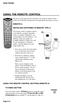 USING THE REMOTE CONTROL The next several pages provide instructions for using the remote control. Follow the instructions that pertain to the appropriate model type you have. REMOTE A INSTALLING BATTERIES
USING THE REMOTE CONTROL The next several pages provide instructions for using the remote control. Follow the instructions that pertain to the appropriate model type you have. REMOTE A INSTALLING BATTERIES
ATLAS DVR/PVR 5-DEVICE Universal Remote Control
 ATLAS DVR/PVR 5-DEVICE Universal Remote Control User s Guide Atlas DVD/PVR Manual 2/14/03 5:00 PM Page 2 TABLE OF CONTENTS Introduction...................................... 3 Features And Functions............................
ATLAS DVR/PVR 5-DEVICE Universal Remote Control User s Guide Atlas DVD/PVR Manual 2/14/03 5:00 PM Page 2 TABLE OF CONTENTS Introduction...................................... 3 Features And Functions............................
Synergy V Universal / DVR Remote Control Model RC-U63CDR
 Synergy V Universal / DVR Remote Control Model RC-U63CDR Programming And Operating Instructions (Part # 9-542-906) 2007, Contec Holdings, LLC, Rev. 06/07-1 - 1. Introduction Your Synergy V Universal /
Synergy V Universal / DVR Remote Control Model RC-U63CDR Programming And Operating Instructions (Part # 9-542-906) 2007, Contec Holdings, LLC, Rev. 06/07-1 - 1. Introduction Your Synergy V Universal /
CTGAE3P 3021 manual booklet 5/24/04 12:46 PM Page 1
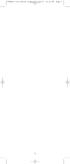 CTGAE3P 3021 manual booklet 5/24/04 12:46 PM Page 1 1 CTGAE3P 3021 manual booklet 5/24/04 12:46 PM Page 2 TABLE OF CONTENTS Introduction...................................................................
CTGAE3P 3021 manual booklet 5/24/04 12:46 PM Page 1 1 CTGAE3P 3021 manual booklet 5/24/04 12:46 PM Page 2 TABLE OF CONTENTS Introduction...................................................................
TABLE OF CONTENTS. Introduction... 3 Features And Functions... 4 Key Charts... 5 Device Table... 6
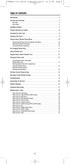 CTGAE4P 4021 manual booklet 5/24/04 12:10 PM Page 2 TABLE OF CONTENTS Introduction....................................................... 3 Features And Functions..............................................
CTGAE4P 4021 manual booklet 5/24/04 12:10 PM Page 2 TABLE OF CONTENTS Introduction....................................................... 3 Features And Functions..............................................
Problem: Remote is not working A remote control may not be responding as expected when a customer presses certain buttons
 Welcome to Comcast! We are proud to be the exclusive broadband digital video provider for the University of Alabama. The digital cable service provided in your dorm room gives you additional channel offerings,
Welcome to Comcast! We are proud to be the exclusive broadband digital video provider for the University of Alabama. The digital cable service provided in your dorm room gives you additional channel offerings,
text_dishpvr.fm Page 1 Tuesday, March 2, 2004 12:35 PM Remote Control Basics... 2
 text_dishpvr.fm Page 1 Tuesday, March 2, 2004 12:35 PM TABLE OF CONTENTS Remote Control Basics... 2 Models Supported by this Guide... 2 UHF and IR Signals... 3 Installing Batteries... 3 Converting the
text_dishpvr.fm Page 1 Tuesday, March 2, 2004 12:35 PM TABLE OF CONTENTS Remote Control Basics... 2 Models Supported by this Guide... 2 UHF and IR Signals... 3 Installing Batteries... 3 Converting the
Jumbo Universal Remote Control
 Jumbo Universal Remote Control Catalog #1526 User s Guide This universal remote allows user to easily see and push buttons to control TV, VCR, DVD, Cable and Satellite receivers. The large buttons are
Jumbo Universal Remote Control Catalog #1526 User s Guide This universal remote allows user to easily see and push buttons to control TV, VCR, DVD, Cable and Satellite receivers. The large buttons are
About the Remote Control... page 2
 TABLE OF CONTENTS About the Remote Control... page 2 Remote Control Signals: UHF or IR...page 2 Installing Batteries in the Remote Control...page 3 Remote Control Modes...page 3 Using the Remote Control
TABLE OF CONTENTS About the Remote Control... page 2 Remote Control Signals: UHF or IR...page 2 Installing Batteries in the Remote Control...page 3 Remote Control Modes...page 3 Using the Remote Control
Verizon FiOS TV User Guide
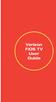 Verizon FiOS TV User Guide Welcome to Verizon FiOS TV Congratulations. You made a great choice by subscribing to FiOS SM TV. It s going to revolutionize your television experience. As a Verizon FiOS TV
Verizon FiOS TV User Guide Welcome to Verizon FiOS TV Congratulations. You made a great choice by subscribing to FiOS SM TV. It s going to revolutionize your television experience. As a Verizon FiOS TV
ENTONE REMOTE Programming Instructions
 ENTONE REMOTE Programming Instructions A brand new ENTONE remote control must first be registered with the set top box (STB) before it can be manually programmed to a specific TV. Program Remote # 1 to
ENTONE REMOTE Programming Instructions A brand new ENTONE remote control must first be registered with the set top box (STB) before it can be manually programmed to a specific TV. Program Remote # 1 to
2008 PVR Remote Functionality Guide V1.1
 2008 PVR Remote Functionality Guide V1.1 1. LED Indications 1 2. Basic Colour Button Functionality 1 3. Shift Functionality 1 4. Programming 2 4.1. Programming a Device onto your Remote Control 2 4.1.1.
2008 PVR Remote Functionality Guide V1.1 1. LED Indications 1 2. Basic Colour Button Functionality 1 3. Shift Functionality 1 4. Programming 2 4.1. Programming a Device onto your Remote Control 2 4.1.1.
CDKN-7402. User Manual
 CDKN-7402 User Manual FCC INFORMATION This equipment has been tested and found to comply with the limits for a Class B digital device, pursuant to Part 15 of the FCC Rules. These limits are designed to
CDKN-7402 User Manual FCC INFORMATION This equipment has been tested and found to comply with the limits for a Class B digital device, pursuant to Part 15 of the FCC Rules. These limits are designed to
oooa? OOOOA You will need the list of codes to manually select and input the correct codes to your specific device.
 BUTTON DESCRIPTIONS CODE SEARCH: Used to program the remote or to search through codes. SIGNAL INDICATOR LIGHT (LED): The Indicator Light flashes to show that the remote is working properly. ON/OFF BUTTON:
BUTTON DESCRIPTIONS CODE SEARCH: Used to program the remote or to search through codes. SIGNAL INDICATOR LIGHT (LED): The Indicator Light flashes to show that the remote is working properly. ON/OFF BUTTON:
TROUBLESHOOTING TABLES REMOTE CONTROL DEVICE CODES
 Troubleshooting and Device Codes What you ll find in this chapter: TROUBLESHOOTING TABLES REMOTE CONTROL DEVICE CODES 119 Troubleshooting Tables TROUBLESHOOTING TABLES Use these tables if you have problems
Troubleshooting and Device Codes What you ll find in this chapter: TROUBLESHOOTING TABLES REMOTE CONTROL DEVICE CODES 119 Troubleshooting Tables TROUBLESHOOTING TABLES Use these tables if you have problems
Model IRC 550 Universal Remote Control
 Model IRC 550 Universal Remote Control Programming and Operating Instructions To have a clearer idea of the features and capabilities of your remote control, take a moment to read these instructions. Save
Model IRC 550 Universal Remote Control Programming and Operating Instructions To have a clearer idea of the features and capabilities of your remote control, take a moment to read these instructions. Save
XFINITY Spectrum. Remote Control Programming Guide
 XFINITY Spectrum Remote Control Programming Guide 2 Programming Your Remote Control Channel + / Press to change channels. Info Press to display information about the program you are currently watching.
XFINITY Spectrum Remote Control Programming Guide 2 Programming Your Remote Control Channel + / Press to change channels. Info Press to display information about the program you are currently watching.
Welcome to Verizon FiOS TV
 Welcome to Verizon FiOS TV Congratulations. You made a great choice by subscribing to FiOS TV. It s going to revolutionize your television experience. As a Verizon FiOS TV subscriber, you can unleash the
Welcome to Verizon FiOS TV Congratulations. You made a great choice by subscribing to FiOS TV. It s going to revolutionize your television experience. As a Verizon FiOS TV subscriber, you can unleash the
TEK PARTNER UNIVERSAL REMOTE CONTROL
 TEK PARTNER UNIVERSAL REMOTE CONTROL SPECIFICATIONS... 2 SETUP... 3 PROGRAMMING... 3 POWER SCAN... 3 ID RECALL... 4 VOLUME PUNCH THROUGH... 4 MASTER POWER... 4 MENU MODE... 4 FREQUENTLY ASKED QUESTIONS...
TEK PARTNER UNIVERSAL REMOTE CONTROL SPECIFICATIONS... 2 SETUP... 3 PROGRAMMING... 3 POWER SCAN... 3 ID RECALL... 4 VOLUME PUNCH THROUGH... 4 MASTER POWER... 4 MENU MODE... 4 FREQUENTLY ASKED QUESTIONS...
Universal Remote Instruction Manual
 24959 Universal Remote Instruction Manual Table of Contents Introduction...3 Button Functions...4 Initial Setup...6 Battery Installation...6 Battery Saver...6 Code Saver...6 Code Setup...6 Direct Code
24959 Universal Remote Instruction Manual Table of Contents Introduction...3 Button Functions...4 Initial Setup...6 Battery Installation...6 Battery Saver...6 Code Saver...6 Code Setup...6 Direct Code
OCE-0024B_Rev05 2007.3.9 9:35 AM 페이지1 Owner s Manual
 Owner s Manual Thank You! TM Thank you for purchasing the MX-50 Pre-Programmed and Learning Remote Control. This manual is designed to assist you step-by-step as you setup the MX-50 to replace all of your
Owner s Manual Thank You! TM Thank you for purchasing the MX-50 Pre-Programmed and Learning Remote Control. This manual is designed to assist you step-by-step as you setup the MX-50 to replace all of your
Set-up one component at a time, and you ll move quickly through your system.
 Congratulations! With your new WR7 universal remote, you now have the power to control your home entertainment system with just one easy-to-use control. Thousands of audio and video component codes have
Congratulations! With your new WR7 universal remote, you now have the power to control your home entertainment system with just one easy-to-use control. Thousands of audio and video component codes have
DIRECTV Universal Remote Control User Guide
 DIRECTV Universal Remote Control User Guide CONTENTS Introduction............................................ 3 Features and Functions................................... 4 Key Charts.........................................
DIRECTV Universal Remote Control User Guide CONTENTS Introduction............................................ 3 Features and Functions................................... 4 Key Charts.........................................
RR-939B REMOTE CONTROL TÉLÉCOMMANDE FERNBEDIENUNG MANDO A DISTANCIA COMANDO A DISTANZA AFSTANDSBEDIENING FJERNBETJENING
 RR-B REMTE CNTRL TÉLÉCMMANDE FERNBEDIENUNG MAND A DISTANCIA CMAND A DISTANZA AFSTANDSBEDIENING FJERNBETJENING AUD TAPE DVD SAT TV VCR CBL PWER BAND VL CH T / V SURRUND + N SCREEN C. DELAY TRACK TRACK +
RR-B REMTE CNTRL TÉLÉCMMANDE FERNBEDIENUNG MAND A DISTANCIA CMAND A DISTANZA AFSTANDSBEDIENING FJERNBETJENING AUD TAPE DVD SAT TV VCR CBL PWER BAND VL CH T / V SURRUND + N SCREEN C. DELAY TRACK TRACK +
UNIVERSAL REMOTE CONTROL GUIDE
 UNIVERSAL REMOTE CONTROL GUIDE Service provided by We Keep You Connected Your new AT6400 AllTouch Infrared (IR) Universal Remote Control (remote) is a true universal remote, functioning as four remotes
UNIVERSAL REMOTE CONTROL GUIDE Service provided by We Keep You Connected Your new AT6400 AllTouch Infrared (IR) Universal Remote Control (remote) is a true universal remote, functioning as four remotes
1-877-9-ZENITH (http://www.zenithservice.com) For service/ support Call: Toll Free Number. With Analog Pass-Through
 Installation and Operating Guide Warranty Model Number DTT901 Digital TV Tuner Converter Box With Analog Pass-Through As an ENERGY STAR Partner, LG has determined that this product or product models meet
Installation and Operating Guide Warranty Model Number DTT901 Digital TV Tuner Converter Box With Analog Pass-Through As an ENERGY STAR Partner, LG has determined that this product or product models meet
User s Manual. High Definition Cable Receiver Personal Video Recorder
 User s Manual High Definition Cable Receiver Personal Video Recorder Important safety instructions Safety Warnings CAUTION RISK OF ELECTRIC SHOCK DO NOT OPEN CAUTION : To reduce the risk of electrical
User s Manual High Definition Cable Receiver Personal Video Recorder Important safety instructions Safety Warnings CAUTION RISK OF ELECTRIC SHOCK DO NOT OPEN CAUTION : To reduce the risk of electrical
ATLAS OCAP 5-Device Remote Control with Learning
 ATLAS OCAP 5-Device Remote Control with Learning Users Guide PREPROGRAMMED FOR YOUR SET-TOP BOX TABLE OF CONTENTS Introduction............................................ 4 Features and Functions...................................
ATLAS OCAP 5-Device Remote Control with Learning Users Guide PREPROGRAMMED FOR YOUR SET-TOP BOX TABLE OF CONTENTS Introduction............................................ 4 Features and Functions...................................
LCD Flat Television Users Guide For Model: LT-37X987
 LCD Flat Television Users Guide For Model: LT-37X987 Illustration of LT-37X987 and RM-C18G Important Note: In the spaces below, enter the model and serial number of your television (located at the rear
LCD Flat Television Users Guide For Model: LT-37X987 Illustration of LT-37X987 and RM-C18G Important Note: In the spaces below, enter the model and serial number of your television (located at the rear
WOW! CABLE REFERENCE GUIDE
 TABLE OF CONTENTS WOW! CABLE REFERENCE GUIDE TABLE OF CONTENTS WOW! DIGITAL TV OPERATION The WOW! Digital TV Remote...C-1 The WOW! Atlas Universal Remotes...C-3 Getting Started...C-5 Using the Interactive
TABLE OF CONTENTS WOW! CABLE REFERENCE GUIDE TABLE OF CONTENTS WOW! DIGITAL TV OPERATION The WOW! Digital TV Remote...C-1 The WOW! Atlas Universal Remotes...C-3 Getting Started...C-5 Using the Interactive
Getting to Know Xsight... 3. Home Screen and Everyday Use... 9. Settings... 11. PC Setup... 17. 2 www.oneforall.com
 User Manual English English Getting to Know Xsight........................................ 3 Unpacking and Setting Up Xsight............................................................. 3 Using Xsight
User Manual English English Getting to Know Xsight........................................ 3 Unpacking and Setting Up Xsight............................................................. 3 Using Xsight
ABOUT YOUR SATELLITE RECEIVER
 2 Satellite Receiver ABOUT YOUR SATELLITE RECEIVER This chapter gives you an overview and a description of your satellite receiver. SATELLITE RECEIVER OVERVIEW SINGLE AND DUAL MODES REMOTE CONTROL SATELLITE
2 Satellite Receiver ABOUT YOUR SATELLITE RECEIVER This chapter gives you an overview and a description of your satellite receiver. SATELLITE RECEIVER OVERVIEW SINGLE AND DUAL MODES REMOTE CONTROL SATELLITE
Home Theater Master R LCD Screen Preprogrammed and Learning Remote Control
 Home Theater Master R LCD Screen Preprogrammed and Learning Remote Control MX-500 Operating Manual Table of Contents 1. Introduction 2. Batteries A. Battery Installation B. Battery Life 3. Summary of Operations
Home Theater Master R LCD Screen Preprogrammed and Learning Remote Control MX-500 Operating Manual Table of Contents 1. Introduction 2. Batteries A. Battery Installation B. Battery Life 3. Summary of Operations
Integrated High Definition LCD Television 42LX196 47LX196
 HIGH-DEFINITION TELEVISION Integrated High Definition LCD Television 42LX196 47LX196 IMPORTANT NOTE Before connecting, operating, or adjusting this product, carefully read the Important Safety, Installation,
HIGH-DEFINITION TELEVISION Integrated High Definition LCD Television 42LX196 47LX196 IMPORTANT NOTE Before connecting, operating, or adjusting this product, carefully read the Important Safety, Installation,
Care and Use Cleaning: Do NOT use liquid, abrasive, solvent, or aerosol cleaners. Use a damp cloth for cleaning.
 Basic Remote Safety Instructions You must keep safety in mind while using this device. Keep these and any other instructions for future reference. Observe Warnings: Carefully follow all warnings on the
Basic Remote Safety Instructions You must keep safety in mind while using this device. Keep these and any other instructions for future reference. Observe Warnings: Carefully follow all warnings on the
DIRECTV Universal Remote Control User Guide
 DIRECTV Universal Remote Control User Guide CONTENTS Introduction............................................ 3 Features and Functions................................... 4 Key Charts.........................................
DIRECTV Universal Remote Control User Guide CONTENTS Introduction............................................ 3 Features and Functions................................... 4 Key Charts.........................................
DIRECTV Digital Satellite Receiver Operating Instructions TZ-DBS01
 DIRECTV Digital Satellite Receiver Operating Instructions TZ-DBS01 For product assistance, please call: 1-888-726-2377 or send e-mail to: consumerproducts@panasonic.com TQB2AA0366 10301 PRINTED IN MEXICO
DIRECTV Digital Satellite Receiver Operating Instructions TZ-DBS01 For product assistance, please call: 1-888-726-2377 or send e-mail to: consumerproducts@panasonic.com TQB2AA0366 10301 PRINTED IN MEXICO
1-800-SAMSUNG(1-800-726-7864)
 -800-SAMSUNG(-800-76-7864) U.S.A Samsung Electronics America Service Division 400 Valley Road, Suite 0 Mount Arlington, NJ 07856 www.samsungusa.com Canada Samsung Electronics Canada Inc. Samsung Customer
-800-SAMSUNG(-800-76-7864) U.S.A Samsung Electronics America Service Division 400 Valley Road, Suite 0 Mount Arlington, NJ 07856 www.samsungusa.com Canada Samsung Electronics Canada Inc. Samsung Customer
25 Liquid Crystal Display Television Téléviseur à Écran à Cristaux Liquides TV de Pantalla de Cristal Líquido S_ST259_UM_US_V01_H 1506-0BXA000
 25 Liquid Crystal Display Television Téléviseur à Écran à Cristaux Liquides TV de Pantalla de Cristal Líquido S_ST259_UM_US_V01_H 1506-0BXA000 Table of Contents Regulatory Information... 3 Description
25 Liquid Crystal Display Television Téléviseur à Écran à Cristaux Liquides TV de Pantalla de Cristal Líquido S_ST259_UM_US_V01_H 1506-0BXA000 Table of Contents Regulatory Information... 3 Description
CABLE ONE ALL DIGITAL
 CABLE ONE ALL DIGITAL The world is going All Digital and so is Cable ONE. With the switch from analog to digital technology, Cable ONE will be able to add new channels, especially more HD channels, and
CABLE ONE ALL DIGITAL The world is going All Digital and so is Cable ONE. With the switch from analog to digital technology, Cable ONE will be able to add new channels, especially more HD channels, and
High-Definition Microdisplay TV
 HP Pavilion md5020n/md5820n/md5880n/md6580n High-Definition Microdisplay TV User s Guide Copyright 2005 Hewlett-Packard Development Company, L.P. Reproduction, adaptation or translation without prior written
HP Pavilion md5020n/md5820n/md5880n/md6580n High-Definition Microdisplay TV User s Guide Copyright 2005 Hewlett-Packard Development Company, L.P. Reproduction, adaptation or translation without prior written
Receiver and Remote Controls
 9242_4_Ch2_eng 6/11/07 9:29 AM Page 1 2 Receiver and Remote Controls ABOUT YOUR SATELLITE RECEIVER This chapter helps you get to know your remote control, which lets you use all the functions of your receiver.
9242_4_Ch2_eng 6/11/07 9:29 AM Page 1 2 Receiver and Remote Controls ABOUT YOUR SATELLITE RECEIVER This chapter helps you get to know your remote control, which lets you use all the functions of your receiver.
Using the System ORDER YOUR BELL EXPRESSVU PROGRAMMING. Page 3-1
 Using the System ORDER YOUR BELL EXPRESSVU PROGRAMMING This procedure notifies the Bell ExpressVu Customer Service Call Centre that your system is on-line and installed. You need to have your services
Using the System ORDER YOUR BELL EXPRESSVU PROGRAMMING This procedure notifies the Bell ExpressVu Customer Service Call Centre that your system is on-line and installed. You need to have your services
PROGRAMMING YOUR PBTV REMOTE FOR POWER & VOLUME
 PROGRAMMING YOUR PB REMOTE FOR POWER & VOLUME START WITH TURNED ON CODE SEARCH METHOD The following steps need to be done in quick succession. Press and release the button. Press and hold the RCU SETUP
PROGRAMMING YOUR PB REMOTE FOR POWER & VOLUME START WITH TURNED ON CODE SEARCH METHOD The following steps need to be done in quick succession. Press and release the button. Press and hold the RCU SETUP
Video Cassette Recorder
 3-868-107-12 (1) Video Cassette Recorder Operating Instructions If you have any questions about this product, you may call: Sony Customer Information Center 1-800-222-SONY (7669) or write to: Sony Customer
3-868-107-12 (1) Video Cassette Recorder Operating Instructions If you have any questions about this product, you may call: Sony Customer Information Center 1-800-222-SONY (7669) or write to: Sony Customer
Turn On the Entertainment
 Cox Advanced TV Experience 100% digital picture and sound, and hundreds of channels including the best in HD. Now you have access to all local channels and popular networks like ESPN, Discovery, History,
Cox Advanced TV Experience 100% digital picture and sound, and hundreds of channels including the best in HD. Now you have access to all local channels and popular networks like ESPN, Discovery, History,
DIGITAL CABLE & DVR QUICK GUIDE. cable television made simple
 DIGITAL CABLE & DVR QUICK GUIDE Grande Communications cable television made simple Table of Contents TABLE OF CONTENTS Using Your Remote remote Control 1 programming the Remote 2 Interactive Program Guide
DIGITAL CABLE & DVR QUICK GUIDE Grande Communications cable television made simple Table of Contents TABLE OF CONTENTS Using Your Remote remote Control 1 programming the Remote 2 Interactive Program Guide
VAST TV. Enjoy watching the channels you love.
 VAST TV Vast is committed to providing you with quality advanced broadband services at a great value. Choose from a variety of TV packages and enjoy more entertainment with Vast OnDemand, digital music
VAST TV Vast is committed to providing you with quality advanced broadband services at a great value. Choose from a variety of TV packages and enjoy more entertainment with Vast OnDemand, digital music
The Parts of the System
 2 The Parts of the System THE RECEIVER THE RECEIVER FRONT PANEL Power Light This green light on the receiver front panel lights up when the receiver is turned ON. This light flashes when the receiver memory
2 The Parts of the System THE RECEIVER THE RECEIVER FRONT PANEL Power Light This green light on the receiver front panel lights up when the receiver is turned ON. This light flashes when the receiver memory
RCN DIGITAL CABLE USERS GUIDE
 RCN DIGITAL CABLE USERS GUIDE WELCOME Congratulations! Thanks to your new Digital Cable Service, you now have access to the most cutting-edge cable television services available, only from RCN. At RCN,
RCN DIGITAL CABLE USERS GUIDE WELCOME Congratulations! Thanks to your new Digital Cable Service, you now have access to the most cutting-edge cable television services available, only from RCN. At RCN,
VAST TV. Enjoy watching the channels you love.
 VAST TV Vast is committed to providing you with quality advanced broadband services at a great value. Choose from a variety of TV packages and enjoy more entertainment with Vast OnDemand, digital music
VAST TV Vast is committed to providing you with quality advanced broadband services at a great value. Choose from a variety of TV packages and enjoy more entertainment with Vast OnDemand, digital music
Table of Contents Function Keys of Your RF Remote Control Quick Setup Guide Advanced Features Setup Troubleshooting
 Congratulations on your purchase of the AT&T U-verse TV Point Anywhere RF Remote Control. This product has been designed to provide many unique and convenient features to enhance your AT&T U-verse experience.
Congratulations on your purchase of the AT&T U-verse TV Point Anywhere RF Remote Control. This product has been designed to provide many unique and convenient features to enhance your AT&T U-verse experience.
Easy Connect Guide Digital Adapter. Say hello to your TV s new best friend.
 Easy Connect Guide Digital Adapter Say hello to your TV s new best friend. Connect with the future of TV You re about to step up to a world of even better picture and sound, and this Easy Connect Guide
Easy Connect Guide Digital Adapter Say hello to your TV s new best friend. Connect with the future of TV You re about to step up to a world of even better picture and sound, and this Easy Connect Guide
CINEMATE 1 SR DIGITAL HOME THEATER SPEAKER SYSTEM. Operating Guide Guía del usuario Guide d utilisation
 CINEMATE 1 SR DIGITAL HOME THEATER SPEAKER SYSTEM Operating Guide Guía del usuario Guide d utilisation Notice This equipment has been tested and found to comply with the limits for a Class B digital device,
CINEMATE 1 SR DIGITAL HOME THEATER SPEAKER SYSTEM Operating Guide Guía del usuario Guide d utilisation Notice This equipment has been tested and found to comply with the limits for a Class B digital device,
Big Sandy Broadband DVR Guide
 Big Sandy Broadband DVR Guide Contents Big Sandy Broadband DVR Don t Miss a Thing 3 Control Live TV 3 Playback Controls Using the Video Control Buttons 4 Playback Controls Using the Remote Control Arrow
Big Sandy Broadband DVR Guide Contents Big Sandy Broadband DVR Don t Miss a Thing 3 Control Live TV 3 Playback Controls Using the Video Control Buttons 4 Playback Controls Using the Remote Control Arrow
Contents of the Guide
 BeoCenter 1 Guide Contents of the Guide 3 The following is an index to the contents of the separate Reference book with page references: How to set up BeoCenter 1, 4 Connect your TV cables, 5 Connect
BeoCenter 1 Guide Contents of the Guide 3 The following is an index to the contents of the separate Reference book with page references: How to set up BeoCenter 1, 4 Connect your TV cables, 5 Connect
OWNER'S MANUAL Projection Television
 Introduction OWNE'S MANUAL Projection Television TM emote Control s H 0H H H Owner's ecord The model number and serial number are on the back of. ecord these numbers in the spaces below. efer to these
Introduction OWNE'S MANUAL Projection Television TM emote Control s H 0H H H Owner's ecord The model number and serial number are on the back of. ecord these numbers in the spaces below. efer to these
Auditorium Audiovisual System User s Guide
 Auditorium Audiovisual System User s Guide Page Page Contents Introduction...4 Facilities 7 Auditorium floor plan...8 Stage floor boxes and wall plates...9 Other floor boxes and wall plates...10 System
Auditorium Audiovisual System User s Guide Page Page Contents Introduction...4 Facilities 7 Auditorium floor plan...8 Stage floor boxes and wall plates...9 Other floor boxes and wall plates...10 System
IR Blasting Setup Guide
 IR Blasting Setup Guide Table of Contents USB UIRT Naming.3 IR Blasting Hardware Setup..4 IR Blasting Software Setup.5 Creating a Set top Box Profile. 6 Testing your New Set top Box Profile 9 Configuring
IR Blasting Setup Guide Table of Contents USB UIRT Naming.3 IR Blasting Hardware Setup..4 IR Blasting Software Setup.5 Creating a Set top Box Profile. 6 Testing your New Set top Box Profile 9 Configuring
DVB-T 730. User s Manual
 EPG Program Reservation There are 10 program timers to bring up reminder for a reserved program. 20 seconds before the start of the reserved program, a pop-up window will remind viewer. If no further instruction,
EPG Program Reservation There are 10 program timers to bring up reminder for a reserved program. 20 seconds before the start of the reserved program, a pop-up window will remind viewer. If no further instruction,
INSTRUCTIONS VIDEO CASSETTE RECORDER HR-S5901/5911U CONTENTS CAUTIONS
 VIDEO CASSETTE RECORDER HR-S5901/5911U LPT0638-001A CONTENTS Buttons, Connectors and Indicators...4 Connections and Plug&Play Setting...5 Initial Settings...6 Language Setting...6 Clock Setting...6 Tuner
VIDEO CASSETTE RECORDER HR-S5901/5911U LPT0638-001A CONTENTS Buttons, Connectors and Indicators...4 Connections and Plug&Play Setting...5 Initial Settings...6 Language Setting...6 Clock Setting...6 Tuner
DVR GUIDE. Using your DVR/Multi-Room DVR. 1-866-WAVE-123 wavebroadband.com
 DVR GUIDE Using your DVR/Multi-Room DVR 1-866-WAVE-123 wavebroadband.com Table of Contents Control Live TV... 4 Playback Controls... 5 Remote Control Arrow Buttons... 5 Status Bar... 5 Pause... 6 Rewind...
DVR GUIDE Using your DVR/Multi-Room DVR 1-866-WAVE-123 wavebroadband.com Table of Contents Control Live TV... 4 Playback Controls... 5 Remote Control Arrow Buttons... 5 Status Bar... 5 Pause... 6 Rewind...
Canon Vixia HFS10 High Definition Camcorder Quick Start Guide
 School of Communications Design Media Lab Canon Vixia HFS10 High Definition Camcorder Quick Start Guide The Canon HFS10 is a Hard Drive/Flash Memory camera. This means the footage can be recorded to a
School of Communications Design Media Lab Canon Vixia HFS10 High Definition Camcorder Quick Start Guide The Canon HFS10 is a Hard Drive/Flash Memory camera. This means the footage can be recorded to a
Introducing the hard disc recorder and Beo4, Daily use, Advanced operation, Preference settings, Set up the hard disc recorder, On-screen menus,
 HDR 2 Guide Contents 3 Introducing the hard disc recorder and Beo4, 4 Find out how to operate the hard disc recorder with the Beo4 remote control and bring up the menus on your television screen. Daily
HDR 2 Guide Contents 3 Introducing the hard disc recorder and Beo4, 4 Find out how to operate the hard disc recorder with the Beo4 remote control and bring up the menus on your television screen. Daily
DVR Guide. Dual Tuner HD-Capable DVR. You go get the popcorn. Your show waits for you.
 DVR Guide Dual Tuner HD-Capable DVR You go get the popcorn. Your show waits for you. USING YOUR REMOTE CONTROL TV: When programmed, enables control of your TV. Cable: Enables control of your digital cable
DVR Guide Dual Tuner HD-Capable DVR You go get the popcorn. Your show waits for you. USING YOUR REMOTE CONTROL TV: When programmed, enables control of your TV. Cable: Enables control of your digital cable
Hi! Let s get started.
 Hi! Let s get started. What s in the Box Roku player Remote control 2 x AAA batteries for remote A/V cable RCA Power adapter Get to know your roku A Front view B C F Back view D E A B C D E F Status light
Hi! Let s get started. What s in the Box Roku player Remote control 2 x AAA batteries for remote A/V cable RCA Power adapter Get to know your roku A Front view B C F Back view D E A B C D E F Status light
INSTRUCTIONS Please read all instructions carefully before using
 Car Multimedia System XM-2DTSB79 AUX IR MIC RESET USB INSTRUCTIONS Please read all instructions carefully before using Touch calibration If touch calibration error occurs, you can adjust the touch coordinate
Car Multimedia System XM-2DTSB79 AUX IR MIC RESET USB INSTRUCTIONS Please read all instructions carefully before using Touch calibration If touch calibration error occurs, you can adjust the touch coordinate
JBL CINEMA BASE. Home Cinema 2.2 all-in-one soundbase for television OWNER S MANUAL
 JBL CINEMA BASE Home Cinema 2.2 all-in-one soundbase for television OWNER S MANUAL JBL CINEMA BASE TABLE OF CONTENTS INTRODUCTION 1 DESCRIPTION AND FEATURES 1 JBL CINEMA BASE TOP PANEL CONTROLS 2 JBL CINEMA
JBL CINEMA BASE Home Cinema 2.2 all-in-one soundbase for television OWNER S MANUAL JBL CINEMA BASE TABLE OF CONTENTS INTRODUCTION 1 DESCRIPTION AND FEATURES 1 JBL CINEMA BASE TOP PANEL CONTROLS 2 JBL CINEMA
Set Top Box User Guide. Global Reach with a Local Touch
 Set Top Box User Guide Global Reach with a Local Touch Table of Contents REMOTE SET UP 3 SET TOP BOX DIAGRAM 4 SET TOP BOX SETTINGS 5 TURN ON/OFF 5 TV INPUT SETTINGS 5 ADJUSTING THE VOLUME 5 RESETTING
Set Top Box User Guide Global Reach with a Local Touch Table of Contents REMOTE SET UP 3 SET TOP BOX DIAGRAM 4 SET TOP BOX SETTINGS 5 TURN ON/OFF 5 TV INPUT SETTINGS 5 ADJUSTING THE VOLUME 5 RESETTING
/&' 79 7; /% ) &RORU 7HOHYLVLRQ (QJOLVK
 245U Using the On Screen Displays Many features available on this TV can be accessed via the On Screen Display menu system. Use the remote control as shown below to access and adjust features as desired.
245U Using the On Screen Displays Many features available on this TV can be accessed via the On Screen Display menu system. Use the remote control as shown below to access and adjust features as desired.
AVR 158. Audio/video receiver. Quick-Start Guide ENGLISH
 158 Audio/video receiver ENGLISH Quick-Start Guide 158 Introduction, Speaker Placement and Connection Introduction Thank you for choosing a harman kardon product! This quick-start guide contains all the
158 Audio/video receiver ENGLISH Quick-Start Guide 158 Introduction, Speaker Placement and Connection Introduction Thank you for choosing a harman kardon product! This quick-start guide contains all the
HP Mobile Remote Control (Select Models Only) User Guide
 HP Mobile Remote Control (Select Models Only) User Guide Copyright 2008 Hewlett-Packard Development Company, L.P. Windows and Windows Vista are either trademarks or registered trademarks of Microsoft Corporation
HP Mobile Remote Control (Select Models Only) User Guide Copyright 2008 Hewlett-Packard Development Company, L.P. Windows and Windows Vista are either trademarks or registered trademarks of Microsoft Corporation
Turn On the Entertainment
 from Cox Welcome to Contour! Contour from Cox lets you watch TV in a way that perfectly fits you by learning what you like and serving up recommendations based on the shows you watch and the choices you
from Cox Welcome to Contour! Contour from Cox lets you watch TV in a way that perfectly fits you by learning what you like and serving up recommendations based on the shows you watch and the choices you
Digital Cable TV. User Guide
 Digital Cable TV User Guide T a b l e o f C o n T e n T s DVR and Set-Top Box Basics............... 2 Remote Playback Controls................ 4 What s on TV.......................... 6 Using the OK Button..................
Digital Cable TV User Guide T a b l e o f C o n T e n T s DVR and Set-Top Box Basics............... 2 Remote Playback Controls................ 4 What s on TV.......................... 6 Using the OK Button..................
Video Cassette Recorder
 3-065-551-11 (1) Video Cassette Recorder Operating Instructions If you have any questions about this product, you may call: Sony Customer Information Services Center 1-800-222-SONY (7669) or write to:
3-065-551-11 (1) Video Cassette Recorder Operating Instructions If you have any questions about this product, you may call: Sony Customer Information Services Center 1-800-222-SONY (7669) or write to:
Video Cassette Recorder/ DVD Recorder RDR-VX515. Operating Instructions 2-636-467-12(1) 2005 Sony Corporation
 2-636-467-12(1) Video Cassette Recorder/ DVD Recorder Operating Instructions RDR-VX515 For customers in the U.S.A Owner s Record The model and serial numbers are located at the rear of the unit. Record
2-636-467-12(1) Video Cassette Recorder/ DVD Recorder Operating Instructions RDR-VX515 For customers in the U.S.A Owner s Record The model and serial numbers are located at the rear of the unit. Record
DVB-T2 DIGITAL TV BOX
 DVB-T2 DIGITAL TV BOX QUALITY OF DIGITAL TELEVISION MT4159 User Manual EN 2 Index Index...2 Introduction...3 Front panel...3 Rear panel...3 Remote control...4 Hardware configuration...5 Connecting tuner
DVB-T2 DIGITAL TV BOX QUALITY OF DIGITAL TELEVISION MT4159 User Manual EN 2 Index Index...2 Introduction...3 Front panel...3 Rear panel...3 Remote control...4 Hardware configuration...5 Connecting tuner
PERSONAL music center II
 PERSONAL music center II Owner s Guide Guía de usario Notice d utilisation Français English INTRODUCTION Thank you By choosing a Bose PERSONAL music center II, you have opened the door to a variety of
PERSONAL music center II Owner s Guide Guía de usario Notice d utilisation Français English INTRODUCTION Thank you By choosing a Bose PERSONAL music center II, you have opened the door to a variety of
User User Manual Manual Harmony 900
 User User Manual Manual Harmony 900 English Version 1.0 Version 1.0 Contents Introduction...6 Getting to know your remote...6 How your Harmony 900 works...6 Activities...6 How your RF System works...7
User User Manual Manual Harmony 900 English Version 1.0 Version 1.0 Contents Introduction...6 Getting to know your remote...6 How your Harmony 900 works...6 Activities...6 How your RF System works...7
Video Cassette Recorder/ DVD Recorder RDR-VX500. Operating Instructions 2-186-506-12(1) 2004 Sony Corporation
 2-186-506-12(1) Video Cassette Recorder/ DVD Recorder Operating Instructions RDR-VX500 For customers in the U.S.A Owner s Record The model and serial numbers are located at the rear of the unit. Record
2-186-506-12(1) Video Cassette Recorder/ DVD Recorder Operating Instructions RDR-VX500 For customers in the U.S.A Owner s Record The model and serial numbers are located at the rear of the unit. Record
Fi TV Gold Quick Start Guide
 Quick Start Guide Fi TV Gold Quick Start Guide Welcome to Fi TV! We re happy that you chose EPB Fiber Optics to bring the best movies, sports, news and television programming into your business and we
Quick Start Guide Fi TV Gold Quick Start Guide Welcome to Fi TV! We re happy that you chose EPB Fiber Optics to bring the best movies, sports, news and television programming into your business and we
VT-DVR04. User s Manual. Version 2.1 4 CHANNEL DIGITAL VIDEO RECORDER
 VT-DVR04 4 CHANNEL DIGITAL VIDEO RECORDER User s Manual Version 2.1 TABLE OF CONTENTS Forward 2 Safety and Precautions 2 Getting Started 3 Front Panel 4 Power 4 Audio Selector 4 Video Selector 4 Playing
VT-DVR04 4 CHANNEL DIGITAL VIDEO RECORDER User s Manual Version 2.1 TABLE OF CONTENTS Forward 2 Safety and Precautions 2 Getting Started 3 Front Panel 4 Power 4 Audio Selector 4 Video Selector 4 Playing
Anti Shock CD / USB / SD Card Reader / Remote Control Player RM-CD
 Anti Shock CD / USB / SD Card Reader / Remote Control Player RM-CD DESCRIPTION OF CONTROLS: POWER: ON: Press Power button to switch on the power. OFF: Press and hold to switch off the power. CD / USB /
Anti Shock CD / USB / SD Card Reader / Remote Control Player RM-CD DESCRIPTION OF CONTROLS: POWER: ON: Press Power button to switch on the power. OFF: Press and hold to switch off the power. CD / USB /
Watching and Recording TV. User Guide
 Watching and Recording TV User Guide The only warranties for Hewlett-Packard products and services are set forth in the express statements accompanying such products and services. Nothing herein should
Watching and Recording TV User Guide The only warranties for Hewlett-Packard products and services are set forth in the express statements accompanying such products and services. Nothing herein should
2-187-189-11(2) DVD Recorder. Operating Instructions RDR-HX900. 2004 Sony Corporation
 2-187-189-11(2) DVD Recorder Operating Instructions RDR-HX900 2004 Sony Corporation WARNING To prevent fire or shock hazard, do not expose the unit to rain or moisture. To avoid electrical shock, do not
2-187-189-11(2) DVD Recorder Operating Instructions RDR-HX900 2004 Sony Corporation WARNING To prevent fire or shock hazard, do not expose the unit to rain or moisture. To avoid electrical shock, do not
TV connection guide. Installation Guide Version 3.3
 TV connection guide Installation Guide Version 3.3 CH Do you have? Samsung model Scientific Atlanta model Smart Card f Scientific Atlanta model You should have: HDMI cable Wrench Remote control T V C BL
TV connection guide Installation Guide Version 3.3 CH Do you have? Samsung model Scientific Atlanta model Smart Card f Scientific Atlanta model You should have: HDMI cable Wrench Remote control T V C BL
Getting Started With the Multi-Room DVR System
 CH+ CH + GUIDE POWER VOL Ñ VOL + INFO CH Ñ EXIT LIST L AUDIO R VIDEO SELECT Getting Started With the Multi-Room DVR System Multi-Room Digital Video Recording (MR-DVR) System Record all of your favorite
CH+ CH + GUIDE POWER VOL Ñ VOL + INFO CH Ñ EXIT LIST L AUDIO R VIDEO SELECT Getting Started With the Multi-Room DVR System Multi-Room Digital Video Recording (MR-DVR) System Record all of your favorite
TIME WARNER DIGITAL CABLE
 IF IT S WORTH WATCHING IN 3D IT S ON TIME WARNER DIGITAL CABLE 3D TV FAQ & SETUP GUIDE What Equipment do I Need to View Sports in 3D? Equipment I Need Time Warner Digital Cable Set Top Box (Connected Directly
IF IT S WORTH WATCHING IN 3D IT S ON TIME WARNER DIGITAL CABLE 3D TV FAQ & SETUP GUIDE What Equipment do I Need to View Sports in 3D? Equipment I Need Time Warner Digital Cable Set Top Box (Connected Directly
JBL CINEMA SB350. Home Cinema 2.1 soundbar with wireless subwoofer
 JBL CINEMA SB350 Home Cinema 2.1 soundbar with wireless subwoofer Owner s Manual BASS English JBL CINEMA SB350 JBL CINEMA SB350 Optical cable Table of Contents INTRODUCTION 5 ITEMS INCLUDED 5 JBL CINEMA
JBL CINEMA SB350 Home Cinema 2.1 soundbar with wireless subwoofer Owner s Manual BASS English JBL CINEMA SB350 JBL CINEMA SB350 Optical cable Table of Contents INTRODUCTION 5 ITEMS INCLUDED 5 JBL CINEMA
The Future of Television Entertainment has Arrived PRTC Digital TV
 The Future of Television Entertainment has Arrived PRTC Digital TV Your Guide to PRTC s Digital TV & Whole Home DVR Service P O W E R E D B Y M I C R O S O F T M E D I A R O O M TM P A L M E T T O R U
The Future of Television Entertainment has Arrived PRTC Digital TV Your Guide to PRTC s Digital TV & Whole Home DVR Service P O W E R E D B Y M I C R O S O F T M E D I A R O O M TM P A L M E T T O R U
CINEMATE DIGITAL HOME THEATER SPEAKER SYSTEM
 CINEMATE DIGITAL HOME THEATER SPEAKER SYSTEM Français English SAFETY INFORMATION Please read this guide Please take the time to follow the instructions in this guide carefully. It will help you set up
CINEMATE DIGITAL HOME THEATER SPEAKER SYSTEM Français English SAFETY INFORMATION Please read this guide Please take the time to follow the instructions in this guide carefully. It will help you set up
Wireless Internet Camera
 Wireless Internet Camera Wireless G Mobile USB 2.0 Adapter with 3G Video Minimum System Requirements PC with: Windows XP/2000 1GHz processor Memory Size: 512MB 100MB of available hard drive space and a
Wireless Internet Camera Wireless G Mobile USB 2.0 Adapter with 3G Video Minimum System Requirements PC with: Windows XP/2000 1GHz processor Memory Size: 512MB 100MB of available hard drive space and a
