Eurit 547/557. Cordless ISDN telephone DECT. User Manual
|
|
|
- Kelly Jefferson
- 7 years ago
- Views:
Transcription
1 Eurit 547/557 Cordless ISDN telephone DECT User Manual Important: This user manual contains safety precautions! Please read carefully before putting the telephone into operation, and store in a safe place.
2 Safety precautions This cordless DECT telephone is designed for connection to the public ISDN network. Any other use whatsoever is not permitted and is regarded as in violation of the provisions. The user manual with safety precautions is a part of the product package and must be passed on to the new owner on reselling. Caution! Use only approved rechargeable batteries: Nickel-metal-hydride (Ni-MH AAA 750 mah). Using other rechargeable batteries or non-rechargeable batteries/primary cells can be dangerous and cause malfunctions in or damage to the telephone. To insert the batteries, please follow the instructions in the chapter entitled Setting up the handsets. Please note that the ringer for incoming calls as well as signal tones are emitted on the handset loudspeaker. Do not therefore hold the handset close to your ear while one of these functions is on, otherwise your hearing may be affected. Please note: Do not immerse batteries in water or throw in the fire. Rechargeable batteries can become warm while recharging. This is a normal occurrence and is not dangerous. Do not use any other type of charging unit since this may damage the batteries. Before using the telephone, wearers of hearing aids should note that radio signals can be picked up by the hearing aid and cause an unpleasant buzzing noise. Do not use your DECT cordless telephone in environments at risk from explosion (e.g. paintworks, petrol stations etc.) Do not position the base station or charging station in bathrooms or showers. The radio signals may influence the working of medical equipment. In the event of a power cut or if the batteries are discharged, your DECT cordless telephone will not function! The handset must not be charged up without batteries or the battery cover in place. Do not touch open contacts! Use only the mains units supplied for the base station or charging unit. Disposal Please dispose of batteries, base station, handset, charging unit and mains units in an ecological manner. Do not dispose of them in domestic waste.
3 Contents Your Eurit 547/557 is designed for connection to the public ISDN network. This telephone is available either with one handset (Eurit 547/557) or as a set with two handsets and a charging bay (Eurit 547/557 Duo). The Eurit 557 offers the additional feature of an integrated digital answer machine. Please read these operating instructions carefully to familiarise yourself with and take full advantage of the benefits of your new Eurit 547/557. Keep this user manual in a safe place! Note: These operating instructions describe the full range of functions provided by the Eurit 547/ 557. The functions and instructions described in this user manual may differ or be limited by the characteristics of your network operator or provider. For detailed information on the services available with your ISDN connection, contact your network provider. Safety precautions Setting up the telephone 9 Contents of the package 9 Location 10 Repeater 10 Setting up the base station or charging unit 11 Listening protection 11 Connecting the phone 12 Setting up the handsets 13 Inserting the rechargeable batteries 13 Charging the batteries 14 Installation assistant 15 Multiple Subscriber Numbers (MSN) 16 Changing users 16 1
4 Contents Getting to know your telephone 17 Handset keys 17 Handset display symbols 19 About the menus 20 Menu navigation 20 Back to previous menu 20 End menu 20 Eurit 557 base station with answer machine 21 Eurit 547 base station 22 Telephoning 23 Making an external call 23 Call preparation 23 Ending a call 23 Accepting a call 23 Reject call 23 Send DTMF/keypad information 23 Handsfree operation 24 Handset / handsfree volume 24 Handset secrecy 24 Redial 25 Redialling a number from the list 25 Copying numbers from the redial list 25 Deleting individual entries/entire redial list 25 Sending SMS messages from the redial list* 26 Group call (paging) 26 Keypad lock 26 Internal calls 27 * Function dependent on network operator. Contact your network operator to find out whether this service is supported. 2
5 Contents Enquiries 28 Internal enquiry call 28 External enquiry call 28 Brokering (switching between two calls) 28 Call transfer 29 Internal call transfer 29 External call transfer 29 Three-way conference 30 Phonebook 31 Directory entries 31 Adding a new entry 31 Tips for entering names/numbers 31 Editing entries 32 Deleting directory entries/entire directory 32 Dialling numbers from the directory 32 Sending SMS messages from the directory* 32 Copying directory entries 33 Copying entries/entire directory to another handset 33 Calls list* 34 Viewing/dialling a number from the calls list 34 Sending SMS messages from the calls list* 34 Saving numbers from the calls list to the directory 34 Deleting individual entries 35 Deleting the entire calls list 35 * Function dependent on network operator. Contact your network operator to find out whether this service is supported. 3
6 Contents Audio 36 Handset/base station ringer 36 Tones 36 Key beeps 36 Range beeps 36 Charging beep 36 Accu beep 36 Confirmation beep 36 Family 37 Direct call (baby call) 37 Room monitoring (baby surveillance) 38 Call costs 39 Cost of last call 39 Summary 39 Settings 39 Type of display 39 Charge factor 39 Currency 39 Calendar/clock 40 Appointments 40 Alarm 40 Time/date 40 Network functions (supplementary services) 41 Call forwarding 41 Unconditional 41 No reply 41 Busy 41 Anonymous call (Identification restriction) 42 Conference assistant 42 4
7 Contents Parking 42 Park/unpark 42 Park ID 42 Recall 43 Call back on busy (Completion of Calls to Busy Subscriber/CCBS) 43 Auto Redial 43 Malicious Call Identification (MCID) 43 Network answer machine (voicebox) 44 Provider 44 SMS 45 SMS Short Messaging Service 45 Writing SMS messages 45 Inbox 46 Drafts 46 Outbox 46 Templates 47 Settings 47 SMS service centre 47 Send service 47 New SMS alert 47 Answer machine (Eurit 557 only) 48 Select MSN (answer machine is in standby): 48 The following settings can be defined per MSN 48 Operating the answer machine from the handset 49 On/off 49 Outgoing messages 49 Recording/playing back an outgoing message 49 Deleting an outgoing message 50 Selecting an outgoing message 50 Memo 50 5
8 Contents Message playback 50 Delete messages 51 Listening over the handset 51 Recording a call 51 Remaining time 51 VIP number* 51 SMS notification* 52 Operating the answer machine on the base station 52 On/off 52 Playing, repeating, deleting and skipping messages 52 Delete all listened messages 52 Listening over the base station 52 Answer machine settings 53 Answer delay and time saver mode 53 Time limit 53 Language 53 Remote access 53 Remote access PIN 53 Remote activation of answer machine 54 PIN alarm 54 Operating the answer machine from an external telephone 54 Settings 55 Language 55 Display 55 Font 55 Contrast 55 Backlight 55 * Function dependent on network operator. Contact your network operator to find out whether this service is supported. 6
9 Contents Telephony 56 Automatic DTMF 56 Auto Talk 56 System PIN 56 PBX 57 Coverage 57 Repeater Mode 57 Eco Mode (antenna off) 58 MSN settings 58 Assigning an MSN 58 Allocating an MSN 58 Additional handsets/base stations 59 Registering additional handsets 59 Deregistering a handset 59 Selecting the base station 59 PBX access 60 Compatibility 60 Exchange Access Code EAC 60 Entering the EAC 60 Incoming EAC on/off 60 Maintenance 61 Reset 61 General information 62 Approval and conformity 62 Warranty conditions 62 Warranty Certificate 63 7
10 8
11 Setting up the telephone Contents of the package Eurit 547/ base station 1 connector cable 1 mains unit 1 handset 2 rechargeable batteries 1 user manual 1 belt clip (mounted) Additional items for Eurit 547/557 Duo Second handset 2 additional rechargeable batteries Charging bay (for the second handset) with power supply The following optional accessories is available: headset 9
12 Setting up the telephone Location To obtain the best possible range, we recommend positioning the telephone in a location central to your sphere of activity. Avoid positioning the telephone in niches, recesses and behind steel doors. The maximum range between the base station and handset is approximately 40 meters indoors and 250 meters outdoors. Depending on the surrounding conditions as well as spatial and structural factors, the range may be smaller. Silent zones can occur due to the digital transmission in the frequency range used even within the range, depending on the structural environment. In this case the transmission quality may be reduced through the increased incidence of short breaks in transmission. Normal call quality can be restored if you move slightly out of the silent zone. If the range is exceeded, the call will be disconnected unless you move back into range within five seconds. To avoid radio signal interference from other electronic equipment, we recommend that the base station and handset are situated at the greatest possible distance (min. 1 meter) from other equipment. Repeater You can use a repeater to extend the range and receiving power of your base station. The repeater must first be registered and activated on the base station. (Your telephone is delivered with the default setting off ). 10
13 Setting up the telephone Setting up the base station or charging unit Do not expose the base station or charging unit to direct sunlight. Protect the base station or charging unit against moisture. Do not position the base station or charging unit in rooms exposed to condensation, corrosive steam or excessive dust. Condensation can be present in basements, garages, conservatories or sheds. The ambient temperature must be between 5 C and 40 C. Position the base station and charging unit in a clean, dry and well-aired location. Choose a place which is stable, level, and not subject to vibrations. To avoid mutual interference, do not position the base station or charging unit in the immediate vicinity of electronic equipment such as hi-fi systems, office equipment or microwave ovens. Avoid positioning the telephone near heat sources such as heating elements or near obstacles such as metal doors, thick walls, niches and cupboards. There is no mains switch on the base station or charging unit. For this reason the socket to which it is connected must be easy to access. Listening protection When you are on the telephone, the base station and handset are connected to each other over a radio link. The base station handles switching between the telephone network and the handset. To ensure that no-one can eavesdrop or telephone at your cost, the base station and handset exchange codes. If the codes do not match, the connection with third-party handsets cannot be set up. 11
14 Setting up the telephone Connecting the phone Before you can start using your telephone you must plug in the telephone connector cable and the mains cable. ➁ Socket for mains cable ➀ Socket for telephone connector cable Safety note Use only the mains units supplied for the base station or charging unit. ➀ Telephone connector cable The telephone connector cable has two different plugs. Insert the smaller plug in the socket marked with the telephone symbol on the base station, and fit the cable into the corresponding cable duct. Insert the larger plug in your telephone connection socket. ➁ Mains cable First, insert the mains cable in the socket marked with the mains connector symbol on the base of the base station or charging unit, and fit the cable in the moulded cable duct. Then insert the mains plug in the 230 V socket. Note Your telephone will not function if the mains connector is not plugged in or during a power failure. 12
15 Setting up the telephone Setting up the handsets Your handsets will be ready for operation (for making or accepting calls) only once the batteries have been fully charged for the first time. Inserting the rechargeable batteries The bottom part of the handset contains a battery compartment for housing two type AAA batteries (microcells). Removing the battery compartment cover: Slide the battery compartment cover downwards (approx.3 mm) and lift. Inserting the two rechargeable batteries (note the polarity!): Insert the batteries in the battery compartment. Make sure the polarity is correct. Insert the batteries so that the flat end (negative polarity) of the battery is pressing against the spring. The handset will not function if the batteries are incorrectly inserted. This may result in damage. Replace the compartment cover by placing it approximately 3 mm offset and slide it upwards until it clicks into place. 13
16 Setting up the telephone Charging the batteries The batteries are not yet charged when you first unpack the telephone. Insert the handset in the base station or charging unit for charging. The flashing battery symbol on the handset shows the charging status. The batteries will take around 13 hours to fully charge. Note Do not insert the handset in the base station or charging unit without batteries. Do not use any other type of charging unit since this may damage the batteries. The following symbols indicate the charging status on the handset display: Charging status empty Charging status 1/2 Charging status full Once the new batteries have been inserted, the display on the handset indicates the actual charging status only after a complete charging cycle. Your telephone is now ready to use. Important! Please note: after you have inserted the batteries for the first time, the battery! display will indicate the correct information on the charging status only after a complete charging cycle. Use only NiMH rechargeable batteries. Never use disposable batteries/primary cells. 14
17 Setting up the telephone Note You can replace the handset in the charging/base station after every call. Charging is electronically controlled to ensure optimal charging of batteries in different charge states. Avoid removing the batteries from the handset for no good reason, since this affects the optimum charging cycle. Because your telephone is fitted with a low-radiation mechanism, the antenna automatically switches off in standby mode and cannot therefore emit any radiation. Your telephone is delivered with this function switched off. You can telephone for up to 17 hours with fully charged batteries. The handset has a standby time of up to 170 hours. If the battery charge status has reached its lower limit, the battery symbol ( ) flashes in the display and a warning signal is heard. You have 10 minutes of talk time left. Installation assistant An installation assistant simplifies things for you by guiding you step by step through the setup procedure for your telephone. Follow the displayed instructions and enter the preferred language, all MSN numbers along with user name, as well as time and date. Note The installation assistant will re-appear following a reset of the telephone (reset to default settings). You can also enter the preferred language, MSNs, time and date in the corresponding menus. 15
18 Setting up the telephone Multiple Subscriber Numbers (MSN) When you ordered your ISDN connection, your network operator will have assigned you several Multiple Subscriber Numbers (MSN). You can assign these numbers to different devices or assign individual numbers to different users. Every MSN (user) can then define individual settings for the number assigned to him or her. Your telephone can manage up to 5 MSNs. To use all the functions, you must set up at least one MSN with user name (see section on Assigning an MSN ). Changing users To change users, press the softkey under MENU. Use to scroll to CHANGE USER and select the relevant user. The current user is displayed. You can now access the activated user s calls lists, charge displays and individual settings. To find out how to set preferences for individual MSNs, refer to the section on MSN settings. Note The CHANGE USER menu can only be accessed if more than one MSN has been programmed. 16
19 Getting to know your telephone Handset keys Earpiece Navigation key Softkey (multifunctional key) Internal call key Call list Talk key Backlit display Softkey (multifunctional key) Redial Message key «End call» key Headset connectivity Alphanumerical keypad Hash key Enquiry key with flash function 17! Activating the key lock Key «Write SMS Message» Microphone
20 Getting to know your telephone INT Softkeys (multifunctional keys) Right softkey: Choose menu options, confirms entries/settings. Left softkey: returns to previous menu step. Navigation key For scrolling up/down or right/left. In answer machine mode, message playback: right = skip forward, left = replay message; double click = skip back. Redial Open redial list. Message key Access to new missed calls, SMS* or answer machine messages. Opens calls list*. Internal call key For conducting handset-to-handset calls. Call key For conducting and accepting calls and switching to handsfree. End call key Press briefly to end a call or return to standby mode. Press and hold down to switch the handset on/off. Alphanumerical keypad For dialling telephone numbers. Letters printed on housing. Press and hold down 0 when entering a telephone number to insert a dialling pause between two digits. Voicebox Press and hold down for direct access to network answer machine messages. Call back on busy Press and hold if called party is busy: Activate call back on busy. Call anonymously Press and hold down to suppress caller ID for next call. Park/ unpark Press and hold during call: Park. Press and hold in standby mode: Unpark. Asterisk key For entering asterisks. Press and hold down to switch handset ringer on/off. Hash key For entering the hash symbol. Press and hold down to switch keylock on. * Function dependent on network operator. Contact your network operator to find out whether this service is supported. 18
21 Getting to know your telephone! Keypad locked A locked keypad prevents numbers being dialled inadvertently. Enquiry key with flash function. Key Write SMS Message Write SMS message. Handset display symbols The following symbols are displayed on your handset. Coverage symbol Reception displayed when the handset is within range of the base station. Flashes when out of range of the base station or not registered with the base station. Alarm set Indicates that the alarm is set. Handsfree on Indicates that handsfree speaking is activated. Active call Indicates that a call is in progress. Ringer off Indicates that the ringer is switched off. Keypad lock Indicates that the keypad is locked. Call forwarding activated Indicates that call forwarding is activated. ) Auto Redial Indicates that Auto Redial is activated. * Function dependent on network operator. Contact your network operator to find out whether this service is supported. 19 Battery full Indicates that the batteries are fully charged. Battery empty Indicates that the batteries are almost discharged. Missed calls* Displayed if you have missed calls in the calls list. You have new SMS messages* Indicates that you have new SMS messages. Answer machine Indicates that the answer machine is set and that you have new messages on your answer machine. You have messages on your voicebox* Displayed if you have new messages on your voicebox. Recall Indicates that call back on busy is activated.
22 Getting to know your telephone About the menus Menu navigation Your handset provides you with an easy-to-follow menu. As a rule, every menu offers a list of options. To select main menu, sub-menu and options, press the softkey below the corresponding display text. With the handset switched on and ready for use, press the softkey under MENU to open the main menu and use the navigation key to scroll to the option you are seeking. Press OK to open the options list, use the navigation key to scroll down the list to the preferred option, and confirm the option by pressing OK. Back to previous menu Press BACK to return to the previous menu. End menu To exit a menu, press the softkey under BACK. If you want to return to standby mode, confirm by pressing. 20
23 Getting to know your telephone Eurit 557 base station with answer machine Eurit 557 Previous Stop Next Delete Switches the answer machine on or off Message counter/ status indicator 21 In operation display Playback/ replay Adjust loudspeaker volume Group call on handsets (paging)
24 Getting to know your telephone Eurit 547 base station Eurit 547 In operation display Group call on handsets (paging) 22
25 Telephoning Making an external call Press, wait for the dialling tone and dial the number. Call preparation First, enter the number. If you enter an incorrect number, you can delete the entry. Press to dial the number. Ending a call Press or replace the handset in the charging unit/base station. Accepting a call The caller s number or name (if stored in the directory) are displayed only if your network operator supports caller line ID (Caller Line ID Presentation/CLIP*). Press to accept the call. Reject call You can reject an incoming call. Press to reject the call. Send DTMF/ keypad information By switching to temporary DTMF you can press the softkey under OPTION, DTMF to send control signals, e. g. for the network answer machine, during a call. Note If you have activated Autom. DTMF in the SETTINGS, TELEPHONY menu, there is no need to switch to temporary DTMF. Temporary DTMF is automatically deactivated when you end the call. * Function dependent on network operator. Contact your network operator to find out whether this service is supported. 23
26 Telephoning Handsfree operation You can use the handsfree function to conduct calls without holding the handset in your hand and allow others present in the room to take part in the call. Activating handsfree before a call: 1. Press. The display shows. Press again. The display shows and you can hear the ringing signal over the handset loudspeaker. 2. Press to deactivate handsfree speaking. Switching to handsfree speaking during a call: Press. To deactivate handsfree speaking, press again. Handset / handsfree volume You can adjust the handset and handsfree loudspeaker volume in 5 steps. Press during a call to adjust the volume. The selected setting is saved after the end of the call. Note The handset and handsfree loudspeaker volumes are independent but the setting procedure is identical. Handset secrecy During a call you can talk to someone else in the room without the caller hearing. 1. Press the softkey under SECRECY during a call. This switches handset secrecy on and your caller cannot hear you. 2. Press the softkey under OFF to return to the call. 24
27 Telephoning Redial The 15 last-dialled numbers are saved in a redial list. If a name and number are already stored in the directory, the name is shown instead of the number. Redialling a number from the list Press to open the redial list and press to scroll through the list. Press as soon as you have reached the number you are seeking. Note If the redial list is empty, a message to this effect appears. Copying numbers from the redial list You can copy a number from the redial list to the directory. Press to open the redial list. Use to scroll through the list to find the number you are seeking, and press the softkey under OPTION. Enter the name and number and define your individual settings. Assign the entry to the relevant user and save. Note If the number is already in the directory, the Save function is not displayed. Deleting individual entries/entire redial list Press to open the redial list. Scroll through until you reach the entry you are seeking. Press the softkey under OPTION and delete the entry or the entire list. 25
28 Telephoning Sending SMS messages from the redial list* 1. Press the softkey under. Use to scroll through the list to find the entry you are seeking, and press the softkey under OPTION. 2. Write and send your SMS message. Group call (paging) You can activate a group call to locate a mislaid handset. 1. Press on the base station. The mislaid handset rings. 2. Press again to end the ringing signal or press on the handset. Keypad lock If you want to carry the handset around in your pocket, you can activate the key lock. This prevents you inadvertently dialling a number. 1. Press and hold down. The display shows KEYPAD LOCKED. 2. To unlock the keypad, press the softkey under UNLOCK, then press. Note If the keypad is locked, you can dial the emergency numbers 110, 112, 117, 144 (in call preparation only) and incoming calls can still be accepted. you cannot dial a number or access menus. * Function dependent on network operator. Contact your network operator to find out whether this service is supported. 26
29 Telephoning Internal calls You can call other handsets which are registered with your base station. This allows you to make internal calls free of charge. 1. Press INT, dial the relevant handset number and press OK to confirm. Pressing INT automatically dials the second handset if only two handsets are registered with the base station. 2. Press to end the call. Note If you receive an external call while conducting an internal call, every handset which is not in use will ring. If a handset is in use, you will hear a signal alerting you to the incoming external call. Press the softkey under OPTION, ACCEPT/END to end the internal call and accept the external call. Or press the softkey under OPTION, ACCEPT/HOLD to put the internal call on hold or under OPTION, REJECT to reject the external call. 27
30 Telephoning Enquiries Internal enquiry call You are conducting a call and want to call an internal party without ending the external call. Internal enquiries are managed by the base station and are not dependent on your network operator s available services. External enquiry call Procedure: 1. You are conducting a call and want to call another external party without ending the active external call. 2. Press the enquiry key to start the external enquiry. Brokering (switching between two calls) You have two active calls (1 internal and 1 external), one of which is on hold. You can switch between the two by brokering. 1. You are conducting two calls, one of which is on hold. 2. Press the softkey under OPTION, BROKERING to switch between the call partners. 3. Press to end one of the calls. The remaining call partners are automatically connected with each other. Note You can connect all call partners together by pressing the softkey under OPTION, JOIN. 28
31 Telephoning Call transfer Internal call transfer You can transfer the call you are conducting to another handset (= switching). 1. Press INT and dial the handset to which you wish to transfer the call. The external caller is put on hold. 2. If the second handset answers, you can talk to the internal call partner without the external caller hearing you. Press to transfer the call. Note You cannot use the INT key if the call duration is not displayed. If the second handset does not answer, you can end the ringing signal and return to the original call by pressing the softkey under END. External call transfer You can transfer an incoming call to another telephone directly by pressing the softkey under OPTION, CD. You can enter the number you normally transfer your calls to in the menu FUNCTIONS, CALL DEFLECTION (CD). 29
32 Telephoning Three-way conference You can use the conference assistant to set up a three-way conference with 2 external call parties. 1. Scroll to FUNCTIONS, CONFERENCE ASSISTANT and press OK to confirm. 2. Dial the number of the call partner or search for it in the directory. Once the connection is set up, tell the call partner that you are setting up a three-way conference call. The call partner is put on hold. 3. Dial the number of the second call partner or search for it in the directory. The three-way conference call is activated as soon as the second call partner accepts the call. Note If the second call partner does not answer, you can return to the first call partner by pressing the softkey under END. 30
33 Phonebook You can store up to 100 names and numbers in the directory on each handset. Every entry contains a name and telephone number. Names can be up to 16 letters long and numbers up to 24 digits long. Directory entries Adding a new entry If the telephone is in standby mode: 1. Press the softkey under NAMES. All entries are displayed in alphabetical order. 2. Press the softkey under OPTION. Enter the new name and number and define your individual settings. Assign the entry to the relevant user and save. Note If the directory is empty, a message to this effect is displayed. Tips for entering names/numbers Press to insert a space, or to enter a symbol. The available special characters appear in the lower display line. Press the relevant key to scroll through the characters. When entering names, you can press lettering. to switch between upper and lower case 31
34 Phonebook Editing entries 1. Press the softkey under NAMES. Use to scroll through the list to find the entry you are seeking, and press the softkey under OPTION. 2. Edit the name and/or number and save the entry. Deleting directory entries/entire directory You can delete individual entries or the entire directory. 1. Press the softkey under NAMES. Use to scroll through the list to find the entry you are seeking, and press the softkey under OPTION. 2. Delete the entry or the entire list. Dialling numbers from the directory 1. Press the softkey under NAMES. All entries are displayed in alphabetical order. 2. Use to scroll through the directory, select the entry you are seeking and press. The number is displayed and dialled. to con- You can also search by name: press the first letters of the name and press firm. Sending SMS messages from the directory* 1. Press the softkey under NAMES. Use to scroll through the list to find the entry you are seeking, and press the softkey under OPTION. 2. Write and send your SMS message. * Function dependent on network operator. Contact your network operator to find out whether this service is supported. 32
35 Phonebook Copying directory entries If you operate several handsets, you can copy entries from one handset to another. This way, you only have to enter names and numbers once. While you are copying entries from one handset to another, you can make external calls on another handset registered with the base station. If the entire directory is copied, it overwrites all entries on the other handset. If the directory on the handset to which you are copying is full, a message to this effect is displayed. Copying entries/entire directory to another handset You can copy individual entries or the entire directory from one handset to another provided both handsets are registered with the base station. 1. Press the softkey under NAMES and to select the entry you wish to copy. Press the softkey under OPTION. Select the submenu you are seeking and press OK to confirm. 2. Select the number of the destination handset and press OK to confirm. Note The copy procedure is aborted if an incoming call is received. If you are copying an entire directory, all entries transferred before the call are saved. You cannot perform the copy procedure if the handset to which you wish to copy is conducting a call. 33
36 Calls list* If your network operator supports caller line ID* (CLIP), the caller s number (unless withheld) is displayed before you accept the call. If you have received new calls, a message to this effect appears in the display. A list is kept of answered and missed calls. The calls list can hold up to 30 entries. If the list is full, the oldest entry is overwritten by the most recent entry. Note If the calls list is empty, a message to this effect is displayed. Viewing/dialling a number from the calls list Press to open the calls list. Press to scroll through the relevant calls list. Press to dial the number. Sending SMS messages from the calls list* 1. Press to open the calls list. Use to scroll through the relevant calls list to find the entry you are seeking, and press the softkey under OPTION. 2. Write and send your SMS message. * Function dependent on network operator. Contact your network operator to find out whether this service is supported. 34
37 Calls list* Saving numbers from the calls list to the directory 1. Press. Scroll through the relevant calls list until you reach the entry you are seeking. 2. Press the softkey under OPTION, SAVE NUMBER. Enter the name for the associated number and define your individual settings. Assign the entry to the relevant user and save. Deleting individual entries 1. Press. Scroll through the relevant calls list until you reach the entry you are seeking. 2. Press the softkey under OPTION, DELETE CALL and delete the entry. Deleting the entire calls list Press and DELETE ALL CALLS to delete the entire list. * Function dependent on network operator. Contact your network operator to find out whether this service is supported. 35
38 Audio Procedure: 1. Press the softkey under MENU. Press to scroll to AUDIO ad press OK to confirm. 2. Scroll to the relevant submenu and make the relevant settings: Handset/base station ringer You can programme different ringer melodies for each MSN on the handset and base station, to signal external and internal calls. Choose from the 5 standard and 10 polyphonic ringer melodies in the handset and 10 standard ringer melodies in the base station. Set the preferred ringer melodies and associated volume for external/internal calls. You can also set an increasing volume. Tones Your telephone supports various tones which you can activate or deactivate: Key beeps Every time a key is pressed, a brief beep is heard. Range beeps A warning beep is sounded if you exceed the maximum range. Move closer to the base station. Charging beep When you insert your handset in the charging unit/base station, the batteries are automatically charged up. A short beep is heard. Accu beep Sounds when the batteries are running low. Confirmation beep Settings and entries are confirmed by a short beep. 36
39 Family Procedure: 1. Press the softkey under MENU. Press to scroll to FAMILY and press OK to confirm. 2. Scroll to the relevant submenu and make the relevant settings: Direct call (baby call) If you activate direct call on your telephone, the handset dials a preprogrammed number when any handset key is pressed. Direct call can be very useful, especially for parents with young children. If the parents are not at home, the children can reach their parents (or neighbours) simply by pressing any key on the handset. The direct call number must be preprogrammed by the parents beforehand. Note You must deactivate the direct call function to restore your telephone s normal functions. Please note that direct call may not function in exceptional cases, e.g. if the preprogrammed number is busy, if the preprogrammed mobile phone number has no reception, in case of a power outage or when the recheargable batteries are empty. 37
40 Family Room monitoring (baby surveillance) You can set a baby call/noise alarm. Once this function is set, your phone monitors noises in its immediate vicinity and triggers a call to the programmed number if the noise exceeds a set level (defined by the user). The person called hears the noises and is alerted to the fact that, for instance, a child is crying in the room. Note If room monitoring is active, incoming calls are not signalled. If the answer machine is activated, an incoming call is forwarded to it. You must deactivate the room monitoring function to restore your telephone s normal functions. Please note that room monitoring may not function in exceptional cases, e.g. if the preprogrammed number is busy, if the preprogrammed mobile phone number has no reception, in case of a power outage or when the recheargable batteries are empty. 38
41 Call costs Procedure: 1. Press the softkey under MENU. Press to scroll to CHARGES and press OK to confirm. 2. Scroll to the relevant submenu and make the relevant settings: Cost of last call You can display the cost of the last call as well as call charges per MSN or handset. Summary You can display the total per handset and the total for all MSNs. Settings Type of display You can display the cost or duration of a call. The following settings must be made before you can display costs: Charge factor To display costs accurately, you must set the charge per unit (factor). This factor is automatically transmitted for every outgoing call in the ISDN network. Currency To display costs accurately, you may need to set the currency. Note Note that for technical reasons the displayed charges may differ from the amount billed. The amount indicated on your phone bill is binding. If you are using a provider, charge information may not be available. 39
42 Calendar/clock Procedure: 1. Press the softkey under MENU. Press to scroll to CALENDAR/CLOCK and press OK to confirm. 2. Scroll to the relevant submenu and make the relevant settings: Appointments Your telephone also acts as an appointments reminder: You can set 5 different appointment reminders. The relevant melody is played on the handset at the defined time. You can choose from 5 standard and 10 polyphonic melodies. Note As soon as the time of the appointment arrives, it is displayed and the phone rings during a certain time. By pressing the softkey under SILENCE (or after the ringing), the appointment will further be displayed. If you do not need the reminder in the display any longer, press CLEAR. Alarm To set the alarm, you need to activate the alarm function and enter the time and preferred alarm melody. You can choose from 5 standard and 10 polyphonic alarm melodies. Note The alarm only sounds on the handset on which it has been set. Time/date The time and date are automatically set when an outgoing call is made. Note If the power supply is cut, the settings are lost and must be preprogrammed. You can also set the time format (12/24 hours). 40
43 Network functions (supplementary services) Network functions are dependent on your network operator. Find out about availability and charges, if applicable. Procedure: 1. Press the softkey under MENU. Press to scroll to FUNCTIONS and press OK to confirm. 2. Scroll to the relevant submenu and make the relevant settings: Call forwarding Call forwarding allows callers to reach you even if you are not near your own telephone. Choose the relevant type of call forwarding (unconditional, no reply, busy) in the submenu TURN ON or TURN OFF and enter the forwarding number (i.e. the number to which calls are to be forwarded). Unconditional Incoming calls are forwarded immediately. No reply Incoming calls are forwarded after a delay (fixed time or number of rings). Busy Calls are forwarded if the line is busy. Once you have defined the call forwarding option, enter the forwarding number (i.e. the number to which calls are to be forwarded). At any time you can: check the call forwarding status edit or delete the forwarding number deactivate call forwarding. 41
44 Network functions (supplementary services) Anonymous call (Identification restriction) When you call someone, your number is shown on the other person s phone if it supports this function. You can program your MSN so that your calling line ID is suppressed (see section on MSN settings ). Anonymous call for the next call only can also be activated in the relevant menu or by pressing and holding down the key. Anonymous call can also be assigned to a directory entry. Conference assistant See section on Three-way conference. Parking Park/unpark You can park an external call for 3 minutes and retrieve it on another telephone with the same connection. Press and hold during the call: Park. Press and hold in standby mode: Unpark. Park ID Your telephone is delivered with the park code preset to 1. You can change the park code in the relevant menu. Press SAVE to confirm. The park code is used to clearly identify the parked connection, and must be entered when unparking. 42
45 Network functions (supplementary services) Recall This service is dependent on your network operator. Call back on busy (Completion of Calls to Busy Subscriber/ CCBS) If a number you have dialled is busy, you can activate call back by pressing the softkey under CCBS or by pressing and holding down (the acitvated call back is signalled in the display with ). If call back on busy is activated, the ringer is played as soon as the called party has replaced the receiver i.e. as soon as his or her line becomes free. Note An activated call back can be deactivated in the menu FUNCTIONS, DEACT. CALLBACK. Auto Redial The automatic redial calls for you an occupied number in regular intervals. Note An activated auto redial can be deactivated in the menu NETWORK FUNCTIONS, DEACTIVATE AUTO REDIAL. Malicious Call Identification (MCID) This service is available from your network operator on request. Once your network operator has activated the service, malicious calls are registered during the call and up to 20 seconds after the receiver is replaced. The exchange registers the calling number, date and time, even if the caller has withheld his or her number. 43
46 Network functions (supplementary services) Network answer machine (voicebox) Many network operators offer the option of setting up a network answer machine (Voicebox). Check whether this network function is available, the associated charges (if applicable) and the functions provided by this service. is displayed to alert you to new messages (if provided by network operator). To access new messages quickly and simply, press and hold down for around 2 seconds to automatically dial the access number of your network answer machine. Note You can edit the network answer machine access number (Voicebox) in the submenu VOICEBOX, SETTINGS. To use the network answer machine, you need to send certain codes to the network. Ask your network operator for details. Provider You can also make calls over another provider. Under PROVIDER LIST, enter the names and prefixes of the providers (max. 5) to whose service you have subscribed. You can link every directory entry to one of the providers in this list. If you want to make all calls over a single provider, scroll to DEFAULT PROVIDER in the submenu SETTINGS and enter the relevant provider s prefix. The default provider prefix is then automatically inserted before every number you call from lists (even if you have not saved a provider prefix in the directory entries). Note The default provider prefix is only inserted automatically if you dial from a list (directory, calls list, redial). 44
47 SMS SMS Short Messaging Service Sending and receiving SMS messages is a network function. To send and receive SMS messages, your telephone line must have active Caller Identification Presentation (CLIP) and Connected Line Presentation (COLP)*. Check with your network operator to find out whether the SMS network function is available and about charges, if applicable. Your telephone supports SMS messages up to 160 characters in length. You can save up to 40 SMS messages in your lists. Note Find out from your network operator whether you need to send an SMS message to subscribe to or unsubscribe from the SMS service. To be able to send SMS messages, your number must not be withheld. To be able to send SMS messages, your telephone must not be connected to a private branch exchange. Procedure: 1. Press the softkey under MENU. Press to scroll to SMS and press OK to confirm. 2. Scroll to the relevant submenu and make the relevant settings: Writing SMS messages Write your message. Refer to the chapter on Directory entries for tips on writing. You can also use symbols and templates in the menu SMS, WRITE MESSAGE. Note Press key! to have direct access to the menu WRITE MESSAGE. * Function dependent on network operator. Contact your network operator to find out whether this service is supported. 45
48 SMS Inbox New SMS messages are signalled in the display by and saved in the inbox. Press the softkey under INBOX to read new SMS messages. Or BACK, to read SMS messages later. Once you have read the SMS messages, you can answer, forward, save or delete them, or call the sender. Note If you have no SMS messages in your inbox, a message to this effect is displayed. Drafts You can create and save a draft SMS for subsequent sending, and edit and send it whenever you wish. Outbox Sent SMS messages are automatically saved in your outbox. You can edit and forward SMS messages in the outbox or call the recipient. Note You can accept calls while writing an SMS. If the SMS is not transmitted, a message to this effect is displayed and the SMS is saved in the outbox. You can delete the unsent SMS message to return to standby mode, or select read to open the SMS message and re-send it. 46
49 SMS Templates To simplify writing SMS messages, you can create up to 5 templates. You can edit and delete these templates or create a new SMS message template. Settings SMS service centre Before you can send and receive SMS messages, an SMS service centre must be programmed with the associated access number. Your phone is delivered with this number preset. Ask your network operator for details of these service numbers. Send service Select which service centre you want to use for sending SMS messages. New SMS alert If activated, a brief beep is heard every time a new SMS message is received. 47
50 Answer machine (Eurit 557 only) You can operate your answer machine: from the base station from the handset remotely from an external DTMF telephone Your telephone is delivered with the answer machine switched on (default setting). Select MSN (answer machine is in standby): Press or on the base station, the current MSN is displayed. Press or again (if necessary several times) to select the MSN you want (only possible if more than one MSN has been programmed). The following settings can be defined per MSN Switch answer machine on/off Select outgoing message Record/delete outgoing message, message mode and time over message Set answer delay time Standard outgoing message in a selectable language Play back/delete messages Program personal remote PIN Enter personal destination number to receive an SMS alerting you to a new answer machine message. 48
51 Answer machine (Eurit 557 only) Operating the answer machine from the handset You can switch your answer machine on and off, listen to messages and program settings from any registered handset. On/off 1. Press the softkey under MENU. Press to scroll to ANSWER MACHINE and press OK to confirm. 2. Scroll to ANSWER ON/OFF and select the setting. Outgoing messages Choose from two standard pre-programmed outgoing messages in various languages or record your own outgoing messages. Answer & record: Callers can leave a message. Answer only: Callers cannot leave a message. Time over message: Your caller will hear the time over message (e.g. Thank you for calling ) at the end of his message. Procedure: 1. Press the softkey under MENU, press to scroll to ANSWER MACHINE and press OK to confirm. 2. In the submenu OUTGOING MESSAGE, define your preferences in the corresponding mode. Recording/playing back an outgoing message Record your message after the prompt and save it to end the recording. Old messages are marked and not recorded over. 49
52 Answer machine (Eurit 557 only) Deleting an outgoing message Select the relevant outgoing message and delete it. Selecting an outgoing message Select your preferred message mode and the outgoing message which will greet your callers. Memo You can leave a message behind for other internal users by recording a memo. Message playback If you have new messages, the display of the handset shows and the key on the base station flashes. 1. Press the softkey under MENU, press to scroll to ANSWER MACHINE and press OK to confirm. 2. You can play back and delete messages in the menu PLAY MESSAGES. 3. To replay a message, press INT. listen to the next message, press. listen to the previous message, press INT twice. Note New messages are displayed on the base station per MSN. If, for example, A 3 B 2 flashes in the display, this means that MSN A has got three and MSN B two new messages. 50
53 Answer machine (Eurit 557 only) Delete messages 1. Press the softkey under MENU, press to scroll to ANSWER MACHINE and press OK to confirm. 2. Select DELETE MESSAGES and press YES to confirm. This deletes all old messages. Listening over the handset Press the softkey under SCREEN as soon as the answer machine accepts a call. Note To talk to the caller, press. The recording is automatically terminated. Recording a call While you are on the telephone you can record the call via the handset. Note For privacy protection reasons you are obliged to inform your call partner that the call is being recorded. Remaining time To check whether your answer machine has sufficient capacity for recording messages, you can view the remaining recording time. VIP number* In the menu ANSWER MACHINE, scroll to VIP NUMBER and enter the number of the telephone from which you regularly remote-access your answer machine. You now have direct access to your messages without the need for a remote access PIN. Important: VIP playback allows you only to listen to messages. * Function dependent on network operator. Contact your network operator to find out whether this service is supported. 51
54 Answer machine (Eurit 557 only) SMS notification* If this function is activated and you have entered a destination number, an SMS is sent to alert that you have received a new answer machine message. Operating the answer machine on the base station On/off Press. Playing, repeating, deleting and skipping messages All recorded messages and memos are shown on the display. Press. Messages are played, starting with the most recent message. During playback, press: once to delete the active message. once to repeat the active message, and twice to return to the previous message. to play the next message. to end playback. Delete all listened messages Press and hold down key to delete all listened messages. Listening over the base station If the answer machine accepts a call, you can use to adjust the volume and listen to the caller while he is recording a message. To talk to the caller, press on the handset. The recording is automatically terminated. You can also adjust the loudspeaker volume in standby mode. * Function dependent on network operator. Contact your network operator to find out whether this service is supported. 52
Eurit 435. Cordless ISDN telephone DECT. User Manual
 Eurit 435 Cordless ISDN telephone DECT User Manual Important: This user manual contains safety precautions! Please read carefully before putting the telephone into operation, and store in a safe place.
Eurit 435 Cordless ISDN telephone DECT User Manual Important: This user manual contains safety precautions! Please read carefully before putting the telephone into operation, and store in a safe place.
Motorola C12A. Digital Cordless Telephone with Digital Answering Machine. For C1211A, C1212A, C1213A and C1214A
 Digital Cordless Telephone with Digital Answering Machine Motorola C12A For C1211A, C1212A, C1213A and C1214A Warning: Charge the handset for 24 hours before use. Welcome... to your new Motorola C12A Digital
Digital Cordless Telephone with Digital Answering Machine Motorola C12A For C1211A, C1212A, C1213A and C1214A Warning: Charge the handset for 24 hours before use. Welcome... to your new Motorola C12A Digital
Motorola C2. Digital Cordless Telephone with Digital Answering Machine. For C2011, C2012, C2013 and C2014
 Digital Cordless Telephone with Digital Answering Machine Motorola C2 For C2011, C2012, C2013 and C2014 Warning: Charge the handset for 24 hours before use. Welcome... to your new Motorola C2010 Digital
Digital Cordless Telephone with Digital Answering Machine Motorola C2 For C2011, C2012, C2013 and C2014 Warning: Charge the handset for 24 hours before use. Welcome... to your new Motorola C2010 Digital
2nd generation Cordless digital telephone (DECT) User manual
 2nd generation Cordless digital telephone (DECT) User manual Welcome to Swissvoice The epure 2nd generation is a cordless telephone designed for connection to an analog telephone network. International
2nd generation Cordless digital telephone (DECT) User manual Welcome to Swissvoice The epure 2nd generation is a cordless telephone designed for connection to an analog telephone network. International
BT Freestyle 750. User Guide
 BT Freestyle 750 User Guide Welcome to your BT Freestyle 750 Digital Cordless Telephone Answering Machine Answering machine with up to 15 minutes digital recording time and helpful voice prompts. 50 Name
BT Freestyle 750 User Guide Welcome to your BT Freestyle 750 Digital Cordless Telephone Answering Machine Answering machine with up to 15 minutes digital recording time and helpful voice prompts. 50 Name
BT Paragon 550. User Guide
 BT Paragon 550 User Guide Section Welcome to your BT Paragon 550 corded digital telephone and answering machine Directory lets you store up to 100 names and numbers for easy dialling. Send and receive
BT Paragon 550 User Guide Section Welcome to your BT Paragon 550 corded digital telephone and answering machine Directory lets you store up to 100 names and numbers for easy dialling. Send and receive
Eurit 67. Corded ISDN telephone. User Manual
 Eurit 67 Corded ISDN telephone User Manual Important: This user manual contains safety precautions! Please read carefully before putting the telephone into operation, and store in a safe place. Safety
Eurit 67 Corded ISDN telephone User Manual Important: This user manual contains safety precautions! Please read carefully before putting the telephone into operation, and store in a safe place. Safety
BT Synergy 5500 User Guide
 BT Synergy 5500 User Guide Welcome to your BT Synergy 5500 Digital Cordless Telephone Answering Machine Display with blue backlight. 250 Name and number phonebook. Copy phonebook entries between other
BT Synergy 5500 User Guide Welcome to your BT Synergy 5500 Digital Cordless Telephone Answering Machine Display with blue backlight. 250 Name and number phonebook. Copy phonebook entries between other
UK s best selling phone brand. Quick Set-up and User Guide. BT3510 Digital Cordless Phone with Answering Machine
 UK s best selling phone brand Quick Set-up and User Guide BT3510 Digital Cordless Phone with Answering Machine 2 Important please read first Only use the line cord, power supply and rechargeable batteries
UK s best selling phone brand Quick Set-up and User Guide BT3510 Digital Cordless Phone with Answering Machine 2 Important please read first Only use the line cord, power supply and rechargeable batteries
2.4 GHz Dual Handset Cordless Telephone Answering System 2255 with Caller ID/Call Waiting
 USER S MANUAL Part 2 2.4 GHz Dual Handset Cordless Telephone Answering System 2255 with Caller ID/Call Waiting Please also read Part 1 Important Product Information AT&T and the globe symbol are registered
USER S MANUAL Part 2 2.4 GHz Dual Handset Cordless Telephone Answering System 2255 with Caller ID/Call Waiting Please also read Part 1 Important Product Information AT&T and the globe symbol are registered
User Guide. BT Diverse 7150 Plus. Think before you print!
 BT Diverse 7150 Plus User Guide This new interactive user guide lets you navigate easily through the pages and allows you to be directed straight to any websites or email addresses that are referenced.
BT Diverse 7150 Plus User Guide This new interactive user guide lets you navigate easily through the pages and allows you to be directed straight to any websites or email addresses that are referenced.
BT Granite User Guide
 BT Granite User Guide Think before you print! This new interactive user guide lets you navigate easily through the pages and allows you to be directed straight to any websites or email addresses that are
BT Granite User Guide Think before you print! This new interactive user guide lets you navigate easily through the pages and allows you to be directed straight to any websites or email addresses that are
BT Paragon 650. User Guide
 BT Paragon 650 User Guide Section Welcome to your BT Paragon 650 corded digital telephone and answering machine Directory lets you store up to 200 names and numbers for easy dialling. Copy the whole directory
BT Paragon 650 User Guide Section Welcome to your BT Paragon 650 corded digital telephone and answering machine Directory lets you store up to 200 names and numbers for easy dialling. Copy the whole directory
Home Phone with Answering Machine Sonus 1500. Quick set-up and user guide
 Home Phone with Answering Machine Sonus 1500 Quick set-up and user guide 2 Important please read first Only use the line cord, power supply and rechargeable batteries supplied with your phone. Make sure
Home Phone with Answering Machine Sonus 1500 Quick set-up and user guide 2 Important please read first Only use the line cord, power supply and rechargeable batteries supplied with your phone. Make sure
cordless telephone with answering machine
 cordless telephone with answering machine Safety precautions Caution: Warning/danger statement, follow safety precautions! Please note that the ringer for incoming calls as well as signal tones are emitted
cordless telephone with answering machine Safety precautions Caution: Warning/danger statement, follow safety precautions! Please note that the ringer for incoming calls as well as signal tones are emitted
Home Phone with Answering Machine Aura 1500. Quick set-up and user guide
 Home Phone with Answering Machine Aura 1500 Quick set-up and user guide 2 Important please read first Only use the line cord, power supply and rechargeable batteries supplied with your phone. Make sure
Home Phone with Answering Machine Aura 1500 Quick set-up and user guide 2 Important please read first Only use the line cord, power supply and rechargeable batteries supplied with your phone. Make sure
UK s best selling phone brand. User Guide. BT3710 Digital Cordless Phone With Answering Machine
 UK s best selling phone brand User Guide BT3710 Digital Cordless Phone With Answering Machine 2 This User Guide provides you with all the information you need to get the most from your phone You must set
UK s best selling phone brand User Guide BT3710 Digital Cordless Phone With Answering Machine 2 This User Guide provides you with all the information you need to get the most from your phone You must set
User Guide. BT Concero 1500. Think before you print!
 BT Concero 1500 User Guide This new interactive user guide lets you navigate easily through the pages and allows you to be directed straight to any websites or email addresses that are referenced. Simply
BT Concero 1500 User Guide This new interactive user guide lets you navigate easily through the pages and allows you to be directed straight to any websites or email addresses that are referenced. Simply
User Guide. BT Graphite 2500. Think before you print!
 BT Graphite 2500 User Guide This new interactive user guide lets you navigate easily through the pages and allows you to be directed straight to any websites or email addresses that are referenced Simply
BT Graphite 2500 User Guide This new interactive user guide lets you navigate easily through the pages and allows you to be directed straight to any websites or email addresses that are referenced Simply
Rousseau 10. User Guide
 Rousseau 10 User Guide Base station overview ➀ LED signals White, permanent light: - Base station ready, you can register a handset Slow flashing white light: - Paging call in progress - Active call (you
Rousseau 10 User Guide Base station overview ➀ LED signals White, permanent light: - Base station ready, you can register a handset Slow flashing white light: - Paging call in progress - Active call (you
Designed to block nuisance calls. Quick Set-up and User Guide. BT6500 Digital Cordless Phone with Answering Machine
 Designed to block nuisance calls Quick Set-up and User Guide BT6500 Digital Cordless Phone with Answering Machine 2 Important please read first Only use the line cord, power supply and rechargeable batteries
Designed to block nuisance calls Quick Set-up and User Guide BT6500 Digital Cordless Phone with Answering Machine 2 Important please read first Only use the line cord, power supply and rechargeable batteries
Professional answering machine with time control, SMS service and message transfer. Retell 540 office
 Manual (UK) Professional answering machine with time control, SMS service and message transfer Retell 540 office Safety instructions Safety instructions When installing, connecting and operating the Retell
Manual (UK) Professional answering machine with time control, SMS service and message transfer Retell 540 office Safety instructions Safety instructions When installing, connecting and operating the Retell
8200/8200a. Cordless telephone User Guide
 8200/8200a Cordless telephone User Guide This telephone has been designed for ease of use. Please read the instructions and keep it handy for future reference. If you have any problems with your phone,
8200/8200a Cordless telephone User Guide This telephone has been designed for ease of use. Please read the instructions and keep it handy for future reference. If you have any problems with your phone,
User Guide. BT Inspire 1500. Think before you print!
 BT Inspire 1500 User Guide This new interactive user guide lets you navigate easily through the pages and allows you to be directed straight to any websites or email addresses that are referenced. Simply
BT Inspire 1500 User Guide This new interactive user guide lets you navigate easily through the pages and allows you to be directed straight to any websites or email addresses that are referenced. Simply
Before you start. How to use this Guide Use this Key to identify what a button or status display looks like in an instruction sequence.
 BeoCom 6000 Guide Before you start 3 This Guide contains instructions in how to use the BeoCom 6000 handset with either a BeoLine ISDN, a BeoLine PSTN or a BeoCom 6000 base. ISDN or PSTN? ISDN and PSTN
BeoCom 6000 Guide Before you start 3 This Guide contains instructions in how to use the BeoCom 6000 handset with either a BeoLine ISDN, a BeoLine PSTN or a BeoCom 6000 base. ISDN or PSTN? ISDN and PSTN
How To Use A Telephone In European Europe
 ISDN-Telephone Integral TS 13 connected to Integral 33 systems Operating Instructions We give you the edge. Familiarise yourself with your telephone Important notes What you should definitely read -- Your
ISDN-Telephone Integral TS 13 connected to Integral 33 systems Operating Instructions We give you the edge. Familiarise yourself with your telephone Important notes What you should definitely read -- Your
System Phone. User Guide. System DECT 35
 System Phone User Guide System User Instructions The AGFEO Cordless System Phone is designed for the connection / registration to an AGFEO DECT S0 Base or an AGFEO DECT S0-Base plus. The AGFEO will be
System Phone User Guide System User Instructions The AGFEO Cordless System Phone is designed for the connection / registration to an AGFEO DECT S0 Base or an AGFEO DECT S0-Base plus. The AGFEO will be
INTRODUCTION TO YOUR BT MICRO... 2 WELCOME... 2 BT MICRO FEATUREPHONE... 2 HOW TO USE YOUR BT MICRO FEATURE PHONE... 3
 Table of Contents INTRODUCTION TO YOUR BT MICRO... 2 WELCOME... 2 BT MICRO FEATUREPHONE... 2 HOW TO USE YOUR BT MICRO FEATURE PHONE... 3 Phone setup... 3 Answering and making calls... 3 Transferring calls...
Table of Contents INTRODUCTION TO YOUR BT MICRO... 2 WELCOME... 2 BT MICRO FEATUREPHONE... 2 HOW TO USE YOUR BT MICRO FEATURE PHONE... 3 Phone setup... 3 Answering and making calls... 3 Transferring calls...
Ascotel IntelliGate Communications Systems A150 A300 2025 2045 2065. Office 60IP User s Guide
 Ascotel IntelliGate Communications Systems A150 A300 2025 2045 2065 Office 60IP User s Guide Operating and Display Elements Operating and Display Elements 1 4 5 6 7 2 8 9 10 16 11 12 13 17 14 15 3 Operating
Ascotel IntelliGate Communications Systems A150 A300 2025 2045 2065 Office 60IP User s Guide Operating and Display Elements Operating and Display Elements 1 4 5 6 7 2 8 9 10 16 11 12 13 17 14 15 3 Operating
Digital Cordless Telephone. Motorola S3. For S3001, S3002, S3003 and S3004. Warning: Charge the handset for 24 hours before use.
 Digital Cordless Telephone Motorola S3 For S3001, S3002, S3003 and S3004 Warning: Charge the handset for 24 hours before use. Welcome... to your new Motorola S3000 Digital Cordless Telephone! All handsets
Digital Cordless Telephone Motorola S3 For S3001, S3002, S3003 and S3004 Warning: Charge the handset for 24 hours before use. Welcome... to your new Motorola S3000 Digital Cordless Telephone! All handsets
User s Guide. DECT 6.0 Cordless / Corded Phones with Answering System. Warning. For L402C / L403C / L404C / L405C
 User s Guide For L402C / L403C / L404C / L405C DECT 6.0 Cordless / Corded Phones with Answering System Warning Use only the power adapters and telephone line cords provided in the box. Welcome... to your
User s Guide For L402C / L403C / L404C / L405C DECT 6.0 Cordless / Corded Phones with Answering System Warning Use only the power adapters and telephone line cords provided in the box. Welcome... to your
User s manual. w w w. v t e c h p h o n e s. c o m. Models: mi6885/mi6889/mi6890
 User s manual w w w. v t e c h p h o n e s. c o m Models: mi6885/mi6889/mi6890 Table of contents Getting started...................... 5 Parts checklist for mi6885............... 5 Parts checklist for
User s manual w w w. v t e c h p h o n e s. c o m Models: mi6885/mi6889/mi6890 Table of contents Getting started...................... 5 Parts checklist for mi6885............... 5 Parts checklist for
General Instructions... 1. User Controls...
 Contents General Instructions... 1. User Controls... 2. Setting Up... 2.1 Important information... 2.2 Contents of package... 2.3 Connecting the base station and charging base... 2.4 Replacing the batteries...
Contents General Instructions... 1. User Controls... 2. Setting Up... 2.1 Important information... 2.2 Contents of package... 2.3 Connecting the base station and charging base... 2.4 Replacing the batteries...
UK s best selling phone brand. User Guide. BT Decor 2200 Corded Phone
 UK s best selling phone brand User Guide BT Decor 2200 Corded Phone 2 This User Guide provides you with all the information you need to get the most from your phone. Before you make your first call you
UK s best selling phone brand User Guide BT Decor 2200 Corded Phone 2 This User Guide provides you with all the information you need to get the most from your phone. Before you make your first call you
BT Verve 450. User Guide
 BT Verve 450 User Guide Welcome to your BT Verve 450 Digital Cordless Telephone Answering Machine Ultra slim handset. Answering machine with up to 15 minutes digital recording time and helpful voice prompts.
BT Verve 450 User Guide Welcome to your BT Verve 450 Digital Cordless Telephone Answering Machine Ultra slim handset. Answering machine with up to 15 minutes digital recording time and helpful voice prompts.
UK s best selling phone brand. User Guide. BT Decor 2500 Corded Phone
 UK s best selling phone brand User Guide BT Decor 2500 Corded Phone 2 This User Guide provides you with all the information you need to get the most from your phone. Before you make your first call you
UK s best selling phone brand User Guide BT Decor 2500 Corded Phone 2 This User Guide provides you with all the information you need to get the most from your phone. Before you make your first call you
BUSINESS COMMUNICATIONS DIVISION. IP4100 SIP DECT User Guide
 BUSINESS COMMUNICATIONS DIVISION IP4100 SIP DECT User Guide TOSHIBA IP4100 DECT HANDSET END USER GUIDE FEATURES Toshiba IP4100 DECT Handset Features 2.0 inch colour TFT back-lit display Li-ion battery
BUSINESS COMMUNICATIONS DIVISION IP4100 SIP DECT User Guide TOSHIBA IP4100 DECT HANDSET END USER GUIDE FEATURES Toshiba IP4100 DECT Handset Features 2.0 inch colour TFT back-lit display Li-ion battery
User Guide. BT Graphite 2100. Think before you print!
 BT Graphite 2100 User Guide This new interactive user guide lets you navigate easily through the pages and allows you to be directed straight to any websites or email addresses that are referenced Simply
BT Graphite 2100 User Guide This new interactive user guide lets you navigate easily through the pages and allows you to be directed straight to any websites or email addresses that are referenced Simply
General notes: To avoid problems, always use:
 Questions and answers If you have any questions about the use of your phone, you can contact us at www.gigaset.com/service at any time. For more information about combining different Gigaset devices, visit:
Questions and answers If you have any questions about the use of your phone, you can contact us at www.gigaset.com/service at any time. For more information about combining different Gigaset devices, visit:
Operating Instructions
 2.4GHz Expandable Cordless Phone System Operating Instructions Model No. KX-TG2770S Pulse-or-tone dialing capability Preparation Telephone System PLEASE READ BEFORE USE AND SAVE. Caller ID Compatible Charge
2.4GHz Expandable Cordless Phone System Operating Instructions Model No. KX-TG2770S Pulse-or-tone dialing capability Preparation Telephone System PLEASE READ BEFORE USE AND SAVE. Caller ID Compatible Charge
User s Guide. DECT 6.0 Cordless / Corded Phones with Answering System. Warning
 User s Guide L702C / L703C / L704C / L705C / L706C L702CM / L703CM / L704CM / L705CM / L706CM DECT 6.0 Cordless / Corded Phones with Answering System Warning Use only the adapter and telephone line cord
User s Guide L702C / L703C / L704C / L705C / L706C L702CM / L703CM / L704CM / L705CM / L706CM DECT 6.0 Cordless / Corded Phones with Answering System Warning Use only the adapter and telephone line cord
s mobile Gigaset C1/C2/S1colour/SL1colour Issued by Information and Communication mobile Haidenauplatz 1 D-81667 Munich
 BA Gigaset C1_C2_S1_SL1 15.06.2004 12:47 Uhr Seite 1 s mobile Issued by Information and Communication mobile Haidenauplatz 1 D-81667 Munich Siemens AG 2004 All rights reserved. Subject to availability.
BA Gigaset C1_C2_S1_SL1 15.06.2004 12:47 Uhr Seite 1 s mobile Issued by Information and Communication mobile Haidenauplatz 1 D-81667 Munich Siemens AG 2004 All rights reserved. Subject to availability.
User s Guide 9357246 Issue 5
 Electronic user's guide released subject to "Nokia User's Guides Terms and Conditions, 7th June, 1998" User s Guide 9357246 Issue 5 DECLARATION OF CONFORMITY We, NOKIA CORPORATION declare under our sole
Electronic user's guide released subject to "Nokia User's Guides Terms and Conditions, 7th June, 1998" User s Guide 9357246 Issue 5 DECLARATION OF CONFORMITY We, NOKIA CORPORATION declare under our sole
GLOBAL. The world s local mobile phone. Quick Start Guide
 GLOBAL The world s local mobile phone Quick Start Guide 1 SAR This mobile phone meets applicable national SAR limits of 2.0 W/Kg. The specific maximum SAR values can be found in the SAR information section
GLOBAL The world s local mobile phone Quick Start Guide 1 SAR This mobile phone meets applicable national SAR limits of 2.0 W/Kg. The specific maximum SAR values can be found in the SAR information section
Gigaset C450 IP. Issued by Siemens Home and Office Communication Devices GmbH & Co. KG Schlavenhorst 66 D-46395 Bocholt
 s Issued by Siemens Home and Office Communication Devices GmbH & Co. KG Schlavenhorst 66 D-46395 Bocholt Siemens Home and Office Communication Devices GmbH & Co. KG 2005 All rights reserved. Subject to
s Issued by Siemens Home and Office Communication Devices GmbH & Co. KG Schlavenhorst 66 D-46395 Bocholt Siemens Home and Office Communication Devices GmbH & Co. KG 2005 All rights reserved. Subject to
Quick Set-up and User Guide. BT8500 Advanced Call Blocker Digital Cordless Phone with Answering Machine 100% Block. Nuisance Calls
 Block up to 100% Nuisance Calls Call Guardian Block up to 100% of Nuisance Calls Quick Set-up and User Guide BT8500 Advanced Call Blocker Digital Cordless Phone with Answering Machine PQ RS PQ RS Volume
Block up to 100% Nuisance Calls Call Guardian Block up to 100% of Nuisance Calls Quick Set-up and User Guide BT8500 Advanced Call Blocker Digital Cordless Phone with Answering Machine PQ RS PQ RS Volume
Quick start guide. CL84109/CL84209/CL84309 DECT 6.0 corded/cordless telephone/answering system with caller ID/call waiting
 Quick start guide CL84109/CL84209/CL84309 DECT 6.0 corded/cordless telephone/answering system with caller ID/call waiting Installation You must install and charge the battery before using the telephone.
Quick start guide CL84109/CL84209/CL84309 DECT 6.0 corded/cordless telephone/answering system with caller ID/call waiting Installation You must install and charge the battery before using the telephone.
BigTel 280. Bedienungsanleitung. User manual. Mode d emploi
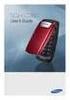 BigTel 280 Bedienungsanleitung User manual Mode d emploi DE GB FR TABLE OF CONTENTS Safety Information...................................2 Preparing the Telephone..............................5 Operating
BigTel 280 Bedienungsanleitung User manual Mode d emploi DE GB FR TABLE OF CONTENTS Safety Information...................................2 Preparing the Telephone..............................5 Operating
using your Orange user guide for the Ericsson er100 phone
 using your Orange phone user guide for the Ericsson er100 phone Antenna The antenna is supplied with the phone and will need to be attached before the phone is switched on. Indicator Light The indicator
using your Orange phone user guide for the Ericsson er100 phone Antenna The antenna is supplied with the phone and will need to be attached before the phone is switched on. Indicator Light The indicator
Alcatel Conference 1800
 Alcatel Conference 1800 USER S GUIDE TABLE OF CONTENTS 1 IMPORTANT SAFETY INSTRUCTIONS...4 1.1 Package Contents...5 1.2 Location...6 2 INSTALLING YOUR PHONE...7 2.1 Connecting the Base Unit...7 2.2 Set
Alcatel Conference 1800 USER S GUIDE TABLE OF CONTENTS 1 IMPORTANT SAFETY INSTRUCTIONS...4 1.1 Package Contents...5 1.2 Location...6 2 INSTALLING YOUR PHONE...7 2.1 Connecting the Base Unit...7 2.2 Set
A500 DECT 6.0 Amplified Cordless Phone with Answering Machine User s Guide
 A500 DECT 6.0 Amplified Cordless Phone with Answering Machine User s Guide * *Instructions are included for optional additional handsets. Welcome Thank you for purchasing the ClearSounds A500 amplified
A500 DECT 6.0 Amplified Cordless Phone with Answering Machine User s Guide * *Instructions are included for optional additional handsets. Welcome Thank you for purchasing the ClearSounds A500 amplified
UK s best selling phone brand. BT7600 Nuisance Call Blocker Digital Cordless Phone with Answering Machine
 UK s best selling phone brand Quick Set-up and User Guide BT7600 Nuisance Call Blocker Digital Cordless Phone with Answering Machine 2 Important please read first Only use the line cord, power supply and
UK s best selling phone brand Quick Set-up and User Guide BT7600 Nuisance Call Blocker Digital Cordless Phone with Answering Machine 2 Important please read first Only use the line cord, power supply and
Gigaset DX800A all in one New and updated functions
 Gigaset DX800A all in one / en / A31008-xxxx-xxxx-x-xxxx / DX800A-aio-III-ReleaseNotesIVZ.fm / 08.11.2011 Gigaset DX800A all in one New and updated functions Gigaset DX800A all in one New and updated functions
Gigaset DX800A all in one / en / A31008-xxxx-xxxx-x-xxxx / DX800A-aio-III-ReleaseNotesIVZ.fm / 08.11.2011 Gigaset DX800A all in one New and updated functions Gigaset DX800A all in one New and updated functions
Model No. KX-TGP500. Model No. KX-TGP550
 Panasonic Telephone Systems KX-TGP500/KX-TGP550 KX-TGP500, KXTGP500, TGP500, KX-TGP550, KXTGP550, TGP550 www.voicesonic.com Phone 877-289-2829 User Guide SIP Cordless Phone Model No. KX-TGP500 Model No.
Panasonic Telephone Systems KX-TGP500/KX-TGP550 KX-TGP500, KXTGP500, TGP500, KX-TGP550, KXTGP550, TGP550 www.voicesonic.com Phone 877-289-2829 User Guide SIP Cordless Phone Model No. KX-TGP500 Model No.
Operating Instructions
 5.8 GHz Digital Cordless Phone Operating Instructions Model No. KX-TG5050 Pulse-or-tone dialing capability The unit is Caller ID compatible. To display the Caller s name and phone number, you must subscribe
5.8 GHz Digital Cordless Phone Operating Instructions Model No. KX-TG5050 Pulse-or-tone dialing capability The unit is Caller ID compatible. To display the Caller s name and phone number, you must subscribe
Part 2. Copyright 1998 Philips Consumer Communications L.P. All rights reserved. Printed in Mexico. Issue 1AT&T 848229506
 2 User's Manual for Two-Line Digital Answering System Telephone with Speakerphone 1872 Fold open this paper for information about this telephone's installation and operation. Please read Part 1 Important
2 User's Manual for Two-Line Digital Answering System Telephone with Speakerphone 1872 Fold open this paper for information about this telephone's installation and operation. Please read Part 1 Important
Aztech E310-Single/Twin BlackDect Phone
 Aztech E310-Single/Twin BlackDect Phone Legal Notice 2009 All rights reserved. No part of this document may be reproduced, republished, or retransmitted in any form or by any means whatsoever, whether
Aztech E310-Single/Twin BlackDect Phone Legal Notice 2009 All rights reserved. No part of this document may be reproduced, republished, or retransmitted in any form or by any means whatsoever, whether
User s Manual. w w w. v t e c h p h o n e s. c o m. Model: ia5874, ia5876, ia5877
 User s Manual w w w. v t e c h p h o n e s. c o m Model: ia5874, ia5876, ia5877 Table of Contents GETTING STARTED................... 4 Before You Begin..................... 4 Parts Check List:...................
User s Manual w w w. v t e c h p h o n e s. c o m Model: ia5874, ia5876, ia5877 Table of Contents GETTING STARTED................... 4 Before You Begin..................... 4 Parts Check List:...................
Quick Set-up and User Guide. BT4500 Big Button Cordless Phone with Answer Machine. Designed to block nuisance calls
 Designed to block nuisance calls Quick Set-up and User Guide BT4500 Big Button Cordless Phone with Answer Machine 1666 BT4500 UG [5].indd 1 09/04/2013 15:04 2 Important please read first Only use the line
Designed to block nuisance calls Quick Set-up and User Guide BT4500 Big Button Cordless Phone with Answer Machine 1666 BT4500 UG [5].indd 1 09/04/2013 15:04 2 Important please read first Only use the line
Gigaset C460 IP. Issued by Siemens Home and Office Communication Devices GmbH & Co. KG Schlavenhorst 66 D-46395 Bocholt
 Issued by Siemens Home and Office Communication Devices GmbH & Co. KG Schlavenhorst 66 D-46395 Bocholt Siemens Home and Office Communication Devices GmbH & Co. KG 2006 All rights reserved. Subject to availability.
Issued by Siemens Home and Office Communication Devices GmbH & Co. KG Schlavenhorst 66 D-46395 Bocholt Siemens Home and Office Communication Devices GmbH & Co. KG 2006 All rights reserved. Subject to availability.
2-Line Intercom Speakerphone DECT6.0 Corded/Cordless Handset Telephone Answering System User s Guide 25255RE2
 2-Line Intercom Speakerphone DECT6.0 Corded/Cordless Handset Telephone Answering System User s Guide 25255RE2 ViSYS Equipment Approval Information Your telephone equipment is approved for connection to
2-Line Intercom Speakerphone DECT6.0 Corded/Cordless Handset Telephone Answering System User s Guide 25255RE2 ViSYS Equipment Approval Information Your telephone equipment is approved for connection to
The phone key, which starts and ends a call. The phone number is prefaced by 1: or 2:, which indicates the line currently in use.
 BeoCom 1 Guide Before you start 3 This Guide contains instructions in how to use the BeoCom 1 handset with a BeoLine base on the Public Switched Telephone Network (PSTN). How to use this Guide The following
BeoCom 1 Guide Before you start 3 This Guide contains instructions in how to use the BeoCom 1 handset with a BeoLine base on the Public Switched Telephone Network (PSTN). How to use this Guide The following
User Manual Ascom d62 DECT Handset
 User Manual Contents 1 Introduction... 1 1.1 Abbreviations and Glossary... 1 1.2 Functions and Accessories... 2 2 Descriptions... 4 2.1 The...5 2.2 Chargers... 6 2.2.1 Desktop Charger... 6 2.2.2 Charging
User Manual Contents 1 Introduction... 1 1.1 Abbreviations and Glossary... 1 1.2 Functions and Accessories... 2 2 Descriptions... 4 2.1 The...5 2.2 Chargers... 6 2.2.1 Desktop Charger... 6 2.2.2 Charging
User s manual. TL86109 DECT 6.0 2-line corded/cordless telephone/ answering system with BLUETOOTH wireless technology
 User s manual TL86109 DECT 6.0 2-line corded/cordless telephone/ answering system with BLUETOOTH wireless technology Congratulations on purchasing your new AT&T product. Before using this AT&T product,
User s manual TL86109 DECT 6.0 2-line corded/cordless telephone/ answering system with BLUETOOTH wireless technology Congratulations on purchasing your new AT&T product. Before using this AT&T product,
Aastra 6739i. SIP Telephone User Guide. Communications systems Aastra 800 OpenCom X320 OpenCom 130/131/150 OpenCom 510
 Aastra 6739i SIP Telephone User Guide Communications systems Aastra 800 OpenCom X320 OpenCom 130/131/150 OpenCom 510 Welcome to Aastra Thank you for choosing this Aastra product. Our product meets the
Aastra 6739i SIP Telephone User Guide Communications systems Aastra 800 OpenCom X320 OpenCom 130/131/150 OpenCom 510 Welcome to Aastra Thank you for choosing this Aastra product. Our product meets the
DSS7955 DSS7955+1 DSS7955+2 Series Owner s Manual OWNER S MANUAL
 DSS7955 DSS7955+1 DSS7955+2 Series Owner s Manual OWNER S MANUAL Contents Welcome... 4 Terminology used in this Manual... 5 Product Overview... 6 Features... 6 Answering Machine Features... 6 Parts of
DSS7955 DSS7955+1 DSS7955+2 Series Owner s Manual OWNER S MANUAL Contents Welcome... 4 Terminology used in this Manual... 5 Product Overview... 6 Features... 6 Answering Machine Features... 6 Parts of
How To Use A Ppanasonic Cell Phone With A Cell Phone From A Cellphone From Alexa (Panasonic) For A Long Distance Phone From An Older Model (Panoramos) For An Extra Money (Panamontani
 INTERCOM PLEASE READ BEFORE USE AND SAVE. Integrated Telephone System Operating Instructions Model No. KX-TS8B KX-TS8W Pulse-or-tone dialing capability KX-TS8W LINE Caller ID Compatible Panasonic World
INTERCOM PLEASE READ BEFORE USE AND SAVE. Integrated Telephone System Operating Instructions Model No. KX-TS8B KX-TS8W Pulse-or-tone dialing capability KX-TS8W LINE Caller ID Compatible Panasonic World
Welcome to the GreatCall Family.
 pms2603 pms1235 pms226 pms298 How-To Guide Welcome to the GreatCall Family. Thank you for choosing the Jitterbug. At GreatCall, we ve made it easy for you to stay Orange - pms 143 connected to friends
pms2603 pms1235 pms226 pms298 How-To Guide Welcome to the GreatCall Family. Thank you for choosing the Jitterbug. At GreatCall, we ve made it easy for you to stay Orange - pms 143 connected to friends
User's Manual. Professional telephone with USB interface, SMS function and answering machine. tiptel 274. tiptel
 User's Manual (UK) Professional telephone with USB interface, SMS function and answering machine tiptel 274 tiptel Safety instructions Safety instructions When installing, connecting and operating the
User's Manual (UK) Professional telephone with USB interface, SMS function and answering machine tiptel 274 tiptel Safety instructions Safety instructions When installing, connecting and operating the
Digital Phone 4029 Operation Guide
 Digital Phone 4029 Operation Guide 1 Content Page No. 1. Getting to know your telephone (Model : 4029) ------------------------ 4 5 2. Using Your Phone - Basic Call Feature - 2.1 - Making a Call (Internal
Digital Phone 4029 Operation Guide 1 Content Page No. 1. Getting to know your telephone (Model : 4029) ------------------------ 4 5 2. Using Your Phone - Basic Call Feature - 2.1 - Making a Call (Internal
User Guide for the Orchid Key Phones KP416 & KP832
 User Guide for the Orchid Key Phones KP416 & KP832 Contents Page Introduction 2 Setting Up 2 Setting Date & Time 2 Making & Answering Calls 2 Call Pick 3 Call Transfer 3 Calls On Hold 3 Caller Display
User Guide for the Orchid Key Phones KP416 & KP832 Contents Page Introduction 2 Setting Up 2 Setting Date & Time 2 Making & Answering Calls 2 Call Pick 3 Call Transfer 3 Calls On Hold 3 Caller Display
e820 System USER GUIDE Digital Cordless Telephone with Caller Display and Answering Machine
 USER GUIDE e820 System Digital Cordless Telephone with Caller Display and Answering Machine THIS EQUIPMENT IS NOT DESIGNED FOR MAKING EMERGENCY TELEPHONE CALLS WHEN THE POWER FAILS. ALTERNATIVE ARRANGEMENTS
USER GUIDE e820 System Digital Cordless Telephone with Caller Display and Answering Machine THIS EQUIPMENT IS NOT DESIGNED FOR MAKING EMERGENCY TELEPHONE CALLS WHEN THE POWER FAILS. ALTERNATIVE ARRANGEMENTS
Operating Instructions
 PLEASE READ BEFORE USE AND SAVE. Integrated Telephone System Model No. KX-T7FXW Pulse-or-tone dialing capability Operating Instructions Preparation Basic Operation Advanced Operation Useful Information
PLEASE READ BEFORE USE AND SAVE. Integrated Telephone System Model No. KX-T7FXW Pulse-or-tone dialing capability Operating Instructions Preparation Basic Operation Advanced Operation Useful Information
Model No. KX-TGP500. Model No. KX-TGP550
 User Guide SIP Cordless Phone Model No. KX-TGP500 Model No. KX-TGP550 Model shown is KX-TGP500. Model shown is KX-TGP550. Thank you for purchasing a Panasonic product. You can configure some of the features
User Guide SIP Cordless Phone Model No. KX-TGP500 Model No. KX-TGP550 Model shown is KX-TGP500. Model shown is KX-TGP550. Thank you for purchasing a Panasonic product. You can configure some of the features
Printed in China. Issue 1.2 AT&T 03/07. Advanced American Telephones. AT&T and the AT&T logo are trademarks of AT&T Knowledge Ventures, licensed to
 2007 Advanced American Telephones. All rights reserved. AT&T and the AT&T logo are trademarks of AT&T Knowledge Ventures, licensed to Advanced American Telephones. Printed in China. Issue 1.2 AT&T 03/07
2007 Advanced American Telephones. All rights reserved. AT&T and the AT&T logo are trademarks of AT&T Knowledge Ventures, licensed to Advanced American Telephones. Printed in China. Issue 1.2 AT&T 03/07
Telstra V850a. Cordless Telephone User Guide. If you have any problems with your phone, refer to the Help section of this User Guide.
 Telstra V850a Cordless Telephone User Guide This telephone has been designed for ease of use. Please read the instructions in (Setting up the Telstra V850a) and keep it handy for future reference. If you
Telstra V850a Cordless Telephone User Guide This telephone has been designed for ease of use. Please read the instructions in (Setting up the Telstra V850a) and keep it handy for future reference. If you
Octopus F100/200/400/650 Octophon F610 TDM Operating Instructions ================!" ==
 Octopus F100/200/400/650 Octophon F610 TDM Operating Instructions ================!" == Important information Important information Never open the telephone or a key module. Should you encounter any problems,
Octopus F100/200/400/650 Octophon F610 TDM Operating Instructions ================!" == Important information Important information Never open the telephone or a key module. Should you encounter any problems,
Aastra 673xi / 675xi. Telephony with SIP Phones at the Aastra 800/OpenCom 100 Communications System User Guide
 Aastra 673xi / 675xi Telephony with SIP Phones at the Aastra 800/OpenCom 100 Communications System User Guide Welcome to Aastra Thank you for choosing this Aastra product. Our product meets the strictest
Aastra 673xi / 675xi Telephony with SIP Phones at the Aastra 800/OpenCom 100 Communications System User Guide Welcome to Aastra Thank you for choosing this Aastra product. Our product meets the strictest
2 line (1 symbol, 1 display) / 16 character display
 Aastra Office 60 & 60IP Overview of the phone 2 line (1 symbol, 1 display) / 16 character display Message and Phone Status LEDs Absence Redial Phone Book Loudspeaker Microphone key Volume (+ / -) Call
Aastra Office 60 & 60IP Overview of the phone 2 line (1 symbol, 1 display) / 16 character display Message and Phone Status LEDs Absence Redial Phone Book Loudspeaker Microphone key Volume (+ / -) Call
Before you start. This Guide contains instructions in how to set up and use the BeoCom 6000 handset with a BeoLine base.
 BeoCom 6000 Guide Before you start 3 This Guide contains instructions in how to set up and use the BeoCom 6000 handset with a BeoLine base. You can also use the handset with other bases, such as a BeoCom
BeoCom 6000 Guide Before you start 3 This Guide contains instructions in how to set up and use the BeoCom 6000 handset with a BeoLine base. You can also use the handset with other bases, such as a BeoCom
Panasonic DECT KX-TGP600 User Guide for 8x8 PBX Service
 Panasonic DECT KX-TGP600 User Guide for 8x8 PBX Service August, 2015 Contents Basic Calling... 4 Calling by Dialing...4 Making an Intercom Call...4 Easy Dialing... 5 Making a Call Using the Redial List...5
Panasonic DECT KX-TGP600 User Guide for 8x8 PBX Service August, 2015 Contents Basic Calling... 4 Calling by Dialing...4 Making an Intercom Call...4 Easy Dialing... 5 Making a Call Using the Redial List...5
User guide. T250i. This is the Internet version of the User's guide. Print only for private use.
 User guide T250i Congratulations on your purchase of the Sony Ericsson T250i. For additional phone content, go to www.sonyericsson.com/fun. Register now to get free online storage and special offers at
User guide T250i Congratulations on your purchase of the Sony Ericsson T250i. For additional phone content, go to www.sonyericsson.com/fun. Register now to get free online storage and special offers at
Dialog 4220 Lite/Dialog 4222 Office
 Dialog 4220 Lite/Dialog 4222 Office System telephones for MD110 Communication System User Guide Flinders University Table of Contents Description 2 Incoming Calls... 10 Outgoing Calls... 12 During Calls
Dialog 4220 Lite/Dialog 4222 Office System telephones for MD110 Communication System User Guide Flinders University Table of Contents Description 2 Incoming Calls... 10 Outgoing Calls... 12 During Calls
IP Office Avaya 3701 User Guide
 Table Of Contents Important Safety Information...1 Sensitive Electronic Environment... 1 Power Supply... 1 Safety Precautions... 1 Usage... 1 Avaya 3701 Telephone... 2 Installation... 3 Installation Location...
Table Of Contents Important Safety Information...1 Sensitive Electronic Environment... 1 Power Supply... 1 Safety Precautions... 1 Usage... 1 Avaya 3701 Telephone... 2 Installation... 3 Installation Location...
Converse 320. Userfriendly Guide
 Converse 0 Userfriendly Guide Return Diversion Minder On Off At a glance IMPORTANT Next Inserts a space in a number when storing numbers in the memory. Clear Used to edit numbers when pre-dialling or when
Converse 0 Userfriendly Guide Return Diversion Minder On Off At a glance IMPORTANT Next Inserts a space in a number when storing numbers in the memory. Clear Used to edit numbers when pre-dialling or when
User s manual. EL52100/EL52110 DECT 6.0 cordless telephone/answering system with caller ID/ call waiting
 User s manual EL52100/EL52110 DECT 6.0 cordless telephone/answering system with caller ID/ call waiting Congratulations on purchasing your new AT&T product. Before using this AT&T product, please read
User s manual EL52100/EL52110 DECT 6.0 cordless telephone/answering system with caller ID/ call waiting Congratulations on purchasing your new AT&T product. Before using this AT&T product, please read
Euroset 5005. Connections
 Euroset 5005 Connections 1 Repertory keys 2 Recall key 3 Redial key 4 Handset volume control key 5 Pause key 6 Speed dial key 7 Set key 8 Mute key 1 Touches d accès rapide 2 Touche de double appel 3 Touche
Euroset 5005 Connections 1 Repertory keys 2 Recall key 3 Redial key 4 Handset volume control key 5 Pause key 6 Speed dial key 7 Set key 8 Mute key 1 Touches d accès rapide 2 Touche de double appel 3 Touche
Operating instructions. ascom Eurit 40
 Operating instructions ascom Eurit 40 General notes to the user Dear customer, With the Ascom Eurit 40 you have purchased a Swiss quality product. Thank you for the confidence you have shown in our company.
Operating instructions ascom Eurit 40 General notes to the user Dear customer, With the Ascom Eurit 40 you have purchased a Swiss quality product. Thank you for the confidence you have shown in our company.
FRITZ!Fon M2. Configuration and Operation
 FRITZ!Fon M2 Configuration and Operation FRITZ!Fon M2 Table of Contents Important Instructions..................... 6 1 FRITZ!Fon M2 at a Glance................... 8 1.1 Package Contents.................................
FRITZ!Fon M2 Configuration and Operation FRITZ!Fon M2 Table of Contents Important Instructions..................... 6 1 FRITZ!Fon M2 at a Glance................... 8 1.1 Package Contents.................................
Doro PhoneEasy 606. English
 Doro PhoneEasy 606 English 1 2 14 15 3 4 5 6 7 12 11 10 9 13 16 17 18 19 8 1. Earpiece 2. Display 3. Arrow buttons 4. Left selection button 5. Call button 6. Speed dial 7. Voice mail 8. Silent / Input
Doro PhoneEasy 606 English 1 2 14 15 3 4 5 6 7 12 11 10 9 13 16 17 18 19 8 1. Earpiece 2. Display 3. Arrow buttons 4. Left selection button 5. Call button 6. Speed dial 7. Voice mail 8. Silent / Input
Standard Terminals. Quick Reference Guide. Communications systems Aastra 800 OpenCom X320 OpenCom 130/131/150 OpenCom 510
 Standard Terminals Quick Reference Guide Communications systems Aastra 800 OpenCom X320 OpenCom 130/131/150 OpenCom 510 Aastra 800 and OpenCom 100 This user guide applies to the Aastra 800 and OpenCom
Standard Terminals Quick Reference Guide Communications systems Aastra 800 OpenCom X320 OpenCom 130/131/150 OpenCom 510 Aastra 800 and OpenCom 100 This user guide applies to the Aastra 800 and OpenCom
Alcatel OmniPCX Office Alcatel 4018/4019
 Alcatel OmniPCX Office Alcatel 4018/4019 First User manual How Introduction How to use this guide Thank you for choosing a telephone from the 4018/4019 range manufactured by Alcatel. Your terminal has
Alcatel OmniPCX Office Alcatel 4018/4019 First User manual How Introduction How to use this guide Thank you for choosing a telephone from the 4018/4019 range manufactured by Alcatel. Your terminal has
5.8 GHz 2-Line Corded/Cordless Answering System EP5962
 OLUME 91-000302-050-000_EP5962Englishmanual_Sep.02,2005.qxd 2/13/1950 7:21 PM Page 1 User Manual (Part 2) 5.8 GHz 2-Line Corded/Cordless Answering System EP5962 with Caller ID & Call Waiting SPEAKER SPEAKER
OLUME 91-000302-050-000_EP5962Englishmanual_Sep.02,2005.qxd 2/13/1950 7:21 PM Page 1 User Manual (Part 2) 5.8 GHz 2-Line Corded/Cordless Answering System EP5962 with Caller ID & Call Waiting SPEAKER SPEAKER
KX-TD7695. Operating Instructions. DECT 6.0 Portable Station. Model No.
 Operating Instructions DECT 6.0 Portable Station Model No. KX-TD7695 Thank you for purchasing a Panasonic DECT 6.0 Portable Station. Please read this manual carefully before using this product and save
Operating Instructions DECT 6.0 Portable Station Model No. KX-TD7695 Thank you for purchasing a Panasonic DECT 6.0 Portable Station. Please read this manual carefully before using this product and save
Configuration and Operation. FRITZ!Fon MT-F The Feature Telephone for Your FRITZ!Box
 Configuration and Operation FRITZ!Fon MT-F The Feature Telephone for Your FRITZ!Box Legal Notice FRITZ!Fon MT-F This documentation and the software it describes are protected by copyright. AVM grants the
Configuration and Operation FRITZ!Fon MT-F The Feature Telephone for Your FRITZ!Box Legal Notice FRITZ!Fon MT-F This documentation and the software it describes are protected by copyright. AVM grants the
User Guide BT CONVERSE 425
 User Guide BT CONVERSE 425 This product is intended for connection to analogue public switched telephone networks and private switchboards in the United Kingdom. Please open this page for an At a glance
User Guide BT CONVERSE 425 This product is intended for connection to analogue public switched telephone networks and private switchboards in the United Kingdom. Please open this page for an At a glance
BT s toughest phone with 1km outdoor range. Quick Set-up and User Guide. BT Elements 1K Digital Cordless Phone with Answer Machine
 BT s toughest phone with 1km outdoor range Quick Set-up and User Guide BT Elements 1K Digital Cordless Phone with Answer Machine 2 Important please read first Only use the line cord, power supply and rechargeable
BT s toughest phone with 1km outdoor range Quick Set-up and User Guide BT Elements 1K Digital Cordless Phone with Answer Machine 2 Important please read first Only use the line cord, power supply and rechargeable
User s Guide EKT-824
 User s Guide EKT-824 The Communiqué Telephone Station Table of Contents Introduction 3 About This Guide 3 The Basics Answering and Making Calls 4 Answering an External Call 4 Answering an Internal Call
User s Guide EKT-824 The Communiqué Telephone Station Table of Contents Introduction 3 About This Guide 3 The Basics Answering and Making Calls 4 Answering an External Call 4 Answering an Internal Call
Premium Design Phone with Smartphone Connect
 Smartphone Connect App Guide Premium Design Phone with Smartphone Connect Model No. KX-PRW130 Thank you for purchasing a Panasonic product. This document explains how to use the Smartphone Connect app.
Smartphone Connect App Guide Premium Design Phone with Smartphone Connect Model No. KX-PRW130 Thank you for purchasing a Panasonic product. This document explains how to use the Smartphone Connect app.
Gigaset DX800A all in one New and updated functions
 Gigaset DX800A all in one New and updated functions Gigaset DX800A all in one New and updated functions This document is a supplement to the user guide (full version) and the user guide for the Web configurator
Gigaset DX800A all in one New and updated functions Gigaset DX800A all in one New and updated functions This document is a supplement to the user guide (full version) and the user guide for the Web configurator
