Web Advisor Instructions Link to WebAdvisor through Sacred Heart Website by clicking on MYSHU Log In and Choose Faculty Point of Entry
|
|
|
- Randell Wilkerson
- 7 years ago
- Views:
Transcription
1 Using Web Advisor How Do I Web Advisor Instructions Link to WebAdvisor through Sacred Heart Website by clicking on MYSHU Log In and Choose Faculty Point of Entry How do I view my course schedule From the faculty menu choose MY Class Schedule and enter a term and click on Submit. Be careful that you choose the correct term (AHEAD Terms are labeled F1, F2, S3, and S4. Module terms are labeled M1, M2, M3, M4, M5, & M6. Late Spring/May Intensive is SS.) You will see your schedule with meeting times and rooms. Click on the link to a class for more information. Clicking on OK will bring you back to the faculty menu. Using the back button will bring you back to your class schedules. Use the print function to print your schedule. How do I view my class roster From the Faculty Menu choose Class Roster. Choose semester and click on submit. Place a check mark next to the course you want to view and click on Submit. You may check only one class at a time. You will see a list of all officially registered students. Students not on the list are not officially registered and should not be allowed to remain in class. They will not be able to receive grades. Tell these students they must be officially registered. To view a student s profile, click on the student s name. If you have additional classes to view, use the back button. Remember to uncheck the current box and check the next class you want to view. If you click ok you will be brought back to the faculty menu. Use the print function to print this screen. 1
2 2
3 How do I verify my roster? After the add/drop period is over, you will notified by to verify your rosters. From the Faculty Menu choose Class Roster Verification. Choose semester and click on Submit. A list of your courses will be displayed. Place a check mark next to the course you want to view and click on submit. Steps to verify your roster follow this screen shot. Enter a date in the Verification box. Your name will not appear until the screen is submitted. Review the list of students. If a student did not attend choose No Show from the drop down. You do not enter a code for a student who attended. When you have reviewed all names click on submit. In this case do not use the back button. You must click on Submit for actions to be submitted and saved. Continue to verify all your class rosters. If your course is cross listed, you will need to access each class, verify the roster and click on submit. You do not need to put in the NO Show code a second time. (The system shows all students in each of the cross listed sections.) To check that you submitted the verification go back to the class roster verification screen if submitted correctly your name will show under the date and the information you submitted will be available for viewing. Remember to send any student who is not on your roster to the Registrar s office because they are not officially registered. 3
4 How do I submit academic warnings? You may enter academic warnings at any time through the semester. At a minimum you must enter academic warnings (if appropriate) at least once (formally known as early warnings.) You will receive an when these warnings are due - usually around the 3rd week of the semester. Academic warnings are due for all Undergraduate courses and they are an important tool used to assist students who may be at risk in a certain course. An automated will be sent to the student and their advisor whenever an academic warning is submitted. From the faculty screen choose Academic Warnings. Choose semester and click on Submit. A list of your courses will be displayed. Place a check mark next to the course you want to view and click on submit. Steps to submit your early warnings follow this screen shot. You will see columns with academic warnings (you may submit up to 7 warnings in a semester at any time during the semester. You will have a choice of warnings to choose by clicking on the arrow in the academic warning box. You may choose up to 2 warnings for a student. Students that are attending and are satisfactorily meeting requirements should not receive academic warnings. When you finished entering the warnings click on submit. Do not use the back button you need to click on submit to save your warnings. Continue to submit academic warnings for each of your undergraduate courses. If you have cross listed undergraduate courses all students will show up on each roster. You do not have to choose early warnings for the same student showing up on each roster. The student and the student s advisor will receive a notice if an academic warning was submitted. Once submitted you cannot change a warning contact the Registrar s Office. 4
5 How do I submit midterm grades and warnings? You will receive an when your midterm grades and warnings are due usually around the 7th week of the semester. Midterm grades and warnings are due for all Undergraduate courses. If you do not give a midterm exam, you should submit a grade that represents the students progress up to this point. From the faculty screen choose Midterm Grades. If you are teaching in an accelerated session, you should submit midterm grades/warnings around the mid-point of that term. Choose semester and click on Submit. A list of your courses will be displayed. Place a check mark next to the course you want to view and click on submit. Steps to submit your midterm grades and midterm warnings follow this screen shot. An explanation of grades is listed in the appendix of this handout. You will see a list of grades to choose from by clicking the down arrow in the Midterm Grade box. Choose a grade for each student. Even if you do not give a midterm you should submit a grade based on the progress the student has made as of this date. We have included S (satisfactory progress and U (unsatisfactory progress) if you do not want to add a letter grade at this time. If you submitted a midterm grade of D, D+, F, U, I you must also submit a midterm warning. Midterm warnings are next to the Midterm grading column. You multiple warnings by moving across the warning columns. Choose a warning code using the drop down arrow in that column. When you completed your grading and warnings click on submit. Do not use the back button you need to click on submit to save your grades and warnings. Continue to submit midterm grades (and warnings if applicable) for all Undergraduate sections. If you have cross listed undergraduate courses all students will show up on each roster. You do not have to submit a midterm grade or warning for the same student showing up on each roster, but please choose the cross listed section and simply click on submit. The student and the student s advisor will receive a notice if midterm warnings were submitted. Once submitted you cannot change a warning contact the Registrar s Office. 5
6 How do I submit final grades? Final grades are due 48 hours after the scheduled final examination. You will receive an reminding you that final grades are due. From the faculty screen choose Final Grading. Choose semester and click on Submit. A list of your courses will be displayed. Place a check mark next to the course you want to view and click on submit. Steps to submit your final grades follow this screen shot. When you open the screen you will see the midterm grades that you submitted earlier. Choose a grade using the drop down table in the Grading box. An explanation of grades is listed in the appendix of this handout. Note that graduate courses do not allow for entering grades of C-, D, D+. A grade of P/NP is also not allowed for graduate courses except for specially designated courses allowing a Pass/Fail option. For students who received a grade of I, W, the last date of attendance and the number of absences should be submitted as indicated in this illustration. When you completed your grading click on submit. Do not use the back button you need to click on submit to save your grades. Continue to submit final grades for all sections. If you have cross listed sections all students will show up on each roster. You do not have to submit a grade for the same student showing up on each roster, but please choose the cross listed section and simply click on submit. Once you submit your grades you cannot go back and change them. You will need to submit a change of grade form. Grades and change of grades should never be ed or faxed to us. The Registrar s office will not accept or faxes containing this information. If you are unable to obtain a change of grade form, you may mail the information to us make sure the term, course, section, student name and ID are clearly listed. If this is a change of grade you must also state the reason. All submissions must be dated and signed by the instructor. The Registrar s office runs an automated process each day during the final grading period. This moves the grade to the student s transcript. Students may view their final grades on Web Advisor once this process is completed. 6
7 Information for Advisors Advisors are assigned to all Undergraduate students. New freshmen are assigned a New Comer advisor. Once a student declares a major or changes majors the department assistant is responsible for assigning an advisor and updating the system to reflect the change. The freshman advisor assignment should not be ended even if the student declared a major until the end of the spring semester. It is important that this list is maintained. Otherwise, you will load all present and past advisee every time you choose to view an advisee s information. The link for Advisees will give you a list with general information about all advisees you will not be able to drill down for more information. To get additional information about a specific advisee, click on My Advisees from the faculty menu. Choose a term and click on submit. You will see a list of your advisees. You can choose an Action using the drop down arrow in the Action box next to the advisee s name. You may view the student s: Transcript, Schedule, Profile or Program Evaluation (degree audit) Advisee Restrictions This screen shows any restrictions put on the student s record. Most used restrictions include Advisor Permission, Student Accounts, Public Safety and Mobile Computing and Health Services. Each department is responsible for adding or removing a restriction from a student record. Most restrictions are managed through an automated process that runs each evening and is based on University policy. These restrictions will prevent a student from being able to register until they take the appropriate action. It is important for advisors to maintain this screen in a timely manner to avoid registration problems for the student who has been properly advised. If you have trouble accessing the advisee s restriction screen, your department assistant can lift the restrictions. 7
8 Advisors are responsible for lifting the APTR (Advising Restriction) twice a year during fall and spring advising sessions. You are only authorized to end the advising restriction and may not end any other restriction. Instructions for maintaining advising restrictions follow: Choose Restrictions from the drop down menu and click on submit You will see a list of the student s restrictions with the date that the restriction became effective and end date if applicable and the department responsible for that restriction. In the above case Donald needs to have his advising restriction lifted before he may register as his Advisor you are responsible for this restriction. If you feel the student has had the appropriate advising, you can end the restriction by putting an end date to the restriction. You should always choose yesterday s date. This will allow the student to use the registration system immediately. Once you enter the date click on submit to release the restriction. You can continue ending other advisees restrictions by returning to My Advisee screen, choosing an advisee and following the above actions. Remember, if you cannot access your advisee s restriction screen you can ask your department assistant to release the advising restriction. However, you should contact IT if you are having technical problems once you have determined that you have been assigned as the student s advisor. 8
Table of Contents. Online Registration Using Web Advisor: A Step by Step Guide. Link to WebAdvisor through Sacred Heart Website by clicking on MYSHU
 Table of Contents Online Registration Using Web Advisor: A Step by Step Guide Link to WebAdvisor through Sacred Heart Website by clicking on MYSHU Log into Web Advisor and choose Students to view the Student
Table of Contents Online Registration Using Web Advisor: A Step by Step Guide Link to WebAdvisor through Sacred Heart Website by clicking on MYSHU Log into Web Advisor and choose Students to view the Student
TABLE OF CONTENTS. Adelphi University -- C.L.A.S.S. Reference Manual -- Student Access 2
 TABLE OF CONTENTS What is C.L.A.S.S?...3 Overview...4 Login...5 Student Menu...6 My PIN...7 My Advisor...8 My Registration...9 My Course Confirmation...11 My Financial Aid...12 My Billing...13 Make a Payment...14
TABLE OF CONTENTS What is C.L.A.S.S?...3 Overview...4 Login...5 Student Menu...6 My PIN...7 My Advisor...8 My Registration...9 My Course Confirmation...11 My Financial Aid...12 My Billing...13 Make a Payment...14
Faculty Introduction to Self-Service
 Faculty Introduction to Self-Service This user guide focuses on how faculty members can use Self-Service to access and update their information. Using a Web browser, faculty members can enter student grades,
Faculty Introduction to Self-Service This user guide focuses on how faculty members can use Self-Service to access and update their information. Using a Web browser, faculty members can enter student grades,
Faculty Online Services. Spring 2012
 Faculty Online Services Navigator Advising Tools Spring 2012 Log into Navigator (navigator.salemstate.edu) Enter User ID and Password, then click Sign In Click on Faculty Home Click on the View Advisees
Faculty Online Services Navigator Advising Tools Spring 2012 Log into Navigator (navigator.salemstate.edu) Enter User ID and Password, then click Sign In Click on Faculty Home Click on the View Advisees
Helpful Information is found at this page: http://students.asu.edu/facultycenter
 Academic Status Report: The Academic Status Report (ASR) allows you to identify and communicate with students who are performing poorly in class. The system allows you to select specific reasons and corrective
Academic Status Report: The Academic Status Report (ASR) allows you to identify and communicate with students who are performing poorly in class. The system allows you to select specific reasons and corrective
Enrollment Services Texas Southern University E. O. Bell Building 3100 Cleburne Street Houston, TX 77004
 Enrollment Services Texas Southern University E. O. Bell Building 3100 Cleburne Street Houston, TX 77004 Section Page I. Policies and Procedures 2 Mid-Term Grade Processing Final Grade Processing II. Instructions
Enrollment Services Texas Southern University E. O. Bell Building 3100 Cleburne Street Houston, TX 77004 Section Page I. Policies and Procedures 2 Mid-Term Grade Processing Final Grade Processing II. Instructions
1. Click on Faculty & Staff link on the top left side of the home page screen.
 Mott Community College WEB ADVISOR FOR FACULTY On-Line Absence Reporting IMPORTANT! Before Beginning the Absence Reporting Process: Sign on to Web Advisor before Absence Reporting is due and make sure
Mott Community College WEB ADVISOR FOR FACULTY On-Line Absence Reporting IMPORTANT! Before Beginning the Absence Reporting Process: Sign on to Web Advisor before Absence Reporting is due and make sure
E A R LY A L E RT S Y S T E M
 E A R LY A L E RT S Y S T E M INTROD UCTI ON Early Alert is a homegrown application attached to the Web Grading product. It is primarily a retention and communication tool, enabling instructors to responsively
E A R LY A L E RT S Y S T E M INTROD UCTI ON Early Alert is a homegrown application attached to the Web Grading product. It is primarily a retention and communication tool, enabling instructors to responsively
Blackboard Integration - Instructor Guide
 Blackboard Integration - Instructor Guide Instructors can create assignments in Blackboard that are integrated with portfolios and assignments in LiveText. This reduces the need to work in two separate
Blackboard Integration - Instructor Guide Instructors can create assignments in Blackboard that are integrated with portfolios and assignments in LiveText. This reduces the need to work in two separate
FACULTY CRM TRAINING MANUAL
 FACULTY CRM TRAINING MANUAL Nancy Bluse, Senior Business Consultant The Faculty CRM (Constituent Relationship Management) in JICS (Jenzabar Integrated Campus Solution) is designed to give faculty and advisors
FACULTY CRM TRAINING MANUAL Nancy Bluse, Senior Business Consultant The Faculty CRM (Constituent Relationship Management) in JICS (Jenzabar Integrated Campus Solution) is designed to give faculty and advisors
E grading Training Manual
 E grading Training Manual The University of Utah Office of the Registrar Table of Contents: How to access e grading.2 Grading box options...2 3 Enter Grades View Grades Grant Security to Other Employees
E grading Training Manual The University of Utah Office of the Registrar Table of Contents: How to access e grading.2 Grading box options...2 3 Enter Grades View Grades Grant Security to Other Employees
UC Santa Cruz - Office of the Registrar Academic Information Systems User Information: Academic Advisement Report
 UC Santa Cruz - Office of the Registrar Academic Information Systems User Information: Academic Advisement Report The Academic Advisement Report provides degree audit information for students and advisers.
UC Santa Cruz - Office of the Registrar Academic Information Systems User Information: Academic Advisement Report The Academic Advisement Report provides degree audit information for students and advisers.
1.0 INTRODUCTION... 1 2.0 GETTING THERE... 2 3.0 DEGREE PROGRESS REPORT TAB... 4 4.0 COURSE HISTORY TAB.. 8 5.0 TRANSFER CREDIT TAB 9
 Business Process Guide Academic Advisement (AA) DEGREE PROGRESS REPORT (PORTAL) Table of Contents 1.0 INTRODUCTION... 1 2.0 GETTING THERE... 2 3.0 DEGREE PROGRESS REPORT TAB... 4 4.0 COURSE HISTORY TAB..
Business Process Guide Academic Advisement (AA) DEGREE PROGRESS REPORT (PORTAL) Table of Contents 1.0 INTRODUCTION... 1 2.0 GETTING THERE... 2 3.0 DEGREE PROGRESS REPORT TAB... 4 4.0 COURSE HISTORY TAB..
Navigating SageAdvisor
 and other tips that every Sage student should know Presented by: The Academic Advising Office The Student Services Office Updated: September 2014 All Sage students need to know how to navigate SageAdvisor
and other tips that every Sage student should know Presented by: The Academic Advising Office The Student Services Office Updated: September 2014 All Sage students need to know how to navigate SageAdvisor
College of Liberal Arts and Sciences
 College of Liberal Arts and Sciences 2014-2015 NEW ADVISOR QUICK GUIDE C L A S A C A D E M I C S E R V I C E S C E N T E R w w w. c l a s a d v i s i n g. u c o n n. e d u c l a s a s c @ u c o n n. e
College of Liberal Arts and Sciences 2014-2015 NEW ADVISOR QUICK GUIDE C L A S A C A D E M I C S E R V I C E S C E N T E R w w w. c l a s a d v i s i n g. u c o n n. e d u c l a s a s c @ u c o n n. e
PEOPLESOFT STUDENT SYSTEM
 PEOPLESOFT STUDENT SYSTEM Student Center In order to access your personal information on-line, you must have a PeopleSoft account established at Clarkson. This is automatically created for currently enrolled
PEOPLESOFT STUDENT SYSTEM Student Center In order to access your personal information on-line, you must have a PeopleSoft account established at Clarkson. This is automatically created for currently enrolled
How to register for courses online
 Reminder: You must register at your appointed time. For non-degree students, your appointed registration time will be the day before classes begin. Any student who does not register before the first day
Reminder: You must register at your appointed time. For non-degree students, your appointed registration time will be the day before classes begin. Any student who does not register before the first day
Campus Online Degree Works
 Campus Online Degree Works Topics: 1) How do I view Degree Audits using Campus Online 2) FERPA statement In order to access Campus Online, you first need to log on to the RU Portal at https://www.portal.radford.edu.
Campus Online Degree Works Topics: 1) How do I view Degree Audits using Campus Online 2) FERPA statement In order to access Campus Online, you first need to log on to the RU Portal at https://www.portal.radford.edu.
Signing Up For Housing
 Signing Up For Housing How to use the MyHousing Portal Information about On-Campus Housing and Meal Plans This tutorial will cover signing up from housing, starting all the way from Logging in, taking
Signing Up For Housing How to use the MyHousing Portal Information about On-Campus Housing and Meal Plans This tutorial will cover signing up from housing, starting all the way from Logging in, taking
ADVISING FAQ. I don t think I am going to get the required C- in my accounting class? What should I do?
 ADVISING FAQ ACADEMIC POLICIES AND PROCEDURES I don t think I am going to get the required C- in my accounting class? What should I do? First consider meeting with your instructor to go over your quizzes
ADVISING FAQ ACADEMIC POLICIES AND PROCEDURES I don t think I am going to get the required C- in my accounting class? What should I do? First consider meeting with your instructor to go over your quizzes
Aesop QuickStart Guide for Substitutes
 Aesop QuickStart Guide for Substitutes This guide will show you how to: Log on to the Aesop system Navigate the Aesop Web site Find and accept jobs online* Manage your schedule Cancel an assignment* Manage
Aesop QuickStart Guide for Substitutes This guide will show you how to: Log on to the Aesop system Navigate the Aesop Web site Find and accept jobs online* Manage your schedule Cancel an assignment* Manage
STUDENT RETENTION ALERT SYSTEM
 STUDENT RETENTION ALERT SYSTEM Students of Concern Team Contact Information Jim Hayes, Interim Vice President for Student Development jim.hayes@simpson.edu, 961-1532 Mara Bailey, Chaplain mara.bailey@simpson.edu,
STUDENT RETENTION ALERT SYSTEM Students of Concern Team Contact Information Jim Hayes, Interim Vice President for Student Development jim.hayes@simpson.edu, 961-1532 Mara Bailey, Chaplain mara.bailey@simpson.edu,
The University of Texas at San Antonio
 The University of Texas at San Antonio Undergraduate Online Grade Change Training Guide Office of the Registrar Log in to ASAP 2 Select the Faculty Services tab or select Faculty Services from the menu.
The University of Texas at San Antonio Undergraduate Online Grade Change Training Guide Office of the Registrar Log in to ASAP 2 Select the Faculty Services tab or select Faculty Services from the menu.
Instructions for Graduate School Online Course Information and Selection
 Instructions for Graduate School Online Course Information and Selection Online Course Information (OCI) allows anyone to view information about Yale courses available in two consecutive terms. To register
Instructions for Graduate School Online Course Information and Selection Online Course Information (OCI) allows anyone to view information about Yale courses available in two consecutive terms. To register
Campus Solutions Self Service: Student Quick Reference Guide
 Campus Solutions Self Service: Student Table of Contents Introduction to Step Sheets... 4 Getting Started in CUNYfirst... 5 Activate My CUNYfirst Account... 6 Log into My CUNYfirst Account... 10 Sign Out
Campus Solutions Self Service: Student Table of Contents Introduction to Step Sheets... 4 Getting Started in CUNYfirst... 5 Activate My CUNYfirst Account... 6 Log into My CUNYfirst Account... 10 Sign Out
Online Registration Application Student Guide. Revised August 2012
 Online Registration Application Student Guide Revised August 2012 Table of Contents The Online Registration Application... 2 About the Online Registration Application... 2 What is the Sequence of Online
Online Registration Application Student Guide Revised August 2012 Table of Contents The Online Registration Application... 2 About the Online Registration Application... 2 What is the Sequence of Online
Registration. Non-Degree Students. Contents. Introduction
 Contents Introduction Accessing Registration Add Classes Worksheet Class Search Adding Courses Registration Errors Time Conflicts Closed Courses Major/Program Restrictions Permission of Instructor Pre-requisites
Contents Introduction Accessing Registration Add Classes Worksheet Class Search Adding Courses Registration Errors Time Conflicts Closed Courses Major/Program Restrictions Permission of Instructor Pre-requisites
Directions for my.msjc.edu: Viewing/Printing Class Rosters, Waitlists, Late Add Codes, Census Rosters, Entering Positive Attendance and Grading
 Directions for my.msjc.edu: Viewing/Printing Class Rosters, Waitlists, Late Add Codes, Census Rosters, Entering Positive Attendance and Grading How to Login To My.MSJC.EDU 1) Go to the MSJC website at
Directions for my.msjc.edu: Viewing/Printing Class Rosters, Waitlists, Late Add Codes, Census Rosters, Entering Positive Attendance and Grading How to Login To My.MSJC.EDU 1) Go to the MSJC website at
Using an Edline Gradebook. EGP Teacher Guide
 Using an Edline Gradebook EGP Teacher Guide Table of Contents Introduction...3 Setup...3 Get the Gradebook Web Plugin... 3 Using Your Web Gradebook... 4 Using the Web Gradebook on a Shared Computer...
Using an Edline Gradebook EGP Teacher Guide Table of Contents Introduction...3 Setup...3 Get the Gradebook Web Plugin... 3 Using Your Web Gradebook... 4 Using the Web Gradebook on a Shared Computer...
Course Overrides. Introduction. Accessing Course Overrides
 Introduction Course overrides, or registration permits, allow students to register for a class past certain requirements or class capacity. Assigning a course override to a student does not register them
Introduction Course overrides, or registration permits, allow students to register for a class past certain requirements or class capacity. Assigning a course override to a student does not register them
CHANGE/DECLARE A MAJOR/MINOR
 CHANGE/DECLARE A MAJOR/MINOR Id: Reg.003 Change or Declare a Major/Minor Contact: Office of Registrar Last Modified: May 15, 2013 CHANGE/ DECLARE A MAJOR/MINOR DECLARE A MAJOR POLICY Undergraduate Students
CHANGE/DECLARE A MAJOR/MINOR Id: Reg.003 Change or Declare a Major/Minor Contact: Office of Registrar Last Modified: May 15, 2013 CHANGE/ DECLARE A MAJOR/MINOR DECLARE A MAJOR POLICY Undergraduate Students
Student Registration Guide
 Student Registration Guide Wilmington Campus 411 N Front St Wilmington, NC 28401 CAPE FEAR COMMUNITY COLLEGE View or print a complete schedule of classes at www.cfcc.edu North Campus 4500 Blue Clay Rd.
Student Registration Guide Wilmington Campus 411 N Front St Wilmington, NC 28401 CAPE FEAR COMMUNITY COLLEGE View or print a complete schedule of classes at www.cfcc.edu North Campus 4500 Blue Clay Rd.
Page 1 of 32. Degree Works Reference Guide
 Page 1 of 32 Degree Works Reference Guide Table of Contents 1. Degree Works Basics... 3 Overview... 3 Application Features... 4 Getting Started... 5 FAQs... 13 2. What If Audits... 15 Overview... 15 Getting
Page 1 of 32 Degree Works Reference Guide Table of Contents 1. Degree Works Basics... 3 Overview... 3 Application Features... 4 Getting Started... 5 FAQs... 13 2. What If Audits... 15 Overview... 15 Getting
PERSONAL LEARNING PLAN- STUDENT GUIDE
 PERSONAL LEARNING PLAN- STUDENT GUIDE TABLE OF CONTENTS SECTION 1: GETTING STARTED WITH PERSONAL LEARNING STEP 1: REGISTERING FOR CONNECT P.2 STEP 2: LOCATING AND ACCESSING YOUR PERSONAL LEARNING ASSIGNMENT
PERSONAL LEARNING PLAN- STUDENT GUIDE TABLE OF CONTENTS SECTION 1: GETTING STARTED WITH PERSONAL LEARNING STEP 1: REGISTERING FOR CONNECT P.2 STEP 2: LOCATING AND ACCESSING YOUR PERSONAL LEARNING ASSIGNMENT
UNH Degree Works (DW)
 UNH Degree Works (DW) Quick Guide What is Degree Works Block Definitions Legend/Key Sign In Find a Student or Group of Students Sign Out Need Help? Start here: unh.edu/registrar/graduation- diplomas/degree-
UNH Degree Works (DW) Quick Guide What is Degree Works Block Definitions Legend/Key Sign In Find a Student or Group of Students Sign Out Need Help? Start here: unh.edu/registrar/graduation- diplomas/degree-
LSUS Dr. Bill Bigler. bbigler@lsus.edu NEW LSUS MBA ORIENTATION AND CURRICULUM PLANNING MATERIALS
 2016 LSUS Dr. Bill Bigler bbigler@lsus.edu NEW LSUS MBA ORIENTATION AND CURRICULUM PLANNING MATERIALS Folks: This is a little detailed so please read very carefully. This will be your first exam as an
2016 LSUS Dr. Bill Bigler bbigler@lsus.edu NEW LSUS MBA ORIENTATION AND CURRICULUM PLANNING MATERIALS Folks: This is a little detailed so please read very carefully. This will be your first exam as an
Millersville University Degree Works Training User Guide
 Millersville University Degree Works Training User Guide Page 1 Table of Contents Introduction... 5 What is Degree Works?... 5 Degree Works Functionality Summary... 6 Access to Degree Works... 8 Login
Millersville University Degree Works Training User Guide Page 1 Table of Contents Introduction... 5 What is Degree Works?... 5 Degree Works Functionality Summary... 6 Access to Degree Works... 8 Login
How to Search for the Schedule of Classes offered for a given term. 1 of 4
 How to Search for the Schedule of Classes offered for a given term. 1 of 4 1. log into my.whittier.edu 2. Once Logged in, click on the My Info link. 3. Under Registration Tools, click on the Look Up Classes
How to Search for the Schedule of Classes offered for a given term. 1 of 4 1. log into my.whittier.edu 2. Once Logged in, click on the My Info link. 3. Under Registration Tools, click on the Look Up Classes
POLICIES AND PROCEDURES REGARDING TEACHING SCHEDULES, GRADING, AND ADVISING IN THE COLLEGE
 POLICIES AND PROCEDURES REGARDING TEACHING SCHEDULES, GRADING, AND ADVISING IN THE COLLEGE Offices of the Dean of the College and the Dean of Students in the College COURSE REQUIREMENTS Students should
POLICIES AND PROCEDURES REGARDING TEACHING SCHEDULES, GRADING, AND ADVISING IN THE COLLEGE Offices of the Dean of the College and the Dean of Students in the College COURSE REQUIREMENTS Students should
BU BRAIN Self Service GRADING PROCEDURES FOR FACULTY. Updated May 2014/PD
 BU BRAIN Self Service GRADING PROCEDURES FOR FACULTY Updated May 2014/PD 1 Table of Contents Binghamton Portal Login.....page 3 Faculty Tools. page 4 Enter Grades.pages 5-6 Terminology..page 7 Grade Modes...pages
BU BRAIN Self Service GRADING PROCEDURES FOR FACULTY Updated May 2014/PD 1 Table of Contents Binghamton Portal Login.....page 3 Faculty Tools. page 4 Enter Grades.pages 5-6 Terminology..page 7 Grade Modes...pages
Degree Works User Guide for Advisers
 Degree Works User Guide for Advisers September 2015 Contents Access Degree Works... 2 Access Student/s Records... 2 Navigation... 2 Notes... 2 Student Information Header... 3 Audit Types... 3 Student View...
Degree Works User Guide for Advisers September 2015 Contents Access Degree Works... 2 Access Student/s Records... 2 Navigation... 2 Notes... 2 Student Information Header... 3 Audit Types... 3 Student View...
FACULTY & STAFF RESOURCES
 CLASS ROSTERS and GRADES 8/23/10 This document provides information related to on-line services for faculty. Many, but not all, functions can now be done on-line instead of by using paper forms. You will
CLASS ROSTERS and GRADES 8/23/10 This document provides information related to on-line services for faculty. Many, but not all, functions can now be done on-line instead of by using paper forms. You will
Degree Works User Guide for Advisors
 Degree Works User Guide for Advisors Accessing and using the degree evaluation Table of Contents First Steps... 2 Reading the evaluation... 3 Student Information... 4 Apply to Graduate... 4 Degree Progress...
Degree Works User Guide for Advisors Accessing and using the degree evaluation Table of Contents First Steps... 2 Reading the evaluation... 3 Student Information... 4 Apply to Graduate... 4 Degree Progress...
ELECTRONIC GRADES MANUAL
 ELECTRONIC GRADES MANUAL Carnegie Mellon UNIVERSITY REGISTRAR S OFFICE WELCOME TO ELECTRONIC GRADES My staff and I would like to take this opportunity to thank you for submitting your grades electronically.
ELECTRONIC GRADES MANUAL Carnegie Mellon UNIVERSITY REGISTRAR S OFFICE WELCOME TO ELECTRONIC GRADES My staff and I would like to take this opportunity to thank you for submitting your grades electronically.
Curriculum Management Program
 Curriculum Management Program UTHSC College of Graduate Health Sciences Prepared April 26, 2006 Updated April 18, 2007 Updated January 1, 2009 Curriculum Management Program 1 The Curriculum Management
Curriculum Management Program UTHSC College of Graduate Health Sciences Prepared April 26, 2006 Updated April 18, 2007 Updated January 1, 2009 Curriculum Management Program 1 The Curriculum Management
Advisors: In the A-Z Search, click on A for Advisement for information about getting an advisor for your specific Program of Study.
 Glossary of Registration Terms Any questions or suggestions? Email us at registration@weber.edu A Academic Calendar: The Calendar shows the dates and deadlines for the semester. In the A-Z Search, click
Glossary of Registration Terms Any questions or suggestions? Email us at registration@weber.edu A Academic Calendar: The Calendar shows the dates and deadlines for the semester. In the A-Z Search, click
To create User who have already been registered with OCR and have received Registration Number can follow the following steps.
 3 Post Registration 3.1 Create User To create User who have already been registered with OCR and have received Registration Number can follow the following steps. Figure 50: Link for new User Registration
3 Post Registration 3.1 Create User To create User who have already been registered with OCR and have received Registration Number can follow the following steps. Figure 50: Link for new User Registration
Scott Harvey, Registrar Tri County Technical College. Using Excel Pivot Tables to Analyze Student Data
 Scott Harvey, Registrar Tri County Technical College Using Excel Pivot Tables to Analyze Student Data 1Introduction to PivotTables 2Prepare the source data Discussion Points 3Create a PivotTable 5Show
Scott Harvey, Registrar Tri County Technical College Using Excel Pivot Tables to Analyze Student Data 1Introduction to PivotTables 2Prepare the source data Discussion Points 3Create a PivotTable 5Show
Click to edit Master title style
 Click to edit Master title style WAIT LIST The Wait List allows students to wait for a course and be enrolled automatically if an open seat is available or when faculty add seats from course section wait
Click to edit Master title style WAIT LIST The Wait List allows students to wait for a course and be enrolled automatically if an open seat is available or when faculty add seats from course section wait
STIDistrict SQL 2000 Database Management Plans
 STIDistrict SQL 2000 Database Management Plans Overview STI recommends that users create SQL database maintenance plans to maintain the integrity of the STIDistrict database. Database maintenance plans
STIDistrict SQL 2000 Database Management Plans Overview STI recommends that users create SQL database maintenance plans to maintain the integrity of the STIDistrict database. Database maintenance plans
Starfish at UNCG- Faculty and Advisor Guide. Holly Grabowski, Coordinator of Academic Outreach Students First
 Starfish at UNCG- Faculty and Advisor Guide Holly Grabowski, Coordinator of Academic Outreach Students First Introduction to Starfish Starfish is an early alert software that is accessed through Blackboard
Starfish at UNCG- Faculty and Advisor Guide Holly Grabowski, Coordinator of Academic Outreach Students First Introduction to Starfish Starfish is an early alert software that is accessed through Blackboard
Submitting an Application for Membership
 Submitting an Application for Membership Visit http://www.cfainstitute.org/about/membership/process/pages/index.aspx to submit an application for membership The new application process allows applicants
Submitting an Application for Membership Visit http://www.cfainstitute.org/about/membership/process/pages/index.aspx to submit an application for membership The new application process allows applicants
SUMMER SEMESTER 2016. REGISTRATION myuttyler my.uttyler.edu
 SUMMER SEMESTER 2016 REGISTRATION myuttyler my.uttyler.edu Registration for all summer 2016 sessions opens February 1, 2016; 8:30 a.m. SHORT SUMMER Bill Due Date: May 13, 2016; 5:00 p.m. (Online or in
SUMMER SEMESTER 2016 REGISTRATION myuttyler my.uttyler.edu Registration for all summer 2016 sessions opens February 1, 2016; 8:30 a.m. SHORT SUMMER Bill Due Date: May 13, 2016; 5:00 p.m. (Online or in
QUICK START TO NAVIGATING
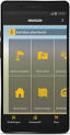 QUICK START TO NAVIGATING RAIN: Student Records RADAR: Student Email GEORGIAVIEW: Online Course Management System BEACON: Student Success Network CANESCONNECT: Student Organizations and Campus Events CanesNet
QUICK START TO NAVIGATING RAIN: Student Records RADAR: Student Email GEORGIAVIEW: Online Course Management System BEACON: Student Success Network CANESCONNECT: Student Organizations and Campus Events CanesNet
Support for Counselors, Advisors, & Faculty Users
 1 Support for Counselors, Advisors, & Faculty Users G R A N D R A P I D S C O M M U N I T Y C O L L E G E 2 I want to know: PAGE What is MyDegreePath? 3 How does MyDegreePath help Counselors, Academic
1 Support for Counselors, Advisors, & Faculty Users G R A N D R A P I D S C O M M U N I T Y C O L L E G E 2 I want to know: PAGE What is MyDegreePath? 3 How does MyDegreePath help Counselors, Academic
HOW TO RUN A CAPP DEGREE EVALUATION. 1. From the FSU Homepage (http://www.uncfsu.edu), click Faculty & Staff
 1. From the FSU Homepage (http://www.uncfsu.edu), click Faculty & Staff 1 2. Select Banner Log In 2 3. Select Login 3 4. Enter your Banner ID and Pin Banner ID Pin 4 5. Select Faculty & Advisors 5 6. Select
1. From the FSU Homepage (http://www.uncfsu.edu), click Faculty & Staff 1 2. Select Banner Log In 2 3. Select Login 3 4. Enter your Banner ID and Pin Banner ID Pin 4 5. Select Faculty & Advisors 5 6. Select
ORIENTATION FALL 2015 - SUMMER 2016 ADVISING & REGISTRATION
 ORIENTATION FALL 2015 - SUMMER 2016 ADVISING & REGISTRATION Important Fall 2015 Dates & Deadlines Tuesday, September 8 Fall semester begins Monday, September 14 Add deadline Monday, September 21 Tuesday,
ORIENTATION FALL 2015 - SUMMER 2016 ADVISING & REGISTRATION Important Fall 2015 Dates & Deadlines Tuesday, September 8 Fall semester begins Monday, September 14 Add deadline Monday, September 21 Tuesday,
Astronomy 101: On-Line Reading Quizzes
 Astronomy 101: On-Line Reading Quizzes San Diego State University, Prof. Leonard Note that the website at which the weekly reading quizzes will be taken will not be available for registration until Thursday,
Astronomy 101: On-Line Reading Quizzes San Diego State University, Prof. Leonard Note that the website at which the weekly reading quizzes will be taken will not be available for registration until Thursday,
Office of the University Registrar. Faculty FlashFast (Banner Self-Service for Faculty) User Guide
 Office of the University Registrar Faculty FlashFast (Banner Self-Service for Faculty) User Guide October 12, 2010 Date October 14, 2010 Created by Created for Copyright Get help with this process Documentation
Office of the University Registrar Faculty FlashFast (Banner Self-Service for Faculty) User Guide October 12, 2010 Date October 14, 2010 Created by Created for Copyright Get help with this process Documentation
Degree Works FAQ. These are general questions some pertain to advisor/faculty and some to students.
 Degree Works FAQ These are general questions some pertain to advisor/faculty and some to students. Q: What is Degree Works? DEGREE WORKS is a computerized degree audit program and academic advising tool
Degree Works FAQ These are general questions some pertain to advisor/faculty and some to students. Q: What is Degree Works? DEGREE WORKS is a computerized degree audit program and academic advising tool
Registrations and Awards Online System User Guidance
 Registrations and Awards Online System User Guidance Awarding Access to HE Learners RAC Generation RACs for Access to HE courses can only be created by the Access to HE Administrator. 1. To download the
Registrations and Awards Online System User Guidance Awarding Access to HE Learners RAC Generation RACs for Access to HE courses can only be created by the Access to HE Administrator. 1. To download the
How to Submit your Plan of Study
 How to Submit your Plan of Study What is the Interactive Plan of Study (ipos)? Your Plan of Study (POS) contains a list of courses and the culminating experience which maps the requirements for your degree
How to Submit your Plan of Study What is the Interactive Plan of Study (ipos)? Your Plan of Study (POS) contains a list of courses and the culminating experience which maps the requirements for your degree
Web-Based Merit System Instructions
 Gaining Access for Merit Entry Request merit access with the Request for Access to Payroll/Personnel System (PPS) form: http://accounting.ucsb.edu/forms/view.cfm?form=cspps-access-request If you already
Gaining Access for Merit Entry Request merit access with the Request for Access to Payroll/Personnel System (PPS) form: http://accounting.ucsb.edu/forms/view.cfm?form=cspps-access-request If you already
Prerequisite a course must be taken before a target course, i.e., successful completion of EH 101 before registering for EH 102.
 The University of Alabama in Huntsville 1 Registration Dates, times, procedures and eligibility conditions for registration are published on the UAH website. Registrations for Fall and Spring Semesters
The University of Alabama in Huntsville 1 Registration Dates, times, procedures and eligibility conditions for registration are published on the UAH website. Registrations for Fall and Spring Semesters
ERNEST MARIO SCHOOL OF PHARMACY
 ERNEST MARIO SCHOOL OF PHARMACY The Ernest Mario School of Pharmacy accepts school-to-school transfers for the fall semester only. Students interested in applying for fall 2016 may submit a school-to-school
ERNEST MARIO SCHOOL OF PHARMACY The Ernest Mario School of Pharmacy accepts school-to-school transfers for the fall semester only. Students interested in applying for fall 2016 may submit a school-to-school
elearning FAQ for Faculty
 elearning FAQ for Faculty How do I log into elearning? Where do I go for help? How do I request space in elearning for my class? How do I add/remove course tools in my elearning class? How do I edit the
elearning FAQ for Faculty How do I log into elearning? Where do I go for help? How do I request space in elearning for my class? How do I add/remove course tools in my elearning class? How do I edit the
Additional information such as Course Rotation of graduate business courses and a copy of this letters (Registration Information) can be found at:
 1 Welcome to the Graduate School of Business. We are pleased you have chosen the Godbold School of Business to pursue your graduate degree. With this note we are sending information concerning the registration
1 Welcome to the Graduate School of Business. We are pleased you have chosen the Godbold School of Business to pursue your graduate degree. With this note we are sending information concerning the registration
Contents. What is WAY to SUCCESS/Retention Alert?... 2 How Can You Help?... 2
 Contents What is WAY to SUCCESS/Retention Alert?... 2 How Can You Help?... 2 Responsibilities of a Success Coach... 2 Logging into Retention Alert software... 3 Getting Started-Understanding the LINKS...
Contents What is WAY to SUCCESS/Retention Alert?... 2 How Can You Help?... 2 Responsibilities of a Success Coach... 2 Logging into Retention Alert software... 3 Getting Started-Understanding the LINKS...
University of Colorado Denver Senior Citizens Program (SCP) Information Packet Fall 2015 and Spring 2016
 University of Colorado Denver Senior Citizens Program (SCP) Lynx Center 1201 Larimer Street, Suite 1107 Denver, Colorado 80204 Office: 303-315-3508 University of Colorado Denver Senior Citizens Program
University of Colorado Denver Senior Citizens Program (SCP) Lynx Center 1201 Larimer Street, Suite 1107 Denver, Colorado 80204 Office: 303-315-3508 University of Colorado Denver Senior Citizens Program
Advising/Early Registration - Student Procedures. Required Courses. Course Name Other Information Advisor Initials. Other Courses
 Advising/Early Registration - Student Procedures Step One Meet with an Academic Advisor Your academic advisor will go over the courses that you have currently taken and will create a list of courses that
Advising/Early Registration - Student Procedures Step One Meet with an Academic Advisor Your academic advisor will go over the courses that you have currently taken and will create a list of courses that
registration time and day. Priority registration available on http://my.fiu.edu Fall Registration Open for Degree-Seeking Students
 Faculty Deadlines Financial Aid Fall 2015: Classes Begin: August 24, 2015 August 24 - December 12, 2015 Final Week of the Semester: December 7-12, 2015 March 10 Tues March 24 - April 26 Tues - Sun April
Faculty Deadlines Financial Aid Fall 2015: Classes Begin: August 24, 2015 August 24 - December 12, 2015 Final Week of the Semester: December 7-12, 2015 March 10 Tues March 24 - April 26 Tues - Sun April
This is a two-step process: Grade Entry and Grade Approval. The steps for each process are outlined below:
 Grade Entry for Instructors who can Approve Grades Instructors who are teaching and also have the ability to 'approve and post' grades in the system have the capability to enter AND approve their own grades.
Grade Entry for Instructors who can Approve Grades Instructors who are teaching and also have the ability to 'approve and post' grades in the system have the capability to enter AND approve their own grades.
SIRI REPORT: Student > Plan > Service Indicators with Plans
 Report Purpose SIRI? Access? Communication Audience Frequency SIRI Navigation SIRI Directions SIRI Fields FI4 Students Y FI4 Students by Graduation Cohort Y any time of year, most likely at the beginning
Report Purpose SIRI? Access? Communication Audience Frequency SIRI Navigation SIRI Directions SIRI Fields FI4 Students Y FI4 Students by Graduation Cohort Y any time of year, most likely at the beginning
Online Degree Welcome Packet. Congratulations! Welcome to Ohio University!
 Congratulations! Welcome to Ohio University! I am your academic advisor, Michael Rinaldi-Eichenberg, and I look forward to assisting you in meeting your educational goals. This packet will help you get
Congratulations! Welcome to Ohio University! I am your academic advisor, Michael Rinaldi-Eichenberg, and I look forward to assisting you in meeting your educational goals. This packet will help you get
Internship Information for the Department of. Journalism and Public Relations
 Internship Information for the Department of Journalism and Public Relations 1. Think ahead. Plan ahead to find a satisfactory internship placement that fits your curriculum and plan of study. It is important
Internship Information for the Department of Journalism and Public Relations 1. Think ahead. Plan ahead to find a satisfactory internship placement that fits your curriculum and plan of study. It is important
Motion Re Transient Credit. The current policy regarding transient credit is repealed and replaced with the following:
 Motion Re Transient Credit Motion: The current policy regarding transient credit is repealed and replaced with the following: Section 1320.20 Transfer Credit for Transient Students Transient students are
Motion Re Transient Credit Motion: The current policy regarding transient credit is repealed and replaced with the following: Section 1320.20 Transfer Credit for Transient Students Transient students are
Course Selection Instructions for Students
 Course Selection Instructions for Students Course selections for the next school year are completed by students on-line in NetClassroom. Each grade level will have a designated time frame to perform course
Course Selection Instructions for Students Course selections for the next school year are completed by students on-line in NetClassroom. Each grade level will have a designated time frame to perform course
Guidance Counselor Guide. High School
 Guidance Counselor Guide High School Complied by: Guidance Department of August Martin High School Revision by Rosemarie Thompson, Chapter Leader of Guidance August January (Fall Term) August Check programs
Guidance Counselor Guide High School Complied by: Guidance Department of August Martin High School Revision by Rosemarie Thompson, Chapter Leader of Guidance August January (Fall Term) August Check programs
Business Office FAQs
 Business Office FAQs What are the business hours and where are you located? o Our hours are from 8:00 a.m. until 5:00 p.m. Monday through Friday. o We are located on the first floor of Payne Hall on the
Business Office FAQs What are the business hours and where are you located? o Our hours are from 8:00 a.m. until 5:00 p.m. Monday through Friday. o We are located on the first floor of Payne Hall on the
Building Event Registration Forms in DonorSnap
 Building in DonorSnap Online Forms is a module that comes installed with DonorSnap. You create your own forms. Forms are built within DonorSnap and uploaded to your website. When someone submits a form,
Building in DonorSnap Online Forms is a module that comes installed with DonorSnap. You create your own forms. Forms are built within DonorSnap and uploaded to your website. When someone submits a form,
College in High School Program. Handbook for High School Instructors and Guidance Counselors. Fall 2015
 College in High School Program Handbook for High School Instructors and Guidance Counselors Fall 2015 Career & Business Development, 226 Bush Hall 454 Delhi Drive Delhi, NY 13753 607-746-4545 COLLEGE IN
College in High School Program Handbook for High School Instructors and Guidance Counselors Fall 2015 Career & Business Development, 226 Bush Hall 454 Delhi Drive Delhi, NY 13753 607-746-4545 COLLEGE IN
Advisee List and Expanded Student Profile (ESP) User s Guide
 Advisee List and Expanded Student Profile (ESP) User s Guide Introduction This guide will give a brief overview of the Advisee List and ESP layout and answer common questions such as how to remove holds,
Advisee List and Expanded Student Profile (ESP) User s Guide Introduction This guide will give a brief overview of the Advisee List and ESP layout and answer common questions such as how to remove holds,
Student Orientation to Degree Navigator College of Arts & Sciences
 Student Orientation to Degree Navigator College of Arts & Sciences Welcome to Degree Navigator (DN), an online program that lets students monitor their progress toward the completion of their degree(s).
Student Orientation to Degree Navigator College of Arts & Sciences Welcome to Degree Navigator (DN), an online program that lets students monitor their progress toward the completion of their degree(s).
Quick Start Guide Students must wait until the first day of the semester to gain access to their online and hybrid course(s).
 Quick Start Guide Students must wait until the first day of the semester to gain access to their online and hybrid course(s). The following topics are covered in this guide: How to Login to Moodle Locating
Quick Start Guide Students must wait until the first day of the semester to gain access to their online and hybrid course(s). The following topics are covered in this guide: How to Login to Moodle Locating
Office of the University Registrar. Online Grade Change Form and Workflow. User Guide
 Office of the University Registrar Online Grade Change Form and Workflow User Guide June 2013 Document Title Online Grade Change Form and Workflow -- User Guide Issue Date April 2009 (rev. 5/1/2009, rev.
Office of the University Registrar Online Grade Change Form and Workflow User Guide June 2013 Document Title Online Grade Change Form and Workflow -- User Guide Issue Date April 2009 (rev. 5/1/2009, rev.
Texas Southern University
 Texas Southern University Report to the Texas Southern University Board of Regents and The Texas Higher Education Coordinating Board Efforts Concerning Timely Graduation for FY 2007 November 15, 2008 This
Texas Southern University Report to the Texas Southern University Board of Regents and The Texas Higher Education Coordinating Board Efforts Concerning Timely Graduation for FY 2007 November 15, 2008 This
Local Unit Financial Auditing System Training and Support
 Local Unit Financial Auditing System Training and Support Contents Before You Begin Contents The Auditing Process Getting Started Guide for the Stake Audit Committee Chairman Getting Started Guide for
Local Unit Financial Auditing System Training and Support Contents Before You Begin Contents The Auditing Process Getting Started Guide for the Stake Audit Committee Chairman Getting Started Guide for
Tuition and Fees 2014-2015. Academic and Registration Info
 Tuition and Fees 2014-2015 Academic and Registration Info North Idaho College 31 2014-2015 REGISTRATION Registration is the official process of enrolling in classes. NIC is on a 16-week Fall/Spring Semester,
Tuition and Fees 2014-2015 Academic and Registration Info North Idaho College 31 2014-2015 REGISTRATION Registration is the official process of enrolling in classes. NIC is on a 16-week Fall/Spring Semester,
Registering for Courses
 Registering for Courses via ISIS Self Service Online Tutorial JHSPH Office of Records and Registration July 2015 Before You Get Started A JHED ID and password is required to access ISIS Self Service. Prior
Registering for Courses via ISIS Self Service Online Tutorial JHSPH Office of Records and Registration July 2015 Before You Get Started A JHED ID and password is required to access ISIS Self Service. Prior
Management Resources. UNMC Department Compliance Coordinator Training Instructions
 Management Resources UNMC Department Compliance Coordinator Training Instructions The compliance training and certification records are available to department compliance training coordinators through
Management Resources UNMC Department Compliance Coordinator Training Instructions The compliance training and certification records are available to department compliance training coordinators through
ASTP Online. Assisted School Travel Program. Student Rollover User Guide. NSW Department of Education
 ASTP Online Assisted School Travel Program Student Rollover User Guide NSW Department of Education Table of Contents Introduction 2 Accessing ASTP Online 2 Locating ASTP online 2 Orientation of ASTP Online
ASTP Online Assisted School Travel Program Student Rollover User Guide NSW Department of Education Table of Contents Introduction 2 Accessing ASTP Online 2 Locating ASTP online 2 Orientation of ASTP Online
Navigating Your SIS Home Page
 AS&E Registering for Classes Use this registration guide to navigate your SIS student Homepage, search the Schedule of Classes, manage your Shopping Cart, Add, Swap, Edit, and Drop Classes, and plan out
AS&E Registering for Classes Use this registration guide to navigate your SIS student Homepage, search the Schedule of Classes, manage your Shopping Cart, Add, Swap, Edit, and Drop Classes, and plan out
Helix Practice Manager
 Helix Practice Manager Guide to Text Messaging Contents Setting up SMS message credits in Clickatell... 1 Setting up Text Messaging in HPM... 8 Using Text Messaging in HPM... 9 Creating new SMS Templates...
Helix Practice Manager Guide to Text Messaging Contents Setting up SMS message credits in Clickatell... 1 Setting up Text Messaging in HPM... 8 Using Text Messaging in HPM... 9 Creating new SMS Templates...
Online Student Services at Thomas Edison State College Student User Guide Access the newly redesigned Online Student Services at:
 Online Student Services at Thomas Edison State College Student User Guide Access the newly redesigned Online Student Services at: https://webadvisor1.tesc.edu/webadvisor/webadvisor At Thomas Edison State
Online Student Services at Thomas Edison State College Student User Guide Access the newly redesigned Online Student Services at: https://webadvisor1.tesc.edu/webadvisor/webadvisor At Thomas Edison State
Setting Up Outlook on Workstation to Capture Emails
 Setting Up Outlook on Workstation to Capture Emails Setting up Outlook to allow email to pass directly to M-Files requires a number of steps to assure that all of the data required is sent to the correct
Setting Up Outlook on Workstation to Capture Emails Setting up Outlook to allow email to pass directly to M-Files requires a number of steps to assure that all of the data required is sent to the correct
Murphy Online Registration
 Murphy Online Registration LOGGING IN: Begin at the UST home page at www.stthomas.edu. Click Quicklinks and choose MURPHY (student registration). To log in to the Murphy system, click on the Murphy Online
Murphy Online Registration LOGGING IN: Begin at the UST home page at www.stthomas.edu. Click Quicklinks and choose MURPHY (student registration). To log in to the Murphy system, click on the Murphy Online
The Complete YOUniversal Scholarship System Guide
 The Complete YOUniversal Scholarship System Guide Updated September 2014 Disclaimer The information in this guide is subject to change at any time. The laws, rules, regulations, award amounts, amount of
The Complete YOUniversal Scholarship System Guide Updated September 2014 Disclaimer The information in this guide is subject to change at any time. The laws, rules, regulations, award amounts, amount of
STIClassroom Win Rosters and Lesson Plans
 STIClassroom Win Rosters and Lesson Plans Student Class Roster From this screen, teachers can access the items described below (access rights to these features must first be granted in Principal s Module).
STIClassroom Win Rosters and Lesson Plans Student Class Roster From this screen, teachers can access the items described below (access rights to these features must first be granted in Principal s Module).
Transitioning from TurningPoint 5 to TurningPoint Cloud - LMS 1
 Transitioning from TurningPoint 5 to TurningPoint Cloud - LMS 1 A Turning Account is a unique identifier that is used to tie together all software accounts and response devices. A Turning Account is required
Transitioning from TurningPoint 5 to TurningPoint Cloud - LMS 1 A Turning Account is a unique identifier that is used to tie together all software accounts and response devices. A Turning Account is required
