Online Registration Application Student Guide. Revised August 2012
|
|
|
- Coral Janel Warren
- 8 years ago
- Views:
Transcription
1 Online Registration Application Student Guide Revised August 2012
2 Table of Contents The Online Registration Application... 2 About the Online Registration Application... 2 What is the Sequence of Online Registration?... 2 How Do I Access Online Registration?... 3 The Online Registration Home Page... 4 What's On The Home Page?... 4 What if There's a Hold on My Registration?... 5 Make Your Subject Selections... 6 How Do I Use the Subject Selections Page?... 6 [1] Messages... 6 [2] View Change Log... 7 [3] Info Area... 8 [4] Subject Selections... 8 [5] Bottom Button Row... 9 Submit Your Registration What's Left to Do After I Make My Subject Selections? Review Your Subject Selections Review/Edit Your Addresses Review/Edit Your Emergency Contact Information Accept the Registration Agreement Registration Summary How Do I Know My Registration Has Been Submitted? Copyright Massachusetts Institute of Technology 2011 Page 1
3 The Online Registration Application About the Online Registration Application Registration is the process of selecting and approving subject selections, providing/updating important contact information, and agreeing to the terms of enrollment each semester. The Online Registration application allows you and your advisor(s) to select subjects and submit your registration. What is the Sequence of Online Registration? The Online Registration Process proceeds through a sequence of steps. At subsequent stages of the process your online registration passes through different status designations. You can follow the process on the Registration Status Timeline. Pre Registration takes place before Online Registration begins. If you have pre registered, a green check will show on the Registration Status Timeline at the first step. If you have not pre registered you may still use Online Registration but you will not see the green check. Freshmen do not pre register, therefore you will not see the green check icon for Pre Registration. 1. Edit Subject Selections Awaiting Approval Awaiting Approval means the subject selection process is in progress. When online registration opens for a given term, if you are eligible to register you are assigned the state of Awaiting Approval. In this state, you or your academic advisor may edit your subject selections. 2. Advisor Approval Approved Approved means you have met with your Advisor and your subject selections for the upcoming semester have been approved. Once Approved, your selections may not be altered in the Registration system. To make changes, use the Add /Drop/Change process. 3. Review and Submit Registration Submitted Submitted means you have sent an approved set of subject selections to the Registrar. Once subjects are approved by your Advisor, you will continue through the Submit process which has a few additional steps. After you complete the additional steps and click the Submit button, your registration state becomes Submitted and registration is complete. Click Help in the menu or go directly to: web.mit.edu/registrar/general/oreg/help/index.html Page 2
4 How Do I Access Online Registration? You will access the Online Registration System through the WebSIS Home page as long as you are eligible to use the system and the registration period is open. Authentication is handled through Touchstone where you are asked to use your Certificate or to enter your Kerberos username and password. After selecting your Certificate or entering your Kerberos username and password you will see the Online Registration Home Page. Note: If you are not eligible to use the Online Registration system you will see a screen similar to the one below. Follow the instructions in the message box to continue the registration process. Page 3
5 The Online Registration Home Page What's On The Home Page? On the Registration Home page you will see the Registration Status Timeline, Instructions for registering, and your biographical information. When you arrive at the Registration Home page your screen will look like the screen below. If you have any holds on your record, your screen display additional information ( See information about Holds on the next page.). [1] The Menu Bar provides access the WebSIS Home page or to the Subject Selection page. You may also access Help or Log Off. [2] The Registration Status Timeline refers to where you are in the Registration process. You begin at the Edit Subject Selection step where you may add other subjects or change what you have already selected. [3] It is critical that you read the Instructions which contain important information about the Registration process such as the effects of falling below full time status, resolving holds and meeting deadlines. [4] On the Information panels you can edit your home and local addresses and emergency contact information. Be sure they are up to date. Page 4
6 What if There's a Hold on My Registration? If you have a Hold on your registration you will see a yellow box at the top of the Home page screen with information. Each hold warning will explain what you need to do next. You may select your subjects and your advisor may approve your subject selections while you still have a hold but you will not be allowed to submit your registration until all holds are cleared. When you're ready to move on, click Edit Subject Selections on the Registration Status Timeline. Page 5
7 Make Your Subject Selections How Do I Use the Subject Selections Page? When you click Subject Selections in the menu you will see the Subject Selections page which shows information about all the subjects selected through pre registration or during the Online Registration process [1] Messages The Messages area will show information directed individually to you. It is critical that you read and attend to these messages. You May open or close this message window by clicking next to the word Messages [+] or [ ]. The example image above shows several possible messages about holds, subjects not being offered, outstanding work from previous terms and credit limits. Additional examples of messages and their explanations appear on the next page. Page 6
8 There are several potential messages unique to freshmen. Some examples are shown below. [2] View Change Log The user and date/timestamp of the last changes are displayed. If the changes were made by someone other than you, an orange icon will appear. You can also view an audit of changes by clicking the View Changes link. This will display a list of changes made to your subject selections by an advisor, department administrator or Registrar s Office administrator. The display will list the subject information, the action taken, who made the change and the date the change was made. Click the name in the User column to send an to that person. Page 7
9 The View Changes list will show several types of actions including: Action Added Modified Imported from Pre registration Subject not offered removed from selection Description For subjects added during the Edit Subject Selections step For example if the units were increased or decreased or the grading option was changed These subjects are pulled into the system after the preregistration process These subjects are removed from the pre registration list of subjects because they are not offered this term [3] Info Area The following links may be displayed depending on a student s status: View Schedule of Entered Subjects: generates a graphical view of each subject s schedule. View Undergraduate Degree Audit: opens a new browser tab which points to the student s Undergraduate Degree Audit from WEBSIS. Reset to Pre Registration: resets subjects list back to its Pre Registration state, not available for first term Freshmen. View Online Subject Listing: shows subjects catalog. View Pre Registration Schedule: opens a new browser tab which points to the student s pre registration schedule from WEBSIS. View Freshman Folder: opens a new browser tab which points to the student s Freshman folder from WEBSIS. [4] Subject Selections In the Subject Selections area you will see your list of subjects which you may edit. For those subjects which permit changes to Units and Grading Options you will have access to make those changes. You will receive a warning if you enter invalid data. Graduate students only will show a column for HGN. To Remove a subject from the list check the Remove box and click Save Selections. To Add subjects you can enter the subject number in the Search for Subject box, then click Add or click the link to View Online Subject Listing. Page 8
10 HGN displays for Grad students only. Note: Freshman Advising Seminars are assigned by the Undergraduate Advising and Academic Programs Office, and cannot be changed through this Online Registration application. After you add a subject and click the Save Selections button, take note of the Total Units and Credit Limit. Many factors affect the way credit limits are calculated. For example, subjects with a grading mode of Listener and not included in credit limit calculations. When credit limits are exceeded, a warning icon is displayed showing Total Units of subjects selected and the Credit Limit. Some subjects, such as 8.01L, extend into a second term. In those cases, half of the subject s units are applied to one term for the purpose of determining if a credit limit is exceeded. In these cases, the term Units Applied to Credit Limit will appear. [5] Bottom Button Row You must click Save Selections to keep changes you have made. To undo any changes you have made during the current session click Reset to Last Save below the subjects list. You can also Print to PDF for a paper copy. Click Registration Home when you are ready to return to the Home page. Page 9
11 Submit Your Registration What's Left to Do After I Make My Subject Selections? After you have adjusted your subject selections, you and your advisor will meet. Once your Advisor approves your selections you may continue with the final steps in the Registration process. You will receive an message when your advisor approves your subject selections in the Online Registration system. From the Home page click Review and Submit Registration. You will have four steps to follow to complete your registration. You may proceed through these steps by clicking the Next button. The Registration Status Timeline will mark your progress through the steps. 1. Review your subject selections 2. Review/Edit your addresses 3. Review/Edit your Emergency Contacts 4. Acknowledge the Registration Agreement 1. Review Your Subject Selections A green message bar will indicate that your Advisor has approved your subject selections. Review your subject selections before proceeding. Click the Next button to move to the next step. Page 10
12 2. Review/Edit Your Addresses If necessary, click the WebSIS button to edit your address information. 3. Review/Edit Your Emergency Contact Information Click the Edit link to update this information. Click the Next button to proceed. You are also encouraged to click the MIT Alert link to edit the information used to contact you in the event of a campus emergency. Page 11
13 4. Accept the Registration Agreement The final step in the Online Registration process is the Registration Agreement. You must read the agreement text and check the box next to I agree and accept the terms of payment. You can then click the Submit Registration button. Page 12
14 Registration Summary How Do I Know My Registration Has Been Submitted? When the registration process is completed you will receive an confirmation. You will also see a summary noting the day and time your subjects were approved by your advisor and day and time you submitted them to the registrar and the Registration Agreement you agreed to. It is recommended that you print this page to a PDF and save it. At this point you may log off from the Online Registration System. Click Help in the menu or go directly to: web.mit.edu/registrar/general/oreg/help/index.html Page 13
Registration Using myuk
 Log Into myuk Log on to the myuk portal using your Linkblue user ID and password. If you need assistance with your User ID and password or if you have not created an account, follow the instructions at
Log Into myuk Log on to the myuk portal using your Linkblue user ID and password. If you need assistance with your User ID and password or if you have not created an account, follow the instructions at
12-Steps: Searching & Registering for Classes
 Office of the Registrar. Division of Student Affairs 12-Steps: Searching & Registering for Classes Step 1: Access your web browser and log on to www.ucdenver.edu/ucdaccess. Proceed to login with your User
Office of the Registrar. Division of Student Affairs 12-Steps: Searching & Registering for Classes Step 1: Access your web browser and log on to www.ucdenver.edu/ucdaccess. Proceed to login with your User
!"#$ Stonington Public Schools Parents Guide for InfoSnap Online Enrollment. for Returning. Students. August. Online Enrollment.
 Stonington Public Schools Parents Guide for InfoSnap Online Enrollment for Returning Students August!"#$ Explains how to complete Returning Student Enrollment forms Online through the PowerSchool Parent
Stonington Public Schools Parents Guide for InfoSnap Online Enrollment for Returning Students August!"#$ Explains how to complete Returning Student Enrollment forms Online through the PowerSchool Parent
Online Registration Instructions
 Online Registration Instructions 1. Open Internet Explorer and browse to my.nyack.edu 2. Click on Check Email icon and login to the MyNyackSSO page shown below using the login information you were assigned
Online Registration Instructions 1. Open Internet Explorer and browse to my.nyack.edu 2. Click on Check Email icon and login to the MyNyackSSO page shown below using the login information you were assigned
Quick Reference Guide PAYMENT GATEWAY (Virtual Terminal)
 PAYMENT GATEWAY (Virtual Terminal) Document Version 131227 Copyright 2013 epaymentamerica, Inc. All Rights Reserved Logging in to the Virtual Terminal 1. Open your internet browser; We strongly recommend
PAYMENT GATEWAY (Virtual Terminal) Document Version 131227 Copyright 2013 epaymentamerica, Inc. All Rights Reserved Logging in to the Virtual Terminal 1. Open your internet browser; We strongly recommend
Office of the University Registrar. Faculty FlashFast (Banner Self-Service for Faculty) User Guide
 Office of the University Registrar Faculty FlashFast (Banner Self-Service for Faculty) User Guide October 12, 2010 Date October 14, 2010 Created by Created for Copyright Get help with this process Documentation
Office of the University Registrar Faculty FlashFast (Banner Self-Service for Faculty) User Guide October 12, 2010 Date October 14, 2010 Created by Created for Copyright Get help with this process Documentation
E grading Training Manual
 E grading Training Manual The University of Utah Office of the Registrar Table of Contents: How to access e grading.2 Grading box options...2 3 Enter Grades View Grades Grant Security to Other Employees
E grading Training Manual The University of Utah Office of the Registrar Table of Contents: How to access e grading.2 Grading box options...2 3 Enter Grades View Grades Grant Security to Other Employees
Faculty Introduction to Self-Service
 Faculty Introduction to Self-Service This user guide focuses on how faculty members can use Self-Service to access and update their information. Using a Web browser, faculty members can enter student grades,
Faculty Introduction to Self-Service This user guide focuses on how faculty members can use Self-Service to access and update their information. Using a Web browser, faculty members can enter student grades,
How to Login Username Password:
 How to Login After navigating to the SelecTrucks ATTS Call Tracking & Support Site: www.selectrucksatts.com Select Corporate Link to login for Corporate owned Centers/Locations. Username: Your Email Address
How to Login After navigating to the SelecTrucks ATTS Call Tracking & Support Site: www.selectrucksatts.com Select Corporate Link to login for Corporate owned Centers/Locations. Username: Your Email Address
Using the Findlay City Schools Help Desk Program. This document describes how to submit a helpdesk request into the new system for the first time.
 Using the Findlay City Schools Help Desk Program This document describes how to submit a helpdesk request into the new system for the first time. In order to submit a helpdesk request you will need to
Using the Findlay City Schools Help Desk Program This document describes how to submit a helpdesk request into the new system for the first time. In order to submit a helpdesk request you will need to
FAQ for Students. Note: The new password must be between six and 12 characters long.
 What is MY Portal? MY Portal is a secure website that provides access to news, announcements, personal information, registration and online billing services, collaboration areas, Blackboard and email.
What is MY Portal? MY Portal is a secure website that provides access to news, announcements, personal information, registration and online billing services, collaboration areas, Blackboard and email.
Instructions for Graduate School Online Course Information and Selection
 Instructions for Graduate School Online Course Information and Selection Online Course Information (OCI) allows anyone to view information about Yale courses available in two consecutive terms. To register
Instructions for Graduate School Online Course Information and Selection Online Course Information (OCI) allows anyone to view information about Yale courses available in two consecutive terms. To register
Student Registration Online Classes
 Student Registration Online Classes Purpose: This document walks returning or accepted students through the process of registering for online classes at Moody Bible Institute. Contents 1 The mymoody Portal
Student Registration Online Classes Purpose: This document walks returning or accepted students through the process of registering for online classes at Moody Bible Institute. Contents 1 The mymoody Portal
ONLINE REGISTRATION INSTRUCTIONS. Office of Information Technology - 1 -
 Office of Information Technology - 1 - 1. Table of Contents 1. Table of Contents... 2 2. Before Using Online Registration... 3 3. Logging into NECIN (Online Registration)... 4-5 4. Overview of the Main
Office of Information Technology - 1 - 1. Table of Contents 1. Table of Contents... 2 2. Before Using Online Registration... 3 3. Logging into NECIN (Online Registration)... 4-5 4. Overview of the Main
Welcome to Lake Land College
 Welcome to Lake Land College Please read through all of the enclosed information to ensure you are connected to all of the resources we have to offer. What s new? The Start Button- Look for this button
Welcome to Lake Land College Please read through all of the enclosed information to ensure you are connected to all of the resources we have to offer. What s new? The Start Button- Look for this button
Wildcat Web Student Guide
 Wildcat Web Student Guide Section I: Access and login to Wildcat Web Account Following are the steps to log in to your Wildcat Web account. View your class schedule, set up meetings with your advisor,
Wildcat Web Student Guide Section I: Access and login to Wildcat Web Account Following are the steps to log in to your Wildcat Web account. View your class schedule, set up meetings with your advisor,
Degree Works Student Manual
 Degree Works Student Manual 3/2015 Table of Contents Introduction...3 Accessing Degree Works...3 Have you Activated your T-Wolves Email Account...4 Logging into Degree Works...4 Degree Works Worksheet
Degree Works Student Manual 3/2015 Table of Contents Introduction...3 Accessing Degree Works...3 Have you Activated your T-Wolves Email Account...4 Logging into Degree Works...4 Degree Works Worksheet
Video: Gilman Scholarship Online Application Walk-Through 2015
 Transcript Welcome and thank you for your interest in the Benjamin A. Gilman International Scholarship Program. In this video, we will be virtually walking through the Gilman online application to help
Transcript Welcome and thank you for your interest in the Benjamin A. Gilman International Scholarship Program. In this video, we will be virtually walking through the Gilman online application to help
Advisee List and Expanded Student Profile (ESP) User s Guide
 Advisee List and Expanded Student Profile (ESP) User s Guide Introduction This guide will give a brief overview of the Advisee List and ESP layout and answer common questions such as how to remove holds,
Advisee List and Expanded Student Profile (ESP) User s Guide Introduction This guide will give a brief overview of the Advisee List and ESP layout and answer common questions such as how to remove holds,
Campus Solutions Self Service: Student Quick Reference Guide
 Campus Solutions Self Service: Student Table of Contents Introduction to Step Sheets... 4 Getting Started in CUNYfirst... 5 Activate My CUNYfirst Account... 6 Log into My CUNYfirst Account... 10 Sign Out
Campus Solutions Self Service: Student Table of Contents Introduction to Step Sheets... 4 Getting Started in CUNYfirst... 5 Activate My CUNYfirst Account... 6 Log into My CUNYfirst Account... 10 Sign Out
currently registered students only Notes: does not work Submit http://oduonline.ohiodominican.edu. Log In Login
 ODU Online is a web-based system allowing access to student information contained in the administrative database. In this version, users are able to view their schedule, grades, GPA, transcript, and more.
ODU Online is a web-based system allowing access to student information contained in the administrative database. In this version, users are able to view their schedule, grades, GPA, transcript, and more.
Schools CPD Online General User Guide Contents
 Schools CPD Online General User Guide Contents New user?...2 Access the Site...6 Managing your account in My CPD...8 Searching for events...14 Making a Booking on an Event...20 Tracking events you are
Schools CPD Online General User Guide Contents New user?...2 Access the Site...6 Managing your account in My CPD...8 Searching for events...14 Making a Booking on an Event...20 Tracking events you are
Student Registration Moody Theological Seminary
 Student Registration Moody Theological Seminary Purpose: This document walks students through the process of registering for classes at Moody Theological Seminary. It covers Chicago campus ( Main Campus
Student Registration Moody Theological Seminary Purpose: This document walks students through the process of registering for classes at Moody Theological Seminary. It covers Chicago campus ( Main Campus
Quick Reference Card Student Add/Drop How To
 How to direction for student add drop of classes in SSB: How to Drop/Add a Class Getting Started To begin, log in with your career account name and password on the mypurdue homepage (https://mypurdue.purdue.edu).
How to direction for student add drop of classes in SSB: How to Drop/Add a Class Getting Started To begin, log in with your career account name and password on the mypurdue homepage (https://mypurdue.purdue.edu).
Welcome to Self Service for Students!
 Last Updated 2/23/2013. The audience for this class is CUNY students. I am introduce yourself to the group. Welcome to Self Service for Students! This course is specify the duration of the course. Feel
Last Updated 2/23/2013. The audience for this class is CUNY students. I am introduce yourself to the group. Welcome to Self Service for Students! This course is specify the duration of the course. Feel
Table of Contents. Online Registration Using Web Advisor: A Step by Step Guide. Link to WebAdvisor through Sacred Heart Website by clicking on MYSHU
 Table of Contents Online Registration Using Web Advisor: A Step by Step Guide Link to WebAdvisor through Sacred Heart Website by clicking on MYSHU Log into Web Advisor and choose Students to view the Student
Table of Contents Online Registration Using Web Advisor: A Step by Step Guide Link to WebAdvisor through Sacred Heart Website by clicking on MYSHU Log into Web Advisor and choose Students to view the Student
525 South 29 th Street. Harrisburg, PA 17104. Learning Management System User s Guide
 525 South 29 th Street Harrisburg, PA 17104 Learning Management System User s Guide July 2015 1 Table of Contents User Accounts Overview 3 Changing your Email address 3 Changing your Password 3 Changing
525 South 29 th Street Harrisburg, PA 17104 Learning Management System User s Guide July 2015 1 Table of Contents User Accounts Overview 3 Changing your Email address 3 Changing your Password 3 Changing
Get Started. Log in to PowerSchool Parent Portal. PowerSchool Parent Portal Start Page
 Get Started To get started, you must log in to PowerSchool Parent Portal Log in to PowerSchool Parent Portal Before you can log in to PowerSchool Parent Portal, you will need your school s PowerSchool
Get Started To get started, you must log in to PowerSchool Parent Portal Log in to PowerSchool Parent Portal Before you can log in to PowerSchool Parent Portal, you will need your school s PowerSchool
Welcome to Your FCSL Student Web Portal. Course Schedule Students can view and search course schedules and view class details.
 Welcome to Your FCSL Student Web Portal Course Schedule Students can view and search course schedules and view class details. Online Registration Online registration allows students to register for courses
Welcome to Your FCSL Student Web Portal Course Schedule Students can view and search course schedules and view class details. Online Registration Online registration allows students to register for courses
eservices Self Service Help for Students
 eservices Self Service Help for Students This document covers how to perform several common tasks in eservices. How To: Find Login ID and Use Password Change Password Browse Schedule & Course Catalog Enroll
eservices Self Service Help for Students This document covers how to perform several common tasks in eservices. How To: Find Login ID and Use Password Change Password Browse Schedule & Course Catalog Enroll
How To Run An Online Degree Audit At Unt
 Online Degree Audit: Frequently Asked Questions What is an online degree audit? An online degree audit lists all students degree requirements in a graphically friendly output referred to as the interactive
Online Degree Audit: Frequently Asked Questions What is an online degree audit? An online degree audit lists all students degree requirements in a graphically friendly output referred to as the interactive
UW- Green Bay QuickBooks Accounts Receivable User Manual
 UW- Green Bay QuickBooks Accounts Receivable User Manual Table of Contents Topic Page Number Logging into QuickBooks 2 Changing your password. 3 Creating Invoices. 4 Customer Entry/Search. 5-7 Entering
UW- Green Bay QuickBooks Accounts Receivable User Manual Table of Contents Topic Page Number Logging into QuickBooks 2 Changing your password. 3 Creating Invoices. 4 Customer Entry/Search. 5-7 Entering
How QuizStar Works for Students. Use either link to enter as a student.
 How QuizStar Works for Students Contents I. Logging-on II. New user III. Registering for a class- IV. Taking a quiz V. Viewing your results VI. Help VII. Logging out Click either place to enter QuizStar
How QuizStar Works for Students Contents I. Logging-on II. New user III. Registering for a class- IV. Taking a quiz V. Viewing your results VI. Help VII. Logging out Click either place to enter QuizStar
Steps to Applying to the TWU Pre-Licensure BS in Nursing Program
 ` Steps to Applying to the TWU Pre-Licensure BS in Nursing Program IMPORTANT! You must be a valid TWU student to apply to our nursing program. You do not have to be currently enrolled, but you do need
` Steps to Applying to the TWU Pre-Licensure BS in Nursing Program IMPORTANT! You must be a valid TWU student to apply to our nursing program. You do not have to be currently enrolled, but you do need
UNH Degree Works (DW)
 UNH Degree Works (DW) Quick Guide What is Degree Works Block Definitions Legend/Key Sign In Find a Student or Group of Students Sign Out Need Help? Start here: unh.edu/registrar/graduation- diplomas/degree-
UNH Degree Works (DW) Quick Guide What is Degree Works Block Definitions Legend/Key Sign In Find a Student or Group of Students Sign Out Need Help? Start here: unh.edu/registrar/graduation- diplomas/degree-
my.uic - Portal Features and Customization
 my.uic - Portal Features and Customization What is my.uic? my.uic is the University of Illinois web portal. It unifies a vast amount of information into a series of easily navigable pages. From admissions
my.uic - Portal Features and Customization What is my.uic? my.uic is the University of Illinois web portal. It unifies a vast amount of information into a series of easily navigable pages. From admissions
HOW TO RUN A CAPP DEGREE EVALUATION. 1. From the FSU Homepage (http://www.uncfsu.edu), click Faculty & Staff
 1. From the FSU Homepage (http://www.uncfsu.edu), click Faculty & Staff 1 2. Select Banner Log In 2 3. Select Login 3 4. Enter your Banner ID and Pin Banner ID Pin 4 5. Select Faculty & Advisors 5 6. Select
1. From the FSU Homepage (http://www.uncfsu.edu), click Faculty & Staff 1 2. Select Banner Log In 2 3. Select Login 3 4. Enter your Banner ID and Pin Banner ID Pin 4 5. Select Faculty & Advisors 5 6. Select
www.etenders.gov.ie Electronic Tender Management System Quick User Guide Supplier
 Electronic Tender Management System Quick User Guide Supplier Page 1 Contents 1. Using the system 1.1 1.2 Supplier registration Finding published tenders 2. Responding to a public advertisement / notice
Electronic Tender Management System Quick User Guide Supplier Page 1 Contents 1. Using the system 1.1 1.2 Supplier registration Finding published tenders 2. Responding to a public advertisement / notice
ApplyTexas Counselor Suite. https://admin.applytexas.org/
 ApplyTexas Counselor Suite https://admin.applytexas.org/ Last updated August, 2015 Counselor Suite What it is How it works Authorization process Viewing application information Creating reports ApplyTexas
ApplyTexas Counselor Suite https://admin.applytexas.org/ Last updated August, 2015 Counselor Suite What it is How it works Authorization process Viewing application information Creating reports ApplyTexas
Faculty Online Services. Spring 2012
 Faculty Online Services Navigator Advising Tools Spring 2012 Log into Navigator (navigator.salemstate.edu) Enter User ID and Password, then click Sign In Click on Faculty Home Click on the View Advisees
Faculty Online Services Navigator Advising Tools Spring 2012 Log into Navigator (navigator.salemstate.edu) Enter User ID and Password, then click Sign In Click on Faculty Home Click on the View Advisees
How to use SURA in three simple steps:
 How to use SURA in three simple steps: Most of SURA s functionality can be accessed through these three steps. 1) Download SURA to your computer Go to the SU Downloads page to obtain the SURA utility.
How to use SURA in three simple steps: Most of SURA s functionality can be accessed through these three steps. 1) Download SURA to your computer Go to the SU Downloads page to obtain the SURA utility.
Getting started with OneDrive
 Getting started with OneDrive What is OneDrive? OneDrive is an online storage area intended for business purposes. Your OneDrive library is managed by the University. You can use it to share documents
Getting started with OneDrive What is OneDrive? OneDrive is an online storage area intended for business purposes. Your OneDrive library is managed by the University. You can use it to share documents
DegreeWorks is designed to aid and facilitate academic advising, not replace face-to-face advising sessions.
 DegreeWorks is a web-based degree audit tool that allows students and advisors to track degree progress, prepare for registration, and plan for graduation. DegreeWorks is designed to aid and facilitate
DegreeWorks is a web-based degree audit tool that allows students and advisors to track degree progress, prepare for registration, and plan for graduation. DegreeWorks is designed to aid and facilitate
Minnesota State Scholarship Programs Online Tools Guide 2008-2009
 Minnesota State Scholarship Programs Online Tools Guide 2008-2009 Table of Contents How to Login to Online Institutional Access 3 Minnesota GI Bill 6 18 Online Student Application 6 Online Institutional
Minnesota State Scholarship Programs Online Tools Guide 2008-2009 Table of Contents How to Login to Online Institutional Access 3 Minnesota GI Bill 6 18 Online Student Application 6 Online Institutional
Howell Township Public Schools: Instructions for Online Student Registration
 Howell Township Public Schools: Instructions for Online Student Registration Introduction This document is a step-by-step guide to the online forms used for student registration. These online forms collect
Howell Township Public Schools: Instructions for Online Student Registration Introduction This document is a step-by-step guide to the online forms used for student registration. These online forms collect
Course Registration using the Web System
 Course Registration using the Web System * Note Main Procedures. Numbers indicate operational sequence 1. Sequence for Course Registration using the Web System Click "Grades & Course registration" on the
Course Registration using the Web System * Note Main Procedures. Numbers indicate operational sequence 1. Sequence for Course Registration using the Web System Click "Grades & Course registration" on the
Vendor User Accounts managing your NAP User Account
 This guide explains how to request and manage your NAP User Account so that you may access Web Status. Topics include: Reactivating an existing NAP User Account Requesting a NAP User Account Managing your
This guide explains how to request and manage your NAP User Account so that you may access Web Status. Topics include: Reactivating an existing NAP User Account Requesting a NAP User Account Managing your
Page 1 of 32. Degree Works Reference Guide
 Page 1 of 32 Degree Works Reference Guide Table of Contents 1. Degree Works Basics... 3 Overview... 3 Application Features... 4 Getting Started... 5 FAQs... 13 2. What If Audits... 15 Overview... 15 Getting
Page 1 of 32 Degree Works Reference Guide Table of Contents 1. Degree Works Basics... 3 Overview... 3 Application Features... 4 Getting Started... 5 FAQs... 13 2. What If Audits... 15 Overview... 15 Getting
Reading Wonders Training Resource Guide
 Reading Wonders Training Resource Guide Table of Contents Page Register for Your Teacher Access 2 Redeem Master Codes 4 Enroll Students Teacher / District Import (Single or Multiple Students) 7 Individual
Reading Wonders Training Resource Guide Table of Contents Page Register for Your Teacher Access 2 Redeem Master Codes 4 Enroll Students Teacher / District Import (Single or Multiple Students) 7 Individual
MyNCTC User Guide 2014
 Introduction The Registration period is upon us, and you think you re ready to start picking classes for the following semester. Before you start, it s important to make sure you ve taken care of a few
Introduction The Registration period is upon us, and you think you re ready to start picking classes for the following semester. Before you start, it s important to make sure you ve taken care of a few
This document shows new Citrix users how to set up and log in to their Citrix account.
 Citrix Set up Set up and Log in to Citrix Objective: This document shows new Citrix users how to set up and log in to their Citrix account. Procedure This document shows you how to set up and log in to
Citrix Set up Set up and Log in to Citrix Objective: This document shows new Citrix users how to set up and log in to their Citrix account. Procedure This document shows you how to set up and log in to
Guide to Training Teachers on the Co-op Dashboard
 Guide to Training Teachers on the Co-op Dashboard https://www.hourrepublic.com Hour Republic is a tool used by (i) students to track co-op hours, activities, skills and more, and (ii) teachers to monitor
Guide to Training Teachers on the Co-op Dashboard https://www.hourrepublic.com Hour Republic is a tool used by (i) students to track co-op hours, activities, skills and more, and (ii) teachers to monitor
The tool also provides an overview of date criteria set against all items within your module.
 Date Management Tool What does it do? This tool allows tutors to view in one screen when items are available and change dates attached to more than one content item within a module at the same time. For
Date Management Tool What does it do? This tool allows tutors to view in one screen when items are available and change dates attached to more than one content item within a module at the same time. For
QUICK START TO NAVIGATING
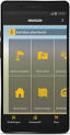 QUICK START TO NAVIGATING RAIN: Student Records RADAR: Student Email GEORGIAVIEW: Online Course Management System BEACON: Student Success Network CANESCONNECT: Student Organizations and Campus Events CanesNet
QUICK START TO NAVIGATING RAIN: Student Records RADAR: Student Email GEORGIAVIEW: Online Course Management System BEACON: Student Success Network CANESCONNECT: Student Organizations and Campus Events CanesNet
Bill and Payment Suite Instruction Manual
 Bill and Payment Suite Instruction Manual Table of Contents Accessing Account Billing Information... 2 Viewing ebills... 2 Make a Payment... 4 Student Profile Information... 7 Adding Alternative E mail
Bill and Payment Suite Instruction Manual Table of Contents Accessing Account Billing Information... 2 Viewing ebills... 2 Make a Payment... 4 Student Profile Information... 7 Adding Alternative E mail
ASTP Online. Assisted School Travel Program. Student Rollover User Guide. NSW Department of Education
 ASTP Online Assisted School Travel Program Student Rollover User Guide NSW Department of Education Table of Contents Introduction 2 Accessing ASTP Online 2 Locating ASTP online 2 Orientation of ASTP Online
ASTP Online Assisted School Travel Program Student Rollover User Guide NSW Department of Education Table of Contents Introduction 2 Accessing ASTP Online 2 Locating ASTP online 2 Orientation of ASTP Online
Student Applications Help
 Student Applications Help Understanding your Student Landing Page When you log into YES, Your Enrollment Services, you will enter the student landing page. This page will launch you to your academic applications.
Student Applications Help Understanding your Student Landing Page When you log into YES, Your Enrollment Services, you will enter the student landing page. This page will launch you to your academic applications.
Hallpass Instructions for Connecting to Mac with a Mac
 Hallpass Instructions for Connecting to Mac with a Mac The following instructions explain how to enable screen sharing with your Macintosh computer using another Macintosh computer. Note: You must leave
Hallpass Instructions for Connecting to Mac with a Mac The following instructions explain how to enable screen sharing with your Macintosh computer using another Macintosh computer. Note: You must leave
Virtual Office Remote Installation Guide
 Virtual Office Remote Installation Guide Table of Contents VIRTUAL OFFICE REMOTE INSTALLATION GUIDE... 3 UNIVERSAL PRINTER CONFIGURATION INSTRUCTIONS... 12 CHANGING DEFAULT PRINTERS ON LOCAL SYSTEM...
Virtual Office Remote Installation Guide Table of Contents VIRTUAL OFFICE REMOTE INSTALLATION GUIDE... 3 UNIVERSAL PRINTER CONFIGURATION INSTRUCTIONS... 12 CHANGING DEFAULT PRINTERS ON LOCAL SYSTEM...
User Guide. Logout button: will log you out of the session! The tablet tool automatically logs out after 30 minutes of idle time. www.salonbiz.
 User Guide Log In 1. Open Safari on your tablet. 2. Enter the following url US customers http://central.salonbiz.com European customers http://central.spabiz.co.uk 3. Enter your Username and Password.
User Guide Log In 1. Open Safari on your tablet. 2. Enter the following url US customers http://central.salonbiz.com European customers http://central.spabiz.co.uk 3. Enter your Username and Password.
Faculty Access for the Web 7 - New Features and Enhancements
 Faculty Access for the Web 7 - New Features and Enhancements New Design...................................................................... 2 Alerts............................................................................
Faculty Access for the Web 7 - New Features and Enhancements New Design...................................................................... 2 Alerts............................................................................
emarketing Manual- Creating a New Email
 emarketing Manual- Creating a New Email Create a new email: You can create a new email by clicking the button labeled Create New Email located at the top of the main page. Once you click this button, a
emarketing Manual- Creating a New Email Create a new email: You can create a new email by clicking the button labeled Create New Email located at the top of the main page. Once you click this button, a
Course Reports 10/18/2012
 Course Reports 10/18/2012 I. Course Reports Provided by the Software A. All User Activity Inside Content Areas displays a summary of all user activity inside Content Areas for the course. Use this report
Course Reports 10/18/2012 I. Course Reports Provided by the Software A. All User Activity Inside Content Areas displays a summary of all user activity inside Content Areas for the course. Use this report
Welcome to the NetClassroom Cheat Sheet!
 Ne t Cl a s s r o o m1 01 AnI l l ust r at edcheatsheet f orst udent sandpar ent s Welcome to the NetClassroom Cheat Sheet! So what is this NetClassroom you speak of? NetClassroom is an online portal for
Ne t Cl a s s r o o m1 01 AnI l l ust r at edcheatsheet f orst udent sandpar ent s Welcome to the NetClassroom Cheat Sheet! So what is this NetClassroom you speak of? NetClassroom is an online portal for
WebEx Virtual Office Hours
 WebEx Virtual Office Hours During your virtual office hours, you can display, discuss, and review content and concepts with your students. You can also make a student presenter and view, discuss and comment
WebEx Virtual Office Hours During your virtual office hours, you can display, discuss, and review content and concepts with your students. You can also make a student presenter and view, discuss and comment
Next Generation Dashboard Guide
 Next Generation Dashboard Guide For use with READ 180 Next Generation, System 44 Next Generation, FASTT Math Next Generation, iread, MATH 180, and Scholastic Achievement Manager (SAM) version 2.0.2 or
Next Generation Dashboard Guide For use with READ 180 Next Generation, System 44 Next Generation, FASTT Math Next Generation, iread, MATH 180, and Scholastic Achievement Manager (SAM) version 2.0.2 or
esd Mobile Student User Guide v. 4.2.0
 esd Mobile Student User Guide v. 4.2.0 Copyright 2002-2014 eschooldata, LLC All rights reserved. TABLE OF CONTENTS Overview... 3 Logging In... 3 Navigating esd Mobile Student... 5 Home Tab... 7 Students
esd Mobile Student User Guide v. 4.2.0 Copyright 2002-2014 eschooldata, LLC All rights reserved. TABLE OF CONTENTS Overview... 3 Logging In... 3 Navigating esd Mobile Student... 5 Home Tab... 7 Students
Degree Works Training Manual Student
 Degree Works Training Manual Student Revised: January 2014 table of contents Overview... 4 Getting Started... 5 Worksheets Academic Summary... 6 Legend and Disclaimer... 7 Blocks... 8 Class History...
Degree Works Training Manual Student Revised: January 2014 table of contents Overview... 4 Getting Started... 5 Worksheets Academic Summary... 6 Legend and Disclaimer... 7 Blocks... 8 Class History...
Swampfox Campus Applications Version1.0
 Swampfox Campus Applications In May 2007 a decision was made to modernize FMU s current legacy ERP (Enterprise Resource Planning) system by building a GUI (Graphic User Interface) interface to replace
Swampfox Campus Applications In May 2007 a decision was made to modernize FMU s current legacy ERP (Enterprise Resource Planning) system by building a GUI (Graphic User Interface) interface to replace
Florida Courts E-Filing Portal. E-service User Guide
 Table of Contents Overview... 3 E-service Features... 3 Pre-Populated E-service Lists... 3 Incorporating E-service to the Filing Process... 3 Screen Location for Service List... 4 E-File Service List Page...
Table of Contents Overview... 3 E-service Features... 3 Pre-Populated E-service Lists... 3 Incorporating E-service to the Filing Process... 3 Screen Location for Service List... 4 E-File Service List Page...
Orange County Department of Education Vendor Portal Vendor Guide
 Orange County Department of Education Vendor Portal Vendor Guide Overview The OCDE Vendor Portal provides an interface for businesses, individuals, and employees who provide services to Orange County school
Orange County Department of Education Vendor Portal Vendor Guide Overview The OCDE Vendor Portal provides an interface for businesses, individuals, and employees who provide services to Orange County school
Business Office FAQs
 Business Office FAQs What are the business hours and where are you located? o Our hours are from 8:00 a.m. until 5:00 p.m. Monday through Friday. o We are located on the first floor of Payne Hall on the
Business Office FAQs What are the business hours and where are you located? o Our hours are from 8:00 a.m. until 5:00 p.m. Monday through Friday. o We are located on the first floor of Payne Hall on the
MSSU DUAL CREDIT & DUAL ENROLLMENT Student Guide to Online Application, Registration, & Payment
 MSSU DUAL CREDIT & DUAL ENROLLMENT Student Guide to Online Application, Registration, & Payment 417-625-9785 3950 E. Newman Rd, Joplin, MO 64801 Table of Contents Before you get started you will need...
MSSU DUAL CREDIT & DUAL ENROLLMENT Student Guide to Online Application, Registration, & Payment 417-625-9785 3950 E. Newman Rd, Joplin, MO 64801 Table of Contents Before you get started you will need...
An Introduction to K12 s Online School (OLS)
 An Introduction to K12 s Online School (OLS) 1 Introducing the Online School (OLS)... 6 Logging In... 6 OLS Home page... 8 My Account Menu... 9 To Edit Basic Account Information for Yourself... 9 Tip:
An Introduction to K12 s Online School (OLS) 1 Introducing the Online School (OLS)... 6 Logging In... 6 OLS Home page... 8 My Account Menu... 9 To Edit Basic Account Information for Yourself... 9 Tip:
Student Registration Guide
 Student Registration Guide Wilmington Campus 411 N Front St Wilmington, NC 28401 CAPE FEAR COMMUNITY COLLEGE View or print a complete schedule of classes at www.cfcc.edu North Campus 4500 Blue Clay Rd.
Student Registration Guide Wilmington Campus 411 N Front St Wilmington, NC 28401 CAPE FEAR COMMUNITY COLLEGE View or print a complete schedule of classes at www.cfcc.edu North Campus 4500 Blue Clay Rd.
NSU Bursar Services Instructions
 1 NSU Bursar Services Instructions Contents Log In to Bursar Services... 2 Make a Payment... 4 Create Saved Payment Methods... 8 Create an erefund Account... 10 Set Up Authorized Users... 12 goplan Payment
1 NSU Bursar Services Instructions Contents Log In to Bursar Services... 2 Make a Payment... 4 Create Saved Payment Methods... 8 Create an erefund Account... 10 Set Up Authorized Users... 12 goplan Payment
Proofpoint provides the capability for external users to send secure/encrypted emails to EBS-RMSCO employees.
 Proofpoint provides the capability for external users to send secure/encrypted emails to EBS-RMSCO employees. To create a new email message to be sent securely to an EBS-RMSCO employee: 1. Click on the
Proofpoint provides the capability for external users to send secure/encrypted emails to EBS-RMSCO employees. To create a new email message to be sent securely to an EBS-RMSCO employee: 1. Click on the
Pathway help: Class Search/Browse Catalog
 Pathway help: Class Search/Browse Catalog OFFICE OF REGISTRATION & RECORDS The online searchable Schedule of Classes is called the Class Search. People with access to Pathway should log-in to Pathway to
Pathway help: Class Search/Browse Catalog OFFICE OF REGISTRATION & RECORDS The online searchable Schedule of Classes is called the Class Search. People with access to Pathway should log-in to Pathway to
Accessing vlabs using the VMware Horizon View Client for OSX
 Accessing vlabs using the VMware Horizon View Client for OSX This document will demonstrate how to download, install, and connect to a virtual lab desktop from a personal Mac OSX computer using the VMware
Accessing vlabs using the VMware Horizon View Client for OSX This document will demonstrate how to download, install, and connect to a virtual lab desktop from a personal Mac OSX computer using the VMware
Employee Time and Attendance Guide MyMITC for the Web
 Employee Time and Attendance Guide MyMITC for the Web Introduction MyMITC for the Web is a web based interface for the Time and Attendance system used by CDD. MyMITC Manager Allows managers to monitor
Employee Time and Attendance Guide MyMITC for the Web Introduction MyMITC for the Web is a web based interface for the Time and Attendance system used by CDD. MyMITC Manager Allows managers to monitor
Degree Works. Counselor Guide
 Degree Works Counselor Guide Revised September 2014 Contents Changing the Program of Study (Self Service)... 4 Update Student in DegreeWorks... 7 Accessing DegreeWorks... 8 Navigation... 9 Navigation Bar...
Degree Works Counselor Guide Revised September 2014 Contents Changing the Program of Study (Self Service)... 4 Update Student in DegreeWorks... 7 Accessing DegreeWorks... 8 Navigation... 9 Navigation Bar...
What is OneDrive for Business at University of Greenwich? Accessing OneDrive from Office 365
 This guide explains how to access and use the OneDrive for Business cloud based storage system and Microsoft Office Online suite of products via a web browser. What is OneDrive for Business at University
This guide explains how to access and use the OneDrive for Business cloud based storage system and Microsoft Office Online suite of products via a web browser. What is OneDrive for Business at University
Version PACIFIC GAS AND ELECTRIC COMPANY. Online Supplier Registration System. Supplier User Guide
 Version 1 PACIFIC GAS AND ELECTRIC COMPANY Online Supplier Registration System Supplier User Guide C O P Y R I G H T 2 0 0 7-2 0 1 0 B Y C V M S O L U T I O N S, I N C. A L L R I G H T S R E S E R V E
Version 1 PACIFIC GAS AND ELECTRIC COMPANY Online Supplier Registration System Supplier User Guide C O P Y R I G H T 2 0 0 7-2 0 1 0 B Y C V M S O L U T I O N S, I N C. A L L R I G H T S R E S E R V E
Military Deferred Payment Option Financial Check In
 Military Deferred Payment Option Financial Check In From the Liberty University Home page: www.liberty.edu 1. Student Login tab. 1 Student Login 1. LU Login with username and password. 2. Select ASIST
Military Deferred Payment Option Financial Check In From the Liberty University Home page: www.liberty.edu 1. Student Login tab. 1 Student Login 1. LU Login with username and password. 2. Select ASIST
Web Help Desk Technician Guide
 Web Help Desk Technician Guide Version 1.0 Information Technology Services 2011 Table of Contents I. INTRODUCTION... 1 II. GETTING STARTED... 1 A. Signing into Web Help Desk... 1 B. Exiting Web Help Desk...
Web Help Desk Technician Guide Version 1.0 Information Technology Services 2011 Table of Contents I. INTRODUCTION... 1 II. GETTING STARTED... 1 A. Signing into Web Help Desk... 1 B. Exiting Web Help Desk...
How To Change Your Site On Drupal Cloud On A Pcode On A Microsoft Powerstone On A Macbook Or Ipad (For Free) On A Freebie (For A Free Download) On An Ipad Or Ipa (For
 How-to Guide: MIT DLC Drupal Cloud Theme This guide will show you how to take your initial Drupal Cloud site... and turn it into something more like this, using the MIT DLC Drupal Cloud theme. See this
How-to Guide: MIT DLC Drupal Cloud Theme This guide will show you how to take your initial Drupal Cloud site... and turn it into something more like this, using the MIT DLC Drupal Cloud theme. See this
Support for Counselors, Advisors, & Faculty Users
 1 Support for Counselors, Advisors, & Faculty Users G R A N D R A P I D S C O M M U N I T Y C O L L E G E 2 I want to know: PAGE What is MyDegreePath? 3 How does MyDegreePath help Counselors, Academic
1 Support for Counselors, Advisors, & Faculty Users G R A N D R A P I D S C O M M U N I T Y C O L L E G E 2 I want to know: PAGE What is MyDegreePath? 3 How does MyDegreePath help Counselors, Academic
PowerSchool Parent Portal User Guide. PowerSchool 7.x Student Information System
 PowerSchool 7.x Student Information System Released December 2011 Document Owner: Documentation Services This edition applies to Release 7.1 of the [product name] software and to all subsequent releases
PowerSchool 7.x Student Information System Released December 2011 Document Owner: Documentation Services This edition applies to Release 7.1 of the [product name] software and to all subsequent releases
Getting Started Guide Administrators Vol. 1
 Getting Started Guide Administrators Vol. 1 Username: Password: Mission Our business model is to NEVER stop developing our software, NEVER stop listening to suggestions, NEVER stop working with new ideas,
Getting Started Guide Administrators Vol. 1 Username: Password: Mission Our business model is to NEVER stop developing our software, NEVER stop listening to suggestions, NEVER stop working with new ideas,
DIT Online Self Service for Clients
 DIT Online Self Service for Clients Written by: Customer Services Management Division of Information Technology May 2012 Version 1 Copyright 2012 Charles Sturt University No part of this document may be
DIT Online Self Service for Clients Written by: Customer Services Management Division of Information Technology May 2012 Version 1 Copyright 2012 Charles Sturt University No part of this document may be
Personal Online Banking:
 Personal Online Banking: If you access your account information through CNB Online Banking, our personal banking site, you will be able to import your account transactions directly into Quicken/QuickBooks.
Personal Online Banking: If you access your account information through CNB Online Banking, our personal banking site, you will be able to import your account transactions directly into Quicken/QuickBooks.
eschoolplus Users Guide Teacher Access Center 2.1
 eschoolplus Users Guide Teacher Access Center 2.1. i Table of Contents Introduction to Teacher Access Center... 1 Logging in to Teacher Access Center (TAC)...1 Your My Home Page... 2 My Classes...3 News...4
eschoolplus Users Guide Teacher Access Center 2.1. i Table of Contents Introduction to Teacher Access Center... 1 Logging in to Teacher Access Center (TAC)...1 Your My Home Page... 2 My Classes...3 News...4
HOW TO NAVIGATE AC ONLINE
 HOWTONAVIGATEACONLINE ACOnline AlexanderCollegeusesawebsiteknownas ACOnline tohavestudentsindependentlyregisterforcourses. ACOnlineisanonlinemanagementsystemwhichisdesignedtomakeastudent stimeincollegelessstressful
HOWTONAVIGATEACONLINE ACOnline AlexanderCollegeusesawebsiteknownas ACOnline tohavestudentsindependentlyregisterforcourses. ACOnlineisanonlinemanagementsystemwhichisdesignedtomakeastudent stimeincollegelessstressful
Creating a Participants Mailing and/or Contact List:
 Creating a Participants Mailing and/or Contact List: The Limited Query function allows a staff member to retrieve (query) certain information from the Mediated Services system. This information is from
Creating a Participants Mailing and/or Contact List: The Limited Query function allows a staff member to retrieve (query) certain information from the Mediated Services system. This information is from
Click to edit Master title style
 Click to edit Master title style WAIT LIST The Wait List allows students to wait for a course and be enrolled automatically if an open seat is available or when faculty add seats from course section wait
Click to edit Master title style WAIT LIST The Wait List allows students to wait for a course and be enrolled automatically if an open seat is available or when faculty add seats from course section wait
NACCAS CRM Owner Screen Updates
 NACCAS CRM Owner Screen Updates Changes have been made to the owner screen in the NACCAS CRM. When you next login you will see a series of tabs that look like this: When each tab is expanded, you will
NACCAS CRM Owner Screen Updates Changes have been made to the owner screen in the NACCAS CRM. When you next login you will see a series of tabs that look like this: When each tab is expanded, you will
Unleash the Power of e-learning
 Unleash the Power of e-learning Version 1.5 November 2011 Edition 2002-2011 Page2 Table of Contents ADMINISTRATOR MENU... 3 USER ACCOUNTS... 4 CREATING USER ACCOUNTS... 4 MODIFYING USER ACCOUNTS... 7 DELETING
Unleash the Power of e-learning Version 1.5 November 2011 Edition 2002-2011 Page2 Table of Contents ADMINISTRATOR MENU... 3 USER ACCOUNTS... 4 CREATING USER ACCOUNTS... 4 MODIFYING USER ACCOUNTS... 7 DELETING
HELPDESK SYSTEM (HDS) USER MANUAL
 HELPDESK SYSTEM (HDS) USER MANUAL Release No.: 2.0 prepared by OMESTI Berhad. TABLE OF CONTENTS 1.0 HOW TO ACCESS THE HELPDESK SYSTEM (HDS)... 1 2.0 HOW TO REGISTER NEW USER... 2 3.0 HOW TO RECOVER PASSWORD...
HELPDESK SYSTEM (HDS) USER MANUAL Release No.: 2.0 prepared by OMESTI Berhad. TABLE OF CONTENTS 1.0 HOW TO ACCESS THE HELPDESK SYSTEM (HDS)... 1 2.0 HOW TO REGISTER NEW USER... 2 3.0 HOW TO RECOVER PASSWORD...
Continuing and Professional Education Registration
 Continuing and Professional Education Registration This complete set of instructions will guide you through the process of becoming an extended studies student If you are a new Continuing and Professional
Continuing and Professional Education Registration This complete set of instructions will guide you through the process of becoming an extended studies student If you are a new Continuing and Professional
Electronic Questionnaires for Investigations Processing (e-qip)
 January 2016 Electronic Questionnaires for Investigations Processing (e-qip) Login Instructions for first-time users OR users that have had their accounts reset Step 1 Access the e-qip Login screen at
January 2016 Electronic Questionnaires for Investigations Processing (e-qip) Login Instructions for first-time users OR users that have had their accounts reset Step 1 Access the e-qip Login screen at
