Astronomy 101: On-Line Reading Quizzes
|
|
|
- Kenneth Davidson
- 7 years ago
- Views:
Transcription
1 Astronomy 101: On-Line Reading Quizzes San Diego State University, Prof. Leonard Note that the website at which the weekly reading quizzes will be taken will not be available for registration until Thursday, September 1. An important component of this class will be the nearly weekly reading quizzes that you will complete on-line at the textbook website. This document describes how to register for the on-line access, and then how to work with the on-line content. Note that the first Reading Quiz is not due until the start of the third week of class (specifically, it s due on Tuesday, September 13, at 11:55 PM). Registering for On-Line Access To register for on-line access, please follow the following steps exactly: 1. Point your WEB browser to: 2. Click on Create an Account (under the New Users category). You will then be presented with several registration screens. 3. Select California from the drop-down menu. 4. Enter San Diego State University in the school name area, and then click on Search. 5. Click the button next to San Diego State University (San Diego, CA) on the Select your school screen, then click continue. 6. On the Course Key/Access Code screen, select the 1st choice (on the left): My instructor gave me a code to register for a class. Once you do that, a place to enter your Course Key will appear on the screen. 7. In the Course Key area, enter the following Course Key exactly as it is written, below: E-37EMW876H9268 Click Continue. 8. Fill out the next form that comes up with your information: (a) Enter your address (twice). (b) Enter your chosen password (twice). Be sure to write down your address and chosen password, since these are the two items that will be required in order to log back into the system in the future. (c) Choose and answer the security question. (d) Enter first and last name exactly as you are registered in the course. Please go to the SDSU WebPortal 1 and check to see how your name is recorded there; it is important that you enter your name here exactly as it is written on the SDSU WebPortal. This includes all punctuation, capitolization, hyphenations, etc. (e) For Student ID, enter just the first 8 digits of your 9-digit RedID number. (The system will not accept 9 digits.) (f) Click on the I agree button below the End User License Agreement. (g) Click continue. You should then be welcomed with a Welcome to CengageNOW! screen, saying that you have successfully registered. If this is NOT the case, redo steps 1 through 8, being careful to type in exactly what is required. (In rare cases, you may get returned to the 1 The SDSU WebPortal is accessed via: 1
2 same screen with the warning: You are already registered. If this happens to you, see the information in the footnote 2 at the bottom of this page.) 9. Click on the Enter CengageNOW button. The system will then run a System Check to see that your current WEB browser is supported. 3 If all is OK, go onto the next step! In some cases, it may request that you install a different/upgraded browser and/or software (e.g., java virtual machine) or allow popup windows. 4 If possible, you should take the actions that it requests. However, I have found that unsupported browsers (e.g., Firefox on Macs) may still work just fine, so you can give them a shot. If things don t work properly, then you will need to install one of the supported browsers. 5 If all else fails, note that the Web browsers available on computers in Love Library all work properly at the web site, so: If your home browser does not work, just go to the library! 10. At this point, you are fully registered, and should be greeted with a Home page that should show you all of the assignments that are available for you to take. Do not click on any of the assignments shown: It is important that you now exit the site by clicking on Sign out in the upper right-hand corner of the screen, and then proceed to follow all of the instructions in the Taking the Weekly Reading Quiz section of this handout, below. Taking the Weekly Reading Quiz 6 Nearly every week in the course, you will have an on-line Reading Quiz. These will be presented to you as, e.g., Quiz: 1 (which we ll use as the example, since it s the first one you ll be doing, but the same procedure is to be used every week). Like all weekly Reading Quizzes, the first one (covering the first two weeks of course material, due 11:55 PM on Tuesday, September 13) is open book, open note, and you may even work with friends (although you must complete your own, separate, quiz on-line). And you are allowed to take the quiz twice, so that you can (hopefully) correct any answers that you got wrong the first time through. You can return at any time prior to the assignment s due date to finish/retake the quiz. Note that no late quizzes are ever accepted for any reason! So, when you are ready to take the week s Reading Quiz: 1. Point your WEB browser to: 2. Click on Sign In, under Returning Users. Note: Sometimes, at this point a screen will come up asking you to enter your state and school. Should this happen, just follow the on-screen instructions and then continue on with step 3 when you are requested to enter your address. 2 If you get returned to the same screen with the warning: You are already registered, this indicates that you are actually already registered with the CengageNOW website. This will happen, e.g., if you already made an account with CengageNOW in another course, either this semester or even in an earlier semester. If this is the case, then do the following: First, get back to the original login screen at Click Sign-in under Returning Users. Enter your address and password (if you have forgotten it, you can have it ed to you), and click sign in. Click on the Courses tab. Click on Register for another course. Enter the course key: E-37EMW876H9268, and click Use This Course Key. You are now registered! To access the course material now after logging in, click on the Courses tab, and then click on Principles of Astronomy, Fall Then, click on the Assignments tab. Once you ve done this, you should be able to follow the instructions under the Taking the Weekly Reading Quiz section of this handout. 3 Currently, supported browsers include Microsoft Internet Explorer and Mozilla Firefox for Windows operating systems (both of which are available on the Love Library computers); Safari for Macs; and Mozilla Firefox for Linux systems. 4 Note that to print the reading quizzes (optional, but helpful), Adobe Acrobat Reader 4.05b or higher must be installed. You can get the Adobe Acrobat Reader for free from 5 You can get help with your browser by going to: and then clicking on Browser Setup Help under User s Resources for Students. 6 Note that a complete user s guide for the ilrn.com website can be found at: The guide presented in this handout just gives directions essential for completion of the assignments in this class. 2
3 3. Enter your address and password on the Sign in as returning user screen that comes up. 4. After a system check, you are presented with a screen that should display current assignments ; note that I say should, since this Home page is flaky, and does not always show the correct assignments. To properly see all of your assignments, go onto the next step. 5. Click on the Assignments/Tests tab at the top of the page. (The Assignments/Tests tab is one of 6 tabs located at the top of the page, called: Home, Courses, Grades, Assignments/Tests, Study Tools, and Communication.) It is important that you always click on the Assignments/Tests tab before doing anything else on the website! When you have, go onto the next step. 6. The Assignments page comes up, where you will see that you have a Quiz: 1 assigned. 7. (Optional) Click on the Print blank assignment under the Actions column, for Quiz: 1. Up will come a printable version of the complete Reading Quiz for this week. Print this out, if you wish. This is your first reading quiz that you will complete online. Note that printing a hard copy of the quiz is just for your own use; you will not be turning anything in in class. 8. Click on the Take button under the Actions column, for Quiz: 1. (a) Click on the Start assignment now button. (b) Youwillthenbegiventheweek sreadingquiz, onequestionatatime. Ingeneral, thesequestions will be multiple choice, but occasionally short answer or essay questions may be asked. For this week (and for most weeks), there are 10 questions. The first question for this week asks: Astronomers refer to the distance that light travels in on year as followed by 5 choices. (c) Click on the choice that you think is correct. (d) Click on the Enter Answer button. You are then automatically moved onto question #2. At any point while taking the quiz, you can save your work without actually submitting it to be graded by clicking on the Save & exit button (note that, as far as I can tell, the Save My Progress link does not actually work, so don t click on that). If you do chose to save your work, you can resume taking the quiz at any point up until the due date (but do make sure you submit it by the due date!). (e) Enter answers for all ten quiz questions. When you are finished with the last question and click on Enter Answer, a little pop-up window will appear, asking: Would you like to submit and exit this assignment? (f) Click the Submit for Grading button on the pop-up window. That should complete your first take of the assignment. (Note that with some Web browsers I ve noticed that simply clicking the OK button will not actually submit your quiz but will, instead, return you to the last question page. If this happens, simply click on the Submit assignment for grading button, and it will be submitted.) (g) You then will see a screen titled Assignment Finished, with your score (percentage correct) below it. You then have several options presented to you under the heading: What would you like to do next? (h) Click on View Assignment Results. This will take you to a page where you can see which questions you answered correctly, or incorrectly. Clicking on the number of the question itself will allow you to view the questions again. If you got a 100% on the quiz, then you are done! If not, you can retake the quiz one more time, either now, or at a later date (before the due date). Only the final score counts towards your grade! (i) When you are through looking over your quiz results, click on the Assignment/Tests tab at the top of the page. You can then choose to Retake the quiz, or sign out and return later to take it again. 3
4 9. Retaking the reading quiz. You are permitted to take each Reading Quiz twice (if you get 100% on the first try, there is no need to take it a second time), and only your best score counts. So, to Retake the reading quiz: (a) Sign in to the website as before, and click on the Assignments/Tests tab. (b) Click on Retake under the Actions column, in the Quiz: 1 row. (c) Click on the Start assignment button. (d) You will then be re-given the week s reading quiz. On this second time through, only re-answer questions that you answered incorrectly the first time. The incorrectly answered questions are indicated by open circles next to the question numbers that are located along the left-hand column under the Question heading (a filled circle means you got it right the first time). Click on each question number that you answered incorrectly, and re-answer the question. (e) When you are through re-answering all incorrectly answered questions, click on the Submit assignment for grading button, just like you did on the first take. (f) After confirming that you wish to submit your quiz, you ll be brought to a screen similar to the one you were presented with after your first take, where you can review your (now fully completed) quiz. 10. Solutions to each week s reading quiz are posted to the Blackboard website 10 minutes after the quiz is due (i.e., at 12:05 AM). Note that these solutions are not just answers: They are complete, worked-out solutions with explanations. The quiz solutions are accessed by clicking on the On-Line Reading Quiz Solutions link on the Blackboard course website ( Getting the Most out of the Weekly Reading Quiz Please remember that these quizzes are designed to prepare you for exams: Use them to test your studying technique! While the quiz is open book and open notes, and you may even consult with friends, I believe the absolute best way to use these quizzes to your advantage is to follow these steps: 1. Come to lecture and do all of the assigned reading. 2. Study all of the material that was covered as best you can. 3. Print out a copy of the Reading Quiz, from the textbook web-site. 4. Take the Reading Quiz first on paper, and circle any questions whose answer you are unsure of. (Note: You will not be turning this paper in; all graded work for the Reading Quiz is done online.) 5. Determine the correct answer to any difficult questions by reviewing your class notes or rereading the textbook or Reader sections that were assigned. You may also seek assistance from me during my office hours, or from the TAs during the astronomy help-room hours. 6. Determine how many questions you answered correctly without any assistance. Turn this into a percentage (e.g., 7 out of 10 is a 70%), and consult the grading chart on page 5 of the syllabus to see what grade this corresponds to (e.g., a C- for a 70%). For many students, this grade is a good indicator of what their next exam grade will be. Are you satisfied with this grade? If not seek assistance to improve your study technique NOW! 7. Take the Reading Quiz online at the textbook website. 8. Retake the Reading Quiz a second time, if necessary. 9. Review the solutions to the Reading Quiz, which become available at the Blackboard website 10 minutes after the quiz is due. Even if you got a 100% on the quiz, the solutions are still very useful to review, as they may contain extra information of importance. 4
5 10. Get help if there are any questions that you have with the Reading Quiz, or any of the material presented during the past week by visiting either my office hours or the TA help room hours. Avoiding Problems with the Web Site The textbook web-site is generally quite stable and problem-free, so long as you always obey the following golden rule: If you need to leave your computer for any reason while you are in the middle of taking a reading quiz, always click the Save & exit button, and then logout of the web-site. Please, please, please do not ever leave your computer while taking a Reading Quiz without first logging completely out, since the textbook web-site has one MAJOR flaw: If you are in the middle of taking a Reading Quiz, and then either (1) leave your computer idle for more than 2 hours, or (2) log into the textbook web-site using a different computer or web browser, it will automatically submit your unfinished Reading Quiz. This is very bad, as it will use up one of your two takes of the quiz, and usually result in a low score since you were not done taking it. Troubleshooting So long as you follow the golden rule given above, odds are you will have no problems with the web-site. However, if you do encounter problems (e.g., the web-site will not let you log in, take the quiz, submit a quiz, etc.), please follow the following procedure: 1. Completely log out of the web site, totally close your web browser, and, if possible, reboot your machine. 2. Log back in to the web-site and click on the Assignments/Tests tab. 9 times out of 10, everything will now work just fine. Just remember the mantra: When in doubt, log out. 3. If all else has failed (i.e., you ve followed the golden rule, and have logged out and back in), and things still are not functioning properly, then you may me with your concerns, and I ll see if I can help. Please note, though, that in order to get assistance you must me before 7 PM on the night the Reading Quiz is due. s received before 7 PM on the night a Reading Quiz is due are guaranteed a response from me by 11 PM that same night (often much quicker; it s up to you to remember to check your for my response!). If you me after 7 PM on the night a quiz is due, I can t promise that I will be able to assist you in time for you to complete your quiz. And, please remember that no late quizzes will be accepted. So, to prevent problems, please complete your quizzes before the final minutes! 5
6 6
Key Tasks for Accelerated Reader Renaissance Place
 Key Tasks for Accelerated Reader Renaissance Place Welcome Our new Renaissance Place edition of Accelerated Reader still helps you motivate and monitor students guided independent reading practice, but
Key Tasks for Accelerated Reader Renaissance Place Welcome Our new Renaissance Place edition of Accelerated Reader still helps you motivate and monitor students guided independent reading practice, but
PERSONAL LEARNING PLAN- STUDENT GUIDE
 PERSONAL LEARNING PLAN- STUDENT GUIDE TABLE OF CONTENTS SECTION 1: GETTING STARTED WITH PERSONAL LEARNING STEP 1: REGISTERING FOR CONNECT P.2 STEP 2: LOCATING AND ACCESSING YOUR PERSONAL LEARNING ASSIGNMENT
PERSONAL LEARNING PLAN- STUDENT GUIDE TABLE OF CONTENTS SECTION 1: GETTING STARTED WITH PERSONAL LEARNING STEP 1: REGISTERING FOR CONNECT P.2 STEP 2: LOCATING AND ACCESSING YOUR PERSONAL LEARNING ASSIGNMENT
1. Registering for MyMathLab (MML) 3. 2. Logging in 5. 3. Acessing MyMathLab on Campus 5. 4. Accessing MyMathLab from home 6. 5.
 CONTENTS 1. Registering for MyMathLab (MML) 3 2. Logging in 5 3. Acessing MyMathLab on Campus 5 4. Accessing MyMathLab from home 6 5. Using MyMathLab 7 Taking a test/quiz 8 Doing Homework 10 6. Solutions
CONTENTS 1. Registering for MyMathLab (MML) 3 2. Logging in 5 3. Acessing MyMathLab on Campus 5 4. Accessing MyMathLab from home 6 5. Using MyMathLab 7 Taking a test/quiz 8 Doing Homework 10 6. Solutions
Greetings Keyboard Mastery Keyboarding Students! Teacher: Mrs. Wright
 Greetings Keyboard Mastery Keyboarding Students! Teacher: Mrs. Wright You do NOT have to turn anything in I can see your scores and grades online in my Teacher Manager. Read this syllabus carefully! Step
Greetings Keyboard Mastery Keyboarding Students! Teacher: Mrs. Wright You do NOT have to turn anything in I can see your scores and grades online in my Teacher Manager. Read this syllabus carefully! Step
Angel Learning Management System Introductory Tutorial for Students
 Angel Learning Management System Introductory Tutorial for Students Welcome! Angel is the Learning Management System that you ll be using to access your classes. You ll use it to view lessons, submit assignments,
Angel Learning Management System Introductory Tutorial for Students Welcome! Angel is the Learning Management System that you ll be using to access your classes. You ll use it to view lessons, submit assignments,
Etiwanda School District Renaissance Place Quick Start Guide. Table of Contents. How do I sign on to Renaissance Place? (teacher account)...
 Table of Contents How do I sign on to Renaissance Place? (teacher account)... 2 How do students sign on to Renaissance Place?... 2 How do I print my students user names and passwords?... 2 How do I unlock
Table of Contents How do I sign on to Renaissance Place? (teacher account)... 2 How do students sign on to Renaissance Place?... 2 How do I print my students user names and passwords?... 2 How do I unlock
For further support information, refer to the Help Resources appendix. To comment on the documentation, send an email to support@tk20.com.
 Technical Support and Product Information tk20.com Tk20 Corporate Headquarters 10801 MoPac Expressway, Suite 740, Austin, Texas 78759 USA Tel: 512-401-2000 For further support information, refer to the
Technical Support and Product Information tk20.com Tk20 Corporate Headquarters 10801 MoPac Expressway, Suite 740, Austin, Texas 78759 USA Tel: 512-401-2000 For further support information, refer to the
Downloading/Installing LockDown Browser for Windows
 Blackboard Student Tutorial Respondus LockDown Browser Some instructors may require the use of Respondus LockDown Browser (LDB) to take an online exam. If this is the case, LDB must be downloaded, installed,
Blackboard Student Tutorial Respondus LockDown Browser Some instructors may require the use of Respondus LockDown Browser (LDB) to take an online exam. If this is the case, LDB must be downloaded, installed,
Student s User Guide. Need help? Contact us at techsupport@bfwpub.com or 1 800 936 6899. 1
 Student s User Guide Need help? Contact us at techsupport@bfwpub.com or 1 800 936 6899. 1 Contents Introduction 3 Prep U Features 3 System Requirements 3 Getting Started 4 Option One: Register an Access
Student s User Guide Need help? Contact us at techsupport@bfwpub.com or 1 800 936 6899. 1 Contents Introduction 3 Prep U Features 3 System Requirements 3 Getting Started 4 Option One: Register an Access
My LMS. Learning Management System Guide for Students
 My LMS Learning Management System Guide for Students Revision Date: October 17, 2014 Table of Contents Learning Management System (LMS) Overview... 2 Accessing My LMS... 2 General Navigation... 5 Your
My LMS Learning Management System Guide for Students Revision Date: October 17, 2014 Table of Contents Learning Management System (LMS) Overview... 2 Accessing My LMS... 2 General Navigation... 5 Your
A Guide to using egas Lead Applicant
 A Guide to using egas Lead Applicant egas Browsers and Browser Settings Logging In Passwords Navigation Principles Your Contact Details Tasks Overview Completing Tasks egas The Health and Care Research
A Guide to using egas Lead Applicant egas Browsers and Browser Settings Logging In Passwords Navigation Principles Your Contact Details Tasks Overview Completing Tasks egas The Health and Care Research
Pearson Onscreen Platform (POP) Using POP Offline testing system guide
 Pearson Onscreen Platform (POP) Version 1.0 October 2014 02 What s in this guide? Contents 1 Before you start 2 Download a test 3 Play test 4 Upload response Read more Read more Read more Read more 03
Pearson Onscreen Platform (POP) Version 1.0 October 2014 02 What s in this guide? Contents 1 Before you start 2 Download a test 3 Play test 4 Upload response Read more Read more Read more Read more 03
Using MyMathLab. Features
 Using MyMathLab Features You must already be registered or enrolled in a current MyMathLab class in order to use MyMathLab. If you are not registered or enrolled in a new class, see another PowerPoint
Using MyMathLab Features You must already be registered or enrolled in a current MyMathLab class in order to use MyMathLab. If you are not registered or enrolled in a new class, see another PowerPoint
Maple T.A. Beginner's Guide for Instructors
 Maple T.A. Beginner's Guide for Instructors Copyright Maplesoft, a division of Waterloo Maple Inc. 2013 Maple T.A. Beginner's Guide for Instructors Contents Preface... v 1 Maple T.A. Quick Start for Instructors...
Maple T.A. Beginner's Guide for Instructors Copyright Maplesoft, a division of Waterloo Maple Inc. 2013 Maple T.A. Beginner's Guide for Instructors Contents Preface... v 1 Maple T.A. Quick Start for Instructors...
About mysi-net. A note on privacy. Always Sign Out. mysi-net STAFF FACT SHEET April 20, 2012
 About mysi-net mysi-net is effectively a 'cut-down' version of SI-net, UQ s Student Administration system. It is available for self-service access by students, and allows staff members to search for and
About mysi-net mysi-net is effectively a 'cut-down' version of SI-net, UQ s Student Administration system. It is available for self-service access by students, and allows staff members to search for and
Accelerated Reader. Student home access instructions
 Accelerated Reader Student home access instructions Accelerated reader sponsored by Renaissance Place and the San Marcos Unified School District is a great way to increase interest and excitement in reading
Accelerated Reader Student home access instructions Accelerated reader sponsored by Renaissance Place and the San Marcos Unified School District is a great way to increase interest and excitement in reading
Quick Start Guide to Logging in to Online Banking
 Quick Start Guide to Logging in to Online Banking Log In to Internet Banking: Note: The first time you log in you are required to use your Customer ID. Your Customer ID is the primary account holder s
Quick Start Guide to Logging in to Online Banking Log In to Internet Banking: Note: The first time you log in you are required to use your Customer ID. Your Customer ID is the primary account holder s
How To Use Bbone.Com
 BbOne Central Merchant Manual BbOne Central is a one-stop source of transaction data SM for BbOne merchants and universities. This web-accessed database allows you to monitor your university card program
BbOne Central Merchant Manual BbOne Central is a one-stop source of transaction data SM for BbOne merchants and universities. This web-accessed database allows you to monitor your university card program
WorkKeys Internet Version Test Administration and User Guide
 WorkKeys Internet Version Test Administration and User Guide ACT endorses the Code of Fair Testing Practices in Education and the Code of Professional Responsibilities in Educational Measurement, guides
WorkKeys Internet Version Test Administration and User Guide ACT endorses the Code of Fair Testing Practices in Education and the Code of Professional Responsibilities in Educational Measurement, guides
ATTENTION: End users should take note that Main Line Health has not verified within a Citrix
 Subject: Citrix Remote Access using PhoneFactor Authentication ATTENTION: End users should take note that Main Line Health has not verified within a Citrix environment the image quality of clinical cal
Subject: Citrix Remote Access using PhoneFactor Authentication ATTENTION: End users should take note that Main Line Health has not verified within a Citrix environment the image quality of clinical cal
Open a PDF document using Adobe Reader, then click on the Tools menu on the upper left hand corner.
 This document illustrates how to digitally sign PDF documents using Acrobat Reader 11. The illustrations assume that the user already has a digital certificate. You will need the latest version of Adobe
This document illustrates how to digitally sign PDF documents using Acrobat Reader 11. The illustrations assume that the user already has a digital certificate. You will need the latest version of Adobe
PowerSchool Distance Learning System Guide
 PowerSchool Distance Learning System Guide 6/20/2007 Version 1.2 Copyright 2007 Pearson Education, Inc or its affiliates. All rights reserved. New User Registration The People Development Network portal
PowerSchool Distance Learning System Guide 6/20/2007 Version 1.2 Copyright 2007 Pearson Education, Inc or its affiliates. All rights reserved. New User Registration The People Development Network portal
PC Troubleshooting Steps
 PC Troubleshooting Steps This FAQ is designed to help PC users to go through various troubleshooting steps to allow them to view the FerrisConnect Learn/Vista sites appropriately. Compatible Browsers Check
PC Troubleshooting Steps This FAQ is designed to help PC users to go through various troubleshooting steps to allow them to view the FerrisConnect Learn/Vista sites appropriately. Compatible Browsers Check
MyInterskill LMS Student Guide
 MyInterskill LMS Student Guide Your Guide to Mainframe Training Expanding your knowledge anywhere, anytime! www.interskill.com Table of Contents Student Home Page...3 Changing your profile and password...6
MyInterskill LMS Student Guide Your Guide to Mainframe Training Expanding your knowledge anywhere, anytime! www.interskill.com Table of Contents Student Home Page...3 Changing your profile and password...6
FAQ for Students. Note: The new password must be between six and 12 characters long.
 What is MY Portal? MY Portal is a secure website that provides access to news, announcements, personal information, registration and online billing services, collaboration areas, Blackboard and email.
What is MY Portal? MY Portal is a secure website that provides access to news, announcements, personal information, registration and online billing services, collaboration areas, Blackboard and email.
Florida National University Online Courses Platform
 Florida National University Online Courses Platform Created by the Online Learning Dept. September, 2013 * Blackboard System Requirements Accessing Blackboard Logging Into Blackboard Global Navigation
Florida National University Online Courses Platform Created by the Online Learning Dept. September, 2013 * Blackboard System Requirements Accessing Blackboard Logging Into Blackboard Global Navigation
CONTRACT MANAGEMENT SYSTEM USER S GUIDE VERSION 2.7 (REVISED JULY 2012)
 CONTRACT MANAGEMENT SYSTEM USER S GUIDE VERSION 2.7 (REVISED JULY 2012) VERSION 2.6 (REVISED APRIL 2012)... I INTRODUCTION... 5 Helpful Hints... 5 Pop-Up Blockers... 5 Users... 6 CPUC Staff Administrator...
CONTRACT MANAGEMENT SYSTEM USER S GUIDE VERSION 2.7 (REVISED JULY 2012) VERSION 2.6 (REVISED APRIL 2012)... I INTRODUCTION... 5 Helpful Hints... 5 Pop-Up Blockers... 5 Users... 6 CPUC Staff Administrator...
Student ANGEL FAQs. General Issues: System Requirements:
 Student ANGEL FAQs General Issues: What is ANGEL? How do I log in? What is my username and password? How do I activate my account? I forgot my C number/password, what do I do? I registered after the first
Student ANGEL FAQs General Issues: What is ANGEL? How do I log in? What is my username and password? How do I activate my account? I forgot my C number/password, what do I do? I registered after the first
Manchester Community College Student Technology Handbook. How to log into campus PCs
 Manchester Community College Student Technology Handbook How to log into campus PCs... 1 mycommnet... 4 The mycommnet Homepage... 5 Blackboard Vista... 6 Remember to LOG OUT... 7 Technical Support... 8
Manchester Community College Student Technology Handbook How to log into campus PCs... 1 mycommnet... 4 The mycommnet Homepage... 5 Blackboard Vista... 6 Remember to LOG OUT... 7 Technical Support... 8
Student Guide to Neehr Perfect Go!
 Student Guide to Neehr Perfect Go! I. Introduction... 1 II. Quick Facts... 1 III. Creating your Account... 1 IV. Applying Your Subscription... 4 V. Logging in to Neehr Perfect... 6 VI. Activities... 6
Student Guide to Neehr Perfect Go! I. Introduction... 1 II. Quick Facts... 1 III. Creating your Account... 1 IV. Applying Your Subscription... 4 V. Logging in to Neehr Perfect... 6 VI. Activities... 6
Accessing the Online Meeting Room (Blackboard Collaborate)
 Step 1: Check your System and Install Required Software NOTE: Make sure you are on the computer you will be using to access the online meeting room AND that you are using the internet browser (ie: firefox,
Step 1: Check your System and Install Required Software NOTE: Make sure you are on the computer you will be using to access the online meeting room AND that you are using the internet browser (ie: firefox,
21 What is a threaded discussion on a Blackboard Discussion Board list? 22 Where do I access a Group Discussion on Blackboard?
 Office of Academic Information Technologies B r o o k l yn C o l l e g e S t u d e n t B l a c k b o a r d S u p p o r t Student Frequently Asked Questions (FAQ) Getting Started 1 What do I need to do
Office of Academic Information Technologies B r o o k l yn C o l l e g e S t u d e n t B l a c k b o a r d S u p p o r t Student Frequently Asked Questions (FAQ) Getting Started 1 What do I need to do
MyMathLab & CourseCompass
 FOR STUDENTS Getting Started with MyMathLab & CourseCompass Go online to register and log in at: http://students.pearsoned.com Trademark Notices CourseCompass is a trademark of Pearson Education, Inc.
FOR STUDENTS Getting Started with MyMathLab & CourseCompass Go online to register and log in at: http://students.pearsoned.com Trademark Notices CourseCompass is a trademark of Pearson Education, Inc.
PeopleSoft Employee Self Service User Guide
 PeopleSoft Employee Self Service User Guide Welcome to the NJTA Employee Self Service (ESS) User Guide. This guide is designed to provide you with the information you need to successfully use the NJTA
PeopleSoft Employee Self Service User Guide Welcome to the NJTA Employee Self Service (ESS) User Guide. This guide is designed to provide you with the information you need to successfully use the NJTA
Introduction to Psychology Psych 100 Online Syllabus Fall 2014
 Introduction to Psychology Psych 100 Online Syllabus Fall 2014 Contact Information Professor: Dr. Deborah Maher Office: C&L (Classrooms and Labs) 119 Office phone #: (714) 432-0202, x21190 (best to email
Introduction to Psychology Psych 100 Online Syllabus Fall 2014 Contact Information Professor: Dr. Deborah Maher Office: C&L (Classrooms and Labs) 119 Office phone #: (714) 432-0202, x21190 (best to email
FACULTY GETTING STARTED WITH i>clicker2
 FACULTY GETTING STARTED WITH i>clicker2 Software The i>clicker software is completely packaged in a single folder and includes the i>clicker, i>grader, and searchable help files. The i>clicker software
FACULTY GETTING STARTED WITH i>clicker2 Software The i>clicker software is completely packaged in a single folder and includes the i>clicker, i>grader, and searchable help files. The i>clicker software
Virtual Classroom Student Guide
 Virtual Classroom Student Guide Table of Contents Overview 3 Grade Weights 3 Finding Help 3 Virtual Classroom Login 4 Virtual Classroom Lobby 5 The Course Map 6 Activities in the Virtual Classroom 7 Vocabulary
Virtual Classroom Student Guide Table of Contents Overview 3 Grade Weights 3 Finding Help 3 Virtual Classroom Login 4 Virtual Classroom Lobby 5 The Course Map 6 Activities in the Virtual Classroom 7 Vocabulary
How to use the Online Module Enrolment Application
 How to use the Online Module Enrolment Application Introduction This guide will take you through how to select your preferred optional modules for the new academic year using Online Module Enrolment. Note:
How to use the Online Module Enrolment Application Introduction This guide will take you through how to select your preferred optional modules for the new academic year using Online Module Enrolment. Note:
Study Guide for the Pre-Professional Skills Test: Writing
 Study Guide for the Pre-Professional Skills Test: Writing A PUBLICATION OF ETS Table of Contents Study Guide for the Pre-Professional Skills Test: Writing TABLE OF CONTENTS Chapter 1 Introduction to the
Study Guide for the Pre-Professional Skills Test: Writing A PUBLICATION OF ETS Table of Contents Study Guide for the Pre-Professional Skills Test: Writing TABLE OF CONTENTS Chapter 1 Introduction to the
Leo LMS version 6.1 Student - User Manual
 Leo LMS version 6.1 Student - User Manual Leo LMS version 6.1 - User Manual by Young Digital Planet Young Digital Planet developed LMS 6.0 in direct response to the growing market demand for a comprehensive
Leo LMS version 6.1 Student - User Manual Leo LMS version 6.1 - User Manual by Young Digital Planet Young Digital Planet developed LMS 6.0 in direct response to the growing market demand for a comprehensive
Instructions for Obtaining Reports from the Web-Based Record Reviews and Survey
 Illinois EMS for Children Pediatric Seizures in the Emergency Department Instructions for Obtaining Reports from the Web-Based Record Reviews and Survey The following instructions serve as a guide for
Illinois EMS for Children Pediatric Seizures in the Emergency Department Instructions for Obtaining Reports from the Web-Based Record Reviews and Survey The following instructions serve as a guide for
Houston Airports Learning Management System User Guide for Authorized Signatories and Airport Badge Applicants
 Houston Airports Learning Management System User Guide for Authorized Signatories and Airport Badge Applicants - Log on and take courses and tests prior to badge pickup per badging office policy - Due
Houston Airports Learning Management System User Guide for Authorized Signatories and Airport Badge Applicants - Log on and take courses and tests prior to badge pickup per badging office policy - Due
CITY OF RALEIGH ONLINE TRAINING STUDENT S HANDBOOK
 CITY OF RALEIGH ONLINE TRAINING STUDENT S HANDBOOK CITY OF RALEIGH INFORMATION TECHNOLOGY DEPARTMENT 222 W. HARGETT STREET RALEIGH, NC 27601 WEBSITE: WWW.RALEIGHNC.GOV CUSTOMER SUPPORT CENTER 919.996.6000
CITY OF RALEIGH ONLINE TRAINING STUDENT S HANDBOOK CITY OF RALEIGH INFORMATION TECHNOLOGY DEPARTMENT 222 W. HARGETT STREET RALEIGH, NC 27601 WEBSITE: WWW.RALEIGHNC.GOV CUSTOMER SUPPORT CENTER 919.996.6000
User Guide for Evolve Simulation Learning System: Electronic Medical Record (Fundamentals)
 User Guide for Evolve Simulation Learning System: Electronic Medical Record (Fundamentals) Introduction The Simulation Learning System s Electronic Medical Record (EMR) allows you to document the treatment
User Guide for Evolve Simulation Learning System: Electronic Medical Record (Fundamentals) Introduction The Simulation Learning System s Electronic Medical Record (EMR) allows you to document the treatment
Strathmore Elementary Renaissance Place Teacher s Guide. Table of Contents. How do I sign on to Renaissance Place? (teacher account)...
 Table of Contents How do I sign on to Renaissance Place? (teacher account)... 2 How do students sign on to Renaissance Place?... 2 How do I print my students user names and passwords?... 2 How do I unlock
Table of Contents How do I sign on to Renaissance Place? (teacher account)... 2 How do students sign on to Renaissance Place?... 2 How do I print my students user names and passwords?... 2 How do I unlock
Connecting to Your Church s Online Giving Website
 User Guide for Donors Connecting to Your Church s Online Giving Website 1. Open a Web browser application (for example, Microsoft Internet Explorer 8.0 or later, Mozilla Firefox 2.5 or later, Google Chrome,
User Guide for Donors Connecting to Your Church s Online Giving Website 1. Open a Web browser application (for example, Microsoft Internet Explorer 8.0 or later, Mozilla Firefox 2.5 or later, Google Chrome,
Instructions for Formatting APA Style Papers in Microsoft Word 2010
 Instructions for Formatting APA Style Papers in Microsoft Word 2010 To begin a Microsoft Word 2010 project, click on the Start bar in the lower left corner of the screen. Select All Programs and then find
Instructions for Formatting APA Style Papers in Microsoft Word 2010 To begin a Microsoft Word 2010 project, click on the Start bar in the lower left corner of the screen. Select All Programs and then find
Student Instructions for Registration and Login
 Student Instructions for Registration and Login Before you go online to register be sure you have: - A valid e-mail address - The MyMathLab Course ID from your instructor - A student access code, which
Student Instructions for Registration and Login Before you go online to register be sure you have: - A valid e-mail address - The MyMathLab Course ID from your instructor - A student access code, which
TEGRITY: Getting Started for Internet Explorer
 TEGRITY: Getting Started for Internet Explorer Tegrity allows the instructor to record any activity on his/her screen as well as any lecture given in front of his/her computer. This program can be used
TEGRITY: Getting Started for Internet Explorer Tegrity allows the instructor to record any activity on his/her screen as well as any lecture given in front of his/her computer. This program can be used
American Red Cross Learning Center. We welcome you to the NEW
 1 American Red Cross Learning Center We welcome you to the NEW American Red Cross Learning Center 2 THANK YOU! Congratulations on your commitment to building a healthier, safer community by teaching Red
1 American Red Cross Learning Center We welcome you to the NEW American Red Cross Learning Center 2 THANK YOU! Congratulations on your commitment to building a healthier, safer community by teaching Red
SAM Brief Student User Guide
 SAM Assessment, Training and Projects for Microsoft Office December 2015 SAM Brief Student User Guide Contents Introduction 1 How to Use SAM 2 Logging in the First Time as a Pre-registered Student 2 Profile
SAM Assessment, Training and Projects for Microsoft Office December 2015 SAM Brief Student User Guide Contents Introduction 1 How to Use SAM 2 Logging in the First Time as a Pre-registered Student 2 Profile
Bank of the West Portfolio Online Troubleshooting Tips & FAQ s
 Bank of the West Portfolio Online Troubleshooting Tips & FAQ s Table of Contents Troubleshooting Tips 1. Software Settings 1.1. I have Adobe Reader, but I can t view the graphics. How do I install a version
Bank of the West Portfolio Online Troubleshooting Tips & FAQ s Table of Contents Troubleshooting Tips 1. Software Settings 1.1. I have Adobe Reader, but I can t view the graphics. How do I install a version
MyMathLab/MyStatLab Student User Guide
 MyMathLab/MyStatLab Student User Guide Copyright Notice Copyright 2012 by Pearson Education. All rights reserved. No part of the contents of this book may be reproduced or transmitted in any form or by
MyMathLab/MyStatLab Student User Guide Copyright Notice Copyright 2012 by Pearson Education. All rights reserved. No part of the contents of this book may be reproduced or transmitted in any form or by
Labour Market Programs Support System. LaMPSS Computer Compatibility Guide
 Labour Market Programs Support System LaMPSS Computer Compatibility Guide Prepared by: LaMPSS Operations Support June 2012 Version: 1.1 2011 Nova Scotia Department of Labour and Advanced Education This
Labour Market Programs Support System LaMPSS Computer Compatibility Guide Prepared by: LaMPSS Operations Support June 2012 Version: 1.1 2011 Nova Scotia Department of Labour and Advanced Education This
Verified Volunteers. System User Guide 10/2014. For assistance while navigating through the system, please contact Client Services at:
 Verified Volunteers System User Guide 10/2014 For assistance while navigating through the system, please contact Client Services at: RCAN@verifiedvolunteers.com - (855) 326-1860 - Option 1 Welcome to Verified
Verified Volunteers System User Guide 10/2014 For assistance while navigating through the system, please contact Client Services at: RCAN@verifiedvolunteers.com - (855) 326-1860 - Option 1 Welcome to Verified
2010 Outlook Web App Client Overview
 2010 Outlook Web App Client Overview The upgrade to Microsoft Exchange 2010 includes an updated web-based e-mail client, OWA. OWA stands for Outlook Web App and gives you access to your district e-mail
2010 Outlook Web App Client Overview The upgrade to Microsoft Exchange 2010 includes an updated web-based e-mail client, OWA. OWA stands for Outlook Web App and gives you access to your district e-mail
TRUST Online u s e r g u i d e v e r s i o n 8. 4 O c t o b e r 2 0 1 3
 TRUSTOnline u s e r g u i d e version 8.4 October 2013 TABLE of CONTENTS Access Trust Online... 1 Login to Trust Online... 1 Enhanced Authentication Login... 3 Select an Account... 5 Locate an Account...
TRUSTOnline u s e r g u i d e version 8.4 October 2013 TABLE of CONTENTS Access Trust Online... 1 Login to Trust Online... 1 Enhanced Authentication Login... 3 Select an Account... 5 Locate an Account...
IN THE PORTAL GET ACCESS TO THE FOLLOWING
 IN THE PORTAL GET ACCESS TO THE FOLLOWING Class Schedule Attendance Class Assignments w/ Grades Report Card Email Teacher Table of Contents Page New User Registration for the Student or Parent Portal 2
IN THE PORTAL GET ACCESS TO THE FOLLOWING Class Schedule Attendance Class Assignments w/ Grades Report Card Email Teacher Table of Contents Page New User Registration for the Student or Parent Portal 2
Security Guard Online Training
 Security Guard Online Training Student Handbook: Updated 05/15/2010 Table of Contents Welcome... 2 Before you get started... 2 System Requirements... 3 Flash Requirements... 4 Add trilliumtraining.com
Security Guard Online Training Student Handbook: Updated 05/15/2010 Table of Contents Welcome... 2 Before you get started... 2 System Requirements... 3 Flash Requirements... 4 Add trilliumtraining.com
SAIT TDC ORIENTATION PACKAGE
 SAIT TDC ORIENTATION PACKAGE System Requirements ----------------------------------------------------------------------------------------------------------- 2 Getting Started --------------------------------------------------------------------------------------------------------------------
SAIT TDC ORIENTATION PACKAGE System Requirements ----------------------------------------------------------------------------------------------------------- 2 Getting Started --------------------------------------------------------------------------------------------------------------------
SPOC Instruction Guide
 SPOC Instruction Guide The following information should guide you through navigating NC AWWA-WEA s self-paced online course (SPOC) program. If you have additional questions please contact Nicole Banks
SPOC Instruction Guide The following information should guide you through navigating NC AWWA-WEA s self-paced online course (SPOC) program. If you have additional questions please contact Nicole Banks
Single Sign-On (SSO) for Applications
 Single Sign-On (SSO) for Applications User Guide October 2008 1 Contents Introduction... 3 Overview... 3 Extra Information... 3 1. Registering for an SSO Account... 4 SSO Registration... 4 2. Configuring
Single Sign-On (SSO) for Applications User Guide October 2008 1 Contents Introduction... 3 Overview... 3 Extra Information... 3 1. Registering for an SSO Account... 4 SSO Registration... 4 2. Configuring
Inventory Computers Using TechAtlas for Libraries
 Inventory Computers Using TechAtlas for Libraries WebJunction.org 9/11/2008 Table of Contents Introduction... 3 Additional Resources... 3 Your Computer Login... 3 TechAtlas Login... 3 Browser Options...
Inventory Computers Using TechAtlas for Libraries WebJunction.org 9/11/2008 Table of Contents Introduction... 3 Additional Resources... 3 Your Computer Login... 3 TechAtlas Login... 3 Browser Options...
To begin, visit this URL: http://www.ibm.com/software/rational/products/rdp
 Rational Developer for Power (RDp) Trial Download and Installation Instructions Notes You should complete the following instructions using Internet Explorer or Firefox with Java enabled. You should disable
Rational Developer for Power (RDp) Trial Download and Installation Instructions Notes You should complete the following instructions using Internet Explorer or Firefox with Java enabled. You should disable
W-2 DUPLICATE OR REPRINT PROCEDURE/ IMPORTING W-2 INFORMATION INTO TAX RETURN
 W-2 DUPLICATE OR REPRINT PROCEDURE/ IMPORTING W-2 INFORMATION INTO TAX RETURN If you ve lost your W-2 Form or not received the form that we sent, please use these instructions to obtain a copy. Also use
W-2 DUPLICATE OR REPRINT PROCEDURE/ IMPORTING W-2 INFORMATION INTO TAX RETURN If you ve lost your W-2 Form or not received the form that we sent, please use these instructions to obtain a copy. Also use
f. Expand the term to see the courses in which you are enrolled by clicking on the + sign to the left of the semester.
 ecollege FAQ s Note: The only courses that appear in ecollege are online or web-enhanced courses. Face to Face courses, with no online component, will NOT appear in ecollege. 1. How do I access my ecollege
ecollege FAQ s Note: The only courses that appear in ecollege are online or web-enhanced courses. Face to Face courses, with no online component, will NOT appear in ecollege. 1. How do I access my ecollege
Remote Access Using the USDA LincPass
 If you require an accessible version of this course please follow these directions. Press Shift+Control+Y to activate the Adobe Read Out Loud function. Once you have activated the Read Out Loud function
If you require an accessible version of this course please follow these directions. Press Shift+Control+Y to activate the Adobe Read Out Loud function. Once you have activated the Read Out Loud function
Reference Guide for Returning Customers
 Maine s Maine s Job Bank Reference Guide for Returning Customers September 2010 Please keep this copy of the Reference Guide in the Information Center for others to use. You may request a copy of this
Maine s Maine s Job Bank Reference Guide for Returning Customers September 2010 Please keep this copy of the Reference Guide in the Information Center for others to use. You may request a copy of this
RescueNet 12-Lead Administration Guide. Software version 2.0 Manual 1.0 revision
 RescueNet 12-Lead Administration Guide Software version 2.0 Manual 1.0 revision 2011 by ZOLL. All rights reserved. RescueNet is a registered trademark of ZOLL Data Systems. RescueNet @Work, RescueNet 12-Lead,
RescueNet 12-Lead Administration Guide Software version 2.0 Manual 1.0 revision 2011 by ZOLL. All rights reserved. RescueNet is a registered trademark of ZOLL Data Systems. RescueNet @Work, RescueNet 12-Lead,
VALKEE BRIGHT LIGHT HEADSET
 VALKEE BRIGHT LIGHT HEADSET MY VALKEE SOFTWARE INSTALLATION AND TROUBLESHOOTING GUIDE Valkee Oy Rev. 1.1 CONTENTS INSTALLATION GUIDE FOR MY VALKEE SOFTWARE... 2 APPLE MAC REQUIREMENTS... 2 MICROSOFT WINDOWS
VALKEE BRIGHT LIGHT HEADSET MY VALKEE SOFTWARE INSTALLATION AND TROUBLESHOOTING GUIDE Valkee Oy Rev. 1.1 CONTENTS INSTALLATION GUIDE FOR MY VALKEE SOFTWARE... 2 APPLE MAC REQUIREMENTS... 2 MICROSOFT WINDOWS
The primary format type that we use is the one highlighted on top (Microsoft Word 97/200/XP (.doc))
 Open Office Writer is capable of saving documents in many different formats. Click the file menu (upper left corner) and this will open a menu where you can select save as which will open up the box shown
Open Office Writer is capable of saving documents in many different formats. Click the file menu (upper left corner) and this will open a menu where you can select save as which will open up the box shown
Step 6: Conversion to PDF
 Step 6: Conversion to PDF This PDF explains Step 6 of the step-by-step instructions that will help you correctly format your ETD to meet UCF formatting requirements. UCF requires students to submit ETDs
Step 6: Conversion to PDF This PDF explains Step 6 of the step-by-step instructions that will help you correctly format your ETD to meet UCF formatting requirements. UCF requires students to submit ETDs
INTRODUCTION TO THE LS360 LMS
 INTRODUCTION TO THE LS360 LMS LEARNER MODE QUICKSTART GUIDE CONTENTS INTRODUCTION... 3 Overview... 3 YOUR FIRST LOGIN... 4 Username, Password, and Logging In... 4 Visual Guide... 4 A note about regulated
INTRODUCTION TO THE LS360 LMS LEARNER MODE QUICKSTART GUIDE CONTENTS INTRODUCTION... 3 Overview... 3 YOUR FIRST LOGIN... 4 Username, Password, and Logging In... 4 Visual Guide... 4 A note about regulated
Teaching with Fanuc Certified Education CNC Training On-Line Content
 Teaching with Fanuc Certified Education CNC Training On-Line Content Thank you for deciding to use our on-line content to help you teach your CNC classes. We hope you find that it streamlines your teaching
Teaching with Fanuc Certified Education CNC Training On-Line Content Thank you for deciding to use our on-line content to help you teach your CNC classes. We hope you find that it streamlines your teaching
Health Indicators Advancing Healthy Aging in Your Community. Database Instructions for Managers
 Health Indicators Advancing Healthy Aging in Your Community Database Instructions for Managers Getting to the Database Website You can access the Health Indicators online database in two different ways.
Health Indicators Advancing Healthy Aging in Your Community Database Instructions for Managers Getting to the Database Website You can access the Health Indicators online database in two different ways.
Getting Started with
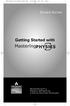 MP.Booklet_Student_mech.qxd 10/27/05 8:24 AM Page 1 STUDENT EDITION Getting Started with MASTERINGPHYSICS TM IS POWERED BY MYCYBERTUTOR BY EFFECTIVE EDUCATIONAL TECHNOLOGIES MP.Booklet_Student_mech.qxd
MP.Booklet_Student_mech.qxd 10/27/05 8:24 AM Page 1 STUDENT EDITION Getting Started with MASTERINGPHYSICS TM IS POWERED BY MYCYBERTUTOR BY EFFECTIVE EDUCATIONAL TECHNOLOGIES MP.Booklet_Student_mech.qxd
A Step-by-Step Patient Guide to Upload Medical Images to the Cleveland Clinic Neurological Institute
 A Step-by-Step Patient Guide to Upload Medical Images to the Cleveland Clinic Neurological Institute Cleveland Clinic 1995-2014. All Rights Reserved. v.08.05.14 Table of Contents Get Started Step 1: Locate
A Step-by-Step Patient Guide to Upload Medical Images to the Cleveland Clinic Neurological Institute Cleveland Clinic 1995-2014. All Rights Reserved. v.08.05.14 Table of Contents Get Started Step 1: Locate
Sendspace Wizard Desktop Tool Step-By-Step Guide
 Sendspace Wizard Desktop Tool Step-By-Step Guide Copyright 2007 by sendspace.com This publication is designed to provide accurate and authoritative information for users of sendspace, the easy big file
Sendspace Wizard Desktop Tool Step-By-Step Guide Copyright 2007 by sendspace.com This publication is designed to provide accurate and authoritative information for users of sendspace, the easy big file
Getting Started: Cadet Online Testing
 Getting Started: Cadet Online Testing Step by Step Before You Start Gather the following information: 1. Your CAPID Number (six digit number found on your membership id card) 2. Last 4 digits of your social
Getting Started: Cadet Online Testing Step by Step Before You Start Gather the following information: 1. Your CAPID Number (six digit number found on your membership id card) 2. Last 4 digits of your social
Deposit Direct. Getting Started Guide
 Deposit Direct Getting Started Guide Table of Contents Before You Start... 3 Installing the Deposit Direct application for use with Microsoft Windows Vista... 4 Running Programs in Microsoft Windows Vista...
Deposit Direct Getting Started Guide Table of Contents Before You Start... 3 Installing the Deposit Direct application for use with Microsoft Windows Vista... 4 Running Programs in Microsoft Windows Vista...
RingCentral App for Salesforce.com
 RingCentral App for Salesforce.com User Guide 11192012.V1 1 Table of Contents Introduction... 3 About RingCentral App for Salesforce.com... 3 About This Guide... 3 Installation... 4 Prerequisites... 4
RingCentral App for Salesforce.com User Guide 11192012.V1 1 Table of Contents Introduction... 3 About RingCentral App for Salesforce.com... 3 About This Guide... 3 Installation... 4 Prerequisites... 4
Introduction to K12 s Online High School
 Introduction to K12 s Online High School Introduction to the Online High School... 4 Logging In... 4 The Student Dashboard... 6 Class Connect... 7 My Account... 7 To Edit Basic Account Information... 7
Introduction to K12 s Online High School Introduction to the Online High School... 4 Logging In... 4 The Student Dashboard... 6 Class Connect... 7 My Account... 7 To Edit Basic Account Information... 7
Sabal Trust Company. WebLink User Guide
 If you are having any difficulty or need any help with these changes or the new configuration, please call your Relationship Manager Sabal Trust Company WebLink User Guide Table of Contents WELCOME TO
If you are having any difficulty or need any help with these changes or the new configuration, please call your Relationship Manager Sabal Trust Company WebLink User Guide Table of Contents WELCOME TO
Web Advisor Instructions Link to WebAdvisor through Sacred Heart Website by clicking on MYSHU Log In and Choose Faculty Point of Entry
 Using Web Advisor How Do I Web Advisor Instructions Link to WebAdvisor through Sacred Heart Website by clicking on MYSHU Log In and Choose Faculty Point of Entry How do I view my course schedule From the
Using Web Advisor How Do I Web Advisor Instructions Link to WebAdvisor through Sacred Heart Website by clicking on MYSHU Log In and Choose Faculty Point of Entry How do I view my course schedule From the
Learning Management System (LMS) Quick Tips. Contents LMS REFERENCE GUIDE
 Learning Management System (LMS) Quick Tips Contents Process Overview... 2 Sign into the LMS... 3 Troubleshooting... 5 Required Software... 5 Mobile devices are not supported... 5 Using the Check System
Learning Management System (LMS) Quick Tips Contents Process Overview... 2 Sign into the LMS... 3 Troubleshooting... 5 Required Software... 5 Mobile devices are not supported... 5 Using the Check System
U.S. Bank Secure Mail
 U.S. Bank Secure Mail @ Table of Contents Getting Started 3 Logging into Secure Mail 5 Opening Your Messages 7 Replying to a Message 8 Composing a New Message 8 1750-All Introduction: The use of email
U.S. Bank Secure Mail @ Table of Contents Getting Started 3 Logging into Secure Mail 5 Opening Your Messages 7 Replying to a Message 8 Composing a New Message 8 1750-All Introduction: The use of email
NOTE: New directions for accessing the Parent Portal using Single Sign On
 NOTE: New directions for accessing the Parent Portal using Single Sign On PROCESS STEPS SCREEN SHOTS Launch a web browser (Internet Explorer, Safari, or FireFox) and go to PowerSchool Parent Portal URL:
NOTE: New directions for accessing the Parent Portal using Single Sign On PROCESS STEPS SCREEN SHOTS Launch a web browser (Internet Explorer, Safari, or FireFox) and go to PowerSchool Parent Portal URL:
Introduction to the Professional Development Center
 Introduction to the Professional Development Center Overview Materials Navigation Troubleshooting Professional Development Center Materials Skyward Software Tips and Tricks General Simulation Tips Feedback
Introduction to the Professional Development Center Overview Materials Navigation Troubleshooting Professional Development Center Materials Skyward Software Tips and Tricks General Simulation Tips Feedback
How to Borrow Adobe EPUB Ebooks From Your iphone and ipod Touch
 How to Borrow Adobe EPUB Ebooks From Your iphone and ipod Touch What you will need before starting: 1. WIFI or 3G connection 2. Westlake Porter Public Library Card number (located on the back of your card,
How to Borrow Adobe EPUB Ebooks From Your iphone and ipod Touch What you will need before starting: 1. WIFI or 3G connection 2. Westlake Porter Public Library Card number (located on the back of your card,
einstruction CPS (Clicker) Instructions
 Two major approaches to run Clickers a. Anonymous b. Tracked Student picks any pad as s/he enters classroom; Student responds to question, but pad is not linked to student; Good for controversial questions,
Two major approaches to run Clickers a. Anonymous b. Tracked Student picks any pad as s/he enters classroom; Student responds to question, but pad is not linked to student; Good for controversial questions,
If you need support with Blackboard, your college email, and/or. MySite, go to these sites:
 The lecture portion of this course is presented online on Blackboard, in the form of PowerPoint presentations. This course is posted on Blackboard: http://socccd.blackboard.com. Click on "Login," log on
The lecture portion of this course is presented online on Blackboard, in the form of PowerPoint presentations. This course is posted on Blackboard: http://socccd.blackboard.com. Click on "Login," log on
Get Started MyLab and Mastering for Blackboard Learn Students
 Get Started MyLab and Mastering for Blackboard Learn Students March 21, 2013 Copyright Notice Copyright 2013 by Pearson Education. All rights reserved. No part of the contents of this book may be reproduced
Get Started MyLab and Mastering for Blackboard Learn Students March 21, 2013 Copyright Notice Copyright 2013 by Pearson Education. All rights reserved. No part of the contents of this book may be reproduced
Voice-Over PowerPoint (VOPP) and FTP Instructions for Online Courses (for Windows PC Computers) December 2009
 Voice-Over PowerPoint (VOPP) and FTP Instructions for Online Courses (for Windows PC Computers) December 2009 A. How to add narration to a PowerPoint presentation: 1. Attach a microphone to your computer
Voice-Over PowerPoint (VOPP) and FTP Instructions for Online Courses (for Windows PC Computers) December 2009 A. How to add narration to a PowerPoint presentation: 1. Attach a microphone to your computer
Online Exam Instructions
 Online Exam Instructions Creating a User: 1. If this is your first time using the new NFHS Online Exam System. Click on New Users click Here. This will ask you to create an account. 2. The Create Account
Online Exam Instructions Creating a User: 1. If this is your first time using the new NFHS Online Exam System. Click on New Users click Here. This will ask you to create an account. 2. The Create Account
e-invoicing Online Billing
 e-invoicing Online Billing For any assistance please contact Email: Tel: Contents Welcome to Online Billing 3 Registering for Online Billing 4 einvoicing and epayment 10 Logging in 11 Accessing your new
e-invoicing Online Billing For any assistance please contact Email: Tel: Contents Welcome to Online Billing 3 Registering for Online Billing 4 einvoicing and epayment 10 Logging in 11 Accessing your new
New Participant Digital Certificate Enrollment Procedure
 New Participant Digital Certificate Enrollment Procedure Now that your account has been setup in the ETS system, you need to access it. As this is a secure site, a digital certificate will be required
New Participant Digital Certificate Enrollment Procedure Now that your account has been setup in the ETS system, you need to access it. As this is a secure site, a digital certificate will be required
Student Guide to Blackboard
 Table of Contents for Blackboard Username Information & Password... 2 Updating Your Email Address... 2 Browser Test for Blackboard & Related Plug-ins... 2 Navigating Blackboard... 2 Viewing My Grades...
Table of Contents for Blackboard Username Information & Password... 2 Updating Your Email Address... 2 Browser Test for Blackboard & Related Plug-ins... 2 Navigating Blackboard... 2 Viewing My Grades...
Teacher Gradebook Manual
 Teacher Gradebook Manual About K12 Systems, Inc. Sapphire Teacher Gradebook is one of many products offered by our company since 1981. K12 Systems business has centered on providing exceptional software
Teacher Gradebook Manual About K12 Systems, Inc. Sapphire Teacher Gradebook is one of many products offered by our company since 1981. K12 Systems business has centered on providing exceptional software
Single Sign-On Administrator s Guide
 Single Sign-On Administrator s Guide Released 11/22/2013 About this Guide This guide is designed for the people who handle software administrative duties for their agency or organization, and have the
Single Sign-On Administrator s Guide Released 11/22/2013 About this Guide This guide is designed for the people who handle software administrative duties for their agency or organization, and have the
UNIT ASSESSMENT SYSTEM DOCUMENTATION FACULTY
 UNIT ASSESSMENT SYSTEM DOCUMENTATION FACULTY November 2013 The purpose of UAS is to collect and measure assessment data for select courses. 1 Accessing the Unit Assessment System Application 2 Browser
UNIT ASSESSMENT SYSTEM DOCUMENTATION FACULTY November 2013 The purpose of UAS is to collect and measure assessment data for select courses. 1 Accessing the Unit Assessment System Application 2 Browser
