Quick Start Guide Students must wait until the first day of the semester to gain access to their online and hybrid course(s).
|
|
|
- Sharyl Holt
- 8 years ago
- Views:
Transcription
1 Quick Start Guide Students must wait until the first day of the semester to gain access to their online and hybrid course(s). The following topics are covered in this guide: How to Login to Moodle Locating Important Course Information Opening/Closing Sections Viewing Grades Submitting Assignments as Attachments Posting to a Discussion Forum Taking a Quiz How to Login to Moodle Login to Moodle by going to the Wilson Community College website at and click Login, or go directly to Moodle at Username Formula First letter of first name, first letter of last name, last 4 digits of WCC Student ID number. Example: jd3456 for John Doe, Student ID# Password Formula Uppercase first letter of last name, lowercase second letter of last name, six-digit birth date. Example: Do for John Doe, birthdate May 24, 1978 *If you have trouble logging in, try resetting your password at or call or the help desk at helpdesk@wilsoncc.edu, for assistance. *Note that your Moodle, Student , and WebAdvisor passwords are synced. If you can access one system, you will need to use the same password to access the other systems. Passwords expire every 90 days. Wilson Community College 1 Updated: 1/12/15
2 To logout of Moodle, return to the main course page (course home page). Click on "Logout" next to your name in the top right corner. Locating Important Course Information Once you are in your course, you will want to make sure you can locate the following information (see highlighted items in the image below): Course Announcements Faculty Contact Information (including the instructor contact info and their office hours) Required Course Materials Course Syllabus Course Schedule Wilson Community College 2 Updated: 1/12/15
3 Opening/Closing Sections If your instructor has setup your course to use sections, they will be closed by default. You can click Open all to the see information in all of the sections, or you can click the arrow beside a section to just open a single section. When you have completed all of the work in a section, click the same arrow to close it (see highlighted items in the image below). Viewing Grades In the Administration block on the left side of the screen click Grades (see highlighted item in the image below). Wilson Community College 3 Updated: 1/12/15
4 Submitting Assignments as Attachments Before you start the submission process, make sure you have proofread and saved your file with an appropriate filename in the appropriate format (Example: Career_lastname.docx). 1. Click on the assignment link of the assignment you wish to submit. 2. Click the Add Submission button. 3. Drag your file into the file submission area and drop it by releasing the mouse button. Click Save Changes to submit. NOTE: If you are not comfortable with using drag and drop, see the Alternate Method of Uploading Files on the following pages. Wilson Community College 4 Updated: 1/12/15
5 Alternate Method of Uploading Files 1. Click on the assignment link of the assignment you wish to submit. 2. Click the Add Submission button. 3. Click the Add button. Wilson Community College 5 Updated: 1/12/15
6 4. Click Browse to locate and attach your file. Click Upload this file. 5. You will see your uploaded file in the upload area. Click Save changes to submit. 6. Make sure you see your submitted file under File Submissions. Wilson Community College 6 Updated: 1/12/15
7 Posting to a Discussion Forum 1. Read the requirements and then click on the discussion forum link of the forum you want to post a response to. 2. At the next screen, the forum instructions will be displayed again, click the Add a New Discussion Topic button to post your response. Wilson Community College 7 Updated: 1/12/15
8 3. Type a meaningful subject that describes the contents of your response. Type your message. Select whether or not you want to receive an each time a student posts to this forum. Click the Post to Forum button to post your response. Taking a Quiz 1. Click on the quiz link of the quiz you want to take. 2. Take note of important quiz information, such as the number of attempts and the time limit. When you are ready to take the quiz, click the Attempt Quiz Now button. Wilson Community College 8 Updated: 1/12/15
9 3. Click the Start Attempt button to launch the quiz. 4. Select the best answer for each question. Take note of the time left countdown in the Quiz Navigation box on the left side of the screen. 5. Once you have selected the best answer for all questions, scroll to the bottom and click the Next button. Wilson Community College 9 Updated: 1/12/15
10 6. At the Summary Page, verify that you have answered all of the questions, if you have not, click the Return to Attempt button. 7. Once you have selected an answer for all of the questions, click the Submit All and Finish button. 8. You have one last chance to confirm that you are ready to submit your quiz. Click the Submit All and Finish button to submit. 9. Next, you will be taken to a quiz review page where you can view your score, and if the instructor has setup the quiz to allow it, you may also be able to see the answer you selected for each question, and the correct answer to each question. 10. Once you have finished reviewing your quiz results, scroll to the bottom of the page and click the Finish Review link. Wilson Community College 10 Updated: 1/12/15
Access to Moodle. The first session of this document will show you how to access your Lasell Moodle course, how to login, and how to logout.
 Access to Moodle The first session of this document will show you how to access your Lasell Moodle course, how to login, and how to logout. 1. The homepage of Lasell Learning Management System Moodle is
Access to Moodle The first session of this document will show you how to access your Lasell Moodle course, how to login, and how to logout. 1. The homepage of Lasell Learning Management System Moodle is
Student Orientation Guide CHIPOLA COLLEGE e-learning Desire2Learn (D2L)
 Student Orientation Guide CHIPOLA COLLEGE e-learning Desire2Learn (D2L) Chipola d2l Student Orientation Guide Page 1 Table of Contents What s in this Orientation?... 3 Chipola College e-learning with D2L...
Student Orientation Guide CHIPOLA COLLEGE e-learning Desire2Learn (D2L) Chipola d2l Student Orientation Guide Page 1 Table of Contents What s in this Orientation?... 3 Chipola College e-learning with D2L...
Online Payments. Intel Learn Easy Steps Activity Card
 Activity Card : Pay your mobile bills online (Airtel*) All of us use a number of utility services in our daily activities at business and home. Utility services are services like electricity, telephone,
Activity Card : Pay your mobile bills online (Airtel*) All of us use a number of utility services in our daily activities at business and home. Utility services are services like electricity, telephone,
Help Desk User Manual (Version 1.0)
 Help Desk User Manual (Version 1.0) Table of Contents Accessing Infinity Technologies Help Desk Portal... 2 Logging into Infinity Technologies Help Desk Portal for the First Time... 3 Resetting Your Password...
Help Desk User Manual (Version 1.0) Table of Contents Accessing Infinity Technologies Help Desk Portal... 2 Logging into Infinity Technologies Help Desk Portal for the First Time... 3 Resetting Your Password...
How to Get Started at Bladen s Moodle Site
 How to Get Started at Bladen s Moodle Site These handouts are designed to help you learn to use Moodle. All students should use their college email address to communicate with the instructor of the course.
How to Get Started at Bladen s Moodle Site These handouts are designed to help you learn to use Moodle. All students should use their college email address to communicate with the instructor of the course.
Interface Guide Contents
 Interface Guide Contents Document Change History... 2 Accessing Desire2Learn Learning Management System... 3 Setup Personal Settings... 6 4.1 D2L Password... 6 4.2 Update Profile Picture... 7 4.3 Using
Interface Guide Contents Document Change History... 2 Accessing Desire2Learn Learning Management System... 3 Setup Personal Settings... 6 4.1 D2L Password... 6 4.2 Update Profile Picture... 7 4.3 Using
Student Guide to Blackboard
 Table of Contents for Blackboard Username Information & Password... 2 Updating Your Email Address... 2 Browser Test for Blackboard & Related Plug-ins... 2 Navigating Blackboard... 2 Viewing My Grades...
Table of Contents for Blackboard Username Information & Password... 2 Updating Your Email Address... 2 Browser Test for Blackboard & Related Plug-ins... 2 Navigating Blackboard... 2 Viewing My Grades...
NCEPTION REPORT. Short Introduction to use of MESA Training Distance Education LMS
 NCEPTION REPORT Short Introduction to use of MESA Training Distance Education LMS Implementation of the training strategy of the Monitoring for Environment and Security in Africa (MESA) programme EuropeAid/134534/D/SER/MULTI
NCEPTION REPORT Short Introduction to use of MESA Training Distance Education LMS Implementation of the training strategy of the Monitoring for Environment and Security in Africa (MESA) programme EuropeAid/134534/D/SER/MULTI
Pay your mobile bills online. Intel Easy Steps 1 2012 Intel Corporation All rights reserved.
 Pay your mobile bills online Intel Easy Steps 1 2012 Intel Corporation Online Payments: Pay your mobile bills online (Airtel*) Online Payments All of us use a number of utility services in our daily activities
Pay your mobile bills online Intel Easy Steps 1 2012 Intel Corporation Online Payments: Pay your mobile bills online (Airtel*) Online Payments All of us use a number of utility services in our daily activities
External Account Creation and Upload Instructions for the Local Government (LG) Audit Report Collection System
 External Account Creation and Upload Instructions for the Local Government (LG) Audit Report Collection System In order to submit data for any Department of Audits and Accounts (DOAA) web application,
External Account Creation and Upload Instructions for the Local Government (LG) Audit Report Collection System In order to submit data for any Department of Audits and Accounts (DOAA) web application,
Getting Started In Your Davidson College Blackboard Course
 Getting Started In Your Davidson College Blackboard Course Course Name: Course ID: Instructor(s): URL: Http://blackboard.davidson.edu Username: (Davidson College network username) Password: (same as username)
Getting Started In Your Davidson College Blackboard Course Course Name: Course ID: Instructor(s): URL: Http://blackboard.davidson.edu Username: (Davidson College network username) Password: (same as username)
How To Use Moodle Online Class On A Pc Or Mac Or Ipad (For Acedo) On A Computer Or Mac) On Your Computer Or Ipod Or Ipo (For An Ipo) For Acedor Or Mac (
 Welcome to Stanly Online, This document has been sent to you to supply the information you need to: access our online learning system AND find help, should the need arise Accessing : Your online class
Welcome to Stanly Online, This document has been sent to you to supply the information you need to: access our online learning system AND find help, should the need arise Accessing : Your online class
Marcum LLP MFT Guide
 MFT Guide Contents 1. Logging In...3 2. Installing the Upload Wizard...4 3. Uploading Files Using the Upload Wizard...5 4. Downloading Files Using the Upload Wizard...8 5. Frequently Asked Questions...9
MFT Guide Contents 1. Logging In...3 2. Installing the Upload Wizard...4 3. Uploading Files Using the Upload Wizard...5 4. Downloading Files Using the Upload Wizard...8 5. Frequently Asked Questions...9
Registering in Moodle Dalhousie School of Nursing students
 Registering in Moodle Dalhousie School of Nursing students (Please note that Internet Explorer does not work with our Moodle. Please use Firefox or Chrome.) Moodle is accessible at: https://moodle.usainteanne.ca/?lang=en
Registering in Moodle Dalhousie School of Nursing students (Please note that Internet Explorer does not work with our Moodle. Please use Firefox or Chrome.) Moodle is accessible at: https://moodle.usainteanne.ca/?lang=en
Transitioning from TurningPoint 5 to TurningPoint Cloud - LMS 1
 Transitioning from TurningPoint 5 to TurningPoint Cloud - LMS 1 A Turning Account is a unique identifier that is used to tie together all software accounts and response devices. A Turning Account is required
Transitioning from TurningPoint 5 to TurningPoint Cloud - LMS 1 A Turning Account is a unique identifier that is used to tie together all software accounts and response devices. A Turning Account is required
E-Learning User Manual
 E-Learning User Manual 1 University of Puthisastra Lecturer Features Main Page 1 st Main Page Needs a proper login. 1. Select your preferred language from the list box (English or Khmer) 2. To go back
E-Learning User Manual 1 University of Puthisastra Lecturer Features Main Page 1 st Main Page Needs a proper login. 1. Select your preferred language from the list box (English or Khmer) 2. To go back
Wayland Baptist University
 Wayland Baptist University Student Services (IQ Web) - Instructions for Students What is WBU Student Services? WBU Student Services is an internet web site for Wayland Baptist University that offers a
Wayland Baptist University Student Services (IQ Web) - Instructions for Students What is WBU Student Services? WBU Student Services is an internet web site for Wayland Baptist University that offers a
Getting Started Guide For Students
 Blackboard Learn 9.1 Getting Started Guide For Students Created by the Oregon Tech Online staff Opening Blackboard Web Address: Login to MyOIT or go directly to Blackboard at http://online.oit.edu Username
Blackboard Learn 9.1 Getting Started Guide For Students Created by the Oregon Tech Online staff Opening Blackboard Web Address: Login to MyOIT or go directly to Blackboard at http://online.oit.edu Username
owncloud Configuration and Usage Guide
 owncloud Configuration and Usage Guide This guide will assist you with configuring and using YSUʼs Cloud Data storage solution (owncloud). The setup instructions will include how to navigate the web interface,
owncloud Configuration and Usage Guide This guide will assist you with configuring and using YSUʼs Cloud Data storage solution (owncloud). The setup instructions will include how to navigate the web interface,
Quick Reference Guide Course Homepage Management (Faculty)
 Quick Reference Guide Course Homepage Management (Faculty) Table of Contents View Faculty Schedule... 3 Print Faculty Schedule... 3 Create Course Homepage... 3 Add a New Activity to the Course Homepage...
Quick Reference Guide Course Homepage Management (Faculty) Table of Contents View Faculty Schedule... 3 Print Faculty Schedule... 3 Create Course Homepage... 3 Add a New Activity to the Course Homepage...
I Expense Online Expense Approvals
 I Expense Online Expense Approvals Page 1 Contents Approving Expense Reports... 3 Viewing Expense Reports Receipts... 7 Alternative Actions... 9 Page 2 Approving Expense Reports Approving Expense Reports
I Expense Online Expense Approvals Page 1 Contents Approving Expense Reports... 3 Viewing Expense Reports Receipts... 7 Alternative Actions... 9 Page 2 Approving Expense Reports Approving Expense Reports
ANYWHERE POLLING - POLLING WITH A QUESTION LIST
 Anywhere Polling - Polling with a Question List 1 ANYWHERE POLLING - POLLING WITH A QUESTION LIST Before Class This section covers question lists and participant lists. Question lists and participant lists
Anywhere Polling - Polling with a Question List 1 ANYWHERE POLLING - POLLING WITH A QUESTION LIST Before Class This section covers question lists and participant lists. Question lists and participant lists
Personal and Small Business Login Guide
 Personal and Small Business Login Guide Let s Get Started: 1. From our home page at www.americanbusinessbank.com, in the upper left hand corner under the heading PERSONAL & SMALL BUSINESS, enter your current
Personal and Small Business Login Guide Let s Get Started: 1. From our home page at www.americanbusinessbank.com, in the upper left hand corner under the heading PERSONAL & SMALL BUSINESS, enter your current
Outlook Web App (Online)... 3 Outlook 2013 (Desktop)... 16 Apple Mail Mobile Devices... 33 Android... 33 iphone... 40
 Webmail Tutorials Page 2 Table of Contents Outlook Web App (Online)... 3 How do I send an email?... 3 How do I create rules to manage my email?... 3 How do I forward email to my personal account?... 4
Webmail Tutorials Page 2 Table of Contents Outlook Web App (Online)... 3 How do I send an email?... 3 How do I create rules to manage my email?... 3 How do I forward email to my personal account?... 4
Contents. Dianne Harrison Ferro Mesarch
 Georgetown Box Basics Contents What is Georgetown Box?... 2 Claiming Your Georgetown Box Account... 2 Logging into Georgetown Box... 2 Uploading Files... 2 File Version History... 3 Downloading Files...
Georgetown Box Basics Contents What is Georgetown Box?... 2 Claiming Your Georgetown Box Account... 2 Logging into Georgetown Box... 2 Uploading Files... 2 File Version History... 3 Downloading Files...
Using YSU Password Self-Service
 Using YSU Password Self-Service Using YSU Password Self-Service Password Self-Service Web Interface Required Items: YSU (MyYSU) Directory account, Web browser This guide will assist you with using the
Using YSU Password Self-Service Using YSU Password Self-Service Password Self-Service Web Interface Required Items: YSU (MyYSU) Directory account, Web browser This guide will assist you with using the
Online Education. @ Sandhills Community College. A Guide to Your Rights And Responsibilities
 Revised Fall 2014 Online Education @ Sandhills Community College A Guide to Your Rights And Responsibilities Before enrolling in any online or hybrid course at Sandhills Community College, please familiarize
Revised Fall 2014 Online Education @ Sandhills Community College A Guide to Your Rights And Responsibilities Before enrolling in any online or hybrid course at Sandhills Community College, please familiarize
State of Hawaii Department of Education. Self-Service Password Manager User Guide. https://www.doepassword.k12.hi.us
 State of Hawaii Department of Education Self-Service Password Manager User Guide https://www.doepassword.k12.hi.us July 31, 2014 Choose your password All permanent employees of the Hawaii State Department
State of Hawaii Department of Education Self-Service Password Manager User Guide https://www.doepassword.k12.hi.us July 31, 2014 Choose your password All permanent employees of the Hawaii State Department
Section 3: Browser Test for Blackboard & Related Plug-ins
 Blackboard Guide for B-CU Students Section 1: Access and Login 1. Access Blackboard of Bethune Cookman University from http://elearning.cookman.edu or from http://www.cookman.edu 2. Login to Blackboard
Blackboard Guide for B-CU Students Section 1: Access and Login 1. Access Blackboard of Bethune Cookman University from http://elearning.cookman.edu or from http://www.cookman.edu 2. Login to Blackboard
Preparing for an Online Course. A Student Guide to Moodle
 Preparing for an Online Course A Student Guide to Moodle prepared by The Department of Learning Technologies Blue Ridge Community College (828) 694-1890 (828) 694-1852 Rev. 8/13/15 Contents Aims and Objectives...
Preparing for an Online Course A Student Guide to Moodle prepared by The Department of Learning Technologies Blue Ridge Community College (828) 694-1890 (828) 694-1852 Rev. 8/13/15 Contents Aims and Objectives...
Reviewing All Applications & Critiques for a Review Meeting
 proposalcentral Reviewing All Applications & Critiques for a Review Meeting If you need assistance, contact Customer Service by email at pcsupport@altum.com or by phone at 1-800-875-2562 or phone 703-964-5840
proposalcentral Reviewing All Applications & Critiques for a Review Meeting If you need assistance, contact Customer Service by email at pcsupport@altum.com or by phone at 1-800-875-2562 or phone 703-964-5840
IntelliPay Billpay Application Documentation
 IntelliPay Billpay Application Documentation Contents Billpay Introduction First Time Payment (With username and password) First Time Payment (Without username and password) Returning Customer Introduction:
IntelliPay Billpay Application Documentation Contents Billpay Introduction First Time Payment (With username and password) First Time Payment (Without username and password) Returning Customer Introduction:
WorldPay Mobile Demonstration
 Demonstration 2014 1 Creating your Merchant Portal Login 1. Before using WorldPay Mobile, you will need to create a Merchant Portal account by going to Portal.WorldPay.us and clicking Create My Account.
Demonstration 2014 1 Creating your Merchant Portal Login 1. Before using WorldPay Mobile, you will need to create a Merchant Portal account by going to Portal.WorldPay.us and clicking Create My Account.
OHIO BUSINESS GATEWAY USER ACCOUNT UPDATE GUIDE FOR PASSWORD RESET AND ACCOUNT SECURITY FUNCTIONALITY
 OHIO BUSINESS GATEWAY USER ACCOUNT UPDATE GUIDE FOR PASSWORD RESET AND ACCOUNT SECURITY FUNCTIONALITY Ohio Business Gateway 1-866-OHIO-GOV Last Updated: November 16, 2015 Contents 1. Completing a Business
OHIO BUSINESS GATEWAY USER ACCOUNT UPDATE GUIDE FOR PASSWORD RESET AND ACCOUNT SECURITY FUNCTIONALITY Ohio Business Gateway 1-866-OHIO-GOV Last Updated: November 16, 2015 Contents 1. Completing a Business
QUICK START TO NAVIGATING
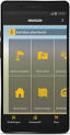 QUICK START TO NAVIGATING RAIN: Student Records RADAR: Student Email GEORGIAVIEW: Online Course Management System BEACON: Student Success Network CANESCONNECT: Student Organizations and Campus Events CanesNet
QUICK START TO NAVIGATING RAIN: Student Records RADAR: Student Email GEORGIAVIEW: Online Course Management System BEACON: Student Success Network CANESCONNECT: Student Organizations and Campus Events CanesNet
Fire Service Training, LLC LMS Student User Manual
 Fire Service Training, LLC LMS Student User Manual 2013 1 Fire Service Training, LLC Rev. 12/28/2013 Table of Contents Technical Requirements... 4 How to Log in... 4 Editing your Profile... 4 Basic Profile
Fire Service Training, LLC LMS Student User Manual 2013 1 Fire Service Training, LLC Rev. 12/28/2013 Table of Contents Technical Requirements... 4 How to Log in... 4 Editing your Profile... 4 Basic Profile
Grant Management System. Region IV State Programs Team Meeting Atlanta, GA April 25 27, 2016
 Grant Management System Region IV State Programs Team Meeting Atlanta, GA April 25 27, 2016 Objectives Introduce a new electronic grant making software Present the sub recipient and administrator software
Grant Management System Region IV State Programs Team Meeting Atlanta, GA April 25 27, 2016 Objectives Introduce a new electronic grant making software Present the sub recipient and administrator software
Introduction to K12 s Online High School
 Introduction to K12 s Online High School Introduction to the Online High School... 4 Logging In... 4 The Student Dashboard... 6 Class Connect... 7 My Account... 7 To Edit Basic Account Information... 7
Introduction to K12 s Online High School Introduction to the Online High School... 4 Logging In... 4 The Student Dashboard... 6 Class Connect... 7 My Account... 7 To Edit Basic Account Information... 7
GUIDE TO DLM REQUIRED TEST ADMINISTRATOR TRAINING 2015-16
 GUIDE TO DLM REQUIRED TEST ADMINISTRATOR TRAINING 2015-16 CONTENTS Audience and Purpose... 2 Checklist... 2 ABOUT DLM REQUIRED TEST ADMINISTRATOR TRAINING... 3 Overview... 3 About Required Training for
GUIDE TO DLM REQUIRED TEST ADMINISTRATOR TRAINING 2015-16 CONTENTS Audience and Purpose... 2 Checklist... 2 ABOUT DLM REQUIRED TEST ADMINISTRATOR TRAINING... 3 Overview... 3 About Required Training for
Note: you will need speakers or headphones in order to hear the narration, but there is a Closed Captioning option.
 Security Awareness Training Program In collaboration with the DAS Bureau of Enterprise Systems and Technology (BEST), DDS has implemented a web-based training program called SANS Securing the Human in
Security Awareness Training Program In collaboration with the DAS Bureau of Enterprise Systems and Technology (BEST), DDS has implemented a web-based training program called SANS Securing the Human in
How to Reset Your Password for the ONRR Data Warehouse Portal
 How to Reset Your Password for the ONRR Data Warehouse Portal Audience This document is for all those who access the ONRR Data Warehouse Portal by starting at the following website: https://dwportal.mms.gov/.
How to Reset Your Password for the ONRR Data Warehouse Portal Audience This document is for all those who access the ONRR Data Warehouse Portal by starting at the following website: https://dwportal.mms.gov/.
NOTE: New directions for accessing the Parent Portal using Single Sign On
 NOTE: New directions for accessing the Parent Portal using Single Sign On PROCESS STEPS SCREEN SHOTS Launch a web browser (Internet Explorer, Safari, or FireFox) and go to PowerSchool Parent Portal URL:
NOTE: New directions for accessing the Parent Portal using Single Sign On PROCESS STEPS SCREEN SHOTS Launch a web browser (Internet Explorer, Safari, or FireFox) and go to PowerSchool Parent Portal URL:
online visit to review like the one 1 P age
 (Formerly Management 100 ) AEMIS4U is an online course designed to inform trainees how to complete the paper version of the Student Profile (ABE 400A/B form), as well as, how to input the information from
(Formerly Management 100 ) AEMIS4U is an online course designed to inform trainees how to complete the paper version of the Student Profile (ABE 400A/B form), as well as, how to input the information from
NEW USER REGISTRATION AND EMAIL VERIFICATION
 NEW USER REGISTRATION AND EMAIL VERIFICATION The Children s Treatment (CT) or Residential Treatment (RT) organization must have an assigned Departmental Vendor Number (DVN), a PIN number issued to the
NEW USER REGISTRATION AND EMAIL VERIFICATION The Children s Treatment (CT) or Residential Treatment (RT) organization must have an assigned Departmental Vendor Number (DVN), a PIN number issued to the
Using the Help Desk. Logging into Help Desk. Creating a New Help Desk Ticket
 powered by Logging into Help Desk 1. Go to http://helpdesk.hslc.org. 2. Login using your username and password. 3. Are you creating a new Help Desk ticket? If yes, see Creating a New Help Desk Ticket.
powered by Logging into Help Desk 1. Go to http://helpdesk.hslc.org. 2. Login using your username and password. 3. Are you creating a new Help Desk ticket? If yes, see Creating a New Help Desk Ticket.
Blackboard is the online system used for most online classes. To find the Blackboard portal, type this link in your internet browser:
 USING BLACKBOARD HOW DO I GET THERE? Blackboard is the online system used for most online classes To find the Blackboard portal, type this link in your internet browser: http://bblearn.atu.edu --OR-- Log
USING BLACKBOARD HOW DO I GET THERE? Blackboard is the online system used for most online classes To find the Blackboard portal, type this link in your internet browser: http://bblearn.atu.edu --OR-- Log
ESS Internet Report Access System (IRAS) Applicant Tracking System (ATS) Instructions 4-12
 Logon ESS Internet Report Access System (IRAS) Applicant Tracking System (ATS) Instructions 4-12 1. Go to https://iras.essclientservices.com 2. Enter your Username (which is your email address.) 3. Enter
Logon ESS Internet Report Access System (IRAS) Applicant Tracking System (ATS) Instructions 4-12 1. Go to https://iras.essclientservices.com 2. Enter your Username (which is your email address.) 3. Enter
Using STAGES. Logging into STAGES. Verifying your User Profile
 Using STAGES Logging into STAGES 1. You will receive an email letting you know that your evaluation has been started. 2. Click on the link provided in the email to access the STAGES Website. 3. Enter your
Using STAGES Logging into STAGES 1. You will receive an email letting you know that your evaluation has been started. 2. Click on the link provided in the email to access the STAGES Website. 3. Enter your
D2L STUDENT MANUAL. Prepared by KAMEL SMIDA. Head of E-Learning Unit at the. Applied Medical Sciences College. Majmaah University 5/10/2014
 2014 D2L STUDENT MANUAL Prepared by KAMEL SMIDA Head of E-Learning Unit at the Applied Medical Sciences College Majmaah University 5/10/2014 M U u n i v e r s i t y D e a n s h i p O f E - L e a r n i
2014 D2L STUDENT MANUAL Prepared by KAMEL SMIDA Head of E-Learning Unit at the Applied Medical Sciences College Majmaah University 5/10/2014 M U u n i v e r s i t y D e a n s h i p O f E - L e a r n i
COURSE NAVIGATOR DEMO QUICK GUIDE
 COURSE NAVIGATOR DEMO QUICK GUIDE INTRODUCTION The Course Navigator is a web-based learning management system that contains the EHR Navigator activities and assessments, as well as flash cards, quizzes,
COURSE NAVIGATOR DEMO QUICK GUIDE INTRODUCTION The Course Navigator is a web-based learning management system that contains the EHR Navigator activities and assessments, as well as flash cards, quizzes,
Student Manager s Guide to the Talent Management System
 Department of Human Resources 50 Student Manager s Guide to the Talent Management System 1 Table of Contents Topic Page SYSTEM INTRODUCTION... 3 GETTING STARTED... 4 NAVIGATION WITHIN THE TALENT MANAGEMENT
Department of Human Resources 50 Student Manager s Guide to the Talent Management System 1 Table of Contents Topic Page SYSTEM INTRODUCTION... 3 GETTING STARTED... 4 NAVIGATION WITHIN THE TALENT MANAGEMENT
Logging into LTC Instant Access the First Time
 Logging into LTC Instant Access the First Time Access the Instant Access website at: https://mycampus.gotoltc.edu Enter your LTC network username and password. These are the credentials you use to initially
Logging into LTC Instant Access the First Time Access the Instant Access website at: https://mycampus.gotoltc.edu Enter your LTC network username and password. These are the credentials you use to initially
SDPBC Information Technology Division New Employee Orientation
 SDPBC Information Technology Division New Employee Orientation How to Get Your Employee ID Number After attending New Employee Orientation, your School or Department Payroll Contact (this is usually the
SDPBC Information Technology Division New Employee Orientation How to Get Your Employee ID Number After attending New Employee Orientation, your School or Department Payroll Contact (this is usually the
elearning FAQ for Faculty
 elearning FAQ for Faculty How do I log into elearning? Where do I go for help? How do I request space in elearning for my class? How do I add/remove course tools in my elearning class? How do I edit the
elearning FAQ for Faculty How do I log into elearning? Where do I go for help? How do I request space in elearning for my class? How do I add/remove course tools in my elearning class? How do I edit the
Teacher s Guide to Using Naviance
 Teacher s Guide to Using Naviance Naviance Succeed is an online software package used by the Guidance Office that helps us compile information about students, colleges, student applications, career assessment,
Teacher s Guide to Using Naviance Naviance Succeed is an online software package used by the Guidance Office that helps us compile information about students, colleges, student applications, career assessment,
Technology Quick Reference revised Fall 2014
 Where do I go? www.sandburg.edu mysandburg Student Portal Click on the link in the upper right-hand corner of the Sandburg website What is it? How can I use it? Carl Sandburg College website. All general
Where do I go? www.sandburg.edu mysandburg Student Portal Click on the link in the upper right-hand corner of the Sandburg website What is it? How can I use it? Carl Sandburg College website. All general
2013 EDITION. V-Camp Student. Guide. INTERACTIVE GUIDE Use the buttons shown below to navigate throughout this interactive PDF BACK
 V-Camp Student Guide INTERACTIVE GUIDE Use the buttons shown below to navigate throughout this interactive PDF BACK 03 EDITION V-Camp Student Guide Table of Contents Unit : Table of Contents...iii How
V-Camp Student Guide INTERACTIVE GUIDE Use the buttons shown below to navigate throughout this interactive PDF BACK 03 EDITION V-Camp Student Guide Table of Contents Unit : Table of Contents...iii How
Welcome to PowerClaim Net Services!
 Welcome to PowerClaim Net Services! PowerClaim Net Services provides a convenient means to manage your claims over the internet and provides detailed reporting services. You can access PowerClaim Net Services
Welcome to PowerClaim Net Services! PowerClaim Net Services provides a convenient means to manage your claims over the internet and provides detailed reporting services. You can access PowerClaim Net Services
PARENT/GUARDIAN ACCESS TO SCHOOLOGY
 PARENT/GUARDIAN ACCESS TO SCHOOLOGY Website: http://schoology.com Logging In Select Login. Enter the Username and Password you received. Type in Sitka s zip code: 99835 Username Password Zip Code Use the
PARENT/GUARDIAN ACCESS TO SCHOOLOGY Website: http://schoology.com Logging In Select Login. Enter the Username and Password you received. Type in Sitka s zip code: 99835 Username Password Zip Code Use the
GRS Advantage Website User Reference Guide
 GRS Advantage Website User Reference Guide This document describes how to use the GRS Advantage Website. Table of Contents GRS Advantage Website... 2 Accessing the Website... 2 Requesting Access to the
GRS Advantage Website User Reference Guide This document describes how to use the GRS Advantage Website. Table of Contents GRS Advantage Website... 2 Accessing the Website... 2 Requesting Access to the
Welcome to the North Carolina Virtual Public School Getting Started module. This module will take you through what online is, how to be successful in
 Welcome to the North Carolina Virtual Public School Getting Started module. This module will take you through what online is, how to be successful in an online course, and how to work in your course. 1
Welcome to the North Carolina Virtual Public School Getting Started module. This module will take you through what online is, how to be successful in an online course, and how to work in your course. 1
Tutorial for Creating a DEBA Lawyer Directory Listing
 Tutorial for Creating a DEBA Lawyer Directory Listing *This tutorial is for creating a listing using a laptop or desktop. If you are using a mobile device or a small screen, your experience may be different.
Tutorial for Creating a DEBA Lawyer Directory Listing *This tutorial is for creating a listing using a laptop or desktop. If you are using a mobile device or a small screen, your experience may be different.
Introduction to UCONNECT Student Edition. 4/14/11 v.1.3
 Introduction to UCONNECT Student Edition 4/14/11 v.1.3 Contents Accessing UCONNECT... 2 How do I get a username for UCONNECT?... 2 How do I log in?... 2 What should I see when I login?... 3 Channels...
Introduction to UCONNECT Student Edition 4/14/11 v.1.3 Contents Accessing UCONNECT... 2 How do I get a username for UCONNECT?... 2 How do I log in?... 2 What should I see when I login?... 3 Channels...
Learning Management System (LMS) User Guide Contents
 Learning Management System (LMS) User Guide Contents 1. Navigating around the Portal... 1 1.1. Overview of the Home Page... 1 1.2. Launch Bar... 2 2. Accessing My Tasks... 3 3. Quiz... 4 3.1. Attempting
Learning Management System (LMS) User Guide Contents 1. Navigating around the Portal... 1 1.1. Overview of the Home Page... 1 1.2. Launch Bar... 2 2. Accessing My Tasks... 3 3. Quiz... 4 3.1. Attempting
Online Valuation Portal User Guide
 Online Valuation Portal User Guide Online User Guide Logging in for the first time This guide is designed to help explain how to login in to our updated Online Client Portal. If you are unable to login
Online Valuation Portal User Guide Online User Guide Logging in for the first time This guide is designed to help explain how to login in to our updated Online Client Portal. If you are unable to login
QUICK START FOR COURSES: CREATE A COURSE SITE
 UVACOLLAB QUICK START FOR COURSES: CREATE A COURSE SITE UVaCollab Quick Start Series collab-support@virginia.edu Revised 5/20/2015 Quick Start for Courses Overview... 3 Objectives... 3 The UVaCollab Gateway...
UVACOLLAB QUICK START FOR COURSES: CREATE A COURSE SITE UVaCollab Quick Start Series collab-support@virginia.edu Revised 5/20/2015 Quick Start for Courses Overview... 3 Objectives... 3 The UVaCollab Gateway...
account multiple solutions
 Quick Start Guide 1 Our easy to use guide will get you up and running in no time! The guide will assist you with: Generating your Sage Pay login Navigation Creating contacts Creating system users Setting
Quick Start Guide 1 Our easy to use guide will get you up and running in no time! The guide will assist you with: Generating your Sage Pay login Navigation Creating contacts Creating system users Setting
Step 1: You will receive an email similar to the one below, granting you access to your college s folder. Click on the
 Premier s Awards and Minister s Lifetime Achievement Award Three (3) weeks before the nomination deadline, the contact at each college who is responsible for nominations will receive an email invitation
Premier s Awards and Minister s Lifetime Achievement Award Three (3) weeks before the nomination deadline, the contact at each college who is responsible for nominations will receive an email invitation
Download and Install the Citrix Receiver for Mac/Linux
 Download and Install the Citrix Receiver for Mac/Linux NOTE: WOW can only be used with Internet Explorer for Windows. To accommodate WOW customers using Mac or Linux computers, a Citrix solution was developed
Download and Install the Citrix Receiver for Mac/Linux NOTE: WOW can only be used with Internet Explorer for Windows. To accommodate WOW customers using Mac or Linux computers, a Citrix solution was developed
How to Use JCWHosting Reseller Cloud Storage Solution
 How to Use JCWHosting Reseller Cloud Storage Solution Go to https://www.internetspace.co.za and log in with your Cloud Reseller account username and password. How to Use create a cloud account for your
How to Use JCWHosting Reseller Cloud Storage Solution Go to https://www.internetspace.co.za and log in with your Cloud Reseller account username and password. How to Use create a cloud account for your
IT Information Packet
 IT Information Packet Welcome to the University of Mount Olive! Beginning college is an exciting time where you will be experiencing many new things in a short amount of time. We understand that technology
IT Information Packet Welcome to the University of Mount Olive! Beginning college is an exciting time where you will be experiencing many new things in a short amount of time. We understand that technology
CERTIFY EDUCATE ACE CERTIFICATION PROCESS
 ACHIEVE CERTIFY EDUCATE ACE CERTIFICATION PROCESS ACE LOGIN The first step in taking your ACE certification is to log in at RegisterASA.com You can use the Need help logging in? link to reset your login
ACHIEVE CERTIFY EDUCATE ACE CERTIFICATION PROCESS ACE LOGIN The first step in taking your ACE certification is to log in at RegisterASA.com You can use the Need help logging in? link to reset your login
UP L18 Enhanced MDM and Updated Email Protection Hands-On Lab
 UP L18 Enhanced MDM and Updated Email Protection Hands-On Lab Description The Symantec App Center platform continues to expand it s offering with new enhanced support for native agent based device management
UP L18 Enhanced MDM and Updated Email Protection Hands-On Lab Description The Symantec App Center platform continues to expand it s offering with new enhanced support for native agent based device management
Help for the Help Desk
 Help for the Help Desk San Bernardino Community College District District Computing Services Table of Contents Help for the Help Desk : General Introduction... 3 Contacting the Help Desk/Opening a ticket
Help for the Help Desk San Bernardino Community College District District Computing Services Table of Contents Help for the Help Desk : General Introduction... 3 Contacting the Help Desk/Opening a ticket
Blackboard 9.1 How To Manual Beginner
 Blackboard 9.1 How To Manual Beginner Table of Contents Getting Started Page I. Requesting a Shell 1 II. Logging In 1 III. Changing Password 1 IV. Helpdesk Functions 2 How-To V. Managing Home and Course
Blackboard 9.1 How To Manual Beginner Table of Contents Getting Started Page I. Requesting a Shell 1 II. Logging In 1 III. Changing Password 1 IV. Helpdesk Functions 2 How-To V. Managing Home and Course
2. Enter the e-link URL bus.cherokee.k12.ga.us and go to that address. The e-link Login dialog displays.
 Logging Into e-link To log into e-link: 1. Launch the software/web browser that you use to access the World Wide Web. 2. Enter the e-link URL bus.cherokee.k12.ga.us and go to that address. The e-link Login
Logging Into e-link To log into e-link: 1. Launch the software/web browser that you use to access the World Wide Web. 2. Enter the e-link URL bus.cherokee.k12.ga.us and go to that address. The e-link Login
Set My University of Melbourne Identity Management Password for the First Time
 Set My University of Melbourne Identity Management Password for the First Time This document provides instructions for New Staff or Existing Staff members who are using the Identity Management System (IdMS)
Set My University of Melbourne Identity Management Password for the First Time This document provides instructions for New Staff or Existing Staff members who are using the Identity Management System (IdMS)
Support System User Guide
 Support System User Guide The Virtual Office support system provides users with a useful way to submit and track issues and resolutions. This feature- rich system is one more way that VO provides customers
Support System User Guide The Virtual Office support system provides users with a useful way to submit and track issues and resolutions. This feature- rich system is one more way that VO provides customers
MA TESOL (by distance) Lancaster University. Moodle User Guide
 MA TESOL (by distance) Lancaster University Moodle User Guide Contents 1. LOGIN... 3 2. ENTER YOUR COURSE... 4 3. MOVING AROUND MOODLE... 4 3.1 BREADCRUMBS... 4 3.2 SIDEBAR... 5 3.3 THE MAIN CONTENT...
MA TESOL (by distance) Lancaster University Moodle User Guide Contents 1. LOGIN... 3 2. ENTER YOUR COURSE... 4 3. MOVING AROUND MOODLE... 4 3.1 BREADCRUMBS... 4 3.2 SIDEBAR... 5 3.3 THE MAIN CONTENT...
CITY OF RALEIGH ONLINE TRAINING STUDENT S HANDBOOK
 CITY OF RALEIGH ONLINE TRAINING STUDENT S HANDBOOK CITY OF RALEIGH INFORMATION TECHNOLOGY DEPARTMENT 222 W. HARGETT STREET RALEIGH, NC 27601 WEBSITE: WWW.RALEIGHNC.GOV CUSTOMER SUPPORT CENTER 919.996.6000
CITY OF RALEIGH ONLINE TRAINING STUDENT S HANDBOOK CITY OF RALEIGH INFORMATION TECHNOLOGY DEPARTMENT 222 W. HARGETT STREET RALEIGH, NC 27601 WEBSITE: WWW.RALEIGHNC.GOV CUSTOMER SUPPORT CENTER 919.996.6000
MiraCosta College now offers two ways to access your student virtual desktop.
 MiraCosta College now offers two ways to access your student virtual desktop. We now feature the new VMware Horizon View HTML access option available from https://view.miracosta.edu. MiraCosta recommends
MiraCosta College now offers two ways to access your student virtual desktop. We now feature the new VMware Horizon View HTML access option available from https://view.miracosta.edu. MiraCosta recommends
Apex Student Tutorial
 Apex Student Tutorial Welcome to Apex... 2 Announcements... 2 Navigation... 2 Learning Tools... 4 Vocabulary... 4 Study Sheets... 4 Transferring Study Guides to a Word Processor... 5 Reports... 6 Student
Apex Student Tutorial Welcome to Apex... 2 Announcements... 2 Navigation... 2 Learning Tools... 4 Vocabulary... 4 Study Sheets... 4 Transferring Study Guides to a Word Processor... 5 Reports... 6 Student
Mini User Guide. Updating your contact details..2. Setting your Security Questions..4. Changing your password..5. Forgotten password...
 Mini User Guide Contents: Updating your contact details..2 Setting your Security Questions..4 Changing your password..5 Forgotten password......6 Accessing Virgin Care Webmail..9 Sending an Encrypted Email.....12
Mini User Guide Contents: Updating your contact details..2 Setting your Security Questions..4 Changing your password..5 Forgotten password......6 Accessing Virgin Care Webmail..9 Sending an Encrypted Email.....12
Citrix Client Install Instructions
 Citrix Client Install Instructions If you are using Citrix remotely, Information Technology Services recommends updating Citrix client to the newest version available online. You must be an administrator
Citrix Client Install Instructions If you are using Citrix remotely, Information Technology Services recommends updating Citrix client to the newest version available online. You must be an administrator
Online Employment Application Guide
 Online Employment Application Guide This guide describes how to apply for jobs using the LA Careers website. The process consists of the following steps: Create an Account Find Jobs Apply for a Job Create
Online Employment Application Guide This guide describes how to apply for jobs using the LA Careers website. The process consists of the following steps: Create an Account Find Jobs Apply for a Job Create
mba international eduportal
 June 2015 mba international eduportal Student Manual Author: Tagalaki Vasiliki, Special Technical Laboratorial Staff Department of Management Science and Technology Athens University of Economics and Business
June 2015 mba international eduportal Student Manual Author: Tagalaki Vasiliki, Special Technical Laboratorial Staff Department of Management Science and Technology Athens University of Economics and Business
eservices Self Service Help for Students
 eservices Self Service Help for Students This document covers how to perform several common tasks in eservices. How To: Find Login ID and Use Password Change Password Browse Schedule & Course Catalog Enroll
eservices Self Service Help for Students This document covers how to perform several common tasks in eservices. How To: Find Login ID and Use Password Change Password Browse Schedule & Course Catalog Enroll
Trainer's guide to the PTS e-learning system
 Trainer's guide to the PTS e-learning system Overview of process As a trainer, you will be able to log in to the e-learning system and check your learners' progress through the PTS course. You will need
Trainer's guide to the PTS e-learning system Overview of process As a trainer, you will be able to log in to the e-learning system and check your learners' progress through the PTS course. You will need
Installation Guide. Before We Begin: Please verify your practice management system is compatible with Dental Collect Enterprise.
 Installation Guide Before We Begin: Please verify your practice management system is compatible with Dental Collect Enterprise. Compatibility List: https://www.sikkasoft.com/pms-fs-supported-by-spu/ NOTE:
Installation Guide Before We Begin: Please verify your practice management system is compatible with Dental Collect Enterprise. Compatibility List: https://www.sikkasoft.com/pms-fs-supported-by-spu/ NOTE:
ClicktoFax Service Usage Manual
 ClicktoFax Service Usage Manual 1. Log in to Fax Service 2. Configure your account 3. Send a fax 4. Receive a fax/search for Faxes/View Faxes 5. Logout 6. Additional Support 1. Log into fax service: a.
ClicktoFax Service Usage Manual 1. Log in to Fax Service 2. Configure your account 3. Send a fax 4. Receive a fax/search for Faxes/View Faxes 5. Logout 6. Additional Support 1. Log into fax service: a.
Create AKINDI Courses In AKINDI, create an AKINDI course for each section you teach. STUDENTS TAKE TEST VIEW RESULTS AND ADDRESS EXCEPTIONS
 USC Marshall School of Business Customer Technology Services AKINDI Test Forms Creating and Grading Test Forms You can use AKINDI to create multiple choice test forms that can be printed out for student
USC Marshall School of Business Customer Technology Services AKINDI Test Forms Creating and Grading Test Forms You can use AKINDI to create multiple choice test forms that can be printed out for student
For further support information, refer to the Help Resources appendix. To comment on the documentation, send an email to support@tk20.com.
 Technical Support and Product Information tk20.com Tk20 Corporate Headquarters 10801 MoPac Expressway, Suite 740, Austin, Texas 78759 USA Tel: 512-401-2000 For further support information, refer to the
Technical Support and Product Information tk20.com Tk20 Corporate Headquarters 10801 MoPac Expressway, Suite 740, Austin, Texas 78759 USA Tel: 512-401-2000 For further support information, refer to the
POINT OF SALES SYSTEM (POSS) USER MANUAL
 Page 1 of 24 POINT OF SALES SYSTEM (POSS) USER MANUAL System Name : POSI-RAD System Release Version No. : V4.0 Total pages including this covering : 23 Page 2 of 24 Table of Contents 1 INTRODUCTION...
Page 1 of 24 POINT OF SALES SYSTEM (POSS) USER MANUAL System Name : POSI-RAD System Release Version No. : V4.0 Total pages including this covering : 23 Page 2 of 24 Table of Contents 1 INTRODUCTION...
Please see detailed instructions on the entire Housing Online Process below!!
 1 FAMU HOUSING ONLINE APPLICATION PROCESS FAMU Housing application process is online. This process will allow you to first, apply for housing online through your irattler account by selecting a term and
1 FAMU HOUSING ONLINE APPLICATION PROCESS FAMU Housing application process is online. This process will allow you to first, apply for housing online through your irattler account by selecting a term and
HOW TO SET UP SINGLE SIGN ON FOR PARENT PORTAL IN POWERSCHOOL
 HOW TO SET UP SINGLE SIGN ON FOR PARENT PORTAL IN POWERSCHOOL Before you can access your student(s) information, you MUST create your account which ties you to your student(s). Even if you have your user
HOW TO SET UP SINGLE SIGN ON FOR PARENT PORTAL IN POWERSCHOOL Before you can access your student(s) information, you MUST create your account which ties you to your student(s). Even if you have your user
INFORMATION SYSTEMS SERVICE NETWORKS AND TELECOMMUNICATIONS SECTOR. User Guide for the RightFax Fax Service. Web Utility
 INFORMATION SYSTEMS SERVICE NETWORKS AND TELECOMMUNICATIONS SECTOR User Guide for the RightFax Fax Service Web Utility August 2011 CONTENTS 1. Accessing the Web Utility 2. Change Password 3. Web Utility:
INFORMATION SYSTEMS SERVICE NETWORKS AND TELECOMMUNICATIONS SECTOR User Guide for the RightFax Fax Service Web Utility August 2011 CONTENTS 1. Accessing the Web Utility 2. Change Password 3. Web Utility:
LEARNING RESOURCE CENTRE. Guide to Microsoft Office Online and One Drive
 LEARNING RESOURCE CENTRE Guide to Microsoft Office Online and One Drive LEARNING RESOURCE CENTRE JULY 2015 Table of Contents Microsoft Office Online... 3 How to create folders... 6 How to change the document
LEARNING RESOURCE CENTRE Guide to Microsoft Office Online and One Drive LEARNING RESOURCE CENTRE JULY 2015 Table of Contents Microsoft Office Online... 3 How to create folders... 6 How to change the document
Remedy ITSM Service Request Management Quick Start Guide
 Remedy ITSM Service Request Management Quick Start Guide Table of Contents 1.0 Getting Started With Remedy s Service Request Management. 3 2.0 Submitting a Service Request.7 3.0 Updating a Service Request
Remedy ITSM Service Request Management Quick Start Guide Table of Contents 1.0 Getting Started With Remedy s Service Request Management. 3 2.0 Submitting a Service Request.7 3.0 Updating a Service Request
Reference Document. SedonaOnline Support
 Document Overview This document is being provided to explain how to request a SedonaOnline password and how to use SedonaOnline to submit and view Support Tickets. Our company utilizes the SedonaOffice
Document Overview This document is being provided to explain how to request a SedonaOnline password and how to use SedonaOnline to submit and view Support Tickets. Our company utilizes the SedonaOffice
