Office of the University Registrar. Faculty FlashFast (Banner Self-Service for Faculty) User Guide
|
|
|
- Lesley Carroll
- 8 years ago
- Views:
Transcription
1 Office of the University Registrar Faculty FlashFast (Banner Self-Service for Faculty) User Guide October 12, 2010
2 Date October 14, 2010 Created by Created for Copyright Get help with this process Documentation Seminars Access IS Technical Training, 231 Moulton Hall Office of the University Registrar Kent State University and Sungard Higher Education, 2010 Help Desk: 672-HELP IS Technical Training, See FlashFast is Kent s name for Banner Faculty & Advisor Self Service, and Banner Student Self Service. If you do not see the tab for your role (Faculty & Advisor Tools, Student Tools) request access from the Help Desk (see Get Help above.) Contents Access FlashFast... 3 Select the Term and Section... 4 Summary Class List (section roster)... 5 Midterm and Final Grades... 6 Faculty Grade Assignment Channel... 7 Early Alert... 9 Office Hours Catalog and Schedule Information Faculty FlashFast Menu Guide Emai Students and Classes Student FlashFast View October 12, 2010 Page 2 of 15
3 Access FlashFast Step Action Screen 1. Open a web browser and go to your campus home page or Click the FlashLine Login link at upper right. 2. Type your Kent State user name and password. (The user name is the first part of your Kent address.) 3. Click the Faculty & Advisor Tools tab. 4. Click the FlashFAST link, which is found in the Faculty Advisor Toolbox channel at the upper left corner of the tab. 5. Click the Faculty Menus link. 6. The Faculty Menu appears. 7. Return to FlashLine by clicking the Back link at upper left in the page header. 8. There are direct links to frequently-used Faculty Menu items in the Faculty Advisor Toolbox channel. October 12, 2010 Page 3 of 15
4 Select the Term and Section Always specify the term and the section to view, using the first two menu items. The other menus then display information for the term and section you selected, until you change your selections. FlashFast is a web tool. You may use the Back and Forward browser buttons. CRN=Course Reference Number, the unique section identification number. October 12, 2010 Page 4 of 15
5 Summary Class List (section roster) 1. Students who have requested that their information remain confidential are flagged. 2. Your real-time enrollment. 3. Click on a student name link to view directory information -- address, phone, Click the mail icon to an individual student. 5. Click the Class icon to send one to all students listed on a page. Note: 25 students are listed per page. A single section may have a number of pages. Printing: Print rosters a page at a time, or highlight/copy/paste each page list into a word processing file or spreadsheet, to consolidate your roster. October 12, 2010 Page 5 of 15
6 Midterm and Final Grades 1. Read the header instructions and tips. 2. There is a 60-minute timeout on the grading page. Click the Submit button to save as you go. Every time you click Submit, the timeout will reset to 60 minutes. 3. Pull down the menu to select the grade. Only freshmen will appear on the midterm grade list. 4. Click the Submit button once more at the end, to complete grade submission. You may return to view/edit grades through the end of the scheduled grading period. October 12, 2010 Page 6 of 15
7 Faculty Grade Assignment Channel An alternative way to access your grade sheets. Step Action Screen 1. Open a web browser and go to your campus homepage, or to 2. Log in to FlashLine. Click the Faculty & Advisor Tools tab. 3. Locate the Faculty Grade Assignment channel. Select the grade type from the menu, Go. Click the triangle icon next to the course for which you are submitting grades. 4. What the icons mean: 5. Scroll down to the list of student names. 6. For each student, click the arrow in their corresponding Grade menu, and select a grade from the list. 7. Students receiving the SF grade should have the Last Attend Date filled in, using the hours format: MM/DD/YYYY. Students who receive a grade other than SF do not need a Last Attend Date. October 12, 2010 Page 7 of 15
8 8. The Attend Hours field is left blank for all students. 9. When you click the Submit button, grades are saved and a new 60 minute timeout begins. Tip: click Submit every 10 or so records, or when you are interrupted while grading, and before paging to another group of students. 10. If there are more than 25 students in the section, paging controls appear above the roster at left. Page through the roster, entering grades in groups of 25. Always click Submit before paging. 11. The Reset button will roll back entered grades to the last saved grades on the page in view. (Use if when entering many grades, one is missed thus throwing off the rest of the list of grades.) Reset rolls back grades on the page in view, to the grades saved by the previous Submit. (no image) 12. Click CRN Selection in the menu bar at the end of the screen, to shortcut to the section list and select another section to grade. 13. Clicking Submit saves the grades, then you may exit FlashFast. You may view and change grades through the end of the scheduled grading period. 14. Click Go in the Grades channel to refresh and update the triangle status icon. Note If you have students in your section who are not freshmen, the Status Icon for that section will always display October 12, 2010 Page 8 of 15
9 Early Alert Early Alert is used to refer students who are in need of academic assistance. The student will be contacted by an advisor. Step Action Screen First, select the Term and CRN for the 1. course. Click the Early Alert menu item. Select the student from the name menu. Click Submit. 2. Specify student assistance needs. 3. Type the information requested onscreen in the comment field. 4. Click the Submit button. Teaching Assignment Records Active Assignments displays your teaching sections from the current term going forward. Assignment History displays your sections from the current term back to Spring This is useful for looking up the last time a certain class was taught, how many times a class has been taught in the past several years, etc. October 12, 2010 Page 9 of 15
10 Office Hours If you use this tool, students in your classes can see your posted office hours in FlashFast. You can create custom schedules that are available to designated sections. 1. Enter From / To times in 24-hour format. This assures that AM and PM are correct. Students see the time converted to normal AM/PM format. 1 AM AM PM PM AM AM PM PM AM AM PM PM AM AM PM PM AM AM PM PM AM 0600 Noon PM 1800 Midnight Check the days of the week to which the times apply. 3. Select your contact phone number, if desired. 4. Enter your room location, and the From / To dates for which the schedule is in effect. 5. Click the Display checkbox to show a schedule online. 6. Click Submit to share your office hours. October 12, 2010 Page 10 of 15
11 Catalog and Schedule Information The Course Catalog Search will display basic course information as seen in the Undergraduate and Graduate Catalogs, including prerequisites. No section information appears in the Course Catalog. The Class Schedule Search and Look Up Class Sections search in an identical manner: Select one subject and one campus at minimum. If a search is not productive, reduce the number of search fields used. October 12, 2010 Page 11 of 15
12 The Class Schedule Search displays schedule information by section: Click the section title to view prerequisites and the real-time registration count: Look Up Class Sections condenses section data for at-a-glance viewing : October 12, 2010 Page 12 of 15
13 Faculty FlashFast Menu Guide Once a term is selected, that term remains selected until it is changed. Once a course section is selected, that section remains selected until it is changed. Information Needed Menu Item Select a term for navigating menu items Term Selection Select a course section for viewing CRN Selection View a printable course roster (Select Term and section, then) Summary Class List View a roster in detail (Select Term and section, then) Detailed Class List Access student contact information quickly From the Summary or Detailed Class List, click on the student name link View my teaching schedule for the term (Select Term and section, then) Week at a Glance View details of my teaching schedule (Select Term and section, then) Faculty Detailed Schedule View my current assigned sections (Select Term and section, then) Active Assignments View my teaching assignment history Assignment History (from Spring 08) Enter mid-term grades (Select Term and section, then) Midterm Grades Enter final grades (Select Term and section, then) Final Grades Post office hours, change office hours (Select Term, then) Office Hours View detailed information about course Class Schedule Search sections View course descriptions and prerequisites Course Catalog Search information from the catalog View a student s permanent address and Student Addresses and Phones phone View a student s Next of Kin primary address Student Addresses and Phones and phone View student s KSU address Student Addresses View student s personal address Student Addresses October 12, 2010 Page 13 of 15
14 Students and Classes To a single student: click the mail link to the far right of their roster listing. To a group of students: click the link found at the lower left of the roster. This s the students displayed on the page. To quickly send one message to the entire class, use the My Courses tool: Step Action Screen In FlashLine, click the My Courses tab Select the term. 3. Select the section. 4. Select from the Course Tools list. 5. Check the top checkbox to select all students and instructors/gas. (Or check selected individuals.) 6. Click Send to compose a message. Your name is in the list as instructor, so a copy of the mail will go to your kent.edu mailbox. Blackboard Vista is another way to easily communicate with a class, and even allows consolidation of several sections into one. See to learn how. October 12, 2010 Page 14 of 15
15 Student FlashFast View (top level menu) (Students have a different FlashFast menu structure, which is presented here for your use in advising students via phone or .) October 12, 2010 Page 15 of 15
Office of the University Registrar. Online Grade Change Form and Workflow. User Guide
 Office of the University Registrar Online Grade Change Form and Workflow User Guide June 2013 Document Title Online Grade Change Form and Workflow -- User Guide Issue Date April 2009 (rev. 5/1/2009, rev.
Office of the University Registrar Online Grade Change Form and Workflow User Guide June 2013 Document Title Online Grade Change Form and Workflow -- User Guide Issue Date April 2009 (rev. 5/1/2009, rev.
Faculty Introduction to Self-Service
 Faculty Introduction to Self-Service This user guide focuses on how faculty members can use Self-Service to access and update their information. Using a Web browser, faculty members can enter student grades,
Faculty Introduction to Self-Service This user guide focuses on how faculty members can use Self-Service to access and update their information. Using a Web browser, faculty members can enter student grades,
Faculty & Advisor Banner Self-Service Guide V2.0
 Faculty & Advisor Banner Self-Service Guide V2.0 This documentation is proprietary information of SunGard Higher Education and is not to be copied, reproduced, lent or disposed of, nor used for any purpose
Faculty & Advisor Banner Self-Service Guide V2.0 This documentation is proprietary information of SunGard Higher Education and is not to be copied, reproduced, lent or disposed of, nor used for any purpose
Degree Works User Guide for Advisers
 Degree Works User Guide for Advisers September 2015 Contents Access Degree Works... 2 Access Student/s Records... 2 Navigation... 2 Notes... 2 Student Information Header... 3 Audit Types... 3 Student View...
Degree Works User Guide for Advisers September 2015 Contents Access Degree Works... 2 Access Student/s Records... 2 Navigation... 2 Notes... 2 Student Information Header... 3 Audit Types... 3 Student View...
Office of the University Registrar. Undergraduate Change of Program Workflow. Advisors and Approvers Guide
 Office of the University Registrar Undergraduate Change of Program Workflow Advisors and Approvers Guide March 2012 3/6/2012 Undergraduate Change of Program Workflow p. 2 of 21 Undergraduate Change of
Office of the University Registrar Undergraduate Change of Program Workflow Advisors and Approvers Guide March 2012 3/6/2012 Undergraduate Change of Program Workflow p. 2 of 21 Undergraduate Change of
Quick Reference Card Student Add/Drop How To
 How to direction for student add drop of classes in SSB: How to Drop/Add a Class Getting Started To begin, log in with your career account name and password on the mypurdue homepage (https://mypurdue.purdue.edu).
How to direction for student add drop of classes in SSB: How to Drop/Add a Class Getting Started To begin, log in with your career account name and password on the mypurdue homepage (https://mypurdue.purdue.edu).
MxCC Distance Learning Documentation
 View Class Roster & Email to Students 1. 1 Logon to my.commnet.edu. 2. Login using your NetID. NetID: Faculty/staff: BannerID@mxcc.commnet.edu Example: 00689764@mxcc.commnet.edu Password: The same password
View Class Roster & Email to Students 1. 1 Logon to my.commnet.edu. 2. Login using your NetID. NetID: Faculty/staff: BannerID@mxcc.commnet.edu Example: 00689764@mxcc.commnet.edu Password: The same password
Enrollment Services Texas Southern University E. O. Bell Building 3100 Cleburne Street Houston, TX 77004
 Enrollment Services Texas Southern University E. O. Bell Building 3100 Cleburne Street Houston, TX 77004 Section Page I. Policies and Procedures 2 Mid-Term Grade Processing Final Grade Processing II. Instructions
Enrollment Services Texas Southern University E. O. Bell Building 3100 Cleburne Street Houston, TX 77004 Section Page I. Policies and Procedures 2 Mid-Term Grade Processing Final Grade Processing II. Instructions
Online Registration Application Student Guide. Revised August 2012
 Online Registration Application Student Guide Revised August 2012 Table of Contents The Online Registration Application... 2 About the Online Registration Application... 2 What is the Sequence of Online
Online Registration Application Student Guide Revised August 2012 Table of Contents The Online Registration Application... 2 About the Online Registration Application... 2 What is the Sequence of Online
Campus Solutions Self Service: Student Quick Reference Guide
 Campus Solutions Self Service: Student Table of Contents Introduction to Step Sheets... 4 Getting Started in CUNYfirst... 5 Activate My CUNYfirst Account... 6 Log into My CUNYfirst Account... 10 Sign Out
Campus Solutions Self Service: Student Table of Contents Introduction to Step Sheets... 4 Getting Started in CUNYfirst... 5 Activate My CUNYfirst Account... 6 Log into My CUNYfirst Account... 10 Sign Out
Basics of Banner Course Catalog and Course Schedule
 Basics of Banner Course Catalog and Course Schedule Topics Review of Banner Navigation Overview of Self-Service (SSB) Banner Quick Navigation Catalog Search Class Schedule Search View Native Banner (INB)
Basics of Banner Course Catalog and Course Schedule Topics Review of Banner Navigation Overview of Self-Service (SSB) Banner Quick Navigation Catalog Search Class Schedule Search View Native Banner (INB)
Registration. Non-Degree Students. Contents. Introduction
 Contents Introduction Accessing Registration Add Classes Worksheet Class Search Adding Courses Registration Errors Time Conflicts Closed Courses Major/Program Restrictions Permission of Instructor Pre-requisites
Contents Introduction Accessing Registration Add Classes Worksheet Class Search Adding Courses Registration Errors Time Conflicts Closed Courses Major/Program Restrictions Permission of Instructor Pre-requisites
BU BRAIN Self Service GRADING PROCEDURES FOR FACULTY. Updated May 2014/PD
 BU BRAIN Self Service GRADING PROCEDURES FOR FACULTY Updated May 2014/PD 1 Table of Contents Binghamton Portal Login.....page 3 Faculty Tools. page 4 Enter Grades.pages 5-6 Terminology..page 7 Grade Modes...pages
BU BRAIN Self Service GRADING PROCEDURES FOR FACULTY Updated May 2014/PD 1 Table of Contents Binghamton Portal Login.....page 3 Faculty Tools. page 4 Enter Grades.pages 5-6 Terminology..page 7 Grade Modes...pages
E grading Training Manual
 E grading Training Manual The University of Utah Office of the Registrar Table of Contents: How to access e grading.2 Grading box options...2 3 Enter Grades View Grades Grant Security to Other Employees
E grading Training Manual The University of Utah Office of the Registrar Table of Contents: How to access e grading.2 Grading box options...2 3 Enter Grades View Grades Grant Security to Other Employees
Introduction to UCONNECT Student Edition. 4/14/11 v.1.3
 Introduction to UCONNECT Student Edition 4/14/11 v.1.3 Contents Accessing UCONNECT... 2 How do I get a username for UCONNECT?... 2 How do I log in?... 2 What should I see when I login?... 3 Channels...
Introduction to UCONNECT Student Edition 4/14/11 v.1.3 Contents Accessing UCONNECT... 2 How do I get a username for UCONNECT?... 2 How do I log in?... 2 What should I see when I login?... 3 Channels...
Navigating Your SIS Home Page
 AS&E Registering for Classes Use this registration guide to navigate your SIS student Homepage, search the Schedule of Classes, manage your Shopping Cart, Add, Swap, Edit, and Drop Classes, and plan out
AS&E Registering for Classes Use this registration guide to navigate your SIS student Homepage, search the Schedule of Classes, manage your Shopping Cart, Add, Swap, Edit, and Drop Classes, and plan out
eservices Self Service Help for Students
 eservices Self Service Help for Students This document covers how to perform several common tasks in eservices. How To: Find Login ID and Use Password Change Password Browse Schedule & Course Catalog Enroll
eservices Self Service Help for Students This document covers how to perform several common tasks in eservices. How To: Find Login ID and Use Password Change Password Browse Schedule & Course Catalog Enroll
UNH Degree Works (DW)
 UNH Degree Works (DW) Quick Guide What is Degree Works Block Definitions Legend/Key Sign In Find a Student or Group of Students Sign Out Need Help? Start here: unh.edu/registrar/graduation- diplomas/degree-
UNH Degree Works (DW) Quick Guide What is Degree Works Block Definitions Legend/Key Sign In Find a Student or Group of Students Sign Out Need Help? Start here: unh.edu/registrar/graduation- diplomas/degree-
Banner Self-Service Class Lists and Grading Instructions Revised 12-15-2014
 Banner Self-Service Class Lists and Grading Instructions Revised 12-15-2014 The purpose of this document is to show you how to access Banner Self-Service, to view / print class lists, and to submit grades
Banner Self-Service Class Lists and Grading Instructions Revised 12-15-2014 The purpose of this document is to show you how to access Banner Self-Service, to view / print class lists, and to submit grades
Accessing Class Rosters in Self-Service Banner
 Accessing Class Rosters in Self-Service Banner Terminology: In Banner, the class roster is referred to as the Summary Class List. Before you begin: You should know the CRN of the class roster you wish
Accessing Class Rosters in Self-Service Banner Terminology: In Banner, the class roster is referred to as the Summary Class List. Before you begin: You should know the CRN of the class roster you wish
Welcome to Self Service for Students!
 Last Updated 2/23/2013. The audience for this class is CUNY students. I am introduce yourself to the group. Welcome to Self Service for Students! This course is specify the duration of the course. Feel
Last Updated 2/23/2013. The audience for this class is CUNY students. I am introduce yourself to the group. Welcome to Self Service for Students! This course is specify the duration of the course. Feel
elearning FAQ for Faculty
 elearning FAQ for Faculty How do I log into elearning? Where do I go for help? How do I request space in elearning for my class? How do I add/remove course tools in my elearning class? How do I edit the
elearning FAQ for Faculty How do I log into elearning? Where do I go for help? How do I request space in elearning for my class? How do I add/remove course tools in my elearning class? How do I edit the
Using the Findlay City Schools Help Desk Program. This document describes how to submit a helpdesk request into the new system for the first time.
 Using the Findlay City Schools Help Desk Program This document describes how to submit a helpdesk request into the new system for the first time. In order to submit a helpdesk request you will need to
Using the Findlay City Schools Help Desk Program This document describes how to submit a helpdesk request into the new system for the first time. In order to submit a helpdesk request you will need to
Faculty Online Services. Spring 2012
 Faculty Online Services Navigator Advising Tools Spring 2012 Log into Navigator (navigator.salemstate.edu) Enter User ID and Password, then click Sign In Click on Faculty Home Click on the View Advisees
Faculty Online Services Navigator Advising Tools Spring 2012 Log into Navigator (navigator.salemstate.edu) Enter User ID and Password, then click Sign In Click on Faculty Home Click on the View Advisees
Outlook Operating Instructions. Internal Desktop Access
 Outlook Operating Instructions Internal Desktop Access OUTLOOK OPERATING INSTRUCTIONS (INTERNAL DESKTOP ACCESS) FREQUENTLY ASKED QUESTIONS & ANSWERS Q: How do I check my email while on campus? A: Click
Outlook Operating Instructions Internal Desktop Access OUTLOOK OPERATING INSTRUCTIONS (INTERNAL DESKTOP ACCESS) FREQUENTLY ASKED QUESTIONS & ANSWERS Q: How do I check my email while on campus? A: Click
PEOPLESOFT STUDENT SYSTEM
 PEOPLESOFT STUDENT SYSTEM Student Center In order to access your personal information on-line, you must have a PeopleSoft account established at Clarkson. This is automatically created for currently enrolled
PEOPLESOFT STUDENT SYSTEM Student Center In order to access your personal information on-line, you must have a PeopleSoft account established at Clarkson. This is automatically created for currently enrolled
A mycampus Registration Guide for Students
 A mycampus Registration Guide for Students TABLE OF CONTENTS Accessing mycampus 3 4 Navigating mycampus and Self Service 5 7 Registration Status 8 Adding, Dropping and Searching for Classes 9 14 Parts
A mycampus Registration Guide for Students TABLE OF CONTENTS Accessing mycampus 3 4 Navigating mycampus and Self Service 5 7 Registration Status 8 Adding, Dropping and Searching for Classes 9 14 Parts
INET1005 May 2009 Getting Started with MyUH Email
 INET1005 May 2009 Getting Started with MyUH Email Introduction Introduction... 1 Overview... 1 My E-mail Inbox Channel... 2 MyUH E-mail Center... 3 Address Book... 5 Email Options... 6 Help... 6 Exit...
INET1005 May 2009 Getting Started with MyUH Email Introduction Introduction... 1 Overview... 1 My E-mail Inbox Channel... 2 MyUH E-mail Center... 3 Address Book... 5 Email Options... 6 Help... 6 Exit...
Client Portal Training
 Client Portal Training Signing In 1. Go to http://www.csus.edu/irt/projects and click on Team Dynamix Client or from your browser, go to https://csus.teamdynamix.com 2. Click on SIGN-IN located in the
Client Portal Training Signing In 1. Go to http://www.csus.edu/irt/projects and click on Team Dynamix Client or from your browser, go to https://csus.teamdynamix.com 2. Click on SIGN-IN located in the
Online eopf Self-service Feature for Login ID and Password Retrieval for New Users
 For Employees Online eopf Self-service Feature for Login ID and Password Retrieval for New Users eopf provides web-based access for Federal personnel to view and print employment documents. Employees are
For Employees Online eopf Self-service Feature for Login ID and Password Retrieval for New Users eopf provides web-based access for Federal personnel to view and print employment documents. Employees are
New To Blackboard: Faculty Edition
 Bb Abbreviation for Blackboard /ilearn Edit Mode is in the upper-right corner of Bb and must be ON for you to modify your course content. Click the icon to turn edit on or off. The Action Link contains
Bb Abbreviation for Blackboard /ilearn Edit Mode is in the upper-right corner of Bb and must be ON for you to modify your course content. Click the icon to turn edit on or off. The Action Link contains
Student Guide to Blackboard
 Table of Contents for Blackboard Username Information & Password... 2 Updating Your Email Address... 2 Browser Test for Blackboard & Related Plug-ins... 2 Navigating Blackboard... 2 Viewing My Grades...
Table of Contents for Blackboard Username Information & Password... 2 Updating Your Email Address... 2 Browser Test for Blackboard & Related Plug-ins... 2 Navigating Blackboard... 2 Viewing My Grades...
Kent State University Procurement Department. How to Search for Vendors in the Supplier Diversity Database. Guide for Purchasing Agents
 Kent State University Procurement Department How to Search for Vendors in the Supplier Diversity Database Guide for Purchasing Agents January 2013 About The Supplier Diversity Database The Supplier Diversity
Kent State University Procurement Department How to Search for Vendors in the Supplier Diversity Database Guide for Purchasing Agents January 2013 About The Supplier Diversity Database The Supplier Diversity
Academic Senate Data Management System
 Academic Senate Data Management System User s Guide for Committee Members 9/22/2015 The Academic Senate uses the Data Management System (DMS) for managing, sharing, and archiving council and committee
Academic Senate Data Management System User s Guide for Committee Members 9/22/2015 The Academic Senate uses the Data Management System (DMS) for managing, sharing, and archiving council and committee
HOW TO RUN A CAPP DEGREE EVALUATION. 1. From the FSU Homepage (http://www.uncfsu.edu), click Faculty & Staff
 1. From the FSU Homepage (http://www.uncfsu.edu), click Faculty & Staff 1 2. Select Banner Log In 2 3. Select Login 3 4. Enter your Banner ID and Pin Banner ID Pin 4 5. Select Faculty & Advisors 5 6. Select
1. From the FSU Homepage (http://www.uncfsu.edu), click Faculty & Staff 1 2. Select Banner Log In 2 3. Select Login 3 4. Enter your Banner ID and Pin Banner ID Pin 4 5. Select Faculty & Advisors 5 6. Select
Welcome to Eagle Online Training for Students. Documentation Outline: You may click on any of these links to take you to that topic in the document.
 1 Welcome to Eagle Online Training for Students Documentation Outline: You may click on any of these links to take you to that topic in the document. 1. Looking up classes 2. Logging in to Eagle Online
1 Welcome to Eagle Online Training for Students Documentation Outline: You may click on any of these links to take you to that topic in the document. 1. Looking up classes 2. Logging in to Eagle Online
Welcome to the NetClassroom Cheat Sheet!
 Ne t Cl a s s r o o m1 01 AnI l l ust r at edcheatsheet f orst udent sandpar ent s Welcome to the NetClassroom Cheat Sheet! So what is this NetClassroom you speak of? NetClassroom is an online portal for
Ne t Cl a s s r o o m1 01 AnI l l ust r at edcheatsheet f orst udent sandpar ent s Welcome to the NetClassroom Cheat Sheet! So what is this NetClassroom you speak of? NetClassroom is an online portal for
ARKANSAS TECH UNIVERSITY. BlackBoard 9.1 FAQs. For Faculty. Summer 2014
 ARKANSAS TECH UNIVERSITY BlackBoard 9.1 FAQs For Faculty Summer 2014 Introduction This documentation is intended for faculty to provide assistance with some of the most-common problems regarding BlackBoard
ARKANSAS TECH UNIVERSITY BlackBoard 9.1 FAQs For Faculty Summer 2014 Introduction This documentation is intended for faculty to provide assistance with some of the most-common problems regarding BlackBoard
Banner Training Manual: Department Chairs
 Banner Training Manual: Department Chairs Tom Boegel Version 0.2 October 2007 Introduction to Banner... 4 Accessing Banner... 5 Accounts... 5 INB System... 5 Logging In... 5 Forgotten Passwords... 6 Banner
Banner Training Manual: Department Chairs Tom Boegel Version 0.2 October 2007 Introduction to Banner... 4 Accessing Banner... 5 Accounts... 5 INB System... 5 Logging In... 5 Forgotten Passwords... 6 Banner
USDA Foods Online Training
 USDA Foods Online Training Now available at www.theicn.org USDA Foods Primer 1 USDA Foods Primer 2 Life Cycle of USDA Foods USDA Foods Processing 101 USDA Foods Disaster Preparedness For more USDA Foods
USDA Foods Online Training Now available at www.theicn.org USDA Foods Primer 1 USDA Foods Primer 2 Life Cycle of USDA Foods USDA Foods Processing 101 USDA Foods Disaster Preparedness For more USDA Foods
Wayland Student & Adjunct Email Account Instructions
 Wayland Student & Adjunct Email Account Instructions Wayland Baptist University (WBU) provides email accounts to students and adjunct professors. These email accounts are an official form of communication
Wayland Student & Adjunct Email Account Instructions Wayland Baptist University (WBU) provides email accounts to students and adjunct professors. These email accounts are an official form of communication
Directory and Messaging Services Enterprise Secure Mail Services
 Title: Directory and Messaging Services Enterprise Secure Mail Services Enterprise Secure Mail Services for End Users Attention: Receivers of Secure Mail Retrieval of Secure Mail by the Recipient Once
Title: Directory and Messaging Services Enterprise Secure Mail Services Enterprise Secure Mail Services for End Users Attention: Receivers of Secure Mail Retrieval of Secure Mail by the Recipient Once
Thank you for visiting the Online Course Proposal Web Tutorial for new and existing courses for Brown University Faculty and Staff.
 Thank you for visiting the Online Course Proposal Web Tutorial for new and existing courses for Brown University Faculty and Staff. 1 To access Self Service Banner, you will need to login to https://selfservice.brown.edu
Thank you for visiting the Online Course Proposal Web Tutorial for new and existing courses for Brown University Faculty and Staff. 1 To access Self Service Banner, you will need to login to https://selfservice.brown.edu
Registration Using myuk
 Log Into myuk Log on to the myuk portal using your Linkblue user ID and password. If you need assistance with your User ID and password or if you have not created an account, follow the instructions at
Log Into myuk Log on to the myuk portal using your Linkblue user ID and password. If you need assistance with your User ID and password or if you have not created an account, follow the instructions at
Quick Reference Guide Course Homepage Management (Faculty)
 Quick Reference Guide Course Homepage Management (Faculty) Table of Contents View Faculty Schedule... 3 Print Faculty Schedule... 3 Create Course Homepage... 3 Add a New Activity to the Course Homepage...
Quick Reference Guide Course Homepage Management (Faculty) Table of Contents View Faculty Schedule... 3 Print Faculty Schedule... 3 Create Course Homepage... 3 Add a New Activity to the Course Homepage...
Online Services through My Direct Care www.mydirectcare.com
 Online Services through My Direct Care www.mydirectcare.com WEB PORTAL Employers and Employees associated with Consumer Direct have access to online services available through a secure website www.mydirectcare.com.
Online Services through My Direct Care www.mydirectcare.com WEB PORTAL Employers and Employees associated with Consumer Direct have access to online services available through a secure website www.mydirectcare.com.
DISTANCE EDUCATION. Blackboard Learn - Getting Started Guide for Students. VISIT US ONLINE AT http://www.centralgatech.edu/disted
 DISTANCE EDUCATION Blackboard Learn - Getting Started Guide for Students VISIT US ONLINE AT http://www.centralgatech.edu/disted BbLearn Getting Started Guide for Students Table of Contents Accessing the
DISTANCE EDUCATION Blackboard Learn - Getting Started Guide for Students VISIT US ONLINE AT http://www.centralgatech.edu/disted BbLearn Getting Started Guide for Students Table of Contents Accessing the
TriCore Secure Web Email Gateway User Guide 1
 TriCore Secure Web Email Gateway User Guide This document provides information about TriCore Secure Web Email Gateway. This document is for users who are authorized to send and receive encrypted email
TriCore Secure Web Email Gateway User Guide This document provides information about TriCore Secure Web Email Gateway. This document is for users who are authorized to send and receive encrypted email
PARENT PORTAL: Proxy Management
 PARENT PORTAL: Proxy Management Updated by Enrollment Management 8-2015 Table of Contents Welcome to MySRU 3 Home Tab 4 Proxy Management Student Giving Authorization 5 Student: Add Proxy 6 Student: Begin
PARENT PORTAL: Proxy Management Updated by Enrollment Management 8-2015 Table of Contents Welcome to MySRU 3 Home Tab 4 Proxy Management Student Giving Authorization 5 Student: Add Proxy 6 Student: Begin
Murphy Online Registration
 Murphy Online Registration LOGGING IN: Begin at the UST home page at www.stthomas.edu. Click Quicklinks and choose MURPHY (student registration). To log in to the Murphy system, click on the Murphy Online
Murphy Online Registration LOGGING IN: Begin at the UST home page at www.stthomas.edu. Click Quicklinks and choose MURPHY (student registration). To log in to the Murphy system, click on the Murphy Online
Access to Moodle. The first session of this document will show you how to access your Lasell Moodle course, how to login, and how to logout.
 Access to Moodle The first session of this document will show you how to access your Lasell Moodle course, how to login, and how to logout. 1. The homepage of Lasell Learning Management System Moodle is
Access to Moodle The first session of this document will show you how to access your Lasell Moodle course, how to login, and how to logout. 1. The homepage of Lasell Learning Management System Moodle is
Instructor Quick Start Guide for Blackboard's Deep Integration with Macmillan s LaunchPad
 Instructor Quick Start Guide for Blackboard's Deep Integration with Macmillan s LaunchPad Version 1.1 2/21/14 Table of Contents 1. Confirm that the Commercial Content Tools are available in your Blackboard
Instructor Quick Start Guide for Blackboard's Deep Integration with Macmillan s LaunchPad Version 1.1 2/21/14 Table of Contents 1. Confirm that the Commercial Content Tools are available in your Blackboard
Technology Quick Reference revised Fall 2014
 Where do I go? www.sandburg.edu mysandburg Student Portal Click on the link in the upper right-hand corner of the Sandburg website What is it? How can I use it? Carl Sandburg College website. All general
Where do I go? www.sandburg.edu mysandburg Student Portal Click on the link in the upper right-hand corner of the Sandburg website What is it? How can I use it? Carl Sandburg College website. All general
How to Use Boston Private Bank s Secure Mail Service
 1. ONE-TIME REGISTRATION PROCESS Prior to using the Secure Mail service for the first time, a user must initially register with the service by completing steps A thru E below: A. When a Secure Mail encrypted
1. ONE-TIME REGISTRATION PROCESS Prior to using the Secure Mail service for the first time, a user must initially register with the service by completing steps A thru E below: A. When a Secure Mail encrypted
Next Generation Dashboard Guide
 Next Generation Dashboard Guide For use with READ 180 Next Generation, System 44 Next Generation, FASTT Math Next Generation, iread, MATH 180, and Scholastic Achievement Manager (SAM) version 2.0.2 or
Next Generation Dashboard Guide For use with READ 180 Next Generation, System 44 Next Generation, FASTT Math Next Generation, iread, MATH 180, and Scholastic Achievement Manager (SAM) version 2.0.2 or
MASSASOIT COMMUNITY COLLEGE ONE MASSASOIT BLVD., BROCKTON, MA 02302-3996 900 RANDOLPH ST., CANTON, MA 02021-1371 49 UNION ST., MIDDLEBOROUGH, MA 02346
 MASSASOIT COMMUNITY COLLEGE ONE MASSASOIT BLVD., BROCKTON, MA 02302-3996 900 RANDOLPH ST., CANTON, MA 02021-1371 49 UNION ST., MIDDLEBOROUGH, MA 02346 Log into computers on campus Connect to the wireless
MASSASOIT COMMUNITY COLLEGE ONE MASSASOIT BLVD., BROCKTON, MA 02302-3996 900 RANDOLPH ST., CANTON, MA 02021-1371 49 UNION ST., MIDDLEBOROUGH, MA 02346 Log into computers on campus Connect to the wireless
MicroStrategy Quick Guide: Reconciliation Expense Report. Contents
 MicroStrategy Quick Guide: Reconciliation Expense Report Contents Log In, Navigate to Dashboard... 2 Review Budget in Dashboard... 4 Re-Prompt Dashboard... 4 Export Summary Budget to Excel... 5 Open Reconciliation
MicroStrategy Quick Guide: Reconciliation Expense Report Contents Log In, Navigate to Dashboard... 2 Review Budget in Dashboard... 4 Re-Prompt Dashboard... 4 Export Summary Budget to Excel... 5 Open Reconciliation
TELPAS Coordinator s User Guide for Online Holistic Rating Training
 TELPAS Coordinator s User Guide for Online Holistic Rating Training 2015 Texas TrainingCenter Levels of Administrative Access in the TrainingCenter The Texas TrainingCenter provides coordinators with the
TELPAS Coordinator s User Guide for Online Holistic Rating Training 2015 Texas TrainingCenter Levels of Administrative Access in the TrainingCenter The Texas TrainingCenter provides coordinators with the
An Introduction to K12 s Online School (OLS)
 An Introduction to K12 s Online School (OLS) 1 Introducing the Online School (OLS)... 6 Logging In... 6 OLS Home page... 8 My Account Menu... 9 To Edit Basic Account Information for Yourself... 9 Tip:
An Introduction to K12 s Online School (OLS) 1 Introducing the Online School (OLS)... 6 Logging In... 6 OLS Home page... 8 My Account Menu... 9 To Edit Basic Account Information for Yourself... 9 Tip:
Accessing the Technology Help Desk Self-Service site:
 Technology Help Desk Self-Service Site Find Technology Solutions and Manage Work Ordersfor all current faculty, staff and students of Philadelphia University Requirements a personal computer connected
Technology Help Desk Self-Service Site Find Technology Solutions and Manage Work Ordersfor all current faculty, staff and students of Philadelphia University Requirements a personal computer connected
Student Manager s Guide to the Talent Management System
 Department of Human Resources 50 Student Manager s Guide to the Talent Management System 1 Table of Contents Topic Page SYSTEM INTRODUCTION... 3 GETTING STARTED... 4 NAVIGATION WITHIN THE TALENT MANAGEMENT
Department of Human Resources 50 Student Manager s Guide to the Talent Management System 1 Table of Contents Topic Page SYSTEM INTRODUCTION... 3 GETTING STARTED... 4 NAVIGATION WITHIN THE TALENT MANAGEMENT
Edit a Section... 9. View... 8 Select... 8 Requesting Rooms and Features... 9
 Contents Introducing Astra Schedule 7 Training and User Guides... 2 Before you begin... 2 Access to Astra Schedule... 2 Understanding the Data in Astra Schedule Sections... 2 Facilities... 3 Events...
Contents Introducing Astra Schedule 7 Training and User Guides... 2 Before you begin... 2 Access to Astra Schedule... 2 Understanding the Data in Astra Schedule Sections... 2 Facilities... 3 Events...
Navigate to the Legacy website at: http://www.legacy-christian.com
 Legacy Christian Academy Online Student Information System QUICK START TUTORIAL Sycamore Education is an interactive web-based application that allows parents to view a range of information about their
Legacy Christian Academy Online Student Information System QUICK START TUTORIAL Sycamore Education is an interactive web-based application that allows parents to view a range of information about their
Additional information such as Course Rotation of graduate business courses and a copy of this letters (Registration Information) can be found at:
 1 Welcome to the Graduate School of Business. We are pleased you have chosen the Godbold School of Business to pursue your graduate degree. With this note we are sending information concerning the registration
1 Welcome to the Graduate School of Business. We are pleased you have chosen the Godbold School of Business to pursue your graduate degree. With this note we are sending information concerning the registration
Valencia College Registration Planner
 Valencia College Registration Planner The Registration Planner is a powerful tool that allows you to create a class schedule customized to your own personal schedule and you can save your class schedule
Valencia College Registration Planner The Registration Planner is a powerful tool that allows you to create a class schedule customized to your own personal schedule and you can save your class schedule
RSCCD REMOTE PORTAL TABLE OF CONTENTS: Technology Requirements NOTE
 RSCCD REMOTE PORTAL The RSCCD Remote Portal allows employees to access their RSCCD Email (via Outlook Web Access), Department (Public) Folders, Personal (H Drive) Folder, and the District Intranet from
RSCCD REMOTE PORTAL The RSCCD Remote Portal allows employees to access their RSCCD Email (via Outlook Web Access), Department (Public) Folders, Personal (H Drive) Folder, and the District Intranet from
Self-Service Documentation
 Self-Service Documentation March 2009 Log In For LIVE self-service, you will use the following URL: http://mytru.tru.ca Enter your User ID here. First initial, last name Enter your password here. If you
Self-Service Documentation March 2009 Log In For LIVE self-service, you will use the following URL: http://mytru.tru.ca Enter your User ID here. First initial, last name Enter your password here. If you
!"#$ Stonington Public Schools Parents Guide for InfoSnap Online Enrollment. for Returning. Students. August. Online Enrollment.
 Stonington Public Schools Parents Guide for InfoSnap Online Enrollment for Returning Students August!"#$ Explains how to complete Returning Student Enrollment forms Online through the PowerSchool Parent
Stonington Public Schools Parents Guide for InfoSnap Online Enrollment for Returning Students August!"#$ Explains how to complete Returning Student Enrollment forms Online through the PowerSchool Parent
QUICK START TO NAVIGATING
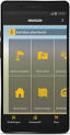 QUICK START TO NAVIGATING RAIN: Student Records RADAR: Student Email GEORGIAVIEW: Online Course Management System BEACON: Student Success Network CANESCONNECT: Student Organizations and Campus Events CanesNet
QUICK START TO NAVIGATING RAIN: Student Records RADAR: Student Email GEORGIAVIEW: Online Course Management System BEACON: Student Success Network CANESCONNECT: Student Organizations and Campus Events CanesNet
SUNY Adirondack email
 SUNY Adirondack email Official Correspondence Faculty, Staff and Students should be aware that their campus email account is considered their official email account in regard to all business pertaining
SUNY Adirondack email Official Correspondence Faculty, Staff and Students should be aware that their campus email account is considered their official email account in regard to all business pertaining
Blackboard Learning System: Student Instructional Guide
 Blackboard Learning System: Student Instructional Guide This manual was prepared to assist students in the understanding, orientation, and usage of the Blackboard Learning System online course management
Blackboard Learning System: Student Instructional Guide This manual was prepared to assist students in the understanding, orientation, and usage of the Blackboard Learning System online course management
Go. Stockton Portal Tips
 Go. Stockton Portal Tips Purpose of the Portal... 3 Starting Off... 3 Pop up Blocker... 3 Plug-ins... 3 Students Log In... 3 Staff/Faculty Log In... 3 Security Questions... 4 Choosing a Password... 4 Email...
Go. Stockton Portal Tips Purpose of the Portal... 3 Starting Off... 3 Pop up Blocker... 3 Plug-ins... 3 Students Log In... 3 Staff/Faculty Log In... 3 Security Questions... 4 Choosing a Password... 4 Email...
Support for Counselors, Advisors, & Faculty Users
 1 Support for Counselors, Advisors, & Faculty Users G R A N D R A P I D S C O M M U N I T Y C O L L E G E 2 I want to know: PAGE What is MyDegreePath? 3 How does MyDegreePath help Counselors, Academic
1 Support for Counselors, Advisors, & Faculty Users G R A N D R A P I D S C O M M U N I T Y C O L L E G E 2 I want to know: PAGE What is MyDegreePath? 3 How does MyDegreePath help Counselors, Academic
Information Technology Help Desk Colston Hall 806 718.289.5970 helpdesk@bcc.cuny.edu
 Information Technology Help Desk Colston Hall 806 718.289.5970 helpdesk@bcc.cuny.edu Table of Contents CUNYfirst... 1 How to Activate/Claim your CUNYfirst Account... 2 How to Reset Your CUNYfirst Account
Information Technology Help Desk Colston Hall 806 718.289.5970 helpdesk@bcc.cuny.edu Table of Contents CUNYfirst... 1 How to Activate/Claim your CUNYfirst Account... 2 How to Reset Your CUNYfirst Account
Banner Self-Service User Support. Set Up an Automatic Payment Plan
 Set Up an Automatic Payment Plan Banner Self-Service You have three options when paying your fees online in Banner Self-Service. You can use Visa, MasterCard or Discover. Set up an automatic payment plan
Set Up an Automatic Payment Plan Banner Self-Service You have three options when paying your fees online in Banner Self-Service. You can use Visa, MasterCard or Discover. Set up an automatic payment plan
Degree Works. Counselor Guide
 Degree Works Counselor Guide Revised September 2014 Contents Changing the Program of Study (Self Service)... 4 Update Student in DegreeWorks... 7 Accessing DegreeWorks... 8 Navigation... 9 Navigation Bar...
Degree Works Counselor Guide Revised September 2014 Contents Changing the Program of Study (Self Service)... 4 Update Student in DegreeWorks... 7 Accessing DegreeWorks... 8 Navigation... 9 Navigation Bar...
Lawson Employee Self Service User s Manual
 Lawson Employee Self Service User s Manual Table of Contents 1. Lawson Employee Self Service FAQ s page 1 2. Login Page page 6 3. Portal Home Page page 7 4. Benefits (a) Beneficiary page 8 (b) Current
Lawson Employee Self Service User s Manual Table of Contents 1. Lawson Employee Self Service FAQ s page 1 2. Login Page page 6 3. Portal Home Page page 7 4. Benefits (a) Beneficiary page 8 (b) Current
10/28/2013. Partners Zixmail Web Portal. Provider Training. Let s Get Started!
 Partners Zixmail Web Portal Provider Training Let s Get Started! 1 Setting Up Your Partners Zixmail Web Portal There are two methods to begin this process. Option #1 Use the link on the Partners Provider
Partners Zixmail Web Portal Provider Training Let s Get Started! 1 Setting Up Your Partners Zixmail Web Portal There are two methods to begin this process. Option #1 Use the link on the Partners Provider
Logging into LTC Instant Access the First Time
 Logging into LTC Instant Access the First Time Access the Instant Access website at: https://mycampus.gotoltc.edu Enter your LTC network username and password. These are the credentials you use to initially
Logging into LTC Instant Access the First Time Access the Instant Access website at: https://mycampus.gotoltc.edu Enter your LTC network username and password. These are the credentials you use to initially
GETTING STARTED WITH D2L
 GETTING STARTED WITH D2L Quick Start Guide v.9.2.1 ecampus This guide provides tips for users new to using the D2L Learning Environment. It discusses how to navigate the main areas and how to change your
GETTING STARTED WITH D2L Quick Start Guide v.9.2.1 ecampus This guide provides tips for users new to using the D2L Learning Environment. It discusses how to navigate the main areas and how to change your
This is a two-step process: Grade Entry and Grade Approval. The steps for each process are outlined below:
 Grade Entry for Instructors who can Approve Grades Instructors who are teaching and also have the ability to 'approve and post' grades in the system have the capability to enter AND approve their own grades.
Grade Entry for Instructors who can Approve Grades Instructors who are teaching and also have the ability to 'approve and post' grades in the system have the capability to enter AND approve their own grades.
U.S. Bank Secure Mail
 U.S. Bank Secure Mail @ Table of Contents Getting Started 3 Logging into Secure Mail 5 Opening Your Messages 7 Replying to a Message 8 Composing a New Message 8 1750-All Introduction: The use of email
U.S. Bank Secure Mail @ Table of Contents Getting Started 3 Logging into Secure Mail 5 Opening Your Messages 7 Replying to a Message 8 Composing a New Message 8 1750-All Introduction: The use of email
Entering General Education Course Assessment
 Entering General Education Course Assessment (Created May 2015) Purpose Each year, instructors of general education courses conduct assessment of the general education student learning outcomes for each
Entering General Education Course Assessment (Created May 2015) Purpose Each year, instructors of general education courses conduct assessment of the general education student learning outcomes for each
How to Search for the Schedule of Classes offered for a given term. 1 of 4
 How to Search for the Schedule of Classes offered for a given term. 1 of 4 1. log into my.whittier.edu 2. Once Logged in, click on the My Info link. 3. Under Registration Tools, click on the Look Up Classes
How to Search for the Schedule of Classes offered for a given term. 1 of 4 1. log into my.whittier.edu 2. Once Logged in, click on the My Info link. 3. Under Registration Tools, click on the Look Up Classes
Blackboard Integration - Instructor Guide
 Blackboard Integration - Instructor Guide Instructors can create assignments in Blackboard that are integrated with portfolios and assignments in LiveText. This reduces the need to work in two separate
Blackboard Integration - Instructor Guide Instructors can create assignments in Blackboard that are integrated with portfolios and assignments in LiveText. This reduces the need to work in two separate
OUTLOOK WEB APP (OWA): MAIL
 Office 365 Navigation Pane: Navigating in Office 365 Click the App Launcher and then choose the application (i.e. Outlook, Calendar, People, etc.). To modify your personal account settings, click the Logon
Office 365 Navigation Pane: Navigating in Office 365 Click the App Launcher and then choose the application (i.e. Outlook, Calendar, People, etc.). To modify your personal account settings, click the Logon
Searching for Classes and Course Information Online
 Technology Help Desk 412-624-HELP [4357] technology.pitt.edu Searching for Classes and Course Information Online With PeopleSoft Student Center Overview Through the PeopleSoft Student Center, students
Technology Help Desk 412-624-HELP [4357] technology.pitt.edu Searching for Classes and Course Information Online With PeopleSoft Student Center Overview Through the PeopleSoft Student Center, students
Starfish Tutorial/Manual for Students at Valley City State University
 Starfish Tutorial/Manual for Students at Valley City State University 1 Table of Contents Introduction... 3 To begin using Starfish:... 3 Navigating Starfish... 3 Home... 3 Success Network... 3 My Success
Starfish Tutorial/Manual for Students at Valley City State University 1 Table of Contents Introduction... 3 To begin using Starfish:... 3 Navigating Starfish... 3 Home... 3 Success Network... 3 My Success
FILING REPRESENTATIVES TRAINING ONLINE COURSE SCHEDULING USER GUIDE
 FILING REPRESENTATIVES TRAINING ONLINE COURSE SCHEDULING USER GUIDE October 18, 2013 Online Course Scheduling User Guide Page 1 of 28 TABLE OF CONTENT 1 ABOUT THIS DOCUMENT... 3 2 REGISTRATION... 4 2.1
FILING REPRESENTATIVES TRAINING ONLINE COURSE SCHEDULING USER GUIDE October 18, 2013 Online Course Scheduling User Guide Page 1 of 28 TABLE OF CONTENT 1 ABOUT THIS DOCUMENT... 3 2 REGISTRATION... 4 2.1
FACULTY CRM TRAINING MANUAL
 FACULTY CRM TRAINING MANUAL Nancy Bluse, Senior Business Consultant The Faculty CRM (Constituent Relationship Management) in JICS (Jenzabar Integrated Campus Solution) is designed to give faculty and advisors
FACULTY CRM TRAINING MANUAL Nancy Bluse, Senior Business Consultant The Faculty CRM (Constituent Relationship Management) in JICS (Jenzabar Integrated Campus Solution) is designed to give faculty and advisors
Desire2Learn. The Environment. Outreach and Distance Learning Technologies
 Desire2Learn The Environment Information Information Technology Technology Services Services Outreach and Distance Learning Technologies Copyright 2013 Kennesaw State University Department of Information
Desire2Learn The Environment Information Information Technology Technology Services Services Outreach and Distance Learning Technologies Copyright 2013 Kennesaw State University Department of Information
D2L Brightspace Quizzes Respondus LockDown Browser and Respondus Monitor Dashboard
 University Information Technology Services Training, Outreach, Learning Technologies & Video Production D2L Brightspace Quizzes Respondus LockDown Browser and Respondus Monitor Dashboard What is Respondus
University Information Technology Services Training, Outreach, Learning Technologies & Video Production D2L Brightspace Quizzes Respondus LockDown Browser and Respondus Monitor Dashboard What is Respondus
FACILITES MANAGEMENT SERVICES PORTAL
 FACILITES MANAGEMENT SERVICES PORTAL Table of Contents Overview Accessing the Facilitates Management Portal 2 Common Icons 2 Basic Navigation 2 Portal Features 3 Portal Sections 4 HOW-TOs HOW-TO Access
FACILITES MANAGEMENT SERVICES PORTAL Table of Contents Overview Accessing the Facilitates Management Portal 2 Common Icons 2 Basic Navigation 2 Portal Features 3 Portal Sections 4 HOW-TOs HOW-TO Access
Web Time Entry. Instructions for Employees
 Web Time Entry Instructions for Employees Introduction: Page 2 Section 1: Login to My Ramapo - Page 3 Section 2: Enter and Submit Time Page 7 The Web Time Entry component of Employee Self Service allows
Web Time Entry Instructions for Employees Introduction: Page 2 Section 1: Login to My Ramapo - Page 3 Section 2: Enter and Submit Time Page 7 The Web Time Entry component of Employee Self Service allows
Register For Your Classes ONLINE!
 Register For Your Classes ONLINE! Via ACCESS The Seven Registration Steps below are detailed in future pages as indicated. 1. Click MyUSU, page 2 2. Click Login to Access (Banner), page 2 3. Log Into Access
Register For Your Classes ONLINE! Via ACCESS The Seven Registration Steps below are detailed in future pages as indicated. 1. Click MyUSU, page 2 2. Click Login to Access (Banner), page 2 3. Log Into Access
My Online Education. Student Guide
 My Online Education Student Guide Table of Contents Introduction...3 System Requirements...4 Quick Tips...5 Turning Off Pop-Up Blockers...7 Setting Screen Resolution...9 Help/Support Resources...10 MOE
My Online Education Student Guide Table of Contents Introduction...3 System Requirements...4 Quick Tips...5 Turning Off Pop-Up Blockers...7 Setting Screen Resolution...9 Help/Support Resources...10 MOE
Smart Web. User Guide. Amcom Software, Inc.
 Smart Web User Guide Amcom Software, Inc. Copyright Version 4.0 Copyright 2003-2005 Amcom Software, Inc. All Rights Reserved. Information in this document is subject to change without notice. The software
Smart Web User Guide Amcom Software, Inc. Copyright Version 4.0 Copyright 2003-2005 Amcom Software, Inc. All Rights Reserved. Information in this document is subject to change without notice. The software
Career and Technical Education
 Career and Technical Education Teacher Training Manual Iredell Statesville Schools December 1, 2010 Table of Contents Before you Start...2 Number of Questions in an Objective...3 Online Help...3 Make a
Career and Technical Education Teacher Training Manual Iredell Statesville Schools December 1, 2010 Table of Contents Before you Start...2 Number of Questions in an Objective...3 Online Help...3 Make a
Banner Course Scheduling
 Banner Course Scheduling This version of the schedule is for use in the Registrar s Office Contents Creating New Course Sections... 2 Explanation of Term Codes... 3 Adding a New Course Section... 3 Link
Banner Course Scheduling This version of the schedule is for use in the Registrar s Office Contents Creating New Course Sections... 2 Explanation of Term Codes... 3 Adding a New Course Section... 3 Link
INTRODUCTION TO THE UC LEARNING CENTER. 2 SYSTEM REQUIREMENTS. 3 LOGGING ON TO THE UC LEARNING CENTER. 4 THE UC LEARNING CENTER HOME PAGE. 24 NOTES:.
 UC Learning Center INTRODUCTION TO THE UC LEARNING CENTER... 2 SYSTEM REQUIREMENTS... 3 LOGGING ON TO THE UC LEARNING CENTER... 4 THE UC LEARNING CENTER HOME PAGE... 6 UPDATING YOUR PERSONAL INFORMATION...
UC Learning Center INTRODUCTION TO THE UC LEARNING CENTER... 2 SYSTEM REQUIREMENTS... 3 LOGGING ON TO THE UC LEARNING CENTER... 4 THE UC LEARNING CENTER HOME PAGE... 6 UPDATING YOUR PERSONAL INFORMATION...
