Home Voice Mail. User Guide Frontier Communications Corporation. HVM_UG_0414
|
|
|
- Bernice Dawson
- 8 years ago
- Views:
Transcription
1 Home Voice Mail User Guide 2014 Frontier Communications Corporation. HVM_UG_0414
2 Basic Standard OnePoint Voice Mail Greeting 5 minutes 5 minutes 5 minutes Busy Greeting Message Storage 30 days 30 days 30 days Message Capacity 20 messages 30 messages 50 messages Message Length 3 minutes 3 minutes 3 minutes Send messages to Frontier Home Voice Mail Subscribers Send messages to Non-Subscribers Reply to Messages Forward Messages Private Messages Urgent Messages Future Delivery Return Receipt Group Lists Individual Mailboxes Up to 8 Personal Receptionist Special Delivery Wake-Up Calls Reminder Calls Multiple Number Service Ring Count Change* Small additional monthly fee Small additional monthly fee Included * Where facilities permit 2
3 Table of Contents Home Voice Mail Quick Start...4 First-Time Access (Initializing Your Mailbox)...4 Main Menu...5 Reviewing Messages...5 Sending Messages...6 Group Lists... 7 Delivery Options... 8 Wake-Up Calls...9 Reminder Messages...10 Personal Options Passcode Automatic Log-In Language Options Greetings Recorded Name Automatic Default System Greeting Personal Greeting Time of Day Greeting Busy Greeting Alternate Greeting Special Delivery (Remote Call Notification)...14 Individual Mailboxes...15 Personal Receptionist...17 Multiple Number Service...17 Optional Services 1 Ring Count Change (Customer Controllable Ringing) Visual Message Waiting Indicator/FSK Home Voice Mail Quick Reference Card...19 Home Voice Mail Overview Map These services may have a small additional monthly fee. 2 Not available in all areas. 3
4 Home Voice Mail Quick Start To access the system from your own phone: 1. Dial the system access number (or dial your telephone number and press * when you hear the greeting 1 ). 2. Enter your temporary Passcode the last four digits of your telephone number. From another phone: 1. Dial the system access number (or dial your telephone number and press * when you hear the greeting 1 ). 2. Enter your 10-digit telephone number. 3. Enter your temporary Passcode the last four digits of your telephone number. 1 Available in most areas. NOTE: Please follow the instructions for From another phone if your telephone number is blocked for calls to Caller ID. You can also unblock your number using *82 before calling the system access number to avoid having to enter your mailbox number when calling from your own phone. Additional Dialing Rates That May Apply Long distance: If you dial the Home Voice Mail system access number from a location outside of your local calling area, long distance rates may apply. Measured service: If you have measured local service, local-usage or message-unit, charges may apply for each call forwarded to your mailbox and for each time you dial your Home Voice Mail system access number. First-Time Access (Initializing Your Mailbox) When you access Frontier Home Voice Mail for the first time you will be prompted to initialize your mailbox. Voice instructions will guide you through each of these steps: Create a new Passcode: Your new Passcode must be a 4- to 8-digit number. It should be easy to remember, but difficult for others to guess. Avoid using repeating digits (e.g., 1111), sequential digits (e.g., 1234, 9876) or any part of your telephone number. Please write down your Passcode: (See page 11 for additional information.) Record your name: (See page 12 for additional information.) Record/Change your Personal Greeting: Your Personal Greeting is what callers will hear when they reach your mailbox. (See page 12.) Record/Change your Busy Greeting: (for OnePoint Voice Mail only) Your Busy Greeting is what callers will hear if they reach your mailbox when you re currently on the line. (See page 13.) Special Keys That are Always Available * Cancel, Exit or Move to a previous menu: This is the Star key. Press this key for prompts to: Stop or cancel the current action, Return to the previous menu, Access your own mailbox when you have forwarded into the mailbox service of another Frontier Home Voice Mail user in your local calling area, or Exit Voice Mail. # Complete Current Action: This is the Pound key. Press this key to complete the current action and move on to the next menu. 4
5 Main Menu These options are available to you from the Home Voice Mail Main Menu. Main Menu 1 Reviewing Messages To review your messages, see below. 2 Sending Messages To send a message, see page 6. 3 Wake-Up Calls/Reminder Messages To schedule a Wake-Up Call or a Reminder Message, see pages Personal Options To change or review your Passcode, see page 11. To change or review your Language Options, see page 11. To change or review your Greetings, see pages To review your Special Delivery options, see pages To add or delete Individual Mailboxes, see pages For Personal Receptionist information, see page 17. Reviewing Messages From the Main Menu, press 1 to review your messages. These non-prompted options are available during message review: Options During Message Review 1 Repeat (entire) Repeat current message in its entirety. 2 Save Save current message and play the next message in your mailbox. 3 Erase Erase current message and play the next message in your mailbox. 4 Slower Play current message at a slower pace. 5 Louder Play current message at a higher volume. 6 Faster Play current message at a faster pace. 7 Skip back Rewind current message by 5 seconds. 8 Pause Pause current message for 10 seconds. 9 Skip ahead Fast-forward current message by 5 seconds. 0 Softer Play current message at a lower volume. # Skip (message) Skip to end of message. * Return to main menu Important Tips: Before the system plays a message, it plays the time and date the message was received and the Recorded Name (for other Frontier Voice Mail subscribers) or the phone number (for non-subscribers) of the caller. Press 1 to skip this information and go straight to the recorded message. To turn off playing of the caller s name or telephone number, at the main menu, press 4 for Personal Options. Press 6 to enable/disable playing of sender s Caller ID. Press 1 to turn this feature on/off. 5
6 These options are available after message review: Options After Message Review # * Repeat (entire) Repeat current message in its entirety. Save Save current message and play the next message in your mailbox. Erase Erase current message and play the next message in your mailbox. Reply Record and send a reply to the person who sent the current message. Forward Forward a copy of current message. (OnePoint Voice Mail only.) Envelope information Repeat time and date message was received and the caller s name/number. More options Hear a description of the previous options. Skip (message) Skip to next message, and save original message as new. Main Menu Return to Main Menu. Important Tips: You can repeat a message as many times as necessary, but you must either erase, save or skip each message before you can hear the next one. Remember to check your messages on a regular basis and after long phone conversations. Messages are held for a maximum of 30 days. Saving a message does not extend the maximum; however, forwarding a saved message to yourself will turn it into a new message. (OnePoint Voice Mail customers only.) The best way to exit your Home Voice Mail is to press * until you are disconnected. When you exit this way, you will be told if new messages have arrived while you were in your mailbox. Sending Messages To send a message (without ringing the recipient s phone) to other Home Voice Mail users or Group Lists within your local calling area: 1. At the Main Menu, press 2 to send a message. 2. Enter the 10-digit 1 number or the 1- or 2-digit Group List number you want to send a message to, then press #. Repeat to add more addresses. Press * to start over if you enter an incorrect address. 3. Press # when you are finished addressing. 4. Begin recording your message after the tone. 5. Press any key when you are finished. 6. Press # to send your message. If you hang up without pressing #, your message will be sent. (See page 8 for descriptions of other Delivery Options.) Sender s Caller ID When sending a message, your mailbox number is attached to your message. You can block your Caller ID from being attached. For all messages: 1. From the Main Menu, press 4 for Personal Options. 2. Press 7 to enable/disable sending of Caller ID. 3. Press 1 to turn it off/on. 1 Enter an 11-digit number (10-digit phone number plus one-digit extension) to send to a recipient s Individual Mailbox. 6
7 On a per message basis: 1. After recording your message, press # to go to the Send Message Menu. 2. Press 6 to block your Caller ID for this message. 3. Press # to send your message. NOTE: When your Caller ID is blocked, you cannot use return receipt and the recipient is unable to reply to your message. To send a message to a non-subscriber (the recipient s phone will ring) (OnePoint Voice Mail only): 1. At the Main Menu, press 2 to send a message. 2. Enter the 10-digit number of the person you wish to send a message to, then press #. You ll be prompted to record a name for this number. Press 1 to record a name. Follow prompts to accept it. Press 2 to continue without recording a name. Repeat step 2 to add more numbers. 3. Press # when you are finished addressing. 4. Begin recording your message after the tone. 5. Press any key when you are finished. 6. Press # to send your message. If you hang up without pressing #, your message will be sent. (See page 8 for descriptions of other Delivery Options.) Group Lists (OnePoint Voice Mail only) Group Lists are lists of telephone numbers (addresses) you create and maintain. Once a Group List is established, you can send a single message to every number in the group at one time. You may create up to three Group Lists with up to 24 mailboxes in each group. To add a Group List: 1. At the Main Menu, press 4 for Personal Options. 2. Press 3 for Group Lists. 3. Press 1 to add a Group List. 4. Select and enter your new 1- or 2-digit Group number (1-49), then press #. If you already have the maximum number of Group Lists, the service will suggest erasing one to make room. 5. Record a title for your list. Press # when finished. The service will repeat title. Press 1 to keep title. Press 2 to re-record title. 6. Press 1 to begin adding numbers to this list. Press # after each number is entered. Press * to return to the Group List Menu without adding numbers to this list. To add/delete numbers from an existing Group List: 1. At the Group List Menu, press 2 to edit an existing list. 2. Enter the 1- or 2-digit Group number (1-49). Press 1 to add a number to the list. Dial the 10-digit 1 number you wish to add. The system will inform you if this number belongs to another Home Voice Mail subscriber. Press 1 to accept. Press 2 to try again. Next, you ll be prompted to either keep, create or re-record a name for this number. Repeat step 2 for each number you wish to add to the list. 7
8 Press 2 to delete a number from the list. Press 1 when you hear the number you wish to delete. Repeat for each additional number you wish to delete. To delete an entire Group List: 1. At the Group List Menu, press 3 to delete an existing list. 2. Enter the 1- or 2-digit Group number. If you do not know the number of the list you wish to delete, press 0# to hear list titles, then press 1 when you hear the title of the list you wish to delete. 3. The system will repeat the title of the list you wish to delete. Press 1to delete. Press 2to keep it and return to the Group Broadcast List Menu digit number for an Individual Mailbox. Delivery Options After you record and address your message, you can send it as a regular message by pressing # or simply hanging up, or you can select one or more of the following Delivery Options: Private (OnePoint Voice Mail only): Marks your message as private and announces it to your recipient before the message is played. Press 1 to request or cancel private status for a message. The recipient cannot forward a private message. Future Delivery (OnePoint Voice Mail only): You choose the date and time of message delivery. Future delivery messages are stored in your own mailbox with your new messages until they are delivered. Press 2to request or cancel future delivery status for a message. Return Receipt Notification (OnePoint Voice Mail only): When your message is played by the recipient, the system automatically sends a confirmation message back to you to verify receipt. Press 3 to request or cancel return receipt notification for a message. Urgent Priority: Your message will be played before other new messages in the recipient s mailbox. Press 4 to request or cancel urgent priority status for a message. If you selected Future Delivery (after setting up message): 1. Enter the date you want your message delivered using two digits for the month, followed by two digits for the day, then press #. Example: 0601# = June # = November 30 Press # for today s date. 2. Using standard time, enter the time you want your message delivered using two digits for the hour, followed by two digits for the minute, then press #. (Do not use military or 24-hour time.) Example: 0930# = 9: # = 11:00 3. Press 1 for AM delivery, or press 2 for PM delivery. 4. Home Voice Mail will replay the date and time you requested for future delivery of your message. Press 1 to keep this time. Press 2 to change this time. Press 3 to cancel future delivery. NOTE: Subscribers can schedule a future delivery message to be sent up to 1 year from when the message was created. 8
9 Wake-Up Calls (not available with Basic Home Voice Mail) Your Frontier Home Voice Mail service can help keep you organized and on time with a friendly telephone call. Simply program the service to call your home telephone at the day and time you have scheduled. To schedule Wake-Up Calls: 1. At the Main Menu, press 3 for Wake-Up Calls/Reminder Messages. 2. Press 1 for Wake-Up Call. 3. Select weekday or weekend Wake-Up Calls. (The service will announce your current Wake-Up Call settings, if any.) Press 1 for weekday Wake-Up Calls. Press 2 for weekend Wake-Up Calls. 4. Enter the date you want your Wake-Up Calls to begin, using two digits for the month, then two digits for the day, then press #. Example: 0601# = June # = November 30 Press # for today s date. 5. Enter your new Wake-Up Call time as a 3- or 4-digit number, then press #. (Do not use military or 24-hour time.) Example: 800# = 8: # = 12:45 6. Select new Wake-Up Call settings or keep your current settings. After the time is entered: Press 1 for AM. Press 2 for PM. Press * to cancel. NOTE: You may want to deactivate your Wake-Up Call service on holidays or if you are going to be away for a number of days. To change/delete Wake-Up Calls: 1. At the Main Menu, press 3 for Wake-Up Calls/Reminder Messages. 2. Press 1 for Wake-Up Call. 3. Press 3 to review or change Wake-Up Call. 4. Press 3 to change time of Wake-Up Call. -OR- Press 4 to change the delivery day(s)of Wake-Up Call. -OR- Press 6 to delete the Wake-Up Call. 5. Press # to review or change next Wake-Up Call. 9
10 Reminder Messages (not available with Basic Home Voice Mail) Use Reminder Messages to help you remember appointments or other important events. Simply choose a future delivery date and time for the Reminder Message to call you. When delivered, the Reminder will ring your telephone and play the message at the date and time you have set. If you do not answer, the Reminder is left as a message in your mailbox. After listening to the Reminder, you can choose to have the same Reminder delivered to you again. To schedule or review a Reminder: 1. At the Main Menu, press 3 for Reminder Messages. 2. Press 2 to schedule a Reminder Message. 3. Next, you ll be prompted to classify your Reminder Message. Press 1 for a one-time Reminder. It will be sent only once at the date and time you specify. Press 2 for a daily Reminder. It will be sent every day, seven days a week at the time you specify. Press 3 for a daily Reminder on weekdays only. It will be sent Monday through Friday at the time you specify. Press 4 for a daily Reminder on weekends only. Press 5 to specify days of the week for this Reminder. Specify which days you would like to receive this Reminder. Monday = 1 Tuesday =2 Wednesday= 3 Thursday = 4 Friday = 5 Saturday = 6 Sunday = 7 For example, if you wish to receive this Reminder on Monday and Friday, press 1, 5, then #. The system will repeat your entries. Press 1 to keep this schedule. Press 2 to try again. Press 6 to review a Reminder. 4. Record your Reminder message after the tone. Press # when finished. Press 1 to keep this Reminder. Press 2 to try again. 5. Enter the date you wish to receive the Reminder using two digits for the month, followed by two digits for the day. Example: 0125# = January # = December 5 Press # if you wish to receive the Reminder message later today. 6. Enter the time you wish to receive your Reminder using standard time, use two digits for the hour, followed by two digits for the minute. Example: 0845# = 8: # = 10:00 7. Press 1 for AM delivery, or press 2 for PM delivery. 8. The system will repeat the date and time you entered. Press 1 to keep it. Press 2 to try again. 10
11 Personal Options Passcode To change your Passcode: 1. At the Main Menu, press 4 for Personal Options. 2. Press 1 for Personal Profile. 3. Press 1 for Passcode Options. 4. Press 1 to change your Passcode. 5. Enter your new 4- to 8-digit Passcode (using numbers 0 through 9), then press #. Your new Passcode will play. 6. Press 1 to accept new Passcode, or press 2 to try again. NOTE: To ensure privacy, you should change your Passcode when you set-up your mailbox, and we suggest that you change it from time to time once you ve begun using Home Voice Mail. Your passcode should be easy to remember but difficult for others to guess. Avoid using repeating digits (e.g., 1111), sequential digits (e.g., 1234, 9876), or any part of your telephone number. Please write down your Passcode and keep it in a safe place. Automatic Log-In When activated, this convenient feature allows you to save time by accessing your Home Voice Mail service from your own phone without having to enter your Passcode every time. To turn Automatic Log-In on/off: 1. At the Main Menu, press 4 for Personal Options. 2. Press 1 for Personal Profile. 3. Press 1 for Passcode Options. 4. Press 2 for Automatic Log-In. 5. Press 1 to turn Automatic Log-In on and off. NOTE: Because Automatic Log-In does not work when retrieving messages remotely, we suggest that you write down your Passcode and keep it in a safe place. Language Options You can choose to listen to instructions in English, Expert English (shortened prompts that allow you to navigate more quickly once you are familiar with the system) or Spanish. To set/change your Language Options: 1. At the Main Menu, press 4 for Personal Options. 2. Press 1 for Personal Profile. 3. Press 2 for Language Options. Press 1 for English instructions. Press 2 for Expert English instructions. Press 3 for Spanish instructions. You will be returned to the Personal Options Menu. 11
12 Greetings Frontier Home Voice Mail offers you the flexibility of four different types of Greetings for your callers: an automated system greeting and three that you can record in your own voice. Recorded Name Your Recorded Name is heard in the envelope information of every message you send to other Home Voice Mail users. To add, change or delete your Recorded Name: 1. At the Main Menu, press 4 for Personal Options. 2. Press 2 for Greetings. 3. Press 1 to change your Recorded Name. The service will play your current Recorded Name. Press 1 to save the current setting. Press 2 to record. Begin recording after the tone. The service will play back your new Recorded Name. Press 1 to accept. Press 4 to erase. The service will say Your Recorded Name will be erased. Press 1 to accept. Automatic Default System Greeting When you set-up your mailbox, you will be prompted to record a Personal Greeting. However, at any time after you have set-up your mailbox, you can revert back to the Automatic Default System Greeting. To activate the Automatic Greeting: 1. At the Main Menu, press 4 to select Personal Options. 2. Press 2 for Greetings. 3. Press 8 for Automatic Greeting. 4. Press 1 to turn the Automatic Greeting on. NOTE: If you have recorded your name, it will be used in the Automatic Default System Greeting. If you would prefer to use your telephone number instead, delete your Recorded Name following the instructions above. To reactivate your Personal Greeting: Once you turn the Automatic Greeting off, your Personal Greeting will play. Personal Greeting The Personal Greeting is recorded in your own voice. For example, You ve reached the Smith residence. We re not available to take your call right now. Please leave your name, telephone number and message after the beep and we ll return your call promptly. To activate and record/change your Personal Greeting: 1. At the Main Menu, press 4 for Personal Options. 2. Press 2 for Greetings. 3. Press 3 to record/change your Personal Greeting. The service will play your current Personal Greeting. Press 1 to keep this Personal Greeting. Press 2 to record a new greeting. Begin recording after the tone. The system will replay your new Personal Greeting. Press 1 to accept. Press 3 to erase this Personal Greeting and use the Default System Greeting instead. Press 1 to continue without recording a new Personal Greeting. Press 2 to record a new Personal Greeting. 12
13 To activate your Personal Greeting (if Default System Greeting is activated), from the Main Menu: 1. Press 4 for Personal Options. 2. Press 2 for Greetings. 3. Press 8 to turn Personal Greeting on. 4. Press 1 to activate Personal Greeting. Time of Day Personal Greeting You have the option to play two different personal greetings based on the time of day. Your regular Personal Greeting will play anytime you have not set a separate Time of Day Greeting. To set a greeting schedule and record a Time of Day Greeting: 1. At the Main Menu, press 4 for Personal Options. 2. Press 2 for Greetings. 3. Press 9 to review your Time of Day Greeting and schedule. Press 1 to record or change your Time of Day Greeting. Press 2 to review or change your weekday schedule. Press 3 to review or change your weekend schedule. NOTE: Time of Day Greeting is not available if you choose to use the system s Alternate Greeting. Busy Greeting (OnePoint Voice Mail only) The Busy Greeting informs callers that you are home, but currently on another call. For example, You ve reached the Jones residence. We re on another call right now. Please leave your name, telephone number and a brief message after the beep, and we ll return your call as soon as we can. To activate and record/change your Busy Greeting: 1. At the Main Menu, press 4 for Personal Options. 2. Press 2 for Greetings. 3. Press 2 to record/change your Busy Greeting. The service will play your current Busy Greeting. Press 1 to keep this Busy Greeting. Press 2 to record a new greeting. Begin recording after the tone. The system will replay your Busy Greeting. Press 1 to accept. Press 3 to erase this Busy Greeting. Press 1 to continue without recording a new Busy Greeting. Press 2 to record a new Busy Greeting. NOTE: If you do not record a Busy Greeting, your Personal Greeting or Default System Greeting will play when you are on another call. 13
14 Alternate Greeting The Alternate Greeting allows you to leave special instructions for your callers for a specific period of time. When the special instructions are no longer needed, you may reactivate your Personal Greeting. For example, You ve reached the Smith residence. If you are calling about soccer, games are canceled on Saturday, September 7th due to the rain. Practice resumes on Monday. Otherwise, please leave your name, telephone number and a brief message and we ll return your call as soon as we return. To activate and record/change your Alternate Greeting: 1. At the Main Menu, press 4 for Personal Options. 2. Press 2 for Greetings. 3. Press 4 to record/change your Alternate Greeting. The service will play your current Alternate Greeting. Press 1 to keep this Alternate Greeting. Press 2 to try again. Begin recording after the tone. The system will automatically replay your Alternate Greeting. Press 1 to accept. Press 3 to erase this Alternate Greeting. Press 1 to continue without recording a new Alternate Greeting. Press 2 to record a new Alternate Greeting. To toggle between Alternate and Personal Greetings: 1. At the Main Menu, press 4 for Personal Options. 2. Press 2 for Greetings. 3. Press 4 to toggle your Alternate Greeting. Press 8 to toggle your Personal Greeting. Special Delivery (OnePoint Voice Mail only) When you are away from the office, Special Delivery will call you at the telephone number you specify (single attempt, no retry) to inform you when a new message arrives in your mailbox. You enter your mailbox Passcode to hear your message play. You control Special Delivery by setting: The telephone number where you can be reached (destination number). Notification for all messages or only those marked urgent by your callers. The earliest and latest times to be notified. To turn Special Delivery on/off: 1. At the Main Menu, press 4 to select Personal Options. (To reach the Main Menu during message review, press *.) 2. Press 1 for Personal Profile. 3. Press 4 for Special Delivery. 4. Press 1 to activate/deactivate Special Delivery. If service is off, press 1 to turn on. If service is on, press 2 to turn off. 5. Press 1 to be notified for all messages. Press 2 for urgent messages only. Press 3 to disable notification. 14
15 To set/change your Special Delivery number: 1. At the Main Menu, press 4 to select Personal Options. (To reach the Main Menu during message review, press *.) 2. Press 1 for Personal Profile. 3. Press 4 for Special Delivery. 4. Press 2 to set/change Special Delivery telephone number (local or toll-free only). Press 1 to keep this number. Press 2 to try again. Press 3 to delete. When prompted, enter your new Special Delivery number. If you wish to continue without entering a Special Delivery number, press #. IMPORTANT TIP: If you choose to be notified for urgent messages only, you need to instruct callers how to make their message urgent. Sample greeting: I m not available to take your call. Please leave a message and I ll return your call. If this message is urgent, press #4 after recording your message. To set/change your Special Delivery schedule: 1. At the Main Menu, press 4 to select Personal Options. (To reach the Main Menu during message review, press *.) 2. Press 1 for Personal Profile. 3. Press 4 for Special Delivery. 4. Press 3 to set/change Special Delivery schedule. (The earliest and latest times each day you wish to be notified.) Press 1 to change start time. Press 1 to keep your current start time. Press 2 to try again. When prompted, use standard time (not military time) to enter new start time, then press #. Example: 820# = 8: # = 12:45 Press 1 for AM delivery, or press 2 for PM delivery. Press 2 to change end time. Press 1 to keep your current end time. Press 2 to try again. Press 3 to change the days of week. Press 1 to use on weekdays only. Press 2 to use seven days a week. Press 3 to choose which days to use. Enter the days you wish to use Special Delivery. Monday = 1 Tuesday = 2 Wednesday = 3 Thursday = 4 Friday = 5 Saturday = 6 Sunday = 7 Press # when finished, then 1. For example, if you wish to use Special Delivery on Monday, Tuesday and Friday, press 125#, then press 1 to confirm. Individual Mailboxes (OnePoint Voice Mail only) This valuable feature allows family members or roommates to receive messages in separate, private mailboxes. Incoming callers must use a touch-tone telephone to leave a message in an Individual Mailbox. Callers without touchtone telephones can only leave their messages in the Main Mailbox. Be sure to turn off Automatic Log-In (see page 11) before adding Individual Mailboxes. 15
16 How to add or delete Individual Mailboxes To create your Individual Mailbox Passcodes, Individual Mailbox owner s names, and Main Mailbox Greeting: 1. Press 4 at the Main Menu to select Personal Options. 2. Press 4 to add or delete an Individual Mailbox. 3. Press 1 to add a new Individual Mailbox. Press 2 to delete an Individual Mailbox. To add an Individual Mailbox: 4. Record your Name. Press # when finished. 5. Press 1 to confirm your Name. 6. A Passcode will be assigned (you can change it later when you access your Individual Mailbox). Message Inventory When you log into the Main Mailbox, the number of new messages in each of the individual mailboxes is given. Each mailbox is identified by the name recording or mailbox number of the Individual Mailbox. When you log into an Individual Mailbox, you will only receive an inventory of the number of messages in that mailbox. How to access Individual Mailboxes For direct access: 1. Dial your access number. 2. Enter your 10-digit home telephone number plus the 1-digit extension number, then press #. 3. Enter your Passcode (initially, it is the same as your 1-digit extension number), then press #. For access from the Main Mailbox: 1. At the Main Menu, press * to access an Individual Mailbox. 2. Enter your 10-digit home telephone number plus the 1-digit extension number, then press #. 3. Enter your Passcode (initially, it is the same as your 1-digit extension number), then press #. How to retrieve your messages from an Individual Mailbox: 1. Access your Individual Mailbox. 2. Press 1 to listen to messages. 3. Your first message will begin playing. Press 1 to repeat the message. Press 2 to save the message. Press 3 to erase the message. Press 7 to skip back 10 seconds during the message. Press 9 to skip ahead 10 seconds during the message. Individual Mailbox Main Greeting Once you have created all of your Individual Mailboxes, you may wish to change your Main Greeting to give the Individual Mailbox number to your callers. For example, Hello, you have reached the Smith residence. To leave a message for Edward, press 1; for Mary, press 2; for Ben, press 3; or for the Hilltop Homeowners Association, press 4. Otherwise, please leave a message after the tone. NOTE: If you are adding several Individual Mailboxes at a time, wait until all are added before recording your Main Greeting. 16
17 Personal Receptionist (OnePoint Voice Mail only) You can give your callers the ability to transfer from your mailbox to another telephone number (local or toll-free number only) when you are not available. You can easily set up and activate this feature at any time. Each sub-mailbox can have its own Personal Receptionist number. In your Personal Greeting, instruct your caller to press 0 to transfer to the telephone number you have selected. For example, This is [your name]. I m not available to take your call now. If you would like to leave a message, wait for the tone, or to reach me at my mobile phone number, press 0. To set/change your Personal Receptionist number: 1. At the Main Menu, press 4 to select Personal Options. 2. Press 5 for telephone numbers. 3. Press 2 to set/change your Personal Receptionist number. The service will play your current Personal Receptionist target telephone number, if one exists. Press 1 to keep it and return to the Personal Options Menu. Press 2 to change it. Enter your new 10-digit Personal Receptionist telephone number (local or toll-free number only). Press 1 to keep it and return to the Personal Options Menu. Press 3 to delete it. Multiple Number Service (OnePoint Voice Mail only) Multiple Number Service allows you to forward up to four numbers in addition to your home telephone number to your OnePoint Voice Mail. For example, you could have calls to your wireless number, your spouse s wireless number, your teen line, and your vacation home number all reach your OnePoint Voice Mail. No more checking multiple mailboxes for messages! The alternate numbers can be any combination of wireline or wireless telephone numbers. Each alternate number requires Fixed Call Forwarding No Answer/Busy Transfer directed to your voice mail system access number to allow calls to forward into the mailbox. If your wireless number will be answered by your OnePoint Voice Mail, you will need to utilize the No Answer/Busy Transfer feature included with your wireless service to forward calls to your OnePoint Voice Mail. You can activate this feature on your wireless phone by pressing *71 followed by your OnePoint Voice Mail system access number and then press send. After you hear the confirmation tone, press end. (To deactivate, press *73 and press send. After you hear the confirmation tone, press end.) Service is subject to customer agreement and calling plan. Regular airtime charges and long distance (if applicable) apply to any calls that are forwarded to OnePoint Voice Mail. If you have questions on charges or activation, dial *611 from your wireless phone or call Important Notes: 1. Charges for call forwarding on alternate numbers may vary by state and carrier. Long distance charges may apply. 2. Wireless service is subject to customer agreement and calling plan. Regular airtime charges and long distance (if applicable) apply to any calls that are forwarded to OnePoint Voice Mail. 3. If your alternate number(s) is provided by a carrier other than Frontier or is located outside the regional calling area, it may not be compatible with Multiple Number Service or may require callers to re-enter the telephone number they dialed in order to leave you a message. 17
18 Optional Services Ring Count Change 1 Ring Count Change lets you choose how quickly your calls are answered by Home Voice Mail. You can change this setting as often as you like. Depending on your location, you will designate this setting either by the number of rings or the number of seconds. To set up Ring Count Change: 1. Lift handset, and press 58#. If you hear three short bursts of dial tone, the system is prompting you to enter the number of rings you want to hear before the call is forwarded to your mailbox. You can set the number of rings from 2-9. For example: If you want your phone to ring twice before the call is forwarded to your mailbox, press 2; if you want your phone to ring 5 times, press 5. -OR- If you hear a normal dial tone, the system is prompting you to enter the number of seconds you want your phone to ring before the call is forwarded to your mailbox. (Refer to the rings-to-seconds conversion chart below to set the number of rings.) Number of Rings Number of Seconds For example: If you want your phone to ring twice before the call is forwarded to your mailbox, press 10; 1. If you want your phone to ring 5 times, press You will hear another stutter dial tone, or a confirmation signal, either of which confirms your selection. 3. Hang up. 1 This service is available where facilities permit for a small additional monthly fee for Basic and Standard. Included at no additional charge with OnePoint Voice Mail. NOTE: Choosing nine rings is like turning off Home Voice Mail, as most callers will hang up before the ninth ring. Visual Message Waiting Indicator/FSK 2 In addition to the stutter dial tone feature that is compatible with all touch-tone telephones, you can receive visual notification with Visual Message Waiting Indicator/FSK. This is a signal that generates a flashing light on FSKcompatible telephone equipment to indicate you have a new message. Not all telephones are FSK-compatible, even if they are equipped with a flashing light to indicate a new message. If the light on your phone doesn t flash when you receive new messages, just call and we can arrange to have it fixed for you. 2 This optional service carries no additional charges (except in California). NOTE: Visual Message Waiting Indicator/FSK is not available in all areas. 18
19 Quick Reference Card Frontier Home Voice Mail Press Listen to your messages during (after) 1 Repeat (Repeat) 1 Save (Save) 2 Erase (Erase) 3 Slower (Reply) 4 Louder (Forward) 5 Faster 6 Skip Back 7 Pause 8 Skip Ahead 9 Main Menu (Main Menu) * Softer (Menu) 0 Skip (Skip) # Sending messages 2 Enter destinations, then # Record message, then # Send # Private 1 Future Delivery 2 Return Receipt 3 Urgent 4 Schedule a Wake-Up Call/Reminder 3 If you need help using Frontier Home Voice Mail or have questions about the service, please call: Representatives are available 24 hours a day, 7 days a week. 19
20 Overview Map Main Menu Reviewing Messages 1 Sending Messages 2 Wake-Up Calls/ Reminder 3 Messages Personal Options 4 Options During Message Review 1 Repeat 2 Save 3 Erase 4 Slower 5 Louder 6 Faster 7 Skip Back 8 Pause 9 Skip ahead 0 Softer # Skip (message) * Return to Main Menu Wake-Up/Reminder Wake-Up Calls 1 Reminder Messages 2 Options After Message Review 1 Repeat (entire) 2 Save 3 Erase 4 Reply 5 Forward 6 Repeat (envelope) * Cancel/Back Up 0 Help # Skip Ahead Schedule a Reminder Dial the number(s) you would like to send a message to, then press # when finished. Weekday 1 Weekend 2 One-Time Reminder 1 Daily Reminder 2 Daily Reminder on Weekdays 3 Daily Reminder on Weekends 4 Specify Days of the Week 5 Begin recording message after the tone, then press # when finished. Enter the time you wish to receive a Wake-Up Call. Record message, then press any key. Enter the date and time you d like to receive a Reminder. Delivery Options Private 1 Future Delivery 2 Return Receipt 3 Urgent 4 Send # Cancel * Wake-Up Schedule AM Wake-Up 1 PM Wake-Up 2 Keep Current Settings * Language Paging Notification Personal Profile Passcode Options 1 Passcode Options Change Passcode 1 Automatic Log In 2 Regular English 1 Expert English 2 Spanish 3 All Messages 1 Urgent Messages Only 2 No Messages 3 Language Options 2 Personal Options Personal Profile 1 Name Recording and Greetings 2 Group Broadcast Lists 3 Individual mailboxes 4 Change your Telephone Numbers 5 Playing of Senders Caller ID 6 Sending Caller ID 7 Paging Notification 3 Special Delivery 4 Group Broadcast List Create List 1 Change Lists 2 Delete Lists 3 Telephone Numbers Menu Special Delivery 1 Personal Receptionist 2 Special Delivery Turn ON/OFF 1 Review Notification Number 2 Special Delivery Schedule 3 Edit Lists Add Numbers 1 Delete Numbers 2 Change Title 3 Add or Delete Submailboxes Create Submailboxes 1 Delete Submailboxes 2 Special Delivery Schedule Start Time 1 End Time 2 Days of Week 3 Greetings Name Recording 1 Busy Greeting 2 Personal Greeting 3 Alternate Greeting 4 Toggle Alternate Greeting 5 Toggle Personal Greeting 8 Change Days of Week Weekdays Only 1 Seven Days Per Week 2 Choose Specific Days 3 Time of Day Greeting & Schedule 9 20
User Guide - Home Voice Mail EASY STEPS TO GET YOU STARTED
 User Guide - Home Voice Mail EASY STEPS TO GET YOU STARTED VW-HVM-ORYX-E 02/15 2015 Verizon. All Rights Reserved Welcome to Verizon Home Voice Mail Thank you for subscribing to Verizon Home Voice Mail
User Guide - Home Voice Mail EASY STEPS TO GET YOU STARTED VW-HVM-ORYX-E 02/15 2015 Verizon. All Rights Reserved Welcome to Verizon Home Voice Mail Thank you for subscribing to Verizon Home Voice Mail
If you need help using Verizon Voice Mail or have questions about the service, please call: 1-800-483-2000
 If you need help using Verizon Voice Mail or have questions about the service, please call: -800-8-000 Representatives are available hours a day, 7 days a week. While you re listening to messages... Move
If you need help using Verizon Voice Mail or have questions about the service, please call: -800-8-000 Representatives are available hours a day, 7 days a week. While you re listening to messages... Move
2010 Hawaiian Telcom. Business Voicemail USER GUIDE. customer service: 643-4411 hawaiiantel.com. local - long distance - internet - wireless
 Hawaiian Telcom Business Voicemail USER GUIDE customer service: 643-44 hawaiiantel.com HTLR-043 BizVM 0/200 200 Hawaiian Telcom local - long distance - internet - wireless Thank you for subscribing to
Hawaiian Telcom Business Voicemail USER GUIDE customer service: 643-44 hawaiiantel.com HTLR-043 BizVM 0/200 200 Hawaiian Telcom local - long distance - internet - wireless Thank you for subscribing to
Hawaiian Telcom Home Voicemail User Guide
 Hawaiian Telcom Home Voicemail User Guide customer ser v ice : 6 4 3-3 4 5 6 hawaiiantel.com HTLR-10277 HomeVoicemailUserGuide 4/06 2006 Hawaiian Telcom, Inc. l o c a l - l o n g d i s t a n c e - i n
Hawaiian Telcom Home Voicemail User Guide customer ser v ice : 6 4 3-3 4 5 6 hawaiiantel.com HTLR-10277 HomeVoicemailUserGuide 4/06 2006 Hawaiian Telcom, Inc. l o c a l - l o n g d i s t a n c e - i n
GettingStarted. The first time you dial into BusinessVoice Mail, you will be asked to set up your mailbox. You will need the following information:
 GettingStarted The first time you dial into BusinessVoice Mail, you will be asked to set up your mailbox. You will need the following information: Business Voice Mail Access Telephone Number: Your Telephone
GettingStarted The first time you dial into BusinessVoice Mail, you will be asked to set up your mailbox. You will need the following information: Business Voice Mail Access Telephone Number: Your Telephone
User Guide. Home Voice Mail Easy steps to get you started. VW-HVM-ORYX-E 07/11. 2011 Verizon. All Rights Reserved
 User Guide Home Voice Mail Easy steps to get you started. VW-HVM-ORYX-E 07/ 0 Verizon. All Rights Reserved Welcome to Verizon Home Voice Mail Thank you for subscribing to Verizon Home Voice Mail service.
User Guide Home Voice Mail Easy steps to get you started. VW-HVM-ORYX-E 07/ 0 Verizon. All Rights Reserved Welcome to Verizon Home Voice Mail Thank you for subscribing to Verizon Home Voice Mail service.
VERIZON VOICE MAIL USER GUIDE DC/DE/MD/NJ/PA/VA REGION BUSINESS
 VERIZON VOICE MAIL USER GUIDE DC/DE/MD/NJ/PA/VA REGION BUSINESS ABOUT YOUR VERIZON BUSINESS VOICE MAIL SERVICE Business Voice Mail service can be a benefit to your business and to callers who need to leave
VERIZON VOICE MAIL USER GUIDE DC/DE/MD/NJ/PA/VA REGION BUSINESS ABOUT YOUR VERIZON BUSINESS VOICE MAIL SERVICE Business Voice Mail service can be a benefit to your business and to callers who need to leave
Business Call Answering
 Business Call Answering A Verizon Business Messaging Service USER GUIDE 05-040 www.verizon.com/smallbiz NY-CNS Thank You for Selecting a Verizon Business Messaging Service. Questions? Please call -800-HELP-986
Business Call Answering A Verizon Business Messaging Service USER GUIDE 05-040 www.verizon.com/smallbiz NY-CNS Thank You for Selecting a Verizon Business Messaging Service. Questions? Please call -800-HELP-986
Business Voice Mail 9 USER GUIDE. Basic Mailbox
 While you re listening to messages... You can move through your messages with the keypad commands shown in red. You ll be able to REWIND (in 5-second increments) to catch something you didn t hear... or
While you re listening to messages... You can move through your messages with the keypad commands shown in red. You ll be able to REWIND (in 5-second increments) to catch something you didn t hear... or
Call Answer Service. User Guide. outside front cover
 Call Answer Service User Guide outside front cover 204 225-9999 toll-free Call Answer access number from anywhere in Manitoba 1 866 GET-MSGS toll-free Call Answer access number from anywhere in Canada
Call Answer Service User Guide outside front cover 204 225-9999 toll-free Call Answer access number from anywhere in Manitoba 1 866 GET-MSGS toll-free Call Answer access number from anywhere in Canada
Table of Contents. Troubleshooting Guide... 24 Call Answer Quick Reference Chart... 28 Contacting Us... 29
 Table of Contents Introduction................................ Welcome to MTS Call Answer.................... Call Answer Features at a Glance................ 4 Basic Features.................................
Table of Contents Introduction................................ Welcome to MTS Call Answer.................... Call Answer Features at a Glance................ 4 Basic Features.................................
USER REFERENCE MANUAL
 USER REFERENCE MANUAL for Software OCTEL MESSAGING DIVISION THE POWER OF MESSAGING Voice messaging gives you the ability to communicate effectively from any touchtone phone 24 hours a day, with one person
USER REFERENCE MANUAL for Software OCTEL MESSAGING DIVISION THE POWER OF MESSAGING Voice messaging gives you the ability to communicate effectively from any touchtone phone 24 hours a day, with one person
CALL MANAGEMENT SERVICES. User Guide. 1 888 télébec telebec.com
 CALL MANAGEMENT SERVICES User Guide 888 télébec telebec.com QUICK REFERENCE Télébec Call Management Services - Important Codes Service Activation Cancellation Call Blocking 6 7 Call Forwarding 7 2 7 3
CALL MANAGEMENT SERVICES User Guide 888 télébec telebec.com QUICK REFERENCE Télébec Call Management Services - Important Codes Service Activation Cancellation Call Blocking 6 7 Call Forwarding 7 2 7 3
Verizon Business National Unified Messaging Service Enhanced Service Guide
 USER GUIDE Voice Verizon Business National Unified Messaging Service Enhanced Service Guide What Is Unified Messaging? Verizon Business National Unified Messaging Service is an interactive voicemail system
USER GUIDE Voice Verizon Business National Unified Messaging Service Enhanced Service Guide What Is Unified Messaging? Verizon Business National Unified Messaging Service is an interactive voicemail system
Broadview Networks Business Voice Mail
 Broadview Networks Business Voice Mail Welcome to Broadview Networks Voice Mail Service. Our service will allow you to stay in touch when you are either unable or choose not to answer your phone. This
Broadview Networks Business Voice Mail Welcome to Broadview Networks Voice Mail Service. Our service will allow you to stay in touch when you are either unable or choose not to answer your phone. This
HOME VOICEMAIL User Guide
 HOME VOICEMAIL User Guide FAIRPOINT OFFERS FOUR TYPES OF HOME VOICEMAIL HOME VOICE MAIL BASIC STANDARD MULTIPLE CENTRAL PERSONAL GREETING 30 SECONDS 45 SECONDS 45 SECONDS 60 SECONDS SYSTEM GREETINGS EXTENDED
HOME VOICEMAIL User Guide FAIRPOINT OFFERS FOUR TYPES OF HOME VOICEMAIL HOME VOICE MAIL BASIC STANDARD MULTIPLE CENTRAL PERSONAL GREETING 30 SECONDS 45 SECONDS 45 SECONDS 60 SECONDS SYSTEM GREETINGS EXTENDED
User Guide. Quick Reference Instructions. Verizon Home Voice Mail
 Quick Reference Instructions Verizon Home Voice Mail Your first step... ALWAYS GET INTO YOUR MAILBOX FIRST To do this from your home telephone, dial the Home Voice Mail system number, then enter your passcode.
Quick Reference Instructions Verizon Home Voice Mail Your first step... ALWAYS GET INTO YOUR MAILBOX FIRST To do this from your home telephone, dial the Home Voice Mail system number, then enter your passcode.
Centrex Messaging. User Guide
 Centrex Messaging User Guide Centrex Messaging User Guide Welcome to Centrex Messaging. This guide will get you up and running and help you understand the basic features of this service. We strongly encourage
Centrex Messaging User Guide Centrex Messaging User Guide Welcome to Centrex Messaging. This guide will get you up and running and help you understand the basic features of this service. We strongly encourage
Record your greetings and name prompt (Page 8)
 POCKET USER REFERENCE GUIDE Welcome Congratulations! You have just purchased an Esnatech voice-mail system. Whether your company has chosen Maverick Mail or Telephony Office-LinX, you have one of the most
POCKET USER REFERENCE GUIDE Welcome Congratulations! You have just purchased an Esnatech voice-mail system. Whether your company has chosen Maverick Mail or Telephony Office-LinX, you have one of the most
YOUR HOME PHONE. Horry Telephone Cooperative, Inc.
 YOUR HOME PHONE Horry Telephone Cooperative, Inc. CONTENTS Calling Features Anonymous Call Rejection page 4 Automatic Busy Redial page 4 Automatic Call Return page 5 Call Forwarding page 6 Call Forwarding
YOUR HOME PHONE Horry Telephone Cooperative, Inc. CONTENTS Calling Features Anonymous Call Rejection page 4 Automatic Busy Redial page 4 Automatic Call Return page 5 Call Forwarding page 6 Call Forwarding
User Guide. Home Voice Mail. Takes your messages even when you re on the phone.
 User Guide Home Voice Mail Takes your messages even when you re on the phone. 0 Verizon. All Rights Reserved. VS-HVM-CNS-E 0/ Verizon offers four types of Home Voice Mail service: Standard HVM Multiple
User Guide Home Voice Mail Takes your messages even when you re on the phone. 0 Verizon. All Rights Reserved. VS-HVM-CNS-E 0/ Verizon offers four types of Home Voice Mail service: Standard HVM Multiple
Voicemail User Guide UCLA INFORMATION TECHNOLOGY SERVICES
 Voicemail User Guide UCLA INFORMATION TECHNOLOGY SERVICES 1 Introduction UCLA Voicemail is a dynamic communications tool that provides you with a personal voice mailbox accessible from any touch-tone telephone
Voicemail User Guide UCLA INFORMATION TECHNOLOGY SERVICES 1 Introduction UCLA Voicemail is a dynamic communications tool that provides you with a personal voice mailbox accessible from any touch-tone telephone
CallNotes Voice Mail. Business User Guide
 CallNotes Voice Mail Business User Guide Welcome to AT&T CallNotes Voice Mail Welcome to CallNotes Voice Mail, an easy to use, easy to set up business messaging tool. Before CallNotes Voice Mail can work
CallNotes Voice Mail Business User Guide Welcome to AT&T CallNotes Voice Mail Welcome to CallNotes Voice Mail, an easy to use, easy to set up business messaging tool. Before CallNotes Voice Mail can work
For customers in AL, FL, GA, SC, TN. wowforbusiness.com. Business Services PHONE FEATURES. User Guide BPG.U.1303.O
 wowforbusiness.com Business Services PHONE FEATURES User Guide BPG.U.0.O ANONYMOUS CALL REJECTION. It s easy to activate and start blocking anonymous calls. Simply lift the receiver and press *.. When
wowforbusiness.com Business Services PHONE FEATURES User Guide BPG.U.0.O ANONYMOUS CALL REJECTION. It s easy to activate and start blocking anonymous calls. Simply lift the receiver and press *.. When
Analog Business Phone User Guide
 Analog Business Phone User Guide Emergency To dial 911 for emergency service, you must dial the Outside Access Digit first (usually 9) + 911. Customer Service / Technical Support (919) 459-2300, option
Analog Business Phone User Guide Emergency To dial 911 for emergency service, you must dial the Outside Access Digit first (usually 9) + 911. Customer Service / Technical Support (919) 459-2300, option
PHONE USER 1 GUIDE. Morristown (MUS) Local Customer Calling FROM: Morristown (Area Code 423): 307, 317, 318, 522, 581, 585, 586, 587
 PHONE USER 1 GUIDE Local Calling Area Windstream has defined the following local calling area. All calls to these areas are included in your local monthly charge. Calls outside of this area will be billed
PHONE USER 1 GUIDE Local Calling Area Windstream has defined the following local calling area. All calls to these areas are included in your local monthly charge. Calls outside of this area will be billed
VOICE MAIL USER GUIDE NEVER MISS A MESSAGE. windstream.com 1.877.481.9463
 VOICE MAIL USER GUIDE NEVER MISS A MESSAGE windstream.com 1.877.481.9463 Windstream is a registered service mark of Windstream Corporation. 2009 Windstream Corporation WS VM-METAS 01/09 Table Of Contents
VOICE MAIL USER GUIDE NEVER MISS A MESSAGE windstream.com 1.877.481.9463 Windstream is a registered service mark of Windstream Corporation. 2009 Windstream Corporation WS VM-METAS 01/09 Table Of Contents
User Guide Business Answer Call Voice Mail
 User Guide Business Answer Call Voice Mail Verizon Business Answer Call Voice Mail Overview Map Verizon Voice Messaging Services. 2009 Verizon. All Rights Reserved. CN3000_ 02/09 Verizon Business Answer
User Guide Business Answer Call Voice Mail Verizon Business Answer Call Voice Mail Overview Map Verizon Voice Messaging Services. 2009 Verizon. All Rights Reserved. CN3000_ 02/09 Verizon Business Answer
How To Use Fairpoint.Com On A Cell Phone On A Pc Or Landline Phone On An Iphone Or Ipad Or Ipa Or Ipo Or Cell Phone (For A Cell) On A Landline Or Cellphone On A
 Definition FairPoint Communications Hosted PBX is easy to use and manage. Hosted PBX is packed with a wide variety of useful standard, advanced and business group calling features, including voicemail.
Definition FairPoint Communications Hosted PBX is easy to use and manage. Hosted PBX is packed with a wide variety of useful standard, advanced and business group calling features, including voicemail.
Hosted PBX Calling Features and Voice Mail Guide
 Definition FairPoint Communications Hosted PBX is easy to use and manage. Hosted PBX is packed with a wide variety of useful standard, advanced and business group calling features, including voicemail.
Definition FairPoint Communications Hosted PBX is easy to use and manage. Hosted PBX is packed with a wide variety of useful standard, advanced and business group calling features, including voicemail.
Welcome to Meridian Mail Voice Messaging
 Welcome to Meridian Mail Voice Messaging Meridian Mail Voice Messaging from Nortel Networks is an advanced business messaging system that offers convenience and efficiency for managing your incoming and
Welcome to Meridian Mail Voice Messaging Meridian Mail Voice Messaging from Nortel Networks is an advanced business messaging system that offers convenience and efficiency for managing your incoming and
Wightman s. Home Phone. Quick Reference Guide
 Wightman s Home Phone Quick Reference Guide Welcome to Wightman Telecom! We would like to thank you for making the decision to join Wightman Telecom as one of our valued customers. Our goal is to prove
Wightman s Home Phone Quick Reference Guide Welcome to Wightman Telecom! We would like to thank you for making the decision to join Wightman Telecom as one of our valued customers. Our goal is to prove
For assistance or questions, call the Voice Messaging Help Desk at (513) 565-6006.
 Welcome to Voice Mail! Cincinnati Bell s Voice Messaging services are the best way for you to keep in contact with family and friends or business associates and customers. We re pleased you have chosen
Welcome to Voice Mail! Cincinnati Bell s Voice Messaging services are the best way for you to keep in contact with family and friends or business associates and customers. We re pleased you have chosen
South College VOIP Phone Training
 South College VOIP Phone Training Some of the components of your new telephone system are Cisco IP phones (Series 7945/7962), Call Manager and Unity Express Voice Mail. Some employees will have 7945/7962
South College VOIP Phone Training Some of the components of your new telephone system are Cisco IP phones (Series 7945/7962), Call Manager and Unity Express Voice Mail. Some employees will have 7945/7962
To set up your mailbox and retrieve your messages, you will need the following information:
 Welcome to Voice Mail! Cincinnati Bell s Voice Messaging services are the best way for you to keep in touch with family and friends. We re pleased you have chosen Voice Mail as your voice messaging solution.
Welcome to Voice Mail! Cincinnati Bell s Voice Messaging services are the best way for you to keep in touch with family and friends. We re pleased you have chosen Voice Mail as your voice messaging solution.
VOICE MAIL USER GUIDE NEVER MISS A MESSAGE. windstream.com 1.877.481.9463
 VOICE MAIL USER GUIDE NEVER MISS A MESSAGE windstream.com 1.877.481.9463 Windstream is a registered service mark of Windstream Corporation. 2009 Windstream Corporation WS VM-METAS 01/09 Table Of Contents
VOICE MAIL USER GUIDE NEVER MISS A MESSAGE windstream.com 1.877.481.9463 Windstream is a registered service mark of Windstream Corporation. 2009 Windstream Corporation WS VM-METAS 01/09 Table Of Contents
Rogers Voice Mail Guide. Easy step-by-step instructions to help you get the most from your Voice Mail.
 Rogers Voice Mail Guide Easy step-by-step instructions to help you get the most from your Voice Mail. Rogers Business Solutions is a trademark of Rogers Communications Inc. used under license. 2005 Voice
Rogers Voice Mail Guide Easy step-by-step instructions to help you get the most from your Voice Mail. Rogers Business Solutions is a trademark of Rogers Communications Inc. used under license. 2005 Voice
VIP (Traditional) Home Phone Calling Features
 VIP (Traditional) Home Phone Calling Features This document details each calling feature and its usage. Please note that this document applies only to our VIP Home Phone service for Kitchener-Waterloo,
VIP (Traditional) Home Phone Calling Features This document details each calling feature and its usage. Please note that this document applies only to our VIP Home Phone service for Kitchener-Waterloo,
Feature Reference. Features: Call Forwarding Call Waiting Conference Calling Outbound Caller ID Block Last Call Return VoiceMail
 Feature Reference This document will provide you with information on and how to use the following features of your phone service with Standard Broadband. Features: Call Forwarding Call Waiting Conference
Feature Reference This document will provide you with information on and how to use the following features of your phone service with Standard Broadband. Features: Call Forwarding Call Waiting Conference
Note: You will not be notified when or how many calls have been rejected.
 Anonymous Call Rejection When you ve turned this service on, any callers who have blocked their number from your Caller ID display will hear an announcement that you do not accept anonymous calls. All
Anonymous Call Rejection When you ve turned this service on, any callers who have blocked their number from your Caller ID display will hear an announcement that you do not accept anonymous calls. All
BUSINESS VOICEMAIL User Guide
 BUSINESS VOICEMAIL User Guide Voicemail BASICS You may interact with your Voicemail Service from any Touch-Tone telephone. You can receive messages 24 hours a day, 7 days a week. You may have a total of
BUSINESS VOICEMAIL User Guide Voicemail BASICS You may interact with your Voicemail Service from any Touch-Tone telephone. You can receive messages 24 hours a day, 7 days a week. You may have a total of
Enterprise Messaging, Basic Voice Mail, and Embedded Voice Mail Card
 MITEL Enterprise Messaging, Basic Voice Mail, and Embedded Voice Mail Card User Guide Notice This guide is released by Mitel Networks Corporation and provides information necessary to use Mitel voice
MITEL Enterprise Messaging, Basic Voice Mail, and Embedded Voice Mail Card User Guide Notice This guide is released by Mitel Networks Corporation and provides information necessary to use Mitel voice
Frontier Message Center User Guide
 Frontier Message Center User Guide Communication solutions that fit your life today and tomorrow. www.frontieronline.com 180 South Clinton Avenue Rochester, NY 14646 RETURN SERVICE REQUESTED FTR16.1109
Frontier Message Center User Guide Communication solutions that fit your life today and tomorrow. www.frontieronline.com 180 South Clinton Avenue Rochester, NY 14646 RETURN SERVICE REQUESTED FTR16.1109
# $ %&' ( $" )% %! $" )$) %! &%& $'('!
 !!" # $ %&' ( $" )% %! $" )$) %! &%& $'('! Contents Anonymous Call Rejection 3 Call Block 3 Call Forward 4 Call Return 5 Call Waiting 5 Caller ID 6 Do Not Disturb 7 Find Me 7 Last Number Redial 8 Selective
!!" # $ %&' ( $" )% %! $" )$) %! &%& $'('! Contents Anonymous Call Rejection 3 Call Block 3 Call Forward 4 Call Return 5 Call Waiting 5 Caller ID 6 Do Not Disturb 7 Find Me 7 Last Number Redial 8 Selective
Cal Voicemail User Guide
 UC Berkeley Cal Voicemail Telephone User Guide Fall 2009 Cal Voicemail User Guide Table of Contents Welcome to Cal Voicemail... 3 Getting Started... 4 Accessing Cal Voicemail... 5 Main Menu... 6 Personal
UC Berkeley Cal Voicemail Telephone User Guide Fall 2009 Cal Voicemail User Guide Table of Contents Welcome to Cal Voicemail... 3 Getting Started... 4 Accessing Cal Voicemail... 5 Main Menu... 6 Personal
Deluxe voice messaging service. Thank you for choosing BellSouth MemoryCall voice messaging service.
 BellSouth MemoryCall Deluxe voice messaging service Receive all your important >messages Thank you for choosing BellSouth MemoryCall voice messaging service. This service will save your messages in a mailbox
BellSouth MemoryCall Deluxe voice messaging service Receive all your important >messages Thank you for choosing BellSouth MemoryCall voice messaging service. This service will save your messages in a mailbox
User Guide Version 1.0. TELUS Centrex Voice Mail Service
 User Guide Version 1.0 TELUS Centrex Voice Mail Service TELUS Centrex voice mail service Getting started 3 Accessing and managing your messages 5 Quick steps for customizing your mailbox 8 Other types
User Guide Version 1.0 TELUS Centrex Voice Mail Service TELUS Centrex voice mail service Getting started 3 Accessing and managing your messages 5 Quick steps for customizing your mailbox 8 Other types
Contents. Note: Feature commands and/or functionality may vary dependent on the telephone equipment you choose to use with this product.
 Contents Address Book 4 Anonymous Call Rejection 5 Call Block 5 Call Forward 6-7 Call Hold 7 Call Log 8 Call Return 8 Call Waiting 9 Caller ID 10 Outbound Caller ID Block 10 Outbound Caller ID Deactivation
Contents Address Book 4 Anonymous Call Rejection 5 Call Block 5 Call Forward 6-7 Call Hold 7 Call Log 8 Call Return 8 Call Waiting 9 Caller ID 10 Outbound Caller ID Block 10 Outbound Caller ID Deactivation
About Business Voicemail
 About Business Voicemail About Hawaiian Telcom Business Voicemail Hawaiian Telcom Business Voicemail offers small, medium, and large businesses the benefits of a feature-rich voicemail system, 24 hours
About Business Voicemail About Hawaiian Telcom Business Voicemail Hawaiian Telcom Business Voicemail offers small, medium, and large businesses the benefits of a feature-rich voicemail system, 24 hours
Calling Features User Guide
 CONNECTING OUR COMMUNITY WITH THE LATEST COMMUNICATIONS TECHNOLOGY West Central Calling Features User Guide 2 TABLE OF CONTENTS CALL FORWARDING SERVICES 4 4 4 4 Call Forwarding Call Forward Busy Call Forward
CONNECTING OUR COMMUNITY WITH THE LATEST COMMUNICATIONS TECHNOLOGY West Central Calling Features User Guide 2 TABLE OF CONTENTS CALL FORWARDING SERVICES 4 4 4 4 Call Forwarding Call Forward Busy Call Forward
To activate Anonymous Call Rejection: 1. Lift the receiver and listen for dial tone. 2. Dial *77. 3. Listen for confirmation tone, hang up.
 Anonymous Call Rejection Anonymous Call Rejection allows a customer to deny any calls from ringing the line if the calling party has blocked the identification number. The calling party receives a message
Anonymous Call Rejection Anonymous Call Rejection allows a customer to deny any calls from ringing the line if the calling party has blocked the identification number. The calling party receives a message
Meridian Mail Voice Messaging User Guide
 Assigning a custom operator You can set up your mailbox to connect to another number. This allows you to offer your callers the option of leaving a message or speaking to one of your assistants or colleagues.
Assigning a custom operator You can set up your mailbox to connect to another number. This allows you to offer your callers the option of leaving a message or speaking to one of your assistants or colleagues.
Mobile MessageBank Standard User Guide
 1. Now Everyone Gets The Message 2. MessageBank Stard Set Up 3. Using MessageBank 4. Options 5. Pricing 6. Billing 7. Troubleshooting 8. Helpful Hints 9. Tips 10. More Information Mobile MessageBank Stard
1. Now Everyone Gets The Message 2. MessageBank Stard Set Up 3. Using MessageBank 4. Options 5. Pricing 6. Billing 7. Troubleshooting 8. Helpful Hints 9. Tips 10. More Information Mobile MessageBank Stard
For customers in IN, IL, OH, MI. wowforbusiness.com. Business Services PHONE FEATURES. User Guide BPGM.U.1506.R
 wowforbusiness.com Business Services PHONE FEATURES User Guide BPGM.U.1506.R Anonymous Call Rejection 1. It s easy to activate and start blocking anonymous calls. Simply lift the receiver and press *77.
wowforbusiness.com Business Services PHONE FEATURES User Guide BPGM.U.1506.R Anonymous Call Rejection 1. It s easy to activate and start blocking anonymous calls. Simply lift the receiver and press *77.
Please let us know if you need anything. Our customer service number is 1-866-311-5900. We re always happy to help.
 Dear Valued Customer, We are proud to welcome you to the EvenLink s Crystal Clear Digital Phone service. Our network reliability, customer support and value pricing are a great combination. We appreciate
Dear Valued Customer, We are proud to welcome you to the EvenLink s Crystal Clear Digital Phone service. Our network reliability, customer support and value pricing are a great combination. We appreciate
ACN CALLING PLAN FEATURES ALABAMA GEORGIA FLORIDA KENTUCKY LOUISIANA NORTH CAROLINA SOUTH CAROLINA TENNESSEE
 ACN CALLING PLAN FEATURES ALABAMA GEORGIA FLORIDA KENTUCKY LOUISIANA NORTH CAROLINA SOUTH CAROLINA TENNESSEE USING YOUR NEW FEATURES ACN customers can select from a variety of calling features each designed
ACN CALLING PLAN FEATURES ALABAMA GEORGIA FLORIDA KENTUCKY LOUISIANA NORTH CAROLINA SOUTH CAROLINA TENNESSEE USING YOUR NEW FEATURES ACN customers can select from a variety of calling features each designed
Cisco Unity Express 8.5 Voice-Mail System User s Guide for Advanced Features
 Cisco Unity Express 8.5 Voice-Mail System User s Guide for Advanced Features First Published: January 18, 2011 This guide provides information about using some of the advanced voice-mail features of your
Cisco Unity Express 8.5 Voice-Mail System User s Guide for Advanced Features First Published: January 18, 2011 This guide provides information about using some of the advanced voice-mail features of your
Time Warner Cable Business Class Phone User Guide
 Features of Business Class Phone Caller ID When you receive a call, the name and telephone number of the person calling you is shown on your Caller ID display screen. To use Caller ID: 1. When you receive
Features of Business Class Phone Caller ID When you receive a call, the name and telephone number of the person calling you is shown on your Caller ID display screen. To use Caller ID: 1. When you receive
AT&T Business Voice Mail. Comprehensive Messaging Solution
 AT&T Business Voice Mail Comprehensive Messaging Solution Welcome to AT&T Business Voice Mail AT&T Business Voice Mail is an easy-to-use, easy-to-set-up business messaging tool. Before voice mail can work
AT&T Business Voice Mail Comprehensive Messaging Solution Welcome to AT&T Business Voice Mail AT&T Business Voice Mail is an easy-to-use, easy-to-set-up business messaging tool. Before voice mail can work
VOICE MAIL. Record your name. Your name announcement serves as a label for your mailbox. This can be changed as often as you like.
 VOICE MAIL When you order Home Voice Mail, your representative will tell you how to set-up and enter your mailbox. This varies depending on the type of service you select. The first time you call the Voice
VOICE MAIL When you order Home Voice Mail, your representative will tell you how to set-up and enter your mailbox. This varies depending on the type of service you select. The first time you call the Voice
Communications Director
 MITEL Communications Director Voice Mail User Guide NOTICE The information contained in this document is believed to be accurate in all respects but is not warranted by Mitel Networks Corporation (MITEL
MITEL Communications Director Voice Mail User Guide NOTICE The information contained in this document is believed to be accurate in all respects but is not warranted by Mitel Networks Corporation (MITEL
VOICE MAIL USER GUIDE
 VOICE MAIL USER GUIDE NOTICE The information contained in this document is believed to be accurate in all respects but is not warranted by Mitel Networks Corporation (MITEL ). The information is subject
VOICE MAIL USER GUIDE NOTICE The information contained in this document is believed to be accurate in all respects but is not warranted by Mitel Networks Corporation (MITEL ). The information is subject
How To Use A Cell Phone On A Sim Sims 2.2 (Sprinting) And Sims 1 (Cell Phone) With A Sims 3.2.2 On A Iphone Or Ipod) With An Ipod
 LINKSYS SPA941 / SPA942 User Guide Emergency To dial 911 for emergency service, you must dial the Outside Access Digit first (usually 9) + 911. Customer Service / Technical Support (919) 459-2300, option
LINKSYS SPA941 / SPA942 User Guide Emergency To dial 911 for emergency service, you must dial the Outside Access Digit first (usually 9) + 911. Customer Service / Technical Support (919) 459-2300, option
Overview. Table of Contents. Telephone... 1 State of Kansas Voice Mail System CISCO Unity 3 Quick Reference... 7
 Overview This document introduces the State of Kansas Telephone and Voicemail Systems and gives instructions for the most commonly used features. Table of Contents Telephone... 1 State of Kansas Voice
Overview This document introduces the State of Kansas Telephone and Voicemail Systems and gives instructions for the most commonly used features. Table of Contents Telephone... 1 State of Kansas Voice
Bristol: (276) 821-6200 Abingdon: (276) 698-3210 Toll Free: 877-835-1272 www.bvu-optinet.com
 Bristol: (276) 821-6200 Abingdon: (276) 698-3210 Toll Free: 877-835-1272 www.bvu-optinet.com TABLE OF CONTENTS Contact Information...1 Safety Line...1 Favorite Five...2 Caller ID...2 Call Forwarding...2
Bristol: (276) 821-6200 Abingdon: (276) 698-3210 Toll Free: 877-835-1272 www.bvu-optinet.com TABLE OF CONTENTS Contact Information...1 Safety Line...1 Favorite Five...2 Caller ID...2 Call Forwarding...2
Voice Mail. Helpful Hints. Frontier Voice Mail User Guide for Business
 Helpful Hints Press 1 to rewind 6 seconds. Press 1 1 to rewind to the beginning of a message. Press 3 to fast forward 6 seconds. Press 3 3 to fast forward to end of the message. Press 2 to toggle between
Helpful Hints Press 1 to rewind 6 seconds. Press 1 1 to rewind to the beginning of a message. Press 3 to fast forward 6 seconds. Press 3 3 to fast forward to end of the message. Press 2 to toggle between
BELLSOUTH VOICE MAIL SERVICE FOR BUSINESS
 BellSouth Voice Mail Service for Business BELLSOUTH VOICE MAIL SERVICE FOR BUSINESS Makes traditional answering systems look obsolete Finally here s a messaging service designed especially for business
BellSouth Voice Mail Service for Business BELLSOUTH VOICE MAIL SERVICE FOR BUSINESS Makes traditional answering systems look obsolete Finally here s a messaging service designed especially for business
Empowered by Innovation. User s Guide. P/N 1770082 July 2006 Printed in U.S.A.
 Empowered by Innovation User s Guide P/N 1770082 July 2006 Printed in U.S.A. This manual has been developed by NEC Unified Solutions, Inc. It is intended for the use of its customers and service personnel,
Empowered by Innovation User s Guide P/N 1770082 July 2006 Printed in U.S.A. This manual has been developed by NEC Unified Solutions, Inc. It is intended for the use of its customers and service personnel,
Address Book. Store all of your contacts in your online Address Book.
 Contents Address Book 4 Anonymous Call Rejection 5 Call Block 5 Call Forward 6-7 Call Logs 7 Call Return 7 Call Waiting 8 Caller ID 9 Do Not Disturb 10 Find Me 11 Outbound Caller ID Block 9 Selective Call
Contents Address Book 4 Anonymous Call Rejection 5 Call Block 5 Call Forward 6-7 Call Logs 7 Call Return 7 Call Waiting 8 Caller ID 9 Do Not Disturb 10 Find Me 11 Outbound Caller ID Block 9 Selective Call
Voicemail Features Explained
 Voicemail Features Explained Revised, BCJ 5/14/2010 Main Menu Review Reply: Note: The Reply feature is only available when the recipient is a Voicemail user. To Call This Person Now: Place
Voicemail Features Explained Revised, BCJ 5/14/2010 Main Menu Review Reply: Note: The Reply feature is only available when the recipient is a Voicemail user. To Call This Person Now: Place
Data Solutions Internet Solutions Managed Solutions. Qwest Business Voice Messaging Service USER GUIDE
 Voice Solutions Data Solutions Internet Solutions Managed Solutions Qwest Business Voice Messaging Service USER GUIDE Y O U R E A L W A Y S C O N N E C T E D Welcome! Increased efficiency, productivity
Voice Solutions Data Solutions Internet Solutions Managed Solutions Qwest Business Voice Messaging Service USER GUIDE Y O U R E A L W A Y S C O N N E C T E D Welcome! Increased efficiency, productivity
BELLSOUTH VOICE MAIL SERVICE FOR BUSINESS
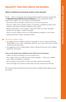 BellSouth Voice Mail Service for Business BELLSOUTH VOICE MAIL SERVICE FOR BUSINESS Makes traditional answering systems look obsolete Finally here s a messaging service designed especially for business
BellSouth Voice Mail Service for Business BELLSOUTH VOICE MAIL SERVICE FOR BUSINESS Makes traditional answering systems look obsolete Finally here s a messaging service designed especially for business
CALL PRIVACY CONTINUED
 TOUCH TONE FEATURES Call Privacy Call Answer Call Answer Message Manager Call Display Call Waiting Visual Call Waiting Call Return Three-Way Calling Ident-A-Call Call Forwarding Call Blocking Call Screen
TOUCH TONE FEATURES Call Privacy Call Answer Call Answer Message Manager Call Display Call Waiting Visual Call Waiting Call Return Three-Way Calling Ident-A-Call Call Forwarding Call Blocking Call Screen
CALLPILOT VOICEMAIL USER GUIDE
 CALLPILOT VOICEMAIL USER GUIDE SETTING UP YOUR MAILBOX First-Time Login o Dial 7002, the CallPilot voice mail access number o Enter your MAILBOX NUMBER then press o Enter your temporary password, (32 +
CALLPILOT VOICEMAIL USER GUIDE SETTING UP YOUR MAILBOX First-Time Login o Dial 7002, the CallPilot voice mail access number o Enter your MAILBOX NUMBER then press o Enter your temporary password, (32 +
HPUG_1014. Shaw Home Phone. User Guide
 HPUG_1014 Shaw Home Phone. User Guide Hello. Welcome to the wonderful world of Shaw Home Phone. This tiny book tells you every detail you need to know to use all of your new phone features like a superstar.
HPUG_1014 Shaw Home Phone. User Guide Hello. Welcome to the wonderful world of Shaw Home Phone. This tiny book tells you every detail you need to know to use all of your new phone features like a superstar.
UNLIMITED LOCAL WITH LONG DISTANCE PHONE FEATURES REFERENCE GUIDE
 UNLIMITED LOCAL WITH LONG DISTANCE PHONE FEATURES REFERENCE GUIDE Thank You Thank you for considering Unlimited Local with Long Distance Phone service from MCTV. We appreciate your business, and will continue
UNLIMITED LOCAL WITH LONG DISTANCE PHONE FEATURES REFERENCE GUIDE Thank You Thank you for considering Unlimited Local with Long Distance Phone service from MCTV. We appreciate your business, and will continue
Anonymous Call Rejection
 Contents Anonymous Call Rejection 4 Call Block 5 Call Forward 6-7 Call Return 8 Call Waiting 9 Caller ID 10-11 Do Not Disturb 12 Find Me 13 Selective Call Forwarding 14 Speed Dial 15 Three-Way Calling
Contents Anonymous Call Rejection 4 Call Block 5 Call Forward 6-7 Call Return 8 Call Waiting 9 Caller ID 10-11 Do Not Disturb 12 Find Me 13 Selective Call Forwarding 14 Speed Dial 15 Three-Way Calling
MERLIN Messaging System User's Guide
 MERLIN Messaging System User's Guide Back Panels: Using Personal Group Lists Using Outcalling Front Panels: Getting Started Personalizing Your Mailbox Your Messages 585-323-203 COMCODE 108873795 Issue
MERLIN Messaging System User's Guide Back Panels: Using Personal Group Lists Using Outcalling Front Panels: Getting Started Personalizing Your Mailbox Your Messages 585-323-203 COMCODE 108873795 Issue
D I G I T A L P H O N E S E R V I C E F E A T U R E S G U I D E DIGITAL P H O N E S E R V I C E. ACN 2007 useng_featuresguide_prdpv_w_092507
 D I G I T A L P H O N E S E R V I C E F E A T U R E S G U I D E DIGITAL P H O N E S E R V I C E ACN 2007 useng_featuresguide_prdpv_w_092507 TABLE OF CONTENTS Making Phone Calls... 2 Accessing Your Account
D I G I T A L P H O N E S E R V I C E F E A T U R E S G U I D E DIGITAL P H O N E S E R V I C E ACN 2007 useng_featuresguide_prdpv_w_092507 TABLE OF CONTENTS Making Phone Calls... 2 Accessing Your Account
All Rights Reserved. Release 5.6, March 2009
 All Rights Reserved The use, disclosure, modification, transfer or transmittal of this work for any purpose, in any form, or by any means, without the written permission from IDT/Net2Phone is strictly
All Rights Reserved The use, disclosure, modification, transfer or transmittal of this work for any purpose, in any form, or by any means, without the written permission from IDT/Net2Phone is strictly
HQBN USMC HENDERSON HALL Telephone System Call Pilot Voice Messaging
 HQBN USMC HENDERSON HALL Telephone System Call Pilot Voice Messaging Dialing Instructions WELCOME TO CALL PILOT VOICE MAIL Call Pilot voice mail is easy to use. Call Pilot guides you with audible prompts
HQBN USMC HENDERSON HALL Telephone System Call Pilot Voice Messaging Dialing Instructions WELCOME TO CALL PILOT VOICE MAIL Call Pilot voice mail is easy to use. Call Pilot guides you with audible prompts
COMCAST DIGITAL VOICE USER GUIDE
 COMCAST DIGITAL VOICE USER GUIDE WELCOME TO COMCAST DIGITAL VOICE Go ahead. Pick up your phone. Call your neighbor. Your best friend across the country. Or your cousin in Europe. Now that you have Comcast
COMCAST DIGITAL VOICE USER GUIDE WELCOME TO COMCAST DIGITAL VOICE Go ahead. Pick up your phone. Call your neighbor. Your best friend across the country. Or your cousin in Europe. Now that you have Comcast
Vonage Voicemail Plus. User Guide
 Vonage Voicemail Plus User Guide Version:. Revised 08 DEC 006 Vonage documentation is considered proprietary and is made available for business operations and review by employees and regulatory agencies.
Vonage Voicemail Plus User Guide Version:. Revised 08 DEC 006 Vonage documentation is considered proprietary and is made available for business operations and review by employees and regulatory agencies.
Digital Telephone User Guide
 Digital Telephone User Guide 1 Proud to provide Conway s Electric, Water, Cable, Internet and Telephone services. Welcome to Conway Corporation Digital Telephone Service We take pride in providing superior
Digital Telephone User Guide 1 Proud to provide Conway s Electric, Water, Cable, Internet and Telephone services. Welcome to Conway Corporation Digital Telephone Service We take pride in providing superior
Home Phone. Voicemail User Guide
 Home Phone Voicemail User Guide Overview Welcome to TELUS Voice Mail Service. This guide will walk you through some helpful tips and tricks to use and navigate your voicemail service. Click any of the
Home Phone Voicemail User Guide Overview Welcome to TELUS Voice Mail Service. This guide will walk you through some helpful tips and tricks to use and navigate your voicemail service. Click any of the
Anonymous Call Rejection
 Anonymous Call Rejection Don t waste time taking calls you don t want. Anonymous Call Rejection (ACR) allows you to block incoming calls from people who use *67 to block their phone number as well as calls
Anonymous Call Rejection Don t waste time taking calls you don t want. Anonymous Call Rejection (ACR) allows you to block incoming calls from people who use *67 to block their phone number as well as calls
Home Phone Service Guide calling features and services tips and instructions
 Home Phone Service Guide calling features and services tips and instructions Primus Home Phone Service Inside your guide to Primus Home Phone Service Services included with Primus Home Phone Service: 911,
Home Phone Service Guide calling features and services tips and instructions Primus Home Phone Service Inside your guide to Primus Home Phone Service Services included with Primus Home Phone Service: 911,
All Rights Reserved. Release 5.5, October 2008
 All Rights Reserved The use, disclosure, modification, transfer or transmittal of this work for any purpose, in any form, or by any means, without the written permission from IDT/Net2Phone is strictly
All Rights Reserved The use, disclosure, modification, transfer or transmittal of this work for any purpose, in any form, or by any means, without the written permission from IDT/Net2Phone is strictly
It s What We Do. Telephone Get Going Guide
 It s What We Do. Telephone Get Going Guide Welcome and Introduction Welcome to Astound telephone services brought to you by Astound Broadband! This Get Going Guide will familiarize you with our telephone
It s What We Do. Telephone Get Going Guide Welcome and Introduction Welcome to Astound telephone services brought to you by Astound Broadband! This Get Going Guide will familiarize you with our telephone
For customers in AL, FL, GA, KS, SC, TN. wowforbusiness.com. Business Services PHONE FEATURES. User Guide BPGS.U.1506.R
 wowforbusiness.com Business Services PHONE FEATURES User Guide BPGS.U.1506.R Anonymous Call Rejection 1. It s easy to activate and start blocking anonymous calls. Simply lift the receiver and press *77.
wowforbusiness.com Business Services PHONE FEATURES User Guide BPGS.U.1506.R Anonymous Call Rejection 1. It s easy to activate and start blocking anonymous calls. Simply lift the receiver and press *77.
YOUR BUSINESS PHONE IS NOW A BUSINESS TOOL. Welcome to Comcast Business Class Voice
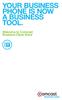 YOUR BUSINESS PHONE IS NOW A BUSINESS TOOL. Welcome to Comcast Business Class Voice Table of Contents Welcome to Comcast Business Class Voice........................................... 4 Messages Online
YOUR BUSINESS PHONE IS NOW A BUSINESS TOOL. Welcome to Comcast Business Class Voice Table of Contents Welcome to Comcast Business Class Voice........................................... 4 Messages Online
Call Answer/Message Manager with Aliant Voicemail Online
 Call Answer/Message Manager with Aliant Voicemail Online Call Answer/Message Manager automatically takes a message when you re away, on the telephone or on Dial up Internet. You ll enjoy the convenience
Call Answer/Message Manager with Aliant Voicemail Online Call Answer/Message Manager automatically takes a message when you re away, on the telephone or on Dial up Internet. You ll enjoy the convenience
Regular Business Phone Line
 Regular Business Phone Line Voicemail User Guide For more information please contact us at 1-877-520-1212 Overview Welcome to TELUS Voice Mail Service. This guide will walk you through some helpful tips
Regular Business Phone Line Voicemail User Guide For more information please contact us at 1-877-520-1212 Overview Welcome to TELUS Voice Mail Service. This guide will walk you through some helpful tips
VOICEMAIL USER GUIDE
 VOICEMAIL USER GUIDE 1 CONTENTS 1. Introduction... 3 1.1 What is voicemail?.. 3 1.2 Why do we use voicemail?.... 3 1.3 Features of voicemail.. 3 2. Steps to set up new voicemail box.. 4 2.1 Setup new voicemail
VOICEMAIL USER GUIDE 1 CONTENTS 1. Introduction... 3 1.1 What is voicemail?.. 3 1.2 Why do we use voicemail?.... 3 1.3 Features of voicemail.. 3 2. Steps to set up new voicemail box.. 4 2.1 Setup new voicemail
BP_UserGuide_0113. Business Phone User Guide
 BP_UserGuide_0113 Business Phone User Guide Contents Welcome to Shaw Business Phone 2 Voicemail 6 Call Forward 7 Call Forward Busy 8 Call Forward No Answer 9 Call Waiting 10 Multi-line Hunting 12 Call
BP_UserGuide_0113 Business Phone User Guide Contents Welcome to Shaw Business Phone 2 Voicemail 6 Call Forward 7 Call Forward Busy 8 Call Forward No Answer 9 Call Waiting 10 Multi-line Hunting 12 Call
AVAYA Voicemail Messaging System
 The AVAYA Messaging System is similar to your previous voicemail system with a few added features. The phone will automatically route all incoming calls to your voicemail after the third ring or you may
The AVAYA Messaging System is similar to your previous voicemail system with a few added features. The phone will automatically route all incoming calls to your voicemail after the third ring or you may
Electra Elite and InfoSet are registered trademarks of NEC America, Inc.
 reserves the right to change the specifications, functions, or features, at any time, without notice. has prepared this document for the use by its employees and customers. The information contained herein
reserves the right to change the specifications, functions, or features, at any time, without notice. has prepared this document for the use by its employees and customers. The information contained herein
Verizon Business National Unified Messaging Service Standard User Guide
 USER GUIDE Voice Verizon Business National Unified Messaging Service Standard User Guide What is Unified Messaging? Verizon Business National Unified Messaging Service is an interactive voicemail system
USER GUIDE Voice Verizon Business National Unified Messaging Service Standard User Guide What is Unified Messaging? Verizon Business National Unified Messaging Service is an interactive voicemail system
Interchange/Corporate Office. Telephone User Interface (TUI) Pocket Guide
 Interchange/Corporate Office Telephone User Interface (TUI) Pocket Guide Interchange/Corporate Office Telephone User Interface (TUI) Pocket Guide Copyright 2004 Comdial Corporation All rights reserved.
Interchange/Corporate Office Telephone User Interface (TUI) Pocket Guide Interchange/Corporate Office Telephone User Interface (TUI) Pocket Guide Copyright 2004 Comdial Corporation All rights reserved.
Cisco 7941 / 7961 IP Phone User Guide
 Cisco 7941 / 7961 IP Phone User Guide Emergency To dial 911 for emergency service, you must dial the Outside Access Digit first (usually 9) + 911. Customer Service / Technical Support (919) 459-2300, option
Cisco 7941 / 7961 IP Phone User Guide Emergency To dial 911 for emergency service, you must dial the Outside Access Digit first (usually 9) + 911. Customer Service / Technical Support (919) 459-2300, option
