GettingStarted. The first time you dial into BusinessVoice Mail, you will be asked to set up your mailbox. You will need the following information:
|
|
|
- Catherine Henderson
- 8 years ago
- Views:
Transcription
1 GettingStarted The first time you dial into BusinessVoice Mail, you will be asked to set up your mailbox. You will need the following information: Business Voice Mail Access Telephone Number: Your Telephone Number with Voice Mail: Temporary passcode (last 4 digits of your telephone number with Voice Mail): NOTE:When you set up your mailbox, you will be prompted to create apersonal Passcode (4- to 8-digit number). VPoint and MetroPoint EnteringYourMailboxtheFirstTime (You must do this before you can listen to messages) If you call from your business telephone line: 1. Dial the Business Voice Mail access telephone number. 2. Enter your default Passcode (the last four digits of your telephone number with Business Voice Mail), then press. 3. Follow the simple voice prompts to set up your mailbox. If you call from any other telephone number: 1. Dial the Business Voice Mail access telephone number. 2. Enter your 10-digit telephone number with Business Voice Mail. 3. Enter your default Passcode (the last four digits of your telephone number), then press. 4. Follow the simple voice prompts to set up your mailbox. The first time you dial in to your mailbox, Business Voice Mail will prompt you to: Create a new Passcode (4- to 8-digit number). (See page 20.) Record your Name. (See page 18.) Record Personal Greeting. (See page 16.) Message Retrieval How to listen to messages in your mailbox: After set-up, Business Voice Mail tells you if you have new messages. Refer to page 12 for instructions on how to review your messages. IMPORTANT: Callers can leave messages in your mailbox before you set up your mailbox; interrupted dial tone on your line indicates a new message is in your mailbox. Voice Mail will prompt you through mailbox set-up so that you can listen to your messages.
2 WheneverYouWanttoUseYour BusinessVoic Service If you call from your business telephone line: When you pick up your telephone handset, if you have new messages you will hear an interrupted dial tone Dial the Business Voice Mail access telephone number. 2. Enter your personal Passcode, then press. If Passcode Suppression 2 is on, this step is skipped (see page 20). 3. Business Voice Mail will tell you how many new and saved messages you have in your mailbox, and play them to you. Special Keys That are Always Available Cancel, Exit or Move to a previous menu: Press the star key for prompts to: Stop or cancel the current action Return to the previous menu Access your own mailbox when you have forwarded into the mailbox service of another Business Voice Mail user in your local calling area Exit Voice Mail Complete Current Action: Press the pound key to complete the current action and move on to the next menu. If you call from any other telephone number: 1. Dial the Business Voice Mail access telephone number. 2. Enter your telephone number with Business Voice Mail, then press. 3. Enter your personal Passcode, then press. 4. Business Voice Mail will tell you how many new and saved messages you have in your mailbox, and play them to you. NOTES: 1) If you call the Business Voice Mail access telephone number from outside your regional calling area, standard toll rates/charges will apply. 2) If you call a telephone number with Business Voice Mail, you can press during the mailbox greeting to be prompted to log in as a user to that specific mailbox only, or you can press to be prompted to log into another mailbox. (Not applicable for Gateway Greeting of Group Mailboxes.)
3 Listening to Your Messages From the, press to review your messages. Your messages will be played to you in the following order: 1. Urgent New messages (messages callers or senders have marked Urgent when selecting delivery options). 2. Other New messages (will play oldest to most recent). 3. Saved messages (will play most recent to oldest). 4. Future Delivery messages (messages that YOU have recorded and stored for a later delivery to other mailboxes). These non-prompted options are available during message review: When You Review Each Message Repeat REPEAT message in its entirety Save SAVE current and play next message Erase ERASE current and play next message Slower PLAY current message at a slower pace Louder PLAY current message at a LOUDER volume Faster PLAY current message at a faster pace Rewind REWIND current message 5 seconds Pause PAUSE current message for 10 seconds ª Fast-forward FAST-FORWARD current message 5 seconds 0 Softer Play current message at a SOFTER volume Advance ADVANCE to end of message Skip (message) SKIP to next message Return to After You Review Each Message Repeat REPEAT message in its entirety Save SAVE current and play next message Erase ERASE current and play next message Reply w/copy REPLY to a message with the original message attached (The recipient will hear your reply, then the original message.) Forward w/copy FORWARD a copy of current message to + Your Response another mailbox1 in your local calling area (a.k.a. Redirect ) Repeat Time and REPEAT Time and Date Stamp Date Stamp information Skip (message) SKIP to next message; no change to message status Return to CAUTION: During message review, if you erase a message in error, press for option to rescue your erased message(s). When you press, the prompt is... If you need to save any messages deleted by mistake, press 1. To go to the, press 2. IMPORTANT: Be sure to press 1 at this point to rescue your message(s). (If you press to go to the, you will no longer have the option to rescue the erased message(s).) Important Tips: You can repeat a message as often as necessary, but you must erase, save or skip a message before you can hear the next one. Remember to check your messages on a regular basis and after long phone conversations. 1 Or to the telephone number of a non-subscriber (local or toll-free telephone number only). These options are available after message review:
4 Scanning Messages This feature allows you to quickly scan your messages by listening to the Time and Date Stamp (message envelope information) for each message in your mailbox. To scan your messages: 1. At the, press to scan messages. 2. Business Voice Mail will play the Time and Date Stamp information for the new and saved messages in your mailbox. 3. Press if you wish to listen to a specific message. Press to cancel and return to the. NOTES: 1) New messages scan chronologically oldest to most recent; saved messages scan chronologically most recent to oldest. 2) If the caller is a Business Voice Mail subscriber (or if a non-subscriber is programmed into one of your Broadcast Group Lists), you will also hear the recording for Recorded Name. (See page 30 for more information about Broadcast Group Lists.) 3) After the message plays, Business Voice Mail will automatically resume scan to the next message. After Time and Date Stamp for last message plays, you will be returned to the. Greetings Business Voice Mail offers you the flexibility of three different types of greetings for your callers: Personal Greeting: record when you set up your mailbox Alternate Greeting: record at any time as an option Automatic Greeting: your system default greeting The first time you dial into your mailbox, the system will prompt you to record the Personal Greeting. After you set up your mailbox, if you prefer to use the Automatic Greeting (system default), you can toggle the Automatic Greeting on or off. When you toggle the Automatic Greeting off, the Personal Greeting will play to your callers. TIP: Research indicates callers are more likely to leave a message when you use personalized Voice Mail greetings.
5 Personal Greeting When you set up your mailbox, you will be prompted to record your Personal Greeting. You can re-record your Personal Greeting at any time. For example, This is (your name and/or title) at [your company name]. My office hours are 8 a.m. to 5 p.m., Monday to Friday. I m not available to take your call right now, but you are important to me. Please leave your name, telephone number and message after the tone, and I ll return your call promptly. To activate and record/change your Personal Greeting (see diagram on page 19): 1. At the, press to select. 2. Press for Greetings. 3. Press to record/change your Personal Greeting. The service will play your current Personal Greeting. Press to keep this Personal Greeting. Press to re-record. Begin recording after the tone. The system will replay your new Personal Greeting. Press to accept. Press to erase this Personal Greeting. Press to continue without recording a new Personal Greeting. Press to record a new Personal Greeting. Alternate Greeting The Alternate Greeting allows you to leave special information for your callers for a specific period. For example, Hello, you have reached [your business name]. Our hours are 8 AM to 5 PM, Monday through Friday. We are now closed. Please leave your name, telephone number and a brief message at the tone. We will return your call before Noon of the next working day. Thank you; we appreciate your business! When the special information is no longer needed, you can easily toggle to your Personal Greeting. To activate and record/change your Alternate Greeting: 1. At the, press to select. 2. Press for Greetings. 3a. Press to record/change your Alternate Greeting. The service will play your current Alternate Greeting. Press to keep this Alternate Greeting. Press to re-record. Review. Press to accept. Press to erase. Press to continue without recording. Press to record. 3b. Or press for Alternate Greeting toggle. Voice Mail will tell you if your Alternate Greeting is on or off. If on, press to toggle off; if off, press to toggle on. Automatic Greeting (System Default Greeting) When you set up your mailbox, you will be prompted to record a Personal Greeting. However, at any time after you set up your mailbox, you can revert back to the Automatic Greeting, which is: You have reached [your RECORDED NAME 1 ], please leave a message at the tone. How to turn ON the Automatic Greeting (applicable after you record an Alternate Greeting): 1. At the, press to select. 2. Press for Greetings. 3. Press for Automatic Greeting. 4. Press to turn the Automatic Greeting on. How to turn off the Automatic Greeting: 1. Repeat the process to toggle the Automatic Greeting off. When the Automatic Greeting is off, your Personal Greeting will play. 1 Voice Mail plays your telephone number for Recorded Name before your mailbox is set up; however, when you set up your mailbox, you will be prompted to create a personal recording for Recorded Name. Your recording replaces the recording of your telephone number.
6 Recorded Name When you set up your mailbox, you will be prompted to create a Recorded Name. Recorded Name is the preface for your Automatic Greeting, (see page 17). If you activate and use your Automatic Greeting, your callers will hear... You have reached [your Recorded Name], please leave a message at the tone. Notes: 1) Suggestions for Recorded Name are personal name and/or title, name of your business or other, as applicable. 2) Business Voice Mail plays your telephone number for the Recorded Name before your mailbox is set up; however, when you set up your mailbox, you will be prompted to create a personal recording for Recorded Name. (Your personal recording replaces the system default recording of your telephone number. 1 ) To change your Recorded Name: 1. At the, press to select. 2. Press for Greetings. 3. Press for Recorded Name. 4. Follow the voice prompts to create your Recorded Name. Press to accept. Press to re-record. Recorded Name Personal Greeting Keep it Greetings Greetings Alternate Greeting The system will repeat your current Greeting. Greeting Options Change it Alternate Greeting Toggle Erase it Automatic Greeting The service will play your current recorded Name. Press to accept. Press to re-record. Begin recording after the tone, follow voice prompts to accept. Do Not Record New Greeting Erase Record New Greeting
7 Passcode (Password) To change your Passcode: 1. At the, press to select. 2. Press for Personal Profile. 3. Press for Passcode Options. 4. Press to change Passcode. 5. Enter your new 4- to 8-digit Passcode (using numbers 1 through 9). The service will play your new Passcode. Press to accept Passcode. Press to try again. CAUTION: To ensure privacy and security, Business Voice Mail prompts you to change your Passcode when you set up your mailbox. We suggest that you change your Passcode periodically and use a number other than your telephone number. PasscodeSuppression When you activate Passcode Suppression, you can access your Voice Mail service from your own telephone line only without having to enter your Passcode every time. Convenient time saver! To turn Passcode Suppression ON/OFF: 1. At the, press to select. 2. Press for Personal Profile. 3. Press for Passcode Options. 4. Press for Passcode Suppression. If Passcode Suppression is on, press to turn off. If Passcode Suppression is off, press to turn on. CAUTION: When you activate Passcode Suppression, anyone with access to your telephone line can enter your mailbox and review your messages. 1 Enter your new Passcode. Listen to your new Passcode. Press to accept. Press to try again Personal Profile Personal Profile Passcode Options Passcode Options Change Passcode Passcode Suppression Passcode Suppression If On If Off On Turn Off Off Turn On
8 SendingMessages You can record and send a message to any other Verizon Voice Mailbox in your local calling area. F Tosend messages using thevoice Mail system, you must address your message, record your message and then send it. You can also create Broadcast Group Lists which allow you to send amessage to several mailboxes at the same time. To send a message to other Voice Mail users or Broadcast Group Lists: 1. At the, press to send a message. 2. Enter the destination s 10-digit number or the 1- or 2-digit Broadcast Group List number for address. Press after each entry. To send to a party with a Group Mailbox 3, enter the 10-digit telephone number with Business Voice Mail followed immediately by the appropriate Group Mailbox number (Area Code + XXX-XXXX + Group Mailbox number (1, 2, or 3, etc.)). Repeat to add additional addresses for the message. If you enter an incorrect address, press to start over. 3. Press to complete addressing. 4. Begin recording your message after the tone. 5. Press any key when you are finished. 6. Press to send your message. If you hang up without pressing, your message will be sent. (See page 34 for descriptions of other Delivery Options.) Enter the 10-digit number. Press after each entry. Then press after all numbers are entered. Private To another Voice Mail Subscriber Future Delivery Return Receipt Sending Messages Send Menu To a Broadcast Group List Enter the 1- or 2-digit Broadcast Group List number. Press after each entry. Then press after all numbers are entered. Record your message, then press any key when finished. Send Menu Urgent Replay To a Non- Subscriber Enter the 10-digit number. Press after each entry. Then press after all numbers are entered. Press, then follow prompts to record a name for this entry. Press to continue without recording a name for this entry. Cancel Send Message Press to Send your message
9 Voic OverviewMap Listen to Messages Send Messages Create Reminders Personal Options Scan Messages Help º Cancel/ Back Up Skip Ahead When You Review Each Message Repeat Save Erase Slower Louder Faster Rewind Pause Fast-forward ª Softer º Advance Create Reminders Create a Reminder Personal Profile Greetings Broadcast Group Lists Special Delivery and Personal Receptionist Numbers Special Delivery and Personal Receptionist Numbers Special Delivery Personal Receptionist After You Review Each Message Repeat Save Erase Reply Forward Time/Date º Skip Record message, then press any key. Enter the date and time you d like to receive Reminder. Personal Profile Passcode Options Language Paging Options Special Delivery Greetings Recorded Name Personal Greeting Alternate Greeting Alternate Greeting ON/OFF Automatic Greeting Group Broadcast List Add Lists Edit Lists Delete Lists Dial the number/s you would like to send a message to. Press after each entry, then press again when finished. Passcode Options Create a Reminder Change Passcode Passcode Suppression Paging Options All Messages Urgent Messages Only No Messages Special Delivery Turn On/Off Review Notification Number Special Delivery Schedule Edit Lists Add Numbers Edit Numbers Delete Numbers One-Time Reminder Daily Reminder Weekday-Only Reminder Weekend-Only Reminder Specify Days Review Reminders Language Regular English Expert English Spanish Delivery Options Special Delivery Schedule Start Time End Time Days of Week Begin recording message after the tone, then press when finished. Private Future Delivery Return Receipt Urgent Send Cancel Change Days of Week Weekdays Only Seven Days Per Week Choose Specific Days
If you need help using Verizon Voice Mail or have questions about the service, please call: 1-800-483-2000
 If you need help using Verizon Voice Mail or have questions about the service, please call: -800-8-000 Representatives are available hours a day, 7 days a week. While you re listening to messages... Move
If you need help using Verizon Voice Mail or have questions about the service, please call: -800-8-000 Representatives are available hours a day, 7 days a week. While you re listening to messages... Move
2010 Hawaiian Telcom. Business Voicemail USER GUIDE. customer service: 643-4411 hawaiiantel.com. local - long distance - internet - wireless
 Hawaiian Telcom Business Voicemail USER GUIDE customer service: 643-44 hawaiiantel.com HTLR-043 BizVM 0/200 200 Hawaiian Telcom local - long distance - internet - wireless Thank you for subscribing to
Hawaiian Telcom Business Voicemail USER GUIDE customer service: 643-44 hawaiiantel.com HTLR-043 BizVM 0/200 200 Hawaiian Telcom local - long distance - internet - wireless Thank you for subscribing to
Home Voice Mail. User Guide. 2014 Frontier Communications Corporation. HVM_UG_0414
 Home Voice Mail User Guide 2014 Frontier Communications Corporation. HVM_UG_0414 Basic Standard OnePoint Voice Mail Greeting 5 minutes 5 minutes 5 minutes Busy Greeting Message Storage 30 days 30 days
Home Voice Mail User Guide 2014 Frontier Communications Corporation. HVM_UG_0414 Basic Standard OnePoint Voice Mail Greeting 5 minutes 5 minutes 5 minutes Busy Greeting Message Storage 30 days 30 days
Business Voice Mail 9 USER GUIDE. Basic Mailbox
 While you re listening to messages... You can move through your messages with the keypad commands shown in red. You ll be able to REWIND (in 5-second increments) to catch something you didn t hear... or
While you re listening to messages... You can move through your messages with the keypad commands shown in red. You ll be able to REWIND (in 5-second increments) to catch something you didn t hear... or
Business Call Answering
 Business Call Answering A Verizon Business Messaging Service USER GUIDE 05-040 www.verizon.com/smallbiz NY-CNS Thank You for Selecting a Verizon Business Messaging Service. Questions? Please call -800-HELP-986
Business Call Answering A Verizon Business Messaging Service USER GUIDE 05-040 www.verizon.com/smallbiz NY-CNS Thank You for Selecting a Verizon Business Messaging Service. Questions? Please call -800-HELP-986
VERIZON VOICE MAIL USER GUIDE DC/DE/MD/NJ/PA/VA REGION BUSINESS
 VERIZON VOICE MAIL USER GUIDE DC/DE/MD/NJ/PA/VA REGION BUSINESS ABOUT YOUR VERIZON BUSINESS VOICE MAIL SERVICE Business Voice Mail service can be a benefit to your business and to callers who need to leave
VERIZON VOICE MAIL USER GUIDE DC/DE/MD/NJ/PA/VA REGION BUSINESS ABOUT YOUR VERIZON BUSINESS VOICE MAIL SERVICE Business Voice Mail service can be a benefit to your business and to callers who need to leave
User Guide - Home Voice Mail EASY STEPS TO GET YOU STARTED
 User Guide - Home Voice Mail EASY STEPS TO GET YOU STARTED VW-HVM-ORYX-E 02/15 2015 Verizon. All Rights Reserved Welcome to Verizon Home Voice Mail Thank you for subscribing to Verizon Home Voice Mail
User Guide - Home Voice Mail EASY STEPS TO GET YOU STARTED VW-HVM-ORYX-E 02/15 2015 Verizon. All Rights Reserved Welcome to Verizon Home Voice Mail Thank you for subscribing to Verizon Home Voice Mail
Hawaiian Telcom Home Voicemail User Guide
 Hawaiian Telcom Home Voicemail User Guide customer ser v ice : 6 4 3-3 4 5 6 hawaiiantel.com HTLR-10277 HomeVoicemailUserGuide 4/06 2006 Hawaiian Telcom, Inc. l o c a l - l o n g d i s t a n c e - i n
Hawaiian Telcom Home Voicemail User Guide customer ser v ice : 6 4 3-3 4 5 6 hawaiiantel.com HTLR-10277 HomeVoicemailUserGuide 4/06 2006 Hawaiian Telcom, Inc. l o c a l - l o n g d i s t a n c e - i n
USER REFERENCE MANUAL
 USER REFERENCE MANUAL for Software OCTEL MESSAGING DIVISION THE POWER OF MESSAGING Voice messaging gives you the ability to communicate effectively from any touchtone phone 24 hours a day, with one person
USER REFERENCE MANUAL for Software OCTEL MESSAGING DIVISION THE POWER OF MESSAGING Voice messaging gives you the ability to communicate effectively from any touchtone phone 24 hours a day, with one person
User Guide. Quick Reference Instructions. Verizon Home Voice Mail
 Quick Reference Instructions Verizon Home Voice Mail Your first step... ALWAYS GET INTO YOUR MAILBOX FIRST To do this from your home telephone, dial the Home Voice Mail system number, then enter your passcode.
Quick Reference Instructions Verizon Home Voice Mail Your first step... ALWAYS GET INTO YOUR MAILBOX FIRST To do this from your home telephone, dial the Home Voice Mail system number, then enter your passcode.
Deluxe voice messaging service. Thank you for choosing BellSouth MemoryCall voice messaging service.
 BellSouth MemoryCall Deluxe voice messaging service Receive all your important >messages Thank you for choosing BellSouth MemoryCall voice messaging service. This service will save your messages in a mailbox
BellSouth MemoryCall Deluxe voice messaging service Receive all your important >messages Thank you for choosing BellSouth MemoryCall voice messaging service. This service will save your messages in a mailbox
Broadview Networks Business Voice Mail
 Broadview Networks Business Voice Mail Welcome to Broadview Networks Voice Mail Service. Our service will allow you to stay in touch when you are either unable or choose not to answer your phone. This
Broadview Networks Business Voice Mail Welcome to Broadview Networks Voice Mail Service. Our service will allow you to stay in touch when you are either unable or choose not to answer your phone. This
Verizon Business National Unified Messaging Service Enhanced Service Guide
 USER GUIDE Voice Verizon Business National Unified Messaging Service Enhanced Service Guide What Is Unified Messaging? Verizon Business National Unified Messaging Service is an interactive voicemail system
USER GUIDE Voice Verizon Business National Unified Messaging Service Enhanced Service Guide What Is Unified Messaging? Verizon Business National Unified Messaging Service is an interactive voicemail system
HQBN USMC HENDERSON HALL Telephone System Call Pilot Voice Messaging
 HQBN USMC HENDERSON HALL Telephone System Call Pilot Voice Messaging Dialing Instructions WELCOME TO CALL PILOT VOICE MAIL Call Pilot voice mail is easy to use. Call Pilot guides you with audible prompts
HQBN USMC HENDERSON HALL Telephone System Call Pilot Voice Messaging Dialing Instructions WELCOME TO CALL PILOT VOICE MAIL Call Pilot voice mail is easy to use. Call Pilot guides you with audible prompts
Call Answer Service. User Guide. outside front cover
 Call Answer Service User Guide outside front cover 204 225-9999 toll-free Call Answer access number from anywhere in Manitoba 1 866 GET-MSGS toll-free Call Answer access number from anywhere in Canada
Call Answer Service User Guide outside front cover 204 225-9999 toll-free Call Answer access number from anywhere in Manitoba 1 866 GET-MSGS toll-free Call Answer access number from anywhere in Canada
Table of Contents. Troubleshooting Guide... 24 Call Answer Quick Reference Chart... 28 Contacting Us... 29
 Table of Contents Introduction................................ Welcome to MTS Call Answer.................... Call Answer Features at a Glance................ 4 Basic Features.................................
Table of Contents Introduction................................ Welcome to MTS Call Answer.................... Call Answer Features at a Glance................ 4 Basic Features.................................
Centrex Messaging. User Guide
 Centrex Messaging User Guide Centrex Messaging User Guide Welcome to Centrex Messaging. This guide will get you up and running and help you understand the basic features of this service. We strongly encourage
Centrex Messaging User Guide Centrex Messaging User Guide Welcome to Centrex Messaging. This guide will get you up and running and help you understand the basic features of this service. We strongly encourage
VOICEMAIL USER GUIDE
 VOICEMAIL USER GUIDE 1 CONTENTS 1. Introduction... 3 1.1 What is voicemail?.. 3 1.2 Why do we use voicemail?.... 3 1.3 Features of voicemail.. 3 2. Steps to set up new voicemail box.. 4 2.1 Setup new voicemail
VOICEMAIL USER GUIDE 1 CONTENTS 1. Introduction... 3 1.1 What is voicemail?.. 3 1.2 Why do we use voicemail?.... 3 1.3 Features of voicemail.. 3 2. Steps to set up new voicemail box.. 4 2.1 Setup new voicemail
VOICE MAIL USER GUIDE NEVER MISS A MESSAGE. windstream.com 1.877.481.9463
 VOICE MAIL USER GUIDE NEVER MISS A MESSAGE windstream.com 1.877.481.9463 Windstream is a registered service mark of Windstream Corporation. 2009 Windstream Corporation WS VM-METAS 01/09 Table Of Contents
VOICE MAIL USER GUIDE NEVER MISS A MESSAGE windstream.com 1.877.481.9463 Windstream is a registered service mark of Windstream Corporation. 2009 Windstream Corporation WS VM-METAS 01/09 Table Of Contents
Analog Business Phone User Guide
 Analog Business Phone User Guide Emergency To dial 911 for emergency service, you must dial the Outside Access Digit first (usually 9) + 911. Customer Service / Technical Support (919) 459-2300, option
Analog Business Phone User Guide Emergency To dial 911 for emergency service, you must dial the Outside Access Digit first (usually 9) + 911. Customer Service / Technical Support (919) 459-2300, option
Record your greetings and name prompt (Page 8)
 POCKET USER REFERENCE GUIDE Welcome Congratulations! You have just purchased an Esnatech voice-mail system. Whether your company has chosen Maverick Mail or Telephony Office-LinX, you have one of the most
POCKET USER REFERENCE GUIDE Welcome Congratulations! You have just purchased an Esnatech voice-mail system. Whether your company has chosen Maverick Mail or Telephony Office-LinX, you have one of the most
Meridian Mail Voice Messaging User Guide
 Assigning a custom operator You can set up your mailbox to connect to another number. This allows you to offer your callers the option of leaving a message or speaking to one of your assistants or colleagues.
Assigning a custom operator You can set up your mailbox to connect to another number. This allows you to offer your callers the option of leaving a message or speaking to one of your assistants or colleagues.
To set up your mailbox and retrieve your messages, you will need the following information:
 Welcome to Voice Mail! Cincinnati Bell s Voice Messaging services are the best way for you to keep in touch with family and friends. We re pleased you have chosen Voice Mail as your voice messaging solution.
Welcome to Voice Mail! Cincinnati Bell s Voice Messaging services are the best way for you to keep in touch with family and friends. We re pleased you have chosen Voice Mail as your voice messaging solution.
VOICE MAIL USER GUIDE NEVER MISS A MESSAGE. windstream.com 1.877.481.9463
 VOICE MAIL USER GUIDE NEVER MISS A MESSAGE windstream.com 1.877.481.9463 Windstream is a registered service mark of Windstream Corporation. 2009 Windstream Corporation WS VM-METAS 01/09 Table Of Contents
VOICE MAIL USER GUIDE NEVER MISS A MESSAGE windstream.com 1.877.481.9463 Windstream is a registered service mark of Windstream Corporation. 2009 Windstream Corporation WS VM-METAS 01/09 Table Of Contents
Enterprise Messaging, Basic Voice Mail, and Embedded Voice Mail Card
 MITEL Enterprise Messaging, Basic Voice Mail, and Embedded Voice Mail Card User Guide Notice This guide is released by Mitel Networks Corporation and provides information necessary to use Mitel voice
MITEL Enterprise Messaging, Basic Voice Mail, and Embedded Voice Mail Card User Guide Notice This guide is released by Mitel Networks Corporation and provides information necessary to use Mitel voice
Welcome to Meridian Mail Voice Messaging
 Welcome to Meridian Mail Voice Messaging Meridian Mail Voice Messaging from Nortel Networks is an advanced business messaging system that offers convenience and efficiency for managing your incoming and
Welcome to Meridian Mail Voice Messaging Meridian Mail Voice Messaging from Nortel Networks is an advanced business messaging system that offers convenience and efficiency for managing your incoming and
Voice Messaging. Reference Guide
 Voice Messaging Reference Guide Table of Contents Voice Messaging 1 Getting Started 3 To Play a Message 4 To Answer a Message 5 To Make a Message 6 To Give a Message 7 Message Addressing Options 8 User
Voice Messaging Reference Guide Table of Contents Voice Messaging 1 Getting Started 3 To Play a Message 4 To Answer a Message 5 To Make a Message 6 To Give a Message 7 Message Addressing Options 8 User
CALL MANAGEMENT SERVICES. User Guide. 1 888 télébec telebec.com
 CALL MANAGEMENT SERVICES User Guide 888 télébec telebec.com QUICK REFERENCE Télébec Call Management Services - Important Codes Service Activation Cancellation Call Blocking 6 7 Call Forwarding 7 2 7 3
CALL MANAGEMENT SERVICES User Guide 888 télébec telebec.com QUICK REFERENCE Télébec Call Management Services - Important Codes Service Activation Cancellation Call Blocking 6 7 Call Forwarding 7 2 7 3
CallNotes Voice Mail. Business User Guide
 CallNotes Voice Mail Business User Guide Welcome to AT&T CallNotes Voice Mail Welcome to CallNotes Voice Mail, an easy to use, easy to set up business messaging tool. Before CallNotes Voice Mail can work
CallNotes Voice Mail Business User Guide Welcome to AT&T CallNotes Voice Mail Welcome to CallNotes Voice Mail, an easy to use, easy to set up business messaging tool. Before CallNotes Voice Mail can work
User Guide. Home Voice Mail Easy steps to get you started. VW-HVM-ORYX-E 07/11. 2011 Verizon. All Rights Reserved
 User Guide Home Voice Mail Easy steps to get you started. VW-HVM-ORYX-E 07/ 0 Verizon. All Rights Reserved Welcome to Verizon Home Voice Mail Thank you for subscribing to Verizon Home Voice Mail service.
User Guide Home Voice Mail Easy steps to get you started. VW-HVM-ORYX-E 07/ 0 Verizon. All Rights Reserved Welcome to Verizon Home Voice Mail Thank you for subscribing to Verizon Home Voice Mail service.
CALLPILOT VOICEMAIL USER GUIDE
 CALLPILOT VOICEMAIL USER GUIDE SETTING UP YOUR MAILBOX First-Time Login o Dial 7002, the CallPilot voice mail access number o Enter your MAILBOX NUMBER then press o Enter your temporary password, (32 +
CALLPILOT VOICEMAIL USER GUIDE SETTING UP YOUR MAILBOX First-Time Login o Dial 7002, the CallPilot voice mail access number o Enter your MAILBOX NUMBER then press o Enter your temporary password, (32 +
About Business Voicemail
 About Business Voicemail About Hawaiian Telcom Business Voicemail Hawaiian Telcom Business Voicemail offers small, medium, and large businesses the benefits of a feature-rich voicemail system, 24 hours
About Business Voicemail About Hawaiian Telcom Business Voicemail Hawaiian Telcom Business Voicemail offers small, medium, and large businesses the benefits of a feature-rich voicemail system, 24 hours
Voicemail Features Explained
 Voicemail Features Explained Revised, BCJ 5/14/2010 Main Menu Review Reply: Note: The Reply feature is only available when the recipient is a Voicemail user. To Call This Person Now: Place
Voicemail Features Explained Revised, BCJ 5/14/2010 Main Menu Review Reply: Note: The Reply feature is only available when the recipient is a Voicemail user. To Call This Person Now: Place
Overview. Table of Contents. Telephone... 1 State of Kansas Voice Mail System CISCO Unity 3 Quick Reference... 7
 Overview This document introduces the State of Kansas Telephone and Voicemail Systems and gives instructions for the most commonly used features. Table of Contents Telephone... 1 State of Kansas Voice
Overview This document introduces the State of Kansas Telephone and Voicemail Systems and gives instructions for the most commonly used features. Table of Contents Telephone... 1 State of Kansas Voice
How To Use A Cell Phone On A Sim Sims 2.2 (Sprinting) And Sims 1 (Cell Phone) With A Sims 3.2.2 On A Iphone Or Ipod) With An Ipod
 LINKSYS SPA941 / SPA942 User Guide Emergency To dial 911 for emergency service, you must dial the Outside Access Digit first (usually 9) + 911. Customer Service / Technical Support (919) 459-2300, option
LINKSYS SPA941 / SPA942 User Guide Emergency To dial 911 for emergency service, you must dial the Outside Access Digit first (usually 9) + 911. Customer Service / Technical Support (919) 459-2300, option
PHONE USER 1 GUIDE. Morristown (MUS) Local Customer Calling FROM: Morristown (Area Code 423): 307, 317, 318, 522, 581, 585, 586, 587
 PHONE USER 1 GUIDE Local Calling Area Windstream has defined the following local calling area. All calls to these areas are included in your local monthly charge. Calls outside of this area will be billed
PHONE USER 1 GUIDE Local Calling Area Windstream has defined the following local calling area. All calls to these areas are included in your local monthly charge. Calls outside of this area will be billed
MERLIN Messaging System User's Guide
 MERLIN Messaging System User's Guide Back Panels: Using Personal Group Lists Using Outcalling Front Panels: Getting Started Personalizing Your Mailbox Your Messages 585-323-203 COMCODE 108873795 Issue
MERLIN Messaging System User's Guide Back Panels: Using Personal Group Lists Using Outcalling Front Panels: Getting Started Personalizing Your Mailbox Your Messages 585-323-203 COMCODE 108873795 Issue
Home Phone. Voicemail User Guide
 Home Phone Voicemail User Guide Overview Welcome to TELUS Voice Mail Service. This guide will walk you through some helpful tips and tricks to use and navigate your voicemail service. Click any of the
Home Phone Voicemail User Guide Overview Welcome to TELUS Voice Mail Service. This guide will walk you through some helpful tips and tricks to use and navigate your voicemail service. Click any of the
BUSINESS VOICEMAIL User Guide
 BUSINESS VOICEMAIL User Guide Voicemail BASICS You may interact with your Voicemail Service from any Touch-Tone telephone. You can receive messages 24 hours a day, 7 days a week. You may have a total of
BUSINESS VOICEMAIL User Guide Voicemail BASICS You may interact with your Voicemail Service from any Touch-Tone telephone. You can receive messages 24 hours a day, 7 days a week. You may have a total of
User Guide Business Answer Call Voice Mail
 User Guide Business Answer Call Voice Mail Verizon Business Answer Call Voice Mail Overview Map Verizon Voice Messaging Services. 2009 Verizon. All Rights Reserved. CN3000_ 02/09 Verizon Business Answer
User Guide Business Answer Call Voice Mail Verizon Business Answer Call Voice Mail Overview Map Verizon Voice Messaging Services. 2009 Verizon. All Rights Reserved. CN3000_ 02/09 Verizon Business Answer
Cox Digital Telephone Voice Mail Quick Reference Guide
 Cox Digital Telephone Voice Mail Quick Reference Guide Cox Voice Mail Welcome to Cox Voice Mail. Your new Cox Voice Mail has the following features: Feature Function Number of greetings Greeting length
Cox Digital Telephone Voice Mail Quick Reference Guide Cox Voice Mail Welcome to Cox Voice Mail. Your new Cox Voice Mail has the following features: Feature Function Number of greetings Greeting length
Call Answer/Message Manager with Aliant Voicemail Online
 Call Answer/Message Manager with Aliant Voicemail Online Call Answer/Message Manager automatically takes a message when you re away, on the telephone or on Dial up Internet. You ll enjoy the convenience
Call Answer/Message Manager with Aliant Voicemail Online Call Answer/Message Manager automatically takes a message when you re away, on the telephone or on Dial up Internet. You ll enjoy the convenience
Cisco Unity Express 8.5 Voice-Mail System User s Guide for Advanced Features
 Cisco Unity Express 8.5 Voice-Mail System User s Guide for Advanced Features First Published: January 18, 2011 This guide provides information about using some of the advanced voice-mail features of your
Cisco Unity Express 8.5 Voice-Mail System User s Guide for Advanced Features First Published: January 18, 2011 This guide provides information about using some of the advanced voice-mail features of your
NORTHERNTEL BUSINESS. Voice Messaging. changing the way you do business. Centrex. User s Guide: 1-888-360-8555 northerntel.
 NTHERNTEL BUSINESS changing the way you do business Centrex User s Guide: Voice Messaging -888-0-8 northerntel.ca/business To activate the NorthernTel Centrex Voice Messaging for the first time: To access
NTHERNTEL BUSINESS changing the way you do business Centrex User s Guide: Voice Messaging -888-0-8 northerntel.ca/business To activate the NorthernTel Centrex Voice Messaging for the first time: To access
IPitomy User Guide Business Phones Conferencing Voice Mail
 IPitomy User Guide Business Phones Conferencing Voice Mail Using Your Telephone Your new telephone is a state of the art IP Telephone instrument. It is manufactured by Aastra, the manufacturers of Northern
IPitomy User Guide Business Phones Conferencing Voice Mail Using Your Telephone Your new telephone is a state of the art IP Telephone instrument. It is manufactured by Aastra, the manufacturers of Northern
Mobile MessageBank Standard User Guide
 1. Now Everyone Gets The Message 2. MessageBank Stard Set Up 3. Using MessageBank 4. Options 5. Pricing 6. Billing 7. Troubleshooting 8. Helpful Hints 9. Tips 10. More Information Mobile MessageBank Stard
1. Now Everyone Gets The Message 2. MessageBank Stard Set Up 3. Using MessageBank 4. Options 5. Pricing 6. Billing 7. Troubleshooting 8. Helpful Hints 9. Tips 10. More Information Mobile MessageBank Stard
For assistance or questions, call the Voice Messaging Help Desk at (513) 565-6006.
 Welcome to Voice Mail! Cincinnati Bell s Voice Messaging services are the best way for you to keep in contact with family and friends or business associates and customers. We re pleased you have chosen
Welcome to Voice Mail! Cincinnati Bell s Voice Messaging services are the best way for you to keep in contact with family and friends or business associates and customers. We re pleased you have chosen
Asterisk Voicemail User Reference
 Asterisk Voicemail User Reference Chapter 1. An Overview The Asterisk PBX offers a highly flexible, highly capable voice mail system. Among the features that it offers are: Three different types of greetings.
Asterisk Voicemail User Reference Chapter 1. An Overview The Asterisk PBX offers a highly flexible, highly capable voice mail system. Among the features that it offers are: Three different types of greetings.
Voice Portal and Auto Attendant ADMIN GUIDE
 Voice Portal and Auto Attendant ADMIN GUIDE Virtual PBX Broadsoft Voice Portal and Auto Attendant ADMIN GUIDE Virtual PBX Broadsoft CONTENTS 1.0 Voice Portal 1 1.1 Overview 1 1.2 Accessing Your Voice Portal
Voice Portal and Auto Attendant ADMIN GUIDE Virtual PBX Broadsoft Voice Portal and Auto Attendant ADMIN GUIDE Virtual PBX Broadsoft CONTENTS 1.0 Voice Portal 1 1.1 Overview 1 1.2 Accessing Your Voice Portal
User Guide Version 1.0. TELUS Centrex Voice Mail Service
 User Guide Version 1.0 TELUS Centrex Voice Mail Service TELUS Centrex voice mail service Getting started 3 Accessing and managing your messages 5 Quick steps for customizing your mailbox 8 Other types
User Guide Version 1.0 TELUS Centrex Voice Mail Service TELUS Centrex voice mail service Getting started 3 Accessing and managing your messages 5 Quick steps for customizing your mailbox 8 Other types
HOME VOICEMAIL User Guide
 HOME VOICEMAIL User Guide FAIRPOINT OFFERS FOUR TYPES OF HOME VOICEMAIL HOME VOICE MAIL BASIC STANDARD MULTIPLE CENTRAL PERSONAL GREETING 30 SECONDS 45 SECONDS 45 SECONDS 60 SECONDS SYSTEM GREETINGS EXTENDED
HOME VOICEMAIL User Guide FAIRPOINT OFFERS FOUR TYPES OF HOME VOICEMAIL HOME VOICE MAIL BASIC STANDARD MULTIPLE CENTRAL PERSONAL GREETING 30 SECONDS 45 SECONDS 45 SECONDS 60 SECONDS SYSTEM GREETINGS EXTENDED
BELLSOUTH VOICE MAIL SERVICE FOR BUSINESS
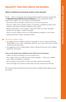 BellSouth Voice Mail Service for Business BELLSOUTH VOICE MAIL SERVICE FOR BUSINESS Makes traditional answering systems look obsolete Finally here s a messaging service designed especially for business
BellSouth Voice Mail Service for Business BELLSOUTH VOICE MAIL SERVICE FOR BUSINESS Makes traditional answering systems look obsolete Finally here s a messaging service designed especially for business
Cal Voicemail User Guide
 UC Berkeley Cal Voicemail Telephone User Guide Fall 2009 Cal Voicemail User Guide Table of Contents Welcome to Cal Voicemail... 3 Getting Started... 4 Accessing Cal Voicemail... 5 Main Menu... 6 Personal
UC Berkeley Cal Voicemail Telephone User Guide Fall 2009 Cal Voicemail User Guide Table of Contents Welcome to Cal Voicemail... 3 Getting Started... 4 Accessing Cal Voicemail... 5 Main Menu... 6 Personal
Rogers Voice Mail Guide. Easy step-by-step instructions to help you get the most from your Voice Mail.
 Rogers Voice Mail Guide Easy step-by-step instructions to help you get the most from your Voice Mail. Rogers Business Solutions is a trademark of Rogers Communications Inc. used under license. 2005 Voice
Rogers Voice Mail Guide Easy step-by-step instructions to help you get the most from your Voice Mail. Rogers Business Solutions is a trademark of Rogers Communications Inc. used under license. 2005 Voice
Voicemail User Guide. Marketing communications
 Voicemail User Guide Marketing communications Overview Welcome to TELUS Voice Mail Service. This guide will help you to use and understand your voicemail service. Click any of the below links to navigate
Voicemail User Guide Marketing communications Overview Welcome to TELUS Voice Mail Service. This guide will help you to use and understand your voicemail service. Click any of the below links to navigate
HPBX User Guide. Version 2.0.60 V ISIT W IGHTMAN. CA
 HPBX User Guide Version 2.0.60 V ISIT W IGHTMAN. CA Table of Contents CALL FEATURES... 4 Placing a Call... 4 Receiving a Call... 4 Call Forwarding... 4 Recording a Call... 4 Parking a Call... 5 Do Not
HPBX User Guide Version 2.0.60 V ISIT W IGHTMAN. CA Table of Contents CALL FEATURES... 4 Placing a Call... 4 Receiving a Call... 4 Call Forwarding... 4 Recording a Call... 4 Parking a Call... 5 Do Not
Business User Guide. AT&T Voice Mail. How to Put Voice Mail to Work for You. Easy to Use Reliable Convenient Private
 Business User Guide AT&T Voice Mail How to Put Voice Mail to Work for You Easy to Use Reliable Convenient Private Contents & Introduction Setting Up Voice Mail for the First Time 2 Using Voice Mail 2 Main
Business User Guide AT&T Voice Mail How to Put Voice Mail to Work for You Easy to Use Reliable Convenient Private Contents & Introduction Setting Up Voice Mail for the First Time 2 Using Voice Mail 2 Main
Regular Business Phone Line
 Regular Business Phone Line Voicemail User Guide For more information please contact us at 1-877-520-1212 Overview Welcome to TELUS Voice Mail Service. This guide will walk you through some helpful tips
Regular Business Phone Line Voicemail User Guide For more information please contact us at 1-877-520-1212 Overview Welcome to TELUS Voice Mail Service. This guide will walk you through some helpful tips
For customers in AL, FL, GA, SC, TN. wowforbusiness.com. Business Services PHONE FEATURES. User Guide BPG.U.1303.O
 wowforbusiness.com Business Services PHONE FEATURES User Guide BPG.U.0.O ANONYMOUS CALL REJECTION. It s easy to activate and start blocking anonymous calls. Simply lift the receiver and press *.. When
wowforbusiness.com Business Services PHONE FEATURES User Guide BPG.U.0.O ANONYMOUS CALL REJECTION. It s easy to activate and start blocking anonymous calls. Simply lift the receiver and press *.. When
VIP (Traditional) Home Phone Calling Features
 VIP (Traditional) Home Phone Calling Features This document details each calling feature and its usage. Please note that this document applies only to our VIP Home Phone service for Kitchener-Waterloo,
VIP (Traditional) Home Phone Calling Features This document details each calling feature and its usage. Please note that this document applies only to our VIP Home Phone service for Kitchener-Waterloo,
NEC SV8100 Voice Mail User Guide
 NEC SV8100 Voice Mail User Guide Phone: 07 5478 2000 Fax: 07 5478 2611 172 Brisbane Road, Mooloolaba, Qld 4557 V3 13/8/09 1 GETTING STARTED FIRST TIME VOICEMAIL SETUP When you dial into Voicemail for the
NEC SV8100 Voice Mail User Guide Phone: 07 5478 2000 Fax: 07 5478 2611 172 Brisbane Road, Mooloolaba, Qld 4557 V3 13/8/09 1 GETTING STARTED FIRST TIME VOICEMAIL SETUP When you dial into Voicemail for the
AT&T Business Voice Mail. Comprehensive Messaging Solution
 AT&T Business Voice Mail Comprehensive Messaging Solution Welcome to AT&T Business Voice Mail AT&T Business Voice Mail is an easy-to-use, easy-to-set-up business messaging tool. Before voice mail can work
AT&T Business Voice Mail Comprehensive Messaging Solution Welcome to AT&T Business Voice Mail AT&T Business Voice Mail is an easy-to-use, easy-to-set-up business messaging tool. Before voice mail can work
Phone & Voicemail Instructions
 General Phone Tips To transfer a call to another line: 1. Press the Conf button 2. Dial the extension you wish to conference 3. Wait for the person to answer 4. Press Conf again to connect the two calls
General Phone Tips To transfer a call to another line: 1. Press the Conf button 2. Dial the extension you wish to conference 3. Wait for the person to answer 4. Press Conf again to connect the two calls
Interchange/Corporate Office Mailbox Owner User s Guide
 Interchange/Corporate Office Mailbox Owner User s Guide Interchange/Corporate Office Mailbox Owner User s Guide Copyright 2003 Comdial Corporation All rights reserved. Unauthorized use of this document
Interchange/Corporate Office Mailbox Owner User s Guide Interchange/Corporate Office Mailbox Owner User s Guide Copyright 2003 Comdial Corporation All rights reserved. Unauthorized use of this document
Frontier Message Center User Guide
 Frontier Message Center User Guide Communication solutions that fit your life today and tomorrow. www.frontieronline.com 180 South Clinton Avenue Rochester, NY 14646 RETURN SERVICE REQUESTED FTR16.1109
Frontier Message Center User Guide Communication solutions that fit your life today and tomorrow. www.frontieronline.com 180 South Clinton Avenue Rochester, NY 14646 RETURN SERVICE REQUESTED FTR16.1109
Voice Mail. Helpful Hints. Frontier Voice Mail User Guide for Business
 Helpful Hints Press 1 to rewind 6 seconds. Press 1 1 to rewind to the beginning of a message. Press 3 to fast forward 6 seconds. Press 3 3 to fast forward to end of the message. Press 2 to toggle between
Helpful Hints Press 1 to rewind 6 seconds. Press 1 1 to rewind to the beginning of a message. Press 3 to fast forward 6 seconds. Press 3 3 to fast forward to end of the message. Press 2 to toggle between
Voicemail User Guide UCLA INFORMATION TECHNOLOGY SERVICES
 Voicemail User Guide UCLA INFORMATION TECHNOLOGY SERVICES 1 Introduction UCLA Voicemail is a dynamic communications tool that provides you with a personal voice mailbox accessible from any touch-tone telephone
Voicemail User Guide UCLA INFORMATION TECHNOLOGY SERVICES 1 Introduction UCLA Voicemail is a dynamic communications tool that provides you with a personal voice mailbox accessible from any touch-tone telephone
using your voicemail system
 using your voicemail system facilities management bcit.ca/facilitiesmanagement/ services/telecom.shtml first time setup Logging into your mailbox for the first time 1. Dial 6777 or press the Message key
using your voicemail system facilities management bcit.ca/facilitiesmanagement/ services/telecom.shtml first time setup Logging into your mailbox for the first time 1. Dial 6777 or press the Message key
Memorial University. User s Guide
 Memorial University VoIP Voicemail User s Guide Memorial University VoIP Voicemail User s Guide INTRODUCTION... 2 TUTORIAL.... 2 HOW TO LOG INTO YOUR MAILBOX.... 3 CHANGING YOUR PASSWORD. 3 RECORDING YOUR
Memorial University VoIP Voicemail User s Guide Memorial University VoIP Voicemail User s Guide INTRODUCTION... 2 TUTORIAL.... 2 HOW TO LOG INTO YOUR MAILBOX.... 3 CHANGING YOUR PASSWORD. 3 RECORDING YOUR
South College VOIP Phone Training
 South College VOIP Phone Training Some of the components of your new telephone system are Cisco IP phones (Series 7945/7962), Call Manager and Unity Express Voice Mail. Some employees will have 7945/7962
South College VOIP Phone Training Some of the components of your new telephone system are Cisco IP phones (Series 7945/7962), Call Manager and Unity Express Voice Mail. Some employees will have 7945/7962
Verizon Business National Unified Messaging Service Standard User Guide
 USER GUIDE Voice Verizon Business National Unified Messaging Service Standard User Guide What is Unified Messaging? Verizon Business National Unified Messaging Service is an interactive voicemail system
USER GUIDE Voice Verizon Business National Unified Messaging Service Standard User Guide What is Unified Messaging? Verizon Business National Unified Messaging Service is an interactive voicemail system
User Guide. Home Voice Mail. Takes your messages even when you re on the phone.
 User Guide Home Voice Mail Takes your messages even when you re on the phone. 0 Verizon. All Rights Reserved. VS-HVM-CNS-E 0/ Verizon offers four types of Home Voice Mail service: Standard HVM Multiple
User Guide Home Voice Mail Takes your messages even when you re on the phone. 0 Verizon. All Rights Reserved. VS-HVM-CNS-E 0/ Verizon offers four types of Home Voice Mail service: Standard HVM Multiple
CALL PRIVACY CONTINUED
 TOUCH TONE FEATURES Call Privacy Call Answer Call Answer Message Manager Call Display Call Waiting Visual Call Waiting Call Return Three-Way Calling Ident-A-Call Call Forwarding Call Blocking Call Screen
TOUCH TONE FEATURES Call Privacy Call Answer Call Answer Message Manager Call Display Call Waiting Visual Call Waiting Call Return Three-Way Calling Ident-A-Call Call Forwarding Call Blocking Call Screen
SPARK CALL MINDER GUIDELINES. spark.co.nz
 SPARK CALL MINDER GUIDELINES spark.co.nz How does it work? Whenever you can t answer calls your Call Minder will answer & callers can listen to your greeting and leave a message in your mailbox. Using
SPARK CALL MINDER GUIDELINES spark.co.nz How does it work? Whenever you can t answer calls your Call Minder will answer & callers can listen to your greeting and leave a message in your mailbox. Using
Interchange/Corporate Office. Telephone User Interface (TUI) Pocket Guide
 Interchange/Corporate Office Telephone User Interface (TUI) Pocket Guide Interchange/Corporate Office Telephone User Interface (TUI) Pocket Guide Copyright 2004 Comdial Corporation All rights reserved.
Interchange/Corporate Office Telephone User Interface (TUI) Pocket Guide Interchange/Corporate Office Telephone User Interface (TUI) Pocket Guide Copyright 2004 Comdial Corporation All rights reserved.
3COM 35 SERIES IP PHONES QUICK REFERENCE-6W100
 3COM 35 SERIES IP PHONES QUICK REFERENCE-6W100 Your 3Com IP Phone must be configured to work in an IP network. Typically, your administrator assigns IP parameters, including an IP address, phone extension
3COM 35 SERIES IP PHONES QUICK REFERENCE-6W100 Your 3Com IP Phone must be configured to work in an IP network. Typically, your administrator assigns IP parameters, including an IP address, phone extension
AVAYA Voicemail Messaging System
 The AVAYA Messaging System is similar to your previous voicemail system with a few added features. The phone will automatically route all incoming calls to your voicemail after the third ring or you may
The AVAYA Messaging System is similar to your previous voicemail system with a few added features. The phone will automatically route all incoming calls to your voicemail after the third ring or you may
3 = Current Menu * = Return to Main Menu # = Step Back to Previous Menu
 Main Menu Check New Messages 4 Leave Messages 5 Review Old Messages 6 Change Setup Options 7 Greetings Hear Current Greeting 4 Switch Greetings 5 Edit Standard Greeting 6 Edit Alternate Greeting 7 Edit
Main Menu Check New Messages 4 Leave Messages 5 Review Old Messages 6 Change Setup Options 7 Greetings Hear Current Greeting 4 Switch Greetings 5 Edit Standard Greeting 6 Edit Alternate Greeting 7 Edit
Mitel MiVoice Embedded Voice Mail
 Mitel MiVoice Embedded Voice Mail Key Features Open and closed greetings Temporary greeting Bilingual prompts Flexible mailbox numbering Quick message feature Conditional busy greeting User-programmable
Mitel MiVoice Embedded Voice Mail Key Features Open and closed greetings Temporary greeting Bilingual prompts Flexible mailbox numbering Quick message feature Conditional busy greeting User-programmable
Cisco Unity Connection Voicemail User Guide
 Cisco Unity Connection Voicemail User Guide University of Alberta IST Voice & Data Networks Telephones Effective July 25, 2011 Table of Contents Table of Contents... 1 CISCO UNITY VOICEMAIL USER TRAINING
Cisco Unity Connection Voicemail User Guide University of Alberta IST Voice & Data Networks Telephones Effective July 25, 2011 Table of Contents Table of Contents... 1 CISCO UNITY VOICEMAIL USER TRAINING
Empowered by Innovation. User s Guide. P/N 1770082 July 2006 Printed in U.S.A.
 Empowered by Innovation User s Guide P/N 1770082 July 2006 Printed in U.S.A. This manual has been developed by NEC Unified Solutions, Inc. It is intended for the use of its customers and service personnel,
Empowered by Innovation User s Guide P/N 1770082 July 2006 Printed in U.S.A. This manual has been developed by NEC Unified Solutions, Inc. It is intended for the use of its customers and service personnel,
AT&T Enterprise Messaging
 AT&T Enterprise Messaging Voice Messaging User Guide AT&T Enterprise Messaging SM is a family of messaging products which includes: Unified Messaging (EM-UM) Voice Messaging (EM-VM) Call-In-One (EM-CIO)
AT&T Enterprise Messaging Voice Messaging User Guide AT&T Enterprise Messaging SM is a family of messaging products which includes: Unified Messaging (EM-UM) Voice Messaging (EM-VM) Call-In-One (EM-CIO)
Coral Message Center (CMC)
 Coral Message Center (CMC) User Guide Version 2.1 for Windows The flexible way to communicate. 2002-2003 Active Voice LLC All rights reserved. First edition 2003. 1 for Yes, 2 for No, PhoneBASIC, Repartee,
Coral Message Center (CMC) User Guide Version 2.1 for Windows The flexible way to communicate. 2002-2003 Active Voice LLC All rights reserved. First edition 2003. 1 for Yes, 2 for No, PhoneBASIC, Repartee,
323203_6.book Page 1 Friday, March 5, 2004 5:38 AM. MERLIN Messaging System User s Guide
 323203_6.book Page 1 Friday, March 5, 2004 5:38 AM MERLIN Messaging System User s Guide 585-323-203 Issue 6 May 2004 323203_6.book Page 2 Friday, March 5, 2004 5:38 AM Copyright 2004, Avaya Inc. All Rights
323203_6.book Page 1 Friday, March 5, 2004 5:38 AM MERLIN Messaging System User s Guide 585-323-203 Issue 6 May 2004 323203_6.book Page 2 Friday, March 5, 2004 5:38 AM Copyright 2004, Avaya Inc. All Rights
Feature Reference. Features: Call Forwarding Call Waiting Conference Calling Outbound Caller ID Block Last Call Return VoiceMail
 Feature Reference This document will provide you with information on and how to use the following features of your phone service with Standard Broadband. Features: Call Forwarding Call Waiting Conference
Feature Reference This document will provide you with information on and how to use the following features of your phone service with Standard Broadband. Features: Call Forwarding Call Waiting Conference
Manager s Manual KX-TVA50 KX-TVA200. Voice Processing System. Model No.
 Manager s Manual Voice Processing System Model No. KX-TVA50 KX-TVA200 Thank you for purchasing a Panasonic Voice Processing System. Please read this manual carefully before using this product and save
Manager s Manual Voice Processing System Model No. KX-TVA50 KX-TVA200 Thank you for purchasing a Panasonic Voice Processing System. Please read this manual carefully before using this product and save
A PORTABLE GUIDE TO AUDIX VOICE MESSAGING. (Outside Front Cover) (Outside Back Cover) To order additional copies of this document, call:
 A PTABLE GUIDE TO R AUDIX VOICE MESSAGING (Outside Front Cover) To order additional copies of this document, call: AT&T Customer Information Center USA (800) 432-6600 Canada (800) 255-242 For more detailed
A PTABLE GUIDE TO R AUDIX VOICE MESSAGING (Outside Front Cover) To order additional copies of this document, call: AT&T Customer Information Center USA (800) 432-6600 Canada (800) 255-242 For more detailed
Emerald ICE Digital Key Telephone System
 This manual is provided to you by ElectSys; a certified dealer that installs and supports Tadiran systems. Call us at 717-665-2141 or visit www.electsys.biz TM Emerald ICE Digital Key Telephone System
This manual is provided to you by ElectSys; a certified dealer that installs and supports Tadiran systems. Call us at 717-665-2141 or visit www.electsys.biz TM Emerald ICE Digital Key Telephone System
Data Solutions Internet Solutions Managed Solutions. Qwest Business Voice Messaging Service USER GUIDE
 Voice Solutions Data Solutions Internet Solutions Managed Solutions Qwest Business Voice Messaging Service USER GUIDE Y O U R E A L W A Y S C O N N E C T E D Welcome! Increased efficiency, productivity
Voice Solutions Data Solutions Internet Solutions Managed Solutions Qwest Business Voice Messaging Service USER GUIDE Y O U R E A L W A Y S C O N N E C T E D Welcome! Increased efficiency, productivity
ACN CALLING PLAN FEATURES ALABAMA GEORGIA FLORIDA KENTUCKY LOUISIANA NORTH CAROLINA SOUTH CAROLINA TENNESSEE
 ACN CALLING PLAN FEATURES ALABAMA GEORGIA FLORIDA KENTUCKY LOUISIANA NORTH CAROLINA SOUTH CAROLINA TENNESSEE USING YOUR NEW FEATURES ACN customers can select from a variety of calling features each designed
ACN CALLING PLAN FEATURES ALABAMA GEORGIA FLORIDA KENTUCKY LOUISIANA NORTH CAROLINA SOUTH CAROLINA TENNESSEE USING YOUR NEW FEATURES ACN customers can select from a variety of calling features each designed
Home Phone Service Guide calling features and services tips and instructions
 Home Phone Service Guide calling features and services tips and instructions Primus Home Phone Service Inside your guide to Primus Home Phone Service Services included with Primus Home Phone Service: 911,
Home Phone Service Guide calling features and services tips and instructions Primus Home Phone Service Inside your guide to Primus Home Phone Service Services included with Primus Home Phone Service: 911,
Quick Reference Guide for Avaya Distributed Office voice mail
 IP Telephony Contact Centers Mobility Services Quick Reference Guide for Avaya Distributed Office voice mail 03-602108 Issue 1 May 2007 This guide explains how to use Avaya Distributed Office voice mail.
IP Telephony Contact Centers Mobility Services Quick Reference Guide for Avaya Distributed Office voice mail 03-602108 Issue 1 May 2007 This guide explains how to use Avaya Distributed Office voice mail.
HELPFUL HINTS FOR VOIP PHONES
 HELPFUL HINTS FOR VOIP PHONES TO LEAVE A MESSAGE IN MAILBOX WITHOUT CALLING THE NUMBER ACCESS THE LINE (GET DIAL TONE) - PRESS STAR DIAL 5 DIGIT NUMBER TO TRANSFER A CALL WITHOUT ANNOUNCING WHOSE CALLING
HELPFUL HINTS FOR VOIP PHONES TO LEAVE A MESSAGE IN MAILBOX WITHOUT CALLING THE NUMBER ACCESS THE LINE (GET DIAL TONE) - PRESS STAR DIAL 5 DIGIT NUMBER TO TRANSFER A CALL WITHOUT ANNOUNCING WHOSE CALLING
How To Use Fairpoint.Com On A Cell Phone On A Pc Or Landline Phone On An Iphone Or Ipad Or Ipa Or Ipo Or Cell Phone (For A Cell) On A Landline Or Cellphone On A
 Definition FairPoint Communications Hosted PBX is easy to use and manage. Hosted PBX is packed with a wide variety of useful standard, advanced and business group calling features, including voicemail.
Definition FairPoint Communications Hosted PBX is easy to use and manage. Hosted PBX is packed with a wide variety of useful standard, advanced and business group calling features, including voicemail.
Hosted PBX Calling Features and Voice Mail Guide
 Definition FairPoint Communications Hosted PBX is easy to use and manage. Hosted PBX is packed with a wide variety of useful standard, advanced and business group calling features, including voicemail.
Definition FairPoint Communications Hosted PBX is easy to use and manage. Hosted PBX is packed with a wide variety of useful standard, advanced and business group calling features, including voicemail.
To access your mailbox by computer. For assistance, call:
 User Guide 2002 Active Voice, LLC. All rights reserved. First edition 2002. Repartee and TeLANophy are trademarks of Active Voice LLC. To access your mailbox by computer 1. Launch Mailbox Manager. 2. When
User Guide 2002 Active Voice, LLC. All rights reserved. First edition 2002. Repartee and TeLANophy are trademarks of Active Voice LLC. To access your mailbox by computer 1. Launch Mailbox Manager. 2. When
Cisco 7941 / 7961 IP Phone User Guide
 Cisco 7941 / 7961 IP Phone User Guide Emergency To dial 911 for emergency service, you must dial the Outside Access Digit first (usually 9) + 911. Customer Service / Technical Support (919) 459-2300, option
Cisco 7941 / 7961 IP Phone User Guide Emergency To dial 911 for emergency service, you must dial the Outside Access Digit first (usually 9) + 911. Customer Service / Technical Support (919) 459-2300, option
Communications Director
 MITEL Communications Director Voice Mail User Guide NOTICE The information contained in this document is believed to be accurate in all respects but is not warranted by Mitel Networks Corporation (MITEL
MITEL Communications Director Voice Mail User Guide NOTICE The information contained in this document is believed to be accurate in all respects but is not warranted by Mitel Networks Corporation (MITEL
Verizon VoIP Integrated Communications Package
 Verizon VoIP Integrated Communications Package Voice Mail User Guide For training/documentation, please visit us @ http://customertraining.verizonbusiness.com or call 1 800 622 1049 2009 Verizon. All Rights
Verizon VoIP Integrated Communications Package Voice Mail User Guide For training/documentation, please visit us @ http://customertraining.verizonbusiness.com or call 1 800 622 1049 2009 Verizon. All Rights
VOICE MAIL USER GUIDE
 VOICE MAIL USER GUIDE NOTICE The information contained in this document is believed to be accurate in all respects but is not warranted by Mitel Networks Corporation (MITEL ). The information is subject
VOICE MAIL USER GUIDE NOTICE The information contained in this document is believed to be accurate in all respects but is not warranted by Mitel Networks Corporation (MITEL ). The information is subject
