Corporate Loan Creation Version NT1316-ORACLE FCUBS V.UM [January] [2010] Oracle Part Number E
|
|
|
- Daniel Harrell
- 8 years ago
- Views:
Transcription
1 Corporate Loan Creation Version NT1316-ORACLE FCUBS V.UM [January] [2010] Oracle Part Number E
2 Document Control Author: Documentation Team Created on : October 01, 2008 Group: UBPG Revision No : Final Updated by : Documentation Team Reviewed by : Development/Testing teams Updated on : January 07, 2010 Reviewed on : January 07, 2010 Approved by: Software Quality Assurance Team Approved on : January 07, 2010
3 Table of Contents Corporate Loan Creation 1. CREATION OF CORPORATE LOANS INTRODUCTION STAGES IN ACCOUNT CREATION Saving and Acquiring Tasks PROCESS FLOW DIAGRAM Step 1. Receive and Verify Credit Application Form and Other Relevant Documents Capturing Customer Details Capturing Document Details Step 2. Input Details for Application for Credit Facilities Capturing Customer Details Capturing Signatory Details Step 3. Verify the Details Captured Step 4. Modify the Details Captured Sub process: Know Your Customer (Corporate) Checks Sub Process: In-principle Credit Approval Step 5. Generate Advice of Negative Status of Sanction of Credit Facilities Step 6. Deliver/Handover Advice of Rejection to the Customer Step 7. Generate In-principle Sanction Letter Step 8. Hand over In-principle Sanction Communication Step 9. Receive Customer Response to the Offer Step 10. Complete Credit Application/Proposal Sub Process: Corporate Credit Appraisal Step 11. Generate Advice of Negative Status of Sanction of Credit Facilities Step 12. Deliver/Handover Advice of Rejection to the Customer Sub Process:Corporate Collateral Evaluation Step 13. Check for Additional/ Fresh Collateral/ Offered /Lower Limit Acceptable Step 14. Generate Advice of Negative Status of Sanction of Credit Facilities Step 15. Deliver/Handover Advice of Rejection to the Customer Step 16. Sanction Decision for Credit Facilities Step 17. Generate Advice of Negative Status of Sanction of Credit Facilities Step 18. Deliver/Handover Advice of Rejection to the Customer Step 19. Finalize sanction terms Step 20. Generate Sanction Letter for Corporate Loan Step 21. Send Sanction Letter to Customer for Acceptance Step 22. Receive Customer Response Step 23. Check if Amendment is Feasible Step 24. Generate Advice of Negative Status of Sanction of Credit Facilities Step 25. Deliver/Handover the Advice of Rejection to the Customer Step 26. Amend Sanction Terms Step 27. Generate Sanction Letter for Credit Facility Step 28. Obtain Acceptance of Sanction Letter Step 29. Identify List of Documents to be Signed by the Customer Step 30. Generate Draft Copy of the Documents to be Signed by the Customer Step 31. Apprise Customer of List of Documents Step 32. Prepare Documents Step 33. Obtain Customer's Signature on the Documents Step 34. Validate Documents Obtained from the Customer Step 35. Create Customer / Modify Customer Details in FLEXCUBE Sub Process: Corporate Collateral Acquisition Step 36. Maintain Collateral Details Step 37. Create Limits
4 37.1. Sub Process: Current Account Opening Sub Process: Corporate Loan Account Opening Step 38. Store Document Reference in FLEXCUBE Step 39. Store Documents of Credit Facilities Sanctioned CREDIT RATING MAINTENANCE Creating Categories for Credit Rating Defining Credit Rules Associating Processes and Rules
5 1. Creation of Corporate Loans 1.1 Introduction The process of creating a corporate loan is initiated when the bank receives a request or an application form along with the relevant documents, from a prospective or existing customer for sanction of credit facilities. The bank captures the customer details and the basic details of the limits requested by the customer. The bank then undertakes KYC checks and in-principle credit evaluation for the customer simultaneously. Based on these, the bank decides the customer s worthiness for the credit. In case the customer is deemed unfit for receiving the credit, the bank informs the customer of its decision and terminates the process. If the customer is found to be worthy of receiving the credit, the bank hands over the in-principle sanction communication to him. If the customer rejects this offer, the bank terminates the process. If the customer accepts it, the bank completes credit application/proposal and submits the same for corporate credit appraisal. The bank then performs an elaborate corporate credit appraisal and collateral evaluation (if applicable) and prepares an Information Memorandum for arriving at a credit decision. In case, the bank decides to decline the credit, it informs the customer of its decision and terminates the process. Else, it finalizes the sanction terms. A sanction letter of the credit/facility is then generated and given to the customer. The bank then obtains the decision of the customer to accept/reject/amend the proposal it offers. If the customer rejects it, the process gets terminated. However, if the customer seeks an amendment in the terms and conditions, the bank checks for the feasibility of the amendment. The bank informs the customer in case an amendment is not feasible and terminates the process. On the other hand, if an amendment is feasible, the bank amends the terms and conditions and sends a revised sanction letter of the credit/facility and obtains the prospect's acceptance of the sanction letter. On receipt of a customer's acceptance of the sanction letter, the bank identifies the required list of documents to be obtained from the customer and informs the customer accordingly. In case, the list of documents is acceptable to the customer, the bank prepares all the relevant documents which are to be signed by the customer. After validating the documents executed by the customer the bank creates/modifies customer in FLEXCUBE. The bank then undertakes the collateral acquisition process (if applicable) and after successfully acquiring the collateral, updates collateral details and creates limits for the customer. The process ends with the storage of all the original relevant documents. 1.2 Stages in Account Creation In Oracle FLEXCUBE, the process for creating a corporate loan is governed by several user roles created to perform different tasks. At every stage, the users (with requisite rights) need to acquire the relevant transactions from their task lists and act upon them. Similarly, at different times, the system will make calls to certain web services to process the transaction. The corporate loan creation comprises the following stages: Receive and verify credit application form and other relevant documents Input details of application for credit facilities Verify the details captured 1-1
6 Modify the details captured Sub process - Know Your Customer (Corporate) Checks Sub process - In-principle Credit Approval Generate advice of negative status of sanction of credit facilities Deliver/handover the advice of rejection to the customer Generate in-principle sanction letter Hand over in-principle sanction communication Receive customer's response to the offer Complete credit application/proposal Sub process - Corporate credit appraisal Generate advice of negative status of sanction of credit facilities Deliver/handover the advice of rejection to the customer Sub process - Corporate Collateral Evaluation Check for additional/ fresh collateral / offered /lower limit acceptable Generate advice of negative status of sanction of credit facilities Deliver/handover the advice of rejection to the customer Sanction decision for credit facilities Generate advice of negative status of sanction of credit facilities Deliver/handover the advice of rejection to the customer Finalize sanction terms Generate sanction letter for corporate loan Send sanction letter to customer for acceptance Receive customer response Check if amendment is feasible Generate advice of negative status of sanction of credit facilities Deliver/handover the advice of rejection to the customer Amend sanction terms Generate sanction letter for credit facility Obtain acceptance of sanction letter Identify list of documents to be signed by the customer Generate draft copy of the documents to be signed by the customer Apprise customer of list of documents Prepare documents Obtain customer's signature on the documents Validate documents obtained from the customer Create customer / modify customer details in FLEXCUBE Sub process - Corporate Collateral Acquisition Maintain collateral details Create Limits Sub process - Current account opening Sub process - Corporate Loan account opening Store document reference in FLEXCUBE Store documents of credit facilities sanctioned 1-2
7 1.2.1 Saving and Acquiring Tasks At each stage in the process (parent or sub), after you have specified the details required, you can save the details by clicking the save icon in the toolbar. The following message is displayed. Click OK. You will be taken back to the main screen. Click Exit to exit the screen. On saving the details, based on the roles defined for the user, the system assigns the task. The task is now available in the Assigned queue. As mentioned earlier, to process a task further, you are required to acquire it. As a user with relevant rights, you can acquire a task by going to the Assigned queue, identifying the required task based on its unique Workflow Reference Number and clicking the Acquire button against it. The following message is displayed. Click OK. The task is now available in the Acquired queue where you can double-click on it to continue further processing. 1.3 Process Flow Diagram The following diagram shows the flow and the stages for creating a corporate loan: 1-3
8 1-4
9 1-5
10 Step 1. Receive and Verify Credit Application Form and Other Relevant Documents Users belonging to the user role CORMROLE (Corporate Relationship Manager) can perform these activities.the bank receives an application for sanction of credit limits along with other documents from the customer. If the customer does not have an account, but wishes to open one, the bank also receives the account opening form with its associated documents. The documents are verified against the checklist, which the system defaults, for the respective products. In this stage, you can: Capture basic details like customer information, customer contact information, credit facilities requested by the customer, the list of documents obtained from the customer Upload the documents, request etc received from the customer into the system You can capture the initial details in the Facility Creation Receive and Verify screen. You can invoke this screen by typing LMDCF001 in the field at the top right corner of the Application tool bar and clicking the adjoining arrow button. The following screen is displayed: Specify the following basic details in this screen: 1-6
11 Workflow Reference The workflow reference number is generated and remains unique till the last stage. Priority Select the priority for the creating the loan from the adjoining drop-down list. This list displays the following options: Low Medium High The priority selected here is displayed in the Task List screens for all the further stages of the account creation. You can set the preference to list the task according to the priority. For instance, if you prefer to list the tasks in the order of High to Low priority, click the Priority column in the Task List screen. A second attempt of the same would list in the reverse order. Customer Information Capture the basic details for the customer here: Liability ID Specify the Liability ID of the customer requesting the credit. You can also select the appropriate Liability ID from the adjoining option list. The list displays all the valid Liability IDs maintained in the system. Customer ID Specify the Customer ID. You can also select the appropriate Customer ID from the adjoining option list. The list displays all the valid Customer IDs maintained for the Liability ID you have selected. Customer Name The customer name is displayed. Line Details Capture the basic details of the credit requested by the customer here: Line Currency Specify the currency for the requested line. You can also select the appropriate currency from the adjoining option list. The list displays all the valid currencies maintained in the system. Expected Limit Amount Specify the amount of credit requested by the customer. 1-7
12 Purpose Specify the purpose for which the customer requires the credit. Account Details Capture the basic account details required for creating a current account for the customer: Account Currency Specify the currency of the account. You can also select the appropriate currency from the adjoining option list. The list displays all the valid currencies maintained in the system. Account Class Specify the account class to be used by the account. You can also select the appropriate account class from the adjoining option list. The list displays all the valid account classes which are maintained in the system and for which the ATM facility is not enabled. Loan Account Details You can maintain the different loans for the customer here. The values that you maintain here are defaulted to the Loans tab where you can change them, if required Product Code Specify the code for the loan product. The adjoining option list contains all the loan products maintained in the system. Select the required one. The system displays the Value Date and Maturity Date based on your choice of product. Currency Specify the currency for the loan product. The adjoining option list contains all the currency codes maintained in the system. Select the required one. Amount Financed Specify the amount that will be financed by the loan. Interest Rate Specify the interest rate to be applied for the loan Capturing Customer Details Click Customer Information button to capture customer details. The following screen is displayed: 1-8
13 Here you can maintain the following details: Customer Information In this section, maintain the following basic customer details: Customer No The customer number is displayed here. Full Name Specify the full name of the customer. Short Name Specify the short name of the customer. Existing Customer Check this option, if the selected customer is an existing customer. You can click P button to display the customer details in the Customer Details screen. Country Specify the country in which the customer resides. Nationality Specify the nationality of the customer. 1-9
14 Language As part of maintaining customer accounts and transacting on behalf of your customer, you will need to send periodic updates to your customers in the form of advices, statement of accounts and so on. Indicate the language in which your customer wants the statements and advices to be generated. The option list positioned next to the language field contains all the language codes maintained in the SMS module. Select the appropriate language. Customer Category Specify the category in which the customer belongs. Each customer that you maintain can be categorized under any one of the categories that you have maintained in the system. Select from the option list and indicate the category under which the particular customer is to be categorized. Contact Person Details In this section, indicate the contact person s details of the loan being created. Specify the following details: Name Telephone Address 1.2. Capturing Document Details Click Documents button to upload the documents. The following screen is displayed: Based on the check list maintained in the Document Checklist Maintenance screen for opening a loan, the document category and document type is defaulted here. Specify the following details: 1-10
15 Document Path Specify the directory location from where the document has to be uploaded. Upload After specifying the document path, click Upload button to upload documents. Once the documents are uploaded, click OK button. You will be taken back to the main screen. Document Ref Number The system generates the document reference number on successfully uploading the document. The uploaded documents are stored in document management system. The system checks the documents uploaded against the existing checklist of documents required for the product. If any is missing, the system displays the appropriate message (error or override) and unless these are addressed, you cannot proceed to the next stage. You can choose the Documents Missing outcome to indicate that certain documents (or details) that are required are not available. In this case, you are required to specify appropriate remarks. If the required documents have been uploaded, select the outcome Proceed. The task will move to the Input Details of Application for Credit Facilities stage. If you want to delete any irrelevant documents which are not uploaded in this stage, then select the document category/type which you want to delete and click - button. The entire row will be deleted. Click the save icon in the tool bar to save the details. The task is moved to the next stage. Step 2. Input Details for Application for Credit Facilities Users belonging to the user role COEROLE (Corporate Operations Executive) can perform these activities. In this stage, you can enter the complete details of the credit facilities being sought by the customer, in the Facility Creation screen. This would include: Type of facilities requested Financial details of the customer Collateral Details Information on Credit Evaluation Information for KYC checks As a user with the required rights, you can acquire this task from your task list and process it further in the following screen: 1-11
16 Here, capture the following information for limits: Line Details Capture the following details for the line: Line Code Specify the code of the Line to which you are linking the liability code. You can then proceed to allocate credit limits for the Line-Liability combination. Line Serial Each time you specify a Liability ID - Line Code combination, Oracle FLEXCUBE assigns a unique serial number to the combination. Main Line Code Credit lines can be classified into Main lines and Sub-lines. Specify the Main Line Code, if the line you are creating now is a sub-line. You can track your exposure to the credit facilities granted to a customer either at the Main or Sub-line level. As sub-lines fall under the umbrella of a Main line, they report to the Main line. A transaction with the customer linked to a Credit Line may utilize the Main or the Sub-line limit. Therefore, the utilization of a sub-line is also taken as a utilization of the Main Line to which it is linked. 1-12
17 You should first define a Main line; thereafter you can specify details for a sub-line for the Main line. You define a sub-line just as you would a main line; the only difference being that for a subline you will have to specify the Main line to which you want to have it linked. A credit line becomes a sub-line only when you link it to a Main Line. Line Currency Specify the currency in which the Limit is defined. The currency that you select will have the following implications: The limit amounts that you specify for this Line-Liability combination are taken to be in this currency (line currency) The line that you are defining will be available for Utilization only in the line currency, unless you specify otherwise under Currency Restrictions in this screen If the limit allotted to this Line-Liability combination can be utilized by accounts and transactions in currencies other than the limit currency, the limit utilization will be arrived at by using the mid rate for the currency pair as of that day. You can open a sub-line in a currency other than the currency of the main line to which it is linked. The transaction amounts are converted using the mid rate from the currency table as of the transaction date of the contract Expected Limit Amount Specify the amount expected by the customer under this facility. Purpose Specify the reason for which the facility has been created. Currency Restrictions Check this option to indicate that only accounts and transactions in the line currency can utilize the limit. If you make the line available in all currencies i.e., you do not check currency restrictions for it, the accounts or transactions linked to this line can utilize it irrespective of the currencies they involve. Revolving Line A revolving credit line indicates that a repayment of the utilized credit should increase the credit limit of the customer by the same amount. Effective Line Amount Basis Define the drawing power of line and the basis for the effective line amount calculation, from the adjoining drop-down list. The options are: Limit Amount + Collateral Limit Amount Min of Limit Amount & Collateral 1-13
18 Internal Remarks Specify remarks that you wish to associate with this line. Amount Details Capture the following amount details here: Line Amount Specify the credit limit that is available for the customer, under this line. This is in order to limit your exposure to a customer linked to a line code and is taken to be in the currency you specified as the Line Currency. If you are specifying limits for a main line the limit amount should be less than or equal to the overall credit limit specified for the Liability code. If you are specifying a limit for a sub-line, the sum of all the limits set for the sub-lines can exceed the limit set for the main line to which they are linked. However at any point in time, the utilization of the sub-lines should not exceed the limit set for the main line. Collateral Amount The collateral amount is displayed by the system based on the collateral pools linked for this Line-Liability ID combination Effective Line Amount The effective line amount is calculated based on the effective line amount basis. For example, if the effective line amount basis is Limit Amount+ Collateral contribution, then the sum of the limit amount entered and the collateral contribution is taken to arrive at the effective line amount. Availability Details Capture the following availability details here: Start Date Specify the date on which the line becomes effective. You can make the line you are defining available for a specific period by defining a start and expiry date of this period. Today s date is defaulted; however you can specify the start date to be a date in the past or future. Expiry Date Specify the date from which the line ceases to be effective and therefore cannot be used. Accounts and contracts linked to this line can use it only up to one day before the expiry date. The date you enter should be later than or equal to the start date specified for the line. Last Available Date You can disallow fresh utilization under this credit line after the Last Available Date. 1-14
19 This implies that the customer(s) linked to a credit line have to utilize the limit assigned to it before this date. After this date, the credit line becomes unavailable even if there is a balance left unutilized. After the last date that you specify for a credit line, the line code will not appear in any of the option list of the contract screens; indicating that the line is not available for utilization. Tenor Restriction Details Capture the following details here: Tenor Specify the tenor restriction. Days Specify the number of days the limit should be available to the customer. Limit Specify the limit for the duration. Utilization The system displays the utilization for the Tenor specified. To capture pool and collateral details for the customer, click Pool tab. Capture the following details here: 1-15
20 Pool Details Capture the following pool details for the customer: Pool Code Specify a unique name/code to the Collateral pool being created. Pool Description Specify a relevant description for the pool. Pool Currency Select the currency for the pool from the adjoining option list. The list displays all the currencies maintained in the system. Pool Amount Specify the pool amount. Collateral Linkage Details Capture the following collateral details for the customer: Type For non-marketable collaterals, select the type of security that your bank is accepting as collateral. For marketable collaterals, the type is defaulted once the security code is chosen Collateral Code Specify the code of the collateral for which you are maintaining details. Description Enter a detailed description of the collateral here. This description is only for the internal reference of your bank and will be retrieved each time you seek details of this Collateral Code. Collateral Type Select the collateral type to indicate whether the collateral is a deposit, account, export LC or guarantee or any other type of collateral. Currency In addition to specifying the linked amount you also have to indicate the currency of the pool. This is essential because the collaterals linked to a pool can be in different currencies. Collateral Amount Specify the value of the collateral you are linking. 1-16
21 Offset Margin (%) Offset margin maintained at the Collateral type level will be defaulted at the Collateral maintenance level based on the Collateral type selection. However the defaulted value for Offset margin can be changed. Lendable Margin (%) Lendable margin maintained at the Collateral type level will be defaulted at the Collateral maintenance level based on the Collateral type selection. However the default value for Lendable margin can be changed. On input of Lendable margin, Offset margin will automatically be calculated as lendable margin and vice versa. What ever is input last will force the final calculation of the other margin as well as the collateral contribution Limit Contribution Based on the lendable margin and offset margin percentages specified, the contribution of this collateral to the credit limit is automatically calculated by the system and displayed here. Linked Amount You have to indicate whether the pool contribution amount is less than or equal to the collateral amount. Hence, for every collateral that you choose to include in the pool, you can indicate whether the entire collateral amount or only a part it should contribute towards the pool amount. Linked Percentage Number Specify the percentage contribution of a collateral towards the pool. It can add up to a maximum of 100%. However, if you specify a percentage value more than the available percentage of the collateral (in case the same collateral is used in some other pool), then system will display an error message. Based on this percentage contribution the system calculates and displays the linked amount. Alternatively, if you specify the linked amount then the system will derive and display the linked percentage. Start Date You may want to consider a security as collateral for a particular period. The collateral is considered effective during this period. Specify the start date of this period. End Date The end date that you specify indicates the date on which the collateral ceases to exist. On the expiry date that you specify for a collateral, the credit limit under the line which the collateral backs will be reduced by the amount that the collateral contribution to the line. Revision Date Specify the date on or before which you want to revise the details specified for the collateral code. Fixing this date will enable you to evaluate the collateral on a periodic basis. 1-17
22 The details that you specify for a collateral code will continue to remain effective after this date if you do not revise them on the day it is due. To capture details for credit scores, click Credit Score tab. You are required to maintain categories, rules and link them to the CL process flows to facilitate the capturing of data in this screen. The maintenances, which are explained later in this manual, are: Creation of Credit Rating Categories Definition of Credit Rating Rules Linkage of Processes and Rules You can capture the following details here: Rule Details Specify the following rule details: Rule ID Specify the Rule ID that you wish to link for the facility. The adjoining option list contains all the rules maintained in the system. Select the required one. Rule Description The system displays the rule description. Credit Score Details Specify the following details to calculate the credit score 1-18
23 Category Specify the Category for which you require questions. The adjoining option list contains all the categories maintained in the system. Select the required one. Question Specify the question to be answered. You can also select it from the adjoining option list for the category selected. Answer Specify the answer to the question. To capture the data required for evaluation of the customer s debt, click Debt Evaluation tab. The details of this tab provide information to analyze the financial strength of the customer. You can capture the following details here: Context Specify the purpose for which the debt evaluation details are required. Currency Specify the currency for the financial details. Asset Details Specify the following asset details for the customer: 1-19
24 Fixed Assets Intangible Assets Non Current Assets Current Assets Reserves Specify the following reserves, if any, that the customer holds: Subsidy from Govt General Reserves Liabilities Specify the liabilities for the customer: Term Liabilities Current Liabilities Capital Specify the details of capital for the customer Issued Capital Paid-up Capital Surplus Details Credit Balance in P/L Account Cash Flow Details Specify the cash flows used for the following: Operations Activities Investing Activities Financing Activities To capture additional details for the credit application, click Credit Application tab. 1-20
25 Context Specify the purpose for which the debt evaluation details are required. You can enter any of the following details that you wish to maintain for the customer here: Borrower Profile Financial Performance Borrower Market Position Risk and Mitigants Risk Department Assessment Facilities Proposed Approved Facilities Recommendations Terms and Conditions To capture details of the loan, click Loans tab. 1-21
26 The details you captured in the Facility Creation Receive and Verify stage are displayed here. The data is also displayed at the time of creating a corporate loan. To capture account details, click Account tab. These details pertain to current account for the customer and are displayed at the time of creating a current account. 1-22
27 You can capture the following details here: Account Details Account Currency Select the currency for the account. The adjoining option list contains all the account currencies maintained in the system. Select the required one. Account Class Specify the account class. You can capture detailed data relating to the customer in the Customer Details screen. To invoke this, click the Customer button Capturing Customer Details Click the Customer button to invoke the Customer Details screen. The screen is displayed below: 1-23
28 In this screen maintain the following customer details: Customer Information In this section, specify the basic information of the customer. Customer No Specify the customer number for whom the facility is being created. You can also select the appropriate customer from the adjacent option list. The list displays all the valid and authorized customers maintained in the system. Full name The full name of the selected customer is displayed. Short Name Along with the Customer Code you have to capture the customer s abbreviated name. The description that you capture is unique for each customer. It helps in conducting a quick alphasearch or generating queries regarding the customer. 1-24
29 Existing Customer If the customer is the existing customer, then this field is checked and you cannot edit the same. Country Specify the country in which the customer resides. You can also select the appropriate country from the adjacent option list. The list displays a list of countries maintained in the system. Nationality Specify the nationality of the customer. You can also select the nationality of the customer from the adjacent option list. The list displays a list of countries maintained in the system. Language As part of maintaining customer accounts and transacting on behalf of your customer, you will need to send periodic updates to your customers in the form of advices, statement of accounts and so on. Indicate the language in which your customer wants the statements and advices to be generated. Customer Category Specify the category in which the customer belongs. You can also select the appropriate customer category from the adjacent option list and indicate the category under which the particular customer is categorized. Each customer that you maintain can be categorized under any one of the categories that you have maintained in the system. Click Main tab to input the following contact details of the customer: Name Telephone Number ID Address Existing Bank Account Details If the customer is an existing bank customer, then specify the following details: Bank Name Specify the name of the bank in which the customer is holding an account. Branch Indicate the name of the bank s branch in which the customer is holding an account. Account Type Specify the type of account the customer is holding. 1-25
30 Account No Specify the existing account number of the customer. Visiting Frequency Specify the number of times the customer visits or transacts with the existing bank. If the customer is a corporate customer, then click Corporate tab. The following screen is displayed: Here, specify the following details of the corporate: Registration Address Specify the registration address details of the corporate. Country Specify the country where the corporate is registered. You can also select the appropriate country from the adjacent option list. The list displays all the valid countries maintained in the system. 1-26
31 Name Specify the full name of the main office of the Corporate/Bank customer. National ID Specify the corporate National Identification Number of this customer, in other words the registration number of your customer organization. Description of Business Specify the nature of the business and the business activities carried out by the customer organization. Incorporation Specify the following incorporation details of the corporate: Date Specify the date on which the customer s company was registered as an organization. Capital Specify the capital of the corporate. Net Worth Specify the net worth of the corporate. Currency of Amounts Specify the currency in which you specify the particular customer s various financial details like the Net worth of the customer organization, the total Paid Up capital etc. Country Specify the country in which the corporate is incorporated. If the customer is a corporate, then maintain the director details. Click the Directors tab. The following screen is displayed: 1-27
32 Here, you can maintain the following details of the directors: Director s Name Telephone Number Tax ID Mobile Number Permanent address details Correspondence address details 2.2. Capturing Signatory Details Click Account Signatory button to invoke the Customer Signatory Details screen. 1-28
33 Refer the Signature Verify User Manual for further details. The system performs all the necessary checks and allows you to the next stage only when all errors (or warnings) have been resolved. You can go to the next stage by selecting the outcome Proceed. Click the save icon in the tool bar to save the details. The task is moved to the next stage. Step 3. Verify the Details Captured Users belonging to the user role CORMROLE (Corporate Relationship Manager) can perform these activities.in this stage, you can check all the data that you have collected in the previous stage and update remarks, if required. As a user with the required rights, you can acquire this task from your task list and process it further in the following screen: 1-29
34 Select the outcome Approved to indicate that the information is accurate and proceed to the Inprinciple Credit Approval and Know Your Customer (corporate) Checks stage. In case changes are required, select Rejected and the task will move to the Modify the Details Captured stage. Click the save icon in the tool bar to save the details. The task is moved to the next stage. Step 4. Modify the Details Captured Users belonging to the user role COEROLE (Corporate Operations Executive) can perform these activities. As a user with the required rights, you can acquire this task from your task list and process it further in the following screen: 1-30
35 The system performs the usual validations and allows you to proceed only if all the errors/warnings have been resolved. You can modify all the editable fields and update the remarks, if required. To go to the next stage, select Proceed as the outcome. Click the save icon in the tool bar to save the details. The task moves to the Verify the Details Captured stage Sub process: Know Your Customer (Corporate) Checks After verification of the facility creation details, the KYC sub-process is carried out for both existing and prospective customers. In case of the former, a check is carried out only if the modifications are significant. Any failure in the process leads to the concerned regulatory authorities being informed. The sub-process also passes on the result of the checks ( Passed/Failed ) to the parent process which then decides on further processing. 1-31
36 Refer the Current Account Creation User Manual for details about the process 4.2. Sub Process: In-principle Credit Approval After verification of the facility creation details, the In-principle Credit Approval sub-process is carried out. It involves performing high level project / business viability analysis, financial analysis and also credit risk grading for the corporate customer in order to take an in-principle credit approval decision for the proposal of the corporate customer. The Process Flow is given below: 1-32
37 The process comprises the following stages: High-level viability analysis for the project / business In-principle credit approval decision (Approval stage 1) In-principle credit approval decision (Approval stage 2) These are explained in detail below: Conduct High-level Viability Analysis for the Project / Business Users belonging to the user role CAMROLE (Credit Appraisal Manager) can perform these activities. The bank conducts high-level viability analysis for the project / business. This involves assessing all the financial and legal aspects of the project/ business for which the funds have been requested by the corporate client. This means assessing the project based on technical feasibility and economic viability. 1-33
38 The bank also analyzes the financial details of the borrower as part of this activity. High level analysis of the financial statements including the balance sheet is undertaken to verify / assess the loan requirements of the customer. The bank arrives at the credit grade, computed on the basis of all the information collected from the analysis. The credit risk-grading matrix allows the bank to have a common standardized approach to assess the credit requirements of a corporate borrower. The bank prepares a note for submission to appropriate authorities indicating the details such as whether to lend or not, the lending price, the extent of exposure, the appropriate credit facility, the various facilities the various risk mitigation tools to put a cap on the risk level, etc. As a user with the required rights, you can acquire this task from your task list and process it further in the following screen: In this screen, as a user, you will be able to view all the data that has been collected to conduct the high-level viability analysis and enter any remarks that you think necessary. Select Proceed to move to the next stage. Click the save icon in the tool bar to save the details. The task is moved to the next stage In-principle Credit Approval Decision (Approval stage 1) Users belonging to the user role CAMROLE (Credit Appraisal Manager) can perform these activities. Based on the project / business viability analysis, financial analysis and the credit risk grading for the customer, the bank will take an in-principle decision for considering the proposal. As a user with the required rights, you can acquire this task from your task list and process it further in the following screen: 1-34
39 Here, you can view the data available, update comments and indicate your decision by choosing Approved to move to the In-principle Credit Approval Decision (Approval Stage 2) or Rejected where the result is passed on to the main process for further processing. Click the save icon in the tool bar to save the details. The task is moved to the next stage In-principle Credit Approval Decision (Approval stage 2) Users belonging to the user role RCHROLE (Risk and Control Head) can perform these activities.based on the approval decision (Approval stage 1) and also based on the project / business viability analysis, financial analysis and the credit risk grading for the customer, the bank will take an in-principle decision (Approval stage 2) for considering the proposal. As a user with the required rights, you can acquire this task from your task list and process it further in the following screen: 1-35
40 In this stage too, you can view the data available, update comments and indicate your decision by choosing Approved (to move the process on to the next stage) or Rejected (to indicate rejection of the proposal). This result is passed on to the parent process for further processing. Click the save icon in the tool bar to save the details. The task is moved to the next stage. Step 5. Generate Advice of Negative Status of Sanction of Credit Facilities Based on the KYC checks and In-principle credit approval results, if the customer is not found fit for the credit he has requested, the bank generates advice of rejection of request for sanction of credit facilities for the customer. This contains the reasons for rejection of the request. The generation of this advice is done by a system task which calls a report generator web service and passes the data necessary for generation of advice to it. Step 6. Deliver/Handover Advice of Rejection to the Customer Users belonging to the user role COMROLE (Corporate Operations Manager) can perform these activities.after the advice of rejection is generated, the bank delivers it to the customer and terminates the process. Step 7. Generate In-principle Sanction Letter Based on the results of the KYC Checks and the In-principle Credit Approval stages, if the customer is found to be fit for credit sanction, the bank generates the in-principle sanction letter, if the customer proposal is found acceptable. The generation of this advice is done by a system task which calls a report generator web service and passes the data necessary for generation of advice to it. 1-36
41 Step 8. Hand over In-principle Sanction Communication Users belonging to the user role CORMROLE (Corporate Relationship Manager) can perform these activities. In this stage, the bank gives the in-principle sanction generated in the previous stage to the customer. As a user with the required rights, you can acquire this task from your task list and process it further in the following screen: In this screen, select Proceed as the outcome to continue with the process. Click the save icon in the tool bar to save the details. The task now moves to the Receive Customer Response to the Offer stage. Step 9. Receive Customer Response to the Offer Users belonging to the user role CORMROLE (Corporate Relationship Manager) can perform these activities.in this stage, the bank acknowledges the response received from the customer to the terms of credit offered to him by the bank. As a user with the required rights, you can acquire this task from your task list and process it further in the following screen: 1-37
42 Here, you can capture additional remarks, if any are required. Select the outcome Accepted to indicate a customer acceptance for the terms set by the bank and move to the Complete Credit Application/Proposal stage. Select Rejected to terminate the credit sanction process for the customer. Click the save icon in the tool bar to save the details. The task is moved to the next stage. Step 10. Complete Credit Application/Proposal Users belonging to the user role CORMROLE (Corporate Relationship Manager) can perform these activities. In this stage, if the customer has accepted the bank s terms for the credit proposal, you can complete the details of the proposal and sends it for credit assessment. As a user with the required rights, you can acquire this task from your task list and process it further in the following screen: 1-38
43 Here, you can input data remarks that you wish to maintain. Select the outcome Proceed. Click the save icon in the tool bar to save the details and go on to the next stage which is Corporate Credit Appraisal Sub Process: Corporate Credit Appraisal After completing the credit application, the system carries out a corporate credit appraisal. This sub-process involves assessing all the aspects of the creditworthiness of a corporate customer. These consist of the assessing the customer on the following parameters: The character of the customer i.e. past credit history The capacity of the customer i.e. repayment capability based on all forms of income The net worth of the customer If the customer is found to be creditworthy, a decision to grant the required credit is taken. If not, the application is rejected. This process also includes the pricing of the corporate loan. The Process Flow is given below: 1-39
44 1-40
45 The Corporate Credit Appraisal sub process has the following stages Check if all the supporting documents are available Obtain the additional documents for the credit appraisal Check for the customer's credit history status Analyze the customer's credit report Perform regulatory compliance checks Analyze financial statements, financial ratios, financial performance estimates Obtain a 'no-objection' certificate, if applicable Check for data sanity Compute credit risk grading/rating and prepare credit approval note Credit decision (Stage 1) Credit decision (Stage 2) These are explained in detail below: Check if all the Supporting Documents are Available Users belonging to the user role CAMROLE (Credit Appraisal Manager) can perform these activities. In this stage, you can view and verify all details relating to credit facility, collateral, customer, credit evaluation and document details. As a user with the required rights, you can acquire this task from your task list and process it further in the following screen: 1-41
46 You can specify additional remarks that you require. If all supporting documents are available and in order, select the outcome Proceed else select Document Missing. Click the save icon in the tool bar to save the details. The system checks if any additional documents are required. If yes, it will proceed to the Obtain additional documents for credit appraisal stage else it will proceed to Check for the customer s credit history status stage Obtain Additional Documents for Credit Appraisal Users belonging to the user role CORMROLE (Corporate Relationship Manager) can perform these activities. As part of this stage, you can obtain additional (or missing) documents that you require from the customer to aid the credit appraisal process. As a user with the required rights, you can acquire this task from your task list and process it further in the following screen: Refer the details specified in Capturing Document Details stage for details about the screen After uploading the requisite documents, select the outcome Proceed. Click the save icon in the tool bar to save the details. The system checks if all supporting and additional documents are in order. If they are, the task is moved to the next stage Check for the Customer's Credit History Status Users belonging to the user role CAMROLE (Credit Appraisal Manager) can perform these activities. The analysis pertaining to the past credit history of the customer is carried out in this stage. If the customer has mentioned a past credit history in his application, the bank gets these details from a third party agency/credit information bureau. As a user with the required rights, you can acquire this task from your task list and process it further in the following screen: 1-42
47 You can view and verify all data relating to credit facility, collateral, customer, credit evaluation and document details.you can also capture the requisite comments that you wish to maintain. To proceed to the next stage, select the outcome Available. The process moves to Analyze the customer s credit report stage. If you select Unavailable, the process moves to the Perform regulatory compliance checks stage. Click the save icon in the tool bar to save the details. The task is moved to the one of the stages mentioned above Analyze the Customer's Credit Report Users belonging to the user role CAMROLE (Credit Appraisal Manager) can perform these activities. The bank compares the credit summary provided by the customer with the report provided by the credit bureau to see if the two match. It also analyzes the past history for the customer for debt repayments and in case the proposal is meant for an existing customer, it also can study the relationship history. As a user with the required rights, you can acquire this task from your task list and process it further in the following screen: 1-43
Current Account Creation Version-11 9NT1316-ORACLE FCUBSV.UM 11.0.0.0.0.0.0 [January] [2010] Oracle Part Number E51712-01
![Current Account Creation Version-11 9NT1316-ORACLE FCUBSV.UM 11.0.0.0.0.0.0 [January] [2010] Oracle Part Number E51712-01 Current Account Creation Version-11 9NT1316-ORACLE FCUBSV.UM 11.0.0.0.0.0.0 [January] [2010] Oracle Part Number E51712-01](/thumbs/27/11607335.jpg) Current Account Creation Version-11 9NT1316-ORACLE FCUBSV.UM 11.0.0.0.0.0.0 [January] [2010] Oracle Part Number E51712-01 Document Control Author: Documentation Team Created on : October 01, 2008 Updated
Current Account Creation Version-11 9NT1316-ORACLE FCUBSV.UM 11.0.0.0.0.0.0 [January] [2010] Oracle Part Number E51712-01 Document Control Author: Documentation Team Created on : October 01, 2008 Updated
Corporate Loan Origination Version-11.1 9NT1368 - FLEXCUBE UBS V.UM 11.1.0.0.0.0.0 [August] [2010] Oracle Part Number E51575-01
![Corporate Loan Origination Version-11.1 9NT1368 - FLEXCUBE UBS V.UM 11.1.0.0.0.0.0 [August] [2010] Oracle Part Number E51575-01 Corporate Loan Origination Version-11.1 9NT1368 - FLEXCUBE UBS V.UM 11.1.0.0.0.0.0 [August] [2010] Oracle Part Number E51575-01](/thumbs/28/12857901.jpg) Corporate Loan Origination Version-11.1 9NT1368 - FLEXCUBE UBS V.UM 11.1.0.0.0.0.0 [August] [2010] Oracle Part Number E51575-01 Document Control Author: Documentation Team Created on : July 10, 2010 Updated
Corporate Loan Origination Version-11.1 9NT1368 - FLEXCUBE UBS V.UM 11.1.0.0.0.0.0 [August] [2010] Oracle Part Number E51575-01 Document Control Author: Documentation Team Created on : July 10, 2010 Updated
Savings Account Creation Oracle FLEXCUBE Universal Banking Release 11.3.0 [May] [2011] Oracle Part Number E51511-01
![Savings Account Creation Oracle FLEXCUBE Universal Banking Release 11.3.0 [May] [2011] Oracle Part Number E51511-01 Savings Account Creation Oracle FLEXCUBE Universal Banking Release 11.3.0 [May] [2011] Oracle Part Number E51511-01](/thumbs/26/7045539.jpg) Savings Account Creation Oracle FLEXCUBE Universal Banking Release 11.3.0 [May] [2011] Oracle Part Number E51511-01 Table of Contents Savings Account Creation 1. CREATION OF SAVINGS ACCOUNT... 1-1 1.1
Savings Account Creation Oracle FLEXCUBE Universal Banking Release 11.3.0 [May] [2011] Oracle Part Number E51511-01 Table of Contents Savings Account Creation 1. CREATION OF SAVINGS ACCOUNT... 1-1 1.1
Import LC Issuance Oracle FLEXCUBE Universal Banking Release 11.3.83.02.0 [April] [2014] Oracle Part Number E53607-01
![Import LC Issuance Oracle FLEXCUBE Universal Banking Release 11.3.83.02.0 [April] [2014] Oracle Part Number E53607-01 Import LC Issuance Oracle FLEXCUBE Universal Banking Release 11.3.83.02.0 [April] [2014] Oracle Part Number E53607-01](/thumbs/36/17574901.jpg) Import LC Issuance Oracle FLEXCUBE Universal Banking Release 11.3.83.02.0 [April] [2014] Oracle Part Number E53607-01 Table of Contents Import LC Issuance 1. IMPORT LC ISSUANCE... 1-1 1.1 INTRODUCTION...
Import LC Issuance Oracle FLEXCUBE Universal Banking Release 11.3.83.02.0 [April] [2014] Oracle Part Number E53607-01 Table of Contents Import LC Issuance 1. IMPORT LC ISSUANCE... 1-1 1.1 INTRODUCTION...
Retail Loan Origination User Guide Oracle FLEXCUBE Universal Banking. Release 12.0.2.0.0. Part No. E49740-01
 Retail Loan Origination User Guide Oracle FLEXCUBE Universal Banking Release 12.0.2.0.0 Part No. E49740-01 September 2013 Retail Loan Origination User Guide September 2013 Oracle Financial Services Software
Retail Loan Origination User Guide Oracle FLEXCUBE Universal Banking Release 12.0.2.0.0 Part No. E49740-01 September 2013 Retail Loan Origination User Guide September 2013 Oracle Financial Services Software
Fixed Assets Oracle FLEXCUBE Universal Banking Release 11.3.83.02.0 [April] [2014] Oracle Part Number E53607-01
![Fixed Assets Oracle FLEXCUBE Universal Banking Release 11.3.83.02.0 [April] [2014] Oracle Part Number E53607-01 Fixed Assets Oracle FLEXCUBE Universal Banking Release 11.3.83.02.0 [April] [2014] Oracle Part Number E53607-01](/thumbs/30/14163561.jpg) Fixed Assets Oracle FLEXCUBE Universal Banking Release 11.3.83.02.0 [April] [2014] Oracle Part Number E53607-01 Table of Contents Fixed Assets 1. ABOUT THIS MANUAL... 1-1 1.1 INTRODUCTION... 1-1 1.1.1
Fixed Assets Oracle FLEXCUBE Universal Banking Release 11.3.83.02.0 [April] [2014] Oracle Part Number E53607-01 Table of Contents Fixed Assets 1. ABOUT THIS MANUAL... 1-1 1.1 INTRODUCTION... 1-1 1.1.1
Money Market Oracle FLEXCUBE Universal Banking Release 11.5.0.0.0 [July] [2014]
![Money Market Oracle FLEXCUBE Universal Banking Release 11.5.0.0.0 [July] [2014] Money Market Oracle FLEXCUBE Universal Banking Release 11.5.0.0.0 [July] [2014]](/thumbs/27/10568037.jpg) Money Market Oracle FLEXCUBE Universal Banking Release 11.5.0.0.0 [July] [2014] Table of Contents Money Market 1. ABOUT THIS MANUAL... 1-1 1.1 INTRODUCTION... 1-1 1.1.1 Audience... 1-1 1.1.2 Organization...
Money Market Oracle FLEXCUBE Universal Banking Release 11.5.0.0.0 [July] [2014] Table of Contents Money Market 1. ABOUT THIS MANUAL... 1-1 1.1 INTRODUCTION... 1-1 1.1.1 Audience... 1-1 1.1.2 Organization...
Management Information System User Guide Oracle FLEXCUBE Universal Banking. Release 12.0.2.0.0. Part No. E49740-01
 Management Information System User Guide Oracle FLEXCUBE Universal Banking Release 12.0.2.0.0 Part No. E49740-01 October 2013 Management Information System User Guide October 2013 Oracle Financial Services
Management Information System User Guide Oracle FLEXCUBE Universal Banking Release 12.0.2.0.0 Part No. E49740-01 October 2013 Management Information System User Guide October 2013 Oracle Financial Services
Loan Creation Version-1.0 9NT1390 - FCUBS V.UM 11.0.MF.1.0.0.0 [May] [2010] Oracle Part Number E51714-01
![Loan Creation Version-1.0 9NT1390 - FCUBS V.UM 11.0.MF.1.0.0.0 [May] [2010] Oracle Part Number E51714-01 Loan Creation Version-1.0 9NT1390 - FCUBS V.UM 11.0.MF.1.0.0.0 [May] [2010] Oracle Part Number E51714-01](/thumbs/29/13608540.jpg) Loan Creation Version-1.0 9NT1390 - FCUBS V.UM 11.0.MF.1.0.0.0 [May] [2010] Oracle Part Number E51714-01 Document Control Author: Documentation Team Created on : March 22, 2010 Group: UBPG Revision No
Loan Creation Version-1.0 9NT1390 - FCUBS V.UM 11.0.MF.1.0.0.0 [May] [2010] Oracle Part Number E51714-01 Document Control Author: Documentation Team Created on : March 22, 2010 Group: UBPG Revision No
Liquidation Oracle FLEXCUBE Universal Banking Release 12.0 [May] [2012] Oracle Part Number E51527-01
![Liquidation Oracle FLEXCUBE Universal Banking Release 12.0 [May] [2012] Oracle Part Number E51527-01 Liquidation Oracle FLEXCUBE Universal Banking Release 12.0 [May] [2012] Oracle Part Number E51527-01](/thumbs/34/16973345.jpg) Liquidation Oracle FLEXCUBE Universal Banking Release 12.0 [May] [2012] Oracle Part Number E51527-01 Table of Contents Product 1. ABOUT THIS MANUAL... 1-1 1.1 INTRODUCTION... 1-1 1.2 AUDIENCE... 1-1 1.3
Liquidation Oracle FLEXCUBE Universal Banking Release 12.0 [May] [2012] Oracle Part Number E51527-01 Table of Contents Product 1. ABOUT THIS MANUAL... 1-1 1.1 INTRODUCTION... 1-1 1.2 AUDIENCE... 1-1 1.3
Corporate Customer Creation Oracle FLEXCUBE Universal Banking Release 11.3.83.02.0 [April] [2014] Oracle Part Number E53607-01
![Corporate Customer Creation Oracle FLEXCUBE Universal Banking Release 11.3.83.02.0 [April] [2014] Oracle Part Number E53607-01 Corporate Customer Creation Oracle FLEXCUBE Universal Banking Release 11.3.83.02.0 [April] [2014] Oracle Part Number E53607-01](/thumbs/27/10378337.jpg) Corporate Customer Creation Oracle FLEXCUBE Universal Banking Release 11.3.83.02.0 [April] [2014] Oracle Part Number E53607-01 Corporate Customer Creation Table of Contents 1. CREATION OF CORPORATE CUSTOMER...
Corporate Customer Creation Oracle FLEXCUBE Universal Banking Release 11.3.83.02.0 [April] [2014] Oracle Part Number E53607-01 Corporate Customer Creation Table of Contents 1. CREATION OF CORPORATE CUSTOMER...
Brokerage Oracle FLEXCUBE Universal Banking Release 12.0.1.0.0 [December] [2012] Oracle Part Number E51465-01
![Brokerage Oracle FLEXCUBE Universal Banking Release 12.0.1.0.0 [December] [2012] Oracle Part Number E51465-01 Brokerage Oracle FLEXCUBE Universal Banking Release 12.0.1.0.0 [December] [2012] Oracle Part Number E51465-01](/thumbs/31/15107055.jpg) Brokerage Oracle FLEXCUBE Universal Banking Release 12.0.1.0.0 [December] [2012] Oracle Part Number E51465-01 Table of Contents Brokerage 1. ABOUT THIS MANUAL... 1-1 1.1 INTRODUCTION... 1-1 1.2 ORGANIZATION...
Brokerage Oracle FLEXCUBE Universal Banking Release 12.0.1.0.0 [December] [2012] Oracle Part Number E51465-01 Table of Contents Brokerage 1. ABOUT THIS MANUAL... 1-1 1.1 INTRODUCTION... 1-1 1.2 ORGANIZATION...
Oracle FLEXCUBE Security Management System User Manual Release 5.0.2.0.0 Part No E52129-01
 Oracle FLEXCUBE Security Management System User Manual Release 5.0.2.0.0 Part No E52129-01 Security Management System User Manual Table of Contents (index) 1. SMS... 3 1.1. 7011 - Event Log Inquiry...
Oracle FLEXCUBE Security Management System User Manual Release 5.0.2.0.0 Part No E52129-01 Security Management System User Manual Table of Contents (index) 1. SMS... 3 1.1. 7011 - Event Log Inquiry...
USER MANUAL FOR INTERNET BANKING (IB) SERVICE
 USER MANUAL FOR INTERNET BANKING (IB) SERVICE Content: Introduction and General questions. Accessing and using Internet Banking. 1. Log In, Log Out and Printing screen/transaction information 2. Inquiries
USER MANUAL FOR INTERNET BANKING (IB) SERVICE Content: Introduction and General questions. Accessing and using Internet Banking. 1. Log In, Log Out and Printing screen/transaction information 2. Inquiries
Funds Transfer Oracle FLEXCUBE Universal Banking Release 11.3.1.0.0EU [April] [2012] Oracle Part Number E51534-01
![Funds Transfer Oracle FLEXCUBE Universal Banking Release 11.3.1.0.0EU [April] [2012] Oracle Part Number E51534-01 Funds Transfer Oracle FLEXCUBE Universal Banking Release 11.3.1.0.0EU [April] [2012] Oracle Part Number E51534-01](/thumbs/31/15033068.jpg) Funds Transfer Oracle FLEXCUBE Universal Banking Release 11.3.1.0.0EU [April] [2012] Oracle Part Number E51534-01 Table of Contents Funds Transfer 1. ABOUT THIS MANUAL... 1-1 1.1 INTRODUCTION... 1-1 1.1.1
Funds Transfer Oracle FLEXCUBE Universal Banking Release 11.3.1.0.0EU [April] [2012] Oracle Part Number E51534-01 Table of Contents Funds Transfer 1. ABOUT THIS MANUAL... 1-1 1.1 INTRODUCTION... 1-1 1.1.1
Exchange Traded Derivatives Oracle FLEXCUBE Universal Banking Release 11.3.0 [May] [2011] Oracle Part Number E51536-01
![Exchange Traded Derivatives Oracle FLEXCUBE Universal Banking Release 11.3.0 [May] [2011] Oracle Part Number E51536-01 Exchange Traded Derivatives Oracle FLEXCUBE Universal Banking Release 11.3.0 [May] [2011] Oracle Part Number E51536-01](/thumbs/38/17853313.jpg) Exchange Traded Derivatives Oracle FLEXCUBE Universal Banking Release 11.3.0 [May] [2011] Oracle Part Number E51536-01 Table of Contents Exchange Traded Derivatives 1. ABOUT THIS MANUAL... 1-1 1.1 INTRODUCTION...
Exchange Traded Derivatives Oracle FLEXCUBE Universal Banking Release 11.3.0 [May] [2011] Oracle Part Number E51536-01 Table of Contents Exchange Traded Derivatives 1. ABOUT THIS MANUAL... 1-1 1.1 INTRODUCTION...
Personal Loans Request. Bizagi Suite
 Personal Loans Request Bizagi Suite Personal Loans Request 2 Table of Contents Personal Loans Request... 9 Process Elements... 16 Applicants Prefilter... 16 Parallel Gateway... 17 Applicants Analysis...
Personal Loans Request Bizagi Suite Personal Loans Request 2 Table of Contents Personal Loans Request... 9 Process Elements... 16 Applicants Prefilter... 16 Parallel Gateway... 17 Applicants Analysis...
Supply Chain Finance WinFinance
 Supply Chain Finance WinFinance Customer User Guide Westpac Banking Corporation 2009 This document is copyright protected. Apart from any fair dealing for the purpose of private study, research criticism
Supply Chain Finance WinFinance Customer User Guide Westpac Banking Corporation 2009 This document is copyright protected. Apart from any fair dealing for the purpose of private study, research criticism
Credit Risk. Loss on default = D x E x (1-R) Where D is default percentage, E is exposure value and R is recovery rate.
 Credit Risk Bank operations involve sanctioning of loans and advances to customers for variety of purposes. These loans may be business loans for short or long term commitments and consumer finance for
Credit Risk Bank operations involve sanctioning of loans and advances to customers for variety of purposes. These loans may be business loans for short or long term commitments and consumer finance for
I Expense Online Expense submissions For fulltime Faculty & Staff Revised: Sept 2013
 I Expense Online Expense submissions For fulltime Faculty & Staff Revised: Sept 2013 Table of Contents I-EXPENSE PROCESS... 1 IEXPENSE - LOGIN... 3 NAVIGATING THE I-EXPENSE HOME PAGE... 5 Expenses Home
I Expense Online Expense submissions For fulltime Faculty & Staff Revised: Sept 2013 Table of Contents I-EXPENSE PROCESS... 1 IEXPENSE - LOGIN... 3 NAVIGATING THE I-EXPENSE HOME PAGE... 5 Expenses Home
Accounts Payable Workflow Guide. Version 11.2
 Accounts Payable Workflow Guide Version 11.2 Copyright Information Copyright 2013 Informa Software. All Rights Reserved. No part of this publication may be reproduced, transmitted, transcribed, stored
Accounts Payable Workflow Guide Version 11.2 Copyright Information Copyright 2013 Informa Software. All Rights Reserved. No part of this publication may be reproduced, transmitted, transcribed, stored
WinFlexOne Version 8 How To Guide. Claims Processing
 WinFlexOne Version 8 How To Guide Claims Processing A. How to Create a Manual Claim: 1. Under Processing and the Claims category, select Claims. 2. Select the Open New Claim Input Session option. 3. Enter
WinFlexOne Version 8 How To Guide Claims Processing A. How to Create a Manual Claim: 1. Under Processing and the Claims category, select Claims. 2. Select the Open New Claim Input Session option. 3. Enter
ASCII Interface Version-11.0 9NT1316-ORACLE FCUBSV.UM 11.0.0.0.0.0.0 [January] [2010] Oracle Part Number E51712-01
![ASCII Interface Version-11.0 9NT1316-ORACLE FCUBSV.UM 11.0.0.0.0.0.0 [January] [2010] Oracle Part Number E51712-01 ASCII Interface Version-11.0 9NT1316-ORACLE FCUBSV.UM 11.0.0.0.0.0.0 [January] [2010] Oracle Part Number E51712-01](/thumbs/40/20610358.jpg) ASCII Interface Version-11.0 9NT1316-ORACLE FCUBSV.UM 11.0.0.0.0.0.0 [January] [2010] Oracle Part Number E51712-01 Document Control Author: Documentation Team Created on: October 01, 2008 Updated by: Documentation
ASCII Interface Version-11.0 9NT1316-ORACLE FCUBSV.UM 11.0.0.0.0.0.0 [January] [2010] Oracle Part Number E51712-01 Document Control Author: Documentation Team Created on: October 01, 2008 Updated by: Documentation
End User Training Guide
 End User Training Guide October 2013 2005-2013 ExpenseWire LLC. All rights reserved. 1 expensewire.com Use of this user documentation is subject to the terms and conditions of the applicable End- User
End User Training Guide October 2013 2005-2013 ExpenseWire LLC. All rights reserved. 1 expensewire.com Use of this user documentation is subject to the terms and conditions of the applicable End- User
Adding a File Attachment to a CFS Requisition
 Adding a File Attachment to a CFS Requisition When creating a requisition, there are certain purchases that may require additional documentation. The Attachment feature is used to attach this documentation.
Adding a File Attachment to a CFS Requisition When creating a requisition, there are certain purchases that may require additional documentation. The Attachment feature is used to attach this documentation.
Studio Designer 80 Guide
 Table Of Contents Introduction... 1 Installation... 3 Installation... 3 Getting started... 5 Enter your company information... 5 Enter employees... 6 Enter clients... 7 Enter vendors... 8 Customize the
Table Of Contents Introduction... 1 Installation... 3 Installation... 3 Getting started... 5 Enter your company information... 5 Enter employees... 6 Enter clients... 7 Enter vendors... 8 Customize the
Reporting User Guide. Version Oct 2011 Page 1 of 65
 Version Oct 2011 Page 1 of 65 Table of Contents Purpose...3 1. Quick Balances...3 1.1. Quick Balances Setup...3 2. Scheduled Statement Reporting...5 2.1. Scheduled Daily Operating Account Statement...5
Version Oct 2011 Page 1 of 65 Table of Contents Purpose...3 1. Quick Balances...3 1.1. Quick Balances Setup...3 2. Scheduled Statement Reporting...5 2.1. Scheduled Daily Operating Account Statement...5
AFO 414 Accept payments
 AFO 414 Accept payments 414.1 Introduction AFO 414 is used to register cash receipts. In addition to sums received, the system can also register cancellation of amounts due. This function can be used for
AFO 414 Accept payments 414.1 Introduction AFO 414 is used to register cash receipts. In addition to sums received, the system can also register cancellation of amounts due. This function can be used for
Accounts Payable Workflow Guide. Version 12.0
 Accounts Payable Workflow Guide Version 12.0 Copyright Information Copyright 2014 Informa Software. All Rights Reserved. No part of this publication may be reproduced, transmitted, transcribed, stored
Accounts Payable Workflow Guide Version 12.0 Copyright Information Copyright 2014 Informa Software. All Rights Reserved. No part of this publication may be reproduced, transmitted, transcribed, stored
2 business days from the date of K-Cyber Invest registration.
 How to apply K-Cyber Invest How to apply for K-Cyber Invest There are 2 following ways to apply for K-Cyber Invest; 1. Online registration via K-Cyber Service without any documents (For user who had K-Cyber
How to apply K-Cyber Invest How to apply for K-Cyber Invest There are 2 following ways to apply for K-Cyber Invest; 1. Online registration via K-Cyber Service without any documents (For user who had K-Cyber
Job Scheduler Oracle FLEXCUBE Universal Banking Release 11.3.83.02.0 [April] [2014] Oracle Part Number E53607-01
![Job Scheduler Oracle FLEXCUBE Universal Banking Release 11.3.83.02.0 [April] [2014] Oracle Part Number E53607-01 Job Scheduler Oracle FLEXCUBE Universal Banking Release 11.3.83.02.0 [April] [2014] Oracle Part Number E53607-01](/thumbs/27/11655446.jpg) Job Scheduler Oracle FLEXCUBE Universal Banking Release 11.3.83.02.0 [April] [2014] Oracle Part Number E53607-01 Table of Contents Job Scheduler 1. ABOUT THIS MANUAL... 1-1 1.1 INTRODUCTION... 1-1 1.1.1
Job Scheduler Oracle FLEXCUBE Universal Banking Release 11.3.83.02.0 [April] [2014] Oracle Part Number E53607-01 Table of Contents Job Scheduler 1. ABOUT THIS MANUAL... 1-1 1.1 INTRODUCTION... 1-1 1.1.1
User Manual. CitiDirect \ CitiDirect EB - Citi Trade Portal. InfoTrade Phone No. 0 801 258 369 infotrade@citi.com
 CitiDirect \ CitiDirect EB - Citi Trade Portal User Manual InfoTrade Phone No. 0 801 258 369 infotrade@citi.com CitiDirect HelpDesk Phone No. 0 801 343 978, +48 (22) 690 15 21 Monday Friday 8.00 17.00
CitiDirect \ CitiDirect EB - Citi Trade Portal User Manual InfoTrade Phone No. 0 801 258 369 infotrade@citi.com CitiDirect HelpDesk Phone No. 0 801 343 978, +48 (22) 690 15 21 Monday Friday 8.00 17.00
MAS Notice 635. 29 November 2013* NOTICE TO BANKS BANKING ACT, CAP 19 UNSECURED CREDIT FACILITIES TO INDIVIDUALS
 MAS Notice 635 29 November 2013* NOTICE TO BANKS BANKING ACT, CAP 19 UNSECURED CREDIT FACILITIES TO INDIVIDUALS Introduction 1 This Notice is issued pursuant to section 55 of the Banking Act (Cap. 19)
MAS Notice 635 29 November 2013* NOTICE TO BANKS BANKING ACT, CAP 19 UNSECURED CREDIT FACILITIES TO INDIVIDUALS Introduction 1 This Notice is issued pursuant to section 55 of the Banking Act (Cap. 19)
AR326: Accounts Receivable - Funds Receipts. Instructor Led Training
 AR326: Accounts Receivable - Funds Receipts Instructor Led Training Rev 1/21/2015 Welcome This training provides employees with the skills and information necessary to use Cardinal. It is not intended
AR326: Accounts Receivable - Funds Receipts Instructor Led Training Rev 1/21/2015 Welcome This training provides employees with the skills and information necessary to use Cardinal. It is not intended
Straight2Bank Invoice Finance
 Straight2Bank Invoice Finance Client User Guide Import & Export Invoice Finance Version April 2015 Overview This guide contains information which will help users navigate and familiarise with the functions
Straight2Bank Invoice Finance Client User Guide Import & Export Invoice Finance Version April 2015 Overview This guide contains information which will help users navigate and familiarise with the functions
Transitioning from TurningPoint 5 to TurningPoint Cloud - LMS 1
 Transitioning from TurningPoint 5 to TurningPoint Cloud - LMS 1 A Turning Account is a unique identifier that is used to tie together all software accounts and response devices. A Turning Account is required
Transitioning from TurningPoint 5 to TurningPoint Cloud - LMS 1 A Turning Account is a unique identifier that is used to tie together all software accounts and response devices. A Turning Account is required
Oracle FLEXCUBE Direct Banking Release 12.0.0 Retail Loans User Manual. Part No. E52305-01
 Oracle FLEXCUBE Direct Banking Release 12.0.0 Retail Loans User Manual Part No. E52305-01 Loans-User Manual Table of Contents 1. Transaction Host Integration Matrix... 3 2. Introduction... 5 3. Loan Details...
Oracle FLEXCUBE Direct Banking Release 12.0.0 Retail Loans User Manual Part No. E52305-01 Loans-User Manual Table of Contents 1. Transaction Host Integration Matrix... 3 2. Introduction... 5 3. Loan Details...
Derivatives User Guide Oracle FLEXCUBE Universal Banking. Release 12.0.2.0.0. Part No. E49740-01
 Derivatives User Guide Oracle FLEXCUBE Universal Banking Release 12.0.2.0.0 Part No. E49740-01 September 2013 Derivatives User Guide September 2013 Oracle Financial Services Software Limited Oracle Park
Derivatives User Guide Oracle FLEXCUBE Universal Banking Release 12.0.2.0.0 Part No. E49740-01 September 2013 Derivatives User Guide September 2013 Oracle Financial Services Software Limited Oracle Park
STATE BANK OF INDIA BRANCH. Interview Form For Loans above Rs.25,000/- (To be submitted to the Sanctioning Authority along with the Application Form)
 Annexure-SBF/3 STATE BANK OF INDIA BRANCH SMALL BUSINESS FINANCE Interview Form For Loans above 25,000/- (To be submitted to the Sanctioning Authority along with the Application Form) To be used for :
Annexure-SBF/3 STATE BANK OF INDIA BRANCH SMALL BUSINESS FINANCE Interview Form For Loans above 25,000/- (To be submitted to the Sanctioning Authority along with the Application Form) To be used for :
Juris User Guide. Version 2.7. 2015 LexisNexis. All rights reserved.
 Juris User Guide Version 2.7 2015 LexisNexis. All rights reserved. Copyright and Trademark LexisNexis, Lexis, and the Knowledge Burst logo are registered trademarks of Reed Elsevier Properties Inc., used
Juris User Guide Version 2.7 2015 LexisNexis. All rights reserved. Copyright and Trademark LexisNexis, Lexis, and the Knowledge Burst logo are registered trademarks of Reed Elsevier Properties Inc., used
Get the finance your clients need, fast.
 Financial intermediaries Download pack Get the finance your clients need, fast. Funding Circle is an online loans marketplace enabling businesses to borrow 5,000 to 250,000 directly from real people in
Financial intermediaries Download pack Get the finance your clients need, fast. Funding Circle is an online loans marketplace enabling businesses to borrow 5,000 to 250,000 directly from real people in
DIRECT PAYMENTS (ACH TRANSFER MODULE)
 DIRECT PAYMENTS (ACH TRANSFER MODULE) Direct payments is an add on module to utility billing that allows customers to pay their utility bill by a recur ACH payment. Please note that the term ACH (Automatic
DIRECT PAYMENTS (ACH TRANSFER MODULE) Direct payments is an add on module to utility billing that allows customers to pay their utility bill by a recur ACH payment. Please note that the term ACH (Automatic
PARITY SOFTWARE S SAGE ERP X3 CASHBOOK USER MANUAL
 PARITY SOFTWARE S SAGE ERP X3 CASHBOOK USER MANUAL Introduction Parity s Cashbook allows for the efficient reconciliation of Bank Statements to Bank Entry transactions within Sage ERP X3. Parity s Cashbook
PARITY SOFTWARE S SAGE ERP X3 CASHBOOK USER MANUAL Introduction Parity s Cashbook allows for the efficient reconciliation of Bank Statements to Bank Entry transactions within Sage ERP X3. Parity s Cashbook
Course Code AR/BI3. Accounts Receivable Advanced
 Course Code AR/BI3 Accounts Receivable Advanced User Guide February 3, 2015 Version # 4 Minnesota Management & Budget Copyright 2015 All Rights Reserved AR/BI3 Accounts Receivables Advanced To jump to
Course Code AR/BI3 Accounts Receivable Advanced User Guide February 3, 2015 Version # 4 Minnesota Management & Budget Copyright 2015 All Rights Reserved AR/BI3 Accounts Receivables Advanced To jump to
CalATERS Work Flow and Forms Processing for Help Desk Staff
 Revised: 08/03 CalATERS Work Flow and Forms Processing for Help Desk Staff These instructions provide an overview of CalATERS processes to aid Help Desk staff in assisting Employees, Approvers, Preparers
Revised: 08/03 CalATERS Work Flow and Forms Processing for Help Desk Staff These instructions provide an overview of CalATERS processes to aid Help Desk staff in assisting Employees, Approvers, Preparers
Creating a Transfer of Human Ethics Clearance Application
 Creating a Transfer of Human Ethics Clearance Application A Transfer of Ethics Clearance is to be completed where a researcher needs to transfer an ethics clearance obtained from an HREC at another institution
Creating a Transfer of Human Ethics Clearance Application A Transfer of Ethics Clearance is to be completed where a researcher needs to transfer an ethics clearance obtained from an HREC at another institution
Swedbank Business Internet Banking User Manual
 Swedbank Business Internet Banking User Manual Content Introduction 1. HOW TO START 1.1 USING INTERNET BANKING 1.2 TERMINATING INTERNET BANKING SESSION 2. INTERNET BANKING SECURITY 2.1 PASSWORD SYSTEM
Swedbank Business Internet Banking User Manual Content Introduction 1. HOW TO START 1.1 USING INTERNET BANKING 1.2 TERMINATING INTERNET BANKING SESSION 2. INTERNET BANKING SECURITY 2.1 PASSWORD SYSTEM
User Guide. Trade Finance Global. Reports Centre. October 2015. nordea.com/cm OR tradefinance Name of document 8/8 2015/V1
 User Guide Trade Finance Global Reports Centre October 2015 nordea.com/cm OR tradefinance Name of document 2015/V1 8/8 Table of Contents 1 Trade Finance Global (TFG) Reports Centre Overview... 4 1.1 Key
User Guide Trade Finance Global Reports Centre October 2015 nordea.com/cm OR tradefinance Name of document 2015/V1 8/8 Table of Contents 1 Trade Finance Global (TFG) Reports Centre Overview... 4 1.1 Key
FOR FINANCE LEASING INSTITUTIONS
 OPERATING GUIDELINES FOR FINANCE LEASING INSTITUTIONS BANKING SUPERVISION DEPARTMENT BANK OF SIERRA LEONE FREETOWN JANUARY 2011 Table of Content No. Heading Page 1 Authority 1 2 Definition 1 3 Application
OPERATING GUIDELINES FOR FINANCE LEASING INSTITUTIONS BANKING SUPERVISION DEPARTMENT BANK OF SIERRA LEONE FREETOWN JANUARY 2011 Table of Content No. Heading Page 1 Authority 1 2 Definition 1 3 Application
TheFinancialEdge. Records Guide for Fixed Assets
 TheFinancialEdge Records Guide for Fixed Assets 101811 2011 Blackbaud, Inc. This publication, or any part thereof, may not be reproduced or transmitted in any form or by any means, electronic, or mechanical,
TheFinancialEdge Records Guide for Fixed Assets 101811 2011 Blackbaud, Inc. This publication, or any part thereof, may not be reproduced or transmitted in any form or by any means, electronic, or mechanical,
Over the Counter Options Oracle FLEXCUBE Universal Banking Europe Cluster Release 11.3.81.02.0 [October] [2013] Oracle Part Number E51523-01
![Over the Counter Options Oracle FLEXCUBE Universal Banking Europe Cluster Release 11.3.81.02.0 [October] [2013] Oracle Part Number E51523-01 Over the Counter Options Oracle FLEXCUBE Universal Banking Europe Cluster Release 11.3.81.02.0 [October] [2013] Oracle Part Number E51523-01](/thumbs/26/8836565.jpg) Over the Counter Options Oracle FLEXCUBE Universal Banking Europe Cluster Release 11.3.81.02.0 [October] [2013] Oracle Part Number E51523-01 0 Table of Contents Over the Counter Options 1. ABOUT THIS MANUAL...
Over the Counter Options Oracle FLEXCUBE Universal Banking Europe Cluster Release 11.3.81.02.0 [October] [2013] Oracle Part Number E51523-01 0 Table of Contents Over the Counter Options 1. ABOUT THIS MANUAL...
ON LINE QUOTATION GUIDE. Access WWW.LAMONDIALE.LU. Following screen will appear click on Individual Investors click click here
 ON LINE QUOTATION GUIDE Access WWW.LAMONDIALE.LU Following screen will appear click on Individual Investors click click here Page 1 of 14 Following screen will appear Page 2 of 14 Click Presales 4th Tab
ON LINE QUOTATION GUIDE Access WWW.LAMONDIALE.LU Following screen will appear click on Individual Investors click click here Page 1 of 14 Following screen will appear Page 2 of 14 Click Presales 4th Tab
Home Equity Line of Credit Application
 Home Equity Line of Credit Application Home improvement. Your child s education. Bill consolidation. A dream car or vacation. Tap into your home s equity and we can help! Life matters. call: 534.4300 /
Home Equity Line of Credit Application Home improvement. Your child s education. Bill consolidation. A dream car or vacation. Tap into your home s equity and we can help! Life matters. call: 534.4300 /
ACHieve Access 4.3 User Guide for Corporate Customers
 ACHieve Access 4.3 User Guide for Corporate Customers January 2015 Citizens Bank 1 February 2015 Table of Contents SECTION 1: OVERVIEW... 4 Chapter 1: Introduction... 5 How to Use This Manual... 5 Overview
ACHieve Access 4.3 User Guide for Corporate Customers January 2015 Citizens Bank 1 February 2015 Table of Contents SECTION 1: OVERVIEW... 4 Chapter 1: Introduction... 5 How to Use This Manual... 5 Overview
Dolphin Dynamics. Corporate Credit Card Statement Reconciliation
 Dolphin Dynamics Corporate Credit Card Statement Reconciliation Document Amendment History Date Issue number and reason Author 07/08/12 Document Creation Diletta Rossi 11/10/12 Document Update Diletta
Dolphin Dynamics Corporate Credit Card Statement Reconciliation Document Amendment History Date Issue number and reason Author 07/08/12 Document Creation Diletta Rossi 11/10/12 Document Update Diletta
Accounting & Finance. Guidebook
 Accounting & Finance Guidebook January 2012 TABLE OF CONTENTS Table of Contents... 2 Preface... 6 Getting Started... 8 Accounting... 10 Accounting Welcome... 10 Sales Quotes... 11 New Sales Quote... 11
Accounting & Finance Guidebook January 2012 TABLE OF CONTENTS Table of Contents... 2 Preface... 6 Getting Started... 8 Accounting... 10 Accounting Welcome... 10 Sales Quotes... 11 New Sales Quote... 11
CompuBal. Video Helps. 1. Introduction Video. 2. Permanent Information Video. a. Direct feeding Video. b. Import form Accounting software Video
 CompuBal Video Helps 1. Introduction Video 2. Permanent Information Video 3. Input of the data a. Direct feeding Video b. Import form Accounting software Video c. Feeding through Trial balance Video 4.
CompuBal Video Helps 1. Introduction Video 2. Permanent Information Video 3. Input of the data a. Direct feeding Video b. Import form Accounting software Video c. Feeding through Trial balance Video 4.
e11 Help Desk User Manual
 e11 Help Desk User Manual Representative Section (Version 4.4) Page 1 of 30 Preface The e11 Helpdesk Representative Manual Version 4.4 is intended for the customer support representatives who are responsible
e11 Help Desk User Manual Representative Section (Version 4.4) Page 1 of 30 Preface The e11 Helpdesk Representative Manual Version 4.4 is intended for the customer support representatives who are responsible
Straight2Bank Receivables Services
 Straight2Bank Receivables Services Client User Guide Document-Level Financing Version April 2015 Overview This guide contains information which will help users navigate and familiarise with the functions
Straight2Bank Receivables Services Client User Guide Document-Level Financing Version April 2015 Overview This guide contains information which will help users navigate and familiarise with the functions
1. Definition of cash components
 Opinion n 2015-06 of 3 July 2015 relating to Central Government Accounting Standard 10 Cash Components On 3 July 2015 the Public Sector Accounting Standards Council adopted this Opinion relating to Central
Opinion n 2015-06 of 3 July 2015 relating to Central Government Accounting Standard 10 Cash Components On 3 July 2015 the Public Sector Accounting Standards Council adopted this Opinion relating to Central
Home loan application
 Page 1 of 7 Home loan application Personal details Separate forms are to be completed by the main applicant, co-applicant, and surety (or sureties). Please use block letters and complete the form as completely
Page 1 of 7 Home loan application Personal details Separate forms are to be completed by the main applicant, co-applicant, and surety (or sureties). Please use block letters and complete the form as completely
Wakefield Council Secure email and file transfer User guide for customers, partners and agencies
 Wakefield Council Secure email and file transfer User guide for customers, partners and agencies The nature of the work the council carries out means that we often deal with information that is sensitive
Wakefield Council Secure email and file transfer User guide for customers, partners and agencies The nature of the work the council carries out means that we often deal with information that is sensitive
Zambia Revenue Authority. TaxOnline Project
 Zambia Revenue Authority TaxOnline Project User Manual - e-returns September, 2013 Version 1.0 i Contents 1 Introduction to web portal... 6 2 Introduction to e-return Processing... 7 3 e-return Functionality...
Zambia Revenue Authority TaxOnline Project User Manual - e-returns September, 2013 Version 1.0 i Contents 1 Introduction to web portal... 6 2 Introduction to e-return Processing... 7 3 e-return Functionality...
Ethiopian Institute of Financial Studies (EIFS) PROJECT FINANCE
 PROJECT FINANCE With the growth in the economy and the revival in the industrial sector coupled with the increasing role of private players in the field of infrastructure, more and more Ethiopian banks
PROJECT FINANCE With the growth in the economy and the revival in the industrial sector coupled with the increasing role of private players in the field of infrastructure, more and more Ethiopian banks
Lender Electronic Assessment Portal. LEAP User Manual. U.S. Department of Housing and Urban Development
 Lender Electronic Assessment Portal LEAP User Manual U.S. Department of Housing and Urban Development Contents 1. Introduction... 6 1.1 System Requirements... 7 2. How to Access LEAP... 8 2.1 IPA User
Lender Electronic Assessment Portal LEAP User Manual U.S. Department of Housing and Urban Development Contents 1. Introduction... 6 1.1 System Requirements... 7 2. How to Access LEAP... 8 2.1 IPA User
Transactions User Guide (Internet)
 Version Oct 2011 Pg 1 of 256 Table of Contents Purpose...5 1. Transaction Flow Overview...5 2. Bulk Import...6 2.1. Import...6 2.2. Batch Instructions...8 3. Create Transaction From Template...10 4. Copy
Version Oct 2011 Pg 1 of 256 Table of Contents Purpose...5 1. Transaction Flow Overview...5 2. Bulk Import...6 2.1. Import...6 2.2. Batch Instructions...8 3. Create Transaction From Template...10 4. Copy
Updated 08/2015. Wire Transfer User Guide
 Updated 08/2015 Wire Transfer User Guide Wire Transfers The Wire section provides you with the ability to create one-time wires or set up template-based wires for ongoing use. Wiring Funds The tasks you
Updated 08/2015 Wire Transfer User Guide Wire Transfers The Wire section provides you with the ability to create one-time wires or set up template-based wires for ongoing use. Wiring Funds The tasks you
Last Updated on 11/06/2008. www.jobprotech.com
 Last Updated on 11/06/2008 www.jobprotech.com Copyright JobPro Technology, 2008 How to Use this Guide This manual is designed as a reference for JobPro customers. It is not intended to be a replacement
Last Updated on 11/06/2008 www.jobprotech.com Copyright JobPro Technology, 2008 How to Use this Guide This manual is designed as a reference for JobPro customers. It is not intended to be a replacement
CORPORATE BUSINESS CONDITIONS
 Raiffeisen Bank Zrt. Number of operating license: 22/1992 Date of operating license: 3 April 1992 Company registration number: 01-10-041042 Registered office: 1054 Budapest, Akadémia u. 6. Contact address:
Raiffeisen Bank Zrt. Number of operating license: 22/1992 Date of operating license: 3 April 1992 Company registration number: 01-10-041042 Registered office: 1054 Budapest, Akadémia u. 6. Contact address:
Integrated Research Application System (IRAS)
 Integrated Research Application System (IRAS) Guidance on electronic submission of supporting documentation with applications and storing files in IRAS. New functionality is being phased in to IRAS to
Integrated Research Application System (IRAS) Guidance on electronic submission of supporting documentation with applications and storing files in IRAS. New functionality is being phased in to IRAS to
DarwiNet Client Level
 DarwiNet Client Level Table Of Contents Welcome to the Help area for your online payroll system.... 1 Getting Started... 3 Welcome to the Help area for your online payroll system.... 3 Logging In... 4
DarwiNet Client Level Table Of Contents Welcome to the Help area for your online payroll system.... 1 Getting Started... 3 Welcome to the Help area for your online payroll system.... 3 Logging In... 4
Creating a Participants Mailing and/or Contact List:
 Creating a Participants Mailing and/or Contact List: The Limited Query function allows a staff member to retrieve (query) certain information from the Mediated Services system. This information is from
Creating a Participants Mailing and/or Contact List: The Limited Query function allows a staff member to retrieve (query) certain information from the Mediated Services system. This information is from
RULES FOR THE CLEARING AND SETTLEMENT OF EXCHANGE TRADES BY CCP AUSTRIA (CCP.A CLEARING RULES)
 RULES FOR THE CLEARING AND SETTLEMENT OF EXCHANGE TRADES BY CCP AUSTRIA (CCP.A CLEARING RULES) Table of Contents PART I SCOPE OF APPLICATION 5 1 Objective and Scope...5 PART II ORGANIZATION OF CLEARING
RULES FOR THE CLEARING AND SETTLEMENT OF EXCHANGE TRADES BY CCP AUSTRIA (CCP.A CLEARING RULES) Table of Contents PART I SCOPE OF APPLICATION 5 1 Objective and Scope...5 PART II ORGANIZATION OF CLEARING
Form 2: Change Request & Amendments. Revised: May 2014
 Form 2: Change Request & Amendments 2014 Revised: Submitting a Form 2: Change Request/Amendment via imedris How to Submit a Form 2: Change Request/Amendment via imedris 1. Open your web browser. 2. Go
Form 2: Change Request & Amendments 2014 Revised: Submitting a Form 2: Change Request/Amendment via imedris How to Submit a Form 2: Change Request/Amendment via imedris 1. Open your web browser. 2. Go
Axis Bank Ltd. Policy for lending to Micro and Small Enterprises (MSEs)
 Axis Bank Ltd. Policy for lending to Micro and Small Enterprises (MSEs) Introduction: The Micro and Small Enterprise (MSE) sector contributes significantly to manufacturing output, employment and exports
Axis Bank Ltd. Policy for lending to Micro and Small Enterprises (MSEs) Introduction: The Micro and Small Enterprise (MSE) sector contributes significantly to manufacturing output, employment and exports
FAST Travel System. Guide: Creating Expense Reports
 FAST Travel System Guide: Creating Expense Reports Purpose: To provide instructions on how to create an Expense Report (ER) in FAST 9.2 Travel module. Definition: Expense Report submission entered into
FAST Travel System Guide: Creating Expense Reports Purpose: To provide instructions on how to create an Expense Report (ER) in FAST 9.2 Travel module. Definition: Expense Report submission entered into
MPCB E-Banking CORPORATE USER MANUAL
 MPCB E-Banking CORPORATE USER MANUAL - 1 - LOGIN TO MPCB E-BANKING o How do I access to MPCB E-Banking? Connect to our MPCB Website: www.mpcb.mu Upon click on Corporate Sign-in, MPCB E-Banking login page
MPCB E-Banking CORPORATE USER MANUAL - 1 - LOGIN TO MPCB E-BANKING o How do I access to MPCB E-Banking? Connect to our MPCB Website: www.mpcb.mu Upon click on Corporate Sign-in, MPCB E-Banking login page
HMIS Client Services User Guide
 HMIS Client Services User Guide Washington State HMIS AES Adaptive Enterprise Solutions unlocking the dawn of better results for your organization 2009 AdSystech, Inc. This document is not to be photocopied
HMIS Client Services User Guide Washington State HMIS AES Adaptive Enterprise Solutions unlocking the dawn of better results for your organization 2009 AdSystech, Inc. This document is not to be photocopied
Table of Contents 1. Contents...1
 Table of Contents 1. Contents...1 1.1 Introduction/Getting Started...1 1.1.1 Creating an Account...1 1.1.2 Logging In...2 1.1.3 Forgotten Password...2 1.1.4 Creating a New Project...3 1.2 My Projects...3
Table of Contents 1. Contents...1 1.1 Introduction/Getting Started...1 1.1.1 Creating an Account...1 1.1.2 Logging In...2 1.1.3 Forgotten Password...2 1.1.4 Creating a New Project...3 1.2 My Projects...3
Current and Savings Account Oracle FLEXCUBE Universal Banking Release 11.3.83.02.0 [April] [2014] Oracle Part Number E53607-01
![Current and Savings Account Oracle FLEXCUBE Universal Banking Release 11.3.83.02.0 [April] [2014] Oracle Part Number E53607-01 Current and Savings Account Oracle FLEXCUBE Universal Banking Release 11.3.83.02.0 [April] [2014] Oracle Part Number E53607-01](/thumbs/25/6024519.jpg) Current and Savings Account Oracle FLEXCUBE Universal Banking Release 11.3.83.02.0 [April] [2014] Oracle Part Number E53607-01 Table of Contents Current and Savings Account 1. ABOUT THIS MANUAL... 1-1
Current and Savings Account Oracle FLEXCUBE Universal Banking Release 11.3.83.02.0 [April] [2014] Oracle Part Number E53607-01 Table of Contents Current and Savings Account 1. ABOUT THIS MANUAL... 1-1
Change Compensation for a Position or Employee
 Change Compensation for a Position or Employee Employee Work Center Revised: April, 2014 Table of Contents: Log in to Employee Work Center... 3 Edit Compensation... 3 Request Compensation Change Screen...
Change Compensation for a Position or Employee Employee Work Center Revised: April, 2014 Table of Contents: Log in to Employee Work Center... 3 Edit Compensation... 3 Request Compensation Change Screen...
Client Needs Analysis
 Date: YOUR DETAILS: Client Needs Analysis Full name (Client 1): Full name (Client 2): If Company and/or Trust: Company/Trust name: ABN/ACN: Registered address: Business address (if different from above):
Date: YOUR DETAILS: Client Needs Analysis Full name (Client 1): Full name (Client 2): If Company and/or Trust: Company/Trust name: ABN/ACN: Registered address: Business address (if different from above):
Microsoft Dynamics GP 2010
 Microsoft Dynamics GP 2010 Workflow Administrator s Guide March 30, 2010 Copyright Copyright 2010 Microsoft. All rights reserved. Limitation of liability This document is provided as-is. Information and
Microsoft Dynamics GP 2010 Workflow Administrator s Guide March 30, 2010 Copyright Copyright 2010 Microsoft. All rights reserved. Limitation of liability This document is provided as-is. Information and
Quick Reference Guide
 Quick Reference Guide Business Internet Banking COMMERCIAL BANKING 3 Summary of Business Internet Banking functionalities Utilities Authorisation module Access and security controls Cash Management Account
Quick Reference Guide Business Internet Banking COMMERCIAL BANKING 3 Summary of Business Internet Banking functionalities Utilities Authorisation module Access and security controls Cash Management Account
Business Online. Quick Reference Guide
 Business Online Quick Reference Guide . All rights reserved. This work is confidential and its use is strictly limited. Use is permitted only in accordance with the terms of the agreement under which it
Business Online Quick Reference Guide . All rights reserved. This work is confidential and its use is strictly limited. Use is permitted only in accordance with the terms of the agreement under which it
Basel Committee on Banking Supervision. Frequently Asked Questions on Basel III s January 2013 Liquidity Coverage Ratio framework
 Basel Committee on Banking Supervision Frequently Asked Questions on Basel III s January 2013 Liquidity Coverage Ratio framework April 2014 This publication is available on the BIS website (www.bis.org).
Basel Committee on Banking Supervision Frequently Asked Questions on Basel III s January 2013 Liquidity Coverage Ratio framework April 2014 This publication is available on the BIS website (www.bis.org).
User s Guide. Version 2.1
 Content Management System User s Guide Version 2.1 Page 1 of 51 OVERVIEW CMS organizes all content in a tree hierarchy similar to folder structure in your computer. The structure is typically predefined
Content Management System User s Guide Version 2.1 Page 1 of 51 OVERVIEW CMS organizes all content in a tree hierarchy similar to folder structure in your computer. The structure is typically predefined
AdventNet ManageEngine SupportCenter Plus :: User Guide. Table Of Contents INTRODUCTION... 3 REQUEST... 4. Creating a New Request...
 Table Of Contents INTRODUCTION... 3 REQUEST... 4 Creating a New Request... 5 Quick Create...5 Contact Details...5 Classifying Request Category...5 Prioritizing Request...6 Describe Request...6 Add Attachments
Table Of Contents INTRODUCTION... 3 REQUEST... 4 Creating a New Request... 5 Quick Create...5 Contact Details...5 Classifying Request Category...5 Prioritizing Request...6 Describe Request...6 Add Attachments
Opening Your International Charles Schwab Stock Plan Account
 Opening Your International Charles Schwab Stock Plan Account Online Process Approximately 15 20 Minutes Through Charles Schwab, you can open and manage your account online by following the detailed instructions
Opening Your International Charles Schwab Stock Plan Account Online Process Approximately 15 20 Minutes Through Charles Schwab, you can open and manage your account online by following the detailed instructions
Kaldeera Workflow Designer 2010 User's Guide
 Kaldeera Workflow Designer 2010 User's Guide Version 1.0 Generated May 18, 2011 Index 1 Chapter 1: Using Kaldeera Workflow Designer 2010... 3 1.1 Getting Started with Kaldeera... 3 1.2 Importing and exporting
Kaldeera Workflow Designer 2010 User's Guide Version 1.0 Generated May 18, 2011 Index 1 Chapter 1: Using Kaldeera Workflow Designer 2010... 3 1.1 Getting Started with Kaldeera... 3 1.2 Importing and exporting
Concur Expense Guide: Version 2
 Concur Expense Guide: Version 2 Welcome to Concur Expense...3 Log on to Concur...3 Explore the My Concur Page...4 Update Your Expense Profile...5 Step 1: Change Your Password...5 Step 2: Review Your Expense
Concur Expense Guide: Version 2 Welcome to Concur Expense...3 Log on to Concur...3 Explore the My Concur Page...4 Update Your Expense Profile...5 Step 1: Change Your Password...5 Step 2: Review Your Expense
Structured Data Load. User Guide. Contents
 Structured Data Load User Guide Contents 1. How to use this manual 2. About the system 3. Entities that generate related records 4. Bulk entry 5. Text file upload 6. Client extract 7. Data maintenance
Structured Data Load User Guide Contents 1. How to use this manual 2. About the system 3. Entities that generate related records 4. Bulk entry 5. Text file upload 6. Client extract 7. Data maintenance
Frequently Asked Questions
 Frequently Asked Questions We ve compiled a short list of frequently asked questions that will help the transition to new Homebanking easier for members. This list highlights some of the most common questions,
Frequently Asked Questions We ve compiled a short list of frequently asked questions that will help the transition to new Homebanking easier for members. This list highlights some of the most common questions,
Objectives. Understand databases Create a database Create a table in Datasheet view Create a table in Design view
 Creating a Database Objectives Understand databases Create a database Create a table in Datasheet view Create a table in Design view 2 Objectives Modify a table and set properties Enter data in a table
Creating a Database Objectives Understand databases Create a database Create a table in Datasheet view Create a table in Design view 2 Objectives Modify a table and set properties Enter data in a table
Texas Sales Tax Electronic Reporting Using Electronic Data Interchange (EDI)
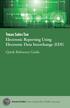 Texas Sales Tax Electronic Reporting Using Electronic Data Interchange (EDI) Quick Reference Guide Susan Combs Texas Comptroller of Public Accounts Texas Sales Tax Electronic Reporting Using Electronic
Texas Sales Tax Electronic Reporting Using Electronic Data Interchange (EDI) Quick Reference Guide Susan Combs Texas Comptroller of Public Accounts Texas Sales Tax Electronic Reporting Using Electronic
Getting Started 7. The Customer Ledger 19
 Contents Contents 1 Getting Started 7 Introduction 8 Starting Sage 50 9 Sage 50 Desktop Views 10 Settings 11 Company Preferences 1 Currency & the Euro 15 Customer & Supplier Defaults 16 Finance Rates 18
Contents Contents 1 Getting Started 7 Introduction 8 Starting Sage 50 9 Sage 50 Desktop Views 10 Settings 11 Company Preferences 1 Currency & the Euro 15 Customer & Supplier Defaults 16 Finance Rates 18
PCLaw Front Office. PCLaw 12 New Certification Training Virtual Training - Lesson 5. Notes. Business of Law Software Solutions Practice Management
 PCLaw Front Office PCLaw 12 New Certification Training Virtual Training - Lesson 5 Business of Law Software Solutions Practice Management Copyright 2012 LexisNexis, a division of Reed Elsevier Inc. All
PCLaw Front Office PCLaw 12 New Certification Training Virtual Training - Lesson 5 Business of Law Software Solutions Practice Management Copyright 2012 LexisNexis, a division of Reed Elsevier Inc. All
Step 3. Clear Withdrawals, Data Entry Errors, and Bank Errors
 Reconciling Bank Statements If this is the first time you have reconciled a bank statement for this company, you must prepare your bank accounts. See Chapter 4, Setting Up Bank Services, for the procedure.
Reconciling Bank Statements If this is the first time you have reconciled a bank statement for this company, you must prepare your bank accounts. See Chapter 4, Setting Up Bank Services, for the procedure.
e-awedan User Manual for Back Office Users (State Boards and Central Board)
 e-awedan (electronic Application for Women Empowerment and Development Action by NGOs) User Manual for Back Office Users (State Boards and Central Board) Central Social Welfare Board (CSWB) 1 Table of
e-awedan (electronic Application for Women Empowerment and Development Action by NGOs) User Manual for Back Office Users (State Boards and Central Board) Central Social Welfare Board (CSWB) 1 Table of
Amicus Attorney - PCLaw Link Guide
 Amicus Attorney - PCLaw Link Guide Applies to: Amicus Attorney Small Firm Edition 2012/2011/2010/2009/2008 (or Amicus Small Firm) Contents About the Link... 2 What you need... 2 What is Exchanged in the
Amicus Attorney - PCLaw Link Guide Applies to: Amicus Attorney Small Firm Edition 2012/2011/2010/2009/2008 (or Amicus Small Firm) Contents About the Link... 2 What you need... 2 What is Exchanged in the
