Welcome to. Vodafone
|
|
|
- Julian Rich
- 8 years ago
- Views:
Transcription
1 Welcome to Vodafone 1
2 Contents Welcome Your SIM card Making calls Voic SMS & MMS International Internet on your mobile phone Fax service Useful definitions Any questions? 2 3
3 1. Welcome You have chosen the biggest and most innovative mobile communications provider in the world. We are delighted that you have chosen Vodafone, and we will do our utmost to ensure you always get the best service. From now on you have access to a wide range of services, whether you re in the office, on location or travelling. So you have the freedom to do business flexibly. This user guide provides information on all kinds of useful services linked to your contract. You can use it in combination with your own mobile phone s manual. If you have any questions, we ll be happy to help. You can find a lot of extra information and frequently asked questions at the online helpdesk at vodafone.nl/zakelijk. And you can always contact our customer service representatives on our free number We wish you every success in your business! 1.1 Before you start Your mobile phone s user manual contains information on the first steps you have to take: 1. Charging the battery 2. Inserting the SIM card 3. Switching on the phone 4. Entering the PIN code 5. Waiting for a connection 6. Ready for use As a Vodafone business subscriber you can make and receive calls, send and receive texts, and more, wherever you are. If you encounter any problems, go to vodafone.nl/zakelijk, or call our free number One of our customer service representatives will be happy to help you. 4 5
4 2. Your SIM card 2.1 PIN code protection Your Vodafone SIM card forms the basis of your Vodafone service. Your contract details, your PIN code and other information, such as your address book, are all stored on your SIM card. To prevent misuse, we advise you to protect your SIM card with a PIN code. You will then be asked to enter this PIN code every time you switch on your phone. Nobody can use the SIM card in your phone without the PIN code. You can switch the PIN code protection on or off. 2.2 Changing your PIN code Your PIN code is a code of four to eight digits. The default PIN code setting is We advise you to change this default code to a personal PIN code as soon as possible. See your phone s user manual for details, or enter: * 0 4 * * (old PIN code) * (new PIN code) * (new PIN code) # 2.3 PUK code If you enter your PIN code incorrectly three times, the SIM card automatically blocks your phone. The message PIN blocked or Blocked is then shown on the display. You can unblock your phone and enter a new PIN code by using your PUK code. For information on changing your PIN code using your PUK code, see your phone s user manual, or enter: * * 0 5 * (PUK code) * (new PIN code) * (new PIN code) # 2.4 If your SIM card is lost or stolen Contact Vodafone Customer Service immediately on 1200 or Your SIM card will then be blocked straight away, so it cannot be misused. For a new SIM card, contact your telecom provider or Vodafone Customer Service, or call Defective SIM card If your SIM card is damaged you may not be able to use it. The message Card defective or GSM error will then appear on your display. You should then call Vodafone Customer Service on 1200 or
5 3. Making calls 3.1 Initial 0 Depending on your contract, you may have to first dial an extra 0 to call the long numbers of your colleagues, or long numbers in general. Example: Ask your telecom provider if this so-called initial 0 applies to your contract. If the initial 0 does apply, you have to dial an extra 0 for the examples in the rest of this guide when you are in the Netherlands. Example: for Vodafone Voic . The initial 0 does not apply when sending texts. 3.2 Caller ID This means that you can see the phone numbers of incoming callers, and that your own number is sent with your call, so the people you call can see your number on their displays. The default setting for Caller ID is On. Hiding your number from others If you do not want to send your number with a particular call, enter # 3 1 # before the number you want to call. If you never want your number to be sent with your calls, call 1333 and then select 1. Some phones also offer the option of setting your caller ID using the phone menu. For more information, see the user manual of your phone. Do you want your number to be sent with a particular call? If you want your number to be sent with a particular call, enter * 3 1 # before the number you want to call. If you always want your number to be sent with your calls, call 1333 and then select Forwarding calls You can automatically forward incoming calls to a different number. There are four options, which can be active at the same time. The direct call forwarding setting has priority over the other settings. If you want to forward calls to a different number than the one you have specified earlier, you do not have to first cancel the old setting, but you can programme the new setting immediately. Please note: You can only forward calls to landline and mobile numbers in the Netherlands. You cannot forward calls to 0800 numbers, 090x numbers or international numbers. Direct call forwarding All incoming calls are forwarded to the number you have specified, so you can no longer be called on your phone, even when it is switched on. You pay 8 9
6 forwarding charges for direct call forwarding. You do not pay an extra roaming charge for this if you are outside of the Netherlands, only the forwarding charges that apply in the Netherlands. Enter * * 2 1 * (number you want to forward to) * 1 1 # p Cancel # # 2 1 * 1 1 # p Status * # 2 1 # p Indirect forwarding for unanswered calls If your phone rings and you do not answer after 15 seconds, the incoming call is forwarded to the number specified by you. Enter * * 6 1 * (number you want to forward to) * 1 1 # p Cancel # # 6 1 * 1 1 # p Status * # 6 1 # p You can set a 5, 10, 15, 20, 25 or 30 second delay. The default delay is 15 seconds. Example for a 25 second delay: Enter * * 6 1 * (number you want to forward to) * 1 1 * 2 5 # p Indirect forwarding when line is engaged If your line is engaged, incoming calls are forwarded to the number specified by you. Enter * * 6 7 * (number you want to forward to) * 1 1 # p Cancel # # 6 7 * 1 1 # p Status * # 6 7 # p Indirect forwarding when not available If you are not available to take calls, for instance because your phone is switched off, incoming calls are forwarded to the number set by you. Enter * * 6 2 * (number you want to forward to) * 1 1 # p Cancel # # 6 2 * 1 1 # p Status * # 6 2 # p If you do not select indirect forwarding, calls are forwarded to your voic . To cancel all call forwarding: Enter # # # p 3.4 Second Call You can receive a second call while you are taking a call. You will hear a signal, and you can then put the first call on hold so you can answer the second call personally. During the second call you can even switch back to the other call to consult with the other caller. This service also works in other countries when you are calling on the Vodafone network or the network of one of our partners. If you call via a different foreign operator, Second Call only works if this operator supports the service. Activate Second Call: enter * 4 3 # p Cancel Second Call: enter # 4 3 # p Second Call Status: enter * # 4 3 # p 10 11
7 Options when using Second Call To put the first call on hold and take the incoming call: Press 2 To return to the first call and put the second call on hold: Press 2 To switch between two calls (continue one call and put the other on hold): Press 2 To take a second call and end the first call: Press 1 To end the current call and continue the call on hold: Press 1 To refuse to accept a second or third call: Press Conference calls With conference calls you can hold mobile meetings with your colleagues. You can: Set up and terminate a conference call with up to five participants Terminate the connection with one participant in the conference call Consult privately with a participant Switch between a conference call and an incoming call Allow an incoming call to join a conference call Your phone will probably have its own conference call menu. With the Vodafone codes listed here you can manage conference calls more quickly: You can also start a second call yourself: Press 2 p (phone number) p Many phones also offer the option to take additional calls and manage them using the phone s menu structure
8 To set up a conference call: 1. Connect with the first caller. 2. Put the first participant on hold by entering 2 followed by p. 3. The first caller now hears an alert tone. Begin or receive the second call just as you would normally start an ordinary phone call. To connect the two participants, press 3 followed by p. 4. Repeat the procedure for every new participant. 5. To end the conference call: press 1 followed by p. To disconnect 1. Press 1, followed by the number of the caller with whom the connection should be terminated (for example, for caller 2, enter 1 2) followed by p to return to the call without the caller with whom the connection has been terminated. To consult privately 1. Press 2 followed by the number of the caller who is connected (for caller 5, for example, enter 2 5) followed by p. 2. To end a private consultation: press 2, followed by p. To switch between incoming calls 1. Put the incoming call on hold by pressing 2, followed by p. 2. Take the incoming call. 3. Press 2, followed by p, to return to the conference call. To allow an incoming caller to participate 1. Put the conference call on hold by pressing 2, followed by p. 2. Take the incoming call. 3. To allow the incoming caller to participate in the conference call, press 3, followed by p. Conference calls abroad If you are abroad and you want to set up a conference call, find out if your network operator in the other country supports this service for inbound roamers. Only then can you make a conference call. 3.6 Blocking numbers You can block specific incoming and outgoing calls. Blocking can be useful when you are abroad, for example, because you can then avoid having to pay call charges for incoming calls. Contact your telecom manager or Vodafone Customer Service on 1200 for more information on how you can block calls
9 3.7 Vodafone Duocard With Vodafone Duocard you can use a single number for two different phones, for instance your mobile phone and a built-in car phone. This is convenient, because then you do not have to transfer your SIM card from one phone to the other. Vodafone Duocard abroad With Vodafone Duocard you can make and receive calls around the world (more than 233 countries). For more information, go to vodafone.nl/zakelijk. You can order a Duocard from Vodafone Customer Service. 3.8 The Vodafone Menu With the Vodafone SIM card you have an extra menu on your mobile phone that gives you fast access to the most frequently used services. You can also change the personal settings of, for instance, your voic using the Vodafone Menu. The Vodafone Menu also works abroad. If a service is unavailable, you will be sent a notification of this. The Vodafone Menu only works on compatible phones. Fast access to: Vodafone Customer Service Vodafone Number Information Vodafone Voic Vodafone Call Forwarding Vodafone SMS Info Vodafone MMS Info 3.9 Hands-free calls Business goes on, even behind the wheel of your car. For reasons of traffic safety, you are required by law to call hands-free in the Netherlands and most other European countries. Vodafone offers a wide range of accessories for hands-free calls Interference with other devices Your mobile phone works using radio signals, and it is not always possible to prevent interference. For safety reasons, it is better not to use your phone close to sensitive equipment, so you should not make calls in hospitals or airplanes, or near petrol stations. For more information, go to vodafone.nl/zakelijk, or call Vodafone Customer Service on
10 Voic 4. Select your language 4.1 Voic With Vodafone Voic , callers can leave a message for you at times when you cannot answer their calls immediately. You can listen to the messages later, so you can always keep in touch with the people around you. You can set up your voic very simply: just call 1233 (or ), follow the instructions, and your voic is ready for use. You can also easily change the settings. After reading this user guide, you can also go to vodafone.nl/zakelijk for more information on Vodafone Voic Using voic for the first time The default setting for Vodafone Voic is On. When you use your voic for the first time, the welcome menu will help to set up your voic . In just 4 steps, your voic is personalised and ready for use. Record your voic message Call Vodafone offers you the option of only recording your name, or recording a complete personal message. It is important to personalise your voic , because then the people who call you know for sure that it is your voic , and they will be more likely to leave a message. Vodafone offers you the option to select your preferred language. You can choose between Dutch and English. Select the voic notification This is how Vodafone tells you that a voic message has been left for you. The default setting is that you receive a notification of a new voic message via SMS. The message will tell you how many new voic messages you have. Enter a personal voic PIN code Before you can use voic , you must first enter a personal PIN code. You can then be sure that only you have access to your voic , and that your voic is also available when you are abroad. The default voic PIN code is
11 4.3 our voic settings Entering a new PIN code for your voic If you have forgotten your PIN code, you can reset your code as follows: 1. Call 1233 with your mobile phone 2. Press Press 2 for personal settings 4. Press 5 5. Follow the instructions If you cannot make a connection via 1233 or , please contact Vodafone Customer Service on 1200, or from abroad. Recording a temporary voic message If you are on vacation, or you are unavailable for a few days for some other reason, you can record a temporary voic message. Vodafone will save your original voic message. You can specify when you want the temporary message to be replaced by your original message. You can also be sent a reminder by SMS to reset your original message. You can set up your temporary voic message as follows: 1. Call 1233 with your mobile phone 2. Press Press 2 for personal settings 4. Press 1 to edit your voic messages 5. Follow the instructions Recording a duo voic message A duo voic message gives you the option to use a regular second voic message for certain days of the week in addition to your usual message. This is very useful for part-timers, for example ( Today, on Fridays, I m out of the office ). You record the duo voic message only once, then specify in the menu the days of the week on which it should be played. Changing your voic notification You can change your voic notification as follows: 1. Call 1233 with your mobile phone 2. When you are connected to your voic , press Press 2 for personal settings 4. Press 2 for notification 5. Follow the instructions 20 21
12 5. SMS & MMS 5.1 SMS messages With SMS messages, you can send and receive text messages with your mobile phone. SMS messages can be up to 160 characters long. Most mobile phones can merge several SMS messages into one text. When you receive a message, this is shown by an envelope icon on your display, and your phone also gives a sound or vibration signal, unless you have chosen other settings. If the recipient s mobile phone is switched off, Vodafone continues to send the message for up to 72 hours after the first attempt. As soon as the mobile phone is turned on within 72 hours, the SMS message will be delivered. Sending messages To send SMS messages, most mobile phones are programmed with the Vodafone Short Message Service Centre number: On some mobile phones, you have to programme this number yourself. 5.2 SMS Info With SMS Info you have access to a lot of useful information, such as up-to-the-minute traffic information, real-time share prices and the weather forecast. Vodafone offers a variety of different SMS Info subjects. For the most up-to-date and detailed list of these subjects, go to vodafone.nl (search for SMS Info). To receive the SMS Info of your choice, send an SMS message containing the appropriate keyword, followed by ON, to 125. If you want to cancel the subscription, send an SMS message containing the same keyword, followed by OFF, to 125. To receive an SMS Info only once, send an SMS message containing the keyword (without ON) to 125. Sending an SMS message 1. Go to Messages in your phone s menu 2. Select Compose message, Create message, etc. 3. Enter your message. 4. Select the number of the recipient. 5. Press Option or OK to send the message 22 23
13 5.3 MMS messages You can send text, images and sound in an MMS message. For example, you can take a photo with an MMS-compatible phone, then add your text and, if you want, an appropriate sound. You can send MMS messages to any MMS-compatible phone, including those of other telecom providers. But you can also send MMS messages to ordinary mobile phones, or to addresses. The addressee will then receive an SMS or an with a link to the vodafone.nl/zakelijk website, where the message can only be seen by the addressee. For information on how to send an MMS, see the user manual of your phone. 5.4 General messages Many modern phones simply offer the possibility to send a message. If you only send text, it will be regarded by Vodafone as an SMS, but if you also send attachments, with images or sound for example, then Vodafone regards this as an MMS. Some phones or apps send messages that only make use of mobile internet. You then only pay for the data usage or the data connection. Receiving an MMS You can always receive MMS messages, even if your phone is not MMS-compatible or you have not activated the MMS function. When you receive an MMS, you will hear a signal and see an envelope icon on your display. Using the menu, you can read, answer or delete the MMS. There is space on your SIM card to store sent and received MMS messages. If your phone indicates that there is not enough memory capacity to store new messages, you should delete some old messages. For information on how to do this, see the user manual of your mobile phone
14 6. International international call charges, go to vodafone.nl/zakelijk. 6.1 International calls With your Vodafone contract you can make calls to every country in the world. Vodafone has divided the world into charge zones. For more information on these zones, go to vodafone.nl/zakelijk. To make an international call: 1. Enter the international access code + 2. Enter the country code 3. Enter the area code without the 0 (except for Italy) 4. Enter the telephone number 5. Wait for a connection Example: for a number in the Netherlands. 6.2 Calls, texts and mobile internet outside of the Netherlands Thanks to our international partnerships, you are connected for calls, texts and mobile internet in over 233 countries. You can often also make use of Vodafone services if they are supported by the local network. 6.3 Network selection Your phone automatically selects the right network, but you can also select a network yourself. With Vodafone Business Passport you can call at reduced rates from 42 European countries. For more information on Vodafone Business Passport, and on the lowest It is useful to check this information before departing for another country. 6.4 Receiving calls abroad With Vodafone, you can be reached in over 233 countries. To see which countries these are, go to vodafone.nl/zakelijk. 6.5 Vodafone Voic abroad Our aim is that your voic should work in other countries in just the same way as it does at home. Below is a summary of your options for listening to your voic abroad: If you have opted to have Vodafone Voic call you and immediately play messages, then this works in the same way in other countries. If you are using a Vodafone network, or the network of one of our partners, then you can call 1233 to listen to your messages just as you would at home. You can always call from any telephone to listen to your messages in other countries. In certain cases you may be asked to enter your ten-digit mobile phone number and your PIN code
15 If you have opted for notification by SMS, then the SMS that you receive when you are outside of the Netherlands will include the number that you can call to listen to your messages. In certain cases you may be asked to enter your ten-digit mobile phone number and your PIN code. Please note: To be able listen to your voic in other countries, you have to enter a personal PIN code. Receiving voic notifications and SMS notifications outside of the Netherlands is free of charge. When you listen to your voic , this is charged at the international rate that is appropriate to your subscription. Because these rates can vary from country to country, we advise you to read the relevant information at vodafone.nl/zakelijk. 6.7 UMTS/GPRS outside of the Netherlands With Vodafone, you can also make use of mobile internet via 4G (LTE), 3G (UMTS, HSDPA) and/or 2G (GPRS, EDGE) networks. Vodafone offers attractive packages for use in other countries. For a list of countries where these mobile networks are available, and the applicable rates, go to vodafone.nl/zakelijk. 6.6 International rates For more information on our current international rates, go to vodafone.nl/zakelijk or call Vodafone Customer Service free on
16 Internet on your mobile phone 7. Networking and LinkedIn m.linkedin.com 7.1 Internet on your mobile phone Gmail m.gmail.com Mobile working, any place, any time With internet on your mobile phone, your phone is transformed into a miniature portable office. You can browse websites, send and receive s, chat, use mobile apps, share files and much more. Internet and apps Various websites and apps are especially suitable for your mobile phone. You can find apps at the app stores of the various mobile operating system providers, such as Apple, Android and Windows. Vodafone can help you with advice on the most relevant apps on the Vodafone (mobile) website. Below are some of examples of useful apps, with links to the relevant mobile websites. Traffic and navigation ANWB anwb.mobi OV 9292 mobiel.9292ov.nl Business news Nu Zakelijk BusinessWeek Productivity Salesforce SAP Financial news BNR DFT m.nuzakelijk.nl m.businessweek.com salesforce.com/m sap.com/mobile bnr.nl/mobiel telegraaf.nl/mobiel Vodafone My Vodafone Search Google Dutch Yellow Pages m.vodafone.nl m.google.nl goudengids.nl on your mobile phone Mobile internet adds an extra dimension to your freedom of movement, and you can send and receive s wherever you are. If you have a smartphone package, you can easily set up your phone to receive your s and synchronise your diary and contacts
17 Set-up and activation Most mobile phones are suitable to make use of mobile internet immediately. For information on all settings, go to vodafone.nl/toestelinstellingen. If you still have any questions you can chat, tweet or them to our Smartphone Crew via vodafone.nl/klantenservice, or call them free on Management and protection Vodafone offers a wide range of apps and tools for managing your phone, including a personal Vodafone app, device management, cloud services, backup tools and security apps. For information on all the possibilities, go to vodafone.nl/zakelijk. Tip You will automatically receive a message before you reach the end of your data package. Tip The Vodafone app is available for more and more business contracts
18 8. Fax service data, your laptop, tablet, smartphone or other device As a Vodafone business subscriber you can send and receive faxes and data wherever you are. To make this possible, you are given a separate mobile number for fax and data communications. In this way you can exchange faxes and data with your laptop or PDA via your mobile phone, in the Netherlands or abroad. You can register for our fax service by contacting Vodafone Customer Service on Printing when and where you want When someone sends a fax to your personal fax service number, we save it for you and send you an SMS message. If you want to know who the fax is from, call This number will also be displayed in the SMS. You can listen to information about the fax, such as who the sender is and the number of pages. You can choose if, when and where you print the fax. If you want to use a printer outside of the Netherlands, you should use 00. Using the fax service for the first time When using the fax service for the first time, you will hear a short welcome menu. You can use this menu to specify your personal PIN code and your default fax printer. If you want to change your settings later, call To send and receive faxes and must be suitable for data communication with a laptop or PDA. Your laptop or PDA must have standard communications software installed. For advice on how to connect a laptop or PDA to your mobile phone, or if you have difficulty in installing the software, go to a Vodafone store or contact your company s telecoms manager. Your personal PIN code Your default PIN code is We advise you to change this code to a unique personal code. You can then be sure that only you can access your fax messages. You can change your PIN code straight away in the welcome menu, or you can also set it later. Enter: You will hear the menu after your messages
19 9. Useful definitions MMS MMS (Multimedia Messaging Service) is an enhanced form of SMS that allows users to send a combination of photos, audio and even video. Roaming The ability to switch your mobile phone, automatically or manually, to the network of a provider in another country. SMS SMS (Short Message System) is a widely used method of sending short text messages to and from a mobile phone. PIN code A PIN (Personal Identification Number) code is a secret code that you can set to safeguard your phone against misuse and protect your privacy. PUK code If you enter your PIN code incorrectly three times, your phone is blocked. With the PUK (Personal Unblocking Key) code you can unblock your phone and enter a new PIN code
20 10. Any questions? You can find all the information you need at vodafone.nl/zakelijk and vodafone.nl/zakelijk/klantenservice, or you can call Vodafone Customer Service on
21 Vodafone, Postbus 1500, 6201 BM Maastricht, the Netherlands Although the information in this mailing has been compiled with great care, and Vodafone Libertel B.V. attempts to keep this information as up to date, complete and accurate as possible, no rights may be derived from this mailing. Vodafone does not accept liability for any errors or omissions in this mailing, and reserves the right to make amendments and corrections. All intellectual property rights relating to the content and design of this mailing accrue to Vodafone or its licensors, and are expressly reserved. If you no longer wish to receive post from Vodafone, please contact Vodafone Customer Service at and unsubscribe. 40
Vodafone Voicemail 2. Activating your voicemail for the first time 3. Using Vodafone Voicemail 5
 Content Vodafone Voicemail 2 Activating your voicemail for the first time 3 Dial 1233 on your mobile 3 Using Vodafone Voicemail 5 Voicemail abroad 6 You can also access your voicemail from another phone
Content Vodafone Voicemail 2 Activating your voicemail for the first time 3 Dial 1233 on your mobile 3 Using Vodafone Voicemail 5 Voicemail abroad 6 You can also access your voicemail from another phone
TalkTalk join us and save money!
 TalkTalk join us and save money! Welcome to TalkTalk Mobile Congratulations on choosing TalkTalk Mobile. As a mobile network provider, we offer you ideal, affordable services. For instance, did you know
TalkTalk join us and save money! Welcome to TalkTalk Mobile Congratulations on choosing TalkTalk Mobile. As a mobile network provider, we offer you ideal, affordable services. For instance, did you know
Phone Calls 3 My Phone Number...3-2 Adjusting In-Call Volume... 3-2 Making Calls...3-2 Receiving Calls...3-5 In-Call Operations...
 Phone Calls 3 My Phone Number...3-2 Adjusting In-Call Volume... 3-2 Making Calls...3-2 Making a Voice Call... 3-2 Calling from Contacts... 3-3 Calling from Call History... 3-3 Using Speed Dial... 3-3 Making
Phone Calls 3 My Phone Number...3-2 Adjusting In-Call Volume... 3-2 Making Calls...3-2 Making a Voice Call... 3-2 Calling from Contacts... 3-3 Calling from Call History... 3-3 Using Speed Dial... 3-3 Making
User Manual. Vogue2.8-D6
 User Manual Vogue2.8-D6 S L E E C Index 1. iball Vogue2.8-D6...1 1.1 Phone Overview...1 1.2 Functions of Keys...2 2. Getting Started...3 2.1 Installing the SIM Cards and the Battery...3 2.2 Installing
User Manual Vogue2.8-D6 S L E E C Index 1. iball Vogue2.8-D6...1 1.1 Phone Overview...1 1.2 Functions of Keys...2 2. Getting Started...3 2.1 Installing the SIM Cards and the Battery...3 2.2 Installing
www.swisscom.ch User guide
 www.swisscom.ch User guide Communication made simple Contents Welcome to Swisscom You can do so much more than make telephone calls with your mobile phone. You can check your answering machine, send SMS
www.swisscom.ch User guide Communication made simple Contents Welcome to Swisscom You can do so much more than make telephone calls with your mobile phone. You can check your answering machine, send SMS
Back, start, and search key... 3. Lock the keys and screen... 6. Unlock the keys and screen... 7. Set the keys and screen to lock automatically...
 Userguide Nokia Lumia 620 Table of Contents Keys and parts... 3 Back, start, and search key... 3 How to Insert a SIM card... 4 First start-up... 6 Switching Phone ON and OFF... 6 Switch the phone on...
Userguide Nokia Lumia 620 Table of Contents Keys and parts... 3 Back, start, and search key... 3 How to Insert a SIM card... 4 First start-up... 6 Switching Phone ON and OFF... 6 Switch the phone on...
voicemail mobile looking after your calls while you re looking after yourself
 voicemail mobile looking after your calls while you re looking after yourself welcome to the manx telecom voicemail service. The Voicemail messaging service can be activated on your line and provides you
voicemail mobile looking after your calls while you re looking after yourself welcome to the manx telecom voicemail service. The Voicemail messaging service can be activated on your line and provides you
CALLING FEATURE USER GUIDE
 Quick Start CALLING FEATURE USER GUIDE FEATURE ACTIVATE CANCEL Call Waiting hookswitch (or flash) 3- Way Calling hookswitch (or flash) *69 Call Return (Automatic Recall) *69 *89 Cancel Call Waiting *70
Quick Start CALLING FEATURE USER GUIDE FEATURE ACTIVATE CANCEL Call Waiting hookswitch (or flash) 3- Way Calling hookswitch (or flash) *69 Call Return (Automatic Recall) *69 *89 Cancel Call Waiting *70
Anonymous Call Rejection
 Contents Anonymous Call Rejection 4 Call Block 5 Call Forward 6-7 Call Return 8 Call Waiting 9 Caller ID 10-11 Do Not Disturb 12 Find Me 13 Selective Call Forwarding 14 Speed Dial 15 Three-Way Calling
Contents Anonymous Call Rejection 4 Call Block 5 Call Forward 6-7 Call Return 8 Call Waiting 9 Caller ID 10-11 Do Not Disturb 12 Find Me 13 Selective Call Forwarding 14 Speed Dial 15 Three-Way Calling
BP_UserGuide_0113. Business Phone User Guide
 BP_UserGuide_0113 Business Phone User Guide Contents Welcome to Shaw Business Phone 2 Voicemail 6 Call Forward 7 Call Forward Busy 8 Call Forward No Answer 9 Call Waiting 10 Multi-line Hunting 12 Call
BP_UserGuide_0113 Business Phone User Guide Contents Welcome to Shaw Business Phone 2 Voicemail 6 Call Forward 7 Call Forward Busy 8 Call Forward No Answer 9 Call Waiting 10 Multi-line Hunting 12 Call
Quick Start Guide: Iridium GO! Advanced Portal
 Quick Start Guide: Iridium GO! Advanced Portal Contents Set-Up... 3 Overview... 4 Main Tab 1: General... 5 Status.... 5 Settings... 8 Audio.... 8 GPS.... 9 Tab 2: Communication... 9 Wi-Fi... 9 Satellite...
Quick Start Guide: Iridium GO! Advanced Portal Contents Set-Up... 3 Overview... 4 Main Tab 1: General... 5 Status.... 5 Settings... 8 Audio.... 8 GPS.... 9 Tab 2: Communication... 9 Wi-Fi... 9 Satellite...
MANUAL. Mobile telephony. Tele2 Sverige AB, SE-106 66 Stockholm, SWEDEN. INTERNET www.tele2.se WAP wap.tele2.se
 T2MENGd Tele2 Sverige AB, SE-106 66 Stockholm, SWEDEN. INTERNET www.tele2.se WAP wap.tele2.se CUSTOMER SERVICE Business Hours: Weekdays 07:00 22:00 Weekends & Public Holidays 09:00 21:00 Service Suspensions:
T2MENGd Tele2 Sverige AB, SE-106 66 Stockholm, SWEDEN. INTERNET www.tele2.se WAP wap.tele2.se CUSTOMER SERVICE Business Hours: Weekdays 07:00 22:00 Weekends & Public Holidays 09:00 21:00 Service Suspensions:
Anonymous Call Rejection
 Anonymous Call Rejection Don t waste time taking calls you don t want. Anonymous Call Rejection (ACR) allows you to block incoming calls from people who use *67 to block their phone number as well as calls
Anonymous Call Rejection Don t waste time taking calls you don t want. Anonymous Call Rejection (ACR) allows you to block incoming calls from people who use *67 to block their phone number as well as calls
Call Answer/Message Manager with Aliant Voicemail Online
 Call Answer/Message Manager with Aliant Voicemail Online Call Answer/Message Manager automatically takes a message when you re away, on the telephone or on Dial up Internet. You ll enjoy the convenience
Call Answer/Message Manager with Aliant Voicemail Online Call Answer/Message Manager automatically takes a message when you re away, on the telephone or on Dial up Internet. You ll enjoy the convenience
Contents. WOW! Phone Reference Guide
 WOW! Phone Reference Guide Intro to WOW! Phone P-1 WOW! Phone Features P-1 Call Waiting P-1 Call Forwarding P-1 3-Way Calling P-1 Call Return P-1 Anonymous Call Rejection P-2 Caller ID P-2 Caller ID Block
WOW! Phone Reference Guide Intro to WOW! Phone P-1 WOW! Phone Features P-1 Call Waiting P-1 Call Forwarding P-1 3-Way Calling P-1 Call Return P-1 Anonymous Call Rejection P-2 Caller ID P-2 Caller ID Block
BP_UserGuide_1113. Business Phone User Guide
 BP_UserGuide_1113 Business Phone User Guide Contents Welcome to Shaw Business Phone 2 Voicemail 6 Call Forward 7 Call Forward Busy 8 Call Forward No Answer 9 Call Waiting 10 Multi-line Hunting 12 Call
BP_UserGuide_1113 Business Phone User Guide Contents Welcome to Shaw Business Phone 2 Voicemail 6 Call Forward 7 Call Forward Busy 8 Call Forward No Answer 9 Call Waiting 10 Multi-line Hunting 12 Call
Call Answer Service. User Guide. outside front cover
 Call Answer Service User Guide outside front cover 204 225-9999 toll-free Call Answer access number from anywhere in Manitoba 1 866 GET-MSGS toll-free Call Answer access number from anywhere in Canada
Call Answer Service User Guide outside front cover 204 225-9999 toll-free Call Answer access number from anywhere in Manitoba 1 866 GET-MSGS toll-free Call Answer access number from anywhere in Canada
Vodafone Email Plus. User Guide for Windows Mobile
 Vodafone Email Plus User Guide for Windows Mobile 1 Table of Contents 1 INTRODUCTION... 4 2 INSTALLING VODAFONE EMAIL PLUS... 4 2.1 SETUP BY USING THE VODAFONE EMAIL PLUS ICON...5 2.2 SETUP BY DOWNLOADING
Vodafone Email Plus User Guide for Windows Mobile 1 Table of Contents 1 INTRODUCTION... 4 2 INSTALLING VODAFONE EMAIL PLUS... 4 2.1 SETUP BY USING THE VODAFONE EMAIL PLUS ICON...5 2.2 SETUP BY DOWNLOADING
# $ %&' ( $" )% %! $" )$) %! &%& $'('!
 !!" # $ %&' ( $" )% %! $" )$) %! &%& $'('! Contents Anonymous Call Rejection 3 Call Block 3 Call Forward 4 Call Return 5 Call Waiting 5 Caller ID 6 Do Not Disturb 7 Find Me 7 Last Number Redial 8 Selective
!!" # $ %&' ( $" )% %! $" )$) %! &%& $'('! Contents Anonymous Call Rejection 3 Call Block 3 Call Forward 4 Call Return 5 Call Waiting 5 Caller ID 6 Do Not Disturb 7 Find Me 7 Last Number Redial 8 Selective
HPUG_1014. Shaw Home Phone. User Guide
 HPUG_1014 Shaw Home Phone. User Guide Hello. Welcome to the wonderful world of Shaw Home Phone. This tiny book tells you every detail you need to know to use all of your new phone features like a superstar.
HPUG_1014 Shaw Home Phone. User Guide Hello. Welcome to the wonderful world of Shaw Home Phone. This tiny book tells you every detail you need to know to use all of your new phone features like a superstar.
User Guide Vodafone Mobile Wi-Fi R210. Designed by Vodafone
 User Guide Vodafone Mobile Wi-Fi R210 Designed by Vodafone Welcome to the world of mobile communications 1 Welcome 2 Device overview 3 Getting started: Step 1 4 Getting started: Step 2 5 Mobile Wi-Fi web
User Guide Vodafone Mobile Wi-Fi R210 Designed by Vodafone Welcome to the world of mobile communications 1 Welcome 2 Device overview 3 Getting started: Step 1 4 Getting started: Step 2 5 Mobile Wi-Fi web
User Guide PUSH TO TALK PLUS. For Android
 User Guide PUSH TO TALK PLUS For Android PUSH TO TALK PLUS For Android Contents Introduction and Key Features...4 PTT+ Calling to Individuals and Groups...4 Supervisory Override...4 Real-Time Presence...4
User Guide PUSH TO TALK PLUS For Android PUSH TO TALK PLUS For Android Contents Introduction and Key Features...4 PTT+ Calling to Individuals and Groups...4 Supervisory Override...4 Real-Time Presence...4
YOUR BUSINESS PHONE IS NOW A BUSINESS TOOL. Welcome to Comcast Business Class Voice
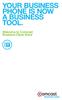 YOUR BUSINESS PHONE IS NOW A BUSINESS TOOL. Welcome to Comcast Business Class Voice Table of Contents Welcome to Comcast Business Class Voice........................................... 4 Messages Online
YOUR BUSINESS PHONE IS NOW A BUSINESS TOOL. Welcome to Comcast Business Class Voice Table of Contents Welcome to Comcast Business Class Voice........................................... 4 Messages Online
WELCOME TO BT BUSINESS MOBILE. Your workforce can download copies of this guide at www.bt.com/business/mobile/gettingstarted
 WELCOME TO BT BUSINESS MOBILE. Your workforce can download copies of this guide at www.bt.com/business/mobile/gettingstarted WELCOME TO BT BUSINESS MOBILE. This guide will help you set up your phone and
WELCOME TO BT BUSINESS MOBILE. Your workforce can download copies of this guide at www.bt.com/business/mobile/gettingstarted WELCOME TO BT BUSINESS MOBILE. This guide will help you set up your phone and
Voice mail Play messages Activate Deactivate. Voice mail. Activate? Voice mail. Play messages Activate Deactivate. Set ring time.
 Regarding Use of This Guide This guide is intended for users of DOCOMO mobile phones with a DOCOMO UIM Card (or otherwise a FOMA Card or DOCOMO mini UIM Card. Hereinafter the same applies). If the SIM
Regarding Use of This Guide This guide is intended for users of DOCOMO mobile phones with a DOCOMO UIM Card (or otherwise a FOMA Card or DOCOMO mini UIM Card. Hereinafter the same applies). If the SIM
To set up your mailbox and retrieve your messages, you will need the following information:
 Welcome to Voice Mail! Cincinnati Bell s Voice Messaging services are the best way for you to keep in touch with family and friends. We re pleased you have chosen Voice Mail as your voice messaging solution.
Welcome to Voice Mail! Cincinnati Bell s Voice Messaging services are the best way for you to keep in touch with family and friends. We re pleased you have chosen Voice Mail as your voice messaging solution.
For assistance or questions, call the Voice Messaging Help Desk at (513) 565-6006.
 Welcome to Voice Mail! Cincinnati Bell s Voice Messaging services are the best way for you to keep in contact with family and friends or business associates and customers. We re pleased you have chosen
Welcome to Voice Mail! Cincinnati Bell s Voice Messaging services are the best way for you to keep in contact with family and friends or business associates and customers. We re pleased you have chosen
Dell Business Phone for Android
 Dell Powered by Vonage Business Solutions Table of Contents Overview... 1 Capabilities... 1 Features... 1 Initial Setup... 2 Network Connections... 2 Provisioning... 3 Application Settings After Provisioning...
Dell Powered by Vonage Business Solutions Table of Contents Overview... 1 Capabilities... 1 Features... 1 Initial Setup... 2 Network Connections... 2 Provisioning... 3 Application Settings After Provisioning...
VOICEMAIL USER GUIDE
 VOICEMAIL USER GUIDE 1 CONTENTS 1. Introduction... 3 1.1 What is voicemail?.. 3 1.2 Why do we use voicemail?.... 3 1.3 Features of voicemail.. 3 2. Steps to set up new voicemail box.. 4 2.1 Setup new voicemail
VOICEMAIL USER GUIDE 1 CONTENTS 1. Introduction... 3 1.1 What is voicemail?.. 3 1.2 Why do we use voicemail?.... 3 1.3 Features of voicemail.. 3 2. Steps to set up new voicemail box.. 4 2.1 Setup new voicemail
Verizon Business National Unified Messaging Service Enhanced Service Guide
 USER GUIDE Voice Verizon Business National Unified Messaging Service Enhanced Service Guide What Is Unified Messaging? Verizon Business National Unified Messaging Service is an interactive voicemail system
USER GUIDE Voice Verizon Business National Unified Messaging Service Enhanced Service Guide What Is Unified Messaging? Verizon Business National Unified Messaging Service is an interactive voicemail system
RCN BUSINESS OFFICE MOBILITY FOR DESKTOP
 RCN BUSINESS OFFICE MOBILITY FOR DESKTOP Quick Reference Guide 3 Office Mobility File Tools Help RECEIVING CALLS JOE SMITH Enter name or number + When someone calls your RCN Business number, you ll see
RCN BUSINESS OFFICE MOBILITY FOR DESKTOP Quick Reference Guide 3 Office Mobility File Tools Help RECEIVING CALLS JOE SMITH Enter name or number + When someone calls your RCN Business number, you ll see
Feature Reference. Features: Call Forwarding Call Waiting Conference Calling Outbound Caller ID Block Last Call Return VoiceMail
 Feature Reference This document will provide you with information on and how to use the following features of your phone service with Standard Broadband. Features: Call Forwarding Call Waiting Conference
Feature Reference This document will provide you with information on and how to use the following features of your phone service with Standard Broadband. Features: Call Forwarding Call Waiting Conference
Thanks for choosing Digicel! Quick Access Codes. We ll get you up and running fast!
 DIGICEL MINI GUIDE Thanks for choosing Digicel! This guide is designed to give you a quick start to using your Digicel SIM card with your Digicel phone. If you need further assistance, please feel free
DIGICEL MINI GUIDE Thanks for choosing Digicel! This guide is designed to give you a quick start to using your Digicel SIM card with your Digicel phone. If you need further assistance, please feel free
Your Optus Local Access Telephony User Guide.
 Your Optus Local Access Telephony User Guide. Full of handy hints. P/N 202-10819-02 4114645E 04/11 4114645E 0411 166323.indd 1 Welcome It s great to have you with us and we ll certainly do all we can to
Your Optus Local Access Telephony User Guide. Full of handy hints. P/N 202-10819-02 4114645E 04/11 4114645E 0411 166323.indd 1 Welcome It s great to have you with us and we ll certainly do all we can to
Gamma Mobile The business-class network
 Gamma Mobile The business-class network Stay in contact, wherever you are WHAT IS GAMMA MOBILE? Gamma Mobile is a business-class mobile network, which provides an excellent opportunity for you to finally
Gamma Mobile The business-class network Stay in contact, wherever you are WHAT IS GAMMA MOBILE? Gamma Mobile is a business-class mobile network, which provides an excellent opportunity for you to finally
This is a guide to the Vodafone Red Network. This is how to get started
 This is a guide to the Vodafone Red Network This is how to get started Welcome to the Red Network. This uses the latest technology to help us provide your business with faster response times and an even
This is a guide to the Vodafone Red Network This is how to get started Welcome to the Red Network. This uses the latest technology to help us provide your business with faster response times and an even
Intermedia Cloud Softphone. User Guide
 Intermedia Cloud Softphone User Guide FOR MORE INFO VISIT: CALL US EMAIL US intermedia.net +1.800.379.7729 sales@intermedia.net 1 Contents 1 Introduction... 3 1.1 Cloud Softphone Features... 3 2 Installation...
Intermedia Cloud Softphone User Guide FOR MORE INFO VISIT: CALL US EMAIL US intermedia.net +1.800.379.7729 sales@intermedia.net 1 Contents 1 Introduction... 3 1.1 Cloud Softphone Features... 3 2 Installation...
VOICEMAIL FOR MOBILE USER GUIDE
 Contents: 2.0 Ways to access your Voicemail 2.1 Non Spark purchased Device Change the Voicemail number 2.2 Setting up for the first time 2.3 Change your greeting 3.0 Checking Your Messages 4.0 PIN Numbers
Contents: 2.0 Ways to access your Voicemail 2.1 Non Spark purchased Device Change the Voicemail number 2.2 Setting up for the first time 2.3 Change your greeting 3.0 Checking Your Messages 4.0 PIN Numbers
All Rights Reserved. Copyright 2009
 IMPORTANT NOTICE CONCERNING EMERGENCY 911 SERVICES Your service provider, not the manufacturer of the equipment, is responsible for the provision of phone services through this equipment. Any services
IMPORTANT NOTICE CONCERNING EMERGENCY 911 SERVICES Your service provider, not the manufacturer of the equipment, is responsible for the provision of phone services through this equipment. Any services
User Guide Vodafone Mobile Wi-Fi R206-Z. Designed by Vodafone
 User Guide Vodafone Mobile Wi-Fi R206-Z Designed by Vodafone Welcome to the world of mobile communications 1 Welcome 2 Device overview 3 Getting started: Step 1 4 Getting started: Step 2 5 Mobile Wi-Fi
User Guide Vodafone Mobile Wi-Fi R206-Z Designed by Vodafone Welcome to the world of mobile communications 1 Welcome 2 Device overview 3 Getting started: Step 1 4 Getting started: Step 2 5 Mobile Wi-Fi
User Guide. Welcome to HUAWEI
 User Guide Welcome to HUAWEI Contents Introduction.................................... 1 Installation..................................... 2 Keys and Functions.................................. 2 Installation..........................................
User Guide Welcome to HUAWEI Contents Introduction.................................... 1 Installation..................................... 2 Keys and Functions.................................. 2 Installation..........................................
Centrex Messaging. User Guide
 Centrex Messaging User Guide Centrex Messaging User Guide Welcome to Centrex Messaging. This guide will get you up and running and help you understand the basic features of this service. We strongly encourage
Centrex Messaging User Guide Centrex Messaging User Guide Welcome to Centrex Messaging. This guide will get you up and running and help you understand the basic features of this service. We strongly encourage
User Guide Vodafone Mobile Wi-Fi R206-Z. Designed by Vodafone
 User Guide Vodafone Mobile Wi-Fi R206-Z Designed by Vodafone Welcome to the world of mobile communications 1 Welcome 2 Device overview 3 Getting started: Step 1 4 Getting started: Step 2 5 Mobile Wi-Fi
User Guide Vodafone Mobile Wi-Fi R206-Z Designed by Vodafone Welcome to the world of mobile communications 1 Welcome 2 Device overview 3 Getting started: Step 1 4 Getting started: Step 2 5 Mobile Wi-Fi
INQ CLOUD TOUCH USER GUIDE
 INQ CLOUD TOUCH USER GUIDE OVERVIEW THE BASICS The Basics overview Your phone Remove the back cover Insert SIM, microsd & battery Charge the battery Power on/off First-time setup Lock & unlock your screen
INQ CLOUD TOUCH USER GUIDE OVERVIEW THE BASICS The Basics overview Your phone Remove the back cover Insert SIM, microsd & battery Charge the battery Power on/off First-time setup Lock & unlock your screen
720 Outfitter's Edition User s Guide FINAL DRAFT
 Southern LINC iden Digital Multi-service Data-capable Phone i720 Outfitter's Edition User s Guide @NNTN5915A@ NNTN5915A FINAL DRAFT IMPORTANT NOTICE: PLEASE READ PRIOR TO USING YOUR PHONE The SIM card
Southern LINC iden Digital Multi-service Data-capable Phone i720 Outfitter's Edition User s Guide @NNTN5915A@ NNTN5915A FINAL DRAFT IMPORTANT NOTICE: PLEASE READ PRIOR TO USING YOUR PHONE The SIM card
Bristol: (276) 821-6200 Abingdon: (276) 698-3210 Toll Free: 877-835-1272 www.bvu-optinet.com
 Bristol: (276) 821-6200 Abingdon: (276) 698-3210 Toll Free: 877-835-1272 www.bvu-optinet.com TABLE OF CONTENTS Contact Information...1 Safety Line...1 Favorite Five...2 Caller ID...2 Call Forwarding...2
Bristol: (276) 821-6200 Abingdon: (276) 698-3210 Toll Free: 877-835-1272 www.bvu-optinet.com TABLE OF CONTENTS Contact Information...1 Safety Line...1 Favorite Five...2 Caller ID...2 Call Forwarding...2
Digital Voice Services Residential User Guide
 Digital Voice Services Residential User Guide 2 P a g e * Feature Access Codes *11 Broadworks Anywhere (pulling call to alternate phone) *62 Access Voicemail *72 Call Forwarding Always Activation *73 Call
Digital Voice Services Residential User Guide 2 P a g e * Feature Access Codes *11 Broadworks Anywhere (pulling call to alternate phone) *62 Access Voicemail *72 Call Forwarding Always Activation *73 Call
Office Voice User Guide. User Guide
 Office Voice User Guide User Guide Contents Anonymous Call Rejection 3 Call Block 3 Call Forward 4 Call Return 5 Call Waiting 5 Caller ID 6 Do Not Disturb 7 Find Me 7 Last Number Redial 8 Selective Call
Office Voice User Guide User Guide Contents Anonymous Call Rejection 3 Call Block 3 Call Forward 4 Call Return 5 Call Waiting 5 Caller ID 6 Do Not Disturb 7 Find Me 7 Last Number Redial 8 Selective Call
PHONE USER 1 GUIDE. Morristown (MUS) Local Customer Calling FROM: Morristown (Area Code 423): 307, 317, 318, 522, 581, 585, 586, 587
 PHONE USER 1 GUIDE Local Calling Area Windstream has defined the following local calling area. All calls to these areas are included in your local monthly charge. Calls outside of this area will be billed
PHONE USER 1 GUIDE Local Calling Area Windstream has defined the following local calling area. All calls to these areas are included in your local monthly charge. Calls outside of this area will be billed
Calling Feature Guide
 Calling Feature Guide Automatic Call Back *66 Mid Century Automatic Call Back will continually dial a busy number automatically for up to 30 minutes. When the line becomes free your phone will ring alerting
Calling Feature Guide Automatic Call Back *66 Mid Century Automatic Call Back will continually dial a busy number automatically for up to 30 minutes. When the line becomes free your phone will ring alerting
Northland Phone Service RESIDENTIAL AND BUSINESS USER GUIDE
 Northland Phone Service RESIDENTIAL AND BUSINESS USER GUIDE Important 911 Information Access to 911 emergency services via our Home Phone service is very similar to traditional 911 service access, but
Northland Phone Service RESIDENTIAL AND BUSINESS USER GUIDE Important 911 Information Access to 911 emergency services via our Home Phone service is very similar to traditional 911 service access, but
GeoSIM Global SIM Card User Guide IMPORTANT PLEASE READ BEFORE INSERTING YOUR SIM CARD
 GeoSIM Global SIM Card User Guide IMPORTANT PLEASE READ BEFORE INSERTING YOUR SIM CARD Thank you for purchasing GeoSIM, a global GSM service for mobile phones. GeoSIM will reduce your mobile roaming charges
GeoSIM Global SIM Card User Guide IMPORTANT PLEASE READ BEFORE INSERTING YOUR SIM CARD Thank you for purchasing GeoSIM, a global GSM service for mobile phones. GeoSIM will reduce your mobile roaming charges
User Guide Vodafone Pocket WiFi Pro. Designed by Vodafone
 User Guide Vodafone Pocket WiFi Pro Designed by Vodafone Welcome to the world of mobile communications 1 Welcome 2 Device overview 3 Getting started: setup 4 Getting started: use 5 Pocket WiFi online dashboard
User Guide Vodafone Pocket WiFi Pro Designed by Vodafone Welcome to the world of mobile communications 1 Welcome 2 Device overview 3 Getting started: setup 4 Getting started: use 5 Pocket WiFi online dashboard
1 P a g e. Digital Voice Services Business User Guide
 1 P a g e Digital Voice Services Business User Guide Feature Access Codes *62 Voice Portal *86 Direct Voice Mail Retrieval *77 Anonymous Call Rejection Activation *87 Anonymous Call Rejection Deactivation
1 P a g e Digital Voice Services Business User Guide Feature Access Codes *62 Voice Portal *86 Direct Voice Mail Retrieval *77 Anonymous Call Rejection Activation *87 Anonymous Call Rejection Deactivation
AVAYA VOICE OVER INTERNET PROTOCOL (VOIP) TELEPHONE USER MANUAL. Revised by Leeward CC IT October 2012. University of Hawaiʻi Community Colleges
 AVAYA VOICE OVER INTERNET PROTOCOL (VOIP) TELEPHONE USER MANUAL Revised by Leeward CC IT October 2012 University of Hawaiʻi Community Colleges Hawaiian Telecom Copyright 2012 Table of Contents PLACING
AVAYA VOICE OVER INTERNET PROTOCOL (VOIP) TELEPHONE USER MANUAL Revised by Leeward CC IT October 2012 University of Hawaiʻi Community Colleges Hawaiian Telecom Copyright 2012 Table of Contents PLACING
User's Guide. [Home Network] app. Model No.
![User's Guide. [Home Network] app. Model No. User's Guide. [Home Network] app. Model No.](/thumbs/26/8329814.jpg) User's Guide [Home Network] app Model No. Table of Contents Table of Contents 1 Welcome to the Panasonic Home Network System!...5 1.1 What is the Panasonic Home Network System?...5 1.2 What can I use it
User's Guide [Home Network] app Model No. Table of Contents Table of Contents 1 Welcome to the Panasonic Home Network System!...5 1.1 What is the Panasonic Home Network System?...5 1.2 What can I use it
Contents. Note: Feature commands and/or functionality may vary dependent on the telephone equipment you choose to use with this product.
 Contents Address Book 4 Anonymous Call Rejection 5 Call Block 5 Call Forward 6-7 Call Hold 7 Call Log 8 Call Return 8 Call Waiting 9 Caller ID 10 Outbound Caller ID Block 10 Outbound Caller ID Deactivation
Contents Address Book 4 Anonymous Call Rejection 5 Call Block 5 Call Forward 6-7 Call Hold 7 Call Log 8 Call Return 8 Call Waiting 9 Caller ID 10 Outbound Caller ID Block 10 Outbound Caller ID Deactivation
Telesystem Visual Voicemail Android User Guide
 Telesystem Visual Voicemail Android User Guide Visual Voicemail - Android The Visual Voicemail app allows you to listen/delete/read your messages 1 from your Android device. Before downloading the app
Telesystem Visual Voicemail Android User Guide Visual Voicemail - Android The Visual Voicemail app allows you to listen/delete/read your messages 1 from your Android device. Before downloading the app
Address Book. Store all of your contacts in your online Address Book.
 Contents Address Book 4 Anonymous Call Rejection 5 Call Block 5 Call Forward 6-7 Call Logs 7 Call Return 7 Call Waiting 8 Caller ID 9 Do Not Disturb 10 Find Me 11 Outbound Caller ID Block 9 Selective Call
Contents Address Book 4 Anonymous Call Rejection 5 Call Block 5 Call Forward 6-7 Call Logs 7 Call Return 7 Call Waiting 8 Caller ID 9 Do Not Disturb 10 Find Me 11 Outbound Caller ID Block 9 Selective Call
Please let us know if you need anything. Our customer service number is 1-866-311-5900. We re always happy to help.
 Dear Valued Customer, We are proud to welcome you to the EvenLink s Crystal Clear Digital Phone service. Our network reliability, customer support and value pricing are a great combination. We appreciate
Dear Valued Customer, We are proud to welcome you to the EvenLink s Crystal Clear Digital Phone service. Our network reliability, customer support and value pricing are a great combination. We appreciate
Digital Voice Services User Guide
 Digital Voice Services User Guide 2 P a g e * Feature Access Codes *11 Broadworks Anywhere (pulling call to alternate phone) *62 Access Voicemail *72 Call Forwarding Always Activation *73 Call Forwarding
Digital Voice Services User Guide 2 P a g e * Feature Access Codes *11 Broadworks Anywhere (pulling call to alternate phone) *62 Access Voicemail *72 Call Forwarding Always Activation *73 Call Forwarding
AT&T Voice DNA User Guide
 AT&T Voice DNA User Guide Page 1 Table of Contents GET STARTED... 4 Log In... 5 About the User Dashboard... 9 Manage Personal Profile... 15 Manage Messages... 17 View and Use Call Logs... 22 Search the
AT&T Voice DNA User Guide Page 1 Table of Contents GET STARTED... 4 Log In... 5 About the User Dashboard... 9 Manage Personal Profile... 15 Manage Messages... 17 View and Use Call Logs... 22 Search the
Shaw Business Hosted PBX user guide
 Shaw Business Hosted PBX user guide Contents 4 Welcome 5 AASTRA Hosted IP Phone 7 Handling Calls 9 Voicemail / Greetings 11 Voicemail / Playback Features 12 Additional Voicemail Features 13 Call Forward
Shaw Business Hosted PBX user guide Contents 4 Welcome 5 AASTRA Hosted IP Phone 7 Handling Calls 9 Voicemail / Greetings 11 Voicemail / Playback Features 12 Additional Voicemail Features 13 Call Forward
GSM Desktop phone DPH101. User manual v1.00
 GSM Desktop phone DPH101 User manual v1.00 LEGAL NOTICE Copyright 2011 TELTONIKA Ltd. All rights reserved. Reproduction, transfer, distribution or storage of part or all of the contents in this document
GSM Desktop phone DPH101 User manual v1.00 LEGAL NOTICE Copyright 2011 TELTONIKA Ltd. All rights reserved. Reproduction, transfer, distribution or storage of part or all of the contents in this document
Verizon Wireless Family Locator 4.9 User Guide Contents
 Verizon Wireless Family Locator.9 User Guide Contents Let s get started... Sign up, then activate phones!... Use the Activation Wizard... Set Up an Android... Set Up a BlackBerry... 6 Set Up a Feature...
Verizon Wireless Family Locator.9 User Guide Contents Let s get started... Sign up, then activate phones!... Use the Activation Wizard... Set Up an Android... Set Up a BlackBerry... 6 Set Up a Feature...
Quick Start Guide Vodafone Mobile Connect USB Stick. Designed for Vodafone
 Quick Start Guide Vodafone Mobile Connect USB Stick Designed for Vodafone Welcome to the world of mobile communications 1 Welcome 2 Set up your USB Stick 3 Start the software 4 Software overview 5 Connect
Quick Start Guide Vodafone Mobile Connect USB Stick Designed for Vodafone Welcome to the world of mobile communications 1 Welcome 2 Set up your USB Stick 3 Start the software 4 Software overview 5 Connect
Coral Message Center (CMC)
 Coral Message Center (CMC) User Guide Version 2.1 for Windows The flexible way to communicate. 2002-2003 Active Voice LLC All rights reserved. First edition 2003. 1 for Yes, 2 for No, PhoneBASIC, Repartee,
Coral Message Center (CMC) User Guide Version 2.1 for Windows The flexible way to communicate. 2002-2003 Active Voice LLC All rights reserved. First edition 2003. 1 for Yes, 2 for No, PhoneBASIC, Repartee,
BUSINESSLINE FEATURES USER GUIDE. Do more with your business phone
 BUSINESSLINE FEATURES USER GUIDE Do more with your business phone WELCOME TO TELSTRA BUSINESSLINE FEATURES Telstra BusinessLine Features are the smart way to manage your calls and stay connected to your
BUSINESSLINE FEATURES USER GUIDE Do more with your business phone WELCOME TO TELSTRA BUSINESSLINE FEATURES Telstra BusinessLine Features are the smart way to manage your calls and stay connected to your
VOICE MAIL USER GUIDE NEVER MISS A MESSAGE. windstream.com 1.877.481.9463
 VOICE MAIL USER GUIDE NEVER MISS A MESSAGE windstream.com 1.877.481.9463 Windstream is a registered service mark of Windstream Corporation. 2009 Windstream Corporation WS VM-METAS 01/09 Table Of Contents
VOICE MAIL USER GUIDE NEVER MISS A MESSAGE windstream.com 1.877.481.9463 Windstream is a registered service mark of Windstream Corporation. 2009 Windstream Corporation WS VM-METAS 01/09 Table Of Contents
Welcome to Cogeco Business Digital Phone Service
 Welcome Welcome to Cogeco Business Digital Phone Service Congratulations on choosing Cogeco Business Digital Phone Service. 1 Your decision to subscribe to our digital quality phone service is a smart
Welcome Welcome to Cogeco Business Digital Phone Service Congratulations on choosing Cogeco Business Digital Phone Service. 1 Your decision to subscribe to our digital quality phone service is a smart
How To Get The Most Out Of Netherlands Mobile Phone Service
 Zakelijk Optimaal. Your ideal group subscription. Contents. 3 Welcome to our business world 4 The ideal group subscription 6 Fixed mobile integration 8 Worldwide accessibility 10 Mobile working Internet
Zakelijk Optimaal. Your ideal group subscription. Contents. 3 Welcome to our business world 4 The ideal group subscription 6 Fixed mobile integration 8 Worldwide accessibility 10 Mobile working Internet
Zipit Chat. Functional Specification / User Manual
 Zipit Chat Functional Specification / User Manual 1 Table of Contents 1. Zipit Chat Overview... 4 How to download... 4 Supported version... 4 2. Functionalities... 4 Get Started... 4 Login... 7 Payment
Zipit Chat Functional Specification / User Manual 1 Table of Contents 1. Zipit Chat Overview... 4 How to download... 4 Supported version... 4 2. Functionalities... 4 Get Started... 4 Login... 7 Payment
VIP (Traditional) Home Phone Calling Features
 VIP (Traditional) Home Phone Calling Features This document details each calling feature and its usage. Please note that this document applies only to our VIP Home Phone service for Kitchener-Waterloo,
VIP (Traditional) Home Phone Calling Features This document details each calling feature and its usage. Please note that this document applies only to our VIP Home Phone service for Kitchener-Waterloo,
Clear Choice Communications. Digital Voice Services User Guide
 Clear Choice Communications Digital Voice Services User Guide 2 P a g e * Feature Access Codes *62 Access Voicemail *72 Call Forwarding Always Activation *73 Call Forwarding Always Deactivation *90 Call
Clear Choice Communications Digital Voice Services User Guide 2 P a g e * Feature Access Codes *62 Access Voicemail *72 Call Forwarding Always Activation *73 Call Forwarding Always Deactivation *90 Call
3904 USER GUIDE. Stores one phone number per key for quick dial.
 AUTO DIAL To Program NOTE To Dial CALL PARK - Park a call - Retrieve the call CALL PICKUP Without Call Pickup key With Call Pickup key CALLING PARTY PRIVACY Stores one phone number per key for quick dial.
AUTO DIAL To Program NOTE To Dial CALL PARK - Park a call - Retrieve the call CALL PICKUP Without Call Pickup key With Call Pickup key CALLING PARTY PRIVACY Stores one phone number per key for quick dial.
Features & Instructions Guide For Your New VoIP Services
 Features & Instructions Guide For Your New VoIP Services Coast Communications 349 Damon Rd NE Ocean Shores, WA 98569 Phone: 360-289-2252 Fax: 360-289-2750 Email: sales@coastaccess.com WELCOME This Guide
Features & Instructions Guide For Your New VoIP Services Coast Communications 349 Damon Rd NE Ocean Shores, WA 98569 Phone: 360-289-2252 Fax: 360-289-2750 Email: sales@coastaccess.com WELCOME This Guide
User Guide. BlackBerry Storm 9530 Smartphone. Version: 4.7
 BlackBerry Storm 9530 Smartphone Version: 4.7 SWD-490426-0909090640-001 Contents Shortcuts... 9 BlackBerry basics shortcuts... 9 Phone shortcuts... 9 Camera shortcuts... 9 Media shortcuts... 9 Typing shortcuts...
BlackBerry Storm 9530 Smartphone Version: 4.7 SWD-490426-0909090640-001 Contents Shortcuts... 9 BlackBerry basics shortcuts... 9 Phone shortcuts... 9 Camera shortcuts... 9 Media shortcuts... 9 Typing shortcuts...
Wightman s. Home Phone. Quick Reference Guide
 Wightman s Home Phone Quick Reference Guide Welcome to Wightman Telecom! We would like to thank you for making the decision to join Wightman Telecom as one of our valued customers. Our goal is to prove
Wightman s Home Phone Quick Reference Guide Welcome to Wightman Telecom! We would like to thank you for making the decision to join Wightman Telecom as one of our valued customers. Our goal is to prove
User guide. Xperia E1
 User guide Xperia E1 D2004/D2005 Contents Getting started...6 Overview...6 Assembly...7 Starting your device for the first time...8 Why do I need a Google account?...9 Charging your device...9 Learning
User guide Xperia E1 D2004/D2005 Contents Getting started...6 Overview...6 Assembly...7 Starting your device for the first time...8 Why do I need a Google account?...9 Charging your device...9 Learning
Home Phone Quick Start Guide. Review these helpful instructions to understand your Midco home phone service and its many convenient features.
 Home Phone Quick Start Guide Review these helpful instructions to understand your Midco home phone service and its many convenient features. 1 Contents Equipment and Features.......................................................
Home Phone Quick Start Guide Review these helpful instructions to understand your Midco home phone service and its many convenient features. 1 Contents Equipment and Features.......................................................
S4 USER GUIDE. Read Me to Get the Most Out of Your Device...
 S4 USER GUIDE Read Me to Get the Most Out of Your Device... Contents Introduction 4 Remove the Protective Cover 5 Charge Your S4 5 Pair the S4 with your Phone 6 Install the S4 in your Car 8 Using the Handsfree
S4 USER GUIDE Read Me to Get the Most Out of Your Device... Contents Introduction 4 Remove the Protective Cover 5 Charge Your S4 5 Pair the S4 with your Phone 6 Install the S4 in your Car 8 Using the Handsfree
VOICE MAIL USER GUIDE NEVER MISS A MESSAGE. windstream.com 1.877.481.9463
 VOICE MAIL USER GUIDE NEVER MISS A MESSAGE windstream.com 1.877.481.9463 Windstream is a registered service mark of Windstream Corporation. 2009 Windstream Corporation WS VM-METAS 01/09 Table Of Contents
VOICE MAIL USER GUIDE NEVER MISS A MESSAGE windstream.com 1.877.481.9463 Windstream is a registered service mark of Windstream Corporation. 2009 Windstream Corporation WS VM-METAS 01/09 Table Of Contents
Northland Phone Service RESIDENTIAL AND BUSINESS USER GUIDE
 Northland Phone Service RESIDENTIAL AND BUSINESS USER GUIDE Important 911 Information Access to 911 emergency services via our Home Phone service is very similar to traditional 911 service access, but
Northland Phone Service RESIDENTIAL AND BUSINESS USER GUIDE Important 911 Information Access to 911 emergency services via our Home Phone service is very similar to traditional 911 service access, but
Calling FEATURES. User s Guide. Call *123 or 336-463-5022 or visit yadtel.com
 Calling FEATURES User s Guide Call * or 6-6-50 or visit yadtel.com Table of Contents QUICK REFERENCE GUIDE... KEEP IN TOUCH Call Waiting.... 5 Cancel Call Waiting.... 5 Three-Way Calling.... 6 Usage Sensitive
Calling FEATURES User s Guide Call * or 6-6-50 or visit yadtel.com Table of Contents QUICK REFERENCE GUIDE... KEEP IN TOUCH Call Waiting.... 5 Cancel Call Waiting.... 5 Three-Way Calling.... 6 Usage Sensitive
i560 TELUS Handset User s Guide
 i560 TELUS Handset User s Guide Contents Getting Started... 1 Battery... 3 Activating your Mike Account... 6 Powering On and Off... 6 Finding Your Phone Number and Private ID... 7 Handset Basics... 7
i560 TELUS Handset User s Guide Contents Getting Started... 1 Battery... 3 Activating your Mike Account... 6 Powering On and Off... 6 Finding Your Phone Number and Private ID... 7 Handset Basics... 7
OmniTouch 8440 Messaging Software Quick Reference Guide. Messaging Services Telephone User Interface
 Quick Reference Guide Introduction Access to voice messaging is available: Via the Telephone User Interface The Telephone User Interface is accessible from any phone, whether internal or external to the
Quick Reference Guide Introduction Access to voice messaging is available: Via the Telephone User Interface The Telephone User Interface is accessible from any phone, whether internal or external to the
The How To Roam Guide
 Special Edition: The How To Roam Guide All you need to know about staying connected and saving while traveling on business. What s inside: What is roaming? How to manage your data costs when you re roaming
Special Edition: The How To Roam Guide All you need to know about staying connected and saving while traveling on business. What s inside: What is roaming? How to manage your data costs when you re roaming
Firmware version: 1.10 Issue: 7 AUTODIALER GD30.2. Instruction Manual
 Firmware version: 1.10 Issue: 7 AUTODIALER GD30.2 Instruction Manual Firmware version: 2.0.1 Issue: 0.6 Version of the GPRS transmitters configurator: 1.3.6.3 Date of issue: 07.03.2012 TABLE OF CONTENTS
Firmware version: 1.10 Issue: 7 AUTODIALER GD30.2 Instruction Manual Firmware version: 2.0.1 Issue: 0.6 Version of the GPRS transmitters configurator: 1.3.6.3 Date of issue: 07.03.2012 TABLE OF CONTENTS
Nokia X3-02 User Guide
 Nokia X3-02 User Guide Issue 3.0 2 Contents Contents Safety 4 Get started 5 Keys and parts 5 Insert the SIM card and battery 6 Insert or remove a memory card 7 Charge the battery 8 Charge the battery over
Nokia X3-02 User Guide Issue 3.0 2 Contents Contents Safety 4 Get started 5 Keys and parts 5 Insert the SIM card and battery 6 Insert or remove a memory card 7 Charge the battery 8 Charge the battery over
Sprint Worldwide Services Guide
 Sprint Worldwide Services Guide HTC Touch Pro2 www.sprint.com 2009 Sprint. Sprint and the logo are trademarks of Sprint. Other marks are the property of their respective owners. Table of Contents Sprint
Sprint Worldwide Services Guide HTC Touch Pro2 www.sprint.com 2009 Sprint. Sprint and the logo are trademarks of Sprint. Other marks are the property of their respective owners. Table of Contents Sprint
SPEAK TELEPHONY MANUAL
 SPEAK TELEPHONY MANUAL telephony instruction manual contents Eftel speak has a great range of telephony options available to tailor your phone service to your needs and requirements. Eftel provides you
SPEAK TELEPHONY MANUAL telephony instruction manual contents Eftel speak has a great range of telephony options available to tailor your phone service to your needs and requirements. Eftel provides you
User Guide Vodafone Mobile Wi-Fi R212. Designed by Vodafone
 User Guide Vodafone Mobile Wi-Fi R212 Designed by Vodafone Welcome to the world of mobile communications 1 Welcome 2 Device overview 3 Getting started: Step 1 4 Getting started: Step 2 5 Mobile Wi-Fi web
User Guide Vodafone Mobile Wi-Fi R212 Designed by Vodafone Welcome to the world of mobile communications 1 Welcome 2 Device overview 3 Getting started: Step 1 4 Getting started: Step 2 5 Mobile Wi-Fi web
X3 02 User Guide. Issue 2.
 X3 02 User Guide Issue 2. 0 2 Contents Contents Safety 4 Get started 5 Keys and parts 5 Insert the SIM card and battery 6 Insert or remove a memory card 7 Charge the battery 8 Charge the battery over USB
X3 02 User Guide Issue 2. 0 2 Contents Contents Safety 4 Get started 5 Keys and parts 5 Insert the SIM card and battery 6 Insert or remove a memory card 7 Charge the battery 8 Charge the battery over USB
All Rights Reserved. Release 5.5, October 2008
 All Rights Reserved The use, disclosure, modification, transfer or transmittal of this work for any purpose, in any form, or by any means, without the written permission from IDT/Net2Phone is strictly
All Rights Reserved The use, disclosure, modification, transfer or transmittal of this work for any purpose, in any form, or by any means, without the written permission from IDT/Net2Phone is strictly
COMCAST DIGITAL VOICE USER GUIDE
 COMCAST DIGITAL VOICE USER GUIDE WELCOME TO COMCAST DIGITAL VOICE Go ahead. Pick up your phone. Call your neighbor. Your best friend across the country. Or your cousin in Europe. Now that you have Comcast
COMCAST DIGITAL VOICE USER GUIDE WELCOME TO COMCAST DIGITAL VOICE Go ahead. Pick up your phone. Call your neighbor. Your best friend across the country. Or your cousin in Europe. Now that you have Comcast
Anonymous Call Rejection Refuse calls from those who have blocked their numbers.
 How to Use Your Digital Voice Features Effective 01/12/15 To learn how to use your voice features, locate your service by selecting from the Quick Links that follow, or, you can find the same instructions
How to Use Your Digital Voice Features Effective 01/12/15 To learn how to use your voice features, locate your service by selecting from the Quick Links that follow, or, you can find the same instructions
AT&T Business Voice Mail. Comprehensive Messaging Solution
 AT&T Business Voice Mail Comprehensive Messaging Solution Welcome to AT&T Business Voice Mail AT&T Business Voice Mail is an easy-to-use, easy-to-set-up business messaging tool. Before voice mail can work
AT&T Business Voice Mail Comprehensive Messaging Solution Welcome to AT&T Business Voice Mail AT&T Business Voice Mail is an easy-to-use, easy-to-set-up business messaging tool. Before voice mail can work
Mobile MessageBank Standard User Guide
 Mobile MessageBank Stard User Guide 1. The World Of Mobile MessageBank 2. MessageBank Stard Set Up 3. Using MessageBank 4. Options 5. How to use the features within MessageBank 6. Pricing 7. Billing 8.
Mobile MessageBank Stard User Guide 1. The World Of Mobile MessageBank 2. MessageBank Stard Set Up 3. Using MessageBank 4. Options 5. How to use the features within MessageBank 6. Pricing 7. Billing 8.
Quick Start. Guide. The area s ONLY 100% fiber optic network. epbfi.com
 Quick Start Guide The area s ONLY 100% fiber optic network epbfi.com Welcome to Fi Phone SM from EPB Fiber Optics SM With your new Fi Phone service, you ll enjoy crystal clear call quality and many great
Quick Start Guide The area s ONLY 100% fiber optic network epbfi.com Welcome to Fi Phone SM from EPB Fiber Optics SM With your new Fi Phone service, you ll enjoy crystal clear call quality and many great
Welcome to XO WorkTime
 Quick Start Guide End User s Quick Start Guide (for Smartphones) Welcome to XO WorkTime for IP Flex, IP Flex with VPN, Enterprise SIP, and SIP Services Go mobile with your office telephone numbers and
Quick Start Guide End User s Quick Start Guide (for Smartphones) Welcome to XO WorkTime for IP Flex, IP Flex with VPN, Enterprise SIP, and SIP Services Go mobile with your office telephone numbers and
