Shaw Direct Satellite TV - User Guide. Essential HD Receiver (HDDSR 600) Advanced HD Receiver (HDDSR 605) Advanced HDPVR (HDPVR 630)
|
|
|
- Joleen Murphy
- 8 years ago
- Views:
Transcription
1 Shaw Direct Satellite TV - User Guide Essential HD Receiver (HDDSR 600) Advanced HD Receiver (HDDSR 605) Advanced HDPVR (HDPVR 630)
2 Preface 2014 Shaw Satellite G.P. All trademarks and copyrights are the property of their respective owners. Version 4.0 Hinton GA Last Updated: July 2014 Created & Maintained by: Consumer Products /KG ii
3 Table of Contents 1. THE BASICS A. CONNECTIONS AND VIDEO SETTINGS B. CURRENT VERSION C. ACTIVATING YOUR RECEIVER D. USING YOUR REMOTE CONTROL E. MENU BAR FINDING WHAT YOU WANT, WHEN YOU WANT A. THE GUIDE B. SEARCH TOOLS C. INFO PAGES D. PROGRAM OPTIONS MENU E. UPCOMING AIR DATES SCREEN F. AUDIO SEARCH CUSTOMIZE YOUR VIEWING EXPERIENCE A. USER MODES B. SINGLE USER MODE & PARENTAL CONTROLS C. MULTI-USER MODE & PARENTAL CONTROLS HDPVR 630: SMART PVR TECHNOLOGY A. SETTING RECORDING EVENTS B. CUSTOMIZING YOUR RECORDING EVENT OPTIONS C. SAVING YOUR RECORDING SCHEDULE D. VIEWING UPCOMING RECORDINGS E. RECORDING SYMBOLS F. DUAL RECORDINGS G. MANUAL TIMERS THE PVR LIST A. PLAYING BACK YOUR RECORDED PROGRAMS B. PLAYBACK CONTROLS CONTROLLING LIVE TV WITH LIVE-OFF-DISK (LOD) EXPANDING YOUR RECORDING CAPACITY A. EXTERNAL HARD DRIVE REQUIREMENTS B. SETTING UP YOUR EXTERNAL HARD DRIVE C. USING YOUR EXTERNAL HARD DRIVE HDDSR: SMART REMINDER TECHNOLOGY A. SETTING REMINDERS B. VIEWING REMINDERS C. MANAGING REMINDERS D. USING AUTO-TUNES E. AUTO-TUNE CONFLICTS SHAW DIRECT ON DEMAND A. WATCH WHAT YOU WANT, WHEN YOU WANT B. GETTING CONNECTED C. HOW TO CONNECT D. VERIFYING CONNECTIVITY E. HOW TO ORDER F. PARENTAL CONTROLS AND BANDWIDTH MANAGEMENT G. GENERAL HELP OTHER MENUS A. PAY-PER-VIEW B. MAIL MESSAGES C. CALLER ID LOG SETTINGS MENU A. PREFERENCES B. BACKUP AND RESTORE C. STATUS FREQUENTLY ASKED QUESTIONS A. GENERAL FAQ B. SHAW DIRECT ON DEMAND FREQUENTLY ASKED QUESTIONS (FAQ) iii
4 How to Read This Manual iv
5 1. The Basics 1A. Connections and Video Settings When installing your HDDSR, 1 direct coax line is required to connect to your satellite dish or multiswitch. If you have an HDPVR, 2 direct coax lines are required. The HDPVR will not function if only 1 line is connected. If you would like us to take care of the installation, call Customer Service or visit shawdirect.ca/contactus we re here 24/7 to discuss available options and help you book an appointment. If you are unsure of how to connect your satellite receiver to your TV or home theatre system, please refer to the corresponding product manual or the directions that came with your satellite receiver. Cable Types Note that the following cable types must be used to provide high definition (HD) picture: Component: Look for three connectors on each end, coloured green, blue, and red. This cable is pictured at right and does not carry sound. HDMI: This cable carries both video and sound. It has a single identical connector on both ends. The following cable types will provide Dolby Digital Plus and 5.1 Surround Sound when connected to a capable home theatre receiver: Optical: This thin cable has a small square connector at each end, as pictured at right HDMI: If supported by your home theatre receiver, you can use a single HDMI cable to connect your receiver to your home theatre system, and another HDMI cable to connect the home theatre system to the TV. Both video and sound are carried in the cable. For the best television experience, it is recommended that you connect your HD receiver with one of the above video and audio connections. Component video and Optical audio are not available on the HDDSR
6 Video Settings After connecting your satellite receiver, taking a moment to optimize your video settings will ensure the best viewing experience. You are also able to set a screensaver in this menu. Press OPTIONS on your remote control, then enter the numbers 4, 5. The following Video Settings options will be available: Output Resolution [1080p, 1080i, 720p, 480p, 480i]: This determines the primary resolution that is used to send video to your TV. On most HDTVs, 1080i is optimal. For SDTVs, use 480i. SD Aspect Ratio [Stretch, Normal, Zoom]: This determines how standard definition programs will be displayed. o Stretch will adjust the SD picture into a widescreen format, stretching the picture left to right. o Normal will maintain the original screen size, and will display black bars on the left and right of the picture. o Zoom will enlarge the picture on all sides, which will cause some of the picture to be cut off. Screensaver [off, 1, 5, 10, 30, 45, 60, 90 minutes]: Determines how long a static image must remain on the screen before the screensaver is activated. If the screensaver activates, simply press ENTER on the remote to remove it. Your location in the menus or options will always be retained. TV Type [HDTV Small, HDTV Large, SDTV (CRT)]: This option specifies what type of TV you have if you previously had Shaw Direct s standard definition guide, you would have selected this during the initial set-up wizard to optimize your readability. Adjusting this setting outside of the setup wizard will only determine the default guide view (as outlined in section 2A. The Guide) for future user creation. On a regular HDTV, recommended settings are 1080i, Stretch, and either HDTV Small or HDTV Large - this will result in standard definition channels automatically stretched by your TV to fit the screen. On an SDTV connected via HDMI or component video, recommended settings are 480i, Normal, and SDTV (CRT). For SDTVs connected via composite video or coaxial, changing these settings will have no effect and is not necessary. Press GO BACK or EXIT on your remote after changing the settings to return to live TV. Once you select an Output Resolution, a pop-up message will be displayed to confirm that you have selected a resolution your TV can support. You must press ENTER on your remote to confirm, or the resolution will revert back to the previous one. This helps make sure you don t lose video and are unable to get it back. 2
7 You can use the ASPECT or B button while watching any program or recording to stretch or zoom the picture. The current aspect mode is shown on screen each time you press the button, and will be reset to the default specified by the SD Aspect Ratio setting each time you turn on your satellite receiver. Additional Connections The following connections may also be required for access to certain features or services. Ethernet: An Ethernet cable is used to connect your receiver to your home router, which provides access to the Internet. Internet connectivity currently enables instant access to over 10,000 of your favourite movies, TV shows, and music videos with Shaw Direct On Demand. Details on our on-demand services can be found in Section 9. Phone Line: Connecting your HDDSR 605 or HDPVR 630 to your home phone line enables Caller ID, if you subscribe to this service through your local phone provider. esata: An esata hard drive can be connected to the HDPVR 630 to add even more recording capacity. Refer to page 37 for more information on this feature. 1B. Current Version Pressing OPTIONS, 4, 7 will display the System Status menu. Line H shows the version of your receiver software, listed as Current Version. This manual applies to Current Version and higher. Individual menus, options, or functionality may be slightly different depending on your Current Version. If you have questions about whether your receiver has the most recent version, please inquire with the Shaw Direct agent when you activate your receiver. 1C. Activating Your Receiver Once connected, your receiver must be activated on your Shaw Direct account in order to access programming and function properly. You can reach Shaw Direct customer service anytime at to activate your receiver. 1D. Using Your Remote Control For a full list of all buttons and their function, refer to the manual that came with your remote or the Welcome Guide that came with your receiver. Throughout this manual, refer to the blue table on the right side of the page to know which buttons access a particular functionality. 3
8 Navigating the Onscreen Menus The following keys will allow you to navigate through the menus on your Shaw Direct HD receiver: The directional arrow keys allow you to move up, down, left, and right through the onscreen menus. Your current selection is shown in white or blue. 1 2 The ENTER or OK button will select the item highlighted and display available options or confirm the current selection. For example: 1. Pressing ENTER will display the Program Options menu for Live Free or Die Hard. 2. Pressing ENTER will cancel the deletion of all recorded episodes of the program. The left and right arrow keys also allow you to change options for the selected item in applicable menus, as indicated by the a d symbols on screen. For example: 3 3. Pressing the LEFT arrow key will change the SD Aspect Ratio to Zoom, pressing the RIGHT arrow key will change the SD Aspect Ratio to Normal 4 The CHw and CHs keys allow you to move through lists one page at a time. For example: 4. Pressing CHw will page up and show channels , pressing CHs will page down and show channels Pressing CHw will page up and show episodes starting with A, pressing CHs will page down and show episodes from T onwards. The GO BACK key will save your changes and return to the previous menu. 5 The EXIT key will save your changes in the current menu and exit all the way back to live TV. 4
9 1E. Menu Bar The Menu Bar is your portal to all the great features available on your Shaw Direct HD receiver. Many tools and menus found here can also be accessed directly by using the appropriate key on your remote control. The Menu Bar can be accessed by pressing MENU or INTERACTIVE on your remote control. From live TV, pressing A will also bring up the Menu Bar. The Menu Bar will always appear at the bottom of your screen and will exit you from any active menus. Use the LEFT and RIGHT arrow keys to view available options and the ENTER button to access that menu option or submenu. A complete listing of all menu selections on the HDPVR and HDDSR receivers is contained on the next pages. HDPVR Menu Bar Search Audio Search Keyword Search Interests Search Category Search VOD PPV Guide Allows you to search for commercial-free digital music stations by genre, or radio stations by city. Search for programs using a keyword. Results will be returned when the keyword is found in the Program Title, Episode Title, Program or Episode Description or Cast. Search for something to watch or record by time frame, category, and genre. Find currently airing programs in popular categories, such as Movies, Sports, or Children s programs. Brings up the Shaw Direct On Demand menu bar (which can also be accessed by pressing D on your remote). Brings up the pay-per-view menu bar. Displays the Interactive Program Guide (which can also be accessed by pressing GUIDE on your remote) 5
10 PVR PVR Options PVR Upcoming PVR List Manual Timer Browse On Demand VOD Title Search Customize your recording preferences for each series or show you have scheduled to record. View a list of all programs that are currently set to be recorded in the next 14 days. Accesses your previously recorded programs (also accessible by pressing PVR on your remote). Manual Timers can be used to record programs manually by timeslot, rather than by program. Browse the on-demand library by category, channel and genre. Easily see your free (included-with-subscription) and pay content. Search the on-demand library by title, if you have something specific in mind. Video On Demand You can add titles that you re interested in watching later VOD Wishlist to your on-demand wishlist through your receiver, the Shaw On Demand Search app or vod.shawdirect.ca. Access them all here. My VOD Orders View active titles that have been ordered to your account, or resume an order you had previously stopped right from where you left off. VOD Adult Search Browse the Adult Shaw Direct On Demand library, for 18+ viewers only if adult content has been locked, this will not be accessible. Help Provides an overview of how to access Shaw Direct On Demand. Pay Per View (PPV) PPV Search PPV Adult Search My PPV Orders Accesses the PPV store, to browse upcoming PPV movies and Events. Browse upcoming adult PPV programs for 18+ users only. This will not be accessible if adult content has been locked. View your PPV order history. 6
11 Messages Switch User Caller ID Mail Messages Check out your Caller ID log. View your receiver mail messages sent from Shaw Direct an envelope will be displayed on the info banner and front panel of your HDPVR if a new message is pending. Login to a different user profile. This will be unavailable if you re using Single User Mode. Settings Preferences Parental Controls Backup & Restore System Status Access the options menu to adjust your preferences such as guide displays, language and hardware settings. Adjust settings such as rating locks and the channel list displayed in your guide. If you re using Multi-User Mode, this will bring you to your active profiles screen. Allows you to backup settings and user profiles to a USB key, and restore them to a different receiver or after a factory reset. Displays receiver specific information. Status Network Status OSS Attribution Displays information related to your network connection, used to access Shaw Direct On Demand. Displays Open Source Software information. 7
12 HDDSR Menu Search Reminders Video On Demand Audio Search Keyword Search Interests Search Category Search VOD PPV Guide Reminder Options Upcoming Reminders Manual Timer Browse On Demand VOD Title Search VOD Wishlist Allows you to search for commercial-free digital music stations by genre, or radio stations by city. Search for programs using a keyword. Results will be returned when the keyword is found in the Program Title, Episode Title, Program or Episode Description or Cast. Search for something to watch by time frame, category, or genre. Find currently airing programs in popular categories, such as Movies, Sports, or Children s programs. Brings up the Shaw Direct On Demand menu bar (which can also be accessed by pressing D on your remote). Brings up the pay-per-view menu bar. Displays the Interactive Program Guide (which can also be accessed by pressing GUIDE on your remote) Customize your reminder preferences for each show you have set to be reminded on. View a list of all reminders for upcoming programs. Manual Timers can be used to set reminders for programs manually by timeslot, rather than by program. Browse the on-demand library by category, channel and genre. Easily see your free (included-with-subscription) and pay content. Search the on-demand library by title, if you have something specific in mind. You can add titles that you re interested in watching later to your on-demand wishlist through your receiver, the Shaw On Demand Search app or vod.shawdirect.ca. Access them all here. 8
13 My VOD Orders View active titles that have been ordered to your account, or resume an order you had previously stopped right from where you left off. VOD Adult Search Browse the Adult Shaw Direct On Demand library, for 18+ viewers only if adult content has been locked, this will not be accessible. Help Provides an overview of how to access Shaw Direct On Demand. Pay Per View (PPV) Messages Switch User PPV Search PPV Adult Search My PPV Orders Caller ID Mail Messages Accesses the PPV store, to browse upcoming PPV movies and Events. Browse upcoming adult PPV programs for 18+ users only. This will not be accessible if adult content has been locked. View your PPV order history. Check out your Caller ID log. Only available on the HDDSR 605. View your receiver mail messages sent from Shaw Direct an envelope will be displayed in the info banner if a new message is pending. Login to a different user profile. This will be unavailable if you re using Single User Mode. Settings Preferences Parental Controls Backup & Restore System Status Status Network Status Access the options menu to adjust your preferences such as guide displays, language and hardware settings. Adjust settings such as rating locks and the channel list displayed in your guide. If you re using Multi-User Mode, this will bring you to your active profiles screen. Allows you to backup settings and user profiles to a USB key, and restore them to a different receiver or after a factory reset. Displays receiver specific information. Displays Shaw Direct On Demand specific information and statuses. 9
14 2. Finding What you Want, When you Want 2A. The Guide Menu Bar 5XX Remote 6XX Remote One of the greatest features of your Shaw Direct digital satellite TV is the interactive on-screen Guide. With the Guide, you can instantly see what s airing right now and into the future, on every channel you subscribe to! When accessed, the Guide will appear with the channel you re watching highlighted. You can browse the on-screen Guide while watching your favourite show in the corner of the screen. Navigating the Guide awsd Use the directional arrow keys to move up, down, left, or right through the listings. Pressing ENTER on a program which is currently airing will tune to that program; pressing ENTER on a program which is not currently airing will bring up the Program Options menu. CHw/ s You can move an entire page at a time (the amount of channels will depend on your current layout) by using CHw and CHs. 5 6 Use REWIND and FAST FORWARD to move backwards or forward in the listings 6 hours at a time. 9 0 The SKIP BACK and SKIP AHEAD buttons skip 24 hours at a time, for example from 8:00pm Monday to 8:00pm Tuesday. 2 1 Pressing PAUSE or PLAY while in the Guide will always take you back in the listings to the channel and program you re currently watching. If you re watching a recording, it will take you to the channel the receiver is currently tuned to in the background. Press EXIT or GO BACK to leave the Guide and return to whatever you were watching. Within the Guide, pressing A will access the Category Search menu (detailed on page 15). B MiniTune allows you to select a program, without leaving your current spot in the Guide. The program will appear in the Video Window at the top right of the screen. C Upcoming Airings will provide you with a list of all channels and times the program you ve highlighted will be airing. 10
15 Customizing your Guide There are 6 different guide views you can choose depending on your needs. Change the amount of channels you see on one page, the font size (which will apply to all on-screen text) and how you see program genre colouring. Change your preference by pressing OPTIONS, scroll over to Settings, and select Preferences. The following User Settings & Appearance options will be available: Guide Rows & Font Size [6-Row Large, 6-Row Medium, 8-Row Small]: Allows you to adjust how many channels you see at once within your Guide. This also adjusts your font size for the Guide and all on-screen text, such as menus and on-screen messages. Program Colouring [Full-Colour, Subtle]: Adjusts the colour style for program genres within your guide. Full-Colour features a bright colour gradient whereas Subtle features a horizontal colour bar on each program. Unsubscribed Channels [Show, Hide]: Choose to hide channels which are not included in your current programming package. If set to Show, these channels will be greyed out within your guide. Channels on free preview will automatically appear in your Guide when available, and return to grey when the free preview has ended. The following chart shows the different options available for customizing your Guide: Program Colouring: Full-Colour Guide Rows & Font Size: 8-Row Small Guide Rows & Font Size: 6-Row Medium Guide Rows & Font Size: 6-Row Large Program Colouring: Subtle 11
16 Understanding the Guide 12
17 All listings in the Guide and Search Results are colour-coded to help you find what you re looking for faster. When you select a program, broadcasting symbols help you understand more about it, such as the parental rating, whether it is presented in high definition, or if it is a new episode. Colour Coding Blue Green Purple Orange Aqua Grey General Programming: Includes network series, specials, news, and other regularly airing programs Sports: Includes most sports-related programs such as sports talk, live sporting events and replays, and sports-related series programming Movies: Includes films and most documentaries Kids and Family: Most programming intended for children and family viewing Pay-Per-View: PPV movies, sports, and events available for purchase Unsubscribed: Channels not included in your programming package appear in grey. These channels can be hidden from your Guide, as described on page 11 Current Selection: The program or menu item currently selected is always shown in white. Broadcast Symbols The following symbols are used to tell you about each program: Program Attributes Television Ratings Broadcast in High Definition / Broadcast with Dolby 5.1 Surround Sound / Broadcast in 3D (3D television required) Children / Children over 8 years General / Parental Guidance Over 14 years Episode airing for the first time Restricted 17+ Episode airing live Available with Closed Captions Available with Descriptive Video Over 18 years Adults only Rating Undefined (unrated) All program information is provided by the broadcaster. 13
18 2B. Search Tools With over 600 channels and up to two weeks of programming information, sometimes it can be difficult to find what you re looking for using the Guide. By using the search tools built into your receiver, you can easily find programs airing on live TV by keyword, interests, or category. Keyword Search Menu Bar 5XX Remote 6XX Remote N/A N/A Keyword Search allows you to search for programs or movies based on the title, information description or cast member. Matching titles will be displayed on the left side of the screen, along with where your text was found. Matches can be made on Program Title, Program Description, Program Cast, or Episode Title. Press MENU on your remote, select Search, then Keyword Search. Use the DIRECTIONAL ARROWS and ENTER button to type letters into the Search tool. Results will begin to appear as soon as the first letter is entered. Once you see what you re looking for, use the LEFT ARROW to select the list, and the UP or DOWN keys to select the program. This will bring up the program description on the right side, with your keyword showing in blue. Pressing ENTER will give you the Program Options menu on the HDPVR, and the Upcoming Air Dates screen on the HDDSR. You can also can choose to press C on your remote to see the Upcoming Air Dates screen quickly for your currently highlighted program. To modify your search word(s), press A on your remote or arrow LEFT or RIGHT to be brought back to the keyboard. Interests Search Menu Bar 5XX Remote 6XX Remote N/A Interests Search is useful when you re not looking for a specific show, don t know the title of the show you re looking for, or just want to find a particular genre to watch or record. Similar to Keyword Search, as you select the time, category, and genre you are looking for, results will narrow or expand on the right side of the screen. After selecting Search then Interests Search from the Menu Bar, use the UP and DOWN keys to select the time you would like to search in. Examples include anytime, up next, or this week. Then, use the RIGHT ARROW to select the middle column where you can pick a broad category using the UP and DOWN keys. A variety of choices are available here, including Movies, Sports, Children, and HD. Use the RIGHT ARROW again to select the third column, which will show the available genres, such as Action, Musical Comedy, Nature, or Talk. Once the genre you re looking for has loaded, 14
19 use the RIGHT ARROW to select the list, and the UP or DOWN keys to browse through the available programs. Pressing ENTER will give you the Program Options menu on the HDPVR, and the Upcoming Air Dates screen on the HDDSR. You can also can choose to press C on your remote to bring up the Upcoming Air Dates screen quickly for the currently highlighted program. To modify your search, press A on your remote or arrow LEFT or RIGHT to be brought back to the Interests Search screen. Pressing B on your remote will switch you to Keyword Search, and vice versa. Any series Recording Events created from the top-level search results (before selecting view upcoming air dates ) will default to record on all channels, unless changed in the PVR Options menu. See Section 4 for more details. Category Search Category Search allows you to search for something to watch based on popular categories. Results will include currently airing programs (plus programs which start in the next six hours) from channels you subscribe to. Unlike Keyword and Interests Search, results are not folded together by program you will see an individual entry for each channel carrying that program. After selecting Search, then Category Search from the Menu Bar, use the UP and DOWN buttons on your remote to choose which category you d like to search for. Results will come up on the left side as soon as you ve chosen something. Press the RIGHT ARROW or LEFT ARROW button on your remote to select a title. Just like the other searches, ENTER will give you the Program Options on an HDPVR 630 and Upcoming Airings on a HDDSR. Pressing C on your remote will also display Upcoming Airings. If you re not sure if the title you ve selected is the one you want to watch and you want to keep browsing, press B on your remote to MiniTune the program to the Video Window on the right hand side. This will tune to the channel in the background, while keeping your spot in your search results list. In Category Search, you can change how your results are sorted by pressing A on your remote. You are able to sort either by the Date/Time of the airings or alphabetically by the Episode Name. 15
20 2C. Info Pages Expanded Information for most programs is available by pressing the INFO button on the remote control to page through the description. The number of pages of information is indicated on the bottom right side of the info window. Menu Bar 5XX Remote 6XX Remote N/A While watching full-screen video (such as live TV, a previously recorded program, or an on-demand selection), you can press ENTER for condensed program information, or INFO for full information. Regular Programming If available, the following information will be shown for regular programming. Note that not all broadcasters send the same amount of information, so it is normal for certain programs to have more or less information than others. All pages show the program name; the date and time it airs/aired; the channel name and number the program airs/aired on; and the program attributes and parental rating. As you page through the complete program information, you ll find details such as the episode name, the full program description, original air date, genre of the program, cast and any parental advisories where applicable. Movies and Documentaries If available, the following information will be shown for movies and documentaries, including those airing on PPV. Note that not all broadcasters send the same amount of information, so it is normal for certain movies to have more or less information than others. All pages show the channel name and number the movie airs/aired on; the date and time it airs/aired; the program attributes and parental rating; and the movie title. As you page through the complete program information, you ll find details such as the full program description, the year of release, genre of the movie, cast and any parental advisories where applicable. 16
21 2D. Program Options Menu The Program Options menu is your gateway to many of the great program-related features contained in your Shaw Direct receiver, including setting recordings or reminders and viewing upcoming air dates. While in the Guide, Upcoming Air Dates screen, or Search results, press the ENTER key on the desired program to view the Program Options menu. If the program is currently airing, pressing ENTER will tune to it. In this case, press OPTIONS to access the menu. Regular Programming For regular programming the following Program Options may be available: Tune to this channel: Change to this channel, regardless of what is currently airing. Smart Record new episodes (HDPVR) or Set a reminder for new episodes: Sets a Smart recurring Recording or Reminder Event. Smart Record all episodes (HDPVR) or Set a reminder for all episodes: Sets a Smart recurring Recording or Reminder Event. Record this Airing (HDPVR) or Set a reminder for this Airing: Sets a one-time Recording or Reminder Event. Automatically tune to this airing: Sets an Auto-tune Event for this episode. View upcoming air dates: View the Upcoming Air Dates screen for this program. Movies and Documentaries For films, the following Program Options may be available: Tune to this channel: Change to this channel, regardless of what is currently airing. Smart Record this Program (HDPVR Only): Sets a Smart one-time Recording Event. Record this Airing (HDPVR) or Set a reminder for this Airing: Sets a one-time Recording or Reminder Event. Automatically tune to this airing: Sets an Auto-tune Event for this airing. View upcoming air dates: View the Upcoming Air Dates screen for this movie. 17
22 Pay Per View (PPV) Movies and Events For PPV programs, the following Program Options may be available: Tune to this channel: Change to this channel, regardless of what is currently airing. If you haven t purchased the title, you will be presented with ordering instructions including the program s unique Order ID. Pay Per View (PPV) Help: Displays helpful information on ordering PPV in general. Record this Airing (HDPVR) or Set a reminder for this Airing: Sets a one-time Recording or Reminder Event. You must order the PPV by calling in advance of the start time. Automatically tune to this Airing: Sets a one-time Auto-tune Event. You must order the PPV by calling in advance of the start time. View upcoming air dates: View the Upcoming Air Dates screen for this PPV. Full details on Reminder Events can be found in section 8. Full details on Recording Events can be found in section 4. In accordance with studio licensing requirements, note that recorded PPV movies may only be available for playback for a limited time, as indicated by the on-screen prompts. 2E. Upcoming Air Dates Screen The Upcoming Air Dates screen gives a convenient listing of all known upcoming air dates of the selected program or movie, on all available channels. You can press ENTER on any entry to view the Program Options menu, or use the A button or the LEFT or RIGHT arrow keys to sort alphabetically by Episode, or chronologically by Start Time. Press GO BACK to return to the location you started from. Any series Recording Events created from the Upcoming Air Dates screen will record on the currently selected channel only, unless changed in the PVR Options menu. See section 4 for more details on Recording Events. 18
23 2F. Audio Search Shaw Direct carries 40 commercial-free Galaxie digital music stations and over 50 radio stations from all over North America. The Music Search tool allows you to easily find whatever you re in the mood for. Menu Bar 5XX Remote 6XX Remote N/A N/A After selecting Search from the main Menu Bar, select Audio search and use the UP or DOWN arrow keys to choose between commercial free Music stations, or regular Radio stations. Music After selecting Music Search, use the RIGHT ARROW to select the genre column, where you can use the UP and DOWN keys to select a genre such as Classical, Jazz, or Rock. Corresponding stations appear on the left side of the screen, much like the other Search tools. Use the RIGHT ARROW again to select the results column and UP and DOWN to select the station you want to listen to. Pressing ENTER will tune directly to the selected station, while keeping you in the music search screen. By default, when tuned to a commercial-free music station the track information will be displayed for each song. The receiver screensaver will activate over this information if the specified activation period is less than the song duration. Your screensaver settings can be changed within the Video Settings menu, as described on page 2. Radio Stations If you have selected Radio Search in the first column, use the RIGHT ARROW to select the city column, where you can use the UP and DOWN keys to select a city. Corresponding radio stations will appear on the right side of the screen. When you see the station you want, use the RIGHT ARROW to get to the results column and the UP and DOWN keys to select the station you want to listen to. Pressing ENTER will tune directly to the selected station, while keeping you in the music search screen. Radio stations do not have track information available. If you have a favourite music or radio station, you can always enter the 3-digit channel number listed on the left side of the screen to tune directly without using the Music Search tool. It is not possible to record content from the Music or Radio stations. Live-off-disk functionality (as explained in section 4) is also unavailable while tuned to a Music or Radio channel. 19
24 3. Customize Your Viewing Experience 3A. User Modes Menu Bar 5XX Remote 6XX Remote The Shaw Direct HD Guide offers two different options for how customizations (such as Guide views and channel lists) and Parental Controls (such as Rating Locks and restrictions) are handled Single User Mode or Multi-User Mode. Single User mode is designed for households who may not require different settings to be applied for different members of their household. For example, if your household is fine with having one customized channel list within your Guide, or with always having the same Rating Locks set. In this mode, a single PIN is used to set and override restrictions. Multi-User Mode allows you to create up to 8 customized profiles, each with their own specific user settings, appearance, Channel List, Parental Controls and more. Multi-User mode is perfect for households who have more than one user of a particular receiver, or want to create multiple custom channel lists. In this mode, each profile can have their own PIN, however there is no override mechanism. If you wish to access content that is locked for a particular user, you must switch to a different user where that restriction has not been set. Switching User Modes By default your satellite receiver will be operating in Multi-User mode, unless you had previously configured Parental Controls under the SD Guide. To determine what mode you are in, or to switch modes press OPTIONS and select Parental Controls. If you are presented with the Select a User screen, you re already in Multi-User Mode. If you re presented with the Permissions (list-style) screen, you re in Single User Mode. Press A on your remote to change between the two different user modes. While in Multi-User mode, the name of the active user and FAV button will be shown at the top of all full-screen menus. While in Single User mode, you won t see this. 20
25 3B. Single User Mode & Parental Controls Single User mode permissions allow you to keep locked content from being accessed or viewed without the 4-digit parental password being entered. When activated within Single User mode, Parental Controls apply uniformly across the entire system, preventing access to locked programs via the Guide, Search results, direct channel entry, LOD playback, the PVR List, and on VOD. Setting Parental Controls You can access the Permissions menu by pressing MENU, selecting Settings and navigating to Parental Controls. The following Parental Control options are available: Edit Channel List: Allows you to completely remove specific channels from your Guide and Search results which will leave you with your custom Channel List. Channels that have been removed can still be accessed via direct channel entry, however will require the PIN to view. Adult Content [Unlocked, Locked]: Locking adult content will remove the designated adult channels from the Guide, set ratings locks to A (Adults only), and require a PIN to access the Adult PPV and Adult On Demand stores. You will be prompted for your PIN to access all adultrated content. Rating Locks [C (Children), C8 (Children over 8), G (General), PG (Parental Guidance), 14+, R (Restricted), 18+, A (Adults only), No locks]: Allows you to select the lowest rating you want to lock access to across the entire system.. For example, by setting Ratings Locks to 18+, all programs rated 18+ and Adults only will be locked. Choices available correspond to the Ratings listed on page 13. Unrated Content [Unlocked, locked]: Some programs, such as the nightly news, sporting events, and other specially categorized programs do not include parental ratings. By setting Unrated Programs to locked, any program without a parental rating will require the password to view or access. Free VOD Orders [Enabled, disabled]: When you connect your receiver to your high-speed internet connection, you get instant access to over 10,000 on demand choices. llow no cost ondemand orders to be purchased or locked. See section 9 for more details. Daily VOD Purchase Limit [No purchases allowed, $5, $15, $30, $50, Unlimited]: Set a daily purchase limit for paid on-demand orders. See section 9 for more details. Change PIN: Change your current PIN. If no PIN is currently set, use this option to set a new PIN. 21
26 Locked content is indicated throughout the system with the closed lock icon. If you ve entered your PIN to unlock content, icons will change to the unlocked icon. Using Parental Controls You will be prompted to enter your PIN each time a locked program is encountered, you attempt to access a locked or protected menu, or change the permissions on the receiver. Programs which exceed one or more Parental Control setting will also be locked in the PVR or Reminder Options and PVR or Reminder Upcoming menus and will require the PIN to view or modify. The following Parental Control features provide further security against unauthorized viewing: When the Program Changes: If ratings-based locks are enabled, each time a new program starts which meets or exceeds current rating locks, the parental password must be re-entered. For example, Schindler's List is a historical drama rated R for violence and language. You unlock this program for your teenager. It is followed on the same channel by American Pie, which is rated R for strong sexuality and crude dialogue. You will need to re-enter the parental password in order to unlock American Pie and allow it to be viewed. With No Guide Data: If Guide data has been cleared by a power outage or reset and password PIN is set, it will be required to tune to any channel until Guide data has reloaded. In most cases, today s Guide data should return within 5 minutes. Incorrect Password: If an incorrect PIN has been entered five consecutive times, the system will go into lockdown and deny access to all locked content for 60 minutes. If you have forgotten your password, you must call Shaw Direct customer service to have it reset. If you are prompted for your parental password to tune to a channel or view the next program and do not wish to unlock that channel or program, simply press LAST on the remote control to return to the last channel you were viewing. You can also press GUIDE or PVR to find something else to watch. If you have unlocked a program or channel and wish to re-enable all locks, simply power the receiver off and then back on. All programs and channels will be re-locked based on the current Parental Control settings. 22
27 3C. Multi-User Mode & Parental Controls As explained in section 3A, Multi-User mode allows you to create up to eight customized profiles, each with their own preferences, permissions, and restrictions. While in Multi-User mode, the first profile on the system is known as the Primary Owner. Full access to the entire system is granted while this profile is active, so it s a good idea to set a PIN if you plan to enforce any type of restrictions for other profiles. It is not possible to delete or apply any restrictions to this profile, although you can change the name and avatar. Profiles designated as type Owner are able to modify settings and restrictions for all profiles, including their own. If you are operating with modified permissions for any user, it is imparitive that ALL owner-level profiles on your receiver have a PIN set. Creating a new profile To create a new profile, press MENU, navigate to Settings, and select Parental Controls. You should be presented with the Select A User screen RIGHT arrow over to Add a new user. If you already set up an Owner profile PIN, you ll need to enter it now. You will then be asked to select a profile type with pre-set defaults, as listed in the table below, select which type you re looking to set up. Don t worry, all settings can be adjusted later. Owner Adult Teen Child Guest Rating locks No locks No locks Unrated Content Unlocked Unlocked Unlocked Locked Unlocked Adult Content Unlocked Unlocked Locked Locked Locked Permission for PVR/Reminders Full PVR Access Full PVR Access Limited PVR Access PVR Playback Only PVR Playback Only Free VOD Orders Enabled Enabled Enabled Disabled Disabled VOD daily purchase limit Unlimited Unlimited $5 No purchases allowed No purchases allowed 23
28 After selecting a profile type, choose whether you d like to set a PIN for this profile. If set, the PIN will be required once, each time the profile is activated. Once your PIN has been confirmed, you will be asked to edit the user name. Use the ARROW keys and ENTER on your remote to navigate through the keyboard, and select Accept once you re done entering your text. Now it s time to customize the exact permissions for this specific user, which should now be shown at the top of the screen. The following options are available to customize: Edit Channel List: Allows you to completely remove specific channels from your Guide. Channels that have been removed for a specific profile will not be accessible while that profile is active. User Type: Allows you to change the pre-set defaults for the user. Adult Content [Unlocked, Locked]: Locking adult content will remove the designated adult channels from the Guide, set ratings locks to A (Adults only), and prevent access the Adult PPV and Adult On Demand stores. It will not be possible to access any adult-rated content while that profile is active. Auto-logout [No expiration, 30 minutes, 1 hour, 1.5 hours, 2-4 hours, 6 hours]: Allows you to set whether the profile will automatically deactivate after a certain time period. For example, you can limit a child s daily TV viewing, or make sure that a profile with unlocked Adult content isn t left logged-in accidently. PIN entry will be required to re-activate the profile once it has autologged out. If you don t have a PIN set for this profile, it is not possible to set an auto-logout timer. Rating Locks [C (Children), C8 (Children over 8), G (General), PG (Parental Guidance), 14+, R (Restricted), 18+, A (Adults only), No locks]: Allows you to select the lowest rating you want to lock access to, while this profile is active. For example, by setting Ratings Locks to 18+, all programs rated 18+ and Adults only will be locked and inaccessible. Choices available correspond to the Ratings listed on page 13. Unrated Content [Unlocked, locked]: Some programs, such as the nightly news, sporting events, and other specially categorized programs do not include parental ratings. By setting Unrated Programs to locked, any program without a parental rating will be inaccessible when this profile is activated. PVR Permissions [Playback Only, Limited PVR Access, Full PVR Access]: Allows you set restrictions on the ability to modify recording events. Playback Only will completely restrict the user from creating recordings or editing/deleting existing series options. Limited will allow them to create one-time recording events only, with the lowest priority so that recurring recordings are not over-written and restricts them from editing/deleting PVR options. Full PVR Access provides no restrictions on PVR abilities. 24
29 Free VOD Orders [Enabled, disabled]: When you connect your receiver to your high-speed internet connection, you get instant access to over 10,000 on demand choices. Allow no cost on-demand orders to be purchased or not. See section 9 for more details. Daily VOD Purchase Limit [No purchases allowed, $5, $15, $30, $50, Unlimited]: Set a daily purchase limit for this user s paid on-demand orders. See section 9 for more details. Change PIN: Change your current PIN. If no PIN is currently set, use this option to set a new PIN. Once you re happy with the settings above, press GO BACK to return to the Select a User screen. If you d like to change the profile s avatar (picture associated with the profile), while in the Select a User screen, highlight the profile you wish to change and press ENTER. Select Edit Avatar and choose which of the 12 available avatars you would like. In addition to the user name, this also helps to quickly differentiate which profile is which. The avatar and user name will be displayed at the top of every screen as a reminder on who is currently logged in. In addition to the above parental control related customizations, you can also customize the Preferences associated with this profile such as on-screen text language, closed caption settings and guide views as referenced in 2A. The Guide. To do this, login to the profile you wish to adjust, press MENU, select Settings, and press ENTER on Preferences. Any setting that has the to the currently logged in profile only. icon will apply Switching between profiles To login to a different profile, press FAV on your remote, highlight the user you wish to login to, press ENTER and then ENTER again on Switch to this user. If the user has a PIN set, it will need to be entered at this time. You can also switch users from the Switch User button on the main Menu Bar. Remember, if a particular user is unable to view a channel or program due to the restrictions that have been set, there is no PIN override prompt available. To view the content, you will need to activate a different profile where that restriction has not been set. You are also able to set the default profile which will be activated when turning on the receiver. For example, if your child has a receiver in their bedroom, you can set their profile to be the default so that it will always be logged into when the receiver is first powered on. To do this, go to the Select a User screen by pressing FAV, highlight the desired profile, press ENTER and scroll down to Set as default user. The owner s PIN will have to be entered to make this adjustment. 25
30 The Select a User screen includes icons to show the below settings on a per profile basis, as well as a quick Permissions Summary overview. Profile Attributes Profile has Owner-level permissions Profile will be activated when receiver is initially powered on Indicates the profile has a PIN Currently active (logged in) profile. You re able to backup and restore your Single User and Multi-User settings to a USB key to transfer to other receivers. See section 11B. Backup and Restore for full details. 4. HDPVR 630: Smart PVR Technology Smart PVR Technology will completely change the way you watch TV. By setting Smart Recording Events, your PVR has maximum flexibility and will work to record as much as possible, subject to the parameters you have set for each Recording Event. For example, if allowed by the Channels parameter, your PVR can automatically switch to a later airing on a timeshift channel to capture as many programs as possible. By customizing each Event and confirming the outcome in PVR Upcoming, you can ensure that exactly what you expect will always be waiting for you in the PVR List. Once recorded, they re instantly available to you with the press of a button whenever you want! 4A. Setting Recording Events Recording Events are easily set from the Program Options menu. As described earlier, you can access this menu from the Guide, Search Results or Upcoming Air Dates screen. It is highly recommended that you always customize and confirm all Recording Event options after setting any new Recording Event. 26
31 From within the Program Options menu, the following selections can be used to set a Recording Event: Smart Record new episodes: Each time a first-run episode of the selected program airs, it will be automatically recorded. This creates a Smart recurring Recording Event. Smart Record all episodes: Each time any episode of the selected program airs, it will be automatically recorded. This creates a Smart recurring Recording Event. Smart record this program: Applies to non-episodic programs, such as Movies. The HDPVR will find the best time to record this program. Record this Airing: When this specific episode or movie airs, it will be recorded at this time. This creates a one-time Recording Event and will take priority over any existing Recording Events for that time. You can also press the RECORD button from within the Guide to set a onetime Recording Event. If you set a Recording Event from any screen where a channel number is listed with your selection (such as the Guide or Upcoming Air Dates screen), the Recording Event will default to record on the selected channel only. If you set a Recording Event from a screen where no channel number is listed (such as the Search Results screen), the Recording Event will default to record on all channels. If you don t see the above options in the Program Options menu, the profile you re operating in may have had the PVR Permissions setting restricted. 4B. Customizing Your Recording Event Options By customizing your Recording Events, you can ensure that exactly what you want gets recorded every time. A variety of options from automatically starting early or ending late, to only recording on HD channels, to only keeping a few episodes are available to optimize your experience. Menu Bar 5XX Remote 6XX Remote N/A N/A After you have set up at least one Recording Event, you can access the PVR Options menu to make necessary adjustments. Select PVR Options from the PVR section of the Menu Bar. All Recording Events, including both one-time and recurring will appear in this list. As you scroll through your setrecording events, you are able to view the settings that have been set for each specific program in the info window on the right. 27
SHAWDIRECT SATELLITE TV - USER GUIDE. Essential HD Receiver (HDDSR 600) Advanced HD Receiver (HDDSR 605) Advanced HDPVR (HDPVR 630)
 SHAWDIRECT SATELLITE TV - USER GUIDE Essential HD Receiver (HDDSR 600) Advanced HD Receiver (HDDSR 605) Advanced HDPVR (HDPVR 630) A. PREFACE 2012 Shaw Satellite G.P. All trademarks and copyrights are
SHAWDIRECT SATELLITE TV - USER GUIDE Essential HD Receiver (HDDSR 600) Advanced HD Receiver (HDDSR 605) Advanced HDPVR (HDPVR 630) A. PREFACE 2012 Shaw Satellite G.P. All trademarks and copyrights are
welcome guide Digital Satellite TV
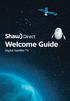 welcome guide Digital Satellite TV amazing satellite tv right from space. Amazing customer service that s right next door. contents 3 Installation 4 using your universal remote 6 The hardware 7 TV browsing
welcome guide Digital Satellite TV amazing satellite tv right from space. Amazing customer service that s right next door. contents 3 Installation 4 using your universal remote 6 The hardware 7 TV browsing
Digital Cable TV. User Guide
 Digital Cable TV User Guide T a b l e o f C o n T e n T s DVR and Set-Top Box Basics............... 2 Remote Playback Controls................ 4 What s on TV.......................... 6 Using the OK Button..................
Digital Cable TV User Guide T a b l e o f C o n T e n T s DVR and Set-Top Box Basics............... 2 Remote Playback Controls................ 4 What s on TV.......................... 6 Using the OK Button..................
Set Top Box User Guide. Global Reach with a Local Touch
 Set Top Box User Guide Global Reach with a Local Touch Table of Contents REMOTE SET UP 3 SET TOP BOX DIAGRAM 4 SET TOP BOX SETTINGS 5 TURN ON/OFF 5 TV INPUT SETTINGS 5 ADJUSTING THE VOLUME 5 RESETTING
Set Top Box User Guide Global Reach with a Local Touch Table of Contents REMOTE SET UP 3 SET TOP BOX DIAGRAM 4 SET TOP BOX SETTINGS 5 TURN ON/OFF 5 TV INPUT SETTINGS 5 ADJUSTING THE VOLUME 5 RESETTING
Digital Cable Your guide to home entertainment with a personal touch
 Your guide to home entertainment with a personal touch 1.888.345.1111 Sudbury 560.1565 eastlink.ca Exciting New Services Welcome to Home Entertainment Questions? We Have the Answers As one of EastLink
Your guide to home entertainment with a personal touch 1.888.345.1111 Sudbury 560.1565 eastlink.ca Exciting New Services Welcome to Home Entertainment Questions? We Have the Answers As one of EastLink
SET-TOP USER GUIDE SET-TOP USER GUIDE
 SET-TOP USER GUIDE SET-TOP USER GUIDE If you have more questions about your service, go to ArmstrongOneWire.com or call Customer Support at 1.877.277.5711. Table of contents WELCOME TO ARMSTRONG TELEVISION
SET-TOP USER GUIDE SET-TOP USER GUIDE If you have more questions about your service, go to ArmstrongOneWire.com or call Customer Support at 1.877.277.5711. Table of contents WELCOME TO ARMSTRONG TELEVISION
inside i-guidetm user reference manual
 inside i-guidetm user reference manual Copyright 2010 Rovi Corporation. All rights reserved. Rovi and the Rovi logo are trademarks of Rovi Corporation and/or its subsidiaries. This document contains confidential
inside i-guidetm user reference manual Copyright 2010 Rovi Corporation. All rights reserved. Rovi and the Rovi logo are trademarks of Rovi Corporation and/or its subsidiaries. This document contains confidential
This product may be protected by one or more of the following U.S. Patents: 6,418,556; 7,100,185; 5,809,204; 6,396,546; 5,940,073; and 6,239,794.
 DVR user manual Copyright 2010 Rovi Corporation. All rights reserved. Rovi and the Rovi logo are trademarks of Rovi Corporation. Passport is a registered trademark of Rovi Corporation and/or its subsidiaries.
DVR user manual Copyright 2010 Rovi Corporation. All rights reserved. Rovi and the Rovi logo are trademarks of Rovi Corporation. Passport is a registered trademark of Rovi Corporation and/or its subsidiaries.
Digital Television User Guide
 Digital Television User Guide Table of Contents THE HURONTEL HOME BUNDLE >> Finally you can receive Home Phone (with Calling Features), High Speed Fibre Optic Internet and 100% Digital TV including 1 Digital
Digital Television User Guide Table of Contents THE HURONTEL HOME BUNDLE >> Finally you can receive Home Phone (with Calling Features), High Speed Fibre Optic Internet and 100% Digital TV including 1 Digital
A25/CND. User s Reference Manual
 A25/CND. User s Reference Manual Welcome to i-guide. Introducing the new interactive program guide from Prevue and your cable system. i-guide TM is intuitive, intelligent and inspiring. It unlocks a world
A25/CND. User s Reference Manual Welcome to i-guide. Introducing the new interactive program guide from Prevue and your cable system. i-guide TM is intuitive, intelligent and inspiring. It unlocks a world
Fi TV Gold Quick Start Guide
 Quick Start Guide Fi TV Gold Quick Start Guide Welcome to Fi TV! We re happy that you chose EPB Fiber Optics to bring the best movies, sports, news and television programming into your home and we will
Quick Start Guide Fi TV Gold Quick Start Guide Welcome to Fi TV! We re happy that you chose EPB Fiber Optics to bring the best movies, sports, news and television programming into your home and we will
User s Reference Manual
 User s Reference Manual Welcome to i-guide. Introducing the all-new interactive program guide from TV Guide and your cable system. i-guide TM is intuitive, intelligent and inspiring. It unlocks a world
User s Reference Manual Welcome to i-guide. Introducing the all-new interactive program guide from TV Guide and your cable system. i-guide TM is intuitive, intelligent and inspiring. It unlocks a world
DVR Guide. Dual Tuner HD-Capable DVR. You go get the popcorn. Your show waits for you.
 DVR Guide Dual Tuner HD-Capable DVR You go get the popcorn. Your show waits for you. USING YOUR REMOTE CONTROL TV: When programmed, enables control of your TV. Cable: Enables control of your digital cable
DVR Guide Dual Tuner HD-Capable DVR You go get the popcorn. Your show waits for you. USING YOUR REMOTE CONTROL TV: When programmed, enables control of your TV. Cable: Enables control of your digital cable
How To Use Your Tv On A Tv On Tv On An Iphone Or Ipad (For Aiphone)
 Hargray s Voyager HD/DVR user guide Hargray s Voyager HD/DVR Hargray s Voyager HD/DVR Welcome Hargray s Voyager HD/DVR is the on-screen interface of your Set Top Box (STB) that you use to navigate, control
Hargray s Voyager HD/DVR user guide Hargray s Voyager HD/DVR Hargray s Voyager HD/DVR Welcome Hargray s Voyager HD/DVR is the on-screen interface of your Set Top Box (STB) that you use to navigate, control
How To Watch Tv On Tv On Pc Or Mac (For Pc) On A Pc Or Ipad (For Mac) On Tv Or Ipa) On Pc (For Blackburn) On An Iphone Or Ipro (For Whiteford
 Cisco Videoscape Voyager Vantage Client User Interface Table of Contents Introducing the Cisco Videoscape Voyager Vantage Client User Interface... 6 Welcome... 6 About the AT8500 AllTouch IR Universal
Cisco Videoscape Voyager Vantage Client User Interface Table of Contents Introducing the Cisco Videoscape Voyager Vantage Client User Interface... 6 Welcome... 6 About the AT8500 AllTouch IR Universal
Moxi Whole Home HD DVR QUICK REFERENCE GUIDE
 Moxi Whole Home HD DVR QUICK REFERENCE GUIDE Let s get started with learning more about what your Moxi System can do. This is a quick reference guide to get you up and running. Contents: Menu Quick Look
Moxi Whole Home HD DVR QUICK REFERENCE GUIDE Let s get started with learning more about what your Moxi System can do. This is a quick reference guide to get you up and running. Contents: Menu Quick Look
VAST TV. Enjoy watching the channels you love.
 VAST TV Vast is committed to providing you with quality advanced broadband services at a great value. Choose from a variety of TV packages and enjoy more entertainment with Vast OnDemand, digital music
VAST TV Vast is committed to providing you with quality advanced broadband services at a great value. Choose from a variety of TV packages and enjoy more entertainment with Vast OnDemand, digital music
mini box User s Manual
 mini box User s Manual Version. Updated: 0/0/4 04 Cox Communications, Inc. Table of Contents Chapter : Introduction... About This Manual... Chapter : Installing & Activating Your mini box... 4 Connecting
mini box User s Manual Version. Updated: 0/0/4 04 Cox Communications, Inc. Table of Contents Chapter : Introduction... About This Manual... Chapter : Installing & Activating Your mini box... 4 Connecting
User s Reference Manual
 A25 User s Reference Manual Welcome to i-guide. Introducing the new interactive program guide from TV Guide and your cable system. i-guide TM is intuitive, intelligent and inspiring. It unlocks a world
A25 User s Reference Manual Welcome to i-guide. Introducing the new interactive program guide from TV Guide and your cable system. i-guide TM is intuitive, intelligent and inspiring. It unlocks a world
DIGITAL / HD GUIDE. Using Your Interactive Digital / HD Guide. 1-866-WAVE-123 wavebroadband.com
 DIGITAL / HD GUIDE Using Your Interactive Digital / HD Guide 1-866-WAVE-123 wavebroadband.com Using Your Interactive Digital/HD Guide Wave s Digital/HD Guide unlocks a world of greater choice, convenience
DIGITAL / HD GUIDE Using Your Interactive Digital / HD Guide 1-866-WAVE-123 wavebroadband.com Using Your Interactive Digital/HD Guide Wave s Digital/HD Guide unlocks a world of greater choice, convenience
passport guide user manual
 passport guide user manual Copyright 2013 Rovi Corporation. All rights reserved. Rovi and the Rovi logo are trademarks of Rovi Corporation. Passport is a registered trademark of Rovi Corporation and/or
passport guide user manual Copyright 2013 Rovi Corporation. All rights reserved. Rovi and the Rovi logo are trademarks of Rovi Corporation. Passport is a registered trademark of Rovi Corporation and/or
power tool for television
 interactive program guide for digital cable power tool for television TM getting started Introducing TV Guide Interactive, the leading interactive program guide for digital cable. TV Guide Interactive
interactive program guide for digital cable power tool for television TM getting started Introducing TV Guide Interactive, the leading interactive program guide for digital cable. TV Guide Interactive
Using the System ORDER YOUR BELL EXPRESSVU PROGRAMMING. Page 3-1
 Using the System ORDER YOUR BELL EXPRESSVU PROGRAMMING This procedure notifies the Bell ExpressVu Customer Service Call Centre that your system is on-line and installed. You need to have your services
Using the System ORDER YOUR BELL EXPRESSVU PROGRAMMING This procedure notifies the Bell ExpressVu Customer Service Call Centre that your system is on-line and installed. You need to have your services
RCN DIGITAL CABLE USERS GUIDE
 RCN DIGITAL CABLE USERS GUIDE WELCOME Congratulations! Thanks to your new Digital Cable Service, you now have access to the most cutting-edge cable television services available, only from RCN. At RCN,
RCN DIGITAL CABLE USERS GUIDE WELCOME Congratulations! Thanks to your new Digital Cable Service, you now have access to the most cutting-edge cable television services available, only from RCN. At RCN,
CABLE TV USER GUIDE. This is way more. than just TV.
 CABLE TV USER GUIDE This is way more than just TV. Your New Home for Entertainment Thank you for choosing Midcontinent Communications as your cable TV service provider. We ve worked hard to create an interactive
CABLE TV USER GUIDE This is way more than just TV. Your New Home for Entertainment Thank you for choosing Midcontinent Communications as your cable TV service provider. We ve worked hard to create an interactive
VAST TV. Enjoy watching the channels you love.
 VAST TV Vast is committed to providing you with quality advanced broadband services at a great value. Choose from a variety of TV packages and enjoy more entertainment with Vast OnDemand, digital music
VAST TV Vast is committed to providing you with quality advanced broadband services at a great value. Choose from a variety of TV packages and enjoy more entertainment with Vast OnDemand, digital music
Receiver Customization
 9242_13_Ch11_eng 6/11/07 9:36 AM Page 1 Receiver Customization PERSONALIZING YOUR SATELLITE RECEIVER Take a look through this chapter and you ll find out how to change settings on the receiver to make
9242_13_Ch11_eng 6/11/07 9:36 AM Page 1 Receiver Customization PERSONALIZING YOUR SATELLITE RECEIVER Take a look through this chapter and you ll find out how to change settings on the receiver to make
DTA INSTALLATION PROCESS & USER GUIDE FOR CHARTER BUSINESS CUSTOMERS
 DTA INSTALLATION PROCESS & USER GUIDE FOR CHARTER BUSINESS CUSTOMERS This guide is intended for owners or managers and front desk personnel. This guide is not intended for guests. Customer Care 1-800-314-7195
DTA INSTALLATION PROCESS & USER GUIDE FOR CHARTER BUSINESS CUSTOMERS This guide is intended for owners or managers and front desk personnel. This guide is not intended for guests. Customer Care 1-800-314-7195
Table of Contents. Table of Contents
 Table of Contents COPYRIGHT 2011 Entone, Inc. All rights reserved. This document contains proprietary information protected by copyright. No part of this publication may be reproduced, stored in a retrieval
Table of Contents COPYRIGHT 2011 Entone, Inc. All rights reserved. This document contains proprietary information protected by copyright. No part of this publication may be reproduced, stored in a retrieval
REV3-16.11.19.03 TV Guide Interactive. We Make TV Better SM i
 REV3-16.11.19.03 TV Guide Interactive. We Make TV Better SM i TV Guide Interactive Reference Manual Revision Date: November 19, 2003 TV Guide Interactive, Inc. 7140 South Lewis Tulsa, Oklahoma 74136 CONFIDENTIAL
REV3-16.11.19.03 TV Guide Interactive. We Make TV Better SM i TV Guide Interactive Reference Manual Revision Date: November 19, 2003 TV Guide Interactive, Inc. 7140 South Lewis Tulsa, Oklahoma 74136 CONFIDENTIAL
USER GUIDE 152772/6-14/8116
 USER GUIDE 152772/6-14/8116 June 2014 CONTENTS Equipment 4 Connected-Home DVR/Standard Set-Top Box Wireless Set-Top Box Wireless Access Point Remote Controls Residential Gateway Getting Started 12 Turn
USER GUIDE 152772/6-14/8116 June 2014 CONTENTS Equipment 4 Connected-Home DVR/Standard Set-Top Box Wireless Set-Top Box Wireless Access Point Remote Controls Residential Gateway Getting Started 12 Turn
ENJOY ENTERTAINMENT BETTER
 TV ENJOY ENTERTAINMENT BETTER 1 2 Table Of Contents 4 Setting Up Your Remote Control 5 Find Channels/Search 7 Aspect Ratio Settings 8 Output Resolution Settings 9 Parental Control 10 Menu Bar 10 Settings
TV ENJOY ENTERTAINMENT BETTER 1 2 Table Of Contents 4 Setting Up Your Remote Control 5 Find Channels/Search 7 Aspect Ratio Settings 8 Output Resolution Settings 9 Parental Control 10 Menu Bar 10 Settings
The Parts of the System
 2 The Parts of the System THE RECEIVER THE RECEIVER FRONT PANEL Power Light This green light on the receiver front panel lights up when the receiver is turned ON. This light flashes when the receiver memory
2 The Parts of the System THE RECEIVER THE RECEIVER FRONT PANEL Power Light This green light on the receiver front panel lights up when the receiver is turned ON. This light flashes when the receiver memory
Receiver Customization
 11 Receiver Customization PERSONALIZING YOUR SATELLITE RECEIVER Use the information in this chapter to customize your receiver. USING SHARED VIEW USING CALLER ID CHANGING LANGUAGES USING CLOSED CAPTIONING
11 Receiver Customization PERSONALIZING YOUR SATELLITE RECEIVER Use the information in this chapter to customize your receiver. USING SHARED VIEW USING CALLER ID CHANGING LANGUAGES USING CLOSED CAPTIONING
DVR GUIDE. Using your DVR/Multi-Room DVR. 1-866-WAVE-123 wavebroadband.com
 DVR GUIDE Using your DVR/Multi-Room DVR 1-866-WAVE-123 wavebroadband.com Table of Contents Control Live TV... 4 Playback Controls... 5 Remote Control Arrow Buttons... 5 Status Bar... 5 Pause... 6 Rewind...
DVR GUIDE Using your DVR/Multi-Room DVR 1-866-WAVE-123 wavebroadband.com Table of Contents Control Live TV... 4 Playback Controls... 5 Remote Control Arrow Buttons... 5 Status Bar... 5 Pause... 6 Rewind...
THIS IS GOING TO BE EXCITING. AND EASY.
 FiOS TV USER GUIDE 2015 WELCOME TO FiOS TV. NOW YOU CAN Record More Shows. Watch In More Places. Store More Recordings. THIS IS GOING TO BE EXCITING. AND EASY. 1 ALL YOU NEED TO KNOW ABOUT FiOS TV Your
FiOS TV USER GUIDE 2015 WELCOME TO FiOS TV. NOW YOU CAN Record More Shows. Watch In More Places. Store More Recordings. THIS IS GOING TO BE EXCITING. AND EASY. 1 ALL YOU NEED TO KNOW ABOUT FiOS TV Your
Big Sandy Broadband DVR Guide
 Big Sandy Broadband DVR Guide Contents Big Sandy Broadband DVR Don t Miss a Thing 3 Control Live TV 3 Playback Controls Using the Video Control Buttons 4 Playback Controls Using the Remote Control Arrow
Big Sandy Broadband DVR Guide Contents Big Sandy Broadband DVR Don t Miss a Thing 3 Control Live TV 3 Playback Controls Using the Video Control Buttons 4 Playback Controls Using the Remote Control Arrow
Welcome to. User Guide for Digital Cable TV Digital Telephone and High Speed Internet. www.norwoodlight.com 781-948-1150
 Welcome to User Guide for Digital Cable TV Digital Telephone and High Speed Internet www.norwoodlight.com 781-948-1150 CONTENTS Digital Phone Features Address Book... 3 Instant Replay...13 Anonymous Call
Welcome to User Guide for Digital Cable TV Digital Telephone and High Speed Internet www.norwoodlight.com 781-948-1150 CONTENTS Digital Phone Features Address Book... 3 Instant Replay...13 Anonymous Call
Fi TV Gold Quick Start Guide
 Quick Start Guide Fi TV Gold Quick Start Guide Welcome to Fi TV! We re happy that you chose EPB Fiber Optics to bring the best movies, sports, news and television programming into your business and we
Quick Start Guide Fi TV Gold Quick Start Guide Welcome to Fi TV! We re happy that you chose EPB Fiber Optics to bring the best movies, sports, news and television programming into your business and we
Hargray s. Digital Television. powered by Ericsson Mediaroom
 Hargray s Digital Television powered by Ericsson Mediaroom Hargray Digital Television powered by Ericsson Mediaroom Watch What Hargray Digital Television Service Can Do For Your Home Entertainment. Welcome
Hargray s Digital Television powered by Ericsson Mediaroom Hargray Digital Television powered by Ericsson Mediaroom Watch What Hargray Digital Television Service Can Do For Your Home Entertainment. Welcome
Getting Started With The. Explorer
 Getting Started With The Explorer 8300 and 8300HD DVR Record your favorite programs when you re busy Record one program and watch another Record two live programs while watching a third program you recorded
Getting Started With The Explorer 8300 and 8300HD DVR Record your favorite programs when you re busy Record one program and watch another Record two live programs while watching a third program you recorded
Getting Started With the Multi-Room DVR System
 CH+ CH + GUIDE POWER VOL Ñ VOL + INFO CH Ñ EXIT LIST L AUDIO R VIDEO SELECT Getting Started With the Multi-Room DVR System Multi-Room Digital Video Recording (MR-DVR) System Record all of your favorite
CH+ CH + GUIDE POWER VOL Ñ VOL + INFO CH Ñ EXIT LIST L AUDIO R VIDEO SELECT Getting Started With the Multi-Room DVR System Multi-Room Digital Video Recording (MR-DVR) System Record all of your favorite
The only warranties for Hewlett-Packard products and services are set forth in the express statements accompanying such products and services.
 The only warranties for Hewlett-Packard products and services are set forth in the express statements accompanying such products and services. Nothing herein should be construed as constituting an additional
The only warranties for Hewlett-Packard products and services are set forth in the express statements accompanying such products and services. Nothing herein should be construed as constituting an additional
SEASIDE TV. Digital Cable User Guide
 SEASIDE TV Digital Cable User Guide Main Office and Studio 1318 Grand Lake Road Next to the Cape Breton University Voice: (902) 539-6250 Fax: (902) 539-2597 Mailing Address: Seaside Communications P.O.
SEASIDE TV Digital Cable User Guide Main Office and Studio 1318 Grand Lake Road Next to the Cape Breton University Voice: (902) 539-6250 Fax: (902) 539-2597 Mailing Address: Seaside Communications P.O.
Quick Start Guide English
 Quick Start Guide 1. Checking Accessories Quick Start Guide User s Manual Remote Control & Batteries Manual & Quick Start Guide HUMAX Wi-Fi USB Adapter (Supplied with HDR-2000T/1TB/WD) HDMI Cable Ethernet
Quick Start Guide 1. Checking Accessories Quick Start Guide User s Manual Remote Control & Batteries Manual & Quick Start Guide HUMAX Wi-Fi USB Adapter (Supplied with HDR-2000T/1TB/WD) HDMI Cable Ethernet
Specifying General Settings
 The General Settings menu offers numerous options for tailoring Passport Echo to your requirements. This chapter explains how to use the General Settings menu. Passport Echo Customer Service Guide 79 ...
The General Settings menu offers numerous options for tailoring Passport Echo to your requirements. This chapter explains how to use the General Settings menu. Passport Echo Customer Service Guide 79 ...
WELCOME TO XFINITY TV
 WELCOME TO XFINITY TV MORE WAYS TO GET MORE ENTERTAINMENT XFINITY TV offers more ways to get more entertainment so you can enjoy shows and movies instantly on any screen. Catch up on the latest episodes
WELCOME TO XFINITY TV MORE WAYS TO GET MORE ENTERTAINMENT XFINITY TV offers more ways to get more entertainment so you can enjoy shows and movies instantly on any screen. Catch up on the latest episodes
BendBroadband Alpha User Guide
 BendBroadband Alpha User Guide 2011 ARRIS Group, Inc. Contents Welcome Alpha Media Player Orientation... 8 The Main Menu Layout... 10 Horizontal Categories...11 Vertical Lists...12 Action Menus...13 Mini
BendBroadband Alpha User Guide 2011 ARRIS Group, Inc. Contents Welcome Alpha Media Player Orientation... 8 The Main Menu Layout... 10 Horizontal Categories...11 Vertical Lists...12 Action Menus...13 Mini
MTS Ultimate TV Service. User Guide
 MTS Ultimate TV Service User Guide MTS Ultimate TV Service Complete User Guide Welcome to MTS Ultimate TV....1 MTS Ultimate TV Set-Top Box General Information and Maintenance....2 The Remotes....3 Getting
MTS Ultimate TV Service User Guide MTS Ultimate TV Service Complete User Guide Welcome to MTS Ultimate TV....1 MTS Ultimate TV Set-Top Box General Information and Maintenance....2 The Remotes....3 Getting
User s Reference Manual
 User s Reference Manual 1 5 6 6 6 7 9 9 10 11 11 11 13 14 14 15 16 17 17 19 21 21 21 21 21 21 21 21 23 23 24 24 24 24 Table of Contents Welcome Digital Cable Box (Set-Top Box) Motorola DCT6412 Recording
User s Reference Manual 1 5 6 6 6 7 9 9 10 11 11 11 13 14 14 15 16 17 17 19 21 21 21 21 21 21 21 21 23 23 24 24 24 24 Table of Contents Welcome Digital Cable Box (Set-Top Box) Motorola DCT6412 Recording
ABOUT YOUR SATELLITE RECEIVER
 2 Satellite Receiver ABOUT YOUR SATELLITE RECEIVER This chapter gives you an overview and a description of your satellite receiver. SATELLITE RECEIVER OVERVIEW SINGLE AND DUAL MODES REMOTE CONTROL SATELLITE
2 Satellite Receiver ABOUT YOUR SATELLITE RECEIVER This chapter gives you an overview and a description of your satellite receiver. SATELLITE RECEIVER OVERVIEW SINGLE AND DUAL MODES REMOTE CONTROL SATELLITE
XFINITY TV DIGITAL SET-TOP BOX User Guide
 XFINITY TV DIGITAL SET-TOP BOX User Guide Contents 3 Welcome to XFINITY TV 4 XFINITY TV Quick Start Guide 5 Using Your Remote Control 6-12 Using Your On-Screen Guide Main Menu and Quick Menu TV Listings
XFINITY TV DIGITAL SET-TOP BOX User Guide Contents 3 Welcome to XFINITY TV 4 XFINITY TV Quick Start Guide 5 Using Your Remote Control 6-12 Using Your On-Screen Guide Main Menu and Quick Menu TV Listings
Welcome to a bigger, faster, more powerful world.
 Welcome to a bigger, faster, more powerful world. User Guide charter.com/welcome 1 LEGAL POLICIES & TERMS AND CONDITIONS FOR CHARTER RESIDENTIAL SERVICES You may obtain a copy of the Terms and Conditions
Welcome to a bigger, faster, more powerful world. User Guide charter.com/welcome 1 LEGAL POLICIES & TERMS AND CONDITIONS FOR CHARTER RESIDENTIAL SERVICES You may obtain a copy of the Terms and Conditions
Please click on the Table of Contents item you are interested in to go directly to the information. Connections and Devices...5
 Please click on the Table of Contents item you are interested in to go directly to the information. Connections and Devices...5 MTS HDTV Set-Top Box General Information and Maintenance... 5 Connecting
Please click on the Table of Contents item you are interested in to go directly to the information. Connections and Devices...5 MTS HDTV Set-Top Box General Information and Maintenance... 5 Connecting
Cable TV Quick Start Guide. Enjoy your Midco cable TV experience to the fullest with these helpful tips.
 Cable TV Quick Start Guide Enjoy your Midco cable TV experience to the fullest with these helpful tips. 1 Contents Equipment & Features.......................................................... 4 New Equipment
Cable TV Quick Start Guide Enjoy your Midco cable TV experience to the fullest with these helpful tips. 1 Contents Equipment & Features.......................................................... 4 New Equipment
Welcome to life in the fast lane!
 Welcome to life in the fast lane! TV Internet We re excited to have you in the Mstar family. As your local provider, we think you ll love being part of the nation s leading fiberoptic network and keep
Welcome to life in the fast lane! TV Internet We re excited to have you in the Mstar family. As your local provider, we think you ll love being part of the nation s leading fiberoptic network and keep
Welcome to XFINITY TV
 Welcome to XFINITY TV XFINITY on the X1 Entertainment Operating System delivers the simplest, fastest and most complete way to access all your entertainment on all your screens. This guide will help you
Welcome to XFINITY TV XFINITY on the X1 Entertainment Operating System delivers the simplest, fastest and most complete way to access all your entertainment on all your screens. This guide will help you
Connections and Setup
 9242_14_Ch12_eng 6/11/07 9:36 AM Page 1 Connections and Setup HOW TO CONNECT YOUR SATELLITE RECEIVER Do you have a handful of cables and a head full of questions? This chapter is the perfect place to find
9242_14_Ch12_eng 6/11/07 9:36 AM Page 1 Connections and Setup HOW TO CONNECT YOUR SATELLITE RECEIVER Do you have a handful of cables and a head full of questions? This chapter is the perfect place to find
WELCOME TO. Your step-by-step guide to getting the most out of your Internet, Phone and TV services. VyveBroadband.com
 WELCOME TO Your step-by-step guide to getting the most out of your Internet, Phone and TV services. VyveBroadband.com Thank you for turning your Vyve on! We know you re pretty busy, so we went ahead and
WELCOME TO Your step-by-step guide to getting the most out of your Internet, Phone and TV services. VyveBroadband.com Thank you for turning your Vyve on! We know you re pretty busy, so we went ahead and
The Future of Television Entertainment has Arrived PRTC Digital TV
 The Future of Television Entertainment has Arrived PRTC Digital TV Your Guide to PRTC s Digital TV & Whole Home DVR Service P O W E R E D B Y M I C R O S O F T M E D I A R O O M TM P A L M E T T O R U
The Future of Television Entertainment has Arrived PRTC Digital TV Your Guide to PRTC s Digital TV & Whole Home DVR Service P O W E R E D B Y M I C R O S O F T M E D I A R O O M TM P A L M E T T O R U
DIGITAL CABLE & DVR QUICK GUIDE. cable television made simple
 DIGITAL CABLE & DVR QUICK GUIDE Grande Communications cable television made simple Table of Contents TABLE OF CONTENTS Using Your Remote remote Control 1 programming the Remote 2 Interactive Program Guide
DIGITAL CABLE & DVR QUICK GUIDE Grande Communications cable television made simple Table of Contents TABLE OF CONTENTS Using Your Remote remote Control 1 programming the Remote 2 Interactive Program Guide
User Guide. Plaza HDR S freesat digital HD TV recorder
 User Guide Plaza HDR S freesat digital HD TV recorder CONGRATULATIONS on buying a Manhattan Plaza HDR S freesat receiver. This high performance unit lets you record and watch the best of digital TV and
User Guide Plaza HDR S freesat digital HD TV recorder CONGRATULATIONS on buying a Manhattan Plaza HDR S freesat receiver. This high performance unit lets you record and watch the best of digital TV and
User Guide. Internet Television Telephone. and more... How-To: Setup Voice Mail
 User Guide How-To: Setup Voice Mail Setup a Wireless Router Enable TV Parental Controls Schedule Recordings with a DVR Troubleshoot Your Service and more... Internet Television Telephone Burlington Telecom
User Guide How-To: Setup Voice Mail Setup a Wireless Router Enable TV Parental Controls Schedule Recordings with a DVR Troubleshoot Your Service and more... Internet Television Telephone Burlington Telecom
Table of Contents. Table of Contents. Table of Contents. VUDU Movies...38 Activating VUDU... 38 Browsing VUDU Catalog... 42
 COPYRIGHT 2012 Entone, Inc. All rights reserved. This document contains proprietary information protected by copyright. No part of this publication may be reproduced, stored in a retrieval system, or transmitted
COPYRIGHT 2012 Entone, Inc. All rights reserved. This document contains proprietary information protected by copyright. No part of this publication may be reproduced, stored in a retrieval system, or transmitted
Your Optimum TV Program Guide
 Your Optimum TV Program Guide Faster. Easier. More intelligent. Say hello to your new program guide. We ve completely reinvented it to make everything about your Optimum experience better, with a lot of
Your Optimum TV Program Guide Faster. Easier. More intelligent. Say hello to your new program guide. We ve completely reinvented it to make everything about your Optimum experience better, with a lot of
DSTV DECODER SETUP MANUAL July 2013
 DSTV DECODER SETUP MANUAL July 2013 DSTV SINGLE VIEW AND SD PVR DECODER SETUP How to program your Single View and SD PVR DSTV Decoders STEP 1 Ensure that the DSTV decoder is connected correctly to the
DSTV DECODER SETUP MANUAL July 2013 DSTV SINGLE VIEW AND SD PVR DECODER SETUP How to program your Single View and SD PVR DSTV Decoders STEP 1 Ensure that the DSTV decoder is connected correctly to the
TDSTV USER GUIDE. 1-866-44-TDSTV www.tdstv.com. Broadband. Digital TV. Phone.
 TDSTV USER GUIDE Broadband. Digital TV. Phone. 1-866-44-TDSTV www.tdstv.com WELCOME TO TDS TV! We re happy to have you as a customer. Now you can enjoy hundreds of the best television and audio channels,
TDSTV USER GUIDE Broadband. Digital TV. Phone. 1-866-44-TDSTV www.tdstv.com WELCOME TO TDS TV! We re happy to have you as a customer. Now you can enjoy hundreds of the best television and audio channels,
AT&T U-verse App for iphone FAQ s
 About AT&T U-verse What is AT&T U-verse for iphone? The AT&T U-verse for iphone is a service that provides all U-verse subscribers with the ability to view their U-verse TV Guide, manage their home DVR,
About AT&T U-verse What is AT&T U-verse for iphone? The AT&T U-verse for iphone is a service that provides all U-verse subscribers with the ability to view their U-verse TV Guide, manage their home DVR,
HubStation HD DCI82SHB. User Guide
 HubStation HD DCI82SHB User Guide Contents 1 Getting Started HubStation HD / 1 StarHub Universal Remote Control / 2 Smart Card / 3 2 Guide To High Definition TV Applications HDTV / 4 Resolution / 5 Surround
HubStation HD DCI82SHB User Guide Contents 1 Getting Started HubStation HD / 1 StarHub Universal Remote Control / 2 Smart Card / 3 2 Guide To High Definition TV Applications HDTV / 4 Resolution / 5 Surround
DVB-T VERTO. User Manual HD TERRESTRIAL DIGITAL TV STB & PLAYER MT4162
 DVB-T VERTO HD TERRESTRIAL DIGITAL TV STB & PLAYER MT4162 User Manual EN 2 Index Index...2 Overview...2 Remote Control...3 Battery installation in remote control...4 Using remote control...4 Connections...4
DVB-T VERTO HD TERRESTRIAL DIGITAL TV STB & PLAYER MT4162 User Manual EN 2 Index Index...2 Overview...2 Remote Control...3 Battery installation in remote control...4 Using remote control...4 Connections...4
Connections and Setup
 12 Connections and Setup HOW TO CONNECT YOUR SATELLITE RECEIVER Use the information in this chapter to connect your receiver to other equipment. CONNECTING TO THE NEARBY HDTV (TV1) CONNECTING TO THE REMOTE
12 Connections and Setup HOW TO CONNECT YOUR SATELLITE RECEIVER Use the information in this chapter to connect your receiver to other equipment. CONNECTING TO THE NEARBY HDTV (TV1) CONNECTING TO THE REMOTE
Table of contents. Pay-per-view... 38
 Table of contents Important safety instructions... 2 Introduction... 3 SECTION 1 - Your new terminal Recording capacity... 4 Front panel... 4 Rear panel DCT6200 et DCT6412... 5 Rear panel DCT6416 et DCT3416...
Table of contents Important safety instructions... 2 Introduction... 3 SECTION 1 - Your new terminal Recording capacity... 4 Front panel... 4 Rear panel DCT6200 et DCT6412... 5 Rear panel DCT6416 et DCT3416...
User s Reference Manual
 A23 User s Reference Manual The Power of i. 1 5 6 6 6 7 9 11 11 12 12 12 12 12 14 14 15 15 15 15 16 17 18 18 18 19 19 19 20 21 21 Table of Contents Welcome Motorola DCT6412 (Set-Top Box) Recording Capacity
A23 User s Reference Manual The Power of i. 1 5 6 6 6 7 9 11 11 12 12 12 12 12 14 14 15 15 15 15 16 17 18 18 18 19 19 19 20 21 21 Table of Contents Welcome Motorola DCT6412 (Set-Top Box) Recording Capacity
Contents. Welcome. Remote Control. TV Channels. Full Screen TV. Recorded TV
 User Guide Contents Welcome Media Player Orientation7 The Main Menu Layout 9 Horizontal Categories 10 Vertical Lists 11 Action Menus 12 Mini TV 13 Remote Control Using Your Remote 15 Using Your Pulse TV
User Guide Contents Welcome Media Player Orientation7 The Main Menu Layout 9 Horizontal Categories 10 Vertical Lists 11 Action Menus 12 Mini TV 13 Remote Control Using Your Remote 15 Using Your Pulse TV
itunes Basics Website: http://etc.usf.edu/te/
 Website: http://etc.usf.edu/te/ itunes is the digital media management program included in ilife. With itunes you can easily import songs from your favorite CDs or purchase them from the itunes Store.
Website: http://etc.usf.edu/te/ itunes is the digital media management program included in ilife. With itunes you can easily import songs from your favorite CDs or purchase them from the itunes Store.
WELCOME TO WOW! Dear Valued Customer,
 for Cable WELCOME TO WOW! Dear Valued Customer, First of all, let me personally say thank you for choosing WOW! We believe in providing bundle choices that meet your needs at a price that won t break the
for Cable WELCOME TO WOW! Dear Valued Customer, First of all, let me personally say thank you for choosing WOW! We believe in providing bundle choices that meet your needs at a price that won t break the
01 PLUG IT IN. Connect one end of the UHF aerial cable into your UHF Aerial wall point and the other into the TV AERIAL IN slot on IGLOO s back.
 START ME UP 01 PLUG IT IN Bring life to IGLOO. You ve only got 3 cables to plug in, easy! STEP 1 Connect one end of the UHF aerial cable into your UHF Aerial wall point and the other into the TV AERIAL
START ME UP 01 PLUG IT IN Bring life to IGLOO. You ve only got 3 cables to plug in, easy! STEP 1 Connect one end of the UHF aerial cable into your UHF Aerial wall point and the other into the TV AERIAL
Your XFINITY. Get started with your new XFINITY services.
 Your XFINITY User Guide Get started with your new XFINITY services. The Voice available at xfinity.com/tv The Blacklist available at xfinity.com/tv A Better Entertainment Experience Starts Now Welcome
Your XFINITY User Guide Get started with your new XFINITY services. The Voice available at xfinity.com/tv The Blacklist available at xfinity.com/tv A Better Entertainment Experience Starts Now Welcome
HD Interactive Set-Top Box GX-SH530CF. User Guide
 HD Interactive Set-Top Box GX-SH530CF User Guide Contents Getting Started--------------------------------------------------------03 HD Interactive Set-top Box.............................................
HD Interactive Set-Top Box GX-SH530CF User Guide Contents Getting Started--------------------------------------------------------03 HD Interactive Set-top Box.............................................
ETS. Major Field Tests. Proctor Administrator Manual
 ETS Major Field Tests Proctor Administrator Manual Updated: December 2010 Table of Contents Contents 1.0 WELCOME... 1 1.1 INTRODUCTION... 1 1.2 SYSTEM REQUIREMENTS AND SETTING-UP STUDENT WORKSTATIONS...
ETS Major Field Tests Proctor Administrator Manual Updated: December 2010 Table of Contents Contents 1.0 WELCOME... 1 1.1 INTRODUCTION... 1 1.2 SYSTEM REQUIREMENTS AND SETTING-UP STUDENT WORKSTATIONS...
Explorer HDTV Setup Wizard User s Guide
 Explorer HDTV Setup Wizard User s Guide In This Guide Introducing the Setup Wizard... 2 Picture Formats... 3 Setting Up Your HDTV With the Setup Wizard... 7 Easy Setup Instructions... 11 Advanced Setup
Explorer HDTV Setup Wizard User s Guide In This Guide Introducing the Setup Wizard... 2 Picture Formats... 3 Setting Up Your HDTV With the Setup Wizard... 7 Easy Setup Instructions... 11 Advanced Setup
Evolution Digital HD Set-Top Box Important Safety Instructions
 Evolution Digital HD Set-Top Box Important Safety Instructions 1. Read these instructions. 2. Keep these instructions. 3. Heed all warnings. 4. Follow all instructions. 5. Do not use this apparatus near
Evolution Digital HD Set-Top Box Important Safety Instructions 1. Read these instructions. 2. Keep these instructions. 3. Heed all warnings. 4. Follow all instructions. 5. Do not use this apparatus near
CAUTION RISK OF ELECTRIC SHOCK NO NOT OPEN
 Evolution Digital HD Set-Top Box Important Safety Instructions 1. Read these instructions. 2. Keep these instructions. 3. Heed all warnings. 4. Follow all instructions. 5. Do not use this apparatus near
Evolution Digital HD Set-Top Box Important Safety Instructions 1. Read these instructions. 2. Keep these instructions. 3. Heed all warnings. 4. Follow all instructions. 5. Do not use this apparatus near
High-Definition Personal Digital Recorder. user guide
 High-Definition Personal Digital Recorder user guide Contents Welcome to MY SKY HDi................... 1 MY SKY HDi................................... 1 Updates to MY SKY HDi......................... 1
High-Definition Personal Digital Recorder user guide Contents Welcome to MY SKY HDi................... 1 MY SKY HDi................................... 1 Updates to MY SKY HDi......................... 1
User Guide. Fiber TV V3-0216
 User Guide Fiber TV V3-0216 Table of contents Say Hello to Fiber TV 2 Your Fiber TV Digital Receiver 3 Your Remote Control 4 Programming Your Remote 5 Using Your Fiber TV Service 6 High Definition TV 6
User Guide Fiber TV V3-0216 Table of contents Say Hello to Fiber TV 2 Your Fiber TV Digital Receiver 3 Your Remote Control 4 Programming Your Remote 5 Using Your Fiber TV Service 6 High Definition TV 6
Digital TV. Connected. ADB Set Top Box Instructional Manual. 328 W Main St New Auburn, WI 54757 Phone (715)237-2605 Web: www.citizens-tel.
 Digital ADB Set Top Box Instructional Manual Digital powered by Celect Communications Connected Your pathway to the world 328 W Main St New Auburn, WI 54757 Phone (715)237-2605 Web: www.citizens-tel.net
Digital ADB Set Top Box Instructional Manual Digital powered by Celect Communications Connected Your pathway to the world 328 W Main St New Auburn, WI 54757 Phone (715)237-2605 Web: www.citizens-tel.net
DVS Net (Integration)
 DVS Net (Integration) Installation and User s Guide Ver 11.10.x Digital Video Security System Digital Video Recorder www.tuniss.com PLEASE CALL TUNISS COMPUTER AT: 650-401-6138 FOR ANY QUASTIONS REGARDING
DVS Net (Integration) Installation and User s Guide Ver 11.10.x Digital Video Security System Digital Video Recorder www.tuniss.com PLEASE CALL TUNISS COMPUTER AT: 650-401-6138 FOR ANY QUASTIONS REGARDING
USING YOUR DMX PROFUSION
 Set Up Guide USING YOUR DMX PROFUSION io FOR 1 Connect 2 Set Up 3 Listen SIMPLE PERSONALIZED UNLIMITED ECONOMICAL LICENSED Welcome Thank you for choosing DMX to provide your Pandora listening experience
Set Up Guide USING YOUR DMX PROFUSION io FOR 1 Connect 2 Set Up 3 Listen SIMPLE PERSONALIZED UNLIMITED ECONOMICAL LICENSED Welcome Thank you for choosing DMX to provide your Pandora listening experience
THE SMARTEST ANIMAL IN THE ENTERTAINMENT KINGDOM.
 LET S JUMP RIGHT IN THE SMARTEST ANIMAL IN THE ENTERTAINMENT KINGDOM. TRAINED TO GIVE YOU THE BEST IN WHOLE-HOME ENTERTAINMENT. Welcome to the Hopper, a Whole-Home HD DVR from DISH that brings full DVR
LET S JUMP RIGHT IN THE SMARTEST ANIMAL IN THE ENTERTAINMENT KINGDOM. TRAINED TO GIVE YOU THE BEST IN WHOLE-HOME ENTERTAINMENT. Welcome to the Hopper, a Whole-Home HD DVR from DISH that brings full DVR
Welcome to life on. Get started with this easy Self-Installation Guide.
 Welcome to life on Get started with this easy Self-Installation Guide. Welcome to a network that s light years ahead. Welcome to life on FiOS. Congratulations on choosing Verizon FiOS! You re just a few
Welcome to life on Get started with this easy Self-Installation Guide. Welcome to a network that s light years ahead. Welcome to life on FiOS. Congratulations on choosing Verizon FiOS! You re just a few
Welcome to your new Sky±HD box
 Sky±HD User Guide Welcome to our handy guide designed to help you get the most from your Sky+HD box. Whether you need to make sure you re set up correctly, or simply want to learn more about all the great
Sky±HD User Guide Welcome to our handy guide designed to help you get the most from your Sky+HD box. Whether you need to make sure you re set up correctly, or simply want to learn more about all the great
OptiLink Products And Services Manual Television Telephone Internet
 OptiLink Products And Services Manual Television Telephone Internet Telephone Service... 1 Voice Mail... 3 Internet Service... 5 Web Mail... 10 Identifying and Installing a Network Interface Card (NIC)...
OptiLink Products And Services Manual Television Telephone Internet Telephone Service... 1 Voice Mail... 3 Internet Service... 5 Web Mail... 10 Identifying and Installing a Network Interface Card (NIC)...
DVB-T2 DIGITAL TV BOX
 DVB-T2 DIGITAL TV BOX QUALITY OF DIGITAL TELEVISION MT4159 User Manual EN 2 Index Index...2 Introduction...3 Front panel...3 Rear panel...3 Remote control...4 Hardware configuration...5 Connecting tuner
DVB-T2 DIGITAL TV BOX QUALITY OF DIGITAL TELEVISION MT4159 User Manual EN 2 Index Index...2 Introduction...3 Front panel...3 Rear panel...3 Remote control...4 Hardware configuration...5 Connecting tuner
WELCOME TO XFINITY TV
 WELCOME TO XFINITY TV MORE WAYS TO GET MORE ENTERTAINMENT XFINITY TV offers more ways to get more entertainment so you can enjoy shows and movies instantly on any screen. Catch up on the latest episodes
WELCOME TO XFINITY TV MORE WAYS TO GET MORE ENTERTAINMENT XFINITY TV offers more ways to get more entertainment so you can enjoy shows and movies instantly on any screen. Catch up on the latest episodes
TechniSat HDFS Satellite HD Digital Receiver. USB Recorder Instructions
 TechniSat HDFS Satellite HD Digital Receiver USB Recorder Instructions 1 Contents 1 Contents...2 2 Introduction...3 3 Getting Started...4 3.1 Formatting...4 4 Scheduled Recording...6 4.1 Manual Timer...6
TechniSat HDFS Satellite HD Digital Receiver USB Recorder Instructions 1 Contents 1 Contents...2 2 Introduction...3 3 Getting Started...4 3.1 Formatting...4 4 Scheduled Recording...6 4.1 Manual Timer...6
THE ANSWER BOOK support.cableone.net
 THE ANSWER BOOK WELCOME TO We re happy that you ve chosen us to entertain you and simplify your life. As a Cable ONE subscriber, you ll find that we offer a wide array of services for everyone in your
THE ANSWER BOOK WELCOME TO We re happy that you ve chosen us to entertain you and simplify your life. As a Cable ONE subscriber, you ll find that we offer a wide array of services for everyone in your
let us guide you Your Interactive Program Guide (IPG) will help you get the most out of all CentraCom Digital Cable has to offer.
 let us guide you Your Interactive Program Guide (IPG) will help you get the most out of all CentraCom Digital Cable has to offer. Using Your Remote Using Your Cable Set-Top Box Accessing Your IPG Menus
let us guide you Your Interactive Program Guide (IPG) will help you get the most out of all CentraCom Digital Cable has to offer. Using Your Remote Using Your Cable Set-Top Box Accessing Your IPG Menus
WELCOME TO XFINITY MO_USER_SIK_0414.indd 1 2/28/14 10:37 AM
 WELCOME TO XFINITY MO_USER_SIK_0414.indd 1 2 Thank you for Choosing XFINITY TV. XFINITY TV gives you more ways to get more entertainment. With XFINITY On Demand, enjoy the best selection of current TV
WELCOME TO XFINITY MO_USER_SIK_0414.indd 1 2 Thank you for Choosing XFINITY TV. XFINITY TV gives you more ways to get more entertainment. With XFINITY On Demand, enjoy the best selection of current TV
Mikogo User Guide Linux Version
 Mikogo User Guide Linux Version Table of Contents Registration 3 Downloading & Running the Application 4 Start a Session 5 Join a Session 6 Features 7 Participant List 7 Switch Presenter 8 Remote Control
Mikogo User Guide Linux Version Table of Contents Registration 3 Downloading & Running the Application 4 Start a Session 5 Join a Session 6 Features 7 Participant List 7 Switch Presenter 8 Remote Control
