How MSI Payroll posts to the General Ledger Version 6.0
|
|
|
- Denis Briggs
- 8 years ago
- Views:
Transcription
1 How MSI Payroll posts to the General Ledger Version 6.0 User s Guide Municipal Software, Inc W. Winchester Road, Ste 209 Libertyville, IL Phone: (847) Fax: (847) Contents are the exclusive property of Municipal Software, Inc. Copyright All Rights Reserved.
2 TABLE OF CONTENTS POSTING WITHIN THE MSI-PAYROLL SYSTEM... 3 DEFINING GL ACCOUNTS... 4 SYSTEM DEFAULTS... 4 EMPLOYEE MAINTENANCE... 6 Pay Info tab... 6 GL Distribution tab... 7 HOURS TYPE CODES... 8 FEDERAL TAX RATES How does the system split the employer s expense for FICA/Medicare when more than one GL Wage Account is being debited? PENSION CODES VOLUNTARY DEDUCTION CODES INSURANCE CODES TIME CARD ENTRY ISSUING PAYCHECKS WITH NEGATIVE DEDUCTIONS AND HOURS DISTRIBUTE TO TWO ACCOUNTING PERIODS
3 POSTING WITHIN THE MSI-PAYROLL SYSTEM The MSI-Payroll module will account for the employer s expenses (wages paid, employer share of FICA/Medicare taxes, and employer paid pension/insurance contributions) by debiting the defined GL Expense Accounts setup on the maintenance screens defined below. Any deductions withheld from the employee checks (and any associated employer contributed amounts that are also owed to the various agencies) will credit the defined GL Liability Accounts. The difference between these debits and credits will offset to CASH. If Liability Control is activated within the system, then the Liability Accounts will retain the credit amounts until a liability check is cut to the appropriate agency, at which time the MSI-Payroll system will debit the GL Liability Account and credit CASH. Otherwise a journal entry can be entered directly into the MSI- General Ledger when the agencies are paid via alternate methods. The MSI-Payroll system will also allow for wages to be reduced by inputting negative hours worked, and for wages to be increased by inputting negative deductions taken. In this case, the negative wages will credit the defined expense account and the negative deductions will debit the defined liability accounts. So, when employee check detail is posted, the debits go to the MSI-General Ledger Expense Accounts and will consist of the employee s gross wages, any negative deductions, and the employer contributions for taxes, pensions, and insurance. The credits go to the GL Liability Accounts and will consist of any negative wages and deductions taken from the employees paychecks (along with any matching contributions from the employer). Offsets are defined in the System Defaults screen and in the General Ledger s Fund Code Maintenance screen. Debits (Expense Acct) Maintained where? Credits (Liability Acct) Maintained where? Gross Wages Employee Maintenance and Hours Type Code Maintenance Employer Contributions for taxes, pensions, and insurance Negative Deductions (resulting in increased wages) Federal Tax Rates, Pension Code Maintenance, Insurance Code Maintenance Federal Tax Rates, Pension Code Maintenance, Voluntary Deduction Code Maintenance, Insurance Code Maintenance Regular Deductions including Direct Deposit (also includes the employees deductions and any matching employer amounts) Negative Hours (resulting in reduced wages) Federal Tax Rates, Pension Code Maintenance, Voluntary Deduction Code Maintenance, Insurance Code Maintenance Employee Maintenance and Hours Type Code Maintenance When liability checks are issued and posted for the regular deductions withheld from the employees checks (and the associated employer contributions), the same liability account that was credited when the employees checks were posted will now be debited. The offsetting credit will post to the defined Cash account. As mentioned, offsets are defined in the System Defaults screen and in the General Ledger s Fund Code Maintenance screen. 3
4 DEFINING GL ACCOUNTS There are several setup screens within the MSI-Payroll system used to define where the various activities will post to the MSI-General Ledger System: System Defaults Employee Maintenance Hours Type Codes Federal Tax Rates Pension Codes Voluntary Deduction Codes Insurance Codes SYSTEM DEFAULTS Access this screen from the Payroll System Main Menu by going to Support > System Setup > System Defaults. The below marked fields are used to define offsets that will be utilized during the posting process. 4
5 Use as Default? When this flag is set, the program will use the Due To/From Account defined in MSI-General Ledger Fund Codes Maintenance as the payroll interfund offset. Otherwise, uncheck the flag so the program will use the Due To/From Interfund account from Payroll System Defaults as the payroll interfund offset. General Ledger Account Information Enter the general ledger accounts, which the system will credit when posting to the general ledger. Accrued Account Is the payroll offset in the split payroll distribution Cash Disbursement Account Is the payroll offset account when posting to the GL normally (not a split) Due To/From Interfund Account Is the payroll interfund offset for the fund. If the Use Default flag is set in the system defaults, the program will use the Due To/From Account from the fund as the payroll interfund offset. Otherwise, the program will use the Due To/From Interfund account from system defaults as the payroll interfund offset. If the Cash Disbursement and Due To/From accounts are not defined, then the MSI-Payroll system would use the accounts that are setup in MSI-General Ledger s Fund Code Maintenance. The Accrued Account is required only if the MSI-Payroll system is flagged to have the Distribute to Two Accounting Periods option available off the Cycle menu. 5
6 EMPLOYEE MAINTENANCE Access this screen from the Payroll System Main Menu by going to Maintenance > Employee Maintenance. The below marked fields are used to define the expense accounts for an employee s earnings. There are two places in the Employee Maintenance screen where GL accounts can be defined. Under the Pay Info tab defines where wages (other than the employee s regular pay) will expense Under the GL Distribution tab defines how the employee s regular pay will expense Pay Info tab Additional Pay Types fields This section is used to establish additional earnings (other than the regular wages defined in the Job Class/Job Level/Method/Base Hours/Pay Rate fields) that will be automatically loaded into the employee s Time Card each payroll. Additional Pay Types are typically used for one of two reasons, either an employee performs more than one job and receives a different rate of pay for each type of work completed and/or the employee performs different jobs that need to be tracked under different G/L account numbers. 6
7 Pay Code Specify the hour s type code for the additional pay this employee is to receive. Frequency Defines how often the employee is eligible to receive the additional pay. When the Hours Workfile is created at the start of each payroll, the system will use the Pay Period defined to determine which additional pay types to load into the employee s Time Card. The available options are described in the below data table. 1 First pay period only 2 Second pay period only 3 Third pay period only 4 Fourth pay period only 5 Fifth pay period only A All pay periods B Both first and second pay periods Rate Enter the hourly rate the employee will earn for the additional pay. If left blank, then the detail will need to be input via Time Card Entry in order for the employee to be paid these wages. Hours Enter the number of hours for which the employee will be paid. If left blank, then the detail will need to be input via Time Card Entry in order for the employee to be paid these wages. G/L Account Number Enter the general ledger expense account that the additional pay type should debit. If left blank, the program will determine the general ledger account(s) to use from the employee s defined GL Distribution account setup. GL Distribution tab G/L Account Number (required field) This set up determines how to distribute the employee s regular pay to the general ledger. 7
8 Description A display of the description of the MSI-G/L account number entered in the previous field. Percentage (required field) Enter what percentage of the salary expense is distributed to this account. The total of all values entered must equal 100%. HOURS TYPE CODES Access this screen from the Payroll System Main Menu by going to Maintenance > Hours Type Codes. The below marked fields are used to define the expense accounts for an employee s earnings. G/L Account Number Wages paid via the REG code will distribute to the MSI-General Ledger based upon the employee s GL Distribution defined in Employee Maintenance. For other Hours Type codes, if the expense should hit one specific GL Account, then enter the number of the MSI-General Ledger account to which the expense for these earnings should be debited. This number is used ONLY when there is no override setup on the employee s Maintenance screen (as an Add l Pay Type) and no override entered through Time Card Entry. The system will default to this account when building the general ledger distribution unless indicated otherwise in another program (like Employee Maintenance or Time Card Entry). 8
9 Substitution Account # Wages paid via the REG code will distribute to the MSI-General Ledger based upon the employee s GL Distribution. For other Hours Type codes, if the expense should post based upon the employee s GL Distribution, with the exception of a component (fund, department, class, subclass, or object), then input that substitution here. Meaning, if is input as the Substitution Account #, then the wages paid out for this Hours Code will debit the 5150 account(s) related to the employee s GL Distribution setup. So if the employee is setup in Employee Maintenance to have 20% of their wage post to and 80% of their wage posts to then earnings from this Hours Code will post 20% to and the 80% to NOTE: If the wages paid out for the Hours Type Code should post based upon the employee s GL Distribution, then do not input anything to the G/L Account Number or Substitution Account # fields. Then as long as the Hours Type Code isn t added to the employee as an Add l Pay Type with a specific GL Account AND the Hours Type is not input to Time Card Entry with a specific GL Account, the wage will post based upon the employee s GL Distribution. NOTE: If both a G/L Account Number AND a Substitution Account # are input to an Hours Type Code, the system will ignore the G/L Account Number and post based upon the Substitution Account #. 9
10 FEDERAL TAX RATES Access this screen from the Payroll System Main Menu by going to Maintenance > Federal Tax Rates. The below marked fields are used to define the liability accounts for the taxes withheld from the employees and the expense accounts for the employer s contributions. Fed. Tax Acct. - The liability account to which the federal taxes withheld from the employee checks should be credited. When the liability check is issued to the IRS, this same liability account will be debited with the offset posting to CASH. FICA Employee Account # - The liability account to which the FICA taxes withheld from the employee checks (along with the employer s contribution) should be credited. When the liability check is issued to the IRS, this same liability account will be debited with the offset posting to CASH. FICA Employer Account # - This field can be wildcarded with pluses and represents the expense account(s) to which the FICA taxes owed by the employer should be debited. Medicare Employee Account # - The liability account to which the Medicare taxes withheld from the employee checks (along with the employer s contribution) should be credited. When the liability check is issued to the IRS, this same liability account will be debited with the offset posting to CASH. Medicare Employer Account # - This field can be wildcarded with pluses and represents the expense account(s) to which the Medicare taxes owed by the employer should be debited. 10
11 How does the system split the employer s expense for FICA/Medicare when more than one GL Wage Account is being debited? The system will compute what the percentage each wage line is of the whole gross pay. And it will then multiply the computed FICA and Medicare deductions by that percentage and post that amount to the corresponding GL account for the wage line. See the example below that illustrates how this works. For an employee who s Gross Wage is $1200 consisting of: Line Wage Hours Code Expense Account % of $1200 Gross Wage 1 $ REG $500/$1200 = 42% 2 $ REG $400/$1200 = 33% 3 $ REG $100/$1200 = 8% 4 $ TRA $200/$1200 = 17% FICA Tax owed = $1200 * 6.2% = $74.40 Medicare owed = $1200 * 1.45% = $17.40 When the Fund portion is wild-carded where FICA Tax goes to and Medicare goes to the system would expense the FICA/Medicare as shown: Line Tax Expense Account Amount 1 FICA $74.40 * 42% = $ FICA $74.40 * 33% = $ FICA $74.40 * 8% = $ FICA $74.40 * 17% = $ Medicare $17.40 * 42% = $ Medicare $17.40 * 33% = $ Medicare $17.40 * 8% = $ Medicare $17.40 * 17% = $
12 PENSION CODES Access this screen from the Payroll System Main Menu by going to Maintenance > Pension Codes. The below marked fields are used to define the liability account for the pension withheld from the employees and the expense accounts for the employer s contributions. Employee Account # - The liability account to which the pension withheld from the employee checks (along with the employer s contribution) should be credited. When the liability check is issued to the retirement agency this same liability account will be debited with the offset posting to CASH. Employer Account # - This field can be wildcarded with pluses and represents the expense account(s) to which the pension contribution owed by the employer should be debited. 12
13 VOLUNTARY DEDUCTION CODES Access this screen from the Payroll System Main Menu by going to Maintenance > Voluntary Deduction Codes. The below marked field is used to define the liability account that will be credited with the amounts withheld from the employee paychecks. Account Number The General Ledger liability account to which the deduction taken from the employee checks will be credited. When the liability check is issued for the deduction, this same liability account will be debited with the offset posting to CASH. 13
14 INSURANCE CODES Access this screen from the Payroll System Main Menu by going to Maintenance > Insurance Codes. The below marked fields are used to define the liability account for the insurance amount withheld from the employees and the expense accounts for the employer s contributions. Employee Account # - The liability account to which the insurance amount withheld from the employee checks (along with the employer s contribution) should be credited. When the liability check is issued to the insurance agency this same liability account will be debited with the offset posting to CASH. Employer Account # - This field can be wildcarded with pluses and represents the expense account(s) to which the insurance contribution owed by the employer should be debited. 14
15 TIME CARD ENTRY Once all the setup is completed and it s time to process a payroll, you can use Time Card Entry to override the default GL accounts that load in when the payroll is started (based upon how all the prior setups are completed) so that the wages post to a different GL number. NOTE that the system will post to any GL account input via Time Card Entry. Edits made here will trump setups done on the prior screens. Access this screen from the Payroll System Main Menu by going to Cycle > Time Card Entry. In the event that it says MULTIPLE ACCT, simply click the icon at the top of the screen to see the GL Distribution defined in this employee s Maintenance setup: NOTE: The Hours Work Sheet Report will list the GL expense accounts for each wage line. Use that to review entries before proceeding with the payroll. 15
16 ISSUING PAYCHECKS WITH NEGATIVE DEDUCTIONS AND HOURS The MSI-Payroll module allows users to input negative deductions to Time Card Entry s override tabs in order to reimburse deductions withheld in error. It will also accept negative hours if wages were paid out via the wrong Hours Type code or to reduce gross pay when too much was paid out. WHICH FIELDS IN TIME CARD ENTRY ACCEPT NEGATIVES? 1) On the first tab labeled Time Card Entry, you may input negative Hours (not a negative Rate): 16
17 2) On the third tab labeled Tax Override, ALL fields will accept a negative dollar amount: 17
18 3) On the fourth tab labeled Deduction Overrides, each section (Pension, Insurance, and Voluntary Deduction) will accept a negative dollar amount. HOW DO NEGATIVE HOURS AFFECT MY PAYROLL POSTING? Typically, wages paid to an employee will debit the defined expense account. When wages are reduced by negative hours, then the GL account defined for that entry will be credited for the amount of the negative earnings. HOW DO NEGATIVE DEDUCTIONS AFFECT MY PAYROLL POSTING? Typically deductions taken from an employee s check are credited to the defined liability account. When wages are increased by negative deductions, then the defined liability account will be debited for the amount of the negative deduction. 18
19 DISTRIBUTE TO TWO ACCOUNTING PERIODS This option allows you to post part of your payroll to two different accounting periods. This comes in handy when part of the time being paid is for the prior fiscal year and part if for the current fiscal. Taking the option off the Cycle menu will give you a screen that looks like the one below. The only field to populate is the percentage you want to post back to the prior accounting period. Once that s entered, then simply specify Y at the bottom of the screen in order to print the new distribution journals that specify what will post to what fiscal and what period. Note: The earliest period is determined by subtracting 1 period from the Accounting Period that was specified when the Hours Workfile was created. For example, if the Hours Workfile was generated with Accounting Period 12, then the earliest period would be 11. If the Hours Workfile is generated with Accounting Period 01, then the system will actually post two journals to the prior fiscal, one to period 13 and one to period 12. Before you ll be able to split the payroll between accounting periods, you will have to make sure to define the Accrued Account in the Payroll System Defaults General Ledger Account Information section. The Accrued Account is the payroll offset used for the split payroll distribution. 19
20 Then when you start your payroll, specify the Accounting Period to be the highest period. For instance, if you want the journal to post to both periods 03 and 04, then specify 04 when you create the hours workfile in Payroll. If this is a split between two fiscals, then specify Accounting Period 01. When you get to the point where you print your Distribution Journal, input the highest Fiscal. If the journal is being split between two periods in the same fiscal then the selection here will likely be the defaulted entry, but if splitting between two periods that are in two fiscals, make sure to input the highest fiscal. For instance, if posting to period 01 of 2010 and period 12 of 2009:, then input 10. Then when you get to the screen for the payroll split, input what percentage you want to post to the earliest period. If posting to periods 03 and 04, then input the percentage to post to 03. If posting to periods 12 in one fiscal and 01 in the next fiscal, then input the percentage that should post to period 12. The process of splitting the payroll will generate a REDISTRIBUTE PAYROLL FOR G/L report that should be reviewed carefully to make sure that there aren t any undefined account numbers and that you are pleased with the way the system has split the posts. If you decide not to let the system split the posting then simply re-run the Distribution Journal for the system to clear the split so that the entire journal can be posted to one period (the period defined when the Hours Workfile was created). When ready to post the redistributed payroll, then go to the Post to General Ledger option off the Payroll s cycle menu. It will post to the General Ledger in the same sequence that the journals printed out on in the REDISTRIBUTE PAYROLL FOR G/L report so when you first go to the Post screen, make sure to input the desired Journal Number, Date, and Fiscal year for the first journal that printed on that report (this will be the posting to the highest period). Once that first journal is posted, you ll be prompted with a message like the one below to let you know that the Post to General Ledger option has to be run again. The next time you go to the Post to General Ledger screen, make sure to define the desired Journal Number, Date, and Fiscal year for the second journal that printed on the REDISTRIBUTE PAYROLL FOR G/L report (the earliest period). If there was a 3 rd journal on that report (to period 13) then you ll also get the same Information Message about having multiple accounting periods in the file. So you ll need to run the process a 3 rd time before you can update the payroll. 20
MSI Payroll Version 6.0
 MSI Payroll Version 6.0 User s Guide Municipal Software, Inc. 1850 W. Winchester Road, Ste 209 Libertyville, IL 60048 Phone: (847) 362-2803 Fax: (847) 362-3347 Contents are the exclusive property of Municipal
MSI Payroll Version 6.0 User s Guide Municipal Software, Inc. 1850 W. Winchester Road, Ste 209 Libertyville, IL 60048 Phone: (847) 362-2803 Fax: (847) 362-3347 Contents are the exclusive property of Municipal
for Sage 100 ERP Payroll Overview Document
 for Sage 100 ERP Payroll Document 2012 Sage Software, Inc. All rights reserved. Sage Software, Sage Software logos, and the Sage Software product and service names mentioned herein are registered trademarks
for Sage 100 ERP Payroll Document 2012 Sage Software, Inc. All rights reserved. Sage Software, Sage Software logos, and the Sage Software product and service names mentioned herein are registered trademarks
Complete Payroll: COBRA Credit Implementation (PC Entry)
 Complete Payroll: COBRA Credit Implementation (PC Entry) Background: On February 17, 2009, President Obama signed, into law, a stimulus plan that had several provisions relating to payroll and taxes. One
Complete Payroll: COBRA Credit Implementation (PC Entry) Background: On February 17, 2009, President Obama signed, into law, a stimulus plan that had several provisions relating to payroll and taxes. One
Encumbrance Journal Entries for Escrowed Amounts
 Encumbrance Journal Entries for Escrowed Amounts In October of 2008, the North Carolina Department of Public Instruction requested that the escrowed amounts be included in the Monthly Financial Report
Encumbrance Journal Entries for Escrowed Amounts In October of 2008, the North Carolina Department of Public Instruction requested that the escrowed amounts be included in the Monthly Financial Report
Online Payroll: Set Up Checklist for Regions Customers
 Getting started with Regions Online Payroll is easy. Our setup process is completely self guided we make it easy! No tutorials or training are required in order to complete setup and run payroll. We even
Getting started with Regions Online Payroll is easy. Our setup process is completely self guided we make it easy! No tutorials or training are required in order to complete setup and run payroll. We even
Doing payroll with QuickBooks
 LESSON 12 Doing payroll with QuickBooks 12 Lesson objectives, 318 Supporting materials, 318 Instructor preparation, 318 To start this lesson, 318 Overview of payroll tracking, 319 Calculating payroll with
LESSON 12 Doing payroll with QuickBooks 12 Lesson objectives, 318 Supporting materials, 318 Instructor preparation, 318 To start this lesson, 318 Overview of payroll tracking, 319 Calculating payroll with
Tax Payments Checklist (Year to Date Payroll)
 Tax Payments Checklist (Year to Date Payroll) Important: Before you enter tax payments in the Enter Payroll Tax Payments window: Enter all your year to date paychecks in the Enter Paychecks window. Print
Tax Payments Checklist (Year to Date Payroll) Important: Before you enter tax payments in the Enter Payroll Tax Payments window: Enter all your year to date paychecks in the Enter Paychecks window. Print
Chapter 14 Employees, Payroll and Account Reconciliation. Copyright 2009 by The McGraw-Hill Companies, Inc. All Rights Reserved.
 Chapter 14 Employees, Payroll and Account Reconciliation McGraw-Hill/Irwin Copyright 2009 by The McGraw-Hill Companies, Inc. All Rights Reserved. Employees, Payroll, and Account Reconciliation Employees
Chapter 14 Employees, Payroll and Account Reconciliation McGraw-Hill/Irwin Copyright 2009 by The McGraw-Hill Companies, Inc. All Rights Reserved. Employees, Payroll, and Account Reconciliation Employees
To create your payroll, go to Payroll and make sure you are on the Payroll Tab at the top.
 Creating Payroll Prior to creating the payroll, it is important to understand the different parts of payroll and what information resides in each section. Payroll This section is where you verify items
Creating Payroll Prior to creating the payroll, it is important to understand the different parts of payroll and what information resides in each section. Payroll This section is where you verify items
MSI Parking Tickets Version 4.0
 MSI Parking Tickets Version 4.0 User s Guide Municipal Software, Inc. 1850 W. Winchester Road, Ste 209 Libertyville, IL 60048 Phone: (847) 362-2803 Fax: (847) 362-3347 Contents are the exclusive property
MSI Parking Tickets Version 4.0 User s Guide Municipal Software, Inc. 1850 W. Winchester Road, Ste 209 Libertyville, IL 60048 Phone: (847) 362-2803 Fax: (847) 362-3347 Contents are the exclusive property
Setting up the Payroll Module 34 Setting Up Payroll Posting Options 34 Setting Up the Group Insurance Table 35 Setting Up Time Off Options 36 Setting
 Table of Contents ACS Payroll Overview 6 ACS Payroll Procedures Outline 6 Daily/Weekly procedures 7 Month-end Procedures 7 Quarter-end Procedures 7 Year-end Procedures 7 Getting Started with ACS Payroll
Table of Contents ACS Payroll Overview 6 ACS Payroll Procedures Outline 6 Daily/Weekly procedures 7 Month-end Procedures 7 Quarter-end Procedures 7 Year-end Procedures 7 Getting Started with ACS Payroll
BPA Restaurant Professional Payroll System
 BPA Restaurant Professional Payroll System TABLE OF CONTENTS Summary... 4 Uploading Federal Tax Tables... 5 Defining Employees with Payroll Parameters... 6 Adding Employees To BPA... 7 Page 1... 7 Page
BPA Restaurant Professional Payroll System TABLE OF CONTENTS Summary... 4 Uploading Federal Tax Tables... 5 Defining Employees with Payroll Parameters... 6 Adding Employees To BPA... 7 Page 1... 7 Page
Microsoft Dynamics GP. U.S. Payroll
 Microsoft Dynamics GP U.S. Payroll Copyright Copyright 2010 Microsoft. All rights reserved. Limitation of liability This document is provided as-is. Information and views expressed in this document, including
Microsoft Dynamics GP U.S. Payroll Copyright Copyright 2010 Microsoft. All rights reserved. Limitation of liability This document is provided as-is. Information and views expressed in this document, including
W-2 Helpful Hints. Tax Table Maintenance
 W-2 Helpful Hints Make sure all W-2s, Governmental Reports, 941s, and other reports have been printed with the proper past year Tax Table installed before performing Year-end Processing. From the Payroll
W-2 Helpful Hints Make sure all W-2s, Governmental Reports, 941s, and other reports have been printed with the proper past year Tax Table installed before performing Year-end Processing. From the Payroll
If you re reading this appendix, you ve probably decided to use Intuit s Basic or
 Running Payroll with an Intuit Payroll Service APPENDIX D If you re reading this appendix, you ve probably decided to use Intuit s Basic or Enhanced Payroll service. (Pages 416 417 of QuickBooks 2015:
Running Payroll with an Intuit Payroll Service APPENDIX D If you re reading this appendix, you ve probably decided to use Intuit s Basic or Enhanced Payroll service. (Pages 416 417 of QuickBooks 2015:
TheFinancialEdge. Converting to Payroll 7
 TheFinancialEdge Converting to Payroll 7 101811 2011 Blackbaud, Inc. This publication, or any part thereof, may not be reproduced or transmitted in any form or by any means, electronic, or mechanical,
TheFinancialEdge Converting to Payroll 7 101811 2011 Blackbaud, Inc. This publication, or any part thereof, may not be reproduced or transmitted in any form or by any means, electronic, or mechanical,
MSI Accounts Receivable Version 4.0
 MSI Accounts Receivable Version 4.0 User s Guide Municipal Software, Inc. 1850 W. Winchester Road, Ste 209 Libertyville, IL 60048 Phone: (847) 362-2803 Fax: (847) 362-3347 Contents are the exclusive property
MSI Accounts Receivable Version 4.0 User s Guide Municipal Software, Inc. 1850 W. Winchester Road, Ste 209 Libertyville, IL 60048 Phone: (847) 362-2803 Fax: (847) 362-3347 Contents are the exclusive property
Payroll Liability Adjustment
 County Accounting Manual Payroll Liability Adjustment Contents: Simple Adjustments Adjust Liability Balance Create Journal Entry Adjust Employee Deduction Adjust Employer Liability A payroll item may be
County Accounting Manual Payroll Liability Adjustment Contents: Simple Adjustments Adjust Liability Balance Create Journal Entry Adjust Employee Deduction Adjust Employer Liability A payroll item may be
Client Start-up Checklist
 Client Start-up Checklist Adding clients to Intuit Online Payroll for Accounting Professionals is easy! Just gather some basic client information listed in step 1, set up your client s payroll account
Client Start-up Checklist Adding clients to Intuit Online Payroll for Accounting Professionals is easy! Just gather some basic client information listed in step 1, set up your client s payroll account
If you re reading this appendix, you ve probably decided to use Intuit s Basic or
 Running Payroll with an Intuit Payroll Service APPENDIX D If you re reading this appendix, you ve probably decided to use Intuit s Basic or Enhanced Payroll service. (Page 419 of QuickBooks 2016: The Missing
Running Payroll with an Intuit Payroll Service APPENDIX D If you re reading this appendix, you ve probably decided to use Intuit s Basic or Enhanced Payroll service. (Page 419 of QuickBooks 2016: The Missing
Doing Payroll With QuickBooks. Lesson 12
 Doing Payroll With QuickBooks Lesson 12 1 Lesson objectives 2 To gain an overview of payroll in QuickBooks To learn more about payroll setup To set up employee payroll information To set up payroll schedules
Doing Payroll With QuickBooks Lesson 12 1 Lesson objectives 2 To gain an overview of payroll in QuickBooks To learn more about payroll setup To set up employee payroll information To set up payroll schedules
Managing Company Credit Cards
 Managing Company Credit Cards Contents About Managing Company Credit Cards Managing Credit Cards as Vendors Managing Credit Cards as Short Term Liabilities Paying by General Check Without Posting the Statement
Managing Company Credit Cards Contents About Managing Company Credit Cards Managing Credit Cards as Vendors Managing Credit Cards as Short Term Liabilities Paying by General Check Without Posting the Statement
HOW TO SET UP PAYROLL
 HOW TO SET UP PAYROLL D I R E C T T R A N S F E R S T O B A N K If you wish to make transfers directly to your bank, in Company Details > Constants Tab, select your bank and on the Other Tab enter your
HOW TO SET UP PAYROLL D I R E C T T R A N S F E R S T O B A N K If you wish to make transfers directly to your bank, in Company Details > Constants Tab, select your bank and on the Other Tab enter your
How To Setup & Use Insight Salon & Spa Software Payroll - Australia
 How To Setup & Use Insight Salon & Spa Software Payroll - Australia Introduction The Insight Salon & Spa Software Payroll system is one of the most powerful sections of Insight. It can save you a lot of
How To Setup & Use Insight Salon & Spa Software Payroll - Australia Introduction The Insight Salon & Spa Software Payroll system is one of the most powerful sections of Insight. It can save you a lot of
Payroll Documentation
 Payroll Documentation Contents Payroll Introduction... 3 Direct Deposit Authorization Form... 9 Employee Lookups... 10 New Custom Report/Routine... 12 Custom Reports and Routines:... 13 PRCUSS92... 13
Payroll Documentation Contents Payroll Introduction... 3 Direct Deposit Authorization Form... 9 Employee Lookups... 10 New Custom Report/Routine... 12 Custom Reports and Routines:... 13 PRCUSS92... 13
PAYROLL Getting Started Guide. Quick Start Guide
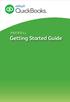 PAYROLL Getting Started Guide Quick Start Guide PAYROLL Getting Started Guide Welcome to Intuit QuickBooks Payroll Intuit QuickBooks Payroll gives you the tools you need to efficiently manage your payroll.
PAYROLL Getting Started Guide Quick Start Guide PAYROLL Getting Started Guide Welcome to Intuit QuickBooks Payroll Intuit QuickBooks Payroll gives you the tools you need to efficiently manage your payroll.
The M3 Payroll Cycle. M3 Training Manual MPI Software
 The M3 Payroll Cycle M3 Training Manual MPI Software Starting The Payroll Cycle You can start the payroll cycle by going to the payroll entry area off of the main menu. Setting the check date The first
The M3 Payroll Cycle M3 Training Manual MPI Software Starting The Payroll Cycle You can start the payroll cycle by going to the payroll entry area off of the main menu. Setting the check date The first
1. Invoice Maintenance
 1. Invoice Maintenance Table of Contents Invoice Maintenance... 2 The Invoice tab... 3 The General Ledger Reference Accounts tab... 6 Click on 1. Invoice Maintenance from the Main Menu and the following
1. Invoice Maintenance Table of Contents Invoice Maintenance... 2 The Invoice tab... 3 The General Ledger Reference Accounts tab... 6 Click on 1. Invoice Maintenance from the Main Menu and the following
Payroll Benefits Tax Tracking
 County Accounting Manual Payroll Benefits Tax Tracking Contents: Pre-Tax Retirement Annuity Summary of Plans Sample Paycheck Stub and W2 Setup Payroll Benefit Items Some Medical Insurance and Retirement
County Accounting Manual Payroll Benefits Tax Tracking Contents: Pre-Tax Retirement Annuity Summary of Plans Sample Paycheck Stub and W2 Setup Payroll Benefit Items Some Medical Insurance and Retirement
New Client Start-up Checklist
 New Client Start-up Checklist Thank you for choosing LowCostPayroll.com as your payroll service provider. In order to set your company up on our payroll system we need some information. Please review the
New Client Start-up Checklist Thank you for choosing LowCostPayroll.com as your payroll service provider. In order to set your company up on our payroll system we need some information. Please review the
STUDIO DESIGNER. Accounting 4 Participant
 Accounting 4 Participant Thank you for enrolling in Accounting 4 for Studio Designer and Studio Showroom. Please feel free to ask questions as they arise. If we start running short on time, we may hold
Accounting 4 Participant Thank you for enrolling in Accounting 4 for Studio Designer and Studio Showroom. Please feel free to ask questions as they arise. If we start running short on time, we may hold
CONVERSION GUIDE EasyACCT Write-Up to Accounting CS
 CONVERSION GUIDE Write-Up to Accounting CS Introduction... 1 Conversion program overview... 1 Processing steps required for each client prior to running the conversion program... 2 Converting the client
CONVERSION GUIDE Write-Up to Accounting CS Introduction... 1 Conversion program overview... 1 Processing steps required for each client prior to running the conversion program... 2 Converting the client
Quick Guide: Payroll tips
 Quick Guide: Payroll tips QuickBooks Payroll lets you pay employees with just a few clicks and minimal data entry, usually just the hours employees worked. To make the most of the payroll features: When
Quick Guide: Payroll tips QuickBooks Payroll lets you pay employees with just a few clicks and minimal data entry, usually just the hours employees worked. To make the most of the payroll features: When
FlockBase Accounting. Fund Accounting Software for Churches. User Guide
 FlockBase Accounting Fund Accounting Software for Churches User Guide Table of Contents An Overview of Fund Accounting... 1 Why is fund accounting necessary?... 1 What are the options for fund accounting?...
FlockBase Accounting Fund Accounting Software for Churches User Guide Table of Contents An Overview of Fund Accounting... 1 Why is fund accounting necessary?... 1 What are the options for fund accounting?...
SAGE ACCPAC. Sage Accpac ERP. U.S. Payroll 5.5A. Update Notice
 SAGE ACCPAC Sage Accpac ERP U.S. Payroll 5.5A Update Notice 2008 Sage Software, Inc. All rights reserved. Sage Software, Sage Software logos, and all Sage Accpac product and service names are registered
SAGE ACCPAC Sage Accpac ERP U.S. Payroll 5.5A Update Notice 2008 Sage Software, Inc. All rights reserved. Sage Software, Sage Software logos, and all Sage Accpac product and service names are registered
FAWIN Version 2.1.763 Release Notes Setting Up and Assigning Bank Rec Groups
 FAWIN Version 2.1.763 Release Notes Setting Up and Assigning Bank Rec Groups The ability to reconcile bank statements by bank account has been added to version 2.1.763. Important Bank Reconciliation Note:
FAWIN Version 2.1.763 Release Notes Setting Up and Assigning Bank Rec Groups The ability to reconcile bank statements by bank account has been added to version 2.1.763. Important Bank Reconciliation Note:
Accounts Payable 6.4 User Manual
 Accounts Payable 6.4 User Manual Accounts Payable TABLE OF CONTENTS Accounts Payable User Manual Introduction... 3 Purpose... 3 Accounts Payable Overview... 3 Enter Payable... 4 General Info... 6 Remit
Accounts Payable 6.4 User Manual Accounts Payable TABLE OF CONTENTS Accounts Payable User Manual Introduction... 3 Purpose... 3 Accounts Payable Overview... 3 Enter Payable... 4 General Info... 6 Remit
QBClips Payroll Setup Instructions
 BusinessWise Training, Inc. "Power up Your QuickBooks with QBClips 3580 Linden Ave St Paul MN 55110-5132 651-407-7040 651-779-6688, Fax wwise@qbclips.com www.qbclips.com QBClips Payroll Setup Instructions
BusinessWise Training, Inc. "Power up Your QuickBooks with QBClips 3580 Linden Ave St Paul MN 55110-5132 651-407-7040 651-779-6688, Fax wwise@qbclips.com www.qbclips.com QBClips Payroll Setup Instructions
PRWIN. Financial Management For Windows. Pre-Paid Health Insurance Setup
 PRWIN Financial Management For Windows SM PRWIN Pre-Paid Health Insurance Setup Contents Pre-paid Health Insurance Setup... 3 Prepaid Health Insurance Reports... 3 How to Set Up Accounting... 4 How to
PRWIN Financial Management For Windows SM PRWIN Pre-Paid Health Insurance Setup Contents Pre-paid Health Insurance Setup... 3 Prepaid Health Insurance Reports... 3 How to Set Up Accounting... 4 How to
Current liabilities - Obligations that are due within one year. Obligations due beyond that period of time are classified as long-term liabilities.
 Accounting Fundamentals Lesson 8 8.0 Liabilities Current liabilities - Obligations that are due within one year. Obligations due beyond that period of time are classified as long-term liabilities. Current
Accounting Fundamentals Lesson 8 8.0 Liabilities Current liabilities - Obligations that are due within one year. Obligations due beyond that period of time are classified as long-term liabilities. Current
Payments & Transfers ACH
 Payments & Transfers ACH Online Banking Payments & Transfers ACH Online Banking / 2 Module Outline Introduction... 1 Slide 1: Module Overview... 3 Payments & Transfers - ACH... 4 Slide 2: ACH General Information...
Payments & Transfers ACH Online Banking Payments & Transfers ACH Online Banking / 2 Module Outline Introduction... 1 Slide 1: Module Overview... 3 Payments & Transfers - ACH... 4 Slide 2: ACH General Information...
Schools Using EPM as their Payroll Provider
 Schools Using EPM as their Payroll Provider We strongly recommend that schools using EPM as their payroll provider manage their payroll costs using the Payroll Control Ledger Code. This is because EPM
Schools Using EPM as their Payroll Provider We strongly recommend that schools using EPM as their payroll provider manage their payroll costs using the Payroll Control Ledger Code. This is because EPM
STATE OF NEW JERSEY DEPARTMENT OF EDUCATION DIVISION OF FINANCE OFFICE OF SCHOOL FUNDING INSTRUCTION MANUAL
 STATE OF NEW JERSEY DEPARTMENT OF EDUCATION DIVISION OF FINANCE OFFICE OF SCHOOL FUNDING INSTRUCTION MANUAL SOCIAL SECURITY CONTRIBUTIONS SYSTEM January 2007 PURPOSE This manual includes instructions and
STATE OF NEW JERSEY DEPARTMENT OF EDUCATION DIVISION OF FINANCE OFFICE OF SCHOOL FUNDING INSTRUCTION MANUAL SOCIAL SECURITY CONTRIBUTIONS SYSTEM January 2007 PURPOSE This manual includes instructions and
How to Set Up Group Term Life Insurance
 Task Sheet How to Set Up Group Term Life Insurance This document explains how to set up Group Term Life Insurance in Millennium. Group term life insurance (GTL) is treated as an in and out earning in Millennium
Task Sheet How to Set Up Group Term Life Insurance This document explains how to set up Group Term Life Insurance in Millennium. Group term life insurance (GTL) is treated as an in and out earning in Millennium
INTUIT PROFESSIONAL EDUCATION. Payroll Done Right: An Advanced End-to-End Perspective
 INTUIT PROFESSIONAL EDUCATION Payroll Done Right: An Advanced End-to-End Perspective Copyright Copyright 2008 Intuit Inc. All rights reserved Intuit Inc. 5601 Headquarters Drive Plano, TX 75024 Trademarks
INTUIT PROFESSIONAL EDUCATION Payroll Done Right: An Advanced End-to-End Perspective Copyright Copyright 2008 Intuit Inc. All rights reserved Intuit Inc. 5601 Headquarters Drive Plano, TX 75024 Trademarks
Plan and Track Your Finances
 Plan and Track Your Finances 9.1 Financing Your Business 9.2 Pro Forma Financial Statements 9.3 Recordkeeping for Businesses Lesson 9.1 Financing Your Business Goals Estimate your startup costs and personal
Plan and Track Your Finances 9.1 Financing Your Business 9.2 Pro Forma Financial Statements 9.3 Recordkeeping for Businesses Lesson 9.1 Financing Your Business Goals Estimate your startup costs and personal
Microsoft Great Plains Dynamics PAYROLL
 Microsoft Great Plains Dynamics PAYROLL Copyright Manual copyright 2001 Great Plains Software, Inc. All rights reserved. Great Plains Software, Inc. is a wholly-owned subsidiary of Microsoft Corporation.
Microsoft Great Plains Dynamics PAYROLL Copyright Manual copyright 2001 Great Plains Software, Inc. All rights reserved. Great Plains Software, Inc. is a wholly-owned subsidiary of Microsoft Corporation.
Hierarchy of a Standard PEO. Company
 Client Maintenance This section details the procedures necessary to create a PEO client and describes the fields and options that appear on the Client Maintenance window. For details on setting up an ASO
Client Maintenance This section details the procedures necessary to create a PEO client and describes the fields and options that appear on the Client Maintenance window. For details on setting up an ASO
All rights reserved. Banyon Data Systems, Inc. 350 W Burnsville Parkway Burnsville, Minnesota 55337 (800) 229-1130. www.banyon.com
 Banyon Data Systems Payroll Software Version 10 All rights reserved by Banyon Data Systems, Inc. 350 W Burnsville Parkway Burnsville, Minnesota 55337 (800) 229-1130 www.banyon.com 1 2 TABLE OF CONTENTS
Banyon Data Systems Payroll Software Version 10 All rights reserved by Banyon Data Systems, Inc. 350 W Burnsville Parkway Burnsville, Minnesota 55337 (800) 229-1130 www.banyon.com 1 2 TABLE OF CONTENTS
CENTRAL SUSQUEHANNA INTERMEDIATE UNIT Application: Personnel. Step By Step Instructions for: How to Set Up the Fringe Benefits Directory
 CENTRAL SUSQUEHANNA INTERMEDIATE UNIT Application: Personnel Step By Step Instructions for: How to Set Up the Fringe Benefits Directory 2009 Central Susquehanna Intermediate Unit, USA Table of Contents
CENTRAL SUSQUEHANNA INTERMEDIATE UNIT Application: Personnel Step By Step Instructions for: How to Set Up the Fringe Benefits Directory 2009 Central Susquehanna Intermediate Unit, USA Table of Contents
Chapter 11 - Banking and Reconciliation
 Chapter 11 - Banking and Reconciliation This Section Includes: 11.1 Banks and GL Accounts 11.2 Adding Banks, Branches and Bank Accounts 11.2.1 Adding a new Bank 11.2.2 Adding a New Branch 11.2.3 Adding
Chapter 11 - Banking and Reconciliation This Section Includes: 11.1 Banks and GL Accounts 11.2 Adding Banks, Branches and Bank Accounts 11.2.1 Adding a new Bank 11.2.2 Adding a New Branch 11.2.3 Adding
REGULAR PAYROLL ACCOUNTING
 REGULAR PAYROLL ACCOUNTING Millersville University uses the Human Resource System (HRS) to handle its payroll process for both regular employees and student employees. The Human Resource Information System
REGULAR PAYROLL ACCOUNTING Millersville University uses the Human Resource System (HRS) to handle its payroll process for both regular employees and student employees. The Human Resource Information System
Payroll Data Integration with QuickBooks
 Payroll Data Integration with QuickBooks (Complete Payroll, Full Service Payroll, and Assisted Payroll) Our Intuit Payroll solutions work with QuickBooks so you can easily integrate your payroll data with
Payroll Data Integration with QuickBooks (Complete Payroll, Full Service Payroll, and Assisted Payroll) Our Intuit Payroll solutions work with QuickBooks so you can easily integrate your payroll data with
County Accounting Manual
 County Accounting Manual Prepare Employee Paychecks For Payroll Plan Subscribers Contents: Important Issues Employee Center Direct Deposit Print Paychecks Schedule Payments Important Issues - before creating
County Accounting Manual Prepare Employee Paychecks For Payroll Plan Subscribers Contents: Important Issues Employee Center Direct Deposit Print Paychecks Schedule Payments Important Issues - before creating
Frequently Asked Questions (FAQ s) Why is the change being made and why does the employee care?
 Frequently Asked Questions (FAQ s) Why is the change being made and why does the employee care? The change will improve departmental efficiency and be more productive to the departmental core businesses.
Frequently Asked Questions (FAQ s) Why is the change being made and why does the employee care? The change will improve departmental efficiency and be more productive to the departmental core businesses.
401(k) Plan Payroll Items Set Up Instructions for QuickBooks
 401(k) Plan Payroll Items Set Up Instructions for QuickBooks These screen shots were generated using QuickBooks 2008. If you have a different version, your choices may be slightly different. If you have
401(k) Plan Payroll Items Set Up Instructions for QuickBooks These screen shots were generated using QuickBooks 2008. If you have a different version, your choices may be slightly different. If you have
Untangle Payroll Jargon
 401K - This type of plan was named for section 401(k) of the Internal Revenue Code, which permits employees of qualifying companies to set aside tax-deferred funds to be used after retirement. 401K deductions
401K - This type of plan was named for section 401(k) of the Internal Revenue Code, which permits employees of qualifying companies to set aside tax-deferred funds to be used after retirement. 401K deductions
Statewide Health Benefits Interface
 Statewide Health Benefits Interface The Health Benefits Interface converts data from the Central Payroll System into NCAS posting transactions for all agencies that elect to participate in the automated
Statewide Health Benefits Interface The Health Benefits Interface converts data from the Central Payroll System into NCAS posting transactions for all agencies that elect to participate in the automated
PayData A Vermont Company Working for You!
 PayData A Vermont Company Working for You! Introduction Welcome to the Evolution Employee Set Up and Payroll Processing Reference Manual! This manual is one part of an ongoing initiative to provide comprehensive
PayData A Vermont Company Working for You! Introduction Welcome to the Evolution Employee Set Up and Payroll Processing Reference Manual! This manual is one part of an ongoing initiative to provide comprehensive
Getting Started Accounting
 Getting Started Accounting Accounting Basics Organization A chart of accounts usually applies to a single organization; such as a church or non-profit organization. In accounting terms the organization
Getting Started Accounting Accounting Basics Organization A chart of accounts usually applies to a single organization; such as a church or non-profit organization. In accounting terms the organization
Changing from Accrual to Cash Accounting
 Changing from Accrual to Cash Accounting Contents About Changing from Accrual to Cash Accounting Description of Accounting Methods Creating a Client Disb Expense (5010) Account Adjusting GST/Vat and Sales
Changing from Accrual to Cash Accounting Contents About Changing from Accrual to Cash Accounting Description of Accounting Methods Creating a Client Disb Expense (5010) Account Adjusting GST/Vat and Sales
Note: If you do not want your W 2 to be available online you must inform the Payroll Coordinator at (415) 565 4811 to suppress your W 2.
 SUMMARY The IRS Form W 2 reports taxable earnings paid to employees between January 1 and December 31 of each calendar year. Taxable earnings are gross payments less any tax deferred deductions, such as
SUMMARY The IRS Form W 2 reports taxable earnings paid to employees between January 1 and December 31 of each calendar year. Taxable earnings are gross payments less any tax deferred deductions, such as
Earnie. Pension and OpenEnrol FAQ. Software Support - 01594 545022
 Earnie Pension and OpenEnrol FA 1 Contents Worker Status... 4 What is the definition of a worker?... 4 What s the difference between a worker and an employee?... 4 Who do I need to automatically enrol?...
Earnie Pension and OpenEnrol FA 1 Contents Worker Status... 4 What is the definition of a worker?... 4 What s the difference between a worker and an employee?... 4 Who do I need to automatically enrol?...
Introduction to Acowin Payroll. I. Configuring QuickBooks for Acowin Payroll... 1
 Introduction to Acowin Payroll I. Configuring QuickBooks for Acowin Payroll... 1 II. Acowin Payroll Setup... 4 III. Payroll Linking... 5 IV. Payroll Processing... 7 V. Synchronizing Payroll to QuickBooks...
Introduction to Acowin Payroll I. Configuring QuickBooks for Acowin Payroll... 1 II. Acowin Payroll Setup... 4 III. Payroll Linking... 5 IV. Payroll Processing... 7 V. Synchronizing Payroll to QuickBooks...
Sage HRMS Sage 100 ERP Payroll Link User Guide. February 2015
 Sage HRMS Sage 100 ERP Payroll Link User Guide February 2015 This is a publication of Sage Software, Inc. Document version: January 30, 2015 Copyright 2015. Sage Software, Inc. All rights reserved. Sage,
Sage HRMS Sage 100 ERP Payroll Link User Guide February 2015 This is a publication of Sage Software, Inc. Document version: January 30, 2015 Copyright 2015. Sage Software, Inc. All rights reserved. Sage,
SBM Reconciling and Closing Accounts
 Administrative Data SBM Reconciling and Closing Accounts Course Information Course Title - SBM Reconciling and Closing Accounts Number - SBMT2135 Total Credits - 2 Course Description Units This course
Administrative Data SBM Reconciling and Closing Accounts Course Information Course Title - SBM Reconciling and Closing Accounts Number - SBMT2135 Total Credits - 2 Course Description Units This course
Sales Person Commission
 Sales Person Commission Table of Contents INTRODUCTION...1 Technical Support...1 Overview...2 GETTING STARTED...3 Adding New Salespersons...3 Commission Rates...7 Viewing a Salesperson's Invoices or Proposals...11
Sales Person Commission Table of Contents INTRODUCTION...1 Technical Support...1 Overview...2 GETTING STARTED...3 Adding New Salespersons...3 Commission Rates...7 Viewing a Salesperson's Invoices or Proposals...11
The attached instructions are for employers who have employees that are subject to wage garnishment in connection with the Federal Student Loan
 The attached instructions are for employers who have employees that are subject to wage garnishment in connection with the Federal Student Loan Program. 1 THE STUDENT LOAN PROGRAM PROGRAM OVERVIEW The
The attached instructions are for employers who have employees that are subject to wage garnishment in connection with the Federal Student Loan Program. 1 THE STUDENT LOAN PROGRAM PROGRAM OVERVIEW The
Nominal Setup for Payroll
 Nominal Setup for Payroll DEBIT CREDIT 1. Gross Pay 4. Net Pay 2. PRSI ER 5. PAYE 3. Employer Costs 6. USC 7. LPT 8. PRSI EE 9. PRSI ER 10. Non Statutory Deductions 11. Employer Costs DEBIT ENTRIES 1.
Nominal Setup for Payroll DEBIT CREDIT 1. Gross Pay 4. Net Pay 2. PRSI ER 5. PAYE 3. Employer Costs 6. USC 7. LPT 8. PRSI EE 9. PRSI ER 10. Non Statutory Deductions 11. Employer Costs DEBIT ENTRIES 1.
Plan and Track Your Finances
 Chapter 9 Plan and Track Your Finances 9.1 Finance Your Business 9.2 Pro Forma Financial Statements 9.3 Record Keeping for Businesses Ideas in Action Electronic Safekeeping Katelin Shea addressed the unmet
Chapter 9 Plan and Track Your Finances 9.1 Finance Your Business 9.2 Pro Forma Financial Statements 9.3 Record Keeping for Businesses Ideas in Action Electronic Safekeeping Katelin Shea addressed the unmet
Payroll Accruals: Wages, Taxes and More!
 Payroll Accruals: Wages, Taxes and More! Presented by: Daniel Dycus, CPP / Daniel.Dycus@intelsat.com / 703.559.7692 1 DEFINITIONS Accrual A revenue or expense that has occurred but has not yet been recorded
Payroll Accruals: Wages, Taxes and More! Presented by: Daniel Dycus, CPP / Daniel.Dycus@intelsat.com / 703.559.7692 1 DEFINITIONS Accrual A revenue or expense that has occurred but has not yet been recorded
Chapter 1 QuickBooks for Restaurants
 Chapter 1 QuickBooks for Restaurants Setting up QuickBooks for Restaurants Many restaurants can use QuickBooks very effectively for their back office work and for purchasing, bill paying, and payroll.
Chapter 1 QuickBooks for Restaurants Setting up QuickBooks for Restaurants Many restaurants can use QuickBooks very effectively for their back office work and for purchasing, bill paying, and payroll.
OPEN SYSTEMS Accounting Software
 OPEN SYSTEMS Accounting Software OSAS Payroll and the Affordable Care Act 2012 W-2 Update Date: To: Software Maintenance Plan Subscribers Products: Payroll for OSAS versions 7.61 and 7.52 Employers must
OPEN SYSTEMS Accounting Software OSAS Payroll and the Affordable Care Act 2012 W-2 Update Date: To: Software Maintenance Plan Subscribers Products: Payroll for OSAS versions 7.61 and 7.52 Employers must
Creditor Manual User Guide
 Creditor Manual User Guide Page 1 of 20 Table of Contents Introduction... 3 Set Up Control Files :... 4 Entity Codes... 4 Control Account Bank Account... 5 Create the Model Account... 5 Create the Posting
Creditor Manual User Guide Page 1 of 20 Table of Contents Introduction... 3 Set Up Control Files :... 4 Entity Codes... 4 Control Account Bank Account... 5 Create the Model Account... 5 Create the Posting
QuickBooks - The Basics for Nonprofits
 QuickBooks - The Basics for Nonprofits Using QuickBooks to Better Manage Your 501(c)3 TABLE OF CONTENTS Page LOADING THE PROGRAM 2 SETTING UP YOUR NONPROFIT 3 1. Company information 2. Editing the Chart
QuickBooks - The Basics for Nonprofits Using QuickBooks to Better Manage Your 501(c)3 TABLE OF CONTENTS Page LOADING THE PROGRAM 2 SETTING UP YOUR NONPROFIT 3 1. Company information 2. Editing the Chart
Please distribute to all Spectra users in your company.
 Release 7.2 General Release January 2015 Please distribute to all Spectra users in your company. Support Email: support@spectra.ca Visit us online at: www.spectra.ca Support Telephone: (866) 718-2345 Support
Release 7.2 General Release January 2015 Please distribute to all Spectra users in your company. Support Email: support@spectra.ca Visit us online at: www.spectra.ca Support Telephone: (866) 718-2345 Support
How To Use Quickbooks
 Course Handouts Course Handouts Using the course handouts In this section, you ll find copies of handouts for referenced course. The handouts are available for download in Portable Document Format (PDF)
Course Handouts Course Handouts Using the course handouts In this section, you ll find copies of handouts for referenced course. The handouts are available for download in Portable Document Format (PDF)
Sage HRMS 2014 Sage HRMS Payroll Getting Started Guide. October 2013
 Sage HRMS 2014 Sage HRMS Payroll Getting Started Guide October 2013 This is a publication of Sage Software, Inc. Document version: October 18, 2013 Copyright 2013. Sage Software, Inc. All rights reserved.
Sage HRMS 2014 Sage HRMS Payroll Getting Started Guide October 2013 This is a publication of Sage Software, Inc. Document version: October 18, 2013 Copyright 2013. Sage Software, Inc. All rights reserved.
Chapter 1 Job Costing Using WIP Accounts
 Chapter 1 Job Costing Using WIP Accounts Objectives After completing this chapter, you should be able to: Set up the Chart of Accounts and Item List to track Job Cost codes (page 2). Track Insurance and
Chapter 1 Job Costing Using WIP Accounts Objectives After completing this chapter, you should be able to: Set up the Chart of Accounts and Item List to track Job Cost codes (page 2). Track Insurance and
DIRECT PAYMENTS (ACH TRANSFER MODULE)
 DIRECT PAYMENTS (ACH TRANSFER MODULE) Direct payments is an add on module to utility billing that allows customers to pay their utility bill by a recur ACH payment. Please note that the term ACH (Automatic
DIRECT PAYMENTS (ACH TRANSFER MODULE) Direct payments is an add on module to utility billing that allows customers to pay their utility bill by a recur ACH payment. Please note that the term ACH (Automatic
Paychex Online Payroll
 Paychex Online Payroll Common Tasks Reference Guide ABOUT THIS GUIDE Use these resources in conjunction with the Paychex Online Payroll Training site, which is available when you log in to www.paychexonline.com.
Paychex Online Payroll Common Tasks Reference Guide ABOUT THIS GUIDE Use these resources in conjunction with the Paychex Online Payroll Training site, which is available when you log in to www.paychexonline.com.
TRACKING EMPLOYEE SICK LEAVE ACCRUED & USED
 TRACKING EMPLOYEE SICK LEAVE ACCRUED & USED First, plan your Sick Leave policy (or policies). Determine whether you want to have a single policy for all employees, or whether different types of employees
TRACKING EMPLOYEE SICK LEAVE ACCRUED & USED First, plan your Sick Leave policy (or policies). Determine whether you want to have a single policy for all employees, or whether different types of employees
Study Guide - Final Exam Accounting I
 Study Guide - Final Exam Accounting I True/False Indicate whether the sentence or statement is true or false. 1. Entries in a sales journal affect account balances in both the accounts receivable ledger
Study Guide - Final Exam Accounting I True/False Indicate whether the sentence or statement is true or false. 1. Entries in a sales journal affect account balances in both the accounts receivable ledger
MUNIS PAYROLL INSTRUCTIONS
 To Start Payroll: MUNIS PAYROLL INSTRUCTIONS Click on Payroll Processing Function Click on Payroll Start/Status PAYROLL STATUS/START/CHANGE Payroll Setup & Run Status Screen Click Start Click Start Select
To Start Payroll: MUNIS PAYROLL INSTRUCTIONS Click on Payroll Processing Function Click on Payroll Start/Status PAYROLL STATUS/START/CHANGE Payroll Setup & Run Status Screen Click Start Click Start Select
Using other accounts in QuickBooks
 LESSON 5 Using other accounts in QuickBooks 5 Lesson objectives, 136 Supporting materials, 136 Instructor preparation, 136 To start this lesson, 136 Other account types in QuickBooks, 137 Tracking credit
LESSON 5 Using other accounts in QuickBooks 5 Lesson objectives, 136 Supporting materials, 136 Instructor preparation, 136 To start this lesson, 136 Other account types in QuickBooks, 137 Tracking credit
Quickstart Guide Online Payroll
 Quickstart Guide Online Payroll The secure, convenient way to pay and manage payroll. Click here to begin b It s easy to get started with Online Payroll. Just follow these simple steps. First, sign on
Quickstart Guide Online Payroll The secure, convenient way to pay and manage payroll. Click here to begin b It s easy to get started with Online Payroll. Just follow these simple steps. First, sign on
Salary Effective Date for Life and Disability Insurance Calculations. Overview
 for Life and Disability Insurance Calculations Modules Affected: Versions Affected: Human Resource Suite (Base H/R) Version 6 and 7 (Software Levels 9.6c3.28 and 9.7c2.28) The discussion of this new feature
for Life and Disability Insurance Calculations Modules Affected: Versions Affected: Human Resource Suite (Base H/R) Version 6 and 7 (Software Levels 9.6c3.28 and 9.7c2.28) The discussion of this new feature
Chapter 15 PAYROLL 15-1
 Chapter 15 PAYROLL Payroll responsibility varies from municipality to municipality. In smaller municipalities the Clerk- Treasurer is responsible for payroll preparation and maintenance of records. In
Chapter 15 PAYROLL Payroll responsibility varies from municipality to municipality. In smaller municipalities the Clerk- Treasurer is responsible for payroll preparation and maintenance of records. In
Introduction: Payroll Suspense Correction (PPS) Process Prepared by Deanna Sailor 04/14/2015 Page 1
 Introduction: First, let's start with some background information. As most of you know, Berkeley Financial System (BFS) is the system we use to manage the financial transactions in our general ledger.
Introduction: First, let's start with some background information. As most of you know, Berkeley Financial System (BFS) is the system we use to manage the financial transactions in our general ledger.
Microsoft Dynamics GP. U.S. Payroll
 Microsoft Dynamics GP U.S. Payroll Copyright Copyright 2007 Microsoft Corporation. All rights reserved. Complying with all applicable copyright laws is the responsibility of the user. Without limiting
Microsoft Dynamics GP U.S. Payroll Copyright Copyright 2007 Microsoft Corporation. All rights reserved. Complying with all applicable copyright laws is the responsibility of the user. Without limiting
CHAPTER 1: END-OF-CHAPTER QUESTIONS
 PLEASE NOTE: You do not have permission to share the following information with anyone who is not currently registered for BUS 93 at Chabot College. Such permission must be obtained from the publisher
PLEASE NOTE: You do not have permission to share the following information with anyone who is not currently registered for BUS 93 at Chabot College. Such permission must be obtained from the publisher
Nexsure Training Manual - Accounting. Chapter 6
 Nexsure Training Manual - Accounting Journal Entries In This Chapter Journal Entry Definition Journal Entry Overview Adding Journal Entries Setting up Automatic Recurring Entries Using General Ledger Allocation
Nexsure Training Manual - Accounting Journal Entries In This Chapter Journal Entry Definition Journal Entry Overview Adding Journal Entries Setting up Automatic Recurring Entries Using General Ledger Allocation
Test 3 Review. Student:
 Test 3 Review Student: 1. A credit sale of $2,500 to a customer would result in: A. A debit to the Accounts Receivable account in the general ledger and a debit to the customer's account in the accounts
Test 3 Review Student: 1. A credit sale of $2,500 to a customer would result in: A. A debit to the Accounts Receivable account in the general ledger and a debit to the customer's account in the accounts
Changing from Cash to Accrual Accounting
 Changing from Cash to Accrual Accounting Contents About Changing the Accounting Method Creating a Client Disb Recov (1210) Account Contacting LexisNexis PCLaw Technical Support Adjusting Disbursements
Changing from Cash to Accrual Accounting Contents About Changing the Accounting Method Creating a Client Disb Recov (1210) Account Contacting LexisNexis PCLaw Technical Support Adjusting Disbursements
Slide 2. Income Taxes
 Slide 1 Taxes Income taxes have been a part of American life since 1909 when the 16 th Amendment to the Constitution was ratified. You can t avoid taxes, so you might as well understand how taxes are structured
Slide 1 Taxes Income taxes have been a part of American life since 1909 when the 16 th Amendment to the Constitution was ratified. You can t avoid taxes, so you might as well understand how taxes are structured
WAGE WITHHOLDING FOR DEFAULTED FORGIVABLE LOANS A HANDBOOK FOR EMPLOYERS
 IOWA COLLEGE STUDENT AID COMMISSION 430 E GRAND AVE 3 RD FL Des Moines, IA 50309 Telephone: (877) 272-4456 FAX: (515) 725-3401 E-Mail: info@iowacollegeaid.gov WAGE WITHHOLDING FOR DEFAULTED FORGIVABLE
IOWA COLLEGE STUDENT AID COMMISSION 430 E GRAND AVE 3 RD FL Des Moines, IA 50309 Telephone: (877) 272-4456 FAX: (515) 725-3401 E-Mail: info@iowacollegeaid.gov WAGE WITHHOLDING FOR DEFAULTED FORGIVABLE
How To Use Connectnow Accounting
 Church Accounting USER GUIDE Payroll 2 ConnectNow Church Accounting: Payroll User Guide Pub 117, May 2012 825 Victors Way Suite 200 Ann Arbor, MI 48108-2830 Web: www.parishsoft.com Email: info@parishsoft.com
Church Accounting USER GUIDE Payroll 2 ConnectNow Church Accounting: Payroll User Guide Pub 117, May 2012 825 Victors Way Suite 200 Ann Arbor, MI 48108-2830 Web: www.parishsoft.com Email: info@parishsoft.com
