SBM Reconciling and Closing Accounts
|
|
|
- Ezra Lewis
- 8 years ago
- Views:
Transcription
1 Administrative Data SBM Reconciling and Closing Accounts Course Information Course Title - SBM Reconciling and Closing Accounts Number - SBMT2135 Total Credits - 2 Course Description Units This course will focus on the reconciliation of various accounts found within the balance sheet and how to close out income, expense or balance sheet accounts during or at the end of an accounting cycle. Performance Expectations A. Reconciliation of Balance Sheet Accounts 1. Define Reconciliation 2. Identify Asset Accounts to be Reconciled 3. Identify Source Documents for Reconciliation 4. Determine Reconciliation Process 5. Reconcile Balance Sheet Accounts 6. Prepare Ending Balance Sheet B. Closing Accounts 1. Define Closing of Accounts Procedures 2. Identify Accounts to be Closed 3. Determine Closing Entries 4. Post Closing Entries to Ledgers 5. Reconcile Balance Sheet Accounts 6. Prepare Ending Balance Sheet Instructor Information
2 Instructor Name: Address: Instructor Office Information Room: Campus: Address: City: Office Phone: Fax: Office Hours: Grading Information Grading Rationale: Grades will be assigned based on the student's effort to correctly and accurately reconcile and close out appropriate accounts in the record keeping system. Grading Scale Policies and Information Pass/Fail At least a C grade requirement A. Able to correctly reconcile and close appropriate accounts in a timely fashion B Able to reconcile and close most accounts in a timely fashion C Understands the process of reconciliation and the closing of accounts and is able to reconcile the checking account D. Understands the process of reconciliation and closing F. No effort to reconcile or close appropriate accounts
3 SBM RECONCILING AND CLOSING ACCOUNTS SBMT 2135 SECTION 1: Reconciliation of Balance Sheet Accounts What is Reconciliation.. 1 Reconciling in QuickBooks. 2 Reconciling in Peachtree. 8
4 RECONCILIATION Reconciliation is a system of checks and balances to insure that all the accounts in the general ledger are accurate. Expense accounts should be checked to justify the proper account. Example is Advertising vs Repairs. The same is true for income accounts. The balance sheet accounts are more difficult and usually require some form of external document to verify the balance in the account. An example is the checking account in the computer is reconciled to the bank statement, an external document. The time to do this is usually at the end of an accounting period monthly. Source documents to be used in reconciling are: 1. Bank Statements 2. Bank Savings Statements 3. Inventory list if you are tracking inventory in computer 4. Accounts Receivable - list of customers. Is the A/R Aging Report correct? 5. Accounts Payable - list of vendors. Is the A/P Aging Report correct? 6. Payroll liability list (Fed & State) 7. Balance owed on bank loans 8. Credit card statements 9. Depreciation Schedule 10. Sales Tax owed The reconciling procedure for the computerized program should be used. See addendums for QuickBooks and Peachtree. There are usually a number of adjusting entries that need to be adjusted each month. They would be general journal transactions. Two accounts need to be adjusted so that the balance sheet amount is correct. 1. Bank service charges 2. Credit card service charges in the checking account 3. Over draft charges and returned checks 4. Interest and principle split on loans 5. Interest income that savings/checking have earned 6. Deposit made by credit card sales 7. Depreciation expense 1
5 RECONCILING ACCOUNTS IN QUICKBOOKS Reconciling Checking Accounts Reconciling is the process of making sure that your checking account record matches the bank's record. An overview of reconciliation When you keep your records with QuickBooks, you don't have to worry about addition or subtraction errors like you do when you're using a paper check register. Even so, it is important to get in the habit of reconciling your QuickBooks bank accounts on a monthly basis. This helps you avoid overdraft charges for bad checks, gives you a chance to spot possible bank errors, and helps you keep more accurate financial records. Your bank sends you a statement for each of your accounts each month. The statement shows all the activity in your account since the previous statement: The opening balance for your bank account (amount in your account as of the previous statement) The ending balance for your bank account (amount in your account as of the closing date for the statement) The amount of interest, if any, you've received for this statement period Any service charges assessed by the bank for this statement period Checks that have cleared the bank Deposits you've made to the account Any other transactions that affect the balance of your account (for example, automatic payments or deposits or automatic teller machine (ATM) withdrawals or deposits) When you receive a statement from your bank or from a credit card company, you need to reconcile the statement with your QuickBooks records. You can reconcile any QuickBooks bank account, including accounts for savings and money market funds. The goal of reconciling is to make sure that your QuickBooks records and the bank's statement agree about your account balance. 2
6 Marking cleared transactions To begin reconciling an account, you need to tell QuickBooks which account you want to reconcile. Then you can provide information from the top part of your bank statement. To reconcile your account: 1. From the Banking menu, choose Reconcile. QuickBooks displays the Begin Reconciliation window. 2. In the Account field, make sure Checking is selected. 3. In the Ending Balance field, type 52,
7 4. In Service Charge field, type Your screen should resemble the following 5. Click Continue. QuickBooks displays the Reconcile -Checking window. 6. In the Checks, Payments and Service Charges section, select Check # 265 from Reyes Properties for $1,200.00, and Check #266 from Larson Flooring for $2, QuickBooks places a checkmark to the left of both items. 4
8 7. In the Deposits and Other Credits section, select the 12/03/03 deposit from Anton Teschner for $1, Your screen should resemble the following figure. Tip: The Go To button allows you to select a transaction that needs a correction, jump to the actual transaction in the register to make an adjustment, and then return to the reconciliation window. 8 Click Reconcile Now. QuickBooks displays the Select Reconciliation Report window. 9. In the Select Reconciliation Report window, make sure "Detail" is selected, and then click Display. 5
9 10. Click OK at the message that QuickBooks displays. QuickBooks displays the reconciliation detail report. It's a good idea to print each reconciliation report, but for the purposes of this lesson viewing the report is sufficient. Because QuickBooks Basic and QuickBooks Pro only store information for the latest reconciliation, you may want to print the report to a file if you think you will want to print the reconciliation report again. QuickBooks overwrites the previous reconciliation report with data from the latest reconciliation. If you're using QuickBooks Premier, you can print the reconciliation reports for all previous reconciliations. In addition, if you're using QuickBooks Premier, you have two additional report options: the reconcile discrepancy report and the reconciliation summary report. The reconcile discrepancy report lists the transactions that have changed since you last reconciled an account. This report is useful when the beginning balance that QuickBooks shows is different than the ending balance from the bank statement for the previous period. The reconciliation summary report provides a quick look at the overall totals for deposits/credits and checks/payments for a reconciliation period. 11. Close the report window. Now you know that the balance in your QuickBooks check register is accurate as of the latest bank statement. The next time you look at the check register, you'll see a checkmark in the Cleared column next to each reconciled transaction. If the Difference amount is not zero, your account does not balance for the current bank statement period. Advise students that, in this situation, they can have QuickBooks record an adjustment transaction that modifies their QuickBooks balance so it agrees with the bank statement. Or, they can find the difference between the check register and the bank statement and correct it. For more information, search the onscreen Help index for reconciling, adjusting for differences. 6
10 Viewing cleared checks in the register Open the Checking account register to see the cleared checks. To viewed cleared checks in the register: 1. From the Banking menu, choose Use Register. QuickBooks displays the Use Register window. 2. Click OK to accept Checking. 3. Scroll through the register to view the cleared items (checks numbered 265 and 266). Your register should resemble the figure below. Notice that QuickBooks displays a checkmark next to all cleared items. 4. Close the Checking account register. Student test and review.use the checking account register to enter a handwritten check for Use the next available check number and make the check payable to Express Delivery Service, for delivery of a new sign. Assign the check to the Freight & Delivery expense account. Write a QuickBooks check to Bayshore Water for to pay this month's water bill. Assign the check to the Utilities:Water expense account. 7
11 Reconciling Accounting in Peachtree ACCOUNT RECONCILIATION Any account in Peachtree can be reconciled using the Account Reconciliation window. To access this window, select Tasks, Account Reconciliation or Account Reconciliation from the General Ledger navigation aid. Account Reconciliation Window This window shows uncleared transactions that have debited or credited the selected account through the end of the current accounting period. You can use this window to reconcile the transactions entered in Peachtree to your bank statement for the account. As you clear transactions reported on the 8
12 bank statement, the Unreconciled Difference will approach zero. Once the Unreconciled Difference equals zero, the account is reconciled. Additional transactions, such as bank service charges, can be added to the General Ledger while you are reconciling the account using the Adjust button. Each field on this window is described below: CHECKS AND CREDITS Account to Reconcile: Enter the ID of the account you want to reconcile. All uncleared transactions posted through the end of the current period will be listed. Statement Date: Enter the date the bank statement was printed. This date is used for reference only. Clear: Check this box to indicate the transaction listed also appears on your bank statement. Cleared transactions will be removed from the list after you change to the next accounting period. Reference: Lists the reference assigned to the transaction. Amount: Lists the dollar amount credited to the account. Date: Shows the date the transaction was posted to the General Ledger. Vendor/Payee: Lists to whom the check was written. 9
13 DEPOSITS AND DEBITS Clear: Check this box to indicate the transaction listed also appears on your bank statement. Cleared transactions will be removed from the list after you change to the next accounting period. Reference: Lists the Deposit Ticket ID for a group of deposits or an individual reference number for a debit posting to the account. Amount: Shows the dollar amount debited to the account Date: Lists the date the transaction was posted to the General Ledger. Description: Lists a description of the deposit. Transactions grouped by Deposit Ticket ID will have a description of Deposit Ticket. CLEARED TRANSACTIONS Lists the number of transactions cleared in the Account Reconciliation window and the total dollar amount of those transactions. TRANSACTIONS NOT CLEARED Lists the number of transactions not cleared in the Account Reconciliation window and the total dollar amount of those transactions. UNRECONCILED DIFFERENCE CALCULATION This section shows the calculations used to calculate the Unreconciled Difference for the account. Statement Ending Balance: Enter the ending balance of the account as shown on your bank statement. Outstanding Checks: Shows the sum of all uncleared checks and credits for the account. Deposits in Transit: Shows the sum of all uncleared deposits and debits for the account. GL (System) Balance: Displays the balance of the account as of the end of the current period. Unreconciled Difference: Displays the difference between the Statement Ending Balance and the GL (System) Balance, less Outstanding Checks, plus Deposits in Transit. When all transactions listed on the bank statement are entered and cleared in Peachtree and outstanding transactions have been accounted for, this value should be zero. 10
14 Beginning Transactions: Click this arrow button to enter uncleared transactions that took place before the date you started using Peachtree. Transactions entered will not affect the General Ledger. These transactions will only be used in reconciling the account. ACCOUNT RECONCILIATION TOOLBAR Cancel: Discards changes made and closes the current window. OK: Saves changes made and closes the current window. If needed, you can return to the Account Reconciliation window at any time in the current accounting period. Range: Displays the Clear Range window where you can enter a range of check numbers to be cleared. Row: Opens a drop-down list. -All (checked): Checks the Clear box for every transaction listed -All (unchecked): Unchecks the Clear box for every transaction listed. Adjust: Displays the Additional Transactions window where you can enter withdrawals and deposits that are included on your bank statement but not entered in Peachtree. An example of an additional transaction would be interest earned. Entries made in this window are stored as General Journal entries. Help: Displays topics related to the current window. ACTIVITY - RECONCILING A CASH ACCOUNT The bank statement for March has arrived and includes a bank charge that is not posted in Peachtree. The National Bank Checking account will be reconciled using the statement. Follow these steps to reconcile the account: 1. Select Tasks, Account Reconciliation. Select account from the Account to Reconcile lookup list. 2. Enter 03/31/01 in the Statement Date field. 11
15 3. Enter in the Statement Ending Balance field. 4. Clear the following checks Also clear the Auto Withdrawal dated Feb. 15, Clear all deposits listed. 7. To enter the bank charge, click Adjust on the toolbar. 8. Under the Additional Withdrawals amount field, enter Enter March Bank Charge in the Description field. 10. Enter BC-03 as the Reference. 11. Enter in the Account field. Enter 03/31/01 in the Date field. 12. Click OK to save adjustment. 13. Clear the adjustment. 14. The unreconciled difference should be zero. Click OK to save.
16 SBM RECONCILING AND CLOSING ACCOUNTS SBMT 2135 Section 2: Closing Accounts Closing Accounts 1 Closing in QuickBooks. 2 Closing in Peachtree 3 Examples of Closing Adjusting Entries Using General Journal.. 4
17 CLOSING ACCOUNTS Final closing entries are done automatically by the computerized accounting program. It closes the net income for the year into retained earnings or owner s capital. The final year-end adjusting entries would be similar to the accounts that are adjusted each month. Additions would be the closing of any account in the equity section that should be closed. Example: 1. Open balance equity 2. Owners draw 3. Dividend paid 4. Owners withdrawal of prior profits 5. Final depreciation adjustment from accountants 1
18 CLOSING ENTRIES IN QUICKBOOKS As you know, QuickBooks updates most account balances appropriately as you change fiscal years. Although QuickBooks automatically posts profit or loss to equity, QuickBooks doesn t distinguish between Equity accounts that should be closed and Equity accounts that contain ongoing balances. So, depending on your form of business, you may need to make journal entries on the first day of each fiscal year to close appropriate Equity accounts for the preceding year. For example, if you have a sole proprietorship or a partnership, you ll need to prepare journal entries to close the Draw and Contribution accounts. If you have a corporation, you ll need to prepare a journal entry to close the Dividends account. If you are unsure about how to prepare these journal entries, ask you accountant or SBM instructor for help. CLOSING ENTRIES IN PEACHTREE When using Peachtree Accounting, the income and expense accounts are closed automatically to the Equity section of the Balance Sheet at the end of the fiscal year. The net income in the Income Statement is closed to the Retained Earnings on the 1 st day of the new fiscal year. Other accounts in the Equity section are set-up as one of two choices; 1. gets closed or 2. doesn t close. This means they will either be closed to Retained Earnings automatically or not closed. The amount stays the same for the next fiscal year, if you don t close. This choice can be changed. Examples of Equity Accounts: 1. Owners Draw & Contribution 2. Paid in Capital 3. Dividends 4. Capital Stock 5. Partners Draw and Contribution Normally, 1, 3, & 5 get closed and 2 & 4 don t close. If you are unsure when setting these accounts up, check with your accountant or SBM instructor. 2
19 MONTHLY JOURNAL ENTRYS Business: Month: ACCT# Description DR CR Bank SVC Charge Checking Account To record bank SVC charge at end of month statement Credit card SVC charge Checking account To record credit card SVC charge at end of month Office supplies Checking account To record purchase of checks from bank Cash in checking (from credit line loan) Note payable line of credit To deposit cash in checking from CR line loan Note payable (line of credit/bank) (PRIN) Interest Expense Checking account Auto payment to bank of line of credit monthly Note payable (bank or firm) (PRIN) Interest Expense Checking account To make monthly automatic payment on loan Expense Expense Expense Expense Expense Owner Draw Account To record cash expended by owner for purchases w/o check 3
20 Credit card payable Interest expense Cash from checking To make payment on credit card (no vendor set up) Expense Expense Expense Expense Expense Credit card payable To record purchases through the journal when made with a credit card and no vendor set up REFERENCE: CHECK NUMBER Sales tax payable Cash from checking To pay monthly/quarterly sales taxes REFERENCE: CHECK NUMBER FUTA payable Cash from checking To pay FUTA taxes REFERENCE: CHECK NUMBER SUTA payable Cash from checking To pay SUTA taxes REFERENCE: CHECK NUMBER FICA employee payable FICA employer payable Medicare employee payable Medicare employer payable Federal withholding payable Cash from checking To pay taxes on Form 941 or monthly deposit REFERENCE: CHECK NUMBER MN State withholding Cash from checking To pay MN withholding taxes on MW-1
21 4 REFERENCE: AUTO OR CHECK NUMBER Petty cash expense Petty cash expense Petty cash expense Petty cash expense Petty cash expense Petty cash expense Petty cash account To record expense using petty cash REFERENCE: CHECKNUMBER Petty cash account Cash from checking To transfer money from checking to petty cash for start-up of petty cash or reimbursement from above expenses REFERENCE: CHECK NUMBER Fixed asset Cash from checking To purchase item over $200 (list on depreciation schedule) REFERENCE: CHECK NUMBER Checking Account Bank Loan To purchase item over $200 (list on depreciation schedule) ***NOTE*** Money must be deposited first if from loan, etc.) Damage expense Inventory To record monthly store damages from inventory Store use expense Inventory To record items used from store inventory Owner s draw account Inventory To record owners personal use of inventory NSF Check receivable Bank charges Cash in checking To record bad check (keep log of)
22 Bad debt expense NSF acct receivable To record back check uncollectable 5 Cash in checking Bank service/store charges Bad debt expense To record bad check or account collected after it has been entered into NSF receivable (correct log of bad debt expense) (deposit separate from daily sales) REFERENCE: CHECK NUMBER To record REFERENCE: CHECK NUMBER To record 6
Working with bank accounts
 LESSON 4 Working with bank accounts 4 Lesson objectives, 106 Supporting materials, 106 Instructor preparation, 106 To start this lesson, 106 Writing a QuickBooks check, 107 Using bank account registers,
LESSON 4 Working with bank accounts 4 Lesson objectives, 106 Supporting materials, 106 Instructor preparation, 106 To start this lesson, 106 Writing a QuickBooks check, 107 Using bank account registers,
Using other accounts in QuickBooks
 LESSON 5 Using other accounts in QuickBooks 5 Lesson objectives, 136 Supporting materials, 136 Instructor preparation, 136 To start this lesson, 136 Other account types in QuickBooks, 137 Tracking credit
LESSON 5 Using other accounts in QuickBooks 5 Lesson objectives, 136 Supporting materials, 136 Instructor preparation, 136 To start this lesson, 136 Other account types in QuickBooks, 137 Tracking credit
Inaugurating your books with QuickBooks is a breeze if you ve just started a business:
 Setting Up Existing Records in a New Company File APPENDIX I Inaugurating your books with QuickBooks is a breeze if you ve just started a business: your opening account balances are zero and you build
Setting Up Existing Records in a New Company File APPENDIX I Inaugurating your books with QuickBooks is a breeze if you ve just started a business: your opening account balances are zero and you build
Q U IC KBOOKS 201 4 ST UDENT G UIDE. Lesson 5 Using Other Accounts in QuickBooks
 Q U IC KBOOKS 201 4 ST UDENT G UIDE Lesson 5 Using Other Accounts in QuickBooks TABLE OF CONTENTS Lesson Objectives... 5-2 Other Account Types in QuickBooks... 5-3 Entering Credit Card Charges... 5-4 Reconciling
Q U IC KBOOKS 201 4 ST UDENT G UIDE Lesson 5 Using Other Accounts in QuickBooks TABLE OF CONTENTS Lesson Objectives... 5-2 Other Account Types in QuickBooks... 5-3 Entering Credit Card Charges... 5-4 Reconciling
QuickBooks 2009 Student Guide. Using Other Accounts in QuickBooks
 QuickBooks 2009 Student Guide Using Other Accounts in QuickBooks 1 Objectives To introduce the other account types available in QuickBooks To learn how to track credit card transactions in QuickBooks To
QuickBooks 2009 Student Guide Using Other Accounts in QuickBooks 1 Objectives To introduce the other account types available in QuickBooks To learn how to track credit card transactions in QuickBooks To
QUICKBOOKS PRO 2006: A COMPLETE COURSE With updates for 2007
 QUICKBOOKS PRO 2006: A COMPLETE COURSE With updates for 2007 CHAPTER 4 LECTURE GENERAL ACCOUNTING AND END-OF- PERIOD PROCEDURES: SERVICE - BUSINESS CHAPTER OBJECTIVES The focus of Chapter 4 is on general
QUICKBOOKS PRO 2006: A COMPLETE COURSE With updates for 2007 CHAPTER 4 LECTURE GENERAL ACCOUNTING AND END-OF- PERIOD PROCEDURES: SERVICE - BUSINESS CHAPTER OBJECTIVES The focus of Chapter 4 is on general
Setting up QuickBooks
 LESSON 2 Setting up QuickBooks 2 Lesson objectives, 33 Supporting materials, 33 Instructor preparation, 33 Creating a QuickBooks company, 33 How many companies should you set up?, 34 About the EasyStep
LESSON 2 Setting up QuickBooks 2 Lesson objectives, 33 Supporting materials, 33 Instructor preparation, 33 Creating a QuickBooks company, 33 How many companies should you set up?, 34 About the EasyStep
HOW TO RECONCILE YOUR CASH ACCOUNTS
 HOW TO RECONCILE YOUR CASH ACCOUNTS Monthly all accounts under 1000.00 must be reconciled (excluding the Petty Cash account or accounts where the statements may not be sent on a monthly basis in that case
HOW TO RECONCILE YOUR CASH ACCOUNTS Monthly all accounts under 1000.00 must be reconciled (excluding the Petty Cash account or accounts where the statements may not be sent on a monthly basis in that case
Bank Reconciliation WalkThrough
 Bank Reconciliation WalkThrough Write-Up CS version 2008.x.x TL 18915 (04/25/08) Copyright Information Text copyright 1998-2008 by Thomson Tax & Accounting. All rights reserved. Video display images copyright
Bank Reconciliation WalkThrough Write-Up CS version 2008.x.x TL 18915 (04/25/08) Copyright Information Text copyright 1998-2008 by Thomson Tax & Accounting. All rights reserved. Video display images copyright
Billing Matters Accounting Sunset
 WHITE PAPER Billing Matters Accounting Sunset May 2013 Introduction... 2 Key Differences in Process... 2 How to Transition... 3 QuickBooks Setup... 4 What Do I Need... 4 QuickBooks Installation and Creation
WHITE PAPER Billing Matters Accounting Sunset May 2013 Introduction... 2 Key Differences in Process... 2 How to Transition... 3 QuickBooks Setup... 4 What Do I Need... 4 QuickBooks Installation and Creation
CHAPTER 1: END-OF-CHAPTER QUESTIONS
 PLEASE NOTE: You do not have permission to share the following information with anyone who is not currently registered for BUS 93 at Chabot College. Such permission must be obtained from the publisher
PLEASE NOTE: You do not have permission to share the following information with anyone who is not currently registered for BUS 93 at Chabot College. Such permission must be obtained from the publisher
Navigating within QuickBooks
 Navigating within QuickBooks The simplest way to navigate within QuickBooks is to work from the home page. Looking at the home page, you will notice the most common functions within QuickBooks are represented
Navigating within QuickBooks The simplest way to navigate within QuickBooks is to work from the home page. Looking at the home page, you will notice the most common functions within QuickBooks are represented
ACCRUAL ACCOUNTING WORKFLOW
 ACCRUAL ACCOUNTING WORKFLOW TABLE OF CONTENTS COMPANY ACCOUNT NUMBERS... 2 POLICY ENTRY... 2 Agency Bill... 2 Direct Bill... 3 Transaction Detail... 3 CLIENT PAYMENTS... 4 Agency Billed Payment... 4 Direct
ACCRUAL ACCOUNTING WORKFLOW TABLE OF CONTENTS COMPANY ACCOUNT NUMBERS... 2 POLICY ENTRY... 2 Agency Bill... 2 Direct Bill... 3 Transaction Detail... 3 CLIENT PAYMENTS... 4 Agency Billed Payment... 4 Direct
SMALL BUSINESS ACCOUNTING. User Guide
 SMALL BUSINESS ACCOUNTING User Guide 3022100_504913_f1.indd 1 7/17/13 12:26 AM Welcome to QuickBooks We're going to help you get paid, pay others, and see how your business is doing. Use this guide to
SMALL BUSINESS ACCOUNTING User Guide 3022100_504913_f1.indd 1 7/17/13 12:26 AM Welcome to QuickBooks We're going to help you get paid, pay others, and see how your business is doing. Use this guide to
QuickBooks Overview for Small Business
 QuickBooks Overview for Small Business ENTREPRENURIAL SUMMIT March 3, 2011 Executive Director TFCE Presentation Objectives To discuss decisions that must be made before using QuickBooks To create a new
QuickBooks Overview for Small Business ENTREPRENURIAL SUMMIT March 3, 2011 Executive Director TFCE Presentation Objectives To discuss decisions that must be made before using QuickBooks To create a new
Bookkeeping Proficiency
 Bookkeeping Proficiency (Exam) Your AccountingCoach PRO membership includes lifetime access to all of our materials. Take a quick tour by visiting www.accountingcoach.com/quicktour. Table of Contents (click
Bookkeeping Proficiency (Exam) Your AccountingCoach PRO membership includes lifetime access to all of our materials. Take a quick tour by visiting www.accountingcoach.com/quicktour. Table of Contents (click
Payroll Data Integration with QuickBooks
 Payroll Data Integration with QuickBooks (Complete Payroll, Full Service Payroll, and Assisted Payroll) Our Intuit Payroll solutions work with QuickBooks so you can easily integrate your payroll data with
Payroll Data Integration with QuickBooks (Complete Payroll, Full Service Payroll, and Assisted Payroll) Our Intuit Payroll solutions work with QuickBooks so you can easily integrate your payroll data with
Financial Accounting. (Exam)
 Financial Accounting (Exam) Your AccountingCoach PRO membership includes lifetime access to all of our materials Take a quick tour by visiting wwwaccountingcoachcom/quicktour Table of Contents (click to
Financial Accounting (Exam) Your AccountingCoach PRO membership includes lifetime access to all of our materials Take a quick tour by visiting wwwaccountingcoachcom/quicktour Table of Contents (click to
AgencyPro. Cash Accounting Workflow
 AgencyPro Cash Accounting Workflow This document is a supplemental accounting guide to reiterate the general processes outlined during the first accounting training. Some of the outlined processes differ
AgencyPro Cash Accounting Workflow This document is a supplemental accounting guide to reiterate the general processes outlined during the first accounting training. Some of the outlined processes differ
QuickBooks 2009 Student Guide Working with Bank Accounts
 QuickBooks 2009 Student Guide Working with Bank Accounts Lesson 4: Working with Bank Accounts 1 Lesson Objectives To learn how to work with registers for QuickBooks bank accounts To demonstrate how to
QuickBooks 2009 Student Guide Working with Bank Accounts Lesson 4: Working with Bank Accounts 1 Lesson Objectives To learn how to work with registers for QuickBooks bank accounts To demonstrate how to
Introduction to QuickBooks Online Edition Course Manual
 Introduction to QuickBooks Online Edition Course Manual Module 8 End of Period Activities and Financial Statements Copyright Notice. Each module of the Introduction To QuickBooks Course Manual may be viewed
Introduction to QuickBooks Online Edition Course Manual Module 8 End of Period Activities and Financial Statements Copyright Notice. Each module of the Introduction To QuickBooks Course Manual may be viewed
Chapter 11 - Banking and Reconciliation
 Chapter 11 - Banking and Reconciliation This Section Includes: 11.1 Banks and GL Accounts 11.2 Adding Banks, Branches and Bank Accounts 11.2.1 Adding a new Bank 11.2.2 Adding a New Branch 11.2.3 Adding
Chapter 11 - Banking and Reconciliation This Section Includes: 11.1 Banks and GL Accounts 11.2 Adding Banks, Branches and Bank Accounts 11.2.1 Adding a new Bank 11.2.2 Adding a New Branch 11.2.3 Adding
Sage 50 Accounting. Premium 2014 Level 2. Courseware 1616-1. For Evauluation Only. MasterTrak Accounting Series
 Sage 50 Accounting Premium 2014 Level 2 Courseware 1616-1 MasterTrak Accounting Series Sage 50 Premium Accounting 2014 Level 2 Lesson 2: Banking and Credit Cards Lesson Objectives In this lesson, you will
Sage 50 Accounting Premium 2014 Level 2 Courseware 1616-1 MasterTrak Accounting Series Sage 50 Premium Accounting 2014 Level 2 Lesson 2: Banking and Credit Cards Lesson Objectives In this lesson, you will
Unit 2 The Basic Accounting Cycle
 Unit 2 The Basic Accounting Cycle Chapter 3 Chapter 4 Chapter 5 Chapter 6 Chapter 7 Chapter 8 Chapter 9 Business Transactions and the Accounting Equation Transactions That Affect Assets, Liabilities, and
Unit 2 The Basic Accounting Cycle Chapter 3 Chapter 4 Chapter 5 Chapter 6 Chapter 7 Chapter 8 Chapter 9 Business Transactions and the Accounting Equation Transactions That Affect Assets, Liabilities, and
Analyzing financial data
 LESSON 9 Analyzing financial data 9 Lesson objectives, 240 Supporting materials, 238 Instructor preparation, 238 To start this lesson, 240 Reports and graphs help you understand your business, 241 Creating
LESSON 9 Analyzing financial data 9 Lesson objectives, 240 Supporting materials, 238 Instructor preparation, 238 To start this lesson, 240 Reports and graphs help you understand your business, 241 Creating
Credit Card Accounts
 Table Of Contents Credit Card Register Accounts... 3 Creating a Credit Card Account... 3 Making Payments Using Your Credit Card Account... 4 Making Payments to Your Credit Card Account or Another Register
Table Of Contents Credit Card Register Accounts... 3 Creating a Credit Card Account... 3 Making Payments Using Your Credit Card Account... 4 Making Payments to Your Credit Card Account or Another Register
Account Numbering. By separating each account by several numbers, many new accounts can be added between any two while maintaining the logical order.
 Chart of Accounts The chart of accounts is a listing of all the accounts in the general ledger, each account accompanied by a reference number. To set up a chart of accounts, one first needs to define
Chart of Accounts The chart of accounts is a listing of all the accounts in the general ledger, each account accompanied by a reference number. To set up a chart of accounts, one first needs to define
SCENARIO: Complete the three bank reconciliations using the bank statement Forms in the Appendix E.
 BALANCING QUICKBOOKS MONTHLY SCENARIO: Complete the three bank reconciliations using the bank statement Forms in the Appendix E. The bank reconciliation must be printed in detail for the period ending
BALANCING QUICKBOOKS MONTHLY SCENARIO: Complete the three bank reconciliations using the bank statement Forms in the Appendix E. The bank reconciliation must be printed in detail for the period ending
Basic -- Manage Your Bank Account and Your Budget
 Basic -- Manage Your Bank Account and Your Budget This tutorial is intended as a quick overview to show you how to set up a budget file for basic account management as well as budget management. (See the
Basic -- Manage Your Bank Account and Your Budget This tutorial is intended as a quick overview to show you how to set up a budget file for basic account management as well as budget management. (See the
Doing payroll with QuickBooks
 LESSON 12 Doing payroll with QuickBooks 12 Lesson objectives, 318 Supporting materials, 318 Instructor preparation, 318 To start this lesson, 318 Overview of payroll tracking, 319 Calculating payroll with
LESSON 12 Doing payroll with QuickBooks 12 Lesson objectives, 318 Supporting materials, 318 Instructor preparation, 318 To start this lesson, 318 Overview of payroll tracking, 319 Calculating payroll with
Sample Test for entrance into Acct 3110 and Acct 3310
 Sample Test for entrance into Acct 3110 and Acct 3310 1. Which of the following financial statements could properly have the following in the date line: For the Year Ended December 31, 2010"? a. Balance
Sample Test for entrance into Acct 3110 and Acct 3310 1. Which of the following financial statements could properly have the following in the date line: For the Year Ended December 31, 2010"? a. Balance
MOUNTAIN VIEW SCHOOL DISTRICT
 MOUNTAIN VIEW SCHOOL DISTRICT COMPUTERIZED ACCOUNTING I Curriculum Content Frameworks 0 Curriculum Content Frameworks COMPUTERIZED ACCOUNTING I Grade Levels: 0,, Course Code: 900 Prerequisite: Tech Prep
MOUNTAIN VIEW SCHOOL DISTRICT COMPUTERIZED ACCOUNTING I Curriculum Content Frameworks 0 Curriculum Content Frameworks COMPUTERIZED ACCOUNTING I Grade Levels: 0,, Course Code: 900 Prerequisite: Tech Prep
4 Fourth Quarter Transactions
 4 Fourth Quarter Transactions In Chapter 4 of Accounting Fundamentals with QuickBooks Online Essentials Edition, you will record transactions for the fourth quarter of the year: October, November and December.
4 Fourth Quarter Transactions In Chapter 4 of Accounting Fundamentals with QuickBooks Online Essentials Edition, you will record transactions for the fourth quarter of the year: October, November and December.
How To Use Quickbooks
 Course Handouts Course Handouts Using the course handouts In this section, you ll find copies of handouts for referenced course. The handouts are available for download in Portable Document Format (PDF)
Course Handouts Course Handouts Using the course handouts In this section, you ll find copies of handouts for referenced course. The handouts are available for download in Portable Document Format (PDF)
Introducing the Acowin Accounts Payable Module!
 Introducing the Acowin Accounts Payable Module! This quick reference sheet will help you get up and running with the new Acowin Accounts Payable system. For more detailed information about Accounts Payable,
Introducing the Acowin Accounts Payable Module! This quick reference sheet will help you get up and running with the new Acowin Accounts Payable system. For more detailed information about Accounts Payable,
Equity. Types of Equity Accounts. Business Types and Equity Accounts
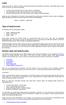 Equity Equity, also known as capital or net worth, is the amount owners have invested in a business. In the equity section of your chart of accounts, you must do three things: show the initial investment
Equity Equity, also known as capital or net worth, is the amount owners have invested in a business. In the equity section of your chart of accounts, you must do three things: show the initial investment
Glossary of Accounting Terms
 Glossary of Accounting Terms Account - Something to which transactions are assigned. Accounts in MYOB are in one of eight categories: Asset Liability Equity Income Cost of sales Expense Other income Other
Glossary of Accounting Terms Account - Something to which transactions are assigned. Accounts in MYOB are in one of eight categories: Asset Liability Equity Income Cost of sales Expense Other income Other
Cash in bank checking account $22,500 U.S. treasury bills 5,000 Cash on hand 1,350 Undeposited customer checks 1,840 Total $30,690 Requirement 2
 Chapter 7 Solutions EXERCISES Exercise 7 2 Cash and cash equivalents includes: Cash in bank checking account $22,500 U.S. treasury bills 5,000 Cash on hand 1,350 Undeposited customer checks 1,840 Total
Chapter 7 Solutions EXERCISES Exercise 7 2 Cash and cash equivalents includes: Cash in bank checking account $22,500 U.S. treasury bills 5,000 Cash on hand 1,350 Undeposited customer checks 1,840 Total
CENTURY 21 ACCOUNTING, 8e General Journal Chapter Objectives
 CENTURY 21 ACCOUNTING, 8e General Journal Chapter Objectives Chapter 1 Starting A Proprietorship: Changes that Affect the Accounting Equation After studying Chapter 1, you will be able to: 1. Define accounting
CENTURY 21 ACCOUNTING, 8e General Journal Chapter Objectives Chapter 1 Starting A Proprietorship: Changes that Affect the Accounting Equation After studying Chapter 1, you will be able to: 1. Define accounting
Step 3. Clear Withdrawals, Data Entry Errors, and Bank Errors
 Reconciling Bank Statements If this is the first time you have reconciled a bank statement for this company, you must prepare your bank accounts. See Chapter 4, Setting Up Bank Services, for the procedure.
Reconciling Bank Statements If this is the first time you have reconciled a bank statement for this company, you must prepare your bank accounts. See Chapter 4, Setting Up Bank Services, for the procedure.
Chapter 4. Completing the accounting cycle
 1 Chapter 4 Completing the accounting cycle 2 Learning objectives 1. Prepare an accounting worksheet and describe its purpose 2. Prepare a classified balance sheet and explain the major headings 3. Explain
1 Chapter 4 Completing the accounting cycle 2 Learning objectives 1. Prepare an accounting worksheet and describe its purpose 2. Prepare a classified balance sheet and explain the major headings 3. Explain
The End of Month Closing process cuts off all sub-journal postings for the month and should be performed at the conclusion of each month.
 End of Month Closing The End of Month Closing process cuts off all sub-journal postings for the month and should be performed at the conclusion of each month. Closing the month involves up to five steps:
End of Month Closing The End of Month Closing process cuts off all sub-journal postings for the month and should be performed at the conclusion of each month. Closing the month involves up to five steps:
County Accounting Manual
 Transfer Funds County Accounting Manual Contents: Before Creating Transfer Transfer from Checking to Existing Savings Transfer from Checking to New Savings Move Money Direct Bank Transfer Move Money Write
Transfer Funds County Accounting Manual Contents: Before Creating Transfer Transfer from Checking to Existing Savings Transfer from Checking to New Savings Move Money Direct Bank Transfer Move Money Write
Course Code AR/BI3. Accounts Receivable Advanced
 Course Code AR/BI3 Accounts Receivable Advanced User Guide February 3, 2015 Version # 4 Minnesota Management & Budget Copyright 2015 All Rights Reserved AR/BI3 Accounts Receivables Advanced To jump to
Course Code AR/BI3 Accounts Receivable Advanced User Guide February 3, 2015 Version # 4 Minnesota Management & Budget Copyright 2015 All Rights Reserved AR/BI3 Accounts Receivables Advanced To jump to
Tips on Managing Your Checking Account
 Tips on Managing Your Checking Account How to Successfully Manage Your Checking Account By Liberty Check Printers Credit Union members have access to one of the most powerful checking account management
Tips on Managing Your Checking Account How to Successfully Manage Your Checking Account By Liberty Check Printers Credit Union members have access to one of the most powerful checking account management
SMALL BUSINESS ACCOUNTING. User Guide
 SMALL BUSINESS ACCOUNTING User Guide Welcome to QuickBooks We're going to help you get paid, pay others, and see how your business is doing. Use this guide to learn key tasks and get up and running as
SMALL BUSINESS ACCOUNTING User Guide Welcome to QuickBooks We're going to help you get paid, pay others, and see how your business is doing. Use this guide to learn key tasks and get up and running as
ACCOUNTING 105 CONCEPTS REVIEW
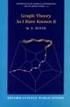 ACCOUNTING 105 CONCEPTS REVIEW A note from the tutors: This handout is designed to help you review important information as you study for your cumulative final exam. While it does cover many important
ACCOUNTING 105 CONCEPTS REVIEW A note from the tutors: This handout is designed to help you review important information as you study for your cumulative final exam. While it does cover many important
CONVERSION GUIDE EasyACCT Write-Up to Accounting CS
 CONVERSION GUIDE Write-Up to Accounting CS Introduction... 1 Conversion program overview... 1 Processing steps required for each client prior to running the conversion program... 2 Converting the client
CONVERSION GUIDE Write-Up to Accounting CS Introduction... 1 Conversion program overview... 1 Processing steps required for each client prior to running the conversion program... 2 Converting the client
Advanced QuickBooks Troubleshooting Techniques For Accounting Professionals Webinar Workshop
 Advanced QuickBooks Troubleshooting Techniques For Accounting Professionals Webinar Workshop Course Fee: $125.00 5 hour hands-on, webinar instruction. Class size limited to 20 participants. Course Description:
Advanced QuickBooks Troubleshooting Techniques For Accounting Professionals Webinar Workshop Course Fee: $125.00 5 hour hands-on, webinar instruction. Class size limited to 20 participants. Course Description:
Creating QuickBooks Reports for Workers Compensation and General Liability Audits
 Creating QuickBooks Reports for Workers Compensation and General Liability Audits This document provides step by step instructions for customizing your QuickBooks software so you can easily generate the
Creating QuickBooks Reports for Workers Compensation and General Liability Audits This document provides step by step instructions for customizing your QuickBooks software so you can easily generate the
Tax Payments Checklist (Year to Date Payroll)
 Tax Payments Checklist (Year to Date Payroll) Important: Before you enter tax payments in the Enter Payroll Tax Payments window: Enter all your year to date paychecks in the Enter Paychecks window. Print
Tax Payments Checklist (Year to Date Payroll) Important: Before you enter tax payments in the Enter Payroll Tax Payments window: Enter all your year to date paychecks in the Enter Paychecks window. Print
FCC Management Software. AgExpert Analyst. QuickStartGuide 2014
 FCC Management Software AgExpert Analyst QuickStartGuide 2014 AgExpert Analyst Quick Start Guide Explore some of the things AgExpert Analyst can do for you and your farm, and get up and running as easily
FCC Management Software AgExpert Analyst QuickStartGuide 2014 AgExpert Analyst Quick Start Guide Explore some of the things AgExpert Analyst can do for you and your farm, and get up and running as easily
BUS 207 ACCOUNTING INFORMATION SYSTEMS SYLLABUS LECTURE HOURS/CREDITS: 2 LECTURE HOURS, 2 LAB HOURS/3 CREDITS
 BUS 207 ACCOUNTING INFORMATION SYSTEMS SYLLABUS LECTURE HOURS/CREDITS: 2 LECTURE HOURS, 2 LAB HOURS/3 CREDITS CATALOG DESCRIPTION Prerequisites: BUS 102 Accounting I CIS 102 Introduction to Computers This
BUS 207 ACCOUNTING INFORMATION SYSTEMS SYLLABUS LECTURE HOURS/CREDITS: 2 LECTURE HOURS, 2 LAB HOURS/3 CREDITS CATALOG DESCRIPTION Prerequisites: BUS 102 Accounting I CIS 102 Introduction to Computers This
How To Connect Your Transactions To Quickbooks Online From Your Bank Or Credit Card Account On A Pc Or Mac Computer Or Ipa Device
 You can save time and reduce errors by downloading your transactions directly from your bank and credit card accounts from a secure online connection. QuickBooks Online allows you to set these transactions
You can save time and reduce errors by downloading your transactions directly from your bank and credit card accounts from a secure online connection. QuickBooks Online allows you to set these transactions
Pay.It. Run.It! Retail Software Pay.It! 1
 Pay.It Information in this document is subject to change without notice. Companies, names and data used in examples herein are fictitious unless otherwise noted. No part of this document may be reproduced
Pay.It Information in this document is subject to change without notice. Companies, names and data used in examples herein are fictitious unless otherwise noted. No part of this document may be reproduced
If you re reading this appendix, you ve probably decided to use Intuit s Basic or
 Running Payroll with an Intuit Payroll Service APPENDIX D If you re reading this appendix, you ve probably decided to use Intuit s Basic or Enhanced Payroll service. (Page 419 of QuickBooks 2016: The Missing
Running Payroll with an Intuit Payroll Service APPENDIX D If you re reading this appendix, you ve probably decided to use Intuit s Basic or Enhanced Payroll service. (Page 419 of QuickBooks 2016: The Missing
INTUIT PROFESSIONAL EDUCATION. QuickBooks Files: Sharing, Managing, and Maintaining Data Integrity
 INTUIT PROFESSIONAL EDUCATION QuickBooks Files: Sharing, Managing, and Maintaining Data Integrity Copyright Copyright 2008 Intuit Inc. All rights reserved. Intuit Inc. 5601 Headquarters Drive Plano, TX
INTUIT PROFESSIONAL EDUCATION QuickBooks Files: Sharing, Managing, and Maintaining Data Integrity Copyright Copyright 2008 Intuit Inc. All rights reserved. Intuit Inc. 5601 Headquarters Drive Plano, TX
If you re reading this appendix, you ve probably decided to use Intuit s Basic or
 Running Payroll with an Intuit Payroll Service APPENDIX D If you re reading this appendix, you ve probably decided to use Intuit s Basic or Enhanced Payroll service. (Pages 416 417 of QuickBooks 2015:
Running Payroll with an Intuit Payroll Service APPENDIX D If you re reading this appendix, you ve probably decided to use Intuit s Basic or Enhanced Payroll service. (Pages 416 417 of QuickBooks 2015:
National Association of Certified Public Bookkeepers. Accounting Basics for QuickBooks Proficiency Test
 National Association of Certified Public Bookkeepers Accounting Basics for QuickBooks Proficiency Test Accounting Basics for QuickBooks Proficiency Test Table of Contents Accounting Basics for QuickBooks
National Association of Certified Public Bookkeepers Accounting Basics for QuickBooks Proficiency Test Accounting Basics for QuickBooks Proficiency Test Table of Contents Accounting Basics for QuickBooks
2014 Risk and Profit Conference Breakout Session Presenters. 15. Farm Accounting with QuickBooks
 2014 Risk and Profit Conference Breakout Session Presenters Mark Dikeman 15. Farm Accounting with QuickBooks Mark Dikeman works as Coordinator of Professional Development and Training
2014 Risk and Profit Conference Breakout Session Presenters Mark Dikeman 15. Farm Accounting with QuickBooks Mark Dikeman works as Coordinator of Professional Development and Training
Plan and Track Your Finances
 Plan and Track Your Finances 9.1 Financing Your Business 9.2 Pro Forma Financial Statements 9.3 Recordkeeping for Businesses Lesson 9.1 Financing Your Business Goals Estimate your startup costs and personal
Plan and Track Your Finances 9.1 Financing Your Business 9.2 Pro Forma Financial Statements 9.3 Recordkeeping for Businesses Lesson 9.1 Financing Your Business Goals Estimate your startup costs and personal
Bank Reconciliation: Improvements for the Shelby v5 Spring 2006 Release
 Bank Reconciliation: Improvements for the Shelby v5 Spring 2006 Release After loading the spring 2006 release, you will notice a few major improvements to the Bank Reconciliation module that will assist
Bank Reconciliation: Improvements for the Shelby v5 Spring 2006 Release After loading the spring 2006 release, you will notice a few major improvements to the Bank Reconciliation module that will assist
Changing from Accrual to Cash Accounting
 Changing from Accrual to Cash Accounting Contents About Changing from Accrual to Cash Accounting Description of Accounting Methods Creating a Client Disb Expense (5010) Account Adjusting GST/Vat and Sales
Changing from Accrual to Cash Accounting Contents About Changing from Accrual to Cash Accounting Description of Accounting Methods Creating a Client Disb Expense (5010) Account Adjusting GST/Vat and Sales
Job Ready Assessment Blueprint. Accounting-Advanced. Test Code: 3900 / Version: 01
 Job Ready Assessment Blueprint Accounting-Advanced Test Code: 3900 / Version: 01 Measuring What Matters Specific Competencies and Skills Tested in this Assessment: Journalizing Journalize an opening entry
Job Ready Assessment Blueprint Accounting-Advanced Test Code: 3900 / Version: 01 Measuring What Matters Specific Competencies and Skills Tested in this Assessment: Journalizing Journalize an opening entry
Client Accounting Suite Conversion Guide. User Guide
 Client Accounting Suite Conversion Guide User Guide C O N V E R S I O N G U I D E User Guide 2013 CCH Small Firm Services. All rights reserved. 225 Chastain Meadows Court NW Suite 200 Kennesaw, GA 30144
Client Accounting Suite Conversion Guide User Guide C O N V E R S I O N G U I D E User Guide 2013 CCH Small Firm Services. All rights reserved. 225 Chastain Meadows Court NW Suite 200 Kennesaw, GA 30144
Intuit QuickBooks Certified User. Study Guide. succeed. www.certiport.com/quickbooks
 Intuit QuickBooks Certified User Study Guide succeed www.certiport.com/quickbooks Businesses Standardize on QuickBooks Dear Test Candidate, In preparation for the QuickBooks Certified User exam, we ve
Intuit QuickBooks Certified User Study Guide succeed www.certiport.com/quickbooks Businesses Standardize on QuickBooks Dear Test Candidate, In preparation for the QuickBooks Certified User exam, we ve
ACCOUNTS PAYABLE SETUP
 ACCOUNTS PAYABLE SETUP Mortgage Computer Ogden, Utah Contents - Updated September 9, 2013 General Ledger Setup... 4 Bank Accounts... 6 ScrolEx Setup... 10 General Ledger 3 General Ledger Setup This selection
ACCOUNTS PAYABLE SETUP Mortgage Computer Ogden, Utah Contents - Updated September 9, 2013 General Ledger Setup... 4 Bank Accounts... 6 ScrolEx Setup... 10 General Ledger 3 General Ledger Setup This selection
Cash Basis Reporting
 Cash Basis Reporting For Microsoft Dynamics Microsoft Dynamics GP Microsoft Small Business Financials Installation, Setup and User Manual Version 10.0 Cash Basis Reporting 10.0 1 2007 AIM Technologies
Cash Basis Reporting For Microsoft Dynamics Microsoft Dynamics GP Microsoft Small Business Financials Installation, Setup and User Manual Version 10.0 Cash Basis Reporting 10.0 1 2007 AIM Technologies
Accounts Receivable. Chapter
 Chapter 7 Accounts Receivable The Accounts Receivable module displays information about individual outstanding income sources. Use this screen to verify that invoice receipts, cash receipts, and other
Chapter 7 Accounts Receivable The Accounts Receivable module displays information about individual outstanding income sources. Use this screen to verify that invoice receipts, cash receipts, and other
User Guide. Microsoft Dynamics GP 10 Upgrade. Understanding and using new features and functionality within Dynamics GP 10
 User Guide Microsoft Dynamics GP 10 Upgrade Understanding and using new features and functionality within Dynamics GP 10 Version 3.7 (Spring 2009) Microsoft Dynamics GP 10 Upgrade Copyright Copyright 1997-2009
User Guide Microsoft Dynamics GP 10 Upgrade Understanding and using new features and functionality within Dynamics GP 10 Version 3.7 (Spring 2009) Microsoft Dynamics GP 10 Upgrade Copyright Copyright 1997-2009
efunds User Guide For School Office Employees
 efunds User Guide For School Office Employees Table of Contents Introduction & Login Procedure... 1 Welcome to efunds: Main Screen... 3 General Ledger... 3 Receive Money... 3 Pay Bills... 3 Bank Reconciliation...
efunds User Guide For School Office Employees Table of Contents Introduction & Login Procedure... 1 Welcome to efunds: Main Screen... 3 General Ledger... 3 Receive Money... 3 Pay Bills... 3 Bank Reconciliation...
This is a section of the QuickBooks 2014 In Depth book offered by QUE Publishing.
 This is a section of the QuickBooks 2014 In Depth book offered by QUE Publishing. For more information: http://www.quick-training.com/quickbooks-2014-indepth/ Or use this shortended URL: http://x.co/5wt8
This is a section of the QuickBooks 2014 In Depth book offered by QUE Publishing. For more information: http://www.quick-training.com/quickbooks-2014-indepth/ Or use this shortended URL: http://x.co/5wt8
KRUG PRACTICE TEST ACCTG 1 - CHAP 8,9 and first part of 10
 KRUG PRACTICE TEST ACCTG 1 - CHAP 8,9 and first part of 10 PRACTICE TEST -- The following is a practice test for Accounting 1, Chapters 8, 9 and 10a. It is only a representation of what the test could
KRUG PRACTICE TEST ACCTG 1 - CHAP 8,9 and first part of 10 PRACTICE TEST -- The following is a practice test for Accounting 1, Chapters 8, 9 and 10a. It is only a representation of what the test could
EdgeLink Accounting Transfer Utility For Simply Accounting
 EdgeLink Accounting Transfer Utility For Simply Accounting Copyright Edge Management Systems Inc 403.948.0611 The EdgeLink Accounting Transfer Utility is an optional add-on module available within the
EdgeLink Accounting Transfer Utility For Simply Accounting Copyright Edge Management Systems Inc 403.948.0611 The EdgeLink Accounting Transfer Utility is an optional add-on module available within the
Dynamics GP Year End Closing Processes
 Dynamics GP Year End Closing Processes FOLLOWING ARE THE COMBINED STEPS FROM THE MICROSOFT DYNAMICS GP YEAR END CLOSING PROCEDURES. WHEN TO CLOSE AND THE ORDER FOR CLOSING MODULES (1) Inventory Fiscal
Dynamics GP Year End Closing Processes FOLLOWING ARE THE COMBINED STEPS FROM THE MICROSOFT DYNAMICS GP YEAR END CLOSING PROCEDURES. WHEN TO CLOSE AND THE ORDER FOR CLOSING MODULES (1) Inventory Fiscal
Introductions. Student Introductions. Purpose. Objectives (Continued) Objectives
 Introductions Instructor and student introductions Module overview 1 2 Your name Student Introductions Your expectations, questions, and concerns about checking accounts Purpose will teach you how to use
Introductions Instructor and student introductions Module overview 1 2 Your name Student Introductions Your expectations, questions, and concerns about checking accounts Purpose will teach you how to use
Dynamics GP 50 Tips in 50 Minutes
 Tip #1 Speed Up GL Distribution Entry Account Alias Financials Assign an Alias to Accounts. In any GL Distribution Entry window, click the arrow next to the Account Lookup button or type Ctrl+Q. 1 Enter
Tip #1 Speed Up GL Distribution Entry Account Alias Financials Assign an Alias to Accounts. In any GL Distribution Entry window, click the arrow next to the Account Lookup button or type Ctrl+Q. 1 Enter
Bank Reconciliation Quick Reference Guide
 This guide provides information on completing your first and your ongoing bank reconciliations. Bank reconciliation is the process of ensuring your AppFolio system accounting matches the transactions in
This guide provides information on completing your first and your ongoing bank reconciliations. Bank reconciliation is the process of ensuring your AppFolio system accounting matches the transactions in
Checking Accounts. Open, Manage, and Reconcile
 Checking Accounts Open, Manage, and Reconcile 1. What is a checking account? A checking account is opened at a bank or other financial institution. Banks offer several different types of checking accounts.
Checking Accounts Open, Manage, and Reconcile 1. What is a checking account? A checking account is opened at a bank or other financial institution. Banks offer several different types of checking accounts.
THEME: PAYROLL. By John W. Day, MBA
 THEME: PAYROLL By John W. Day, MBA ACCOUNTING TERM: Payroll Clearing Account A payroll clearing account is a general ledger account that is normally set up in the asset section of the balance sheet. The
THEME: PAYROLL By John W. Day, MBA ACCOUNTING TERM: Payroll Clearing Account A payroll clearing account is a general ledger account that is normally set up in the asset section of the balance sheet. The
Study Guide - Final Exam Accounting I
 Study Guide - Final Exam Accounting I True/False Indicate whether the sentence or statement is true or false. 1. Entries in a sales journal affect account balances in both the accounts receivable ledger
Study Guide - Final Exam Accounting I True/False Indicate whether the sentence or statement is true or false. 1. Entries in a sales journal affect account balances in both the accounts receivable ledger
Budget Main Window (Single Bank Account) Budget Main Window (Multiple Bank Accounts)
 Budget Main Window (Single Bank Account) Budget Main Window (Multiple Bank Accounts) Page 1 of 136 Using Budget Help Budget has extensive help features. To get help use Budget's Help > Budget Help menu
Budget Main Window (Single Bank Account) Budget Main Window (Multiple Bank Accounts) Page 1 of 136 Using Budget Help Budget has extensive help features. To get help use Budget's Help > Budget Help menu
1. Invoice Maintenance
 1. Invoice Maintenance Table of Contents Invoice Maintenance... 2 The Invoice tab... 3 The General Ledger Reference Accounts tab... 6 Click on 1. Invoice Maintenance from the Main Menu and the following
1. Invoice Maintenance Table of Contents Invoice Maintenance... 2 The Invoice tab... 3 The General Ledger Reference Accounts tab... 6 Click on 1. Invoice Maintenance from the Main Menu and the following
Microsoft Dynamics GP. U.S. Payroll
 Microsoft Dynamics GP U.S. Payroll Copyright Copyright 2010 Microsoft. All rights reserved. Limitation of liability This document is provided as-is. Information and views expressed in this document, including
Microsoft Dynamics GP U.S. Payroll Copyright Copyright 2010 Microsoft. All rights reserved. Limitation of liability This document is provided as-is. Information and views expressed in this document, including
for Sage 100 ERP Bank Reconciliation Overview Document
 for Sage 100 ERP Bank Reconciliation Document 2012 Sage Software, Inc. All rights reserved. Sage Software, Sage Software logos, and the Sage Software product and service names mentioned herein are registered
for Sage 100 ERP Bank Reconciliation Document 2012 Sage Software, Inc. All rights reserved. Sage Software, Sage Software logos, and the Sage Software product and service names mentioned herein are registered
PROFESSOR S NAME ACC 255 FALL 2011 COVER SHEET FOR COMPREHENSIVE PROBLEM 2 (CHAPTERS 2, 5-8)
 COMPREHENSIVE PROBLEM 2 (CHAPTERS 2, 5-8) Page 137 NAME ANSWER KEY PROFESSOR S NAME SECTION SCORE ACC 255 FALL 2011 COVER SHEET FOR COMPREHENSIVE PROBLEM 2 (CHAPTERS 2, 5-8) INSTRUCTIONS: COMPLETE ALL
COMPREHENSIVE PROBLEM 2 (CHAPTERS 2, 5-8) Page 137 NAME ANSWER KEY PROFESSOR S NAME SECTION SCORE ACC 255 FALL 2011 COVER SHEET FOR COMPREHENSIVE PROBLEM 2 (CHAPTERS 2, 5-8) INSTRUCTIONS: COMPLETE ALL
Accounts Payable User Manual
 Accounts Payable User Manual Confidential Information This document contains proprietary and valuable, confidential trade secret information of APPX Software, Inc., Richmond, Virginia Notice of Authorship
Accounts Payable User Manual Confidential Information This document contains proprietary and valuable, confidential trade secret information of APPX Software, Inc., Richmond, Virginia Notice of Authorship
In the event of a tie, the score on the last ten questions will be used as a tie-breaker.
 NEW YORK STATE ASSOCIATION FUTURE BUSINESS LEADERS OF AMERICA SPRING DISTRICT MEETING ACCOUNTING II 2010 TEST DIRECTIONS 1. Complete the information requested on the answer sheet. PRINT your name on the
NEW YORK STATE ASSOCIATION FUTURE BUSINESS LEADERS OF AMERICA SPRING DISTRICT MEETING ACCOUNTING II 2010 TEST DIRECTIONS 1. Complete the information requested on the answer sheet. PRINT your name on the
How To Calculate A Trial Balance For A Company
 THE BASIC MODEL The accounting information system is designed to collect and organize data into information that is useful for stakeholders. The Accounting Equation The basic accounting equation is what
THE BASIC MODEL The accounting information system is designed to collect and organize data into information that is useful for stakeholders. The Accounting Equation The basic accounting equation is what
QuickBooks - The Basics for Nonprofits
 QuickBooks - The Basics for Nonprofits Using QuickBooks to Better Manage Your 501(c)3 TABLE OF CONTENTS Page LOADING THE PROGRAM 2 SETTING UP YOUR NONPROFIT 3 1. Company information 2. Editing the Chart
QuickBooks - The Basics for Nonprofits Using QuickBooks to Better Manage Your 501(c)3 TABLE OF CONTENTS Page LOADING THE PROGRAM 2 SETTING UP YOUR NONPROFIT 3 1. Company information 2. Editing the Chart
Sage 50. Sage 50 Accounting U.S. Edition. Resource guide for Sage Business Care customers. Sage Learning Services
 Sage 50 Accounting U.S. Edition Sage 50 Resource guide for Sage Business Care customers Learn how to set up and use basic accounting functions, including sales, purchases, inventory, and payroll. Sage
Sage 50 Accounting U.S. Edition Sage 50 Resource guide for Sage Business Care customers Learn how to set up and use basic accounting functions, including sales, purchases, inventory, and payroll. Sage
We now examine the documents and procedures used to perform each step. Step 1: Capture Transaction Data on Source Documents
 Journals and Ledgers TRANSACTION PROCESSING: DOCUMENTS AND PROCEDURES IN A MANUAL AIS One basic function of the AIS is the efficient and effective processing of data about a company s transactions. Transaction
Journals and Ledgers TRANSACTION PROCESSING: DOCUMENTS AND PROCEDURES IN A MANUAL AIS One basic function of the AIS is the efficient and effective processing of data about a company s transactions. Transaction
State Accounting Office
 State Accounting Office State Accounting Manual Policies and Procedures Policy Number CM-100008 Section Name Cash Management Policy Name Bank Reconciliation Effective Date 3/13/2007 Revised Date I. Purpose/Scope
State Accounting Office State Accounting Manual Policies and Procedures Policy Number CM-100008 Section Name Cash Management Policy Name Bank Reconciliation Effective Date 3/13/2007 Revised Date I. Purpose/Scope
Accounting Self Study Guide for Staff of Micro Finance Institutions
 Accounting Self Study Guide for Staff of Micro Finance Institutions LESSON 5 Summarizing Changes in Financial Position OBJECTIVES The purpose of this lesson is to show how to summarize the transactions
Accounting Self Study Guide for Staff of Micro Finance Institutions LESSON 5 Summarizing Changes in Financial Position OBJECTIVES The purpose of this lesson is to show how to summarize the transactions
How MSI Payroll posts to the General Ledger Version 6.0
 How MSI Payroll posts to the General Ledger Version 6.0 User s Guide Municipal Software, Inc. 1850 W. Winchester Road, Ste 209 Libertyville, IL 60048 Phone: (847) 362-2803 Fax: (847) 362-3347 Contents
How MSI Payroll posts to the General Ledger Version 6.0 User s Guide Municipal Software, Inc. 1850 W. Winchester Road, Ste 209 Libertyville, IL 60048 Phone: (847) 362-2803 Fax: (847) 362-3347 Contents
Plan and Track Your Finances
 Chapter 9 Plan and Track Your Finances 9.1 Finance Your Business 9.2 Pro Forma Financial Statements 9.3 Record Keeping for Businesses Ideas in Action Electronic Safekeeping Katelin Shea addressed the unmet
Chapter 9 Plan and Track Your Finances 9.1 Finance Your Business 9.2 Pro Forma Financial Statements 9.3 Record Keeping for Businesses Ideas in Action Electronic Safekeeping Katelin Shea addressed the unmet
Solar Eclipse Accounts Receivable. Release 8.7.2
 Solar Eclipse Accounts Receivable Release 8.7.2 Legal Notices 2011 Epicor Software Corporation. All rights reserved. Unauthorized reproduction is a violation of applicable laws. Epicor and the Epicor logo
Solar Eclipse Accounts Receivable Release 8.7.2 Legal Notices 2011 Epicor Software Corporation. All rights reserved. Unauthorized reproduction is a violation of applicable laws. Epicor and the Epicor logo
Accounts Payable System Administration Manual
 Accounts Payable System Administration Manual Confidential Information This document contains proprietary and valuable, confidential trade secret information of APPX Software, Inc., Richmond, Virginia
Accounts Payable System Administration Manual Confidential Information This document contains proprietary and valuable, confidential trade secret information of APPX Software, Inc., Richmond, Virginia
