Payroll Processing Tips & Tricks
|
|
|
- Basil Phillips
- 8 years ago
- Views:
Transcription
1 Ascentis Macro-Enabled Workbooks Ascentis has a variety of customizable macro-enabled workbooks which can be used to mass import values into either the employee profiles or into Payroll Processing. Master File Import Workbook 1
2 Step 1 would be to save the spreadsheet to a specific location, ideally a folder on your pc or shared drive that you can easily find again. Step 2 is to open the spreadsheet and enable the content (macros). Note Depending on what version of Excel you are using, the enable option may show up as a Security Warning above the function bar, or it may show up as a pop up warning message. 2
3 3
4 Step 3 would be to go to the Journal Data Entry sheet and populate the applicable columns. Tip - If you click in any of the column headings, a tip will appear providing you additional details on the purpose or accepted values for that column. (In general the Employee Number is always required as that is the field that drives the entire import process on the Payroll side.) 4
5 Step 4 - Once you ve populated your data you ll want to validate the data and create the Upload file. To validate the data you click on the Instructions sheet. 5
6 Ideally you re looking to get the following message back. Note If you get a different message with warnings or errors listed, you can click File > Open and switch to looking at All file types and look for a text file labeled Validation Errors report. Open this report and it will provide details on what the specific problem is. 6
7 Once you have successfully validated the data, you ll want to create the upload file. Return to the Instructions tab and click the Create Upload File button. The following message will appear. Click OK. 7
8 Step 5 The final step would be to log into Ascentis Payroll and go to the main Employee screen and click the Import button and upload and import the file to populate the employees profiles. When you click the Import link the following window will appear. Click. 8
9 Locate the folder you saved the file in and look for the text file that was created from the Excel workbook. The text file is your import file. Select the file and click. 9
10 This will pull the file into the window. Click. You should get the following message. Click OK. You can now click to complete the upload and import process. 10
11 You should receive the following message. Click OK. If you go to Reports you will see a new report titled BAU-PRM UPDATE. If you Quick View this report you can see the results of what you just imported. 11
12 Tip It s a good idea to open this report after completing your import and validate that the data looks correct. You may also want to click on the in the report and search on the words Error and Invalid as those are two types of messages the report will return to you if something failed to import properly. 12
13 Payroll Processing Workbooks Consider using one of Ascentis Macro-enabled Workbooks, which can be customized to your needs in terms of pay or deduction codes, to speed up Payroll Processing. Tips - Click on the column headings to read a comment with additional details regarding what information and value formats are acceptable in the selected column. Columns that have a 1.0 in the cell of row 4 are columns that you enter hours into. Columns that have a colored cell in row 4 are columns that you enter $ amounts into. If you want to pay an employee some hours in a different Location, Division, Department, Shift or rate, you ll need to insert additional rows in the spreadsheet for the employee. Rows where you leave the Loc, Div and Dept blank will default to the employees home labor level assignments. Rows where you fill in those values will override the employees home labor level settings. 13
14 Step 1 - Make sure your Ascentis upload workbook is saved in a folder or someplace that is easy to find. Step 2 - Open the workbook and enable the macros (content). 14
15 Step 3 Populate the various columns. See example below. 15
16 Step 4 - From the Instruction tab click the Validate Data button. You should get a message that no warnings or errors were found. If you do find errors then look at the Validation Report to see what the errors are. The Validation report is a Text file that can be found in the same folder you have this Import workbook saved in. Be sure to change to looking at all file types so you can see the Validation text file. 16
17 Step 5 - If the validation says no warnings or errors found then click OK and return to the Instruction tab and click the Create Upload File button. The following window will appear allowing you to enter a description for the journal you are about to create. Make it something that will really stand out to you. When finished, click OK. 17
18 The following window will appear. Click Yes if it is correct. Click OK on this message. 18
19 Step 6 - From the Payroll Processing screen click on the button. 19
20 The following window will appear. The first drop down menu is where you select the program you want to use to import the file. Use the Standard Import program when you are importing files created off of Ascentis workbooks. Once you select the program from the drop down menu, click the button to locate the file. 20
21 This will open a window and allow you to navigate to the folder you saved the workbook in. When you created the file off of the Ascentis workbook, the file was created as a Text file. Look for the file with the description that you entered in step 5 of the instructions above. It will begin with the word Batch and end with a.txt. Select the file and click. Tip If you are routinely going to be uploading into Ascentis, consider setting up a default path preference so that the Import program will automatically take you to the folder your file will be saved in. 21
22 This will bring the file into the Import Journal screen. Click the button. You should get the following message. Click. 22
23 Enter the following fields: Description Enter the description for this journal. Whatever you enter here will be the name of the Journal when you are finished with the import process. Period Ending Date Enter the period end date this import is associated with. Default Check Type Leave this field as Regular if you want these entries to be part of their regular check. Change this field to Additional if you want the entries to be paid on a 2 nd check. Use Pay Period Hours Ignore this field. Sort Report By Choose how you want to sort the report. Process Click the button. 23
24 You should get the following message. Click. You should now see your imported journal from the main Payroll Processing screen. 24
25 Reports If you go to Reports you will have two new reports at the top of the queue. JDE-(description of report) This is a report displaying all the check entries that were just imported. The last page of the report includes totals by code. PIN-FILE CONVERT This report will tell you if there are any issues with the file that was just imported. Make sure this report says *** NO ERRORS ***. 25
26 Quick Entry The Quick Entry template option allows you to quickly create a check entry that can be mass applied to all employees or a specific group of employees. For example, if you needed to give everyone in the Production department a $100 bonus and you wanted to produce it as an Additional check (2 nd check) and block deductions and direct deposit, with just a few clicks of the mouse you can produce that batch journal complete with the checks and bonus amounts and specified results. In this example we ll use the Quick Entry tool to mass create a $ Year End bonus to all Active employees within the company. 26
27 To start you ll go to the main Payroll Processing tool and click in the lower left corner of the screen. The following window will appear. Select the Quick Entry journal type, enter a description for your journal and click. 27
28 The following window will open. This is where you select or create a new Quick Entry Template. For this example we ll click to build a new template. 28
29 The following window will open. Type in a Template Name and description and make your Check Type, Options and Code selections and click. 29
30 When you re done building your template select it and click. 30
31 At the next stage of the wizard you can select the employees you want to include in the journal. If you don t already have your emloyee group defined you can click on the in the upper right corner of this screen and build your group. Once you ve selected your group click. 31
32 The final step of the wizard is where you can select some specific check settings that you want to apply en mass. In this example we ll mark the Block Direct Deposit check box to make these live checks. We ll also pick our pay code and the amount we want to pay and click to add it to the journal window. 32
33 Once you ve added the code to the journal you then click to all employees in the journal. to complete the addition of the code The following message should appear. Click OK. 33
34 The final step is to click. 34
35 The Quick Entry journal will now open. Initially the journal will select the first employee from the group select the code from the template and present you with an opportunity to key an amount in the employees check entry. Since we used the Add code to all Checks feature in the previous screen, we don t need to key any additional amounts into the journal. To get out of the selected employee s trans code click the. 35
36 To get out of this emlpoyees check record all together click the button. 36
37 The last step is to click the button to complete all entries into the journal. 37
38 The following warning will appear. Click Yes to proceed. The following warning will appear. Select the Keep All Checks option and click. 38
39 In just a few minutes you have created a journal with a $ bonus Additional check for all active employees that will be live checks (direct deposits blocked). 39
40 Using Standards screen for reoccurring pays If you have pay types that you would like to issue to employees on a regular basis but as separate checks (i.e. Auto Allowance) or in lieu of a regular pay period Salary payment (i.e. Draw), you might consider creating Standard Journal Groups. The first step is to create the Journal Groups. This is accomplished within the Control File which can be found from Utilities > Control File. 40
41 From within the Control File you ll want to go to the Payroll Cycles and Groups screen. Click side of the screen. in the lower right The following window will appear. Enter a Journal Group ID value using a specific letter or number. In the example below we ll create a Journal Group to pull Draw Payments for our Commissioned employees and we ll use the letter D for the Journal Group ID. 41
42 Once you ve created the new Journal Group and you see it in the list of Journal Groups on the right side of the screen click the to close the Control File. 42
43 The next step would be to go into the applicable employee master files, to the Standards screen and select your Draw earnings code using the in the Edit Pane of the window. Enter the amount and select the Draw Payments journal group. Note If you leave the labor levels blank then payment will default post to the employees home labor level assignments on the Position screen of their master file. When finished click to apply the record into the employees profile. 43
44 Once you ve added the payment to the Standards screen for each eligible employee, you can begin using this journal option during Payroll Processing. Click in the lower left corner of the window. 44
45 Select the Standards Journal Entries option and select the Draw Payments journal group. Click the button if you want to post these entries to an Additional check (2 nd Check). 45
46 The window will expand to allow you access to the additional options such as the option to set the Check Type to Additional. When finished click. 46
47 You ll now see a new journal under Payroll Processing that includes a check and payment to each employee that was setup with this Journal Group in their Profile. 47
48 Manual Adjustments The Manual Checks tool is a way to post an adjustment to the employee s Year-to-date or W-2 totals. This feature does not produce a cashable check or printable statement to the employee. It s more of a behind the scenes adjustment feature. Examples of times you might use this feature is if you need to post 3 rd party sick pay, taxable fringe benefit amounts that you record quarterly or annually (i.e. GTL, Imputed ER Domestic Partner coverage, taxable Gift amounts etc ) To access this feature click on the screen. tool located in the lower right corner of the Payroll Processing The following message will appear. Click. 48
49 This will open the journal in Manual Check mode. The first step is to select the employee using the in the upper right corner of the screen. 49
50 The second step is to select the New Manual check type over on the right side of the screen. 50
51 The following window will appear. Enter the Check Number, Check Date and Period End Date and click OK. Tip if you start the check number with a 9 and make it at least seven digits long, it will automatically be excluded from the standard Bank Reconciliation reports that Ascentis offers. In certain instances you may want to use an actual check number. For example, if you accidentally posted an employee s check to the wrong Home/Work state tax setup and you want to do a re-class, you may decide to void the original check and then re-post to the correct state tax setup, in which case you may want to enter the original check number into this field. 51
52 The next step would be to populate the Transaction Code (Txn Code) field down in the Edit Pane at the bottom of the window. In this example we ll demonstrate posting 3 rd party sick pay. Select the code, enter the amount and click. 52
53 Notice that each transaction code you add to the check changes the amount that appears in the Net Check Total field. 53
54 In the case of 3 rd party sick pay that was paid by a Third Party Administrator (i.e. Mutual of Omaha, Unum etc ) where you the employer are still responsible for issuing the W-2 at the end of the year, you ll want to post the taxes the 3 rd Party Administrator collected using special tax codes so that the taxes are acknowledged but the system does not see them as owed taxes that need to be collected and filed. Use the following tax transaction codes in this instance: 702 = FWH 3PS (Federal Withholding) 714 = OASDI-3PS (Social Security) 717 = MHI-3PS (Medicare) 54
55 Handling the Net on a Manual Check In most cases, when you re posting a Manual adjustment into the system, you would not want a remaining Net amount on the check as this check entry is simply an adjustment within the system and will never actually clear your bank account. A good way to deal with the net remainder on a manual adjustment check is to use an after-tax deduction code to post the net amount to. In the example below we have an after-tax deduction code labeled NET CHECK where we re posting the same amount we currently see in the Net Check Total field of the manual check window. 55
56 Now that the Net Check Total field shows 0.00 we can proceed with closing out this entry. Click the button. If there is any tax types unaccounted for within the manual check the system will always pop up the following message. If you are confident you have all applicable tax types accounted for then click OK. 56
57 57
58 You ll need to click the button one more time to fully save this check entry. 58
59 You can now click the button to close the journal. 59
Payco, Inc. Evolution and Employee Portal. Payco Services, Inc.., 2013. 1 Home
 Payco, Inc. Evolution and Employee Portal Payco Services, Inc.., 2013 1 Table of Contents Payco Services, Inc.., 2013 Table of Contents Installing Evolution... 4 Commonly Used Buttons... 5 Employee Information...
Payco, Inc. Evolution and Employee Portal Payco Services, Inc.., 2013 1 Table of Contents Payco Services, Inc.., 2013 Table of Contents Installing Evolution... 4 Commonly Used Buttons... 5 Employee Information...
Intellect Platform - Tables and Templates Basic Document Management System - A101
 Intellect Platform - Tables and Templates Basic Document Management System - A101 Interneer, Inc. 4/12/2010 Created by Erika Keresztyen 2 Tables and Templates - A101 - Basic Document Management System
Intellect Platform - Tables and Templates Basic Document Management System - A101 Interneer, Inc. 4/12/2010 Created by Erika Keresztyen 2 Tables and Templates - A101 - Basic Document Management System
What is a Mail Merge?
 NDUS Training and Documentation What is a Mail Merge? A mail merge is generally used to personalize form letters, to produce mailing labels and for mass mailings. A mail merge can be very helpful if you
NDUS Training and Documentation What is a Mail Merge? A mail merge is generally used to personalize form letters, to produce mailing labels and for mass mailings. A mail merge can be very helpful if you
Quick Guide: Payroll tips
 Quick Guide: Payroll tips QuickBooks Payroll lets you pay employees with just a few clicks and minimal data entry, usually just the hours employees worked. To make the most of the payroll features: When
Quick Guide: Payroll tips QuickBooks Payroll lets you pay employees with just a few clicks and minimal data entry, usually just the hours employees worked. To make the most of the payroll features: When
Microsoft Access 2010 handout
 Microsoft Access 2010 handout Access 2010 is a relational database program you can use to create and manage large quantities of data. You can use Access to manage anything from a home inventory to a giant
Microsoft Access 2010 handout Access 2010 is a relational database program you can use to create and manage large quantities of data. You can use Access to manage anything from a home inventory to a giant
MS Excel Template Building and Mapping for Neat 5
 MS Excel Template Building and Mapping for Neat 5 Neat 5 provides the opportunity to export data directly from the Neat 5 program to an Excel template, entering in column information using receipts saved
MS Excel Template Building and Mapping for Neat 5 Neat 5 provides the opportunity to export data directly from the Neat 5 program to an Excel template, entering in column information using receipts saved
Sage Intelligence Report Designer Add-In
 Sage Intelligence Report Designer Add-In Q: What is Sage Intelligence Reporting? A: Sage Intelligence Reporting helps you to easily control, automate and analyze your data to make better informed decision,
Sage Intelligence Report Designer Add-In Q: What is Sage Intelligence Reporting? A: Sage Intelligence Reporting helps you to easily control, automate and analyze your data to make better informed decision,
Instructions for Using Excel as a Grade Book
 Instructions for Using Excel as a Grade Book This set of instructions includes directions for typing in formulas, etc. I will show you how to use the insert function and highlight cells methods to accomplish
Instructions for Using Excel as a Grade Book This set of instructions includes directions for typing in formulas, etc. I will show you how to use the insert function and highlight cells methods to accomplish
DIRECT PAYMENTS (ACH TRANSFER MODULE)
 DIRECT PAYMENTS (ACH TRANSFER MODULE) Direct payments is an add on module to utility billing that allows customers to pay their utility bill by a recur ACH payment. Please note that the term ACH (Automatic
DIRECT PAYMENTS (ACH TRANSFER MODULE) Direct payments is an add on module to utility billing that allows customers to pay their utility bill by a recur ACH payment. Please note that the term ACH (Automatic
Rochester Institute of Technology. Oracle Training: Advanced Financial Application Training
 Rochester Institute of Technology Oracle Training: Advanced Financial Application Training Table of Contents Introduction Lesson 1: Lesson 2: Lesson 3: Lesson 4: Creating Journal Entries using Excel Account
Rochester Institute of Technology Oracle Training: Advanced Financial Application Training Table of Contents Introduction Lesson 1: Lesson 2: Lesson 3: Lesson 4: Creating Journal Entries using Excel Account
EXCEL PIVOT TABLE David Geffen School of Medicine, UCLA Dean s Office Oct 2002
 EXCEL PIVOT TABLE David Geffen School of Medicine, UCLA Dean s Office Oct 2002 Table of Contents Part I Creating a Pivot Table Excel Database......3 What is a Pivot Table...... 3 Creating Pivot Tables
EXCEL PIVOT TABLE David Geffen School of Medicine, UCLA Dean s Office Oct 2002 Table of Contents Part I Creating a Pivot Table Excel Database......3 What is a Pivot Table...... 3 Creating Pivot Tables
Word 2010: Mail Merge to Email with Attachments
 Word 2010: Mail Merge to Email with Attachments Table of Contents TO SEE THE SECTION FOR MACROS, YOU MUST TURN ON THE DEVELOPER TAB:... 2 SET REFERENCE IN VISUAL BASIC:... 2 CREATE THE MACRO TO USE WITHIN
Word 2010: Mail Merge to Email with Attachments Table of Contents TO SEE THE SECTION FOR MACROS, YOU MUST TURN ON THE DEVELOPER TAB:... 2 SET REFERENCE IN VISUAL BASIC:... 2 CREATE THE MACRO TO USE WITHIN
Merit Tool User Instructions Table of Contents
 Merit Tool User Instructions Table of Contents Description Page Overview 2 Guidelines 3 Enabling Macro 4 Worksheet Tab 5 Adjustment Name Tab 6-8 Base Adjustment Proposal Tab 8 Scorecard Tab 8 1 Overview
Merit Tool User Instructions Table of Contents Description Page Overview 2 Guidelines 3 Enabling Macro 4 Worksheet Tab 5 Adjustment Name Tab 6-8 Base Adjustment Proposal Tab 8 Scorecard Tab 8 1 Overview
Microsoft Office Access 2007 Basics
 Access(ing) A Database Project PRESENTED BY THE TECHNOLOGY TRAINERS OF THE MONROE COUNTY LIBRARY SYSTEM EMAIL: TRAININGLAB@MONROE.LIB.MI.US MONROE COUNTY LIBRARY SYSTEM 734-241-5770 1 840 SOUTH ROESSLER
Access(ing) A Database Project PRESENTED BY THE TECHNOLOGY TRAINERS OF THE MONROE COUNTY LIBRARY SYSTEM EMAIL: TRAININGLAB@MONROE.LIB.MI.US MONROE COUNTY LIBRARY SYSTEM 734-241-5770 1 840 SOUTH ROESSLER
Alliance Payroll Services, Inc Payentry.com. Training manual
 Alliance Payroll Services, Inc Payentry.com Training manual 0 Table of Contents Employee Information Getting Started..1-2 Employee Selection..3 Demographics.4 Department/Positions 5 Labor Allocation..6
Alliance Payroll Services, Inc Payentry.com Training manual 0 Table of Contents Employee Information Getting Started..1-2 Employee Selection..3 Demographics.4 Department/Positions 5 Labor Allocation..6
ACCESS 2007. Importing and Exporting Data Files. Information Technology. MS Access 2007 Users Guide. IT Training & Development (818) 677-1700
 Information Technology MS Access 2007 Users Guide ACCESS 2007 Importing and Exporting Data Files IT Training & Development (818) 677-1700 training@csun.edu TABLE OF CONTENTS Introduction... 1 Import Excel
Information Technology MS Access 2007 Users Guide ACCESS 2007 Importing and Exporting Data Files IT Training & Development (818) 677-1700 training@csun.edu TABLE OF CONTENTS Introduction... 1 Import Excel
Monthly Payroll to Finance Reconciliation Report: Access and Instructions
 Monthly Payroll to Finance Reconciliation Report: Access and Instructions VCU Reporting Center... 2 Log in... 2 Open Folder... 3 Other Useful Information: Copying Sheets... 5 Creating Subtotals... 5 Outlining
Monthly Payroll to Finance Reconciliation Report: Access and Instructions VCU Reporting Center... 2 Log in... 2 Open Folder... 3 Other Useful Information: Copying Sheets... 5 Creating Subtotals... 5 Outlining
Introduction to Microsoft Access 2003
 Introduction to Microsoft Access 2003 Zhi Liu School of Information Fall/2006 Introduction and Objectives Microsoft Access 2003 is a powerful, yet easy to learn, relational database application for Microsoft
Introduction to Microsoft Access 2003 Zhi Liu School of Information Fall/2006 Introduction and Objectives Microsoft Access 2003 is a powerful, yet easy to learn, relational database application for Microsoft
About SharePoint Server 2007 My Sites
 SharePoint How To s / My Sites of 6 About SharePoint Server 007 My Sites Use your My Site to store files and collaborate with your co-workers online. My Sites have public and private pages. Use your public
SharePoint How To s / My Sites of 6 About SharePoint Server 007 My Sites Use your My Site to store files and collaborate with your co-workers online. My Sites have public and private pages. Use your public
ICP Data Entry Module Training document. HHC Data Entry Module Training Document
 HHC Data Entry Module Training Document Contents 1. Introduction... 4 1.1 About this Guide... 4 1.2 Scope... 4 2. Step for testing HHC Data Entry Module.. Error! Bookmark not defined. STEP 1 : ICP HHC
HHC Data Entry Module Training Document Contents 1. Introduction... 4 1.1 About this Guide... 4 1.2 Scope... 4 2. Step for testing HHC Data Entry Module.. Error! Bookmark not defined. STEP 1 : ICP HHC
Advanced Excel 10/20/2011 1
 Advanced Excel Data Validation Excel has a feature called Data Validation, which will allow you to control what kind of information is typed into cells. 1. Select the cell(s) you wish to control. 2. Click
Advanced Excel Data Validation Excel has a feature called Data Validation, which will allow you to control what kind of information is typed into cells. 1. Select the cell(s) you wish to control. 2. Click
CONFIGURING ASCENTIS HR 3 ASCENTIS HR SECURITY 27 CREATING & MAINTAINING BENEFIT PLANS 41 SETTING UP LEAVE & ATTENDANCE POLICIES 71
 Table of Contents CONFIGURING ASCENTIS HR 3 DATA DEPENDENCIES 4 COMPANY INFORMATION 5 KEY TABLES IN SETUP MANAGER 9 REVIEW QUESTIONS: 25 ASCENTIS HR SECURITY 27 DEFINING ROLES 28 CREATING USERS 33 MAINTAINING
Table of Contents CONFIGURING ASCENTIS HR 3 DATA DEPENDENCIES 4 COMPANY INFORMATION 5 KEY TABLES IN SETUP MANAGER 9 REVIEW QUESTIONS: 25 ASCENTIS HR SECURITY 27 DEFINING ROLES 28 CREATING USERS 33 MAINTAINING
WINDOWS POINT OF SALE (WinPOS) Property Tax Entry Module
 WINDOWS POINT OF SALE (WinPOS) Property Tax Entry Module WinPOS - Property Tax Entry Module INSTALLATION Follow the installation instructions you received with your CD. It s a simple and easy installation
WINDOWS POINT OF SALE (WinPOS) Property Tax Entry Module WinPOS - Property Tax Entry Module INSTALLATION Follow the installation instructions you received with your CD. It s a simple and easy installation
Using Microsoft Excel to Manage and Analyze Data: Some Tips
 Using Microsoft Excel to Manage and Analyze Data: Some Tips Larger, complex data management may require specialized and/or customized database software, and larger or more complex analyses may require
Using Microsoft Excel to Manage and Analyze Data: Some Tips Larger, complex data management may require specialized and/or customized database software, and larger or more complex analyses may require
Participant Tracking Functionality
 Participant Tracking Functionality Opening a visit schedule to enrollment Before you are able to enroll a participant to a trial you must open the visit schedule to enrollment. Click on the visit schedule
Participant Tracking Functionality Opening a visit schedule to enrollment Before you are able to enroll a participant to a trial you must open the visit schedule to enrollment. Click on the visit schedule
Dayforce HCM Employee Access Employee Guide
 Dayforce HCM Employee Access Employee Guide Contents Employee Tasks... 2 Dayforce HCM Login... 2 Tool Bar Buttons... 3 Time Entry 4 Time Clock Entry 4 Hours Entry..6 Time In/Out Manually Entered..7 Salaried
Dayforce HCM Employee Access Employee Guide Contents Employee Tasks... 2 Dayforce HCM Login... 2 Tool Bar Buttons... 3 Time Entry 4 Time Clock Entry 4 Hours Entry..6 Time In/Out Manually Entered..7 Salaried
A Guide to Using Excel in Physics Lab
 A Guide to Using Excel in Physics Lab Excel has the potential to be a very useful program that will save you lots of time. Excel is especially useful for making repetitious calculations on large data sets.
A Guide to Using Excel in Physics Lab Excel has the potential to be a very useful program that will save you lots of time. Excel is especially useful for making repetitious calculations on large data sets.
To create your payroll, go to Payroll and make sure you are on the Payroll Tab at the top.
 Creating Payroll Prior to creating the payroll, it is important to understand the different parts of payroll and what information resides in each section. Payroll This section is where you verify items
Creating Payroll Prior to creating the payroll, it is important to understand the different parts of payroll and what information resides in each section. Payroll This section is where you verify items
Step Sheet: Creating a Data Table and Charts
 Step Sheet: Creating a Data Table and Charts Using Microsoft Excel Spreadsheets with Data This step sheet will help you build a data table and convert the data into histograms and circle graphs for your
Step Sheet: Creating a Data Table and Charts Using Microsoft Excel Spreadsheets with Data This step sheet will help you build a data table and convert the data into histograms and circle graphs for your
If you re reading this appendix, you ve probably decided to use Intuit s Basic or
 Running Payroll with an Intuit Payroll Service APPENDIX D If you re reading this appendix, you ve probably decided to use Intuit s Basic or Enhanced Payroll service. (Page 419 of QuickBooks 2016: The Missing
Running Payroll with an Intuit Payroll Service APPENDIX D If you re reading this appendix, you ve probably decided to use Intuit s Basic or Enhanced Payroll service. (Page 419 of QuickBooks 2016: The Missing
Tommy B. Harrington 104 Azalea Drive Greenville, NC 27858 Email: tommy@tommyharrington.com
 M o s t U s e f u l E x c e l C o m m a n d s Tommy B. Harrington 104 Azalea Drive Greenville, NC 27858 Email: tommy@tommyharrington.com Computer Training YOU Can Understand! Most Useful Excel Commands
M o s t U s e f u l E x c e l C o m m a n d s Tommy B. Harrington 104 Azalea Drive Greenville, NC 27858 Email: tommy@tommyharrington.com Computer Training YOU Can Understand! Most Useful Excel Commands
Using the Advanced Tier Data Collection Tool. A Troubleshooting Guide
 Using the Advanced Tier Data Collection Tool A Troubleshooting Guide Table of Contents Mouse Click the heading to jump to the page Enable Content/ Macros... 4 Add a new student... 6 Data Entry Screen...
Using the Advanced Tier Data Collection Tool A Troubleshooting Guide Table of Contents Mouse Click the heading to jump to the page Enable Content/ Macros... 4 Add a new student... 6 Data Entry Screen...
If you re reading this appendix, you ve probably decided to use Intuit s Basic or
 Running Payroll with an Intuit Payroll Service APPENDIX D If you re reading this appendix, you ve probably decided to use Intuit s Basic or Enhanced Payroll service. (Pages 416 417 of QuickBooks 2015:
Running Payroll with an Intuit Payroll Service APPENDIX D If you re reading this appendix, you ve probably decided to use Intuit s Basic or Enhanced Payroll service. (Pages 416 417 of QuickBooks 2015:
Getting Started with Access 2007
 Getting Started with Access 2007 1 A database is an organized collection of information about a subject. Examples of databases include an address book, the telephone book, or a filing cabinet full of documents
Getting Started with Access 2007 1 A database is an organized collection of information about a subject. Examples of databases include an address book, the telephone book, or a filing cabinet full of documents
Check out our website!
 Check out our website! www.nvcc.edu/woodbr idge/computer-lab Contact Us Location: Open Computer Lab Seefeldt Building #336 NOVA Woodbridge Campus Hussna Azamy (OCL Supervisor) Phone: 703-878-5714 E-mail:
Check out our website! www.nvcc.edu/woodbr idge/computer-lab Contact Us Location: Open Computer Lab Seefeldt Building #336 NOVA Woodbridge Campus Hussna Azamy (OCL Supervisor) Phone: 703-878-5714 E-mail:
IRIS Payroll v1.15.50 Guide to Spreadsheet Import. www.iris.co.uk/payroll
 IRIS Payroll v1.15.50 Guide to Spreadsheet Import Contents What is Spreadsheet Import?... 3 How to create a new Spreadsheet Import template - step by step... 4 How to import pay details - step by step...
IRIS Payroll v1.15.50 Guide to Spreadsheet Import Contents What is Spreadsheet Import?... 3 How to create a new Spreadsheet Import template - step by step... 4 How to import pay details - step by step...
Search help. More on Office.com: images templates
 Page 1 of 14 Access 2010 Home > Access 2010 Help and How-to > Getting started Search help More on Office.com: images templates Access 2010: database tasks Here are some basic database tasks that you can
Page 1 of 14 Access 2010 Home > Access 2010 Help and How-to > Getting started Search help More on Office.com: images templates Access 2010: database tasks Here are some basic database tasks that you can
Cyber Pay ONLINE Product Manual Payroll Administrator User Guide
 -1- Cyber Pay ONLINE Product Manual Payroll Administrator User Guide -2- Table of Contents 1. Overview 3 2. Logging In 4 a. The Log In Screen 4 b. Forgotten Password 5 3. Basic Interface 5 4. Payroll Entry
-1- Cyber Pay ONLINE Product Manual Payroll Administrator User Guide -2- Table of Contents 1. Overview 3 2. Logging In 4 a. The Log In Screen 4 b. Forgotten Password 5 3. Basic Interface 5 4. Payroll Entry
Migrating to Excel 2010 from Excel 2003 - Excel - Microsoft Office 1 of 1
 Migrating to Excel 2010 - Excel - Microsoft Office 1 of 1 In This Guide Microsoft Excel 2010 looks very different, so we created this guide to help you minimize the learning curve. Read on to learn key
Migrating to Excel 2010 - Excel - Microsoft Office 1 of 1 In This Guide Microsoft Excel 2010 looks very different, so we created this guide to help you minimize the learning curve. Read on to learn key
Law School Computing Services User Memo
 Law School Computing Services User Memo Accessing and Using Shared No. 37 7/28/2015 Email Accounts in Outlook Overview: Many Law School departments and organizations use shared email accounts. Shared email
Law School Computing Services User Memo Accessing and Using Shared No. 37 7/28/2015 Email Accounts in Outlook Overview: Many Law School departments and organizations use shared email accounts. Shared email
How to Add Users 1. 2.
 Administrator Guide Contents How to Add Users... 2 How to Delete a User... 9 How to Create Sub-groups... 12 How to Edit the Email Sent Out to New Users... 14 How to Edit and Add a Logo to Your Group's
Administrator Guide Contents How to Add Users... 2 How to Delete a User... 9 How to Create Sub-groups... 12 How to Edit the Email Sent Out to New Users... 14 How to Edit and Add a Logo to Your Group's
Alliance Payroll Services, Inc. Millennium Report Writer
 Alliance Payroll Services, Inc. Millennium Report Writer Introduction to Millennium Table of Contents Table of Contents Symbols Used in this Manual Chapter 1 - Overview of Report Writer Tool Accessing
Alliance Payroll Services, Inc. Millennium Report Writer Introduction to Millennium Table of Contents Table of Contents Symbols Used in this Manual Chapter 1 - Overview of Report Writer Tool Accessing
Opening a New Case in Client Profiles for Windows (Juris Integration)
 C ase Manag e m e n t by C l i e n t P rofiles Opening a New Case in Client Profiles for Windows (Juris Integration) T E C H N O L O G Y F O R T H E B U S I N E S S O F L A W Opening a New Case (New Client)
C ase Manag e m e n t by C l i e n t P rofiles Opening a New Case in Client Profiles for Windows (Juris Integration) T E C H N O L O G Y F O R T H E B U S I N E S S O F L A W Opening a New Case (New Client)
CJA 20. Automated Billing Program Attorney Training Guide EXCEL BILLING FOR CJA CASES. Page 1
 CJA 20 Automated Billing Program Attorney Training Guide EXCEL BILLING FOR CJA CASES Page 1 NOTES ABOUT MICROSOFT EXCEL Microsoft Excel was selected as the program to drive this billing program because
CJA 20 Automated Billing Program Attorney Training Guide EXCEL BILLING FOR CJA CASES Page 1 NOTES ABOUT MICROSOFT EXCEL Microsoft Excel was selected as the program to drive this billing program because
Q: Can I send an ecard? A: Yes, you can find several options of ecards on the ecard Manager, which you ll find on the top navigation bar.
 DBWS Training ecard Manager Q&A Q: Can I send an ecard? A: Yes, you can find several options of ecards on the ecard Manager, which you ll find on the top navigation bar. Q: What types of ecards are available?
DBWS Training ecard Manager Q&A Q: Can I send an ecard? A: Yes, you can find several options of ecards on the ecard Manager, which you ll find on the top navigation bar. Q: What types of ecards are available?
For additional how to tips go to: http://support.perfectweddingguide.com
 How to use your PWG leads and PWGMailer programs For additional how to tips go to: http://support.perfectweddingguide.com Generating Leads on PWG.com 1. First you will need to log onto your vendor account
How to use your PWG leads and PWGMailer programs For additional how to tips go to: http://support.perfectweddingguide.com Generating Leads on PWG.com 1. First you will need to log onto your vendor account
Installing LearningBay Enterprise Part 2
 Installing LearningBay Enterprise Part 2 Support Document Copyright 2012 Axiom. All Rights Reserved. Page 1 Please note that this document is one of three that details the process for installing LearningBay
Installing LearningBay Enterprise Part 2 Support Document Copyright 2012 Axiom. All Rights Reserved. Page 1 Please note that this document is one of three that details the process for installing LearningBay
Appendix A How to create a data-sharing lab
 Appendix A How to create a data-sharing lab Creating a lab involves completing five major steps: creating lists, then graphs, then the page for lab instructions, then adding forms to the lab instructions,
Appendix A How to create a data-sharing lab Creating a lab involves completing five major steps: creating lists, then graphs, then the page for lab instructions, then adding forms to the lab instructions,
Microsoft Access 2007 Introduction
 Microsoft Access 2007 Introduction Access is the database management system in Microsoft Office. A database is an organized collection of facts about a particular subject. Examples of databases are an
Microsoft Access 2007 Introduction Access is the database management system in Microsoft Office. A database is an organized collection of facts about a particular subject. Examples of databases are an
Using Microsoft Office to Manage Projects
 (or, Why You Don t Need MS Project) Using Microsoft Office to Manage Projects will explain how to use two applications in the Microsoft Office suite to document your project plan and assign and track tasks.
(or, Why You Don t Need MS Project) Using Microsoft Office to Manage Projects will explain how to use two applications in the Microsoft Office suite to document your project plan and assign and track tasks.
Transitioning from TurningPoint 5 to TurningPoint Cloud - LMS 1
 Transitioning from TurningPoint 5 to TurningPoint Cloud - LMS 1 A Turning Account is a unique identifier that is used to tie together all software accounts and response devices. A Turning Account is required
Transitioning from TurningPoint 5 to TurningPoint Cloud - LMS 1 A Turning Account is a unique identifier that is used to tie together all software accounts and response devices. A Turning Account is required
Personal Portfolios on Blackboard
 Personal Portfolios on Blackboard This handout has four parts: 1. Creating Personal Portfolios p. 2-11 2. Creating Personal Artifacts p. 12-17 3. Sharing Personal Portfolios p. 18-22 4. Downloading Personal
Personal Portfolios on Blackboard This handout has four parts: 1. Creating Personal Portfolios p. 2-11 2. Creating Personal Artifacts p. 12-17 3. Sharing Personal Portfolios p. 18-22 4. Downloading Personal
Creating and Managing Online Surveys LEVEL 2
 Creating and Managing Online Surveys LEVEL 2 Accessing your online survey account 1. If you are logged into UNF s network, go to https://survey. You will automatically be logged in. 2. If you are not logged
Creating and Managing Online Surveys LEVEL 2 Accessing your online survey account 1. If you are logged into UNF s network, go to https://survey. You will automatically be logged in. 2. If you are not logged
XF Extracellular Flux Analyzer. Installation and Troubleshooting Guide
 Installation and Troubleshooting Guide February 24, 2014 2 TABLE OF CONTENTS XF Client System and File Requirements 4 Frequently Asked Questions. 4 Installation.. 5 Installing XF Software.. 5 Resolving
Installation and Troubleshooting Guide February 24, 2014 2 TABLE OF CONTENTS XF Client System and File Requirements 4 Frequently Asked Questions. 4 Installation.. 5 Installing XF Software.. 5 Resolving
Accounts Receivable: Importing Remittance Data
 Updated December 2015 Contents...3 Getting Started...3 Configuring the Excel Spreadsheet...3 Importing the Data...5 2015 ECi Software Solutions, Inc. This feature lets you import check remittance information
Updated December 2015 Contents...3 Getting Started...3 Configuring the Excel Spreadsheet...3 Importing the Data...5 2015 ECi Software Solutions, Inc. This feature lets you import check remittance information
Version 4.1 USER S MANUAL Technical Support (800) 870-1101
 ESSENTIAL FORMS Version 4.1 USER S MANUAL Technical Support (800) 870-1101 401 Francisco St., San Francisco, CA 94133 (800) 286-0111 www.essentialpublishers.com (c) Copyright 2004 Essential Publishers,
ESSENTIAL FORMS Version 4.1 USER S MANUAL Technical Support (800) 870-1101 401 Francisco St., San Francisco, CA 94133 (800) 286-0111 www.essentialpublishers.com (c) Copyright 2004 Essential Publishers,
PortfolioCenter Export Wizard in Practice: Evaluating IRA Account Holder Ages and Calculating Required Minimum Distribution (RMD) Amounts
 PortfolioCenter Export Wizard in Practice: Evaluating IRA Account Holder Ages and Calculating Required Minimum Distribution (RMD) Amounts One way you can apply the PortfolioCenter Export Wizard in your
PortfolioCenter Export Wizard in Practice: Evaluating IRA Account Holder Ages and Calculating Required Minimum Distribution (RMD) Amounts One way you can apply the PortfolioCenter Export Wizard in your
Instructions: Using Mail Merge in Word to Send E mails via Outlook
 Instructions: Using Mail Merge in Word to Send E mails via Outlook The mail merge tool in Word can be used to quickly and easily send personalized e mails via your Outlook e mail application to individuals
Instructions: Using Mail Merge in Word to Send E mails via Outlook The mail merge tool in Word can be used to quickly and easily send personalized e mails via your Outlook e mail application to individuals
Create a New Database in Access 2010
 Create a New Database in Access 2010 Table of Contents OVERVIEW... 1 CREATING A DATABASE... 1 ADDING TO A DATABASE... 2 CREATE A DATABASE BY USING A TEMPLATE... 2 CREATE A DATABASE WITHOUT USING A TEMPLATE...
Create a New Database in Access 2010 Table of Contents OVERVIEW... 1 CREATING A DATABASE... 1 ADDING TO A DATABASE... 2 CREATE A DATABASE BY USING A TEMPLATE... 2 CREATE A DATABASE WITHOUT USING A TEMPLATE...
INPS Remote Vision MIQUEST Training Manual
 INPS Remote Vision MIQUEST Training Manual DEVELOPED BY: DHARMESH PATEL DATE: SEPTEMBER 2008 Page 1 of 24 MIQUEST Miquest stands for Morbidity Query Information Export Syntax. It is a tool recommended
INPS Remote Vision MIQUEST Training Manual DEVELOPED BY: DHARMESH PATEL DATE: SEPTEMBER 2008 Page 1 of 24 MIQUEST Miquest stands for Morbidity Query Information Export Syntax. It is a tool recommended
How To Make Email Templates More Powerful In Ec.Org
 EMAIL TEMPLATE RESTRUCTURING OVERVIEW This document describes the restructuring of stored email templates in release 6.0, version 2012-01. The primary reason this restructuring was implemented was so that
EMAIL TEMPLATE RESTRUCTURING OVERVIEW This document describes the restructuring of stored email templates in release 6.0, version 2012-01. The primary reason this restructuring was implemented was so that
Creating a Database in Access
 Creating a Database in Access Microsoft Access is a database application. A database is collection of records and files organized for a particular purpose. For example, you could use a database to store
Creating a Database in Access Microsoft Access is a database application. A database is collection of records and files organized for a particular purpose. For example, you could use a database to store
Introduction to Microsoft Access 2010
 Introduction to Microsoft Access 2010 A database is a collection of information that is related. Access allows you to manage your information in one database file. Within Access there are four major objects:
Introduction to Microsoft Access 2010 A database is a collection of information that is related. Access allows you to manage your information in one database file. Within Access there are four major objects:
USING WORDPERFECT'S MERGE TO CREATE MAILING LABELS FROM A QUATTRO PRO SPREADSHEET FILE Click on a Step to move to the next Step
 USING WORDPERFECT'S MERGE TO CREATE MAILING LABELS FROM A QUATTRO PRO SPREADSHEET FILE Click on a Step to move to the next Step STEP 1: Create or use a Quattro Pro or Excel File. The first row must be
USING WORDPERFECT'S MERGE TO CREATE MAILING LABELS FROM A QUATTRO PRO SPREADSHEET FILE Click on a Step to move to the next Step STEP 1: Create or use a Quattro Pro or Excel File. The first row must be
Paychex Online Payroll
 Paychex Online Payroll Common Tasks Reference Guide ABOUT THIS GUIDE Use these resources in conjunction with the Paychex Online Payroll Training site, which is available when you log in to www.paychexonline.com.
Paychex Online Payroll Common Tasks Reference Guide ABOUT THIS GUIDE Use these resources in conjunction with the Paychex Online Payroll Training site, which is available when you log in to www.paychexonline.com.
Microsoft Access 2010- Introduction
 Microsoft Access 2010- Introduction Access is the database management system in Microsoft Office. A database is an organized collection of facts about a particular subject. Examples of databases are an
Microsoft Access 2010- Introduction Access is the database management system in Microsoft Office. A database is an organized collection of facts about a particular subject. Examples of databases are an
PayData A Vermont Company Working for You!
 PayData A Vermont Company Working for You! Introduction Welcome to the Evolution Employee Set Up and Payroll Processing Reference Manual! This manual is one part of an ongoing initiative to provide comprehensive
PayData A Vermont Company Working for You! Introduction Welcome to the Evolution Employee Set Up and Payroll Processing Reference Manual! This manual is one part of an ongoing initiative to provide comprehensive
Dayforce HCM Manager Timesheet Guide
 Dayforce HCM Manager Timesheet Guide Contents The Timesheet Management Process... 2 Timesheets and Pay Approval... 2 Timesheet Overview... 3 Load the Timesheet.3 Timesheet Display Options.4 Grid View Options.4
Dayforce HCM Manager Timesheet Guide Contents The Timesheet Management Process... 2 Timesheets and Pay Approval... 2 Timesheet Overview... 3 Load the Timesheet.3 Timesheet Display Options.4 Grid View Options.4
MICROSOFT ACCESS 2007 BOOK 2
 MICROSOFT ACCESS 2007 BOOK 2 4.1 INTRODUCTION TO ACCESS FIRST ENCOUNTER WITH ACCESS 2007 P 205 Access is activated by means of Start, Programs, Microsoft Access or clicking on the icon. The window opened
MICROSOFT ACCESS 2007 BOOK 2 4.1 INTRODUCTION TO ACCESS FIRST ENCOUNTER WITH ACCESS 2007 P 205 Access is activated by means of Start, Programs, Microsoft Access or clicking on the icon. The window opened
Everyday Excel Stuff Excel Day Planner Organizer Reference Guide
 Everyday Excel Stuff Excel Day Planner Organizer Reference Guide Opening & Saving the Excel Day Planner... 2 1. Opening the Day Planner...2 2. Saving the Day Planner...2 Daily Task Sheet... 2 1. Entering
Everyday Excel Stuff Excel Day Planner Organizer Reference Guide Opening & Saving the Excel Day Planner... 2 1. Opening the Day Planner...2 2. Saving the Day Planner...2 Daily Task Sheet... 2 1. Entering
The M3 Payroll Cycle. M3 Training Manual MPI Software
 The M3 Payroll Cycle M3 Training Manual MPI Software Starting The Payroll Cycle You can start the payroll cycle by going to the payroll entry area off of the main menu. Setting the check date The first
The M3 Payroll Cycle M3 Training Manual MPI Software Starting The Payroll Cycle You can start the payroll cycle by going to the payroll entry area off of the main menu. Setting the check date The first
Introduction to Microsoft Access 2013
 Introduction to Microsoft Access 2013 A database is a collection of information that is related. Access allows you to manage your information in one database file. Within Access there are four major objects:
Introduction to Microsoft Access 2013 A database is a collection of information that is related. Access allows you to manage your information in one database file. Within Access there are four major objects:
CREATING FINANCIAL STATEMENTS
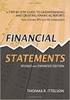 CREATING FINANCIAL STATEMENTS Revised September 2, 2009 BEFORE YOU BEGIN: All of the below financial statement reports should be done AFTER FPM, EDB, etc. have been updated and transfers (i.e. UPAYs, TOFs,
CREATING FINANCIAL STATEMENTS Revised September 2, 2009 BEFORE YOU BEGIN: All of the below financial statement reports should be done AFTER FPM, EDB, etc. have been updated and transfers (i.e. UPAYs, TOFs,
Accounting CS Payroll Processing
 Accounting CS Payroll Processing Business Model Copyright 2015 Rootworks Table of Contents Entering Payroll Information... 2 Manual Data Entry... 2 Remote Payroll Data Entry... 3 Employee Self -Service...
Accounting CS Payroll Processing Business Model Copyright 2015 Rootworks Table of Contents Entering Payroll Information... 2 Manual Data Entry... 2 Remote Payroll Data Entry... 3 Employee Self -Service...
Teacher References archived classes and resources
 Archived Classes At the end of each school year, the past year s academic classes are archived, meaning they re still kept in finalsite, but are put in an inactive state and are not accessible by students.
Archived Classes At the end of each school year, the past year s academic classes are archived, meaning they re still kept in finalsite, but are put in an inactive state and are not accessible by students.
Microsoft Access Basics
 Microsoft Access Basics 2006 ipic Development Group, LLC Authored by James D Ballotti Microsoft, Access, Excel, Word, and Office are registered trademarks of the Microsoft Corporation Version 1 - Revision
Microsoft Access Basics 2006 ipic Development Group, LLC Authored by James D Ballotti Microsoft, Access, Excel, Word, and Office are registered trademarks of the Microsoft Corporation Version 1 - Revision
Electronic Timekeeping Supervisors Manual
 Swarthmore College Electronic Timekeeping Supervisors Manual Modified from: National Times Systems, Inc. (2007). Attendance on Demand User Manual, 1.11.07. Cinnaminson, NJ. 1 Original publication: Attendance
Swarthmore College Electronic Timekeeping Supervisors Manual Modified from: National Times Systems, Inc. (2007). Attendance on Demand User Manual, 1.11.07. Cinnaminson, NJ. 1 Original publication: Attendance
Creating Codes with Spreadsheet Upload
 Creating Codes with Spreadsheet Upload Ad-ID codes are created at www.ad-id.org. In order to create a code, you must first have a group, prefix and account set up and associated to each other. This document
Creating Codes with Spreadsheet Upload Ad-ID codes are created at www.ad-id.org. In order to create a code, you must first have a group, prefix and account set up and associated to each other. This document
Munis Human Resources and Payroll
 Munis Human Resources and Payroll Major Enhancements Version 10.4 to 10.5 For more information, visit www.tylertech.com. TABLE OF CONTENTS Human Resources for Version 10.4... 4 Applicant Master... 4 Applicant
Munis Human Resources and Payroll Major Enhancements Version 10.4 to 10.5 For more information, visit www.tylertech.com. TABLE OF CONTENTS Human Resources for Version 10.4... 4 Applicant Master... 4 Applicant
Access 2007 Creating Forms Table of Contents
 Access 2007 Creating Forms Table of Contents CREATING FORMS IN ACCESS 2007... 3 UNDERSTAND LAYOUT VIEW AND DESIGN VIEW... 3 LAYOUT VIEW... 3 DESIGN VIEW... 3 UNDERSTAND CONTROLS... 4 BOUND CONTROL... 4
Access 2007 Creating Forms Table of Contents CREATING FORMS IN ACCESS 2007... 3 UNDERSTAND LAYOUT VIEW AND DESIGN VIEW... 3 LAYOUT VIEW... 3 DESIGN VIEW... 3 UNDERSTAND CONTROLS... 4 BOUND CONTROL... 4
Merging Labels, Letters, and Envelopes Word 2013
 Merging Labels, Letters, and Envelopes Word 2013 Merging... 1 Types of Merges... 1 The Merging Process... 2 Labels - A Page of the Same... 2 Labels - A Blank Page... 3 Creating Custom Labels... 3 Merged
Merging Labels, Letters, and Envelopes Word 2013 Merging... 1 Types of Merges... 1 The Merging Process... 2 Labels - A Page of the Same... 2 Labels - A Blank Page... 3 Creating Custom Labels... 3 Merged
Learn how to create web enabled (browser) forms in InfoPath 2013 and publish them in SharePoint 2013. InfoPath 2013 Web Enabled (Browser) forms
 Learn how to create web enabled (browser) forms in InfoPath 2013 and publish them in SharePoint 2013. InfoPath 2013 Web Enabled (Browser) forms InfoPath 2013 Web Enabled (Browser) forms Creating Web Enabled
Learn how to create web enabled (browser) forms in InfoPath 2013 and publish them in SharePoint 2013. InfoPath 2013 Web Enabled (Browser) forms InfoPath 2013 Web Enabled (Browser) forms Creating Web Enabled
So you want to create an Email a Friend action
 So you want to create an Email a Friend action This help file will take you through all the steps on how to create a simple and effective email a friend action. It doesn t cover the advanced features;
So you want to create an Email a Friend action This help file will take you through all the steps on how to create a simple and effective email a friend action. It doesn t cover the advanced features;
Munis Self Service. Employee Self Service User Guide Version 9.3. For more information, visit www.tylertech.com.
 Munis Self Service Employee Self Service User Guide Version 9.3 For more information, visit www.tylertech.com. TABLE OF CONTENTS Employee Self Service... 4 Employee Self Service Users... 4 ESS Navigation...
Munis Self Service Employee Self Service User Guide Version 9.3 For more information, visit www.tylertech.com. TABLE OF CONTENTS Employee Self Service... 4 Employee Self Service Users... 4 ESS Navigation...
emarketing Manual- Creating a New Email
 emarketing Manual- Creating a New Email Create a new email: You can create a new email by clicking the button labeled Create New Email located at the top of the main page. Once you click this button, a
emarketing Manual- Creating a New Email Create a new email: You can create a new email by clicking the button labeled Create New Email located at the top of the main page. Once you click this button, a
Champion Controller to Red Wing Payroll Migration Instructions
 Champion Controller to Red Wing Payroll Migration Instructions Before you convert your data and run Red Wing Payroll you need to have a good working knowledge of the Red Wing Payroll application. Only
Champion Controller to Red Wing Payroll Migration Instructions Before you convert your data and run Red Wing Payroll you need to have a good working knowledge of the Red Wing Payroll application. Only
Council of Ontario Universities. COFO Online Reporting System. User Manual
 Council of Ontario Universities COFO Online Reporting System User Manual Updated September 2014 Page 1 Updated September 2014 Page 2 Table of Contents 1. Security... 5 Security Roles Defined in the Application...
Council of Ontario Universities COFO Online Reporting System User Manual Updated September 2014 Page 1 Updated September 2014 Page 2 Table of Contents 1. Security... 5 Security Roles Defined in the Application...
Doing payroll with QuickBooks
 LESSON 12 Doing payroll with QuickBooks 12 Lesson objectives, 318 Supporting materials, 318 Instructor preparation, 318 To start this lesson, 318 Overview of payroll tracking, 319 Calculating payroll with
LESSON 12 Doing payroll with QuickBooks 12 Lesson objectives, 318 Supporting materials, 318 Instructor preparation, 318 To start this lesson, 318 Overview of payroll tracking, 319 Calculating payroll with
EXCEL 2007 VLOOKUP FOR BUDGET EXAMPLE
 EXCEL 2007 VLOOKUP FOR BUDGET EXAMPLE 1 The primary reports used in the budgeting process, particularly for Financial Review, are the Quarterly Financial Review Reports. These expense and revenue reports
EXCEL 2007 VLOOKUP FOR BUDGET EXAMPLE 1 The primary reports used in the budgeting process, particularly for Financial Review, are the Quarterly Financial Review Reports. These expense and revenue reports
Using FileMaker Pro with Microsoft Office
 Hands-on Guide Using FileMaker Pro with Microsoft Office Making FileMaker Pro Your Office Companion page 1 Table of Contents Introduction... 3 Before You Get Started... 4 Sharing Data between FileMaker
Hands-on Guide Using FileMaker Pro with Microsoft Office Making FileMaker Pro Your Office Companion page 1 Table of Contents Introduction... 3 Before You Get Started... 4 Sharing Data between FileMaker
Company Setup Payroll Groups Tab
 Reference Sheet Company Setup Payroll Groups Tab Use the Payroll Groups tab to create groups of employees that are associated with payroll functions. Specifically, you can use payroll groups to determine
Reference Sheet Company Setup Payroll Groups Tab Use the Payroll Groups tab to create groups of employees that are associated with payroll functions. Specifically, you can use payroll groups to determine
Doors User Data File Export/Import
 The Doors User Data File Export/Import feature allows a systems integration expert to import selected and limited user information from an external application (such as Excel or some similar spreadsheet
The Doors User Data File Export/Import feature allows a systems integration expert to import selected and limited user information from an external application (such as Excel or some similar spreadsheet
SENDING EMAILS & MESSAGES TO GROUPS
 SENDING EMAILS & MESSAGES TO GROUPS Table of Contents What is the Difference between Emails and Selltis Messaging?... 3 Configuring your Email Settings... 4 Sending Emails to Groups Option A: Tasks...
SENDING EMAILS & MESSAGES TO GROUPS Table of Contents What is the Difference between Emails and Selltis Messaging?... 3 Configuring your Email Settings... 4 Sending Emails to Groups Option A: Tasks...
TSM for Windows Installation Instructions: Download the latest TSM Client Using the following link:
 TSM for Windows Installation Instructions: Download the latest TSM Client Using the following link: ftp://ftp.software.ibm.com/storage/tivoli-storagemanagement/maintenance/client/v6r2/windows/x32/v623/
TSM for Windows Installation Instructions: Download the latest TSM Client Using the following link: ftp://ftp.software.ibm.com/storage/tivoli-storagemanagement/maintenance/client/v6r2/windows/x32/v623/
Microsoft Access 2010 Overview of Basics
 Opening Screen Access 2010 launches with a window allowing you to: create a new database from a template; create a new template from scratch; or open an existing database. Open existing Templates Create
Opening Screen Access 2010 launches with a window allowing you to: create a new database from a template; create a new template from scratch; or open an existing database. Open existing Templates Create
How to transfer your Recipient Address Book from FedEx Ship Manager at fedex.ca to FedEx Ship Manager Software
 How to transfer your Recipient Address Book from FedEx Ship Manager at fedex.ca to FedEx Ship Manager Software There are three phases to completing the transfer process. Phase I Phase II Phase III Export
How to transfer your Recipient Address Book from FedEx Ship Manager at fedex.ca to FedEx Ship Manager Software There are three phases to completing the transfer process. Phase I Phase II Phase III Export
Access I 2010. Tables, Queries, Forms, Reports. Lourdes Day, Technology Specialist, FDLRS Sunrise
 Access I 2010 Tables, Queries, Forms, Reports Lourdes Day, Technology Specialist, FDLRS Sunrise Objectives Participants will 1. create and edit a table 2. create queries with criteria 3. create and edit
Access I 2010 Tables, Queries, Forms, Reports Lourdes Day, Technology Specialist, FDLRS Sunrise Objectives Participants will 1. create and edit a table 2. create queries with criteria 3. create and edit
and forms from multiple folders simultaneously to send out for e signing as the system will automatically create a Queue as you select documents.
 This guide was prepared to show our members how to submit saved forms (and/or uploaded documents) out for e signature using our built in integration with Settleware s secure e signing services. Once you
This guide was prepared to show our members how to submit saved forms (and/or uploaded documents) out for e signature using our built in integration with Settleware s secure e signing services. Once you
How To Create A Report In Excel
 Table of Contents Overview... 1 Smartlists with Export Solutions... 2 Smartlist Builder/Excel Reporter... 3 Analysis Cubes... 4 MS Query... 7 SQL Reporting Services... 10 MS Dynamics GP Report Templates...
Table of Contents Overview... 1 Smartlists with Export Solutions... 2 Smartlist Builder/Excel Reporter... 3 Analysis Cubes... 4 MS Query... 7 SQL Reporting Services... 10 MS Dynamics GP Report Templates...
