Dayforce HCM Manager Timesheet Guide
|
|
|
- Delphia Ferguson
- 8 years ago
- Views:
Transcription
1 Dayforce HCM Manager Timesheet Guide Contents The Timesheet Management Process... 2 Timesheets and Pay Approval... 2 Timesheet Overview... 3 Load the Timesheet.3 Timesheet Display Options.4 Grid View Options.4 Label Icons..5 Review the Timesheet..5 The View Pay Panel.6 Problem Icons.7 Timesheet Reports 7 Resolve Timesheet Problems... 8 Add Time to the Timesheet Add Missing Punches Remove Unworked Shifts Add Pay Adjustment Add a Shift Transfer Authorize Time Authorize Shifts... 17
2 The Timesheet Management Process There are four key steps involved in timesheet management. They are: Review the Timesheet Resolve Time sheet Problems Authorize Time Timesheets and Pay Approval Dayforce tracks employee time and attendance using Timesheets, making it easier for managers to review time and detect exceptions. Employees might add their own time and attendance data into Dayforce (e.g. by punching in with a punch clock) or managers may add this information on their behalf. It is the manager s job to monitor the timesheets for their location(s) to ensure that time and attendance information is accurate. This is very important because Dayforce Payroll uses the data from employee timesheets to calculate their pay! As a manager, you will use the My Timesheets page to (*reminder, Employee Timesheet is the manager s time sheet): Monitor attendance Add/Edit time and correct problems Add pay adjustments View pay information Authorize time Run timesheet reports Note: if Schedules are used- The shifts that display in My Timesheets are based on the scheduled shift information in My Schedules. 2
3 Timesheet Overview This section provides details on how to load the correct timesheet, read information on the timesheet and toggle timesheet display options. Load the Timesheet Path: My Timesheets > [Select Location] > [Select Date] > Load My Timesheets is where all timesheet data is recorded. Timesheets are organized by location and date. Use the Org Picker on the Navigation Bar to select the location. Click on the location at the upper left side of the screen, and a drop down will appear with all of the locations that are assigned. If there are multiple locations, click on the plus (+) sign next to each on to open the cost center desired. Imagine! timesheets have been configured to automatically load the current week, beginning on Monday, for the selected location. If it does not, click Load after a date is selected. Select the date for the week you d like to view. To navigate the calendar: Scroll to the next or previous week using the green arrows. Select the week you d like using the calendar tool. Type the start date for the week you wish to view into the date box. Once the date has been selected, click Load to load the schedule into the workspace. Note: Imagine! timesheets are loaded by desired week beginning on each Monday at 12:00 a.m. 3
4 Timesheet Display Options Path: My Timesheets > [Load the Timesheet] Once loaded, the timesheet lists employees against the days of the week. You may change the view of the time sheets by clicking on View in the top row. The grid view is recommended (See Grid View Options below). Each cell represents a single time and attendance record for a specific employee and date. When reviewing hourly employee time sheets, each cell represents the employee s work times and position. Dayforce sums the shift s hours and the total weekly totals reflect the hours worked and will not reflect non-worked hours such as sick, vacation or non-worked holiday hours (unless there is a problem with the shift's details that prevents the application from adding up the hours). Actual punch in/out times may be viewed as raw punches. To see raw punches, highlight the time sheet/s that you wish to see and click on the button Punches (clock icon) at the top, right side of the screen. Grid View Options Path: My Timesheets > [load timesheet] > View > Grid View Options After loading a timesheet you can switch between three levels of display details. Click View to display the Options panel. 4
5 Adjust the Level of Detail slider bar to the desired level. View totals in hours: Displays the total hours scheduled in the hours: minutes format. Label Icons As you edit and make adjustments to the timesheet, the application displays additional icons to label the kinds of edits made. PLEASE NOTE: Imagine! recommends that as best practice both employees and managers use the Time Away request program rather than manually entering the non-worked hours onto the time sheet. When the request goes to the manager, they may approve, edit or decline. If the employee is either on a schedule or is salaried, when approving, it is recommended that the manager edit the request and select fill schedule so the hours automatically populate within the time sheet. If the fill schedule is not selected, the hours may still populate on the time sheet, but they will not override the scheduled hours. Review the Timesheet Path: My Timesheets > [Load the Timesheet] 5
6 Managers must review timesheets regularly to ensure their accuracy and to detect any problems. Note: Imagine uses punch policies which include rounding rules. For example, if an employee punches in at 7:59 am, rounding rules display the punch time as 8:00 am. The View Pay Panel Path: My Timesheets > [Load the Timesheet] > View Pay The time and attendance data from the timesheet is used by Dayforce Payroll to calculate employee paychecks. Therefore, it is important to preview employee pay in My Timesheets before approving it for the pay run. Pay-related problems that might occur on the timesheet include: Employee hours are calculated incorrectly Pay is classified under the wrong pay code (For example, an employee should receive sick pay but instead receives regular pay) An employee worked at a different location or position for a shift You can look up and review your employees pay summaries for each week using the Pay Panel. Click View Pay to open the Pay Panel. The pay summary has two main tabs: Weekly and Daily. The Weekly tab displays pay details for each day the selected employee worked during the week. This view sorts pay information by day; where each day displays: The employee s work location and position Number of hours worked per day How the time is categorized by pay category How much the employee was paid The Daily tab displays pay details for the exact employee and day highlighted in the timesheet. This view organizes pay information by hours spent per pay code; where each code displays: 6
7 Start and end time for that pay code Location and position Pay code Pay category Rate Total hours worked Total amount per pay code Problem Icons When there are discrepancies on an employee's time and attendance records, the application displays one of the three following problem icons that represent the problem severity on the timesheet: Timesheet Reports Path: My Timesheets > Reports Running Timesheet Reports is another way to efficiently identify problems on the timesheet. Some commonly used timesheet reports include: 7
8 Resolve Timesheet Problems Path: My Timesheets > [Load the Timesheet] Now that you ve found some problems on the timesheet, it s time to fix them. This section describes how to: Modify other details about the shift (i.e. change locations or position) Add a shift transfer Add missing punches Remove unworked shifts (i.e. an accidental punch in) Correct early or late punches Make a pay adjustment (i.e. add sick, vacation, etc.) Note: This guide covers how to deal with many timesheet issues, but does not cover all possibilities. The errors you see and the corrections you need to make will depend on your role. Select the shift and click Edit. The Edit Shift Window is displayed. Choose an alternate Location or Position for the shift from the drop-down menus. 8
9 Click Delete next to the meal Start and End times to delete the break. Modify the Start time or End time to change the length of the shift. Override the pay code in the shift to indicate that the employee worked on a different task than his or her regular work. In the example above we are selecting Training to indicate that the employee attended training for the entire shift. Close or click outside of the window to add the punches to the timesheet. Click Save when finished. 9
10 Add Time to the Timesheet Path: My Timesheets > Add New Shift Employees may work extra hours that do not appear on their schedule or timesheet. In this case, the manager can add extra punches to the timesheet on a day without a scheduled shift. Scenarios where this might occur: An employee picks up extra hours outside of their regularly scheduled shifts An employee is called in to help on short notice How to detect the problem: Neither the shift nor the hours have been entered into Dayforce, so the manager must find the empty shift on the schedule manually Select the shift and click the Add Shift icon. The Add Shift window is displayed. Add the Start, End, and Break times by typing in the times and clicking the green check mark icon beside each time. Ensure that the location, position, and break times are correct. Close or click outside of the window to add the shift to the timesheet. 10
11 The Worked (not scheduled) icon is displayed at the top of the cell to indicate that this shift was added to the timesheet but did not originally appear on the schedule. Add Missing Punches Path: My Timesheets > Problems Employees occasionally forget to punch in or out from their shift. Managers must correct the timesheet when this occurs to eliminate errors. Scenarios where this might occur: An employee forgets one or more punches throughout the day, but at least one punch is registered on the timesheet How to detect the problem: Depending on the policies configured, an Error is displayed when punches are missing from the timesheet Use the Problems panel to locate the error There are two ways to correct this problem: 11
12 Add New Punches Use the Edit Icon Add New Punch(es) Path: My Timesheets > [select shift] > Add New Punch(es) This option adds a single punch to the timesheet. Select the problem shift and click on the drop-down menu beside the Add Shift icon. Click Add New Punch(es) from the list. The Add Punches window is displayed. Select the Punch Type to indicate which punch you are adding to the timesheet. Specify the time of the punch and other parameters (such as location and job). Click Add to add the punch to the timesheet. The Edit icon appears beside the punch to indicate that it was added by the manager. Save when finished. Edit Icon Path: My Timesheets > [select shift] > Edit This option adds either a single punch or multiple punches to the timesheet. Select the problem shift and click on the Edit icon. The Edit Shift window is displayed. 12
13 Modify the shift End time as necessary and click the green check mark to save the change. Click the Add icon beside the meal times to add a break that matches the scheduled one. Close or click outside of the window to add the punches to the timesheet. The Edit icon appears beside the corrected punches to indicate that they were added by the manager. Save when finished. The Add Shift window is displayed. The scheduled times for the shift appear as the default but may be modified if needed. Close or click outside of the window to add the punches to the timesheet. Click Save when finished. Remove Unworked Shifts Path: My Timesheets > [select shift] > Delete Shift If an employee punches in on a day where no shift is scheduled, the punch will appear on the timesheet as a problem punch. Managers must remove this punch from the timesheet to correct the problem. 13
14 Scenario where this might occur: An employee comes to work on the wrong day, punches in, realizes their error, and leaves again Select the shift and click the Delete button. The punch is removed from the schedule. Click Save. Adjust Time If the manager knows that an employee did work the whole shift but punched at the wrong time, the actual start time can be adjusted. This removes the late punch from the employee s attendance record and pays them for the time missed. Select the shift and click the Edit icon. Edit the shift start time by typing in the Start time field or using the green arrows. The employee s time worked is now as long as it should be according to the schedule. The Edit icon appears beside the modified punch. 14
15 Add Pay Adjustment Path: My Timesheets > Add New Pay Adjustment Pay Adjustments allow managers and administrators to pay employees without adding punches to the timesheet. They can be used to account for employee absences such as vacation, sick time, or to pay additional premiums such as training or special assignments. Pay adjustments can be made: In Hours The adjustment is applied for a specified number of hours during the shift To add a pay adjustment to a shift, select the shift and click the drop-down menu beside the Add Shift icon. Click Add New Pay Adjustment. The Pay Adjustment window is displayed. Select the desired Pay adjustment type and Position for the employee. In this case, the employee was sick. Enter the number of Hours that the employee will be paid (or change to the desired dollar Amount instead using the drop-down menu). Any comments or a reference date for the change pay also be entered. Close or click outside of the window to add the adjustment to the timesheet. The way the adjustment appears on the timesheet depends on the type of shift it was added to: 15
16 Add a Shift Transfer Path: My Timesheets > Add/Edit Transfer A Shift Transfer is used to manipulate the labor allocation (Cost Center) within a shift. For example, if an employee has multiple work assignments on their HR Record, they might work part of a shift in one position and then switch to another position for the second half of the shift. You can also record transfers to change the pay code for part of or the entire shift or assign dockets and projects. Scenarios where this might occur: An employee worked part of a shift at one position and part of a shift at another position An employee worked part of a shift at one location and part of a shift at another location An employee took time out of their shift to attend training Select the shift and click the drop-down menu beside the Edit icon. Select Add/Edit Transfer from the list. The Transfer window displays the shift start and end times, location, and position that this shift falls under by default. Click the Add icon to record the transfer details, including: Position change start time Location Position Pay Code Any comments you would like to add 16
17 If the transfer is for a couple of hours in the middle of the shift, you need to add an additional transfer line back to the original shift once the transfer assignment is finished. Close or click outside of the window to add the transfer to the timesheet. The transfer icon is displayed at the top of the cell beside the status icon. Click Save when finished. Authorize Time Once the timesheets are complete and accurate, the manager authorizes the timesheets so that Payroll can use them to calculate pay. Authorize Shifts Authorization is typically used to record that you have reviewed the timesheet and all changes are complete. To authorize a shift, select the desired shift and click Authorize. The Authorized icon is displayed next to the shift status. You can undo this action by clicking Unauthorize before you save. To authorize multiple shifts at the same time, use one of the following actions: Authorize all of an employee s records for the week by clicking the employee s name. Authorize all records on a specific day by clicking the date. 17
18 Authorize a block of shifts by clicking and holding the mouse button on the first shift, then dragging it to highlight the area over the shifts you want to select. Authorize specific shifts by holding Ctrl and clicking the desired shifts. Click Save once all shifts are authorized. 18
Dayforce HCM Employee Access Employee Guide
 Dayforce HCM Employee Access Employee Guide Contents Employee Tasks... 2 Dayforce HCM Login... 2 Tool Bar Buttons... 3 Time Entry 4 Time Clock Entry 4 Hours Entry..6 Time In/Out Manually Entered..7 Salaried
Dayforce HCM Employee Access Employee Guide Contents Employee Tasks... 2 Dayforce HCM Login... 2 Tool Bar Buttons... 3 Time Entry 4 Time Clock Entry 4 Hours Entry..6 Time In/Out Manually Entered..7 Salaried
Kronos (Full/Java) for Supervisors: Quick Reference
 Kronos (Full/Java) for Supervisors: Quick Reference What is the Full (Java) Version of Kronos? Kronos is offered in a full (Java) version and a Basic (HTML) version. Both versions provide the basic functionality
Kronos (Full/Java) for Supervisors: Quick Reference What is the Full (Java) Version of Kronos? Kronos is offered in a full (Java) version and a Basic (HTML) version. Both versions provide the basic functionality
On your desktop double-click the Qqest Time and Attendance Systems icon:
 - 1 - On your desktop double-click the Qqest Time and Attendance Systems icon: You will be prompted for your Username, Password, and Company Code: Enter your information, then click the Login button. Passwords
- 1 - On your desktop double-click the Qqest Time and Attendance Systems icon: You will be prompted for your Username, Password, and Company Code: Enter your information, then click the Login button. Passwords
Web Time Entry for Employees
 Web Time Entry for Employees TABLE OF CONTENTS TITLE PAGE Introduction...I 2012-2013 Bi-Weekly Payroll Calendar...II 2012-2013 Faculty Payroll Calendar...III 2012-2013 Monthly Payroll Calendar... IV 2012-2013
Web Time Entry for Employees TABLE OF CONTENTS TITLE PAGE Introduction...I 2012-2013 Bi-Weekly Payroll Calendar...II 2012-2013 Faculty Payroll Calendar...III 2012-2013 Monthly Payroll Calendar... IV 2012-2013
EmpCenter Employee Training for Harvey Mudd College. TR-01: Time and Attendance Employee Functions
 ` EmpCenter Employee Training for Harvey Mudd College TR-01: Time and Attendance Employee Functions LEGAL NOTICES Copyright 2012 WorkForce Software All Rights Reserved. WorkForce Software 38705 Seven Mile
` EmpCenter Employee Training for Harvey Mudd College TR-01: Time and Attendance Employee Functions LEGAL NOTICES Copyright 2012 WorkForce Software All Rights Reserved. WorkForce Software 38705 Seven Mile
Microsoft Outlook 2007 Calendar Features
 Microsoft Outlook 2007 Calendar Features Participant Guide HR Training and Development For technical assistance, please call 257-1300 Copyright 2007 Microsoft Outlook 2007 Calendar Objectives After completing
Microsoft Outlook 2007 Calendar Features Participant Guide HR Training and Development For technical assistance, please call 257-1300 Copyright 2007 Microsoft Outlook 2007 Calendar Objectives After completing
Electronic Timekeeping Supervisors Manual
 Swarthmore College Electronic Timekeeping Supervisors Manual Modified from: National Times Systems, Inc. (2007). Attendance on Demand User Manual, 1.11.07. Cinnaminson, NJ. 1 Original publication: Attendance
Swarthmore College Electronic Timekeeping Supervisors Manual Modified from: National Times Systems, Inc. (2007). Attendance on Demand User Manual, 1.11.07. Cinnaminson, NJ. 1 Original publication: Attendance
QUICK START GUIDE RESOURCE MANAGERS. Last Updated: 04/27/2012
 QUICK START GUIDE RESOURCE MANAGERS Last Updated: 04/27/2012 Table of Contents Introduction... 3 Getting started... 4 Logging into Eclipse... 4 Setting your user preferences... 5 Online help and the Eclipse
QUICK START GUIDE RESOURCE MANAGERS Last Updated: 04/27/2012 Table of Contents Introduction... 3 Getting started... 4 Logging into Eclipse... 4 Setting your user preferences... 5 Online help and the Eclipse
for 740 N. Plankinton Ave 12463 Rancho Bernardo Rd Suite 730 PMB #157 Milwaukee, Wisconsin 53203 San Diego, CA 92128 (800) 654-0441 (866) 402-8901
 for Integrated Time Systems Advanced Time Concepts 740 N. Plankinton Ave 12463 Rancho Bernardo Rd Suite 730 PMB #157 Milwaukee, Wisconsin 53203 San Diego, CA 92128 www.integratedtime.com www.timesystems.biz
for Integrated Time Systems Advanced Time Concepts 740 N. Plankinton Ave 12463 Rancho Bernardo Rd Suite 730 PMB #157 Milwaukee, Wisconsin 53203 San Diego, CA 92128 www.integratedtime.com www.timesystems.biz
An Employee s Guide to Kronos Workforce Timekeeper
 An Employee s Guide to Kronos Workforce Timekeeper A guide for employees that summarizes the most common employee tasks, which include using the Time card, Time Stamp, as well as viewing reports. Kronos
An Employee s Guide to Kronos Workforce Timekeeper A guide for employees that summarizes the most common employee tasks, which include using the Time card, Time Stamp, as well as viewing reports. Kronos
TimeClock Plus 6.0 Management Application REFERENCE MANUAL
 TimeClock Plus 6.0 Management Application REFERENCE MANUAL TABLE OF CONTENTS Introduction to Electronic Timekeeping...5 Procedural Guidelines...5 Due Dates/Deadlines...5 Work Agreements...6 Access the
TimeClock Plus 6.0 Management Application REFERENCE MANUAL TABLE OF CONTENTS Introduction to Electronic Timekeeping...5 Procedural Guidelines...5 Due Dates/Deadlines...5 Work Agreements...6 Access the
WEBTIME CLEARING HOUSE Version 7.1.4
 WEBTIME CLEARING HOUSE Version 7.1.4 Computer Arts, Inc. has created a module in Payroll to manage and track daily time to comply with reporting requirements for the Affordable Care Act. The Webtime Clearing
WEBTIME CLEARING HOUSE Version 7.1.4 Computer Arts, Inc. has created a module in Payroll to manage and track daily time to comply with reporting requirements for the Affordable Care Act. The Webtime Clearing
Loyola Marymount University. mytime. Employee Training Guide
 ` Loyola Marymount University mytime Employee Training Guide LEGAL NOTICES Copyright 2011 WorkForce Software All Rights Reserved. WorkForce Software 38705 Seven Mile Road Suite 300 Livonia, MI 48152 www.workforcesoftware.com
` Loyola Marymount University mytime Employee Training Guide LEGAL NOTICES Copyright 2011 WorkForce Software All Rights Reserved. WorkForce Software 38705 Seven Mile Road Suite 300 Livonia, MI 48152 www.workforcesoftware.com
Banner Web Time Entry. Banner Web Time Entry (WTE) Time Entry User Guide
 Banner Web Time Entry Banner Web Time Entry (WTE) Time Entry User Guide Overview Banner s Web Time Entry module automates the time entry collection, calculation and approval process for job assignments.
Banner Web Time Entry Banner Web Time Entry (WTE) Time Entry User Guide Overview Banner s Web Time Entry module automates the time entry collection, calculation and approval process for job assignments.
Managers ADP etime Training Manual. August 2014
 Managers ADP etime Training Manual August 2014 Table of Contents Introduction Page 3 How to Log Into etime Page 4 Approving Exception Time Requests Page 6 How to Review Timecards Page 7 How to Edit Timecard
Managers ADP etime Training Manual August 2014 Table of Contents Introduction Page 3 How to Log Into etime Page 4 Approving Exception Time Requests Page 6 How to Review Timecards Page 7 How to Edit Timecard
Quick Guide: Payroll tips
 Quick Guide: Payroll tips QuickBooks Payroll lets you pay employees with just a few clicks and minimal data entry, usually just the hours employees worked. To make the most of the payroll features: When
Quick Guide: Payroll tips QuickBooks Payroll lets you pay employees with just a few clicks and minimal data entry, usually just the hours employees worked. To make the most of the payroll features: When
Task: Reporting Time for Non-Exempt Employees
 College Office Professionals Program Training Module Reporting Time - Page 1 of 5 Objective Task: Reporting Time for Non-Exempt Employees At the end of this training, the participant will be able to correctly
College Office Professionals Program Training Module Reporting Time - Page 1 of 5 Objective Task: Reporting Time for Non-Exempt Employees At the end of this training, the participant will be able to correctly
Overview of Kronos iseries Manager
 REVISED: 10/07/2013 Table of Contents OVERVIEW OF KRONOS ISERIES MANAGER... 3 LOGGING INTO KRONOS... 4 TIME LIMIT... 5 CHANGING YOUR PASSWORD... 6 UNDERSTANDING THE DISPLAY... 7 GENIE VIEWS... 8 Hours
REVISED: 10/07/2013 Table of Contents OVERVIEW OF KRONOS ISERIES MANAGER... 3 LOGGING INTO KRONOS... 4 TIME LIMIT... 5 CHANGING YOUR PASSWORD... 6 UNDERSTANDING THE DISPLAY... 7 GENIE VIEWS... 8 Hours
The M3 Payroll Cycle. M3 Training Manual MPI Software
 The M3 Payroll Cycle M3 Training Manual MPI Software Starting The Payroll Cycle You can start the payroll cycle by going to the payroll entry area off of the main menu. Setting the check date The first
The M3 Payroll Cycle M3 Training Manual MPI Software Starting The Payroll Cycle You can start the payroll cycle by going to the payroll entry area off of the main menu. Setting the check date The first
Submit Employee Time Section
 Submit Employee Time Section Located under the Actions section (Employee Home page), the options that allow employees to enter work time transactions in Paychex Time and Labor Online are listed below.
Submit Employee Time Section Located under the Actions section (Employee Home page), the options that allow employees to enter work time transactions in Paychex Time and Labor Online are listed below.
Paychex Time and Labor Online User s Guide
 Paychex Time and Labor Online User s Guide This manual is the property of Paychex, Inc. and should never be removed from the office premises without the manager's express permission. Copyright 2014 Paychex,
Paychex Time and Labor Online User s Guide This manual is the property of Paychex, Inc. and should never be removed from the office premises without the manager's express permission. Copyright 2014 Paychex,
ORACLE BUSINESS INTELLIGENCE WORKSHOP
 ORACLE BUSINESS INTELLIGENCE WORKSHOP Creating Interactive Dashboards and Using Oracle Business Intelligence Answers Purpose This tutorial shows you how to build, format, and customize Oracle Business
ORACLE BUSINESS INTELLIGENCE WORKSHOP Creating Interactive Dashboards and Using Oracle Business Intelligence Answers Purpose This tutorial shows you how to build, format, and customize Oracle Business
WEB TIME AND LEAVE ENTRY (WTLE) AND APPROVAL
 WEB TIME AND LEAVE ENTRY (WTLE) AND APPROVAL A How-To for Employees and Supervisors The University of Idaho primarily uses an online system to record, review and approve time and leave for employees. This
WEB TIME AND LEAVE ENTRY (WTLE) AND APPROVAL A How-To for Employees and Supervisors The University of Idaho primarily uses an online system to record, review and approve time and leave for employees. This
Payco, Inc. Evolution and Employee Portal. Payco Services, Inc.., 2013. 1 Home
 Payco, Inc. Evolution and Employee Portal Payco Services, Inc.., 2013 1 Table of Contents Payco Services, Inc.., 2013 Table of Contents Installing Evolution... 4 Commonly Used Buttons... 5 Employee Information...
Payco, Inc. Evolution and Employee Portal Payco Services, Inc.., 2013 1 Table of Contents Payco Services, Inc.., 2013 Table of Contents Installing Evolution... 4 Commonly Used Buttons... 5 Employee Information...
Manager's Guide to TimeIPS
 Manager's Guide to TimeIPS A training and reference guide for Managers using the TimeIPS time and attendance system. For more information, please contact WorkSmart Systems. To Log in, please go to your
Manager's Guide to TimeIPS A training and reference guide for Managers using the TimeIPS time and attendance system. For more information, please contact WorkSmart Systems. To Log in, please go to your
Introduction to Microsoft Project 2010
 Introduction to Microsoft Project 2010 This document provides an introduction in using Microsoft Project 2010. Microsoft Project is a project management application that contains a set of tools to help
Introduction to Microsoft Project 2010 This document provides an introduction in using Microsoft Project 2010. Microsoft Project is a project management application that contains a set of tools to help
EMPLOYEE MANUAL. ESS 4.1.4.2 Document Version 1.0
 EMPLOYEE MANUAL ESS 4.1.4.2 Document Version 1.0 TABLE OF CONTENTS 1 ESS PRE REQUISITES... 4 2 INTRODUCTION... 5 2.1 What is ESS?... 5 3 LOGGING ONTO ESS... 6 3.1 Employee Login... 6 4 Using ESS... 7 4.1
EMPLOYEE MANUAL ESS 4.1.4.2 Document Version 1.0 TABLE OF CONTENTS 1 ESS PRE REQUISITES... 4 2 INTRODUCTION... 5 2.1 What is ESS?... 5 3 LOGGING ONTO ESS... 6 3.1 Employee Login... 6 4 Using ESS... 7 4.1
ezlabormanager for Administrators Handout Manual
 ezlabormanager for Administrators Handout Manual V12281072192EZ18CANENG 2010 ADP, Inc. ADP s Trademarks The ADP Logo, ezlabormanager, and pay@work are registered trademarks ADP, Inc. PaySpecialist is a
ezlabormanager for Administrators Handout Manual V12281072192EZ18CANENG 2010 ADP, Inc. ADP s Trademarks The ADP Logo, ezlabormanager, and pay@work are registered trademarks ADP, Inc. PaySpecialist is a
ClockWork Online Test Booking Manual. TechnoPro Computer Solutions Inc. 2013
 ClockWork Online Test Booking Manual TechnoPro Computer Solutions Inc. 2013 Table of Contents Scenario and Assumptions... 5 What are Your Test Centre Rules/Processes?... 6 Add a Test Booking Form for Assets...
ClockWork Online Test Booking Manual TechnoPro Computer Solutions Inc. 2013 Table of Contents Scenario and Assumptions... 5 What are Your Test Centre Rules/Processes?... 6 Add a Test Booking Form for Assets...
TRAINING GUIDE. Timesheet Administration
 TRAINING GUIDE Timesheet Administration Timesheet Administration The Timesheet allows you to track the hours you work and edit hours worked by yourself and the employees you supervise. In addition, you
TRAINING GUIDE Timesheet Administration Timesheet Administration The Timesheet allows you to track the hours you work and edit hours worked by yourself and the employees you supervise. In addition, you
Lukos Web TimeSheet Quick Start Guide - GBPS
 Lukos Web TimeSheet Quick Start Guide - GBPS Entering Data in a Timesheet This guide provides a visual overview of the steps required to enter and submit time using a Standard 2.0 (Smart Interface) timesheet.
Lukos Web TimeSheet Quick Start Guide - GBPS Entering Data in a Timesheet This guide provides a visual overview of the steps required to enter and submit time using a Standard 2.0 (Smart Interface) timesheet.
1. Employee Records. 1a. Identity Management Tool
 1. Employee Records Each employee, in order to be paid through the MyTime system, must have an active MyTime record. The employee record contains information about the employee, such as their name, ID
1. Employee Records Each employee, in order to be paid through the MyTime system, must have an active MyTime record. The employee record contains information about the employee, such as their name, ID
TimeSaver for Hourly Timesheet Employees
 Hourly Timesheet Employees TIMESAVER FOR HOURLY TIMESHEET EMPLOYEES Table of Contents GETTING STARTED LOG-ON AND NAVIGATION... 3 LOGGING ON TO TIMESAVER... 3 INTRODUCING TIMESAVER... 5 USING FULL SCREEN
Hourly Timesheet Employees TIMESAVER FOR HOURLY TIMESHEET EMPLOYEES Table of Contents GETTING STARTED LOG-ON AND NAVIGATION... 3 LOGGING ON TO TIMESAVER... 3 INTRODUCING TIMESAVER... 5 USING FULL SCREEN
TimeNet (API) portal. 1. Type in user name and password: (note: user name and password is the same as your GHSU email user name and email password)
 TimeNet (API) portal 1. Type in user name and password: (note: user name and password is the same as your GHSU email user name and email password) By checking the Quick badge only, and then clicking on
TimeNet (API) portal 1. Type in user name and password: (note: user name and password is the same as your GHSU email user name and email password) By checking the Quick badge only, and then clicking on
Time & Attendance Supervisor Basics for ADP Workforce Now. Automatic Data Processing, LLC ES Canada
 Time & Attendance Supervisor Basics for ADP Workforce Now Automatic Data Processing, LLC ES Canada ADP s Trademarks The ADP Logo, ADP, ADP Workforce Now and IN THE BUSINESS OF YOUR SUCCESS are registered
Time & Attendance Supervisor Basics for ADP Workforce Now Automatic Data Processing, LLC ES Canada ADP s Trademarks The ADP Logo, ADP, ADP Workforce Now and IN THE BUSINESS OF YOUR SUCCESS are registered
TIME MANAGEMENT TIME MANAGEMENT. Document : UM_TM.doc Revision : 24 May 2007 Last printed: 2007/05/24 12:32 PM
 TIME TIME USER MANUAL Page 1 of 19 TABLE OF CONTENTS 1 GENERAL OVERVIEW...3 2 ICONS OVERVIEW...3 3 TIME PROCESSING...4 4 TIME DATA...5 5 OVERTIME AUTHORIZATION...6 6 EMPLOYEE DATA...7 7 TIME CONFIGURATION...8
TIME TIME USER MANUAL Page 1 of 19 TABLE OF CONTENTS 1 GENERAL OVERVIEW...3 2 ICONS OVERVIEW...3 3 TIME PROCESSING...4 4 TIME DATA...5 5 OVERTIME AUTHORIZATION...6 6 EMPLOYEE DATA...7 7 TIME CONFIGURATION...8
Changing lives. Making a difference. etime. Duration Hourly and Exempt Staff Training Manual
 Changing lives. Making a difference. etime Duration Hourly and Exempt Staff Training Manual Overview Experience Works is moving to an automated time entry system called etime. etime will: Eliminate paper
Changing lives. Making a difference. etime Duration Hourly and Exempt Staff Training Manual Overview Experience Works is moving to an automated time entry system called etime. etime will: Eliminate paper
Working with SQL Server Integration Services
 SQL Server Integration Services (SSIS) is a set of tools that let you transfer data to and from SQL Server 2005. In this lab, you ll work with the SQL Server Business Intelligence Development Studio to
SQL Server Integration Services (SSIS) is a set of tools that let you transfer data to and from SQL Server 2005. In this lab, you ll work with the SQL Server Business Intelligence Development Studio to
Time & Attendance Manager Basics
 Time & Attendance Manager Basics Handout Manual V03261272136EZ18CMB2 2012 ADP, Inc. ADP s Trademarks The ADP Logo, ADP Workforce Now, and ezlabormanager are registered trademarks of ADP, Inc. In the Business
Time & Attendance Manager Basics Handout Manual V03261272136EZ18CMB2 2012 ADP, Inc. ADP s Trademarks The ADP Logo, ADP Workforce Now, and ezlabormanager are registered trademarks of ADP, Inc. In the Business
Employee On Line (EOL) Web Based Timesheets User Guide
 Employee On Line (EOL) Web Based Timesheets User Guide Please refer to the Employee On Line Basic User Guide for details on how to access the Employee On Line (EOL) system and use functions other than
Employee On Line (EOL) Web Based Timesheets User Guide Please refer to the Employee On Line Basic User Guide for details on how to access the Employee On Line (EOL) system and use functions other than
Employee Time and Attendance Guide MyMITC for the Web
 Employee Time and Attendance Guide MyMITC for the Web Introduction MyMITC for the Web is a web based interface for the Time and Attendance system used by CDD. MyMITC Manager Allows managers to monitor
Employee Time and Attendance Guide MyMITC for the Web Introduction MyMITC for the Web is a web based interface for the Time and Attendance system used by CDD. MyMITC Manager Allows managers to monitor
MICROSOFT OUTLOOK 2010 WORK WITH CONTACTS
 MICROSOFT OUTLOOK 2010 WORK WITH CONTACTS Last Edited: 2012-07-09 1 Access to Outlook contacts area... 4 Manage Outlook contacts view... 5 Change the view of Contacts area... 5 Business Cards view... 6
MICROSOFT OUTLOOK 2010 WORK WITH CONTACTS Last Edited: 2012-07-09 1 Access to Outlook contacts area... 4 Manage Outlook contacts view... 5 Change the view of Contacts area... 5 Business Cards view... 6
ezlabormanager for Supervisors Handout Manual
 ezlabormanager for Supervisors Handout Manual. V12291072195CANENG_EZ18 2010 ADP, Inc. ADP s Trademarks The ADP Logo and ezlabormanager are registered trademarks of ADP, Inc. Third-Party Trademarks Adobe,
ezlabormanager for Supervisors Handout Manual. V12291072195CANENG_EZ18 2010 ADP, Inc. ADP s Trademarks The ADP Logo and ezlabormanager are registered trademarks of ADP, Inc. Third-Party Trademarks Adobe,
Materials prepared by Research Foundation for Mental Hygiene, Inc. Central Office
 LEAVE AND ACCRUAL TRACKING SYSTEM (LATS) USER S GUIDE February 2006 Materials prepared by Research Foundation for Mental Hygiene, Inc. Central Office 1 TABLE OF CONTENTS Logging On...2 LOGGING ON THE FIRST
LEAVE AND ACCRUAL TRACKING SYSTEM (LATS) USER S GUIDE February 2006 Materials prepared by Research Foundation for Mental Hygiene, Inc. Central Office 1 TABLE OF CONTENTS Logging On...2 LOGGING ON THE FIRST
Manager Approval of Timesheets
 Important: Managers must approve timesheets every Tuesday by 12:00 p.m. for the previous week. Employees must enter time every Monday by 2:00 p.m. for the previous week. Failure to approve timesheets in
Important: Managers must approve timesheets every Tuesday by 12:00 p.m. for the previous week. Employees must enter time every Monday by 2:00 p.m. for the previous week. Failure to approve timesheets in
SUPERVISOR USER GUIDE. Rev. 7/18/12
 SUPERVISOR USER GUIDE Rev. 7/18/12 TABLE OF CONTENTS Welcome 3 NOVAtime Support 3 Section 1: Employee User Types 4 Section 2: Accessing NOVAtime 5 Accessing the NOVAtime Launch Site 5 Accessing the NOVAtime
SUPERVISOR USER GUIDE Rev. 7/18/12 TABLE OF CONTENTS Welcome 3 NOVAtime Support 3 Section 1: Employee User Types 4 Section 2: Accessing NOVAtime 5 Accessing the NOVAtime Launch Site 5 Accessing the NOVAtime
TimeClock Plus Deviations Document Introduction
 TimeClock Plus Deviations Document Introduction After working closely with our customers and taking into account the time and attendance tracking needs of companies of all sizes, we are pleased to debut
TimeClock Plus Deviations Document Introduction After working closely with our customers and taking into account the time and attendance tracking needs of companies of all sizes, we are pleased to debut
Excel 2010: Create your first spreadsheet
 Excel 2010: Create your first spreadsheet Goals: After completing this course you will be able to: Create a new spreadsheet. Add, subtract, multiply, and divide in a spreadsheet. Enter and format column
Excel 2010: Create your first spreadsheet Goals: After completing this course you will be able to: Create a new spreadsheet. Add, subtract, multiply, and divide in a spreadsheet. Enter and format column
Monthly Payroll to Finance Reconciliation Report: Access and Instructions
 Monthly Payroll to Finance Reconciliation Report: Access and Instructions VCU Reporting Center... 2 Log in... 2 Open Folder... 3 Other Useful Information: Copying Sheets... 5 Creating Subtotals... 5 Outlining
Monthly Payroll to Finance Reconciliation Report: Access and Instructions VCU Reporting Center... 2 Log in... 2 Open Folder... 3 Other Useful Information: Copying Sheets... 5 Creating Subtotals... 5 Outlining
Scheduling Guide Revised August 30, 2010
 Scheduling Guide Revised August 30, 2010 Instructions for creating and managing employee schedules ADP s Trademarks The ADP Logo is a registered trademark of ADP of North America, Inc. ADP Workforce Now
Scheduling Guide Revised August 30, 2010 Instructions for creating and managing employee schedules ADP s Trademarks The ADP Logo is a registered trademark of ADP of North America, Inc. ADP Workforce Now
Kronos 6 Work Force Time Keeping System. Manager Procedure Manual
 Kronos 6 Work Force Time Keeping System Manager Procedure Manual Table of Contents Kronos Manager Procedure Manual Log In to Kronos https://kronos.rit.edu/wfc/logon... 1 Punches Access an Employee Timecard...
Kronos 6 Work Force Time Keeping System Manager Procedure Manual Table of Contents Kronos Manager Procedure Manual Log In to Kronos https://kronos.rit.edu/wfc/logon... 1 Punches Access an Employee Timecard...
Kronos Time & Attendance System TABLE OF CONTENT
 Kronos Time & Attendance System TABLE OF CONTENT Pages 1 Access Kronos System Pages 2-3 Part-Time Employee s Timecard - Editing the timecard - Saving the timecard - Approving your timecard Pages 4-6 Full-Time
Kronos Time & Attendance System TABLE OF CONTENT Pages 1 Access Kronos System Pages 2-3 Part-Time Employee s Timecard - Editing the timecard - Saving the timecard - Approving your timecard Pages 4-6 Full-Time
DarwiNet Client Level
 DarwiNet Client Level Table Of Contents Welcome to the Help area for your online payroll system.... 1 Getting Started... 3 Welcome to the Help area for your online payroll system.... 3 Logging In... 4
DarwiNet Client Level Table Of Contents Welcome to the Help area for your online payroll system.... 1 Getting Started... 3 Welcome to the Help area for your online payroll system.... 3 Logging In... 4
Optomate Training Compendium Appointment Book Page 2
 2. Appointment Book The Optomate Premier Series Appointment Book has been developed based on the Microsoft Outlook calendar. It offers a quick and easy method for finding and entering new appointments,
2. Appointment Book The Optomate Premier Series Appointment Book has been developed based on the Microsoft Outlook calendar. It offers a quick and easy method for finding and entering new appointments,
1.5 MONITOR. Schools Accountancy Team INTRODUCTION
 1.5 MONITOR Schools Accountancy Team INTRODUCTION The Monitor software allows an extract showing the current financial position taken from FMS at any time that the user requires. This extract can be saved
1.5 MONITOR Schools Accountancy Team INTRODUCTION The Monitor software allows an extract showing the current financial position taken from FMS at any time that the user requires. This extract can be saved
TULSA PUBLIC SCHOOLS KRONOS TIME CLOCK MANAGERS MANUAL
 TULSA PUBLIC SCHOOLS KRONOS TIME CLOCK MANAGERS MANUAL July, 2005 Table of Contents page Enrolling Employees 3 Logging into Kronos 3 Scheduling Employees 5 Changing Existing Pattern 10 Time Periods 11
TULSA PUBLIC SCHOOLS KRONOS TIME CLOCK MANAGERS MANUAL July, 2005 Table of Contents page Enrolling Employees 3 Logging into Kronos 3 Scheduling Employees 5 Changing Existing Pattern 10 Time Periods 11
This guide provides basic information regarding the Kuali Time system for employees. It includes directions for:
 Kuali Time Employee Guide Using This Guide This guide provides basic information regarding the Kuali Time system for employees. It includes directions for: o Logging in o Understanding timesheet layout
Kuali Time Employee Guide Using This Guide This guide provides basic information regarding the Kuali Time system for employees. It includes directions for: o Logging in o Understanding timesheet layout
Employer Online Access Documentation
 Employer Online Access Documentation BBCS Payroll Services Online Portal The following has been provided as a brief introduction to the Online Access Portal for BBCS Payroll Customers. It is to help you
Employer Online Access Documentation BBCS Payroll Services Online Portal The following has been provided as a brief introduction to the Online Access Portal for BBCS Payroll Customers. It is to help you
[FREQUENTLY ASKED QUESTIONS]
![[FREQUENTLY ASKED QUESTIONS] [FREQUENTLY ASKED QUESTIONS]](/thumbs/27/12197640.jpg) 2012 [FREQUENTLY ASKED QUESTIONS] Frequently Asked Questions General Topics How do I find my Michigan Tech User ID and ISO Password? Your Michigan Tech User ID is your email address, ending right before
2012 [FREQUENTLY ASKED QUESTIONS] Frequently Asked Questions General Topics How do I find my Michigan Tech User ID and ISO Password? Your Michigan Tech User ID is your email address, ending right before
USING THE MODEL IQ 1000 INTELLICLOCK
 USING THE MODEL IQ 1000 INTELLICLOCK The IQ 1000 is an advanced model of time clock with many features and benefits designed to offer you a wide range of options in how you collect your time and attendance
USING THE MODEL IQ 1000 INTELLICLOCK The IQ 1000 is an advanced model of time clock with many features and benefits designed to offer you a wide range of options in how you collect your time and attendance
JOOMLA 2.5 MANUAL WEBSITEDESIGN.CO.ZA
 JOOMLA 2.5 MANUAL WEBSITEDESIGN.CO.ZA All information presented in the document has been acquired from http://docs.joomla.org to assist you with your website 1 JOOMLA 2.5 MANUAL WEBSITEDESIGN.CO.ZA BACK
JOOMLA 2.5 MANUAL WEBSITEDESIGN.CO.ZA All information presented in the document has been acquired from http://docs.joomla.org to assist you with your website 1 JOOMLA 2.5 MANUAL WEBSITEDESIGN.CO.ZA BACK
Kronos Online Approval Process (Facility)
 Kronos Online Approval Process (Facility) The Kronos online supervisory approval process will allow supervisors to easily review and approve timecards as well as view employee leave balances and run reports
Kronos Online Approval Process (Facility) The Kronos online supervisory approval process will allow supervisors to easily review and approve timecards as well as view employee leave balances and run reports
Microsoft Project 2007 Level 2: Working with Resources and Managing a Project
 Microsoft Project 2007 Level 2: Working with Resources and Managing a Project By Robin Peers Robin Peers, 2008 ABOUT THIS CLASS In Microsoft Project 2007 Level 1: Creating Project Tasks, the focus was
Microsoft Project 2007 Level 2: Working with Resources and Managing a Project By Robin Peers Robin Peers, 2008 ABOUT THIS CLASS In Microsoft Project 2007 Level 1: Creating Project Tasks, the focus was
Project Management within ManagePro
 Project Management within ManagePro This document describes how to do the following common project management functions with ManagePro: set-up projects, define scope/requirements, assign resources, estimate
Project Management within ManagePro This document describes how to do the following common project management functions with ManagePro: set-up projects, define scope/requirements, assign resources, estimate
Module A2 Item Activities, Gantt Chart and Utilization Sheet
 Module A2 Item Activities, Gantt Chart and Utilization Sheet A2.1 Project item activities A2.2 Gantt chart A2.3 Utilization sheet 1 Module 1. Project item activities, Gantt Chart & Utilization Sheet Contents...
Module A2 Item Activities, Gantt Chart and Utilization Sheet A2.1 Project item activities A2.2 Gantt chart A2.3 Utilization sheet 1 Module 1. Project item activities, Gantt Chart & Utilization Sheet Contents...
Human Resource Management System User Guide
 8.0 Human Resource Management System User Guide Unit 0: Introduction Unit 1: HRMS Basics Unit 2: DateTracking Unit 3: Hiring a New Employee Unit 4: Electronic Approvals Unit 5: Maintaining Existing Employees
8.0 Human Resource Management System User Guide Unit 0: Introduction Unit 1: HRMS Basics Unit 2: DateTracking Unit 3: Hiring a New Employee Unit 4: Electronic Approvals Unit 5: Maintaining Existing Employees
TribeHR: Employee Training Last updated: 1 October 2013
 TribeHR: Employee Training Last updated: 1 October 2013 TribeHR Overview! 2 Home Page! 3 Navigation! 6 Employee Profiles! 8 Leave Management! 11 Requesting leave for self! 11 Pending requests! 12 Approving
TribeHR: Employee Training Last updated: 1 October 2013 TribeHR Overview! 2 Home Page! 3 Navigation! 6 Employee Profiles! 8 Leave Management! 11 Requesting leave for self! 11 Pending requests! 12 Approving
UCSB. Kronos 6.3. Timekeeper Manual
 UCSB Kronos 6.3 Timekeeper Manual TABLE OF CONTENTS i. Introduction 1 I. Non Exempt Employees 3 II. Exempt Employees 13 III. Managers 19 Definition of a Kronos Manager 21 General Navigation 22 Managing
UCSB Kronos 6.3 Timekeeper Manual TABLE OF CONTENTS i. Introduction 1 I. Non Exempt Employees 3 II. Exempt Employees 13 III. Managers 19 Definition of a Kronos Manager 21 General Navigation 22 Managing
ONLINE TIMESHEETS. Training for easytimesheet
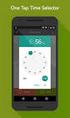 ONLINE TIMESHEETS Training for easytimesheet The Basics Time is entered online www.hardwirellc.com/timesheet DCAA compliant daily, by job, change reasons, audit log. We bill labor for some jobs based on
ONLINE TIMESHEETS Training for easytimesheet The Basics Time is entered online www.hardwirellc.com/timesheet DCAA compliant daily, by job, change reasons, audit log. We bill labor for some jobs based on
MS Excel Template Building and Mapping for Neat 5
 MS Excel Template Building and Mapping for Neat 5 Neat 5 provides the opportunity to export data directly from the Neat 5 program to an Excel template, entering in column information using receipts saved
MS Excel Template Building and Mapping for Neat 5 Neat 5 provides the opportunity to export data directly from the Neat 5 program to an Excel template, entering in column information using receipts saved
People Inc. Managing Timesheets P&A Software Solutions Page 1 of 13 Version 1.3 January 2015
 Managing Timesheets Page 1 of 13 Version 1.3 January 2015 Introduction Functionality provided by People Inc. enables you to register timesheets electronically. This is done via the web browser on your
Managing Timesheets Page 1 of 13 Version 1.3 January 2015 Introduction Functionality provided by People Inc. enables you to register timesheets electronically. This is done via the web browser on your
Module A2 Item Activities, Gantt Chart and Utilization Sheet. A2.1 Project item activities A2.2 Gantt chart A2.3 Utilization sheet
 Module A2 Item Activities, Gantt Chart and Utilization Sheet A2.1 Project item activities A2.2 Gantt chart A2.3 Utilization sheet 1 Assistance PSA: Advanced Functionalities Welcome to the Advanced Functionalities
Module A2 Item Activities, Gantt Chart and Utilization Sheet A2.1 Project item activities A2.2 Gantt chart A2.3 Utilization sheet 1 Assistance PSA: Advanced Functionalities Welcome to the Advanced Functionalities
Search help. More on Office.com: images templates. Here are some basic tasks that you can do in Microsoft Excel 2010.
 Page 1 of 8 Excel 2010 Home > Excel 2010 Help and How-to > Getting started with Excel Search help More on Office.com: images templates Basic tasks in Excel 2010 Here are some basic tasks that you can do
Page 1 of 8 Excel 2010 Home > Excel 2010 Help and How-to > Getting started with Excel Search help More on Office.com: images templates Basic tasks in Excel 2010 Here are some basic tasks that you can do
Kaseya 2. User Guide. Version 7.0. English
 Kaseya 2 Time Tracking User Guide Version 7.0 English September 3, 2014 Agreement The purchase and use of all Software and Services is subject to the Agreement as defined in Kaseya s Click-Accept EULATOS
Kaseya 2 Time Tracking User Guide Version 7.0 English September 3, 2014 Agreement The purchase and use of all Software and Services is subject to the Agreement as defined in Kaseya s Click-Accept EULATOS
EXCEL PIVOT TABLE David Geffen School of Medicine, UCLA Dean s Office Oct 2002
 EXCEL PIVOT TABLE David Geffen School of Medicine, UCLA Dean s Office Oct 2002 Table of Contents Part I Creating a Pivot Table Excel Database......3 What is a Pivot Table...... 3 Creating Pivot Tables
EXCEL PIVOT TABLE David Geffen School of Medicine, UCLA Dean s Office Oct 2002 Table of Contents Part I Creating a Pivot Table Excel Database......3 What is a Pivot Table...... 3 Creating Pivot Tables
RECORDING TIME WORKED ON A HOLIDAY
 RECORDING TIME WORKED ON A HOLIDAY KRONOS TIME-KEEPING SYSTEM 1/4/2016 Cornell University University Payroll Office Table of Contents OVERVIEW AND HOLIDAY PAY OPTIONS... 2 OVERTIME... 2 HOLIDAY WORKED
RECORDING TIME WORKED ON A HOLIDAY KRONOS TIME-KEEPING SYSTEM 1/4/2016 Cornell University University Payroll Office Table of Contents OVERVIEW AND HOLIDAY PAY OPTIONS... 2 OVERTIME... 2 HOLIDAY WORKED
How To Connect Your Transactions To Quickbooks Online From Your Bank Or Credit Card Account On A Pc Or Mac Computer Or Ipa Device
 You can save time and reduce errors by downloading your transactions directly from your bank and credit card accounts from a secure online connection. QuickBooks Online allows you to set these transactions
You can save time and reduce errors by downloading your transactions directly from your bank and credit card accounts from a secure online connection. QuickBooks Online allows you to set these transactions
Outlook Web App OWA Quick Guide. Getting you up to speed quickly.
 Outlook Web App OWA Quick Guide Getting you up to speed quickly. Information Services 8-1-2014 Contents Exploring the OWA (Outlook Web App) User Interface... 2 Getting Started... 2 Mail... 6 Creating and
Outlook Web App OWA Quick Guide Getting you up to speed quickly. Information Services 8-1-2014 Contents Exploring the OWA (Outlook Web App) User Interface... 2 Getting Started... 2 Mail... 6 Creating and
K R O N O S. Time and Attendance System USER S MANUAL
 K R O N O S Time and Attendance System USER S MANUAL 0 TABLE OF CONTENTS 1. Overview 2 2. Accessing the Kronos System 2 3. Sign-on Screen 2 4. User Interface.. 3 5. Editing Employee Timecard.. 5 6. Approving
K R O N O S Time and Attendance System USER S MANUAL 0 TABLE OF CONTENTS 1. Overview 2 2. Accessing the Kronos System 2 3. Sign-on Screen 2 4. User Interface.. 3 5. Editing Employee Timecard.. 5 6. Approving
AODA Mouse Pointer Visibility
 AODA Mouse Pointer Visibility Mouse Pointer Visibility Helpful if you have trouble viewing the mouse pointer. Microsoft Windows based computers. Windows XP Find the pointer 1. Click the Start button or
AODA Mouse Pointer Visibility Mouse Pointer Visibility Helpful if you have trouble viewing the mouse pointer. Microsoft Windows based computers. Windows XP Find the pointer 1. Click the Start button or
100% Web-Based Labor Management
 1 XactTime User s Guide 100% Web-Based Labor Management Page 1 XactTime User s Guide PART I ABOUT XACTTIME... 5 SYSTEM REQUIREMENTS... 5 ABOUT THIS MANUAL... 5 DISCLAIMER... 5 HOW THIS GUIDE IS ORGANIZED...
1 XactTime User s Guide 100% Web-Based Labor Management Page 1 XactTime User s Guide PART I ABOUT XACTTIME... 5 SYSTEM REQUIREMENTS... 5 ABOUT THIS MANUAL... 5 DISCLAIMER... 5 HOW THIS GUIDE IS ORGANIZED...
PT NON-UNION FACULTY TIME ENTRY TRAINING DOCUMENT WELCOME TO THE ON-LINE TIME REPORTING SYSTEM
 PT NON-UNION FACULTY TIME ENTRY TRAINING DOCUMENT WELCOME TO THE ON-LINE TIME REPORTING SYSTEM We believe you will find the technology for entering time to be a resourceful way to report your daily time
PT NON-UNION FACULTY TIME ENTRY TRAINING DOCUMENT WELCOME TO THE ON-LINE TIME REPORTING SYSTEM We believe you will find the technology for entering time to be a resourceful way to report your daily time
Teacher References archived classes and resources
 Archived Classes At the end of each school year, the past year s academic classes are archived, meaning they re still kept in finalsite, but are put in an inactive state and are not accessible by students.
Archived Classes At the end of each school year, the past year s academic classes are archived, meaning they re still kept in finalsite, but are put in an inactive state and are not accessible by students.
Integrated Invoicing and Debt Management System for Mac OS X
 Integrated Invoicing and Debt Management System for Mac OS X Program version: 6.3 110401 2011 HansaWorld Ireland Limited, Dublin, Ireland Preface Standard Invoicing is a powerful invoicing and debt management
Integrated Invoicing and Debt Management System for Mac OS X Program version: 6.3 110401 2011 HansaWorld Ireland Limited, Dublin, Ireland Preface Standard Invoicing is a powerful invoicing and debt management
Deltek Touch Time & Expense for Vision 1.3. Release Notes
 Deltek Touch Time & Expense for Vision 1.3 Release Notes June 25, 2014 While Deltek has attempted to verify that the information in this document is accurate and complete, some typographical or technical
Deltek Touch Time & Expense for Vision 1.3 Release Notes June 25, 2014 While Deltek has attempted to verify that the information in this document is accurate and complete, some typographical or technical
UCHC Time & Attendance System Department of Human Resources. Web Based Users Salaried Employees
 UCHC Time & Attendance System Department of Human Resources Web Based Users Salaried Employees Prepared by the Department of Human Resources Date: December 2009 PHONE: (860) 679-2426 FAX: (860) 679-1051
UCHC Time & Attendance System Department of Human Resources Web Based Users Salaried Employees Prepared by the Department of Human Resources Date: December 2009 PHONE: (860) 679-2426 FAX: (860) 679-1051
Time & Attendance for ADP Workforce Now. Automatic Data Processing, LLC. ES Canada
 Time & Attendance for ADP Workforce Now Automatic Data Processing, LLC. ES Canada ADP s Trademarks The ADP Logo, ADP, ADP Workforce Now and IN THE BUSINESS OF YOUR SUCCESS are registered trademarks of
Time & Attendance for ADP Workforce Now Automatic Data Processing, LLC. ES Canada ADP s Trademarks The ADP Logo, ADP, ADP Workforce Now and IN THE BUSINESS OF YOUR SUCCESS are registered trademarks of
Unanet User Guide: Timesheets & Expenses Getting Started Submitting Timesheets Submitting Expenses Contacts & Support
 Unanet User Guide: Timesheets & Expenses Getting Started Submitting Timesheets Submitting Expenses Contacts & Support 395 West Passaic Street Rochelle Park New Jersey 07662 www.insys.com Getting Started
Unanet User Guide: Timesheets & Expenses Getting Started Submitting Timesheets Submitting Expenses Contacts & Support 395 West Passaic Street Rochelle Park New Jersey 07662 www.insys.com Getting Started
Non-Exempt RealTime Online Employee User Guide
 Non-Exempt RealTime Online Employee User Guide Updated 1/8/2015 Table of Contents Introduction... 4 Non-Exempt RealTime Employee Responsibilities and Deadlines... 4 Approval Requirement and Deadline...
Non-Exempt RealTime Online Employee User Guide Updated 1/8/2015 Table of Contents Introduction... 4 Non-Exempt RealTime Employee Responsibilities and Deadlines... 4 Approval Requirement and Deadline...
Table of Contents. Introduction Page 2. Terminology...Page 3. Password Change Page 5. Logging On/Off..Page 6. Screen Overview...
 Table of Contents Introduction Page 2 Terminology...Page 3 Password Change Page 5 Logging On/Off..Page 6 Screen Overview...Page 9 Timecard Viewing.Page 11 Primary Account...Page 17 Timeclock...Page 19
Table of Contents Introduction Page 2 Terminology...Page 3 Password Change Page 5 Logging On/Off..Page 6 Screen Overview...Page 9 Timecard Viewing.Page 11 Primary Account...Page 17 Timeclock...Page 19
To reuse a template that you ve recently used, click Recent Templates, click the template that you want, and then click Create.
 What is Excel? Applies to: Excel 2010 Excel is a spreadsheet program in the Microsoft Office system. You can use Excel to create and format workbooks (a collection of spreadsheets) in order to analyze
What is Excel? Applies to: Excel 2010 Excel is a spreadsheet program in the Microsoft Office system. You can use Excel to create and format workbooks (a collection of spreadsheets) in order to analyze
Ohio University Computer Services Center August, 2002 Crystal Reports Introduction Quick Reference Guide
 Open Crystal Reports From the Windows Start menu choose Programs and then Crystal Reports. Creating a Blank Report Ohio University Computer Services Center August, 2002 Crystal Reports Introduction Quick
Open Crystal Reports From the Windows Start menu choose Programs and then Crystal Reports. Creating a Blank Report Ohio University Computer Services Center August, 2002 Crystal Reports Introduction Quick
Enterprise etime. Getting Started Participant Guide. ADP Time & Labor Management
 Enterprise etime Getting Started Participant Guide ADP Time & Labor Management Copyright Copyright Copyright Notice Copyright 2007 by Automatic Data Processing, Inc. All Rights Reserved The Enterprise
Enterprise etime Getting Started Participant Guide ADP Time & Labor Management Copyright Copyright Copyright Notice Copyright 2007 by Automatic Data Processing, Inc. All Rights Reserved The Enterprise
Standard User Quick-Start Guide
 Just getting started with ClickTime s easy-to-use Web Timesheet? Start tracking your time and expenses like a pro with the. Introduction This guide will introduce you to the ClickTime Web Timesheet. It
Just getting started with ClickTime s easy-to-use Web Timesheet? Start tracking your time and expenses like a pro with the. Introduction This guide will introduce you to the ClickTime Web Timesheet. It
MITC Employee Handbook. A Reference Guide for MITC Solutions Most Commonly Used by Employees
 A Reference Guide for MITC Solutions Most Commonly Used by Employees MITC Monday, September 16, 2013 This handbook belongs to: Name www.mitcsoftware.com 1 P a g e Table of Contents 1. Introduction... 3
A Reference Guide for MITC Solutions Most Commonly Used by Employees MITC Monday, September 16, 2013 This handbook belongs to: Name www.mitcsoftware.com 1 P a g e Table of Contents 1. Introduction... 3
The Art Institute of Chicago School of the Art Institute of Chicago
 The Art Institute of Chicago School of the Art Institute of Chicago ARTICtime (WorkForce Software Time and Attendance System) Student Employment Supervisor Guide Updated May 11, 2012 This guide supplements
The Art Institute of Chicago School of the Art Institute of Chicago ARTICtime (WorkForce Software Time and Attendance System) Student Employment Supervisor Guide Updated May 11, 2012 This guide supplements
Web-Based Time & Labor Management Solutions User Guide for Managers
 Web-Based Time & Labor Management Solutions User Guide for Managers Web-Based Time & Labor Management Solutions - User Guide for Managers Document No.: 05-001 2001-2007 All rights reserved. Under copyright
Web-Based Time & Labor Management Solutions User Guide for Managers Web-Based Time & Labor Management Solutions - User Guide for Managers Document No.: 05-001 2001-2007 All rights reserved. Under copyright
Titanium Schedule Center Management Software USER MANUAL. Sales and Customer Service Technical Support
 Titanium Schedule Center Management Software USER MANUAL Sales and Customer Service Technical Support Postal Mail Web Site 281-443-3544 (telephone) Sales@TitaniumSoftware.com (email) 281-443-3544 (telephone)
Titanium Schedule Center Management Software USER MANUAL Sales and Customer Service Technical Support Postal Mail Web Site 281-443-3544 (telephone) Sales@TitaniumSoftware.com (email) 281-443-3544 (telephone)
