Doors User Data File Export/Import
|
|
|
- Branden Gray
- 8 years ago
- Views:
Transcription
1 The Doors User Data File Export/Import feature allows a systems integration expert to import selected and limited user information from an external application (such as Excel or some similar spreadsheet or database program). This is done by first exporting a user data file template, entering information into that template, and then importing the template back into Doors. Before beginning the user data file export/import process it is strongly recommended that you have user slots enrolled for everyone for which you will be importing data 1. User enrollment is a standard Doors function, please refer to the Doors Users Guide for information (P/N: ). 1.0 Enable User Data File Export/Import in Doors The user data file export/import parameter in the System Options allows an operator to enable the export/import feature of the Doors program. 1. Click on the Setup System pull-down menu or click the button on the tool bar. The Setup System window appears (see Figure 1). Figure 1Setup System Window 2. Click on the System Options tab. The System Options window appears (see Figure 2 on page 2). Then click on the button to bring up the user data file export/ import field. 1. For information on how to initiate enrollment from a program other than Doors, contact Keri Systems Technical Support. Web: sales@kerisystems.co.uk Page 1 of 16
2 Figure 2User Data File Export/Import Field 3. If you will not be performing user data file export/import, verify the Export/Import check box is clear (there is not a check mark in the box this is the default value). 4. To enable user data file export/import, click in the check box beside the Export/Import ON option (see Figure 5 on page 3). When there is a check in the box, the feature is enabled. When the feature is enabled, the User Data File Export/Import Option Changed window appears (see Figure 3), verifying you want to make this change. Figure 3Enabling User Data File Export/Import Option Confirmation NOTE: Mishandling the user data file export/import feature may damage your user file database. Only allow a systems integration expert with database experience to use this feature. NOTE: A License Code must be entered to activate the user data file export/import feature. To receive a License Code you must call Keri Systems Customer Support at or They will need the PC ID number reported by the Doors program (see Figure 5 on page 3). With the PC ID number, Customer Support will give you a corresponding License Code. The License Code is assigned to the specific computer used for user data file export/import. Card File Import cannot be moved from one computer to another. If you attempt to do so, the License Code will be invalid. Web: sales@kerisystems.co.uk Page 2 of 16
3 5. Click to exit the user data file export/import option. If you exit, click on the button to return the System Options tab to its original state. 6. If you choose to enable user data file export/import, click on, a User Data File Export/Import Acknowledgement window appears (see Figure 4). Click on the button. Figure 4User Data File Export/Import Acknowledgment 7. The PC ID number should now be visible inside the PC ID box (see Figure 5). Have this number ready when you contact Keri Systems Customer Support to receive your License Code. 8. Enter the License Code received from Keri Systems in the License Code field. For example, type (see Figure 5). Figure 5License Code Entered 9. Once you have entered the License Code, click on the button. 10. If you have entered an incorrect License Code, a User Data File Export/Import Acknowledgement window appears (see Figure 4). Click on the button. Web: sales@kerisystems.co.uk Page 3 of 16
4 NOTE: If you believe this message appeared in error, reenter the License Code and click on the button. If the Acknowledgment window reappears, contact Keri Systems Customer Support. 11. When the License Code is accepted, a number of database changes are now made to all the databases within the Doors program to support the user data file export/import feature. When these changes are complete, the Doors program adds two new buttons to the System Setup Users spreadsheet, and, to support user data file export/import. 2.0 Performing User Data File Export/Import There is a specific process to follow to properly perform User Data File Export/Import (see Figure 6 on page 5 for a flowchart of the complete process). NOTE: Failure to follow this process correctly will create a corrupted user database, resulting in either unreliable Doors operation, or no Doors operation whatsoever. To perform user data file export/import, it is recommended that you first export information from Doors internal databases. This creates a file template, a text file named EUsers.txt, into which you will be entering your information. This text file is then edited and saved as IUsers.txt, and imported back into Doors internal databases. NOTE: If you choose to import without first exporting information from Doors internal databases, please contact Keri Systems Technical Support for help. Web: sales@kerisystems.co.uk Page 4 of 16
5 Figure 6User Data File Export/Import Procedure Flowchart Web: Page 5 of 16
6 2.1 Export 1. Prior to making use of the import feature, the new users to be added must be enrolled/block enrolled into Doors. Depending upon the type of enrollment, certain columns in the users spreadsheet will have information specific to enrollment. NOTE: If you choose to import without first exporting information from Doors internal databases, please contact Keri Systems Technical Support for help. 2. Click on the button. The Export window appears (see Figure 7). Figure 7Export Window 3. Click on the button. All existing records information is written to a text file named EUsers.txt in the same directory as doors32.exe. A confirmation window appears. Figure 8Export Confirmation 4. Click on the button. Web: sales@kerisystems.co.uk Page 6 of 16
7 2.2 Saving EUsers.txt as IUsers.txt 1. Open the EUsers.txt file using any basic text editor (Notepad in the Windows operating system is an example of a text editing program). Figure 9 provides an example of an EUsers.txt file. In this figure, the first line is a header that identifies column contents, it is not a part of the EUsers.txt file. Figure 9Exported EUsers.txt File NOTE: The columns in the EUsers.txt file may not appear as distinct as shown in Figure 9. NOTE: The EUsers.txt contains information of all the existing active and inactive cards including any newly enrolled cards (if there are any) in the order that they are listed in the user spreadsheet. See the following table for detailed information on these fields. NOTE: Do not use a word processor program (such as Microsoft Word) to open/edit the EUsers.txt file. Word processor programs enter invisible control code characters that provide page formatting. These control code characters affect the file s contents rendering it unreadable by Doors. 2. In the program s File > Save As pull-down menu, save the EUsers.txt file as IUsers.txt. This protects the original EUsers.txt file, allowing you to start this process over again should a mistake be made when editing the file s contents. Web: sales@kerisystems.co.uk Page 7 of 16
8 2.3 Editing IUsers.txt 1. Open the newly created IUsers.txt file using a text editor type program (such as Notepad). Open the file as tab delimited. This separates each individual field into rows. Each row represents an individual user record with spaces between each data field column (see Figure 9). Table 1 identifies each data field. 2. Enter the appropriate information for each cell in the spreadsheet that requires editing. You can directly enter the information or you can use a macro to merge existing information from another database. Section provides detailed information for the contents of each database field. NOTE: Each record (row of user information) is limited to 1,024 characters. 3. Once all information has been entered, save the IUsers.txt file in a tab delimited, text format and exit the spreadsheet program. You are now ready to import this file into Doors (see Section 2.4). 4. Figure 10 provides an example of a modified IUsers.txt. In this figure, the first line is a header that identifies column contents, it is not a part of the IUsers.txt file. Figure 10Modified IUsers.txt File NOTE: Each entry must be followed by a tab, including the last column (F6). NOTE: The columns in the EUsers.txt file may not appear as distinct as shown in Figure 10. Web: sales@kerisystems.co.uk Page 8 of 16
9 Table 1: User File Field Definitions Field Field Name Case Sensitive? Alpha/Numeric? 1 Operation no Alpha 2 Last Name yes Alpha 3 First Name yes Alpha 4 Middle Name yes Alpha 5 Internal Card Number Numeric 6 EntraGuard ID Numeric 7 External Card Number Numeric 8 Card Format no Alpha 9 Access Group Text yes Alpha 10 Dept. Group Text yes Alpha 11 On/Off Flag no Alpha 12 Phone Number Alpha 13 TimeZone yes Alpha 14 User Defined Field 1 yes Alpha 15 User Defined Field 2 yes Alpha 16 User Defined Field 3 yes Alpha 17 User Defined Field 4 yes Alpha 18 User Defined Field 5 yes Alpha 19 User Defined Field 6 yes Alpha Web: sales@kerisystems.co.uk Page 9 of 16
10 2.3.1 Specific Field Descriptions This section provides descriptions of each field (the columns in the spreadsheet) found in the ECards.txt/ICards.txt files Operation The Operation field identifies the nature of the individual records; it identifies how Doors should handle each record during the import process. O = original information M = modified information V = void this user D = delete this user For O records, nothing is done. No user database records are changed and Doors simply goes to the next record. NOTE: For ECards.txt, all records are O records as they are saved by Doors as their original information. For M records, Doors searches the user database, finds the record, and modifies the information on that row based on the information in the ICards.txt file. If the record is not in the spreadsheet, Doors adds a new row at the end of the spreadsheet and fills in information using the record. For a newly added record, if the external number is not valid, then a new external number is calculated and used based on the internal number and the access control format. For Wiegand access control, the facility code is calculated and entered based on the internal number and card format. For V records, Doors searches the user database, finds the record, and voids it. The void time is the time this process is performed. For D records, Doors opens the user database, finds the record, voids it (if necessary), and then deletes it and updates the spreadsheet. The delete time is the time this process is performed. NOTE: If you want to add a new record, you must add -enroll to the Doors desktop shortcut (see Figure 11 on page 11). To do this, right click on the icon and select the Properties option. The Properties window opens. In the Target field, add a space followed by -enroll after the path for Doors (see Figure 11 on page 11). Failure to do this will result in an error. Web: sales@kerisystems.co.uk Page 10 of 16
11 Figure 11Doors Desktop Shortcut with Argument Names The three Name fields are simply case-sensitive, text fields for entering the user s last, first, and middle names Internal Number The Internal Number applies to proximity or Wiegand cards. It is the internal identification number of the card. This number is automatically entered when the card is enrolled EntraGuard ID The EntraGuard ID is a number assigned to each EntraGuard telephone entry user. Typically this number corresponds to an apartment number or building number External Number The External Number is a user supplied number that allows you to create a separate method for tracking proximity or Wiegand cards. If you do not provide an external number, Doors can be instructed to assign one for you Format The Format field identifies what type of access control is assigned to the user. K = Keri card W = Wiegand card N = No card number U = unknown format Web: sales@kerisystems.co.uk Page 11 of 16
12 Access Group The Access Group field identifies which access group is assigned to that user. The value entered must match an access group created in the Doors program (access groups are case-sensitive) Department Group The Department Group field identifies which department group is assigned to that user. The value entered must match a department group created in the Doors program (department groups are case-sensitive) On/Off The On/Off field identifies if a user s access control rights are ON (enabled) or OFF (disabled). This field is not case-sensitive Phone Number The Phone Number field identifies the telephone number associated with an EntraGuard telephone entry user TimeZone The TimeZone field identifies which time zone is assigned to that user. The value entered must match a time zone created in the Doors program (time zones are case-sensitive) User Defined The User Defined fields (1 through 6) provide space for entering information about users that is not required by the Doors program, but may be of use to a Doors operator. Examples of such information include an automobile license plate number, a work telephone number, a pager or cell phone number, etc. In Doors, these fields are displayed only when enabled in the Setup > Users > Personal Setup pull-down menu option. Web: sales@kerisystems.co.uk Page 12 of 16
13 2.4 Import 1. When the IUsers.txt is ready for import, click on the button. The import process is performed immediately and a confirmation window appears (see Figure 12). Figure 12Import Confirmation Window 2. Click on the button. 3. If any errors are found during importing, an error acknowledgement window is displayed (see Figure 13) and an error log is saved in a file called IErrors.txt under the same directory as doors32.exe. Figure 13Errors Window 4. Click on the button and the IErrors.txt file is opened via the computer s default text editor (see see Figure 14 on page 14). Web: sales@kerisystems.co.uk Page 13 of 16
14 Figure 14Data File Import Report Possible errors are: M record not changed M record not allowed V record not found D record not found internal number not valid, could not add or modify the record internal number not valid, could not find and void the record internal number not valid, could not find and delete the record eg number not valid, could not add or modify the record eg number not valid, could not find and void the record eg number not valid, could not find and delete the record external number not valid access group not valid dept group not valid on off not valid dial time zone not valid operation not valid unexpected record reached (too long)/import operation cancelled, etc Table 2 on page 15 provides possible reasons for the most common error types. 5. After importing is finished, click on the button. If the changes are not saved before clicking any other button or exiting the card setup window, the data entered is lost and must be re-entered. 6. Now update the access control network with the new information. Click on the button on the tool bar (for details on the update process refer to the Doors User s Guide P/N ). Web: sales@kerisystems.co.uk Page 14 of 16
15 2.5 Possible Reasons For Import Errors Field Name Operation Last Name First Name Middle Name Internal Card Number EntraGuard ID Number External Card Number User Access Control Format Access Group Text Department Group Text On/Off Flag Phone Number TimeZone Text User Defined Field 1 User Defined Field 2 User Defined Field 3 User Defined Field 4 User Defined Field 5 User Defined Field 6 Table 2: Error Table Possible Errors If an invalid code is entered, this column will not be read during import of the database. If an invalid entry b is made, the entire record will not be modified, added, voided, or deleted. If an invalid entry c is made, the entire record will not be modified, added, voided, or deleted. If an invalid entry b is made: for modification, the old number is kept for adding, a new number is automatically calculated If an invalid entry is made: for modification, the old format will be kept for adding, U for unknown will be used. This will be treated in the Doors system as a Keri Card. If an invalid entry d is made: for modification, the old access group is kept for adding, unassigned will be used If an invalid entry e is made: for modification, the old department group is kept for adding, the column will be blank If an invalid entry f is made: for modification, the old state is kept for adding, the off state will be used Any entry is accepted. If an invalid entry g is made: for modification, the old time zone is kept for adding, never will be used Web: sales@kerisystems.co.uk Page 15 of 16
16 a. Information may be truncated to fit in the field as designated by the current version of Doors operating on your system. b. A valid internal/external card number is defined as no space on left and with range of unsigned long (0 to 4,294,967,295). c. A valid internal/external card number is defined as no space on left and with range of unsigned long (0 to 4,294,967,295). d. An invalid entry is any entry that does not match an existing access group exactly (case-sensitive). e. An invalid entry is any entry that does not match an existing department group exactly (case-sensitive). f. A valid flag is defined as no space on the left with the caption ON or OFF in the space provided g. An invalid entry is any entry that does not match an existing time zone exactly (case-sensitive). NOTE: Export and import routines work for both single sited and multiple sited applications. If the application is SITE-ON (multiple sited), when opening Setup Cards spreadsheet, choose ALL SITES mode if you want to do export and/or import. Web: sales@kerisystems.co.uk Page 16 of 16
ICP Data Entry Module Training document. HHC Data Entry Module Training Document
 HHC Data Entry Module Training Document Contents 1. Introduction... 4 1.1 About this Guide... 4 1.2 Scope... 4 2. Step for testing HHC Data Entry Module.. Error! Bookmark not defined. STEP 1 : ICP HHC
HHC Data Entry Module Training Document Contents 1. Introduction... 4 1.1 About this Guide... 4 1.2 Scope... 4 2. Step for testing HHC Data Entry Module.. Error! Bookmark not defined. STEP 1 : ICP HHC
Word 2010: Mail Merge to Email with Attachments
 Word 2010: Mail Merge to Email with Attachments Table of Contents TO SEE THE SECTION FOR MACROS, YOU MUST TURN ON THE DEVELOPER TAB:... 2 SET REFERENCE IN VISUAL BASIC:... 2 CREATE THE MACRO TO USE WITHIN
Word 2010: Mail Merge to Email with Attachments Table of Contents TO SEE THE SECTION FOR MACROS, YOU MUST TURN ON THE DEVELOPER TAB:... 2 SET REFERENCE IN VISUAL BASIC:... 2 CREATE THE MACRO TO USE WITHIN
Accounts Payable Expense Distribution Tables
 Accounts Payable Expense Distribution Tables Use Expense Distribution Table Maintenance to set up tables with general ledger accounts and distribution percentages. The tables can then be selected in Invoice
Accounts Payable Expense Distribution Tables Use Expense Distribution Table Maintenance to set up tables with general ledger accounts and distribution percentages. The tables can then be selected in Invoice
How to transfer your Recipient Address Book from FedEx Ship Manager at fedex.ca to FedEx Ship Manager Software
 How to transfer your Recipient Address Book from FedEx Ship Manager at fedex.ca to FedEx Ship Manager Software There are three phases to completing the transfer process. Phase I Phase II Phase III Export
How to transfer your Recipient Address Book from FedEx Ship Manager at fedex.ca to FedEx Ship Manager Software There are three phases to completing the transfer process. Phase I Phase II Phase III Export
Microsoft Access Rollup Procedure for Microsoft Office 2007. 2. Click on Blank Database and name it something appropriate.
 Microsoft Access Rollup Procedure for Microsoft Office 2007 Note: You will need tax form information in an existing Excel spreadsheet prior to beginning this tutorial. 1. Start Microsoft access 2007. 2.
Microsoft Access Rollup Procedure for Microsoft Office 2007 Note: You will need tax form information in an existing Excel spreadsheet prior to beginning this tutorial. 1. Start Microsoft access 2007. 2.
Creating a Distribution List from an Excel Spreadsheet
 Creating a Distribution List from an Excel Spreadsheet Create the list of information in Excel Create an excel spreadsheet. The following sample file has the person s first name, last name and email address
Creating a Distribution List from an Excel Spreadsheet Create the list of information in Excel Create an excel spreadsheet. The following sample file has the person s first name, last name and email address
Council of Ontario Universities. COFO Online Reporting System. User Manual
 Council of Ontario Universities COFO Online Reporting System User Manual Updated September 2014 Page 1 Updated September 2014 Page 2 Table of Contents 1. Security... 5 Security Roles Defined in the Application...
Council of Ontario Universities COFO Online Reporting System User Manual Updated September 2014 Page 1 Updated September 2014 Page 2 Table of Contents 1. Security... 5 Security Roles Defined in the Application...
Strategic Asset Tracking System User Guide
 Strategic Asset Tracking System User Guide Contents 1 Overview 2 Web Application 2.1 Logging In 2.2 Navigation 2.3 Assets 2.3.1 Favorites 2.3.3 Purchasing 2.3.4 User Fields 2.3.5 History 2.3.6 Import Data
Strategic Asset Tracking System User Guide Contents 1 Overview 2 Web Application 2.1 Logging In 2.2 Navigation 2.3 Assets 2.3.1 Favorites 2.3.3 Purchasing 2.3.4 User Fields 2.3.5 History 2.3.6 Import Data
Ministry of Education User Guide for the School Facilities Inventory System Application
 Ministry of Education User Guide for the School Facilities Inventory System Application Version 3.0 November 2009 Table of Contents Purpose of this Guide... 1 Overview... 2 Connecting to the SFIS Application...
Ministry of Education User Guide for the School Facilities Inventory System Application Version 3.0 November 2009 Table of Contents Purpose of this Guide... 1 Overview... 2 Connecting to the SFIS Application...
How to use MS Excel to regenerate a report from the Report Editor
 How to use MS Excel to regenerate a report from the Report Editor Summary This article describes how to create COMPASS reports with Microsoft Excel. When completed, Excel worksheets and/or charts are available
How to use MS Excel to regenerate a report from the Report Editor Summary This article describes how to create COMPASS reports with Microsoft Excel. When completed, Excel worksheets and/or charts are available
Unleash the Power of e-learning
 Unleash the Power of e-learning Version 1.5 November 2011 Edition 2002-2011 Page2 Table of Contents ADMINISTRATOR MENU... 3 USER ACCOUNTS... 4 CREATING USER ACCOUNTS... 4 MODIFYING USER ACCOUNTS... 7 DELETING
Unleash the Power of e-learning Version 1.5 November 2011 Edition 2002-2011 Page2 Table of Contents ADMINISTRATOR MENU... 3 USER ACCOUNTS... 4 CREATING USER ACCOUNTS... 4 MODIFYING USER ACCOUNTS... 7 DELETING
Secure Website and Reader Application User Guide
 Secure Website and Reader Application User Guide February 2005 IMPORTANT NOTICE Copyright Medibank Private Limited All rights reserved. No part of this document (including its appendices and Schedules)
Secure Website and Reader Application User Guide February 2005 IMPORTANT NOTICE Copyright Medibank Private Limited All rights reserved. No part of this document (including its appendices and Schedules)
Scheduling Data Import from Avaya Communication Manager into Avaya Softconsole MasterDirectory
 Scheduling Data Import from Avaya Communication Manager into Avaya Softconsole MasterDirectory ABSTRACT This Application Note details step-by-step instructions on how to configure the scheduling feature
Scheduling Data Import from Avaya Communication Manager into Avaya Softconsole MasterDirectory ABSTRACT This Application Note details step-by-step instructions on how to configure the scheduling feature
Troubleshooting and Diagnostics
 Troubleshooting and Diagnostics The troubleshooting and diagnostics guide provides instructions to assist in tracking down the source of many basic controller installation problems. If there is a problem
Troubleshooting and Diagnostics The troubleshooting and diagnostics guide provides instructions to assist in tracking down the source of many basic controller installation problems. If there is a problem
ITS ebilling. User s Training Manual
 ITS ebilling User s Training Manual Version 1.0 November 3, 2008 Page 1 of 85 Table of Contents ebilling Training URL --------------------------------------------------------------------------- 3 ebilling
ITS ebilling User s Training Manual Version 1.0 November 3, 2008 Page 1 of 85 Table of Contents ebilling Training URL --------------------------------------------------------------------------- 3 ebilling
Virtual Communities Operations Manual
 Virtual Communities Operations Manual The Chapter Virtual Communities (VC) have been developed to improve communication among chapter leaders and members, to facilitate networking and communication among
Virtual Communities Operations Manual The Chapter Virtual Communities (VC) have been developed to improve communication among chapter leaders and members, to facilitate networking and communication among
Basics Series-4004 Database Manager and Import Version 9.0
 Basics Series-4004 Database Manager and Import Version 9.0 Information in this document is subject to change without notice and does not represent a commitment on the part of Technical Difference, Inc.
Basics Series-4004 Database Manager and Import Version 9.0 Information in this document is subject to change without notice and does not represent a commitment on the part of Technical Difference, Inc.
Smart Web. User Guide. Amcom Software, Inc.
 Smart Web User Guide Amcom Software, Inc. Copyright Version 4.0 Copyright 2003-2005 Amcom Software, Inc. All Rights Reserved. Information in this document is subject to change without notice. The software
Smart Web User Guide Amcom Software, Inc. Copyright Version 4.0 Copyright 2003-2005 Amcom Software, Inc. All Rights Reserved. Information in this document is subject to change without notice. The software
National Fire Incident Reporting System (NFIRS 5.0) NFIRS Data Entry/Validation Tool Users Guide
 National Fire Incident Reporting System (NFIRS 5.0) NFIRS Data Entry/Validation Tool Users Guide NFIRS 5.0 Software Version 5.3 Prepared for: Directorate of Preparedness and Response (FEMA) Prepared by:
National Fire Incident Reporting System (NFIRS 5.0) NFIRS Data Entry/Validation Tool Users Guide NFIRS 5.0 Software Version 5.3 Prepared for: Directorate of Preparedness and Response (FEMA) Prepared by:
Excel Templates. & Quote/Invoice Maker for ACT! Another efficient and affordable ACT! Add-On by V 1.1. http://www.exponenciel.com
 Excel Templates & Quote/Invoice Maker for ACT! V 1.1 Another efficient and affordable ACT! Add-On by http://www.exponenciel.com Excel Templates for ACT! User s Manual 2 Table of content Relationship between
Excel Templates & Quote/Invoice Maker for ACT! V 1.1 Another efficient and affordable ACT! Add-On by http://www.exponenciel.com Excel Templates for ACT! User s Manual 2 Table of content Relationship between
Create a New Database in Access 2010
 Create a New Database in Access 2010 Table of Contents OVERVIEW... 1 CREATING A DATABASE... 1 ADDING TO A DATABASE... 2 CREATE A DATABASE BY USING A TEMPLATE... 2 CREATE A DATABASE WITHOUT USING A TEMPLATE...
Create a New Database in Access 2010 Table of Contents OVERVIEW... 1 CREATING A DATABASE... 1 ADDING TO A DATABASE... 2 CREATE A DATABASE BY USING A TEMPLATE... 2 CREATE A DATABASE WITHOUT USING A TEMPLATE...
Event Record Monitoring and Analysis Software. Software Rev. 3.0 and Up. User s Guide
 Event Record Monitoring and Analysis Software Software Rev. 3.0 and Up User s Guide 2 Contents Contents Chapter 1: About ERMAWin 4 Chapter 2: Overview 5 About this Manual 5 System Requirements 5 Installing
Event Record Monitoring and Analysis Software Software Rev. 3.0 and Up User s Guide 2 Contents Contents Chapter 1: About ERMAWin 4 Chapter 2: Overview 5 About this Manual 5 System Requirements 5 Installing
Create!form Folder Monitor. Technical Note April 1, 2008
 Create!form Folder Monitor Technical Note April 1, 2008 2 FOLDERMONITOR Introduction Introduction FolderMonitor is a utility designed to automatically send spool files to printer queues at set schedules,
Create!form Folder Monitor Technical Note April 1, 2008 2 FOLDERMONITOR Introduction Introduction FolderMonitor is a utility designed to automatically send spool files to printer queues at set schedules,
E-Commerce Interface Module (ECIM) User s Guide TRS Version 11
 E-Commerce Interface Module (ECIM) User s Guide TRS Version 11 Copyright 2014 JMM Software, Inc. All rights reserved. Printed in the U.S.A. Any production or transfer of all or part of this document without
E-Commerce Interface Module (ECIM) User s Guide TRS Version 11 Copyright 2014 JMM Software, Inc. All rights reserved. Printed in the U.S.A. Any production or transfer of all or part of this document without
Basics Series-4006 Email Basics Version 9.0
 Basics Series-4006 Email Basics Version 9.0 Information in this document is subject to change without notice and does not represent a commitment on the part of Technical Difference, Inc. The software product
Basics Series-4006 Email Basics Version 9.0 Information in this document is subject to change without notice and does not represent a commitment on the part of Technical Difference, Inc. The software product
MAS 500 Intelligence Tips and Tricks Booklet Vol. 1
 MAS 500 Intelligence Tips and Tricks Booklet Vol. 1 1 Contents Accessing the Sage MAS Intelligence Reports... 3 Copying, Pasting and Renaming Reports... 4 To create a new report from an existing report...
MAS 500 Intelligence Tips and Tricks Booklet Vol. 1 1 Contents Accessing the Sage MAS Intelligence Reports... 3 Copying, Pasting and Renaming Reports... 4 To create a new report from an existing report...
Extension Course -9006 Notes, Attachments, and Document Management Version 9.0
 Extension Course -9006 Notes, Attachments, and Document Management Version 9.0 Information in this document is subject to change without notice and does not represent a commitment on the part of Technical
Extension Course -9006 Notes, Attachments, and Document Management Version 9.0 Information in this document is subject to change without notice and does not represent a commitment on the part of Technical
Contact Manager and Document Tracking. CampusVue Student User Guide
 Contact Manager and Document Tracking CampusVue Student User Guide Campus Management Corporation Web Site http://www.campusmanagement.com/ E-mail Information: Support: E-mail form on Web site support@campusmgmt.com
Contact Manager and Document Tracking CampusVue Student User Guide Campus Management Corporation Web Site http://www.campusmanagement.com/ E-mail Information: Support: E-mail form on Web site support@campusmgmt.com
Accounts Receivable: Importing Remittance Data
 Updated December 2015 Contents...3 Getting Started...3 Configuring the Excel Spreadsheet...3 Importing the Data...5 2015 ECi Software Solutions, Inc. This feature lets you import check remittance information
Updated December 2015 Contents...3 Getting Started...3 Configuring the Excel Spreadsheet...3 Importing the Data...5 2015 ECi Software Solutions, Inc. This feature lets you import check remittance information
How To Create A Powerpoint Intelligence Report In A Pivot Table In A Powerpoints.Com
 Sage 500 ERP Intelligence Reporting Getting Started Guide 27.11.2012 Table of Contents 1.0 Getting started 3 2.0 Managing your reports 10 3.0 Defining report properties 18 4.0 Creating a simple PivotTable
Sage 500 ERP Intelligence Reporting Getting Started Guide 27.11.2012 Table of Contents 1.0 Getting started 3 2.0 Managing your reports 10 3.0 Defining report properties 18 4.0 Creating a simple PivotTable
Dispatch Board Maintenance. User Guide
 Dispatch Board Maintenance User Guide Davisware 514 Market Loop West Dundee, IL 60118 Phone: (847) 426-6000 Fax: (847) 426-6027 Contents are the exclusive property of Davisware. Copyright 2015. All Rights
Dispatch Board Maintenance User Guide Davisware 514 Market Loop West Dundee, IL 60118 Phone: (847) 426-6000 Fax: (847) 426-6027 Contents are the exclusive property of Davisware. Copyright 2015. All Rights
Creating a Participants Mailing and/or Contact List:
 Creating a Participants Mailing and/or Contact List: The Limited Query function allows a staff member to retrieve (query) certain information from the Mediated Services system. This information is from
Creating a Participants Mailing and/or Contact List: The Limited Query function allows a staff member to retrieve (query) certain information from the Mediated Services system. This information is from
WKU InfoView. A Web Reporting Tool at WKU. Enterprise Systems Revised 2015 Barbara Scheidt, 270-745-8812 MMTH 373 barbara.scheidt@wku.
 WKU InfoView A Web Reporting Tool at WKU Enterprise Systems Revised 2015 Barbara Scheidt, 270-745-8812 MMTH 373 barbara.scheidt@wku.edu WKU InfoView http://infoview.wku.edu Prompts: a variable that must
WKU InfoView A Web Reporting Tool at WKU Enterprise Systems Revised 2015 Barbara Scheidt, 270-745-8812 MMTH 373 barbara.scheidt@wku.edu WKU InfoView http://infoview.wku.edu Prompts: a variable that must
Advanced Excel 10/20/2011 1
 Advanced Excel Data Validation Excel has a feature called Data Validation, which will allow you to control what kind of information is typed into cells. 1. Select the cell(s) you wish to control. 2. Click
Advanced Excel Data Validation Excel has a feature called Data Validation, which will allow you to control what kind of information is typed into cells. 1. Select the cell(s) you wish to control. 2. Click
10.3.1.6 Lab - Data Backup and Recovery in Windows XP
 5.0 10.3.1.6 Lab - Data Backup and Recovery in Windows XP Introduction Print and complete this lab. In this lab, you will back up data. You will also perform a recovery of the data. Recommended Equipment
5.0 10.3.1.6 Lab - Data Backup and Recovery in Windows XP Introduction Print and complete this lab. In this lab, you will back up data. You will also perform a recovery of the data. Recommended Equipment
Importing Xerox LAN Fax Phonebook Data from Microsoft Outlook
 Xerox Multifunction Devices September 4, 2003 for the user Importing Xerox LAN Fax Phonebook Data from Microsoft Outlook Purpose This document provides instructions for importing the Name, Company, Business
Xerox Multifunction Devices September 4, 2003 for the user Importing Xerox LAN Fax Phonebook Data from Microsoft Outlook Purpose This document provides instructions for importing the Name, Company, Business
Creating an Address Book Database
 Creating an Address Book Database February 9, 2011 Copyright 2011 by World Class CAD, LLC. All Rights Reserved. Purpose of the Address Book Contains professional contacts Database is computer based (digital)
Creating an Address Book Database February 9, 2011 Copyright 2011 by World Class CAD, LLC. All Rights Reserved. Purpose of the Address Book Contains professional contacts Database is computer based (digital)
National Fire Incident Reporting System (NFIRS 5.0) NFIRS Data Entry/Validation Tool Users Guide
 National Fire Incident Reporting System (NFIRS 5.0) NFIRS Data Entry/Validation Tool Users Guide NFIRS 5.0 Software Version 5.6 1/7/2009 Department of Homeland Security Federal Emergency Management Agency
National Fire Incident Reporting System (NFIRS 5.0) NFIRS Data Entry/Validation Tool Users Guide NFIRS 5.0 Software Version 5.6 1/7/2009 Department of Homeland Security Federal Emergency Management Agency
Almyta Control System Advanced Reference Contents
 Almyta Control System Advanced Reference Contents Almyta Control System Advanced Reference... 1 Software Maintenance... 2 Sharing Your Local Company with Other Users. Networked Installation.... 5 Connecting
Almyta Control System Advanced Reference Contents Almyta Control System Advanced Reference... 1 Software Maintenance... 2 Sharing Your Local Company with Other Users. Networked Installation.... 5 Connecting
Software License Registration Guide
 Software License Registration Guide When you have purchased new software Chapter 2 Authenticating a License When you would like to use the software on a different PC Chapter 3 Transferring a License to
Software License Registration Guide When you have purchased new software Chapter 2 Authenticating a License When you would like to use the software on a different PC Chapter 3 Transferring a License to
Exporting Client Information
 Contents About Exporting Client Information Selecting Layouts Creating/Changing Layouts Removing Layouts Exporting Client Information Exporting Client Information About Exporting Client Information Selected
Contents About Exporting Client Information Selecting Layouts Creating/Changing Layouts Removing Layouts Exporting Client Information Exporting Client Information About Exporting Client Information Selected
Document Management Getting Started Guide
 Document Management Getting Started Guide Version: 6.6.x Written by: Product Documentation, R&D Date: February 2011 ImageNow and CaptureNow are registered trademarks of Perceptive Software, Inc. All other
Document Management Getting Started Guide Version: 6.6.x Written by: Product Documentation, R&D Date: February 2011 ImageNow and CaptureNow are registered trademarks of Perceptive Software, Inc. All other
WSNetServer User Manual. Date: July 13 2003
 Date: July 13 2003 1 Revision History... 2 2 Introduction... 2 3 Installation... 2 4 Normal Operation... 2 4.1 Startup... 2 4.2 About Box... 3 4.3 Specifying The Cross Point XY Broadcast Port... 3 4.4
Date: July 13 2003 1 Revision History... 2 2 Introduction... 2 3 Installation... 2 4 Normal Operation... 2 4.1 Startup... 2 4.2 About Box... 3 4.3 Specifying The Cross Point XY Broadcast Port... 3 4.4
Table of Contents. 1. Overview... 3. 1.1 Materials Required. 3 1.2 System Requirements. 3 1.3 User Mode 3. 2. Installation Instructions..
 Table of Contents 1. Overview..... 3 1.1 Materials Required. 3 1.2 System Requirements. 3 1.3 User Mode 3 2. Installation Instructions.. 4 2.1 Installing the On Call Diabetes Management Software. 4 2.2
Table of Contents 1. Overview..... 3 1.1 Materials Required. 3 1.2 System Requirements. 3 1.3 User Mode 3 2. Installation Instructions.. 4 2.1 Installing the On Call Diabetes Management Software. 4 2.2
Payroll Processing Tips & Tricks
 Ascentis Macro-Enabled Workbooks Ascentis has a variety of customizable macro-enabled workbooks which can be used to mass import values into either the employee profiles or into Payroll Processing. Master
Ascentis Macro-Enabled Workbooks Ascentis has a variety of customizable macro-enabled workbooks which can be used to mass import values into either the employee profiles or into Payroll Processing. Master
ithenticate User Manual
 ithenticate User Manual Updated November 20, 2009 Contents Introduction 4 New Users 4 Logging In 4 Resetting Your Password 5 Changing Your Password or Username 6 The ithenticate Account Homepage 7 Main
ithenticate User Manual Updated November 20, 2009 Contents Introduction 4 New Users 4 Logging In 4 Resetting Your Password 5 Changing Your Password or Username 6 The ithenticate Account Homepage 7 Main
Time Matters and Billing Matters 11.1. User Guide
 Time Matters and Billing Matters 11.1 User Guide About this guide This guide provides steps to achieve basic, commonly performed tasks. For additional details, including interface elements and advanced
Time Matters and Billing Matters 11.1 User Guide About this guide This guide provides steps to achieve basic, commonly performed tasks. For additional details, including interface elements and advanced
3 Setting up Databases on a Microsoft SQL 7.0 Server
 3 Setting up Databases on a Microsoft SQL 7.0 Server Overview of the Installation Process To set up GoldMine properly, you must follow a sequence of steps to install GoldMine s program files, and the other
3 Setting up Databases on a Microsoft SQL 7.0 Server Overview of the Installation Process To set up GoldMine properly, you must follow a sequence of steps to install GoldMine s program files, and the other
Refer to the Integration Guides for the Connect solution and the Web Service API for integration instructions and issues.
 Contents 1 Introduction 4 2 Processing Transactions 5 2.1 Transaction Terminology 5 2.2 Using Your Web Browser as a Virtual Point of Sale Machine 6 2.2.1 Processing Sale transactions 6 2.2.2 Selecting
Contents 1 Introduction 4 2 Processing Transactions 5 2.1 Transaction Terminology 5 2.2 Using Your Web Browser as a Virtual Point of Sale Machine 6 2.2.1 Processing Sale transactions 6 2.2.2 Selecting
TX3 Series TELEPHONE ACCESS SYSTEMS. Configurator Quick Start. Version 2.2 Mircom Copyright 2014 LT-973
 TX3 Series TELEPHONE ACCESS SYSTEMS Configurator Quick Start Version 2.2 Mircom Copyright 2014 LT-973 Copyright 2014 Mircom Inc. All rights reserved. Mircom Configurator Software Guide v.2.2 for Windows
TX3 Series TELEPHONE ACCESS SYSTEMS Configurator Quick Start Version 2.2 Mircom Copyright 2014 LT-973 Copyright 2014 Mircom Inc. All rights reserved. Mircom Configurator Software Guide v.2.2 for Windows
About Data File Exchange
 Methods for Service Providers to maintain accurate employer data September 2012 Tax and General Accounting Unemployment Insurance State of Wisconsin Contents Introduction Submitting a File through Secure
Methods for Service Providers to maintain accurate employer data September 2012 Tax and General Accounting Unemployment Insurance State of Wisconsin Contents Introduction Submitting a File through Secure
Doors in a Network Environment
 in a Network Environment 1.0 Purpose of this Document Doors is designed for use in stand-alone computer applications; no network functionality has been built into the program. However, with the prevalence
in a Network Environment 1.0 Purpose of this Document Doors is designed for use in stand-alone computer applications; no network functionality has been built into the program. However, with the prevalence
Overview... 2 How to Add New Documents... 3 Adding a Note / SMS or Phone Message... 3 Adding a New Letter... 4. How to Create Letter Templates...
 THE DOCUMENT MANAGER Chapter 14 THE DOCUMENT MANAGER CONTENTS Overview... 2 How to Add New Documents... 3 Adding a Note / SMS or Phone Message... 3 Adding a New Letter... 4 How to Create Letter Templates...
THE DOCUMENT MANAGER Chapter 14 THE DOCUMENT MANAGER CONTENTS Overview... 2 How to Add New Documents... 3 Adding a Note / SMS or Phone Message... 3 Adding a New Letter... 4 How to Create Letter Templates...
ithenticate User Manual
 ithenticate User Manual Version: 2.0.2 Updated March 16, 2012 Contents Introduction 4 New Users 4 Logging In 4 Resetting Your Password 5 Changing Your Password or Username 6 The ithenticate Account Homepage
ithenticate User Manual Version: 2.0.2 Updated March 16, 2012 Contents Introduction 4 New Users 4 Logging In 4 Resetting Your Password 5 Changing Your Password or Username 6 The ithenticate Account Homepage
Juris User Guide. Version 2.7. 2015 LexisNexis. All rights reserved.
 Juris User Guide Version 2.7 2015 LexisNexis. All rights reserved. Copyright and Trademark LexisNexis, Lexis, and the Knowledge Burst logo are registered trademarks of Reed Elsevier Properties Inc., used
Juris User Guide Version 2.7 2015 LexisNexis. All rights reserved. Copyright and Trademark LexisNexis, Lexis, and the Knowledge Burst logo are registered trademarks of Reed Elsevier Properties Inc., used
FINACS INVENTORY Page 1 of 9 INVENTORY TABLE OF CONTENTS. 1. Stock Movement...2 2. Physical Stock Adjustment...7. (Compiled for FINACS v 2.12.
 FINACS INVENTORY Page 1 of 9 INVENTORY TABLE OF CONTENTS 1. Stock Movement...2 2. Physical Stock Adjustment...7 (Compiled for FINACS v 2.12.002) FINACS INVENTORY Page 2 of 9 1. Stock Movement Inventory
FINACS INVENTORY Page 1 of 9 INVENTORY TABLE OF CONTENTS 1. Stock Movement...2 2. Physical Stock Adjustment...7 (Compiled for FINACS v 2.12.002) FINACS INVENTORY Page 2 of 9 1. Stock Movement Inventory
To successfully initialize Microsoft Outlook (Outlook) the first time, email settings need to be verified.
 TO: UAN CLIENTS FROM: UAN STAFF DATE: OCTOBER 8, 2008 SUBJECT: Steps for Initial Setup of Microsoft Outlook To successfully initialize Microsoft Outlook (Outlook) the first time, email settings need to
TO: UAN CLIENTS FROM: UAN STAFF DATE: OCTOBER 8, 2008 SUBJECT: Steps for Initial Setup of Microsoft Outlook To successfully initialize Microsoft Outlook (Outlook) the first time, email settings need to
Vodafone PC SMS 2010. (Software version 4.7.1) User Manual
 Vodafone PC SMS 2010 (Software version 4.7.1) User Manual July 19, 2010 Table of contents 1. Introduction...4 1.1 System Requirements... 4 1.2 Reply-to-Inbox... 4 1.3 What s new?... 4 2. Installation...6
Vodafone PC SMS 2010 (Software version 4.7.1) User Manual July 19, 2010 Table of contents 1. Introduction...4 1.1 System Requirements... 4 1.2 Reply-to-Inbox... 4 1.3 What s new?... 4 2. Installation...6
Simply Accounting Intelligence Tips and Tricks Booklet Vol. 1
 Simply Accounting Intelligence Tips and Tricks Booklet Vol. 1 1 Contents Accessing the SAI reports... 3 Running, Copying and Pasting reports... 4 Creating and linking a report... 5 Auto e-mailing reports...
Simply Accounting Intelligence Tips and Tricks Booklet Vol. 1 1 Contents Accessing the SAI reports... 3 Running, Copying and Pasting reports... 4 Creating and linking a report... 5 Auto e-mailing reports...
SHARP Digital Signage Software Pro PN-SS05 OPERATION MANUAL
 SHARP Digital Signage Software Pro PN-SS05 Version 4.1 OPERATION MANUAL Contents Introduction... 2 Precautions on Use...2 Trademarks...2 How to Read this Manual...3 Definitions...3 Installing/Launching...
SHARP Digital Signage Software Pro PN-SS05 Version 4.1 OPERATION MANUAL Contents Introduction... 2 Precautions on Use...2 Trademarks...2 How to Read this Manual...3 Definitions...3 Installing/Launching...
Exporting Contact Information
 Contents About Exporting Contact Information Selecting Layouts Creating/Changing Layouts Removing Layouts Exporting Contact Information Exporting Contact Information About Exporting Contact Information
Contents About Exporting Contact Information Selecting Layouts Creating/Changing Layouts Removing Layouts Exporting Contact Information Exporting Contact Information About Exporting Contact Information
NorthClark Computing, Inc. Bill of Material and Parts Master Maintenance. Administrator s Guide
 ERP Consulting Web Development Custom Programming Solutions Desktop & Web Applications for Manfact NorthClark Computing, Inc. Bill of Material and Parts Master Maintenance Administrator s Guide Web and
ERP Consulting Web Development Custom Programming Solutions Desktop & Web Applications for Manfact NorthClark Computing, Inc. Bill of Material and Parts Master Maintenance Administrator s Guide Web and
ProSystem fx Engagement
 ProSystem fx Engagement Admin Guide October 2009 Copyright 2009 CCH INCORPORATED. A Wolters Kluwer business. All Rights Reserved. Material in this publication may not be reproduced or transmitted, in any
ProSystem fx Engagement Admin Guide October 2009 Copyright 2009 CCH INCORPORATED. A Wolters Kluwer business. All Rights Reserved. Material in this publication may not be reproduced or transmitted, in any
Managing Expense Reports Program Administrators and Approvers
 CentreSuite Quick Reference Guide May 2015 Managing Expense Reports Program Administrators and Approvers On the Manage Expense Reports page, you can manage the expense reports you create, and, if you are
CentreSuite Quick Reference Guide May 2015 Managing Expense Reports Program Administrators and Approvers On the Manage Expense Reports page, you can manage the expense reports you create, and, if you are
1.4.27 RECURRING CREDIT CARDS POLICY
 1.4.27 RECURRING CREDIT CARDS POLICY Effective 06/01/04 Revised 04/11/11 OBJECTIVE Standardize the processing of automatic charges to a donor s credit card as a payment option. The donor must submit a
1.4.27 RECURRING CREDIT CARDS POLICY Effective 06/01/04 Revised 04/11/11 OBJECTIVE Standardize the processing of automatic charges to a donor s credit card as a payment option. The donor must submit a
Fixed Assets Inventory
 County Accounting Manual Fixed Assets Inventory Contents: Inventories What do Do First Fixed Assets Inventory Screen Inventory Data Entries Record Management Undo, Delete, Search Reports Export Import
County Accounting Manual Fixed Assets Inventory Contents: Inventories What do Do First Fixed Assets Inventory Screen Inventory Data Entries Record Management Undo, Delete, Search Reports Export Import
Contents. Accessing Compensation Reports Generating Compensation Reports. Saving PDF Reports after Viewing Printing PDF Reports
 Broker Compensation Reports Online Contents Accessing Compensation Reports Generating Compensation Reports PDF o o Excel o o o Saving PDF Reports after Viewing Printing PDF Reports Exporting Reports to
Broker Compensation Reports Online Contents Accessing Compensation Reports Generating Compensation Reports PDF o o Excel o o o Saving PDF Reports after Viewing Printing PDF Reports Exporting Reports to
Appointment Scheduler
 EZClaim Appointment Scheduler User Guide Last Update: 11/19/2008 Copyright 2008 EZClaim This page intentionally left blank Contents Contents... iii Getting Started... 5 System Requirements... 5 Installing
EZClaim Appointment Scheduler User Guide Last Update: 11/19/2008 Copyright 2008 EZClaim This page intentionally left blank Contents Contents... iii Getting Started... 5 System Requirements... 5 Installing
USING THE MODEL IQ 1000 INTELLICLOCK
 USING THE MODEL IQ 1000 INTELLICLOCK The IQ 1000 is an advanced model of time clock with many features and benefits designed to offer you a wide range of options in how you collect your time and attendance
USING THE MODEL IQ 1000 INTELLICLOCK The IQ 1000 is an advanced model of time clock with many features and benefits designed to offer you a wide range of options in how you collect your time and attendance
EXCEL 2010: PAGE LAYOUT
 EXCEL 2010: PAGE LAYOUT PAGE SET UP Options to change the page layout of a spreadsheet are available from the PAGE LAYOUT tab. Most of these options are available from the PAGE SETUP group on this tab.
EXCEL 2010: PAGE LAYOUT PAGE SET UP Options to change the page layout of a spreadsheet are available from the PAGE LAYOUT tab. Most of these options are available from the PAGE SETUP group on this tab.
Creating an Excel Database for a Mail Merge on a PC. Excel Spreadsheet Mail Merge. 0 of 8 Mail merge (PC)
 Creating an Excel Database for a Mail Merge on a PC Excel Spreadsheet Mail Merge 0 of 8 Creating an Excel Database for a Mail Merge on a PC 1. To create a database for a mail merge you will first need
Creating an Excel Database for a Mail Merge on a PC Excel Spreadsheet Mail Merge 0 of 8 Creating an Excel Database for a Mail Merge on a PC 1. To create a database for a mail merge you will first need
EDI Insight Manual. Training Manual. Presented By
 EDI Insight Manual Training Manual Presented By EDI Insight Manual 2 Step 1 Upload File: Select the file to transmit on the eceno claims transmission screen and click connect. Login to EDI Insight, when
EDI Insight Manual Training Manual Presented By EDI Insight Manual 2 Step 1 Upload File: Select the file to transmit on the eceno claims transmission screen and click connect. Login to EDI Insight, when
A Guide to Submitting Invoices for Related Services
 A Guide to Submitting Invoices for Related Services and SETSS via the Vendor Portal Updated 3/2013 Table of Contents Chapter 1 Overview Pages 1 6 Chapter 2 Vendor Portal Registration Pages 7 9 Chapters
A Guide to Submitting Invoices for Related Services and SETSS via the Vendor Portal Updated 3/2013 Table of Contents Chapter 1 Overview Pages 1 6 Chapter 2 Vendor Portal Registration Pages 7 9 Chapters
Result Entry by Spreadsheet User Guide
 Result Entry by Spreadsheet User Guide Created in version 2007.3.0.1485 1/50 Table of Contents Result Entry by Spreadsheet... 3 Result Entry... 4 Introduction... 4 XML Availability... 4 Result Entry...
Result Entry by Spreadsheet User Guide Created in version 2007.3.0.1485 1/50 Table of Contents Result Entry by Spreadsheet... 3 Result Entry... 4 Introduction... 4 XML Availability... 4 Result Entry...
Cre-X-Mice Database. User guide
 Cre-X-Mice Database User guide Table of Contents Table of Figure... ii Introduction... 1 Searching the Database... 1 Quick Search Mode... 1 Advanced Search... 1 Viewing Search Results... 2 Registration...
Cre-X-Mice Database User guide Table of Contents Table of Figure... ii Introduction... 1 Searching the Database... 1 Quick Search Mode... 1 Advanced Search... 1 Viewing Search Results... 2 Registration...
HP Quality Center. Software Version: 10.00. Microsoft Word Add-in Guide
 HP Quality Center Software Version: 10.00 Microsoft Word Add-in Guide Document Release Date: February 2012 Software Release Date: January 2009 Legal Notices Warranty The only warranties for HP products
HP Quality Center Software Version: 10.00 Microsoft Word Add-in Guide Document Release Date: February 2012 Software Release Date: January 2009 Legal Notices Warranty The only warranties for HP products
Resource Online User Guide JUNE 2013
 Resource Online User Guide JUNE 2013 CHASE PAYMENTECH SOLUTIONS MAKES NO WARRANTY OF ANY KIND, EITHER EXPRESSED OR IMPLIED, WITH REGARD TO THIS MATERIAL, INCLUDING, BUT NOT LIMITED TO, THE IMPLIED WARRANTIES
Resource Online User Guide JUNE 2013 CHASE PAYMENTECH SOLUTIONS MAKES NO WARRANTY OF ANY KIND, EITHER EXPRESSED OR IMPLIED, WITH REGARD TO THIS MATERIAL, INCLUDING, BUT NOT LIMITED TO, THE IMPLIED WARRANTIES
Introduction to Microsoft Access 2003
 Introduction to Microsoft Access 2003 Zhi Liu School of Information Fall/2006 Introduction and Objectives Microsoft Access 2003 is a powerful, yet easy to learn, relational database application for Microsoft
Introduction to Microsoft Access 2003 Zhi Liu School of Information Fall/2006 Introduction and Objectives Microsoft Access 2003 is a powerful, yet easy to learn, relational database application for Microsoft
Utilities. 2003... ComCash
 Utilities ComCash Utilities All rights reserved. No parts of this work may be reproduced in any form or by any means - graphic, electronic, or mechanical, including photocopying, recording, taping, or
Utilities ComCash Utilities All rights reserved. No parts of this work may be reproduced in any form or by any means - graphic, electronic, or mechanical, including photocopying, recording, taping, or
Easy Scan Complete. Administrator User Guide. HealthStream Competency Cent. HealthStream, Inc. 209 10th Ave. South Suite 450 Nashville, TN 37203
 Easy Scan Complete Administrator User Guide HealthStream, Inc. 209 10th Ave. South Suite 450 Nashville, TN 37203 HealthStream Competency Cent Table of Contents Easy Scan Overview... 3 Gathering Data for
Easy Scan Complete Administrator User Guide HealthStream, Inc. 209 10th Ave. South Suite 450 Nashville, TN 37203 HealthStream Competency Cent Table of Contents Easy Scan Overview... 3 Gathering Data for
NDSR Utilities. Creating Backup Files. Chapter 9
 Chapter 9 NDSR Utilities NDSR utilities include various backup and restore features, ways to generate output files, and methods of importing and exporting Header tab information. This chapter describes:
Chapter 9 NDSR Utilities NDSR utilities include various backup and restore features, ways to generate output files, and methods of importing and exporting Header tab information. This chapter describes:
How to do the End of Day
 Summary: How to do the End of Day This article is a guideline to using the End of Day Wizard. The End of Day Wizard is designed to guide you through the steps needed to balance the Register(s) and verify
Summary: How to do the End of Day This article is a guideline to using the End of Day Wizard. The End of Day Wizard is designed to guide you through the steps needed to balance the Register(s) and verify
User Manual V1.3. NCB File Converter. @alahlincb. /alahlincb. 9 2000 1000 www.alahli.com
 User Manual V1.3 NCB File Converter @alahlincb /alahlincb 9 2000 1000 www.alahli.com The National Commercial Bank File Converter User Manual Copyright 2013 The National Commercial Bank Page 2 of 44 Table
User Manual V1.3 NCB File Converter @alahlincb /alahlincb 9 2000 1000 www.alahli.com The National Commercial Bank File Converter User Manual Copyright 2013 The National Commercial Bank Page 2 of 44 Table
16.4.3 Lab: Data Backup and Recovery in Windows XP
 16.4.3 Lab: Data Backup and Recovery in Windows XP Introduction Print and complete this lab. In this lab, you will back up data. You will also perform a recovery of the data. Recommended Equipment The
16.4.3 Lab: Data Backup and Recovery in Windows XP Introduction Print and complete this lab. In this lab, you will back up data. You will also perform a recovery of the data. Recommended Equipment The
Exporting Email Addresses. for Use in Outlook Express
 Exporting Email Addresses for Use in Outlook Express If your Keystroke Customer database includes email addresses, it is a relatively simple and easy process to export the Customer records and import them
Exporting Email Addresses for Use in Outlook Express If your Keystroke Customer database includes email addresses, it is a relatively simple and easy process to export the Customer records and import them
Texas Sales Tax Electronic Reporting Using Electronic Data Interchange (EDI)
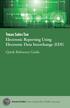 Texas Sales Tax Electronic Reporting Using Electronic Data Interchange (EDI) Quick Reference Guide Susan Combs Texas Comptroller of Public Accounts Texas Sales Tax Electronic Reporting Using Electronic
Texas Sales Tax Electronic Reporting Using Electronic Data Interchange (EDI) Quick Reference Guide Susan Combs Texas Comptroller of Public Accounts Texas Sales Tax Electronic Reporting Using Electronic
1.5 MONITOR. Schools Accountancy Team INTRODUCTION
 1.5 MONITOR Schools Accountancy Team INTRODUCTION The Monitor software allows an extract showing the current financial position taken from FMS at any time that the user requires. This extract can be saved
1.5 MONITOR Schools Accountancy Team INTRODUCTION The Monitor software allows an extract showing the current financial position taken from FMS at any time that the user requires. This extract can be saved
LRFP AND PROJECT APPLICATION TRACKING SYSTEM District Administrator Instructions. Accessing the Administrator Section of the Website
 LRFP AND PROJECT APPLICATION TRACKING SYSTEM District Administrator Instructions Each school district is responsible for creating and assigning user accounts to access the district s data on the LRFP and
LRFP AND PROJECT APPLICATION TRACKING SYSTEM District Administrator Instructions Each school district is responsible for creating and assigning user accounts to access the district s data on the LRFP and
UC Express Quick Start Guide
 UC Express Quick Start Guide Programming IP Phone Keys Guide for Installation, Registration, Configuring & Programming Keys Carleton University 0 Unified Communicator Express Quick Start Guide The Unified
UC Express Quick Start Guide Programming IP Phone Keys Guide for Installation, Registration, Configuring & Programming Keys Carleton University 0 Unified Communicator Express Quick Start Guide The Unified
HHC Compensation Module Training Document
 HHC Compensation Module Training Document CONTENTS 1. ICP Compensation Module Installation...3 2. Launch the compensation...6 3. Setup Survey Setup/Import Data Initial Setup...6 4. Exporting the Master
HHC Compensation Module Training Document CONTENTS 1. ICP Compensation Module Installation...3 2. Launch the compensation...6 3. Setup Survey Setup/Import Data Initial Setup...6 4. Exporting the Master
How To Set Up Total Recall Web On A Microsoft Memorybook 2.5.2.2 (For A Microtron)
 Total Recall Web Web Module Manual and Customer Quick Reference Guides COPYRIGHT NOTICE Copyright 1994-2009 by DHS Associates, Inc. All Rights Reserved. All TOTAL RECALL, TOTAL RECALL SQL, TOTAL RECALL
Total Recall Web Web Module Manual and Customer Quick Reference Guides COPYRIGHT NOTICE Copyright 1994-2009 by DHS Associates, Inc. All Rights Reserved. All TOTAL RECALL, TOTAL RECALL SQL, TOTAL RECALL
Fax and SMS Quickguide
 INTRODUCTION U2 Fax and SMS allow faxes and SMS to be sent directly from a user s workstation via the Internet using U2 Webservices. This improves staff efficiency by removing the need to physically fax
INTRODUCTION U2 Fax and SMS allow faxes and SMS to be sent directly from a user s workstation via the Internet using U2 Webservices. This improves staff efficiency by removing the need to physically fax
Guidelines for Creating Reports
 Guidelines for Creating Reports Contents Exercise 1: Custom Reporting - Ad hoc Reports... 1 Exercise 2: Custom Reporting - Ad Hoc Queries... 5 Exercise 3: Section Status Report.... 8 Exercise 1: Custom
Guidelines for Creating Reports Contents Exercise 1: Custom Reporting - Ad hoc Reports... 1 Exercise 2: Custom Reporting - Ad Hoc Queries... 5 Exercise 3: Section Status Report.... 8 Exercise 1: Custom
ProjectWise Explorer V8i User Manual for Subconsultants & Team Members
 ProjectWise Explorer V8i User Manual for Subconsultants & Team Members submitted to Michael Baker International Subconsultants & Team Members submitted by Michael Baker International ProjectWise Support
ProjectWise Explorer V8i User Manual for Subconsultants & Team Members submitted to Michael Baker International Subconsultants & Team Members submitted by Michael Baker International ProjectWise Support
Constant Contact Email Export
 Introduction Constant Contact Email Export Introduction SofterWare has partnered with Constant Contact to provide an easy and affordable way to expand and market to your email database of website visitors
Introduction Constant Contact Email Export Introduction SofterWare has partnered with Constant Contact to provide an easy and affordable way to expand and market to your email database of website visitors
Free-To-Guest (FTG) File Manager User Guide
 Free-To-Guest (FTG) File Manager User Guide Pro:Idiom Enabling Configuration Software For FTG Mode via CPU Copyright 2015 LG Electronics U.S.A., Inc. P/N: (Rev E) For Customer Support/Service, please call:
Free-To-Guest (FTG) File Manager User Guide Pro:Idiom Enabling Configuration Software For FTG Mode via CPU Copyright 2015 LG Electronics U.S.A., Inc. P/N: (Rev E) For Customer Support/Service, please call:
emarketing Manual- Creating a New Email
 emarketing Manual- Creating a New Email Create a new email: You can create a new email by clicking the button labeled Create New Email located at the top of the main page. Once you click this button, a
emarketing Manual- Creating a New Email Create a new email: You can create a new email by clicking the button labeled Create New Email located at the top of the main page. Once you click this button, a
CareTracker PDF - Administration Module
 CareTracker PDF - Administration Module Table Of Contents Administration Module...1 Overview...1 Messages and Knowledgebase...10 System Messages...11 Company Details Report...14 Insurance Lookup...15
CareTracker PDF - Administration Module Table Of Contents Administration Module...1 Overview...1 Messages and Knowledgebase...10 System Messages...11 Company Details Report...14 Insurance Lookup...15
Certification Quality Initiative User s Guide
 Certification Quality Initiative User s Guide IPC, inc. 3000 Lakeside Drive, Suite 309S Bannockburn, IL 60015 847.615.7100 Certification Quality Initiative User s Guide Copyright 2014 IPC, Inc Bannockburn,
Certification Quality Initiative User s Guide IPC, inc. 3000 Lakeside Drive, Suite 309S Bannockburn, IL 60015 847.615.7100 Certification Quality Initiative User s Guide Copyright 2014 IPC, Inc Bannockburn,
Wire Manager. for Business Online Banking Quick Reference Guide
 Wire Manager for Business Online Banking Quick Reference Guide . All rights reserved. This work is confidential and its use is strictly limited. Use is permitted only in accordance with the terms of the
Wire Manager for Business Online Banking Quick Reference Guide . All rights reserved. This work is confidential and its use is strictly limited. Use is permitted only in accordance with the terms of the
