Aastra Model 6757i IP Phone. User Guide. Release 3.2
|
|
|
- Osborn Lynch
- 8 years ago
- Views:
Transcription
1 Aastra Model 6757i IP Phone User Guide Release
2 Software License Agreement Aastra Telecom Inc., hereinafter known as "Seller", grants to Customer a personal, worldwide, non-transferable, non-sublicenseable and non-exclusive, restricted use license to use Software in object form solely with the Equipment for which the Software was intended. This Product may integrate programs, licensed to Aastra by third party Suppliers, for distribution under the terms of this agreement. These programs are confidential and proprietary, and are protected as such by copyright law as unpublished works and by international treaties to the fullest extent under the applicable law of the jurisdiction of the Customer. In addition, these confidential and proprietary programs are works conforming to the requirements of Section 401 of title 17 of the United States Code. Customer shall not disclose to any third party such confidential and proprietary programs and information and shall not export licensed Software to any country except in accordance with United States Export laws and restrictions. Customer agrees to not reverse engineer, decompile, disassemble or display Software furnished in object code form. Customer shall not modify, copy, reproduce, distribute, transcribe, translate or reduce to electronic medium or machine readable form or language, derive source code without the express written consent of the Seller and its Suppliers, or disseminate or otherwise disclose the Software to third parties. All Software furnished hereunder (whether or not part of firmware), including all copies thereof, are and shall remain the property of Seller and its Suppliers and are subject to the terms and conditions of this agreement. All rights reserved. Customer's use of this software shall be deemed to reflect Customer's agreement to abide by the terms and conditions contained herein. Removal or modification of trademarks, copyright notices, logos, etc., or the use of Software on any Equipment other than that for which it is intended, or any other material breach of this Agreement, shall automatically terminate this license. If this Agreement is terminated for breach, Customer shall immediately discontinue use and destroy or return to Seller all licensed software and other confidential or proprietary information of Seller. In no event shall Seller or its suppliers or licensors be liable for any damages whatsoever (including without limitation, damages for loss of business profits, business interruption, loss of business information, other pecuniary loss, or consequential damages) arising out of the use of or inability to use the software, even if Seller has been advised of the possibility of such damages. Software License Agreement ii
3 Table of Contents Software License Agreement... ii Table of Contents... iii Welcome...1 About this Guide...1 Phone Features...1 Requirements...2 Installation and Setup...2 Getting Started...3 Plugging in and Starting the Phone...3 Network Connected/Network Disconnected...6 Idle Screen...7 IP Phone Keys...11 Key Panel...11 Key Descriptions...12 Keypad Keys...14 Methods for Customizing Your Phone...15 Phone Options via the IP Phone UI...15 Phone Options via the Aastra Web UI...18 Phone Status...22 Phone Status via IP Phone UI...22 Finding Your Phone s IP Address...23 Phone Status via the Aastra Web UI...24 Customizing Your Phone...27 Ring Tones and Tone Sets...27 Contrast Level...30 Backlight...31 Live Dialpad*...33 Set Audio...34 Time and Date...37 Language...44 User Password...53 Resetting a User Password...55 Restarting your phone...56 Phone Lock...57 Table of Contents iii
4 Table of Contents Table of Contents Defining an Emergency Dial Plan...59 Line Keys and Softkeys...61 Multiple Line and Call Appearances...61 Softkeys...62 State-Based Softkeys (Bottom Keys only)...65 Line Key...68 Speed Dial Key...72 Editing Speed Dial Keys...79 "Do not Disturb" (DND) Key...83 Busy Lamp Field (BLF) Key...85 BLF List Key...88 Automatic Call Distribution (ACD) Key (for Sylantro Servers)...91 Directed Call Pickup/Group Call Pickup Keys (for Sylantro Servers)...96 XML Key Flash Key Sprecode Key Park/Pickup Keys Last Call Return (lcr) Key (Sylantro Servers only) Call Forward Key BLF/Xfer Speed Dial/Xfer Speed Dial/Conf Services Key Directory Key Callers List Key Intercom Key Phone Lock Key Paging Key (Sends the RTP Stream) None Key Empty Key Deleting a Key Making Calls Dialing a Number Pre-dialing a Number iv
5 Table of Contents Using Handsfree Speakerphone Using a Headset Using Intercom Redial Mute Receiving Calls Answering an Incoming Call Sending an Incoming Call to Voic Handling Calls Placing a Call on Hold Transferring Calls Conferencing Calls Ending Calls Managing Calls Directory List Callers List Account Configuration (DND and Call Forwarding) Missed Calls Indicator Voic Additional Features Star Codes Suppress DTMF Playback Display DTMF Digits Play Call Waiting Tone Call Waiting Tone Period Stuttered Dial Tone XML Beep Support Call Hold Reminder During Active Calls Call Hold Reminder (on single hold) Status Scroll Delay Incoming Call Interrupts Dialing Switch UI Focus to Ringing Line Preferred Line and Preferred Line Timeout Goodbye Key Cancels Incoming Calls Table of Contents v
6 Table of Contents Table of Contents Message Waiting Indicator Incoming Intercom Call Features Using Redial Key for Last Number Redial Group RTP Paging (receives RTP streams) Shared Call Appearance (SCA) Call Bridging Available Features Enabled by Administrators Outgoing Intercom Calls Missed Call Summary Subscription Customizable Callers List Key and Services Key Autodial (Hotline and Warmline) Centralized Conferencing Answer and Ignore Softkeys for XML Applications XML Softkey for Special Characters in XML Applications Playing a WAV File On Your Phone Using the Keypad During Active XML Applications Key Redirection XML Applications and Off-Hook Interaction XML Override for a Locked Phone RTP Recording and Simultaneous Playing Hold Feature Enhancement (for Broadsoft Servers) Authentication Support for HTTP/HTTPS Download Methods Used with Broadsoft Client Management System (CMS) Diverting Calls from Your Phone Display of Call Destination Information Indication of Terminated Calls Model M670i and M675i Expansion Modules Using the Expansion Modules Troubleshooting Solutions Limited Warranty Appendix A - Time Zone Codes... A-1 Index... Index-1 vi
7 Welcome The Aastra 6757i offers advanced XML capability to access custom applications and is fully interoperable with leading IP-PBX platforms. Featuring a 5-line display, the 6757i supports up to 9 lines with call appearances and allows you to make and receive calls, transfer, conference, and more. The 6757i IP telephone provides communications over an IP Network using the SIP IP telephony protocol. About this Guide This guide explains how to use the basic features of your new 6757i phone. Not all features listed are available by default. Contact your system or network administrator to find out which features and services are available to you on your system. Your System Administrator has the ability to customize some features on this phone. For information on more advanced settings and configurations, administrators should refer to the Aastra Models 9000i and 6700i Series SIP IP Phones Administrator Guide. Documentation Phone Features Aastra 6757i SIP IP Phone Installation Guide Installation and set-up instructions, general features and functions, and basic options list customization. This Installation Guide is included with the telephone. Aastra 6757i SIP IP Phone User Guide Describes the most commonly used features and functions for an end user. Aastra Models 9000i and 6700i Series SIP IP Phones Administrator Guide Describes how to set the 6757i phone up on the network and contains advanced configuration instructions for the 6757i. This Administrator Guide is intended for the System Administrator and can be downloaded from 11 line graphical LCD screen (144 x 128 pixels) with white backlight Built-in-two-port, 10/100/1000 Gigabet Ethernet switch - lets you share a connection with your computer. 12 multi-functional softkeys 6 Top Keys: Static softkeys (up to 10 programmable functions) 6 Bottom Keys: State-based softkeys (up to 20 programmable functions) Press-and-hold speed dial key configuration feature 4 call appearance lines with LEDs Supports up to 9 call lines Full-duplex speakerphone for handsfree calls Headset mode support (via handset jack) Welcome Model 6757i IP Phone User Guide 1
8 Welcome Built-in-two-port, 10/100/1000 Ethernet switch - lets you share a connection with your computer. Inline power support (based on 802.3af standard) which eliminates power adapters. AC power adapter (included) Enhanced busy lamp fields* Set paging* * Availability of feature dependant on your phone system or service provider. Requirements Installation and Setup The 6757i IP Phone requires the following environment: SIP-based IP PBX system or network installed and running with a SIP account created for the 6757i phone. Access to a Trivial File Transfer Protocol (TFTP), File Transfer Protocol (FTP), Hypertext Transfer Protocol (HTTP) server, or Hyper Text Transfer Protocol over Secure Sockets Layer (SSL) (HTTPS). Ethernet/Fast Ethernet LAN (10/100 Mbps) (Gigabit Ethernet LAN (1000 Mbps) recommended) Category 5/5e straight through cabling (category 6 straight through cabling required for optimum Gigabit Ethernet performance) Power source For Ethernet networks that supply in-line power to the phone (IEEE 802.3af): For power, use the Ethernet cable (supplied) to connect from the phone directly to the network for power. (No 48v AC power adapter required.) For Ethernet networks that DO NOT supply power to the phone: For power, use the 48V AC Power Adapter (included) to connect from the DC power port on the phone to a power source. or (optional) For power, use a Power over Ethernet (PoE) power injector or a PoE switch. A PoE power injector is available as an optional accessory from Aastra Telecom. Contact your Administrator for more information. If your System Administrator has not already setup your 6757i phone, please refer to the Aastra 6757i Installation Guide for basic installation and physical setup information. For more advanced administration and configuration information, System Administrators should refer to the Aastra Models 9000i and 6700i Series SIP IP Phones Administrator Guide. 2 Model 6757i IP Phone User Guide
9 Getting Started The 6757i must be set up and be configured prior to its first use. This section describes phone behavior and start up screens you may see when the phone is first plugged in, or when it is restarted. Plugging in and Starting the Phone The 6757i automatically begins the start up sequence as soon as it is connected. The phone goes through this process the first time you plug in your phone and every time you restart your phone. The phone displays the following startup screens. Checking for Firmware... DHCP: waiting for IP... Getting Started Model 6757i IP Phone User Guide 3
10 Getting Started The 6757i phone then checks settings and looks for new configuration and firmware updates for the phone from a server. If a new update is found, the phone displays the message Updating Configuration. This may take a few moments while the phone downloads the latest updates. Updating configuration... Checking for firmware... Do not unplug the phone! Note: New updates to your phone can be automatically scheduled from the server. This is set up on the phone system by your System Administrator and should be scheduled during non-business hours or slow call periods. Important! Do not unplug or remove power to the phone while it is checking or installing firmware and configuration information. If language packs were loaded to your phone by your System Administrator, the following screen displays during startup. Downloading Language Packs 4 Model 6757i IP Phone User Guide
11 When the configuration update is complete, the phone displays the following screens and then displays the Idle screen. Network DSP SIP Done Services Dir Callers L1 Icom John Smith Sat Jan 1 12:18am Idle Screen Getting Started Model 6757i IP Phone User Guide 5
12 Getting Started Network Connected/Network Disconnected If your phone is successful when connecting to the network the following screen displays before changing to the Idle screen. Services Dir Callers Icom L1 John Smith Network Connected Sat Jan 1 12:18am If your phone did not successfully connect to the network, the "Network Disconnected" prompt appears on the display and the telephone status light turns on. Services Dir Callers Icom L1 John Smith Network Disconnected Sat Jan 1 12:18am Check that the cables are tightly connected to the phone and to the wall jack. The phone should automatically detect when it is reconnected and displays the "Network Connected" prompt for a few seconds. However, if changes have been made to your phone s network settings, you may need to restart your phone. For more information about connecting your phone, see the Aastra 6757i IP Phone Installation Guide, the section "Connecting to the Network and to Power". Check with your system or network administrator for assistance. Note: f the phone displays "No Service" you can still use the phone but it is not registered with the Registrar. For more information about registering your phone, see your System Administrator. 6 Model 6757i IP Phone User Guide
13 Idle Screen When the phone has successfully updated the configuration and connected to the network, the phone displays the Idle State screen. The idle screen is shown whenever your phone is not in use. Services Dir Callers L1 Icom John Smith Sat Jan 1 12:18am Note: Your System Administrator sets up your SIP screen name, line number, and any other administrative features required. If your name does not display on the screen, contact your System Administrator. The Idle State screen lists your name (SIP screen name) and day, date, and time. In the above screen, the "L1" indicates John Smith is configured on Line 1. By default, the top softkeys 1 through 4 are configured for Services, Directory, Callers List, and Intercom, respectively. You can configure the 6 top keys with up to 10 functions, and the 6 bottom softkeys with up to 20 functions as required. Services Directory Intercom Callers List Getting Started Model 6757i IP Phone User Guide 7
14 Getting Started Reference For more information about configuring the top and bottom softkeys, see Softkeys on page 62. For more information about using the Services, Directory, Callers List, Intercom, Dial, Conference, and Transfer keys, see the following sections: Making Calls on page 147. Handling Calls on page 156. Managing Calls on page 168. Idle Screen With Softkeys Configured If you or your administrator have configured softkey functions on your phone, the labels for those functions display on the screen. For example, in the following illustration, "Home" was configured as a speed dial key on the bottom set of softkeys and "Do Not Disturb" (DND) was configured on the top set of softkeys. Speed Dial Softkey Services Dir Callers Icom DND More L1 John Smith Sat Jan 1 12:18am Home "Do Not Disturb" Softkey Idle Screen You can configure up to 10 functions on the top set of softkeys. If you have additional functions configured on the top softkeys that do not display on the main idle screen, a "More" displays at the top right of the screen. Pressing the More softkey toggles between the first screen and a second screen of softkeys configured on your phone. Speed Dial Softkeys HR Support More L1 John Smith Sat Jan 1 12:18am Home Idle Screen 8 Model 6757i IP Phone User Guide
15 Idle Screen with Voic Messages The envelope icon displays on the Idle State screen only if you have new messages waiting. The number next to the envelope indicates how many new messages you have. Voic Icon Services Icom Dir Callers 1 L1 John Smith Sat Jan 1 12:18am Idle Screen To access your voic messages, use the star codes for your system if a voic softkey has not been configured on your phone. For more information on your system s star codes, please refer to the documentation for the voic system you are using. Screen Display After Picking Up the Handset When you pickup the handset, the screen displays as follows: Services Dir Callers L1 > Dial Conf Xfer Icom John Smith More This screen displays the following keys located on the bottom left of the screen: Dial Conf (Conference) Xfer (Transfer) A More softkey also displays at the bottom right of the screen if you have configured softkeys other than the default softkeys. Getting Started Model 6757i IP Phone User Guide 9
16 Getting Started For example, if you configure a bottom softkey for speed dialing to Home, and then you pickup the handset, the screen displays the Dial, Conf, and Xfer default softkeys with a More softkey. You can press the More softkey to toggle between the first and second screens to display all configured softkeys. See illustrations below. Services Dir Callers Icom L1 John Smith Sat Jan 1 12:18am Home Services Dir Callers L1 > Dial Conf Xfer Icom John Smith More Services Dir Callers L1 > Home Icom John Smith More Idle Screen After Handset Pickup After Pressing "More" Note: The bottom set of 6 softkeys map to the current state-based configurable softkeys. The top set of 6 softkeys allow you to configure up to 10 functions. 10 Model 6757i IP Phone User Guide
17 IP Phone Keys Key Panel The following sections describe the various 6757i phone key functions on both the symbol and text hardware platforms, and how they help you make and manage your calls and caller information. Images of the symbol keys and the symbol hardware platform are used throughout this document. 6757i Handset Four (4) Line Call Appearance Keys High Quality Speakerphone Speakerphone/Headset Key Message Waiting Lamp Mute Key Goodbye Key Navigation Keys Options Key Keypad Hold Key LCD Screen Redial Key Volume Control (+) (-) Softkeys IP Phone Keys Model 6757i IP Phone User Guide 11
18 IP Phone Keys Key Descriptions The following table identifies the keys on the key panel of your 6757i IP phone that you can use for handling calls. Text Keys Symbol Keys Key Description* Goodbye key - Ends an active call. The Goodbye key also exits an open list, such as the Options List, without saving changes. Goodbye Options key - Accesses options to customize your phone. Your System Administrator may have already customized some of your settings. Check with your System Administrator before changing the administrator-only options. Options Hold Hold key - Places an active call on hold. To retrieve a held call, press the call appearance button beside the light that is flashing. Redial Redial key - Redials up to 100 previously dialed numbers. Pressing the Redial key twice simultaneously redials the last dialed number. Volume control key - Adjusts the volume for the handset, headset, ringer, and speakerphone. Line 4 L4 Line 3 L3 Line 2 L2 Line 1 L1 Speaker/ Headset Mute 12 Line/Call Appearance key - Connects you to a line or call. The Aastra 6757i IP phone supports up to 4 line keys. Speakerphone/Headset key - Activates speakerphone/headset for making and receiving calls without lifting the handset. When the audio mode option is set, this key is used to switch between a headset and the speakerphone. Mute key - Mutes the microphone so that your caller cannot hear you (the light indicator flashes when the microphone is on mute). Model 6757i IP Phone User Guide
19 Text Keys Symbol Keys Key Description* Navigation keys - Pressing the UP and DOWN arrow keys lets you view different status and text messages on the LCD display (if there is more than 1 line of status/text messages). These buttons also let you scroll through menu selections, such as the Options List. Pressing the LEFT and RIGHT arrow keys lets you view the different line/call appearances. While in the Options List, these keys allow you to exit or enter the current option. When you are editing entries on the display, pressing the LEFT arrow key erases the character on the left; pressing the RIGHT arrow key sets the option. Softkeys - 12 softkeys on the 6757i IP Phone. - 6 Top Keys: programmable static softkeys (up to 10 programmable functions) - 6 Bottom Keys: programmable state-based softkeys (up to 20 programmable functions) These keys also perform as follows: Callers List Key - Accesses the last 200 calls received. Conference Key - Begins a conference call with the active call. Xfer Key - Transfers the active call to another number. Directory Key - Displays up to 200 names and phone numbers (stored in alphabetical order) Note: For more information about programming the softkeys to perform specific functions, see the Aastra Model 6757i IP Phone User Guide. *See the Aastra 6757i IP Phone User Guide for more information about each of these keys. IP Phone Keys Model 6757i IP Phone User Guide 13
20 IP Phone Keys Keypad Keys Keypad Key The 6757i has a keypad with digits from 0 through 9, a * key, and a # key. Keys 2 through 9 contain the letters of the alphabet. The 6757i phone keypad includes the following: Description 0 Dials 0 Dials the Operator on a registered phone 1 Dials 1 2 ABC Dials 2 When entering text, this key enters A with one press, B with two presses, and C with three presses 3 DEF Dials 3 When entering text, this key enters D with one press, E with two presses, and F with three presses 4 GHI Dials 4 When entering text, this key enters G with one press, H with two presses, and I with three presses 5 JKL Dials 5 When entering text, this key enters J with one press, K with two presses, and L with three presses 6 MNO Dials 6 When entering text, this key enters M with one press, N with two presses, and O with three presses 7 P QRS Dials 7 When entering text, this key enters P with one press, Q with two presses, R with three presses, and S with four presses. 8 TUV Dials 8 When entering text, this key enters T with one press, U with two presses, and V with three presses 9 WXYZ Dials 9 When entering text, this key enters W with one press, X with two presses, Y with three presses, and Z with four presses. The "*" is called the "star key". The "#" is called the "number sign", "pound key", or "hash key", depending on one's nationality or personal preference. These can be used for special functions such as accessing voic . The star key and pound key functions are dependant on your country s feature availablities. Contact your System Administrator for more information about available functions using these keys. These keypad keys can be used for any of the following on the phone: Dial a phone number to make a call (see Dialing a Number on page 147.) Enter digits or letters in the IP Phone user interface. Program a speed dial number (see Speed Dial Key on page 72.) Press a speed dial key (see Speed Dial Key on page 72.) Press the keys associated with a called Interactive Voice Response (IVR) system. 14 Model 6757i IP Phone User Guide
21 Methods for Customizing Your Phone There are two ways to customize specific options on your phone: Using the Options key on the IP Phone Using the Aastra Web UI in an Internet browser window from your PC. Phone Options via the IP Phone UI You can customize your phone by pressing the Options key and accessing the IP Phone UI. These options allow you to customize the following phone settings. Option Number Option 1 Call Forward 1. Cfwd Number 2. Cfwd Mode 3. No. Rings Note: The menus that display for Call Forward are dependant on the Call Forward Mode set on the phone. Default is "Account" mode. 2 Preferences 1. Tones Ring Tone Tone Set 2. Contrast Level 3. Speed Dial Edit 4. Live Dialpad 5. Set Audio Audio Mode Headset Mic Vol 6. Time and Date Time Zone Daylight Savings Time Format Date Format Time Server Time Server 1 Time Server 2 Time Server 3 Set Time Set Date 7. Language Screen Language Input Language Methods for Customizing Your Phone Model 6757i IP Phone User Guide 15
22 Methods for Customizing Your Phone 3 Phone Status 1. IP&MAC Addresses 2. LAN Port 3. PC Port 4. Firmware Info 5. Error Messages 4 User Password 5 Administrator Menu (Password Protected) 6 Restart Phone 7 Phone Lock Note: *The "Administrator Menu" options are Administrator level functions only, and are not accessible by the user. These options should only be set up and changed by your System Administrator. Simplified Options Menu Your System Administrator may configure a simplified options menu for your phone. The following table indicates the options that may appear on your phone if the simplified options menu is applied. Option Number Option 1 Call Forward 1. Cfwd Number 2. Cfwd Mode 3. No. Rings Note: The menus that display for Call Forward are dependant on the Call Forward Mode set on the phone. Default is "Account" mode. 2 Preferences 1. Tones Ring Tone Tone Set 2. Contrast Level 3. Live Dialpad 4. Set Audio Audio Mode Headset Mic Vol 3 Phone Status 1. IP&MAC Addresses 2. LAN Port 3. PC Port 4. Firmware Info 5. Error Messages 4 Phone Lock 16 Model 6757i IP Phone User Guide
23 Using the IP Phone UI IP Phone UI 1. Press the Options key on the phone to enter the Options List. 2. To go to an Option, use 5 and 2 to scroll through the list, or press the number corresponding to the Option. 3. Press the Show softkey, the 4 button, or press the digit number of the corresponding option to select an option. 4. Use the softkeys that display for each option to change a selected option. 5. Press the Done button to save the change. 6. Press the button, the 3 button, or the button at any time to exit without saving changes. References For more information about customizing your phone using the available options from the IP Phone UI, see the section Customizing Your Phone on page 27. For more information about administrator options, contact your System Administrator. Methods for Customizing Your Phone Model 6757i IP Phone User Guide 17
24 Methods for Customizing Your Phone Phone Options via the Aastra Web UI In addition to the IP Phone UI options, you can also customize additional options on the IP Phone using the Aastra Web UI. In order to access your phone using the Aastra Web UI, you need to know your phone s IP address. To find your phone s IP address, see Finding Your Phone s IP Address on page 23. Using the Aastra Web UI Aastra Web UI 1. Open your web browser, enter the phone s IP address or host name into the address field and press <Enter>. The following logon screen displays. 2. At the prompt, enter your username and password and click OK. Note: For a user, the default user name is user (not case sensitive) and the password field is left blank. 18 Model 6757i IP Phone User Guide
25 The Network Status window displays for the IP phone you are accessing. 3. You can logout of the Aastra Web UI at any time by clicking Log Off. Methods for Customizing Your Phone Model 6757i IP Phone User Guide 19
26 Methods for Customizing Your Phone The following categories display in the side menu of the Aastra Web UI: Status, Operation, Basic Settings. Headings Status Operation Descriptions The Status section displays the network status and the MAC address of the IP phone. It also displays hardware and firmware information about the IP phone, and information about the SIP account(s) currently configured on the phone. The information in the Network Status window is read-only. User Password - Allows you to change user password. Phone Lock - Allows you to assign an emergency dial plan to the phone, lock the phone to prevent any changes to the phone and to prevent use of the phone, and reset the user password. Softkeys and XML - Allows you to configure up to 6 top softkeys and 6 bottom softkeys with functions identified in the list below. You can configure up to 10 functions on the top softkeys and up to 20 functions on the bottom softkeys. Available Functions for Softkeys None Pickup Line Last Call Return (LCR) Speed Dial Call Forward Do Not Disturb (DND) BLF/Xfer Busy Lamp Field Speed Dial/Xfer (BLF) BLF List Speed Dial/Conf Auto Call Distribution Directory (ACD) Directed Call Pickup Callers List Extensible Markup Incom (Intercom) Language (XML) Flash Services Sprecode Phone Lock Park Paging Empty Keypad Speed Dial - Allows you to assign a speed dial number to a specific digit on the phone s keypad for speed dialing purposes. Expansion Modules - Allows you to configure an additional 36 softkeys with a M670i Expansion Module, or an additional 60 softkeys with a M675i Expansion Module if an it is attached to the phone. This option displays on the side menu of the Aastra Web UI only if an Expansion Module is attached. For more information about the expansion modules see Model M670i and M675i Expansion Modules on page 248. Directory - Allows you to copy the Callers List and Directory List from your IP phone to your PC. Reset - Allows you to restart the IP phone when required. 20 Model 6757i IP Phone User Guide
27 Headings Descriptions Basic Settings Preferences - Allows you to enable/disable the following: Suppress DTMF Playback Display DTMF Digits Play Call Waiting Tone Stuttered Dial Tone XML Beep Support Status Scroll Delay (seconds) Incoming Call Interrupts Dialing Switch UI Focus to Ringing Line Call Hold Reminder During Active Calls Call Hold Reminder Call Waiting Tone Period Preferred Line Preferred Line Timeout (seconds) Goodbye Key Cancels Incoming Call Message Waiting Indicator Line DND Key Mode Call Forward Key Mode This category also allows you to configure: Incoming Intercom Settings Group Paging RTP Settings Ring Tones (global and per-line basis) Time and Date Settings Webpage Language and Input Language Account Configuration - Allows you to configure do not disturb (DND) and call forwarding (CFWD) by account. You can have multiple accounts on the 6757i. Methods for Customizing Your Phone Model 6757i IP Phone User Guide 21
28 Phone Status Phone Status You can view the status of your phone using the IP Phone UI or the Aastra Web UI. Phone Status via IP Phone UI The "Phone Status" option on the IP phone displays the status of your phone to the LCD display. This option allows you to view your phone s: Network status including your phone s IP and MAC address Local Area Network (LAN) port information PC Port information (if PC link exists) Firmware version Error messages from last reboot or startup Use the following procedure to view the status of your phone using the IP Phone UI. IP Phone UI 1. Press on the phone to enter the Options List. 2. Select Phone Status. 3. Select the option you want to view: IP&MAC Address LAN Port PC Port Firmware Info Error Messages The option you select displays to the LCD. Use the 5 and 2 keys to scroll the through the LCD display. 22 Model 6757i IP Phone User Guide
29 Finding Your Phone s IP Address If you want to access your phone s options using an Internet browser, you need to enter the IP address of the phone in the browser to open the Aastra Web UI. Use the following procedure to find your phone s IP address. IP Phone UI 1. Press to enter the Options List. 2. Scroll to Phone Status and press Select. Options List 1. Call Forward 2. Preferences 3. Phone Status 4. User Password - Select Done - 3. Scroll to IP&MAC Addresses and press Select. Phone Status 1. IP&MAC Addresses 2. LAN Port 3. PC Port 4. Firmware Info 5. Error Messages - Select Done - The IP address of your 6757i IP phone displays in the "IP Address" field. IP&MAC Addresses IP Address: MAC Address: D Done - Phone Status Model 6757i IP Phone User Guide 23
30 Phone Status Phone Status via the Aastra Web UI Use the following procedure to view the phone status via the Aastra Web UI. Aastra Web UI 1. Open your web browser, enter the phone s IP address or host name into the address field and press <Enter>. 2. In the Username/Password window, enter your username and password and click OK. Note: For a user, the default user name is user and the password field is left blank. The Network Status window displays for the IP phone you are accessing. This Network Status window is view only. It displays the Network Status of your phone which includes the following: Link State, Negotiation, Speed, and Duplex setting for the LAN and PC ports MAC Address Hardware Information Firmware Information SIP Account status 24 Model 6757i IP Phone User Guide
31 SIP Account Status The IP Phones show the SIP registration status on the IP Phone s Network Status screen in the Aastra Web UI. The following is an illustration of the Network Status screen in the Aastra Web UI with SIP status displayed. SIP Account Status Phone Status Model 6757i IP Phone User Guide 25
32 Phone Status The following table describes the status conditions that can display for the account. Status Condition Registered SIP Error Number Description Displays this status on accounts that HAVE been registered with the SIP proxy server. Example: Backup Registrar Line SIP Account Status Used? @anasipproxy.aastra.com:5060 Registered Yes where Account Number is 1 SIP Account is @anasipproxy.aastra.com on port 5060 Status is Registered Backup registrar is used ( Yes ) Displays on accounts when registration fails with the SIP proxy server. Example: Backup Registrar Line SIP Account Status Used? @anasipproxy.aastra.com: No where Account Number is 4 SIP Account is @anasipproxy.aastra.com on port 5060 Status is Unregistered if SIP registration fails. Backup registrar is used ( No ) 26 Model 6757i IP Phone User Guide
33 Customizing Your Phone The following paragraphs describe the options available from either the IP Phone UI, the Aastra Web UI, or both, and provide procedures applicable to the option. Ring Tones and Tone Sets You can configure ring tones and ring tone sets on the IP phone. Ring Tones There are several distinct ring tones a user can select from to set on the IP phones. You can enable/ disable these ring tones on a global or per-line basis. The following table identifies the valid settings and default values for each type of configuration method. Ring Tones Table Configuration Method Valid Values Default Value IP Phone UI Aastra Web UI Lines 1 to 9 Global Tone 1 Tone 2 Tone 3 Tone 4 Tone 5 Silent Global: Tone 1 Tone 2 Tone 3 Tone 4 Tone 5 Silent Per-Line Setting: Global Tone 1 Tone 2 Tone 3 Tone 4 Tone 5 Silent Global Setting: Tone 1 Global Setting: Tone 1 Per-Line Setting: Global Customizing Your Phone Model 6757i IP Phone User Guide 27
34 Customizing Your Phone Ring Tone Sets In addition to ring tones, you can configure ring tone sets on a global-basis on the IP phone. Ring tone sets consist of tones customized for a specific country. The ring tone sets you can configure on the IP phones are: United States (US) (Default - also used in Canada) Mexico Malaysia Brazil United Kingdom (UK) Italy Germany France Europe (generic tones) Australia Russia When you configure the country's tone set, the country-specific tone is heard on the phone for the following: dial tone secondary dial tone ring tone busy tone congestion tones call waiting tone ring cadence pattern You configure global ring tones and tone sets using the Aastra Web UI and the IP Phone UI. Configuring Ring Tones and Tone Sets IP Phone UI Use the following procedures to configure ring tones and tone sets on the IP phone. Global configuration only 1. Press on the phone to enter the Options List. 2. Select Preferences. 28 Model 6757i IP Phone User Guide
35 3. Select Tones. 4. Select Ring Tone. 5. Select the type of ring tone (Tone 1 through Tone 5, or Silent). 6. Press Done. 7. Select Tone Set. 8. Select the country for which you want to apply the tone set. Valid values are Australia, Europe, France, Germany, Italy, UK, Mexico, Brazil, Malaysia, Russia, and US. Default is US. 9. Press Done. The ring tone and tone set you select is immediately applied to the IP phone. Aastra Web UI 1. Click on Basic Settings->Preferences->Ring Tones. For global configuration: 2. In the "Ring Tones" section, select a country from the "Tone Set" field. Valid values are Australia, Europe, France, Germany, Italy, UK, Mexico, Brazil, Malaysia, Russia, and US. Default is US. 3. Select a value from the "Global Ring Tone" field. Note: See the Ring Tones Table on page 27 for valid values. Customizing Your Phone Model 6757i IP Phone User Guide 29
36 Customizing Your Phone Contrast Level For per-line configuration: 4. In the "Ring Tone" section, select a line for which you want to set ring tone. 5. Select a value from the "LineN" field. Note: See the Ring Tones Table on page 27 for valid values. 6. Click Save Settings. The "Contrast Level" option on the IP phone allows you to set the amount of light that illuminates the LCD display. Use this option to set the preference of contrast level. You can set the contrast level using the IP Phone UI only. Setting Contrast Level IP Phone UI 1. Press on the phone to enter the Options List. 2. Select Preferences. 3. Select Display. 4. Select Contrast Level. Display 1. Contrast Level 2. Backlight - Select Done - 5. Use the 3 and 4 navigation buttons to increase or decrease the intensity of contrast lighting on the LCD. Contrast Level Contrast Level: 6. Press Done to save your selection. Cancel - Done - 30 Model 6757i IP Phone User Guide
37 Backlight The "Backlight" option on the IP phone allows you to set the backlight status on the LCD display to the following: Off - Backlight is always OFF. Auto (Default)- Automatically turns ON the backlight when the phone is in use, and then automatically turns OFF the backlight when the phone is idle after a specified length of time. Auto backlighting sets the phone to turn off the backlighting after a period of inactivity; the idle period is user definable under the Advanced softkey when you select the Auto mode. In Auto mode, the backlight turns on with a key press or state change on the phone. Setting the Backlight IP Phone UI 1. Press on the phone to enter the Options List. 2. Select Preferences. 3. Select Display. 4. Select Backlight. Display 1. Contrast Level 2. Backlight - Select Done - 5. Use the 5 and 2 navigation buttons to select the Backlight status for your phone. Default is "Auto". Available options are: Off Auto (Default) 6. If you selected "Off", press Done to save your setting. Backlight Off Auto Cancel - Done - Customizing Your Phone Model 6757i IP Phone User Guide 31
38 Customizing Your Phone 7. If you selected "Auto", press the Advanced softkey. Backlight Off Auto 8. Using the keypad, enter the amount of seconds you want the phone to stay backlit when the phone is idle. Valid values are 1 to 120 seconds (2 minutes). Default is 10 seconds. When this period of time is reached, the phone turns OFF the backlight. Use the "Backspace" and/ or "Clear" softkeys to delete entries if required. Backlight On Time - Backspace - Clear 10 seconds Advanced - Cancel - Done - Cancel - Done - 9. Press Done to save your setting. 32 Model 6757i IP Phone User Guide
39 Live Dialpad* The "Live Dialpad" option on the IP phone turns the Live Dial Pad mode ON or OFF. With live dial pad ON, the 6757i IP phone automatically dials out and turns ON Handsfree mode as soon as a dial pad key or softkey is pressed. With live dial pad OFF, if you dial a number while the phone is on-hook, lifting the receiver or pressing the initiates a call to that number. *Availability of feature dependant on your phone system or service provider. You can enable/disable the live dialpad using the IP Phone UI only. Enabling/Disabling Live Dialpad IP Phone UI 1. Press on the phone to enter the Options List. 2. Select Preferences. 3. Select Live Dialpad. Live Dialpad Live Dialpad is OFF - Change Cancel - Done - 4. Use the Change softkey to turn the live dialpad ON or OFF. 5. Press Done to save your setting. Customizing Your Phone Model 6757i IP Phone User Guide 33
40 Customizing Your Phone Set Audio The "Set Audio" option on the IP Phone allows you to set the audio mode for your IP phone. It also allows you to set the volume level of the headset microphone. You can set Audio on your IP phone using the IP Phone UI only. Audio Mode The 6757i allows you to use a handset, a headset, or handsfree mode to handle incoming and outgoing calls. The audio mode option provides different combinations of these three methods to provide maximum flexibility in handling calls. There are four audio mode options you can set: Audio Mode Option Speaker Headset Description This is the default setting. Calls can be made or received using the handset or handsfree speakerphone. In handset audio mode, pressing the button on the phone switches to handsfree speakerphone. In Speaker audio mode, lift the handset to switch to the handset. Choose this setting if you want to make or receive all calls using a handset or headset. Calls can be switched from the handset to headset by pressing the button on the phone. To switch from the headset to the handset, lift the handset. Speaker/Headset Incoming calls are sent to the handsfree speakerphone first when the button is pressed. By pressing the button again, you can switch back and forth between the handsfree speakerphone and the headset. At anytime, lifting the handset switches back to the handset from either the handsfree speakerphone or the headset. Headset/Speaker Incoming calls are sent to the headset first when the button is pressed. By pressing the button again, you can switch back and forth between the headset and the handsfree speakerphone. At anytime, lifting the handset switches back to the handset from either the headset or the handsfree speakerphone. 34 Model 6757i IP Phone User Guide
41 Headset Mic Volume The "Headset Mic Volume" option allows you to set the volume level for the headset microphone. Setting Audio Mode and Headset Mic Volume IP Phone UI 1. Press on the phone to enter the Options List. 2. Select Preferences. 3. Select Set Audio. 4. Select Audio Mode. Set Audio 1. Audio Mode 2. Headset Mic Volume - Select Done - 5. Select the audio mode you want to use on your phone. Default is Speaker. Valid values are: Speaker (Default) Headset Speaker/Headset Headset/Speaker Audio Mode 6. Press Done to save your setting. Speaker Headset Speaker/Headset Headset/Speaker Cancel - Done - Customizing Your Phone Model 6757i IP Phone User Guide 35
42 Customizing Your Phone 7. Select Headset Mic Volume. Set Audio 1. Audio Mode 2. Headset Mic Volume - Select 8. Select the Low, Medium, or High volume level. Default is Medium. Headset Mic Volume Low Medium High 9. Press Done to save your selection. Done - Cancel - Done - 36 Model 6757i IP Phone User Guide
43 Time and Date On the IP phones, you can configure the following: Time and date Time and date format Time zone Daylight savings time Time Servers Note: Only the Time and Date Formats and Time Servers can be set using the Aastra Web UI. Configuring Time and Date Use the following procedures to configure the time and date settings on the IP phone. IP Phone UI Set Time and Time Format Note: The time and time format you configure display on the phone s idle screen. 1. Press on the phone to enter the Options List. 2. Select Preferences. 3. Select Time and Date. 4. Select Set Time. Time and Date 1. Time Zone 2. Daylight Savings 3. Time Format 4. Date Format 5. Time Server 6. Set Time 7. Set Date - Select Done - Customizing Your Phone Model 6757i IP Phone User Guide 37
44 Customizing Your Phone 5. Using the keys on the keypad, enter a time to set on the IP phone. Use the "Backspace" key to move back a space and delete a character. Use the "AM/PM" softkey to specify either AM or PM for the time setting. Set Time Enter Time: 01:13am - Backspace - AM/PM Cancel - Done - 6. Press Done to save the setting. 7. Select Time Format. 8. Using the "Change" softkey, set the Time Format to either a 12 hour format or a 24 hour format. Valid values are 12h and 24h. Default is 12h. Time Format Time Format: 12h - Change Cancel - Done - 9. Press Done to save the Time Format you selected. Set Date and Date Format Note: The date and date format you configure display on the phone s idle screen. 1. Select Preferences. 2. Select Time and Date. 3. Select Set Date. Time and Date 1. Time Zone 2. Daylight Savings 3. Time Format 4. Date Format 5. Time Server 6. Set Time 7. Set Date - Select Done - 38 Model 6757i IP Phone User Guide
45 4. Using the keys on the keypad, enter a date to set on the IP phone. Use the "Backspace" key to move back a space and delete a character. Set Date Enter Date (y-m-d): Backspace Cancel - Done - 5. Press Done to save the setting. 6. Select Date Format. 7. Select a date format from the list of options. Default is Sun Jan 2. Valid values are: Sun Jan 2 (Default) 2-Jan /01/ /01/ /.02/00 Jan 2 2 Jan 2000 Sun 2 Jan 2 Jan Press Done to save the Date Format. Date Format Sun Jan 2 2-Jan /01/ /01/ /.02/00 Jan 2 2 Jan 2000 Sun 2 Jan 2 Jan Cancel - Done - Customizing Your Phone Model 6757i IP Phone User Guide 39
46 Customizing Your Phone Set Time Zone 1. Select Preferences. 2. Select Time and Date. 3. Select Time Zone. Time and Date 1. Time Zone 2. Daylight Savings 3. Time Format 4. Date Format 5. Time Server 6. Set Time 7. Set Date - Select Done - A list of Time Zones display for different areas of the world. 4. Select a Time Zone that applies to your area. The default Time Zone is US-Eastern. Time Zone US-Aleutain US-Central US-Eastern US-Hawaii United States Cancel - Done - Note: For a list of the Time Zones values available on the IP Phone, see Appendix A - Time Zone Codes. 5. Press Done to save the Time Zone setting. Daylight Savings Time 1. Select Preferences. 2. Select Daylight Savings. Time and Date 1. Time Zone 2. Daylight Savings 3. Time Format 4. Date Format 5. Time Server 6. Set Time 7. Set Date - Select Done - 40 Model 6757i IP Phone User Guide
47 3. Select a Daylight Savings time from the list of options. Default is Automatic. Valid values are: OFF 30 min summertime 1h summertime Automatic (Default) Daylight Savings Off 30 min summertime 1h summertime Automatic Cancel - Done - 4. Press Done to save the Daylight Savings value you selected. Set Time Servers With a valid time server enabled your IP phone will synchronize the time displayed with the specified configuration server. The phone will use the time from Time Server 1 unless it is not configured or unavailable, in which case it will move on to Time Server 2, and if neccessary Time Server Select Preferences. 2. Select Time and Date. 3. Select Time Server. Time and Date 1. Time Zone 2. Daylight Savings 3. Time Format 4. Date Format 5. Time Server 6. Set Time 7. Set Date - Select Done - 4. Select from Time Server 1, Time Server 2, or Time Server 3. Customizing Your Phone Model 6757i IP Phone User Guide 41
48 Customizing Your Phone 5. Enable the time server if required using the "Enable" key. Time Server 1 Time Server Address: Network Time Disabled Note: The default for Time Servers is Enabled. 6. Using the keys on the keypad, enter an IP address or domain name for the time server. Use the "Backspace" key to move back a space and delete a character. Use the "Dot" softkey to enter dots within the IP address or domain name. Use the "123" softkey to toggle between entering numbers and entering letters. Time Server 1 Time Server Address: Enable - Cancel - Done - - Backspace - Dot Disable - Cancel - Done - 7. Press Done to save the time server setting. Aastra Web UI 1. Click on Basic Settings->Preferences->Time and Date Setting. 2. In the Time Format field, select the time format you want to use on your phone. Valid values are: 12h (12 hour format) (default) 24h (24 hour format) Note: The time and time format you configure display on the phone s idle screen. 42 Model 6757i IP Phone User Guide
49 3. In the Date Format field, select the date format you want to use on your phone. Default is WWW MMM DD. Valid values are: WWW MMM DD (default) DD-MMM-YY YYYY-MM-DD DD/MM/YYYY DD/MM/YY DD-MM-YY MM/DD/YY MMM DD DD MMM YYYY WWW DD MMM DD MMM DD.MM.YYYY Note: The date and date format you configure display on the phone s idle screen. 4. In the NTP Time Servers field, enable by checking the checkbox or disable by unchecking the box (default is enabled). 5. In the Time Server 1, Time Server 2, and Time Server 3 fields, enter IP addresses or qualified domain names for the primary, secondary, and tertiary time servers. Note: Time Servers can only be entered if NTP Time Servers is enabled. 6. Click Save Settings.. Customizing Your Phone Model 6757i IP Phone User Guide 43
50 Customizing Your Phone Language The IP phones support several different languages. You can have the IP Phone UI and the Aastra Web UI display in a specific language as required. When you set the language to use, all of the display screens (menus, services, options, configuration parameters, etc.) display in that language. The IP phones support the following languages: English (default) French (Canadian) French (European) Spanish (Mexican) Spanish (European) German Italian Portuguese Russian Nordic You can also configure the language to use when inputing values in the Aastra Web UI and the IP Phone UI. Specifying the Language to Use Once the language pack(s) are available on your phone from your System Administrator, you can specify which language to use on the phone and/or the Aastra Web UI. Note: All languages may not be available for selection. The available languages are dependant on the language packs currently loaded to the IP phone. IP Phone UI Use the following procedure to specify which language to use for the IP Phone UI. 1. Press on the phone to enter the Options List. 2. Select Preferences. 3. Select Language. 4. Select Screen Language. The current language setting displays on the IP Phone. 44 Model 6757i IP Phone User Guide
Aastra Model 6755i IP Phone. User Guide. Release 3.2
 Aastra Model 6755i IP Phone User Guide Release 3.2 41-001386-00 REV00 01.2011 Software License Agreement Aastra Telecom Inc., hereinafter known as "Seller", grants to Customer a personal, worldwide, non-transferable,
Aastra Model 6755i IP Phone User Guide Release 3.2 41-001386-00 REV00 01.2011 Software License Agreement Aastra Telecom Inc., hereinafter known as "Seller", grants to Customer a personal, worldwide, non-transferable,
Aastra Model 6731i IP Phone. User Guide. Release 3.2.2 Service Pack 3 Hot Fix 1
 Aastra Model 6731i IP Phone User Guide Release 3.2.2 Service Pack 3 Hot Fix 1 41-001387-00 Rev 01 06.2013 Software License Agreement Aastra Telecom Inc., hereinafter known as "Seller", grants to Customer
Aastra Model 6731i IP Phone User Guide Release 3.2.2 Service Pack 3 Hot Fix 1 41-001387-00 Rev 01 06.2013 Software License Agreement Aastra Telecom Inc., hereinafter known as "Seller", grants to Customer
User Guide Release 2.5. 41-001201-20 Rev 00
 6757i IP Phone User Guide Release 2.5 41-001201-20 Rev 00 Aastra Telecom will not accept liability for any damages and/or long distance charges, which result from unauthorized and/or unlawful use. While
6757i IP Phone User Guide Release 2.5 41-001201-20 Rev 00 Aastra Telecom will not accept liability for any damages and/or long distance charges, which result from unauthorized and/or unlawful use. While
User Guide Release 2.5. 41-001180-11 Rev 00
 9480i IP Phone User Guide Release 2.5 41-001180-11 Rev 00 Aastra Telecom will not accept liability for any damages and/or long distance charges, which result from unauthorized and/or unlawful use. While
9480i IP Phone User Guide Release 2.5 41-001180-11 Rev 00 Aastra Telecom will not accept liability for any damages and/or long distance charges, which result from unauthorized and/or unlawful use. While
Aastra Model 6865i SIP IP Phone. User Guide. Release 3.3.1 SP3
 Aastra Model 6865i SIP IP Phone User Guide Release 3.3.1 SP3 41-001523-00 REV00 04.2014 Software License Agreement Aastra, hereinafter known as "Seller", grants to Customer a personal, worldwide, non-transferable,
Aastra Model 6865i SIP IP Phone User Guide Release 3.3.1 SP3 41-001523-00 REV00 04.2014 Software License Agreement Aastra, hereinafter known as "Seller", grants to Customer a personal, worldwide, non-transferable,
6755i IP Phone. User Guide Release 2.2. Rev 01. www.8x8.com 1.866.879.8647
 6755i IP Phone User Guide Release 2.2 Rev 01 www.8x8.com 1.866.879.8647 Table of Contents Introduction...1 Phone Parts Checklist... 1 Phone Features... 3 Getting Started... 4 Plugging in and Starting
6755i IP Phone User Guide Release 2.2 Rev 01 www.8x8.com 1.866.879.8647 Table of Contents Introduction...1 Phone Parts Checklist... 1 Phone Features... 3 Getting Started... 4 Plugging in and Starting
55i IP Phone. User Guide Release 2.0. 41-001200-00 Rev 01
 55i IP Phone User Guide Release 2.0 41-001200-00 Rev 01 Aastra Telecom will not accept liability for any damages and/or long distance charges, which result from unauthorized and/or unlawful use. While
55i IP Phone User Guide Release 2.0 41-001200-00 Rev 01 Aastra Telecom will not accept liability for any damages and/or long distance charges, which result from unauthorized and/or unlawful use. While
Aastra Model 6753i IP Phone. User Guide. Release 3.2
 Aastra Model 6753i IP Phone User Guide Release 3.2 41-001380-00 REV00 01.2011 Software License Agreement Aastra Telecom Inc., hereinafter known as "Seller", grants to Customer a personal, worldwide, non-transferable,
Aastra Model 6753i IP Phone User Guide Release 3.2 41-001380-00 REV00 01.2011 Software License Agreement Aastra Telecom Inc., hereinafter known as "Seller", grants to Customer a personal, worldwide, non-transferable,
53i IP Phone. User Guide Release 2.0. 41-001199-00 Rev 01
 53i IP Phone User Guide Release 2.0 41-001199-00 Rev 01 Aastra Telecom will not accept liability for any damages and/or long distance charges, which result from unauthorized and/or unlawful use. While
53i IP Phone User Guide Release 2.0 41-001199-00 Rev 01 Aastra Telecom will not accept liability for any damages and/or long distance charges, which result from unauthorized and/or unlawful use. While
Aastra Model 9143i IP Phone. User Guide. Release 3.2
 Aastra Model 9143i IP Phone User Guide Release 3.2 41-001383-00 REV00 01.2011 Software License Agreement Aastra Telecom Inc., hereinafter known as "Seller", grants to Customer a personal, worldwide, non-transferable,
Aastra Model 9143i IP Phone User Guide Release 3.2 41-001383-00 REV00 01.2011 Software License Agreement Aastra Telecom Inc., hereinafter known as "Seller", grants to Customer a personal, worldwide, non-transferable,
Aastra Model 6730i IP Phone. User Guide. Release 3.2
 Aastra Model 6730i IP Phone User Guide Release 3.2 41-001376-00 Rev 00 01.2011 Software License Agreement Aastra Telecom Inc., hereinafter known as "Seller", grants to Customer a personal, worldwide, non-transferable,
Aastra Model 6730i IP Phone User Guide Release 3.2 41-001376-00 Rev 00 01.2011 Software License Agreement Aastra Telecom Inc., hereinafter known as "Seller", grants to Customer a personal, worldwide, non-transferable,
Aastra Model 6731i IP Phone. User Guide. Release 3.2
 Aastra Model 6731i IP Phone User Guide Release 3.2 41-001387-00 Rev 00 01.2011 Software License Agreement Software License Agreement Aastra Telecom Inc., hereinafter known as "Seller", grants to Customer
Aastra Model 6731i IP Phone User Guide Release 3.2 41-001387-00 Rev 00 01.2011 Software License Agreement Software License Agreement Aastra Telecom Inc., hereinafter known as "Seller", grants to Customer
User Guide Release 2.5. 41-001199-21 Rev 00
 6753i IP Phone User Guide Release 2.5 41-001199-21 Rev 00 Aastra Telecom will not accept liability for any damages and/or long distance charges, which result from unauthorized and/or unlawful use. While
6753i IP Phone User Guide Release 2.5 41-001199-21 Rev 00 Aastra Telecom will not accept liability for any damages and/or long distance charges, which result from unauthorized and/or unlawful use. While
User Guide Release 2.5
 6731i IP Phone User Guide Release 2.5 41-001270-06 Rev 00 Callers Conf. Transfer Aastra Telecom will not accept liability for any damages and/or long distance charges, which result from unauthorized and/or
6731i IP Phone User Guide Release 2.5 41-001270-06 Rev 00 Callers Conf. Transfer Aastra Telecom will not accept liability for any damages and/or long distance charges, which result from unauthorized and/or
User Guide Release 2.5. 41-001179-11 Rev 00
 9143i IP Phone User Guide Release 2.5 41-001179-11 Rev 00 Aastra Telecom will not accept liability for any damages and/or long distance charges, which result from unauthorized and/or unlawful use. While
9143i IP Phone User Guide Release 2.5 41-001179-11 Rev 00 Aastra Telecom will not accept liability for any damages and/or long distance charges, which result from unauthorized and/or unlawful use. While
Office of Telecommunications. Using Your Temple University Voice Over IP Phone
 Office of Telecommunications Using Your Temple University Voice Over IP Phone Version 2.0 January 2015 Table of Contents Page Aastra 6737i Telephone... 5 Feature Overview... 5 Key Descriptions... 7 Aastra
Office of Telecommunications Using Your Temple University Voice Over IP Phone Version 2.0 January 2015 Table of Contents Page Aastra 6737i Telephone... 5 Feature Overview... 5 Key Descriptions... 7 Aastra
Mitel Model 6869i SIP IP Phone. User Guide. Release 4.0.0
 Mitel Model 6869i SIP IP Phone User Guide Release 4.0.0 41-001554-00 REV00 10.2014 Software License Agreement Mitel, hereinafter known as "Seller", grants to Customer a personal, worldwide, non-transferable,
Mitel Model 6869i SIP IP Phone User Guide Release 4.0.0 41-001554-00 REV00 10.2014 Software License Agreement Mitel, hereinafter known as "Seller", grants to Customer a personal, worldwide, non-transferable,
Mitel 6869i SIP Phone 41-001554-00 REV01 RELEASE 4.0.0 SP1 USER GUIDE
 Mitel 6869i SIP Phone 41-001554-00 REV01 RELEASE 4.0.0 SP1 USER GUIDE NOTICE The information contained in this document is believed to be accurate in all respects but is not warranted by Mitel Networks
Mitel 6869i SIP Phone 41-001554-00 REV01 RELEASE 4.0.0 SP1 USER GUIDE NOTICE The information contained in this document is believed to be accurate in all respects but is not warranted by Mitel Networks
57i IP Phone. Installation Guide. 41-001159-00 Rev 01
 57i IP Phone Installation Guide 41-001159-00 Rev 01 Software License Agreement Aastra Telecom Inc., hereinafter known as "Seller", grants to Customer a personal, worldwide, non-transferable, non-sublicenseable
57i IP Phone Installation Guide 41-001159-00 Rev 01 Software License Agreement Aastra Telecom Inc., hereinafter known as "Seller", grants to Customer a personal, worldwide, non-transferable, non-sublicenseable
9112i IP PHONE RELEASE 1.4 USER GUIDE 41-000111-00-08
 9112i IP PHONE RELEASE 1.4 USER GUIDE 41-000111-00-08 Aastra Telecom will not accept liability for any damages and/or long distance charges, which result from unauthorized and/or unlawful use. While every
9112i IP PHONE RELEASE 1.4 USER GUIDE 41-000111-00-08 Aastra Telecom will not accept liability for any damages and/or long distance charges, which result from unauthorized and/or unlawful use. While every
User Guide Release 2.5. 41-001212-25 Rev 00
 6751i IP Phone User Guide Release 2.5 41-001212-25 Rev 00 Aastra Telecom will not accept liability for any damages and/or long distance charges, which result from unauthorized and/or unlawful use. While
6751i IP Phone User Guide Release 2.5 41-001212-25 Rev 00 Aastra Telecom will not accept liability for any damages and/or long distance charges, which result from unauthorized and/or unlawful use. While
480i SIP IP PHONE. Release 1.4 41-000098-00-08. User Guide
 480i SIP IP PHONE Release 1.4 41-000098-00-08 User Guide Aastra Telecom will not accept liability for any damages and/or long distance charges, which result from unauthorized and/or unlawful use. While
480i SIP IP PHONE Release 1.4 41-000098-00-08 User Guide Aastra Telecom will not accept liability for any damages and/or long distance charges, which result from unauthorized and/or unlawful use. While
How To Use A Cell Phone With A Sim Sim Sims 2.5 (Qvga) And Sims 3.5 For Free (Soulantro) For A Week (For Sims) For Free On Sims 1 (
 Aastra Model 6867i SIP IP Phone User Guide Release 3.3.1 SP3 41-001524-00 REV00 04.2014 Software License Agreement Aastra, hereinafter known as "Seller", grants to Customer a personal, worldwide, non-transferable,
Aastra Model 6867i SIP IP Phone User Guide Release 3.3.1 SP3 41-001524-00 REV00 04.2014 Software License Agreement Aastra, hereinafter known as "Seller", grants to Customer a personal, worldwide, non-transferable,
Ipiphony Phone System. User Manual. 1 P a g e
 Ipiphony Phone System User Manual 1 P a g e About this Guide This guide explains how to use the basic features of your new Aastra phones. Not all features listed are available by default. Contact your
Ipiphony Phone System User Manual 1 P a g e About this Guide This guide explains how to use the basic features of your new Aastra phones. Not all features listed are available by default. Contact your
Aastra Model 6735i IP Phone. Installation Guide
 Aastra Model 6735i IP Phone Installation Guide 41-001370-00 Rev 01 07.2011 Software License Agreement Aastra Telecom Inc., hereinafter known as "Seller", grants to Customer a personal, worldwide, non-transferable,
Aastra Model 6735i IP Phone Installation Guide 41-001370-00 Rev 01 07.2011 Software License Agreement Aastra Telecom Inc., hereinafter known as "Seller", grants to Customer a personal, worldwide, non-transferable,
55i IP Phone. Installation Guide. 41-001158-00 Rev 01
 55i IP Phone Installation Guide 41-001158-00 Rev 01 Software License Agreement Aastra Telecom Inc., hereinafter known as "Seller", grants to Customer a personal, worldwide, non-transferable, non-sublicenseable
55i IP Phone Installation Guide 41-001158-00 Rev 01 Software License Agreement Aastra Telecom Inc., hereinafter known as "Seller", grants to Customer a personal, worldwide, non-transferable, non-sublicenseable
AASTRA 6737i IP PHONE 2863-001 Firmware Version 3.2.2
 AASTRA 6737i IP PHONE 2863-001 Firmware Version 3.2.2 2811 Internet Blvd Frisco, Texas 75034-1851 Tel +1 469 365 3000 Tel +1 800 468 3266 www.aastrausa.com AASTRA - 2863-001 PAGE 1 OF 112 AASTRA - 2863-001
AASTRA 6737i IP PHONE 2863-001 Firmware Version 3.2.2 2811 Internet Blvd Frisco, Texas 75034-1851 Tel +1 469 365 3000 Tel +1 800 468 3266 www.aastrausa.com AASTRA - 2863-001 PAGE 1 OF 112 AASTRA - 2863-001
Aastra Model 6731i IP Phone. Installation Guide
 Aastra Model 6731i IP Phone Installation Guide 41-001266-06 REV00 07.2011 Software License Agreement Aastra Telecom Inc., hereinafter known as "Seller", grants to Customer a personal, worldwide, non-transferable,
Aastra Model 6731i IP Phone Installation Guide 41-001266-06 REV00 07.2011 Software License Agreement Aastra Telecom Inc., hereinafter known as "Seller", grants to Customer a personal, worldwide, non-transferable,
480i BROADSOFT SIP IP PHONE
 480i BROADSOFT SIP IP PHONE RELEASE 1.3 41-000100-00-01 USER GUIDE Aastra Telecom will not accept liability for any damages and/or long distance charges, which result from unauthorized and/or unlawful
480i BROADSOFT SIP IP PHONE RELEASE 1.3 41-000100-00-01 USER GUIDE Aastra Telecom will not accept liability for any damages and/or long distance charges, which result from unauthorized and/or unlawful
6739i IP Phone. Installation Guide. 41-001310-00 Rev 01. Line 1. Line 2. Options. Callers. Services. Conf. Transfer Line 3. Mute. Hold Redial Goodbye
 6739i IP Phone Installation Guide 41-001310-00 Rev 01 Options Callers Hold Redial Goodbye Messages HoldLine 1 Directory Services Line 1 Conf Line 2 Transfer Line 3 Mute Speaker/ Headset Software License
6739i IP Phone Installation Guide 41-001310-00 Rev 01 Options Callers Hold Redial Goodbye Messages HoldLine 1 Directory Services Line 1 Conf Line 2 Transfer Line 3 Mute Speaker/ Headset Software License
Aastra 480i Broadsoft SIP VoIP Telephone User s Guide
 Aastra 480i Broadsoft SIP VoIP Telephone User s Guide Initial Start-Up/Restart The first time you plug in your phone and every time you restart your phone it automatically goes through the start-up process.
Aastra 480i Broadsoft SIP VoIP Telephone User s Guide Initial Start-Up/Restart The first time you plug in your phone and every time you restart your phone it automatically goes through the start-up process.
Aastra 673xi / 675xi. Telephony with SIP Phones at the Aastra 800/OpenCom 100 Communications System User Guide
 Aastra 673xi / 675xi Telephony with SIP Phones at the Aastra 800/OpenCom 100 Communications System User Guide Welcome to Aastra Thank you for choosing this Aastra product. Our product meets the strictest
Aastra 673xi / 675xi Telephony with SIP Phones at the Aastra 800/OpenCom 100 Communications System User Guide Welcome to Aastra Thank you for choosing this Aastra product. Our product meets the strictest
Shaw Business Hosted PBX user guide
 Shaw Business Hosted PBX user guide Contents 4 Welcome 5 AASTRA Hosted IP Phone 7 Handling Calls 9 Voicemail / Greetings 11 Voicemail / Playback Features 12 Additional Voicemail Features 13 Call Forward
Shaw Business Hosted PBX user guide Contents 4 Welcome 5 AASTRA Hosted IP Phone 7 Handling Calls 9 Voicemail / Greetings 11 Voicemail / Playback Features 12 Additional Voicemail Features 13 Call Forward
6731i IP Phone. Installation Guide. 41-001266-00 Rev 02. Callers. Conf. Transfer
 6731i IP Phone Installation Guide 41-001266-00 Rev 02 Callers Conf. Transfer Software License Agreement Aastra Telecom Inc., hereinafter known as "Seller", grants to Customer a personal, worldwide, non-transferable,
6731i IP Phone Installation Guide 41-001266-00 Rev 02 Callers Conf. Transfer Software License Agreement Aastra Telecom Inc., hereinafter known as "Seller", grants to Customer a personal, worldwide, non-transferable,
TS-9133i IP PHONE. Installation Guide 41-000106-07
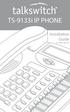 TS-9133i IP PHONE Installation Guide 41-000106-07 SOFTWARE LICENSE AGREEMENT TalkSwitch, hereinafter known as Seller, grants to Customer a personal, worldwide, non-transferable, non-sublicenseable and
TS-9133i IP PHONE Installation Guide 41-000106-07 SOFTWARE LICENSE AGREEMENT TalkSwitch, hereinafter known as Seller, grants to Customer a personal, worldwide, non-transferable, non-sublicenseable and
TS-480i IP PHONE. Installation Guide 41-000062-05
 TS-480i IP PHONE Installation Guide 41-000062-05 SOFTWARE LICENSE AGREEMENT TalkSwitch, hereinafter known as Seller, grants to Customer a personal, worldwide, non-transferable, non-sublicenseable and
TS-480i IP PHONE Installation Guide 41-000062-05 SOFTWARE LICENSE AGREEMENT TalkSwitch, hereinafter known as Seller, grants to Customer a personal, worldwide, non-transferable, non-sublicenseable and
675xi Series IP Phone
 675xi Series IP Phone User Reference Manual 6753i - 6755i - 6757i CT www.8x8.com 1.866.879.8647 Copyright 2008 8x8, Inc. www.8x8.com All Rights Reserved. Table of Contents Virtual Office Features... 1
675xi Series IP Phone User Reference Manual 6753i - 6755i - 6757i CT www.8x8.com 1.866.879.8647 Copyright 2008 8x8, Inc. www.8x8.com All Rights Reserved. Table of Contents Virtual Office Features... 1
TS-9112i IP PHONE. Installation Guide 41-000107-07
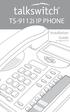 TS-9112i IP PHONE Installation Guide 41-000107-07 SOFTWARE LICENSE AGREEMENT TalkSwitch, hereinafter known as Seller, grants to Customer a personal, worldwide, non-transferable, non-sublicenseable and
TS-9112i IP PHONE Installation Guide 41-000107-07 SOFTWARE LICENSE AGREEMENT TalkSwitch, hereinafter known as Seller, grants to Customer a personal, worldwide, non-transferable, non-sublicenseable and
USER GUIDE. Cisco Small Business Pro. SPA 500 Series IP Phones Models 504G, 508G, and 509G. Provided by
 USER GUIDE Cisco Small Business Pro SPA 500 Series IP Phones Models 504G, 508G, and 509G Provided by Understanding Your Phoneʼs Lines and Buttons Use the following graphic and table to identify the parts
USER GUIDE Cisco Small Business Pro SPA 500 Series IP Phones Models 504G, 508G, and 509G Provided by Understanding Your Phoneʼs Lines and Buttons Use the following graphic and table to identify the parts
OfficeSuite Cloud-Based Phone System Mitel IP Phone User Reference Guide Release 5.0 Final
 OfficeSuite Cloud-Based Phone System Mitel IP Phone User Reference Guide Release 5.0 Final Note: The information contained in this document is the property of Broadview Networks Inc. and is disclosed to
OfficeSuite Cloud-Based Phone System Mitel IP Phone User Reference Guide Release 5.0 Final Note: The information contained in this document is the property of Broadview Networks Inc. and is disclosed to
Aastra Telephone 6737i and 6739i User Manual
 Aastra Telephone 6737i and 6739i User Manual REV 13/12/16 Aastra Telephone User s Manual Table of Contents Basics Knowing Your Passwords... 4 Setting Up and Changing Your Telephone Voice Mail Password...
Aastra Telephone 6737i and 6739i User Manual REV 13/12/16 Aastra Telephone User s Manual Table of Contents Basics Knowing Your Passwords... 4 Setting Up and Changing Your Telephone Voice Mail Password...
VoIP Handset User Manual. Digital Voice Quality Business Grade Handset Easy Plug & Play
 Digital Voice Quality Business Grade Handset Easy Plug & Play Table of Contents 1.0 Getting Started... 1 1.1 Unpacking the box... 1 1.2 Assembling the Phone... 2 2.0 Phone Button Features... 3 3.0 Phone
Digital Voice Quality Business Grade Handset Easy Plug & Play Table of Contents 1.0 Getting Started... 1 1.1 Unpacking the box... 1 1.2 Assembling the Phone... 2 2.0 Phone Button Features... 3 3.0 Phone
OfficeSuite Mitel IP Phone User Reference Guide Release 4.1
 OfficeSuite Mitel IP Phone User Reference Guide Release 4.1 2004-2009 Broadview Networks & Natural Convergence Inc. All rights reserved. Table of Contents TABLE OF CONTENTS...I INTRODUCTION...4 WHAT'S
OfficeSuite Mitel IP Phone User Reference Guide Release 4.1 2004-2009 Broadview Networks & Natural Convergence Inc. All rights reserved. Table of Contents TABLE OF CONTENTS...I INTRODUCTION...4 WHAT'S
silhouette Cloud-Based Phone System Mitel IP Phone User Reference Guide Release 5.0 Final
 silhouette Cloud-Based Phone System Mitel IP Phone User Reference Guide Release 5.0 Final Contents Introduction...1 Setting your language...1 Setting your language for the web interface...1 Setting your
silhouette Cloud-Based Phone System Mitel IP Phone User Reference Guide Release 5.0 Final Contents Introduction...1 Setting your language...1 Setting your language for the web interface...1 Setting your
6739i Reference Guide
 Contents Introduction... 3 Phone Features... 3 Call Control... 3 Dialing a number... 3 Muting a Call... 4 Answering an incoming Call... 4 Sending an Incoming Call to Voicemail... 4 Placing a Call on Hold...
Contents Introduction... 3 Phone Features... 3 Call Control... 3 Dialing a number... 3 Muting a Call... 4 Answering an incoming Call... 4 Sending an Incoming Call to Voicemail... 4 Placing a Call on Hold...
480i BROADSOFT SIP IP PHONE RELEASE # 1.0 ADMINISTRATOR GUIDE
 480i BROADSOFT SIP IP PHONE RELEASE # 1.0 ADMINISTRATOR GUIDE Aastra Telecom will not accept liability for any damages and/or long distance charges, which result from unauthorized and/or unlawful use.
480i BROADSOFT SIP IP PHONE RELEASE # 1.0 ADMINISTRATOR GUIDE Aastra Telecom will not accept liability for any damages and/or long distance charges, which result from unauthorized and/or unlawful use.
How To Use A Sim Sim Sims 3.2 On A Cell Phone On A Pc Or Mac Or Ipa (For A Sims) On A Simmer (For An Ipa) Or Ipb (For Mac) On An Ip
 Telephone and Voice Mail Quick Reference Guide ADTRAN IP 712 and IP 706 Phones ADTRAN Polycom IP 650, IP 601, IP 501, and IP 430 Phones Table of Contents 4 5 6 10 15 16 17 19 20 21 22 Voice Mail Quick
Telephone and Voice Mail Quick Reference Guide ADTRAN IP 712 and IP 706 Phones ADTRAN Polycom IP 650, IP 601, IP 501, and IP 430 Phones Table of Contents 4 5 6 10 15 16 17 19 20 21 22 Voice Mail Quick
P160S SIP Phone Quick User Guide
 P160S SIP Phone Quick User Guide Version 2.2 TABLE OF CONTENTS 1.0 INTRODUCTION... 1 2.0 PACKAGE CONTENT... 1 3.0 LIST OF FIGURES... 2 4.0 SUMMARY OF KEY FUNCTIONS... 3 5.0 CONNECTING THE IP PHONE... 4
P160S SIP Phone Quick User Guide Version 2.2 TABLE OF CONTENTS 1.0 INTRODUCTION... 1 2.0 PACKAGE CONTENT... 1 3.0 LIST OF FIGURES... 2 4.0 SUMMARY OF KEY FUNCTIONS... 3 5.0 CONNECTING THE IP PHONE... 4
How To Use An Ip Phone On A Cell Phone On An Ipphone On A Sim Sim Sim (Cisco) Or Ip Phone (Ip Phone) On A Iphone Or Ipphone (Ipphone) On An Iphon Or Ip
 USER GUIDE Cisco Small Business SPA 300 Series IP Phones Models 301 and 303 Contents Chapter 1: Getting Started 6 About This Document 6 Overview of the Cisco Small Business 300 Series IP Phones 8 Caring
USER GUIDE Cisco Small Business SPA 300 Series IP Phones Models 301 and 303 Contents Chapter 1: Getting Started 6 About This Document 6 Overview of the Cisco Small Business 300 Series IP Phones 8 Caring
How To Program A Talkswitch Phone On A Cell Phone On An Ip Phone On Your Ip Phone (For A Sim Sim) On A Pc Or Ip Phone For A Sim Phone On Iphone Or Ipro (For An Ipro) On
 TALKSWITCH DOCUMENTATION ADDING IP PHONES TO TALKSWITCH RELEASE 6.50 CT.TS005.008104 ANSWERS WITH INTELLIGENCE COPYRIGHT INFORMATION Copyright 2011 Fortinet, Inc. All rights reserved. Fortinet, FortiGate,
TALKSWITCH DOCUMENTATION ADDING IP PHONES TO TALKSWITCH RELEASE 6.50 CT.TS005.008104 ANSWERS WITH INTELLIGENCE COPYRIGHT INFORMATION Copyright 2011 Fortinet, Inc. All rights reserved. Fortinet, FortiGate,
Optus VoIP IP Handset Quick Start Guide.
 Optus VoIP IP Handset Quick Start Guide. Congratulations on your new IP Handset The Linksys SPA-942 is a functionally powerful and easy to use business phone featuring a high resolution graphical display,
Optus VoIP IP Handset Quick Start Guide. Congratulations on your new IP Handset The Linksys SPA-942 is a functionally powerful and easy to use business phone featuring a high resolution graphical display,
How To Use A Mitel 5340 Ip Phone
 silhouette Mitel IP Phone User Reference Guide Release 4.0 Final Contents Introduction...1 Setting your language...1 Setting your language for the web interface...1 Setting your language for the phone
silhouette Mitel IP Phone User Reference Guide Release 4.0 Final Contents Introduction...1 Setting your language...1 Setting your language for the web interface...1 Setting your language for the phone
Mitel IP Phone User Reference Guide Release 5.0
 830 Parkview Drive North, El Segundo, CA 90245 Tel: 310 747 3232 Fax: 310 747 3233 WWW.UNIVOIP.COM OfficeConnect Mitel IP Phone User Reference Guide Release 5.0 Note: The information contained in this
830 Parkview Drive North, El Segundo, CA 90245 Tel: 310 747 3232 Fax: 310 747 3233 WWW.UNIVOIP.COM OfficeConnect Mitel IP Phone User Reference Guide Release 5.0 Note: The information contained in this
USER GUIDE Cisco Small Business
 USER GUIDE Cisco Small Business SPA 300 Series IP Phones Models 301 and 303 August 2013 Cisco and the Cisco logo are trademarks or registered trademarks of Cisco and/or its affiliates in the U.S. and other
USER GUIDE Cisco Small Business SPA 300 Series IP Phones Models 301 and 303 August 2013 Cisco and the Cisco logo are trademarks or registered trademarks of Cisco and/or its affiliates in the U.S. and other
SIP-T22P User s Guide
 SIP-T22P User s Guide Thank you for choosing this T-22 Enterprise IP Phone. This phone is especially designed for active users in the office environment. It features fashionable and sleek design, and abundant
SIP-T22P User s Guide Thank you for choosing this T-22 Enterprise IP Phone. This phone is especially designed for active users in the office environment. It features fashionable and sleek design, and abundant
Optus VoIP IP Handset Quick Start Guide.
 Optus VoIP IP Handset Quick Start Guide. Congratulations on your new IP Handset The Linksys SPA-942 is a functionally powerful and easy to use business phone featuring a high resolution graphical display,
Optus VoIP IP Handset Quick Start Guide. Congratulations on your new IP Handset The Linksys SPA-942 is a functionally powerful and easy to use business phone featuring a high resolution graphical display,
Cisco Unified IP Phone User Guide for Cisco Unified Communications Manager 8.5 (SCCP and SIP)
 Cisco Unified IP Phone User Guide for Cisco Unified Communications Manager 8.5 (SCCP and SIP) For Cisco Unified IP Phone 6921, 6941, 6945, and 6961 Americas Headquarters Cisco Systems, Inc. 170 West Tasman
Cisco Unified IP Phone User Guide for Cisco Unified Communications Manager 8.5 (SCCP and SIP) For Cisco Unified IP Phone 6921, 6941, 6945, and 6961 Americas Headquarters Cisco Systems, Inc. 170 West Tasman
USER GUIDE. Cisco Small Business Pro. SPA 504G IP Phone for 8x8 Virtual Office
 USER GUIDE Cisco Small Business Pro SPA 504G IP Phone for 8x8 Virtual Office Cisco and the Cisco Logo are trademarks of Cisco Systems, Inc. and/or its affiliates in the U.S. and other countries. A listing
USER GUIDE Cisco Small Business Pro SPA 504G IP Phone for 8x8 Virtual Office Cisco and the Cisco Logo are trademarks of Cisco Systems, Inc. and/or its affiliates in the U.S. and other countries. A listing
Carrier VoIP Nortel IP Phone 2004 User Guide (CICM) Release: CICM 10.1 Document Revision: 09.01. www.nortel.com NN10300-009
 Nortel IP Phone 2004 User Guide (CICM) Release: CICM 10.1 Document Revision: 09.01 www.nortel.com NN10300-009. Release: CICM 10.1 Publication: NN10300-009 Document status: Standard Document release date:
Nortel IP Phone 2004 User Guide (CICM) Release: CICM 10.1 Document Revision: 09.01 www.nortel.com NN10300-009. Release: CICM 10.1 Publication: NN10300-009 Document status: Standard Document release date:
MITEL IP PHONE USER REFERENCE GUIDE Release 4.0
 MITEL IP PHONE USER REFERENCE GUIDE Release 4.0 Simple as your phone. Smart as the internet. NOTICE The information contained in this document is believed to be accurate in all respects but is not warranted
MITEL IP PHONE USER REFERENCE GUIDE Release 4.0 Simple as your phone. Smart as the internet. NOTICE The information contained in this document is believed to be accurate in all respects but is not warranted
Polycom SoundPoint IP 600 SIP 1.5
 Polycom SoundPoint IP 600 SIP 1.5 Quick Reference Guide Written by: Customer Training and Documentation (CTD) http://customertraining.verizonbusiness.com Introduction........................................
Polycom SoundPoint IP 600 SIP 1.5 Quick Reference Guide Written by: Customer Training and Documentation (CTD) http://customertraining.verizonbusiness.com Introduction........................................
RN-001029-00 Rev 03. Release Note Release 2.1
 53i, 55i, 57i, and 57i CT SIP IP PHONE RN-001029-00 Rev 03 Release Note Release 2.1 Aastra Telecom will not accept liability for any damages and/or long distance charges, which result from unauthorized
53i, 55i, 57i, and 57i CT SIP IP PHONE RN-001029-00 Rev 03 Release Note Release 2.1 Aastra Telecom will not accept liability for any damages and/or long distance charges, which result from unauthorized
DPH-140S SIP Phone Quick User Guide
 DPH-140S SIP Phone Quick User Guide Version 1.0 TABLE OF CONTENTS 1.0 INTRODUCTION... 1 2.0 PACKAGE CONTENT... 1 3.0 LIST OF FIGURES... 2 4.0 SUMMARY OF KEY FUNCTIONS... 3 5.0 CONNECTING THE IP PHONE...
DPH-140S SIP Phone Quick User Guide Version 1.0 TABLE OF CONTENTS 1.0 INTRODUCTION... 1 2.0 PACKAGE CONTENT... 1 3.0 LIST OF FIGURES... 2 4.0 SUMMARY OF KEY FUNCTIONS... 3 5.0 CONNECTING THE IP PHONE...
USER GUIDE. Cisco Small Business. SPA 303 IP Phone for 8x8 Virtual Office
 USER GUIDE Cisco Small Business SPA 303 IP Phone for 8x8 Virtual Office May 2011 Cisco and the Cisco Logo are trademarks of Cisco Systems, Inc. and/or its affiliates in the U.S. and other countries. A
USER GUIDE Cisco Small Business SPA 303 IP Phone for 8x8 Virtual Office May 2011 Cisco and the Cisco Logo are trademarks of Cisco Systems, Inc. and/or its affiliates in the U.S. and other countries. A
Aastra Models 9000i and 6700i Series SIP IP Phones. SIP 3.2.1 Release Notes
 Aastra Models 9000i and 6700i Series SIP IP Phones SIP 3.2.1 Release Notes RN-001037-02 REV02 03.2011 Content SIP IP Phone Models 9000i and 6700i Series Phones Release Notes 3.2.1................................................
Aastra Models 9000i and 6700i Series SIP IP Phones SIP 3.2.1 Release Notes RN-001037-02 REV02 03.2011 Content SIP IP Phone Models 9000i and 6700i Series Phones Release Notes 3.2.1................................................
Cisco SPA 500 Series IP Phones
 Cisco SPA 500 Series IP Phones Cisco Small Business Pro SPA 500 Series IP Phones Models 502G, 504G, 508G, and 509G Cisco SPA 500 Series IP Phones User Guide 1 P age Table of Contents Getting Started...
Cisco SPA 500 Series IP Phones Cisco Small Business Pro SPA 500 Series IP Phones Models 502G, 504G, 508G, and 509G Cisco SPA 500 Series IP Phones User Guide 1 P age Table of Contents Getting Started...
Polycom SoundPoint IP 550
 Polycom SoundPoint IP 550 User Guide For training/documentation, please visit us @ http://customertraining.verizonbusiness.com or call 1 800 662 1049 2009 Verizon. All Rights Reserved. The Verizon and
Polycom SoundPoint IP 550 User Guide For training/documentation, please visit us @ http://customertraining.verizonbusiness.com or call 1 800 662 1049 2009 Verizon. All Rights Reserved. The Verizon and
Polycom SoundPoint IP 650
 Polycom SoundPoint IP 650 User Guide For training/documentation, please visit us @ http://customertraining.verizonbusiness.com or call 1 800 662 1049 2009 Verizon. All Rights Reserved. The Verizon and
Polycom SoundPoint IP 650 User Guide For training/documentation, please visit us @ http://customertraining.verizonbusiness.com or call 1 800 662 1049 2009 Verizon. All Rights Reserved. The Verizon and
SOFTWARE LICENSE AGREEMENT
 SOFTWARE LICENSE AGREEMENT Aastra Telecom Inc., hereinafter known as "Seller", grants to Customer a personal, worldwide, non-transferable, non-sublicenseable and non-exclusive, restricted use license to
SOFTWARE LICENSE AGREEMENT Aastra Telecom Inc., hereinafter known as "Seller", grants to Customer a personal, worldwide, non-transferable, non-sublicenseable and non-exclusive, restricted use license to
KONNECT Office Phone System User Guide UG-0000-00-00
 Abstract User guide for the KONNECT Office Phone System (600P/600PL) Table of Contents 1 Introduction... 1 1.1 Features... 1 1.1.1 Major Features... 1 1.1.2 Calling Features... 1 1.1.3 Other Features...
Abstract User guide for the KONNECT Office Phone System (600P/600PL) Table of Contents 1 Introduction... 1 1.1 Features... 1 1.1.1 Major Features... 1 1.1.2 Calling Features... 1 1.1.3 Other Features...
NetComm V90 VoIP Phone Quick Start Guide Draft Release 0.1
 NetComm V90 VoIP Phone Quick Start Guide Draft Release 0.1 Copyright NetComm Ltd Overview NetComm V90 SIP VoIP Phone User Guide Table of Contents Overview... 3 V90 VoIP Phone Specification...4 Shipping
NetComm V90 VoIP Phone Quick Start Guide Draft Release 0.1 Copyright NetComm Ltd Overview NetComm V90 SIP VoIP Phone User Guide Table of Contents Overview... 3 V90 VoIP Phone Specification...4 Shipping
Hosted Phone System User Guide
 Hosted Phone System User Guide GXP-2020 Phone System GXP-2010 Phone System Agency Number: 1234 585 Lifetime Street Sunny, FL 10024 904-646-5837 Last Updated 6/25/2009 User friendly guide to using your
Hosted Phone System User Guide GXP-2020 Phone System GXP-2010 Phone System Agency Number: 1234 585 Lifetime Street Sunny, FL 10024 904-646-5837 Last Updated 6/25/2009 User friendly guide to using your
This device is marked with the CE mark in compliance with EC Directives 2006/95/EC and 2004/108/EC.
 Copyright 2014 YEALINK NETWORK TECHNOLOGY CO., LTD. Copyright 2014 Yealink Network Technology CO., LTD. All rights reserved. No parts of this publication may be reproduced or transmitted in any form or
Copyright 2014 YEALINK NETWORK TECHNOLOGY CO., LTD. Copyright 2014 Yealink Network Technology CO., LTD. All rights reserved. No parts of this publication may be reproduced or transmitted in any form or
VoIP Aastra 6757i User Guide
 VoIP Aastra 6757i User Guide University of Calgary Network Services Oct 2013 1 of 10 Network Services Access: From your office... 3 Access: From any phone... 3 Voice Mail Options... 3 Access: Internet...
VoIP Aastra 6757i User Guide University of Calgary Network Services Oct 2013 1 of 10 Network Services Access: From your office... 3 Access: From any phone... 3 Voice Mail Options... 3 Access: Internet...
9608/9611 IP Phone User Guide
 CTI INSIGHT www.cons ol tech.com 9608/9611 IP Phone User Guide Answering and Making Calls Placing a call Lift the handset and dial the number. Answering a call Lift the handset If you are using a headset,
CTI INSIGHT www.cons ol tech.com 9608/9611 IP Phone User Guide Answering and Making Calls Placing a call Lift the handset and dial the number. Answering a call Lift the handset If you are using a headset,
Cisco Unified IP Phone User Guide for Cisco Unified Communications Manager 8.5 (SCCP and SIP)
 Cisco Unified IP Phone User Guide for Cisco Unified Communications Manager 8.5 (SCCP and SIP) For Cisco Unified IP Phone 6921, 6941, 6945, and 6961 Americas Headquarters Cisco Systems, Inc. 170 West Tasman
Cisco Unified IP Phone User Guide for Cisco Unified Communications Manager 8.5 (SCCP and SIP) For Cisco Unified IP Phone 6921, 6941, 6945, and 6961 Americas Headquarters Cisco Systems, Inc. 170 West Tasman
Model SPA 303G Quick Start Guide
 mydatavo Model SPA 303G Quick Start Guide Welcome Thank you for choosing Datavo as your business solutions provider. This guide describes how to install your phone and how to perform some basic tasks.
mydatavo Model SPA 303G Quick Start Guide Welcome Thank you for choosing Datavo as your business solutions provider. This guide describes how to install your phone and how to perform some basic tasks.
Aastra Models 6700i and 9000i Series SIP IP Phones. SIP 3.3.1 Service Pack 2 Hot Fix 1 Release Notes
 Aastra Models 6700i and 9000i Series SIP IP Phones SIP 3.3.1 Service Pack 2 Hot Fix 1 Release Notes RN-001037-03 REV11 09.2013 Content SIP IP Phone Models 6700i and 9000i Series Phones Release Notes 3.3.1
Aastra Models 6700i and 9000i Series SIP IP Phones SIP 3.3.1 Service Pack 2 Hot Fix 1 Release Notes RN-001037-03 REV11 09.2013 Content SIP IP Phone Models 6700i and 9000i Series Phones Release Notes 3.3.1
USER GUIDE Cisco Small Business
 USER GUIDE Cisco Small Business Cisco Unified Communications Manager Express for IP Phone Models 30X August 2013 Cisco and the Cisco logo are trademarks or registered trademarks of Cisco and/or its affiliates
USER GUIDE Cisco Small Business Cisco Unified Communications Manager Express for IP Phone Models 30X August 2013 Cisco and the Cisco logo are trademarks or registered trademarks of Cisco and/or its affiliates
RN-001033-00 Rev 02 Release Note Release 1.4.3
 480i, 480i CT, 9112i, 9133i SIP IP PHONE RN-001033-00 Rev 02 Release Note Release 1.4.3 Aastra Telecom will not accept liability for any damages and/or long distance charges, which result from unauthorized
480i, 480i CT, 9112i, 9133i SIP IP PHONE RN-001033-00 Rev 02 Release Note Release 1.4.3 Aastra Telecom will not accept liability for any damages and/or long distance charges, which result from unauthorized
6739i IP PHONE USER GUIDE 2832-001 Firmware Release 3.2.2
 6739i IP PHONE USER GUIDE 2832-001 Firmware Release 3.2.2 2811 Internet Blvd Frisco, Texas 75034-1851 Tel +1 469 365 3000 Tel +1 800 468 3266 www.aastrausa.com 6757i IP PHONE USER GUIDE - CLEARSPAN AASTRA
6739i IP PHONE USER GUIDE 2832-001 Firmware Release 3.2.2 2811 Internet Blvd Frisco, Texas 75034-1851 Tel +1 469 365 3000 Tel +1 800 468 3266 www.aastrausa.com 6757i IP PHONE USER GUIDE - CLEARSPAN AASTRA
Quick Reference Guide for SPA9x2 Phones QUICK REFERENCE BUSINESS SERIES. Linksys IP Phone Models: SPA962, SPA942 and SPA922
 Quick Reference Guide for SPA9x2 Phones QUICK REFERENCE BUSINESS SERIES Linksys IP Phone Models: SPA962, SPA942 and SPA922 Phone Buttons and Features Handset Message Waiting Indicator LCD Screen Line Keys
Quick Reference Guide for SPA9x2 Phones QUICK REFERENCE BUSINESS SERIES Linksys IP Phone Models: SPA962, SPA942 and SPA922 Phone Buttons and Features Handset Message Waiting Indicator LCD Screen Line Keys
Note: these functions are available if service provider supports them.
 Key Feature New Feature Remote Maintenance: phone can be diagnosed and configured by remote. Zero Config: automated provisioning and software upgrading even through firewall/nat. Centralized Management:
Key Feature New Feature Remote Maintenance: phone can be diagnosed and configured by remote. Zero Config: automated provisioning and software upgrading even through firewall/nat. Centralized Management:
Phone & Features Guide. Edition Eleven
 Phone & Features Guide Edition Eleven Contents Introduction To The Guide... 11 1. Star2Star Supported Phones... 12 2. Polycom Phones... 15 a). Answering a Call... 15 b). Making a Call... 15 c). Microphone
Phone & Features Guide Edition Eleven Contents Introduction To The Guide... 11 1. Star2Star Supported Phones... 12 2. Polycom Phones... 15 a). Answering a Call... 15 b). Making a Call... 15 c). Microphone
USER GUIDE Cisco Small Business
 USER GUIDE Cisco Small Business SPA50X and SPA51X Series SPCP IP Phones Models SPA501G, SPA502G, SPA504G, SPA508G, SPA509G, SPA512G, and SPA514G Contents Chapter 1: Getting Started 4 About This Document
USER GUIDE Cisco Small Business SPA50X and SPA51X Series SPCP IP Phones Models SPA501G, SPA502G, SPA504G, SPA508G, SPA509G, SPA512G, and SPA514G Contents Chapter 1: Getting Started 4 About This Document
Aastra SIP Telephones
 Aastra SIP Telephones Aastra 6700i Series Enterprise-grade portfolio featuring a global design and expansion module options to increase call and feature capability. A family of powerful and flexible SIPbased
Aastra SIP Telephones Aastra 6700i Series Enterprise-grade portfolio featuring a global design and expansion module options to increase call and feature capability. A family of powerful and flexible SIPbased
This device is marked with the CE mark in compliance with EC Directives 2006/95/EC and 2004/108/EC.
 Copyright 2011 YEALINK NETWORK TECHNOLOGY Copyright 2011 Yealink Network Technology CO., LTD. All rights reserved. No parts of this publication may be reproduced or transmitted in any form or by any means,
Copyright 2011 YEALINK NETWORK TECHNOLOGY Copyright 2011 Yealink Network Technology CO., LTD. All rights reserved. No parts of this publication may be reproduced or transmitted in any form or by any means,
This device is marked with the CE mark in compliance with EC Directives 2006/95/EC and 2004/108/EC.
 Copyright 2011 YEALINK NETWORK TECHNOLOGY CO., LTD. Copyright 2011 Yealink Network Technology CO., LTD. All rights reserved. No parts of this publication may be reproduced or transmitted in any form or
Copyright 2011 YEALINK NETWORK TECHNOLOGY CO., LTD. Copyright 2011 Yealink Network Technology CO., LTD. All rights reserved. No parts of this publication may be reproduced or transmitted in any form or
Phone & Features Guide
 Phone & Features Guide Seventh Edition 11/19/08 Contents Introduction To The Guide...6 1. Star2Star Supported Phones...7 2. Polycom Phones...9 a). Answering a Call...9 b). Making a Call...9 c). Microphone
Phone & Features Guide Seventh Edition 11/19/08 Contents Introduction To The Guide...6 1. Star2Star Supported Phones...7 2. Polycom Phones...9 a). Answering a Call...9 b). Making a Call...9 c). Microphone
This device is marked with the CE mark in compliance with EC Directives 2006/95/EC and 2004/108/EC.
 Copyright 2012 YEALINK NETWORK TECHNOLOGY CO., LTD. Copyright 2012 Yealink Network Technology CO., LTD. All rights reserved. No parts of this publication may be reproduced or transmitted in any form or
Copyright 2012 YEALINK NETWORK TECHNOLOGY CO., LTD. Copyright 2012 Yealink Network Technology CO., LTD. All rights reserved. No parts of this publication may be reproduced or transmitted in any form or
Polycom SoundPoint 320/321 Quick Guide
 Polycom SoundPoint 320/321 Quick Guide ISC Netwking & Telecommunications University of Pennsylvania October 2009, v2 Contents Features... 3 Phone Basics... 4 Making Calls... 4 Answering Calls... 4 Ending
Polycom SoundPoint 320/321 Quick Guide ISC Netwking & Telecommunications University of Pennsylvania October 2009, v2 Contents Features... 3 Phone Basics... 4 Making Calls... 4 Answering Calls... 4 Ending
How To Use A Cell Phone On A Sim Sims 2.2 (Sprinting) And Sims 1 (Cell Phone) With A Sims 3.2.2 On A Iphone Or Ipod) With An Ipod
 LINKSYS SPA941 / SPA942 User Guide Emergency To dial 911 for emergency service, you must dial the Outside Access Digit first (usually 9) + 911. Customer Service / Technical Support (919) 459-2300, option
LINKSYS SPA941 / SPA942 User Guide Emergency To dial 911 for emergency service, you must dial the Outside Access Digit first (usually 9) + 911. Customer Service / Technical Support (919) 459-2300, option
jfqbi= = ROPR=fm=pfm=mÜçåÉ= = pfm=rëéê=~åç=^çãáåáëíê~íçê=dìáçé=== oéäé~ëé=tkn=
 jfqbi= = ROPR=fm=pfm=mÜçåÉ= = pfm=rëéê=~åç=^çãáåáëíê~íçê=dìáçé=== oéäé~ëé=tkn= NOTICE The information contained in this document is believed to be accurate in all respects but is not warranted by Mitel
jfqbi= = ROPR=fm=pfm=mÜçåÉ= = pfm=rëéê=~åç=^çãáåáëíê~íçê=dìáçé=== oéäé~ëé=tkn= NOTICE The information contained in this document is believed to be accurate in all respects but is not warranted by Mitel
Nortel IP Phone 1140E User Guide
 Nortel IP Phone 1140E User Guide NN10300-023 Document status: Standard Document version: 0103 Document date: 13 April 2007 All Rights Reserved The information in this document is sourced in Canada, the
Nortel IP Phone 1140E User Guide NN10300-023 Document status: Standard Document version: 0103 Document date: 13 April 2007 All Rights Reserved The information in this document is sourced in Canada, the
USER GUIDE Cisco Small Business
 USER GUIDE Cisco Small Business Cisco SPA50X and SPA51X SIP IP Phones Models SPA501G, SPA502G, SPA504G, SPA508G, SPA509G, SPA512G, and SPA514G Contents Chapter 1: Getting Started 6 About This Document
USER GUIDE Cisco Small Business Cisco SPA50X and SPA51X SIP IP Phones Models SPA501G, SPA502G, SPA504G, SPA508G, SPA509G, SPA512G, and SPA514G Contents Chapter 1: Getting Started 6 About This Document
How To Use An Ip Phone On A Cell Phone On An Ip Cell Phone
 USER GUIDE Cisco Small Business Cisco SPA50X and SPA51X SIP IP Phones Models SPA501G, SPA502G, SPA504G, SPA508G, SPA509G, SPA512G, and SPA514G Contents Chapter 1: Getting Started 6 About This Document
USER GUIDE Cisco Small Business Cisco SPA50X and SPA51X SIP IP Phones Models SPA501G, SPA502G, SPA504G, SPA508G, SPA509G, SPA512G, and SPA514G Contents Chapter 1: Getting Started 6 About This Document
Cisco IP Phones User Guides
 Cisco IP Phones User Guides Cisco Small Business Cisco SPA50X and SPA51X SIP IP Phones Models SPA501G, SPA502G, SPA504G, SPA508G, SPA509G, SPA512G, and SPA514G Contents Chapter 1: Getting Started 6 About
Cisco IP Phones User Guides Cisco Small Business Cisco SPA50X and SPA51X SIP IP Phones Models SPA501G, SPA502G, SPA504G, SPA508G, SPA509G, SPA512G, and SPA514G Contents Chapter 1: Getting Started 6 About
NEC SV8100 Telephone System User Guide (for SV8100 12-button and 24-button phones with CAP/PARK keys)
 NEC SV8100 Telephone System User Guide (for SV8100 12-button and 24-button phones with CAP/PARK keys) KEYS AND BUTTONS ON YOUR PHONE Incoming Call/Message Waiting indicator light Flashes red quickly when
NEC SV8100 Telephone System User Guide (for SV8100 12-button and 24-button phones with CAP/PARK keys) KEYS AND BUTTONS ON YOUR PHONE Incoming Call/Message Waiting indicator light Flashes red quickly when
SIP USER and ADMINISTRATOR GUIDE
 SIP USER and ADMINISTRATOR GUIDE NOTICE The information contained in this document is believed to be accurate in all respects but is not warranted by Mitel Networks Corporation (MITEL ). The information
SIP USER and ADMINISTRATOR GUIDE NOTICE The information contained in this document is believed to be accurate in all respects but is not warranted by Mitel Networks Corporation (MITEL ). The information
USER GUIDE Cisco Small Business
 USER GUIDE Cisco Small Business Cisco SPA50X and SPA51X SIP IP Phones Models SPA501G, SPA502G, SPA504G, SPA508G, SPA509G, SPA512G, and SPA514G Contents Chapter 1: Getting Started 6 About This Document
USER GUIDE Cisco Small Business Cisco SPA50X and SPA51X SIP IP Phones Models SPA501G, SPA502G, SPA504G, SPA508G, SPA509G, SPA512G, and SPA514G Contents Chapter 1: Getting Started 6 About This Document
