675xi Series IP Phone
|
|
|
- Caroline Baldwin
- 8 years ago
- Views:
Transcription
1 675xi Series IP Phone User Reference Manual 6753i i i CT
2 Copyright x8, Inc. All Rights Reserved.
3 Table of Contents Virtual Office Features... 1 Introduction...2 Phone Parts Checklist... 2 Phone Parts i and 6755i IP Phone Parts i CT IP Phone Parts i IP Phone Keys and Key Description... 6 Phone Features for the 6753i IP Phone i IP Phone Keys and Key Description... 8 Phone Features for the 6755i IP Phone i CT IP Phone Keys and Key Description...10 Phone Features 6757i CT Base Unit...11 Phone Features 6757i CT Cordless Handset...11 CM16E IP Phone Handset Keys and Key Description i / 6755i / 6757i CT IP Phone Key Panel...14 Installation and Setup...18 Direct or Shared Network Connection...18 Direct Network Connection...18 Shared Network Connection...19 Connecting to the Network and to Power...19 Power Adapter...19 Connecting a Handset or Headset...21 Desk or Wall Installation...21 Inserting the Key Card on your Phone...24 Installation and Setup 6757i CT Cordless Handset...25 Charging Cradle...25 Battery Installation and Charging...25 Belt Clip...26 Using a Headset with your Telephone...26 Battery Status Icons...27 Customizing your phone...27 Accessing Your Options via the Phone UI...28 Accessing Your Options via the 8x8 Web Phone UI...29 IP Phone Features...30 Adjusting the Volume...33 Status Lights (LEDs)...34 Call Timer i & 6757i CT Softkeys...34 Table of Contents iii
4 Table of Contents Table of Contents Programmable Keys...35 Creating a Speedial Key...36 Line/Call Appearance Keys...37 Using a Headset with your Telephone...38 Using the Telephone...39 To Call an Outside Number...39 To Call Another Extension...39 Making a Call...39 Receiving a Call...39 Notes...40 Limited Warranty...41 What Is Covered?...41 Support...41 iv
5 Introduction Introduction Congratulations on the purchase of your 8x8 Virtual Office service and new telephone. The phone has been manufactured to meet very high standards for convenient and reliable service. This telephone will operate according to the preloaded scripts. Please use the interactive menu and soft buttons to access features provided by your 8x8 Virtual Office Service. Model 675xi Series IP Phone User Guide 1
6 Phone Parts Phone Parts Checklist Remember to save your sales receipt in case you ever need warranty service. Check to make sure your package includes the items described below: Phone Parts Telephone base Telephone handset Phone line AC/DC adapter Wall mount bracket Handset cords When you unpack your phone, you should ensure that you have all of the following items. Remember to save your sales receipt in case you ever need warranty service. 2 Model 675xi Series IP Phone User Guide
7 Goodbye Options Hold Redial Line 3 Line 2 Line 1 Speaker/ Heading Mute Goodbye Options Line 3 Holed Redial Line 4 Line 2 Line 1 Speaker/ Headset Mute asdassa asdadsda Phone Parts 6753i and 6755i IP Phone Parts 6753i IP Phone or 6755i IP Phone Wall Mount Drilling Template Telephone Base Desk Legs Handset Handset Cord Programmable Key Card Wall Mount Drilling Template Power Adapter Ethernet Cable Reference CD Screws and Anchors for Wall Mounting Model 675xi Series IP Phone User Guide 3
8 Goodbye Options Hold Redial Line 4 Line 3 Line 2 Line 1 Speaker/ Heading Mute asdassa asdadsda Phone Parts 6757i CT IP Phone Parts Telephone Base Handset Handset Cord Wall Mount Drilling Template Wall Mount Drilling Template Power Adapter (for 57i CT Base) Power Adapter (for charging cradle) Belt Clip Battery Screws and Anchors for Wall Mounting Ethernet Cable Telephone Base Desk Legs 57i CT Cordless Handset Charging Cradle for Handset Reference CD 4 Model 675xi Series IP Phone User Guide
9 675xi Optional Accessories (Not Included) PoE (Power over Ethernet) Inline Power Injector Additional Ethernet Cable (Category 5/5e straight through cable) Model 536EM Expansion Module Model 560EM Expansion Module PoE (Power over Ethernet) Inline Power Injector A PoE (Power over Ethernet) Inline Power Injector supplies 48v power to the 675xi Series through the Ethernet Cable on pins 4 & 5 and 7 & 8. Warning: Do not use this PoE Inline Power Injector to power other devices. The 536EM Expansion Module (536EM) and 560EM Expansion Module (560EM) attaches to the right side of the 675xi Series phone. The 536EM expansion module provides 36 additional softkeys for the phone. The 560EM provides 60 additional softkeys. You can purchase the expansion modules from our 8x8 accessories store at Note: The 6753i can only support the 536EM Expansion Module. The 6755i & 6757i CT can use either the 536EM or 560EM expansion modules. Phone Parts Model 675xi Series IP Phone User Guide 5
10 Phone Parts 6753i IP Phone Keys and Key Description Key Panel 6 keys with LEDs (4 are programmable) High quality speakerphone HAC handset Goodbye Options Line 3 Hold Line 2 Redial Line 1 Speaker/ Heading Mute Goodbye key Options key Hold key Redial Key Volume control Navigational keys 3-line LCD screen Message waiting lamp Keypad Speakerphone/headset toggle key Mute key 3 call appearance lines 6 Model 675xi Series IP Phone User Guide
11 Phone Parts Phone Features for the 6753i IP Phone 3-line LCD screen 6 top keys: 4 are programmable keys 3 call appearance lines with LEDs Supports up to 9 call lines Full-duplex speakerphone for handsfree calls Headset support (modular connector) Built-in two-port, 10/100 Ethernet switch - lets you share a connection with your computer Inline power support (based on 802.3af standard) which eliminates power adapter AC power adapter (included) Enhanced busy lamp fields Model 675xi Series IP Phone User Guide 7
12 Phone Parts 6755i IP Phone Keys and Key Description Key Panel 6 keys with LEDs (4 are programmable) High quality speakerphone HAC handset Goodbye Line 4 Options Line 3 Holed Line 2 Redial Line 1 Speaker/ Headset Mute Goodbye key Options key Hold key Redial Key Volume control Navigational keys 3-line LCD screen Message waiting lamp Keypad Speakerphone/headset toggle key Mute key 4 call appearance lines 8 Model 675xi Series IP Phone User Guide
13 Phone Parts Phone Features for the 6755i IP Phone 8 line graphical LCD screen (144 x 75 pixels) with white backlight 12 programmable keys 6 Top keys: Programmable hard keys (up to 6 programmable functions) 6 Bottom keys: Programmable state-based softkeys (up to 20 programmable functions) 4 call appearance lines with LEDs Supports up to 9 call lines Full-duplex speakerphone for handsfree calls Headset support (modular connector) Built-in-two-port, 10/100 Ethernet switch - lets you share a connection with your computer Inline power support (based on 802.3af standard) which eliminates power adapters AC power adapter (included) Enhanced busy lamp fields Model 675xi Series IP Phone User Guide 9
14 Phone Parts 6757i CT IP Phone Keys and Key Description High quality speakphone HAC handset Message waiting lamp 12 softkeys - 6 static - 6 dynamic Goodbye key Options key] Hold key Redial Key Volume control Navigational keys 11-line LCD screen Keypad Speakerphone/headset toggle key Mute key 4 call appearance lines 10 Model 675xi Series IP Phone User Guide
15 Phone Features 6757i CT Base Unit 11 line graphical LCD screen (144 x 128 pixels) with white backlight 12 multi-functional softkeys 6 Top Keys: programmable static softkeys (up to 10 programmable functions) 6 Bottom Keys: programmable state-based softkeys (up to 20 programmable functions) 4 call appearance lines with LEDs Supports up to 9 call lines Full-duplex speakerphone for handsfree calls Headset support (modular connector) Built-in-two-port, 10/100 Ethernet switch - lets you share a connection with your computer Inline power support (based on 802.3af standard) which eliminates power adapters AC power adapter (included) Enhanced busy lamp fields Phone Features 6757i CT Cordless Handset 5 line backlit display screen 2 multi-functional softkeys Programmable function key supports up to 14 functions Vibration Alerter Headset Jack Desk charging stand Phone Features 6757i CT Base Unit Model 675xi Series IP Phone User Guide 11
16 Phone Features 6757i CT Cordless Handset CM16E IP Phone Handset Keys and Key Description Function # For use with the 6757 model only Function Description 1 Receiver 2 Volume key During Ringing: Adjusts ringer volume. During a call: Adjusts receiver volume. During text mode (not in a call): Moves cursor right/left. 3 Display 4 Features ƒ Key List Access key to the programmed Feature Key List. Scrolls up when in the various lists. Adds a space during editing. 5 Softkeys Activates feature or option shown on the display above the keys. 6 Call key Used to obtain dial tone. Also used as a Hold key. 7 Dialpad 8 Mute Key When used, prevents the caller from hearing you Model 675xi Series IP Phone User Guide
17 Function # Function Description 9 Headset Jack 10 Status Light 11 Release Key To end calls and go on hook. Exits Menu and the various lists. 12 Menu Key Access key to the different options. scrolls down when in the various lists. Used as backspace during editing. 13 Redial Key Displays the last 10 numbers dialed. 14 Charging Jack 15 Charging Contacts 16 Microphone Phone Features 6757i CT Cordless Handset Model 675xi Series IP Phone User Guide 13
18 6753i / 6755i / 6757i CT IP Phone Key Panel 6753i / 6755i / 6757i CT IP Phone Key Panel The following table identifies the keys on the key panel of your 675xi Series IP phone that you can use for handling calls. Keys Key Description Goodbye Options Hold Redial Line 1 Line 2 Line 3 Line 4 Speaker/ Headset Mute Goodbye Key - Ends an active call. The Goodbye key also exits an open list, such as the Options List, without saving changes. Options Key - Accesses options to customize your phone. Your System Administrator may have already customized some of your settings. Check with your System Administrator before changing the administrator-only options. Hold Key - Places an active call on hold. To retrieve a held call, press the call appearance button beside the light that is flashing. Redial Key - Redials up to 100 previously dialed numbers. Pressing the Redial key twice simultaneously redials the last dialed number. Volume Control Key - Adjusts the volume for the handset, headset, ringer, and handsfree speaker. Line/Call Appearance Key - Connects you to a line or call. The 8x8 6753i Series IP phone supports up to 3 line keys. 6755i & 6757i CT support up to 4 line keys. Handsfree Key - Activates Handsfree for making and receiving calls without lifting the handset. When the audio mode option is set, this key is used to switch between a headset and the handsfree speakerphone. Mute Key - Mutes the microphone so that your caller cannot hear you (the light indicator flashes when the microphone is on mute). 14 Model 675xi Series IP Phone User Guide
19 Keys Key Description Navigation Keys - Pressing the UP and DOWN arrow keys lets you view different status and text messages on the LCD display (if there is more than 1 line of status/text messages). These buttons also let you scroll through menu selections, such as the Options List. 6753i Pressing the LEFT and RIGHT arrow keys lets you view the different line/call appearances. While in the Options List, these keys allow you to exit or enter the current option. When you are editing entries on the display, pressing the LEFT arrow key erases the character on the left; pressing the RIGHT arrow key sets the option. Programmable Keys - Six Top Keys: 4 are programmable keys. Note: Keys 1 and 2 are hardcoded as the SAVE and DELETE keys, respectively, and cannot be altered. The following are the default functions for the programmable keys on the 6753i Series IP phone: 1 - Save Allows you to save numbers (hardcoded) and/or names to the Directory. Using this key, you enter the number, name, and line (or speeddial key) to record in the Directory List. 2 - Del (Delete) Allows you to delete entries (hardcoded) from the Directory List and Callers List. (Must enter the Directory or Callers list and select an entry, then press twice to delete entry). 3 - Dir (Directory) Displays up to 200 names and phone numbers (stored in alphabetical order). 4 - Callers (Callers List) Accesses the last 200 calls received. 5 - Xfer (Transfer) Transfers the active call to another number. 6 - Conf (Conference) Begins a conference call with the active call. Note: For more information about programming softkeys to perform specific functions, see the "Programmable Keys" on page i / 6755i / 6757i CT IP Phone Key Panel Model 675xi Series IP Phone User Guide 15
20 6753i / 6755i / 6757i CT IP Phone Key Panel 6755i 6755i Keys Key Description Programmable keys - 6 Top keys: programmable hard keys (up to 6 programmable functions) By default, keys 1 through 4 are assigned as Services, Directory, Callers List, and Intercom, respectively. Keys 5 and 6 have no assigned functions. All 6 keys are programmable and can be assigned to perform specific functions. The following are the default functions for the programmable keys on the 6755i IP phone: 1 - SERVICES Accesses enhanced features and services such as XML applications and voic , provided by third parties. 2 - DIRECTORY Displays up to 200 names and phone numbers (stored in alphabetical order). 3 - CALLERS LIST Accesses the last 200 calls received. 4 - INTERCOM Accesses another extension on the network. 5 - NONE No assigned function 6 - NONE No assigned function Note: For more information about programming keys 1 through 6 to perform specific functions, see the 8x8 Model 6755i User Guide. Softkeys - 6 Bottom keys: programmable state-based softkeys (up to 20 programmable functions) Note: For more information about programming keys 1 through 6 to perform specific functions, see the 8x8 Model 6755i User Guide. 16 Model 675xi Series IP Phone User Guide
21 Keys Key Description 6757i CT Softkeys - 12 softkeys on the 6757i CT IP Phone. 6 Top Keys: static softkeys (up to 10 programmable functions) 6 Bottom Keys: state-based softkeys (up to 20 programmable functions) All top and bottom keys can be configured for specific functions. By default, keys 1 through 4 are assigned as Services, Directory, Callers List, and Intercom, respectively: 1 - SERVICES Accesses enhanced features and services such as XML applications and voic , provided by third parties. 2 - DIRECTORY Accesses the Directory List which displays up to 200 names and phone numbers (stored in alphabetical order) 3 - CALLERS LIST Accesses the Callers List which lists the last 200 calls received. 4 - INTERCOM Automatically connects with a remote extension for outgoing calls, and answers incoming intercom calls. The following softkeys display when you pick up the handset: DIAL CONF (Conference) XFER (Transfer) After entering a phone number from the keypad, you can press the Dial softkey to immediately dial the number. Begins a conference with the active call. Transfers the active call to another number. Note: For more information about programming the softkeys to perform specific functions, see the 6755i & 6757i CT Softkeys on page i / 6755i / 6757i CT IP Phone Key Panel Model 675xi Series IP Phone User Guide 17
22 Installation and Setup Installation and Setup The 675xi Series can be set up to share a network connection with another network device. Power can be provided by the supplied power adapter or by an 802.3af compliant network power source or with a PoE Inline Power Injector (optional accessory). Direct or Shared Network Connection The phone can be set up as a direct network connection to the Ethernet wall jack or as a shared network connection as a pass-through if connecting the phone to a computer or another network device. Direct Network Connection Located at the top of the phone are two fully switched 10/100 Mbps Ethernet cable ports. The port marked with LAN is used to connect the phone to the network, as well as provide power to your phone (if required). Power Adapter Connection Network Jack (if Inline power provided, do not install the power adapter) Ethernet Cable To Network Separate Network Jack Power Adapter Other Network Devices 18 Model 675xi Series IP Phone User Guide
23 Shared Network Connection To connect a network device (such as a computer) to the phone, connect an Ethernet Cable into the network port on the top of the phone marked with PC. Plug the other end of the Ethernet cable into the network jack on the network device you are sharing the network connection with. Note: The PC jack does not supply inline power onto other network devices. All Ethernet cables used must be minimum category 5/5e straight-through cables, such as the cable provided with your phone. Connecting to the Network and to Power Power Adapter Use the power adapter (provided by your System Administrator) with your phone and plug your phone into a power source. Inline Power Provided If your network provides 802.3af compliant in-line power, the phone is powered through the network. 1. On the top of your phone, connect the Ethernet cable (provided with your phone) into the network port marked with LAN. Plug the other end of the Ethernet Cable directly into the network jack on the wall. Ethernet Cable Network Jack (if Inline power provided, do not install the power adapter) To Network Installation and Setup Model 675xi Series IP Phone User Guide 19
24 Installation and Setup Inline Power Not Provided If your network does not provide 802.3af compliant in-line power, you have to install the power adapter or the PoE inline power supply (optional accessory). 1. On the top of your phone, connect the Ethernet cable (provided with your phone) into the network port marked with LAN. 2. On the PoE power injector, plug the other end of the Ethernet cable into the network jack marked as indicated in the following illustration. 3. On the PoE power injector, connect an additional Ethernet cable into the network port as indicated in the following illustration. 4. Plug the other end of the Ethernet cable into the network jack on the wall. 5. Plug the PoE power injector into a power outlet. PoE Power injector (if Inline power or the power adapter are not provided) Ethernet Cables To PoE Network Jack Power Outlet To Phone To Network Jack Note: You should connect the power supply to a surge protector or power bar. All Ethernet cables used must be minimum category 5/5e straight-through cables, such as the cable provided with your phone. 20 Model 675xi Series IP Phone User Guide
25 Connecting a Handset or Headset Handset Turn the phone over and locate the handset jack marked. Insert one end of handset cord into the jack until it clicks into place. Then route the handset cord through the groove as shown in the illustration below. Attach the handset to the other end of the handset cord. To Headset To Handset Desk or Wall Installation Install on the Desk The desk installation for the 675xi Series IP phone consists of two legs that attach to the back of the phone near the top corners. A total of four different viewing angles allows users to personalize their phone viewing preference. 1. Attach each leg by inserting the tabs on the leg into the slots on the bottom of the phone. There are three pair of leg slots on each corner of the phone; each leg uses two pairs (1&2, or 2&3) giving two leg positions designating different viewing angles. Furthermore, the legs can be reversed which offer two additional viewing angles. 2. For a higher viewing angle, use the second and third slots from the top. Installation and Setup Model 675xi Series IP Phone User Guide 21
26 Installation and Setup 3. For a lower viewing angle, use the first and second slots from the top. 4. Push the stand towards the phone until it snaps into place. Three leg slot locations for customizing the height of the desk phone deg. Incline Angle 23.3 deg. Incline Angle 26.6 deg. Incline Angle 30.9 deg. Incline Angle Total 4 Viewing Angles 22 Model 675xi Series IP Phone User Guide
27 Install on the Wall The 675xi Series IP phone has two pre-drilled wall mounting holes on the back of the phone. 1. Using the provided wall mount drilling template, locate and mark the position for the mounting screws on the wall. Depending on the wall type, you may need to use wall anchors. Both the screws and wall anchors are included with your phone. 2. Place the wall mount holes on the phone over the screw heads on the wall and pull down to lock the phone in. Wall Mount Holes Note: You may wish to purchase a short Ethernet cable from a local supplier for a wall installation. 3. In the handset cradle, there is a small clip that sits flush with the cradle surface. Using a small flathead screwdriver, pull the clip up and remove it from the phone. 4. With the arms on the clip facing you and the flat side of the clip torwards the phone, turn the clip 180 degrees and reinsert it back into the clip cavity in the phone s cradle. Installation and Setup Model 675xi Series IP Phone User Guide 23
28 Installation and Setup Inserting the Key Card on your Phone This card contains the label identification spaces for (only for 6753i & 6755i) programmable keys. 1. Remove the clear plastic lens from the top front panel of the telephone by gently pressing down on the lens and sliding upward. 2. Place the card into the programmable key card slot on the top front panel of the telephone using the indentation of the plastic for alignment. 3. With one hand holding the label card in place, gently slide the clear plastic lens into the slots at the top of the programmable key panel. 6753i 6755i 24 Model 675xi Series IP Phone User Guide
29 Installation and Setup 6757i CT Cordless Handset There are two steps involved in setting up the 57i CT cordless handset. The charging cradle needs to be plugged in and the batteries need to be installed in the handset. Charging Cradle The charging cradle is designed to be placed on a desk or any appropriate flat surface. To set up the charging cradle: 1. Plug the modular cord of the power adapter into the jack on the bottom of the cradle. Route the cord through the retaining tabs of the molded cord slot. Verify the cradle rests on all four feet and doesn t wobble. 2. Plug the other end of the power adapter into a non-switched AC outlet. It is recommended that the adapter should not be plugged into an electrical power bar and should be the only item plugged into the AC outlet. Non-switched AC Outlet Battery Installation and Charging The handset is powered by a nickel metal hydride battery pack. To install and charge the battery: 1. Place the battery pack in the battery compartment with the connector wires pointing towards the bottom of the handset 2. Connect the battery terminal wire to the charging pins within the battery compartment 3. Slide the cover of the battery compartment from the bottom of the handset until it locks into place 4. Place the handset, face up, in the charging cradle. The handset should easily slide into the charging cradle. If it does not, check the battery compartment cover to ensure it is properly closed. 5. Check the battery icon on the handset screen to confirm that it is blinking and that the battery is properly charging. Installation and Setup 6757i CT Cordless Handset Model 675xi Series IP Phone User Guide 25
30 Installation and Setup 6757i CT Cordless Handset The cordless handset is automatically "factory paired" to the base station and will establish contact with the base station once both units have been successfully installed. This connection can be verified by checking for the presence of the Reception range icon m beside the battery icon b on the handset screen. Note: The battery must be charged for a minimum of six hours prior to initial usage of the handset. Handset (face down) Belt Clip To install the belt clip, snap one arm of the clip into the slot on the side of the handset and then slide the other arm into the slot on the other side of the handset until it snaps into place. Using a Headset with your Telephone The 6757i CT cordless handset accepts headsets through the jack on the bottom of the handset. Contact your telephone equipment retailer or distributor to purchase a compatible headset. Customers should read and observe all safety recommendations contained in headset operating guides when using any headset. 26 Model 675xi Series IP Phone User Guide
31 Battery Status Icons The display provides at a glance information on the handset battery: The bars indicate the battery charge level 4 for full, needs recharging when only 1 bar appears. The bars will flash when the battery is being recharged on the charger stand. Note: The handset is designed to recharge the batteries automatically, when required and placed on the charger stand. The battery icon will not flash and the handset does not charge every time it is placed on the stand. If a defective battery is replaced, then the battery icon is not identified until the new battery is charged for at least 2 minutes. Customizing your phone A list of configuration options can be accessed by pressing the Options button on the phone and also via the 8x8 Web Phone UI as well. The following table indicates the options and the method you can use to access these options on your phone. Language Phone Option Time and Date Time Date Time and Date Formats Time Server Time Zone Daylight Saving Time Access from Phone UI Ring Tone/Tone Sets Clear Message Waiting Contrast Level Live Dialpad Access from 8x8 Web Phone UI Customizing your phone Model 675xi Series IP Phone User Guide 27
32 Customizing your phone Set Audio Audio Mode Headset Mic Volume Call Forward Number Mode Number of Rings Network Phone Status Network Status Firmware Version Restart Phone Phone Option Accessing Your Options via the Phone UI This is an Administrator option that is password protected. Access from Phone UI User Password Phone Lock Access from 8x8 Web Phone UI 1. Press the Options key on the phone to enter the Options list. Options 2. To go to an Option, use and to scroll through the list, or press the number corresponding to the Option. 3. Press the Show softkey, the button, or press the digit number of the corresponding option to select an option. 4. Use the softkeys to change a selected option. 5. Press the Done softkey at any time to exit the option and save the change. 6. Press the Cancel softkey, the button, or the N button at any time to exit without saving changes. 28 Model 675xi Series IP Phone User Guide
33 Accessing Your Options via the 8x8 Web Phone UI You can use the following procedure to access the phone options using the 8x8 Web Phone UI. 8x8 Web Phone UI 1. Open your web browser, enter the phone s IP address or host name into the address field and press <Enter>. The following logon screen displays. 2. At the prompt, enter your username and password and click. The Network Status window displays for the IP phone you are accessing.. Note: For a user, the default user name is user and the password field is left blank. Customizing your phone Model 675xi Series IP Phone User Guide 29
34 IP Phone Features 3. You can logout of the 8x8 Web Phone UI at any time by clicking Log Off. The side menu options that display in the Network Status window are dependent on whether you log in as an Administrator or User. A longer list of options displays in the side menu for an Administrator. IP Phone Features Language Select a language that you would like your phone to use for displaying prompts and menus. Note: Supported languages may vary depending on configuration. Contact your Network Administrator for a list of available languages. Time and Date Use these options to set the local time on the phone. Depending upon the configuration, time set here may be overwritten by the time on your phone system. If you are having problems with this, contact your Network Administrator. Time Server Talk to your Network Administrator before making changes to this option. If the Time Server option is enabled, the display shows the IP address where the phone is getting time and date information from on the Network. Whenever the phone starts up, it will automatically attempt to find the Time Server. If the Time Server is not found and unknown to the phone, the IP address will display as , and the time and date in the main screen displays the equivalent of 12:00 am Jan. 1st 2000". If the Time Server option is disabled, the display shows Network Time Disabled. You can set the time and date manually on your phone. Set Time This option shows the Network time, if the Time Server option is enabled. It also allows you to set the time manually. Note: If you set the time manually, the phone will not try to synchronize the time with a time server until the next time it is restarted. Time Format Select a time format for how time displays on your phone (12h or 24h clock). Set Date 30 Model 675xi Series IP Phone User Guide
35 This option shows the Network date, if the Time server option is enabled. It also allows you to enter the date manually. Note: If you set the date manually, the phone will not synchronize the date with a time server until the next time it is restarted. Date Format Choose from a list of formats for how the date displays on your phone. Time Zone Choose your current time zone. Select your country by scrolling through a list, or by entering the country code (i.e., CA, US), then pick from the time zone list for that country. Daylight Saving This option allows you to specify daylight saving. Ring Tone/Tone Set Use these options to set the preference of ring tone and call progress tones for your phone. Ring Tone Press the Change softkey to select one of the five ring tones or silent. Use the volume bar to increase or decrease the ringer volume level. Tone Set Press the Change softkey to select one of the seven predefined tone sets for the phone to play country specific call progress tones such as dial tone, ringing tone, busy tone, congestion tone, call waiting tone, and ringing cadence. Clear Message Waiting To clear the Message Waiting Light, select the Clear softkey. The light will flash again when there are new messages waiting. Contrast Level Use these options to set the preference of contrast level for your phone. Contrast Level Use the Change softkey to cycle through eight contrast settings, which brighten or darken the display. Live Dialpad* This option turns the Live Dialpad mode ON or OFF. With live dialpad ON, the 675xi Series IP phone automatically dials out and turns ON Handsfree mode as soon as a dialpad key or softkey is pressed. With live dialpad OFF, if you dial a number while the phone is on-hook, lifting the receiver or pressing the Speaker/ Headset initiates a call to that number. Press the Change softkey to turn ON or OFF the dialpad mode. *Availability of feature dependent on your phone system or service provider. IP Phone Features Model 675xi Series IP Phone User Guide 31
57i IP Phone. Installation Guide. 41-001159-00 Rev 01
 57i IP Phone Installation Guide 41-001159-00 Rev 01 Software License Agreement Aastra Telecom Inc., hereinafter known as "Seller", grants to Customer a personal, worldwide, non-transferable, non-sublicenseable
57i IP Phone Installation Guide 41-001159-00 Rev 01 Software License Agreement Aastra Telecom Inc., hereinafter known as "Seller", grants to Customer a personal, worldwide, non-transferable, non-sublicenseable
55i IP Phone. Installation Guide. 41-001158-00 Rev 01
 55i IP Phone Installation Guide 41-001158-00 Rev 01 Software License Agreement Aastra Telecom Inc., hereinafter known as "Seller", grants to Customer a personal, worldwide, non-transferable, non-sublicenseable
55i IP Phone Installation Guide 41-001158-00 Rev 01 Software License Agreement Aastra Telecom Inc., hereinafter known as "Seller", grants to Customer a personal, worldwide, non-transferable, non-sublicenseable
Aastra Model 6735i IP Phone. Installation Guide
 Aastra Model 6735i IP Phone Installation Guide 41-001370-00 Rev 01 07.2011 Software License Agreement Aastra Telecom Inc., hereinafter known as "Seller", grants to Customer a personal, worldwide, non-transferable,
Aastra Model 6735i IP Phone Installation Guide 41-001370-00 Rev 01 07.2011 Software License Agreement Aastra Telecom Inc., hereinafter known as "Seller", grants to Customer a personal, worldwide, non-transferable,
6755i IP Phone. User Guide Release 2.2. Rev 01. www.8x8.com 1.866.879.8647
 6755i IP Phone User Guide Release 2.2 Rev 01 www.8x8.com 1.866.879.8647 Table of Contents Introduction...1 Phone Parts Checklist... 1 Phone Features... 3 Getting Started... 4 Plugging in and Starting
6755i IP Phone User Guide Release 2.2 Rev 01 www.8x8.com 1.866.879.8647 Table of Contents Introduction...1 Phone Parts Checklist... 1 Phone Features... 3 Getting Started... 4 Plugging in and Starting
6731i IP Phone. Installation Guide. 41-001266-00 Rev 02. Callers. Conf. Transfer
 6731i IP Phone Installation Guide 41-001266-00 Rev 02 Callers Conf. Transfer Software License Agreement Aastra Telecom Inc., hereinafter known as "Seller", grants to Customer a personal, worldwide, non-transferable,
6731i IP Phone Installation Guide 41-001266-00 Rev 02 Callers Conf. Transfer Software License Agreement Aastra Telecom Inc., hereinafter known as "Seller", grants to Customer a personal, worldwide, non-transferable,
Aastra Model 6731i IP Phone. Installation Guide
 Aastra Model 6731i IP Phone Installation Guide 41-001266-06 REV00 07.2011 Software License Agreement Aastra Telecom Inc., hereinafter known as "Seller", grants to Customer a personal, worldwide, non-transferable,
Aastra Model 6731i IP Phone Installation Guide 41-001266-06 REV00 07.2011 Software License Agreement Aastra Telecom Inc., hereinafter known as "Seller", grants to Customer a personal, worldwide, non-transferable,
6739i IP Phone. Installation Guide. 41-001310-00 Rev 01. Line 1. Line 2. Options. Callers. Services. Conf. Transfer Line 3. Mute. Hold Redial Goodbye
 6739i IP Phone Installation Guide 41-001310-00 Rev 01 Options Callers Hold Redial Goodbye Messages HoldLine 1 Directory Services Line 1 Conf Line 2 Transfer Line 3 Mute Speaker/ Headset Software License
6739i IP Phone Installation Guide 41-001310-00 Rev 01 Options Callers Hold Redial Goodbye Messages HoldLine 1 Directory Services Line 1 Conf Line 2 Transfer Line 3 Mute Speaker/ Headset Software License
Office of Telecommunications. Using Your Temple University Voice Over IP Phone
 Office of Telecommunications Using Your Temple University Voice Over IP Phone Version 2.0 January 2015 Table of Contents Page Aastra 6737i Telephone... 5 Feature Overview... 5 Key Descriptions... 7 Aastra
Office of Telecommunications Using Your Temple University Voice Over IP Phone Version 2.0 January 2015 Table of Contents Page Aastra 6737i Telephone... 5 Feature Overview... 5 Key Descriptions... 7 Aastra
TS-9133i IP PHONE. Installation Guide 41-000106-07
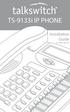 TS-9133i IP PHONE Installation Guide 41-000106-07 SOFTWARE LICENSE AGREEMENT TalkSwitch, hereinafter known as Seller, grants to Customer a personal, worldwide, non-transferable, non-sublicenseable and
TS-9133i IP PHONE Installation Guide 41-000106-07 SOFTWARE LICENSE AGREEMENT TalkSwitch, hereinafter known as Seller, grants to Customer a personal, worldwide, non-transferable, non-sublicenseable and
TS-9112i IP PHONE. Installation Guide 41-000107-07
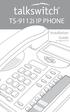 TS-9112i IP PHONE Installation Guide 41-000107-07 SOFTWARE LICENSE AGREEMENT TalkSwitch, hereinafter known as Seller, grants to Customer a personal, worldwide, non-transferable, non-sublicenseable and
TS-9112i IP PHONE Installation Guide 41-000107-07 SOFTWARE LICENSE AGREEMENT TalkSwitch, hereinafter known as Seller, grants to Customer a personal, worldwide, non-transferable, non-sublicenseable and
Aastra 673xi / 675xi. Telephony with SIP Phones at the Aastra 800/OpenCom 100 Communications System User Guide
 Aastra 673xi / 675xi Telephony with SIP Phones at the Aastra 800/OpenCom 100 Communications System User Guide Welcome to Aastra Thank you for choosing this Aastra product. Our product meets the strictest
Aastra 673xi / 675xi Telephony with SIP Phones at the Aastra 800/OpenCom 100 Communications System User Guide Welcome to Aastra Thank you for choosing this Aastra product. Our product meets the strictest
Aastra 480i Broadsoft SIP VoIP Telephone User s Guide
 Aastra 480i Broadsoft SIP VoIP Telephone User s Guide Initial Start-Up/Restart The first time you plug in your phone and every time you restart your phone it automatically goes through the start-up process.
Aastra 480i Broadsoft SIP VoIP Telephone User s Guide Initial Start-Up/Restart The first time you plug in your phone and every time you restart your phone it automatically goes through the start-up process.
55i IP Phone. User Guide Release 2.0. 41-001200-00 Rev 01
 55i IP Phone User Guide Release 2.0 41-001200-00 Rev 01 Aastra Telecom will not accept liability for any damages and/or long distance charges, which result from unauthorized and/or unlawful use. While
55i IP Phone User Guide Release 2.0 41-001200-00 Rev 01 Aastra Telecom will not accept liability for any damages and/or long distance charges, which result from unauthorized and/or unlawful use. While
Mitel IP Phone User Reference Guide Release 5.0
 830 Parkview Drive North, El Segundo, CA 90245 Tel: 310 747 3232 Fax: 310 747 3233 WWW.UNIVOIP.COM OfficeConnect Mitel IP Phone User Reference Guide Release 5.0 Note: The information contained in this
830 Parkview Drive North, El Segundo, CA 90245 Tel: 310 747 3232 Fax: 310 747 3233 WWW.UNIVOIP.COM OfficeConnect Mitel IP Phone User Reference Guide Release 5.0 Note: The information contained in this
6739i Reference Guide
 Contents Introduction... 3 Phone Features... 3 Call Control... 3 Dialing a number... 3 Muting a Call... 4 Answering an incoming Call... 4 Sending an Incoming Call to Voicemail... 4 Placing a Call on Hold...
Contents Introduction... 3 Phone Features... 3 Call Control... 3 Dialing a number... 3 Muting a Call... 4 Answering an incoming Call... 4 Sending an Incoming Call to Voicemail... 4 Placing a Call on Hold...
Ipiphony Phone System. User Manual. 1 P a g e
 Ipiphony Phone System User Manual 1 P a g e About this Guide This guide explains how to use the basic features of your new Aastra phones. Not all features listed are available by default. Contact your
Ipiphony Phone System User Manual 1 P a g e About this Guide This guide explains how to use the basic features of your new Aastra phones. Not all features listed are available by default. Contact your
Model SPA 303G Quick Start Guide
 mydatavo Model SPA 303G Quick Start Guide Welcome Thank you for choosing Datavo as your business solutions provider. This guide describes how to install your phone and how to perform some basic tasks.
mydatavo Model SPA 303G Quick Start Guide Welcome Thank you for choosing Datavo as your business solutions provider. This guide describes how to install your phone and how to perform some basic tasks.
OfficeSuite Mitel IP Phone User Reference Guide Release 4.1
 OfficeSuite Mitel IP Phone User Reference Guide Release 4.1 2004-2009 Broadview Networks & Natural Convergence Inc. All rights reserved. Table of Contents TABLE OF CONTENTS...I INTRODUCTION...4 WHAT'S
OfficeSuite Mitel IP Phone User Reference Guide Release 4.1 2004-2009 Broadview Networks & Natural Convergence Inc. All rights reserved. Table of Contents TABLE OF CONTENTS...I INTRODUCTION...4 WHAT'S
Introduction. Introduction. Emergency Service Feature. Features. Unpacking the Phone
 Introduction Congratulations on your purchase of Model 390, telephone! The Model 390 boasts several timesaving and advanced features, including: Features The Model 390 has a host of powerful new features:
Introduction Congratulations on your purchase of Model 390, telephone! The Model 390 boasts several timesaving and advanced features, including: Features The Model 390 has a host of powerful new features:
Polycom SoundPoint IP 550
 Polycom SoundPoint IP 550 User Guide For training/documentation, please visit us @ http://customertraining.verizonbusiness.com or call 1 800 662 1049 2009 Verizon. All Rights Reserved. The Verizon and
Polycom SoundPoint IP 550 User Guide For training/documentation, please visit us @ http://customertraining.verizonbusiness.com or call 1 800 662 1049 2009 Verizon. All Rights Reserved. The Verizon and
How To Use A Mitel 5340 Ip Phone
 silhouette Mitel IP Phone User Reference Guide Release 4.0 Final Contents Introduction...1 Setting your language...1 Setting your language for the web interface...1 Setting your language for the phone
silhouette Mitel IP Phone User Reference Guide Release 4.0 Final Contents Introduction...1 Setting your language...1 Setting your language for the web interface...1 Setting your language for the phone
Polycom SoundPoint IP 650
 Polycom SoundPoint IP 650 User Guide For training/documentation, please visit us @ http://customertraining.verizonbusiness.com or call 1 800 662 1049 2009 Verizon. All Rights Reserved. The Verizon and
Polycom SoundPoint IP 650 User Guide For training/documentation, please visit us @ http://customertraining.verizonbusiness.com or call 1 800 662 1049 2009 Verizon. All Rights Reserved. The Verizon and
Avaya one-x Deskphone Edition for 9630/9630G IP Telephone User Guide
 Avaya one-x Deskphone Edition for 9630/9630G IP Telephone User Guide 16-300700 Issue 3 May 2007 Contents Contents Notices... 5 Introduction to the 9630/9630G IP Telephone... 7 Overview... 7 Scrolling and
Avaya one-x Deskphone Edition for 9630/9630G IP Telephone User Guide 16-300700 Issue 3 May 2007 Contents Contents Notices... 5 Introduction to the 9630/9630G IP Telephone... 7 Overview... 7 Scrolling and
silhouette Cloud-Based Phone System Mitel IP Phone User Reference Guide Release 5.0 Final
 silhouette Cloud-Based Phone System Mitel IP Phone User Reference Guide Release 5.0 Final Contents Introduction...1 Setting your language...1 Setting your language for the web interface...1 Setting your
silhouette Cloud-Based Phone System Mitel IP Phone User Reference Guide Release 5.0 Final Contents Introduction...1 Setting your language...1 Setting your language for the web interface...1 Setting your
TS-480i IP PHONE. Installation Guide 41-000062-05
 TS-480i IP PHONE Installation Guide 41-000062-05 SOFTWARE LICENSE AGREEMENT TalkSwitch, hereinafter known as Seller, grants to Customer a personal, worldwide, non-transferable, non-sublicenseable and
TS-480i IP PHONE Installation Guide 41-000062-05 SOFTWARE LICENSE AGREEMENT TalkSwitch, hereinafter known as Seller, grants to Customer a personal, worldwide, non-transferable, non-sublicenseable and
OfficeSuite Cloud-Based Phone System Mitel IP Phone User Reference Guide Release 5.0 Final
 OfficeSuite Cloud-Based Phone System Mitel IP Phone User Reference Guide Release 5.0 Final Note: The information contained in this document is the property of Broadview Networks Inc. and is disclosed to
OfficeSuite Cloud-Based Phone System Mitel IP Phone User Reference Guide Release 5.0 Final Note: The information contained in this document is the property of Broadview Networks Inc. and is disclosed to
VoIP Handset User Manual. Digital Voice Quality Business Grade Handset Easy Plug & Play
 Digital Voice Quality Business Grade Handset Easy Plug & Play Table of Contents 1.0 Getting Started... 1 1.1 Unpacking the box... 1 1.2 Assembling the Phone... 2 2.0 Phone Button Features... 3 3.0 Phone
Digital Voice Quality Business Grade Handset Easy Plug & Play Table of Contents 1.0 Getting Started... 1 1.1 Unpacking the box... 1 1.2 Assembling the Phone... 2 2.0 Phone Button Features... 3 3.0 Phone
Four-Line Intercom Speakerphone 944
 1 USER S MANUAL Part 2 Four-Line Intercom Speakerphone 944 Please also read Part 1 Important Product Information AT&T and the globe symbol are registered trademarks of AT&T Corp. licensed to Advanced American
1 USER S MANUAL Part 2 Four-Line Intercom Speakerphone 944 Please also read Part 1 Important Product Information AT&T and the globe symbol are registered trademarks of AT&T Corp. licensed to Advanced American
EP4300 4 Line Intercom Speakerphone with Caller ID and Jumbo Pivoting Display
 EP4300 4 Line Intercom Speakerphone with Caller ID and Jumbo Pivoting Display User s Guide Please read before using telephone Getting Started Congratulations! You ve purchased a HGC EP4300 System Intercom
EP4300 4 Line Intercom Speakerphone with Caller ID and Jumbo Pivoting Display User s Guide Please read before using telephone Getting Started Congratulations! You ve purchased a HGC EP4300 System Intercom
Aastra Model 6757i IP Phone. User Guide. Release 3.2
 Aastra Model 6757i IP Phone User Guide Release 3.2 41-001385-00 01.2011 Software License Agreement Aastra Telecom Inc., hereinafter known as "Seller", grants to Customer a personal, worldwide, non-transferable,
Aastra Model 6757i IP Phone User Guide Release 3.2 41-001385-00 01.2011 Software License Agreement Aastra Telecom Inc., hereinafter known as "Seller", grants to Customer a personal, worldwide, non-transferable,
Cisco Unified IP Phone 6945 User Guide for Cisco Unified Communications Manager Express Version 8.8 (SCCP)
 Cisco Unified IP Phone 6945 User Guide for Cisco Unified Communications Manager Express Version 8.8 (SCCP) First Published: July 22, 2011 Last Modified: July 22, 2011 Americas Headquarters Cisco Systems,
Cisco Unified IP Phone 6945 User Guide for Cisco Unified Communications Manager Express Version 8.8 (SCCP) First Published: July 22, 2011 Last Modified: July 22, 2011 Americas Headquarters Cisco Systems,
Aastra Telephone 6737i and 6739i User Manual
 Aastra Telephone 6737i and 6739i User Manual REV 13/12/16 Aastra Telephone User s Manual Table of Contents Basics Knowing Your Passwords... 4 Setting Up and Changing Your Telephone Voice Mail Password...
Aastra Telephone 6737i and 6739i User Manual REV 13/12/16 Aastra Telephone User s Manual Table of Contents Basics Knowing Your Passwords... 4 Setting Up and Changing Your Telephone Voice Mail Password...
Avaya one-x Deskphone Edition for 9620 IP Telephone User Guide
 Avaya one-x Deskphone Edition for 9620 IP Telephone User Guide 16-300699 Issue 3 January 2007 Contents Contents Notices... 5 Introduction to the 9620 IP Telephone... 7 Overview... 7 About Scrolling and
Avaya one-x Deskphone Edition for 9620 IP Telephone User Guide 16-300699 Issue 3 January 2007 Contents Contents Notices... 5 Introduction to the 9620 IP Telephone... 7 Overview... 7 About Scrolling and
Polycom SoundPoint IP 600 SIP 1.5
 Polycom SoundPoint IP 600 SIP 1.5 Quick Reference Guide Written by: Customer Training and Documentation (CTD) http://customertraining.verizonbusiness.com Introduction........................................
Polycom SoundPoint IP 600 SIP 1.5 Quick Reference Guide Written by: Customer Training and Documentation (CTD) http://customertraining.verizonbusiness.com Introduction........................................
USER GUIDE. Cisco Small Business Pro. SPA 500 Series IP Phones Models 504G, 508G, and 509G. Provided by
 USER GUIDE Cisco Small Business Pro SPA 500 Series IP Phones Models 504G, 508G, and 509G Provided by Understanding Your Phoneʼs Lines and Buttons Use the following graphic and table to identify the parts
USER GUIDE Cisco Small Business Pro SPA 500 Series IP Phones Models 504G, 508G, and 509G Provided by Understanding Your Phoneʼs Lines and Buttons Use the following graphic and table to identify the parts
Avaya one-x Deskphone Edition for 9640 IP Telephone User Guide
 Avaya one-x Deskphone Edition for 9640 IP Telephone User Guide 16-600910 Issue 1 January 2007 Contents Contents Notices... 5 Introduction to the 9640 IP Telephone... 7 Overview... 7 About Scrolling and
Avaya one-x Deskphone Edition for 9640 IP Telephone User Guide 16-600910 Issue 1 January 2007 Contents Contents Notices... 5 Introduction to the 9640 IP Telephone... 7 Overview... 7 About Scrolling and
Cisco IP Phone 7960G and Cisco IP Phone 7940G for Cisco IOS Telephony Services
 CHAPTER 1 Cisco IP Phone 7960G and Cisco IP Phone 7940G for Cisco IOS Telephony Services Button Legend The Cisco IP Phone 7960G and the Cisco IP Phone 7940G differ only in the number of available line
CHAPTER 1 Cisco IP Phone 7960G and Cisco IP Phone 7940G for Cisco IOS Telephony Services Button Legend The Cisco IP Phone 7960G and the Cisco IP Phone 7940G differ only in the number of available line
KONNECT Office Phone System User Guide UG-0000-00-00
 Abstract User guide for the KONNECT Office Phone System (600P/600PL) Table of Contents 1 Introduction... 1 1.1 Features... 1 1.1.1 Major Features... 1 1.1.2 Calling Features... 1 1.1.3 Other Features...
Abstract User guide for the KONNECT Office Phone System (600P/600PL) Table of Contents 1 Introduction... 1 1.1 Features... 1 1.1.1 Major Features... 1 1.1.2 Calling Features... 1 1.1.3 Other Features...
MITEL IP PHONE USER REFERENCE GUIDE Release 4.0
 MITEL IP PHONE USER REFERENCE GUIDE Release 4.0 Simple as your phone. Smart as the internet. NOTICE The information contained in this document is believed to be accurate in all respects but is not warranted
MITEL IP PHONE USER REFERENCE GUIDE Release 4.0 Simple as your phone. Smart as the internet. NOTICE The information contained in this document is believed to be accurate in all respects but is not warranted
USER GUIDE. Cisco Small Business. SPA 303 IP Phone for 8x8 Virtual Office
 USER GUIDE Cisco Small Business SPA 303 IP Phone for 8x8 Virtual Office May 2011 Cisco and the Cisco Logo are trademarks of Cisco Systems, Inc. and/or its affiliates in the U.S. and other countries. A
USER GUIDE Cisco Small Business SPA 303 IP Phone for 8x8 Virtual Office May 2011 Cisco and the Cisco Logo are trademarks of Cisco Systems, Inc. and/or its affiliates in the U.S. and other countries. A
User Guide for Cisco Unified IP Phones 7961G and 7941G
 User Guide for Cisco Unified IP Phones 7961G and 7941G Common Phone Tasks Softkey Definitions View online help on the phone Press. Place a call Redial a number Switch to the handset during a call Switch
User Guide for Cisco Unified IP Phones 7961G and 7941G Common Phone Tasks Softkey Definitions View online help on the phone Press. Place a call Redial a number Switch to the handset during a call Switch
Cisco Model SPA 303 Quick Start Guide
 Cisco Model SPA 303 Quick Start Guide Welcome Thank you for choosing the Cisco Small Business IP phone. This guide describes how to install your phone and how to perform some basic tasks. 1 Installing
Cisco Model SPA 303 Quick Start Guide Welcome Thank you for choosing the Cisco Small Business IP phone. This guide describes how to install your phone and how to perform some basic tasks. 1 Installing
How To Use An Ip Phone On A Cell Phone On An Ipphone On A Sim Sim Sim (Cisco) Or Ip Phone (Ip Phone) On A Iphone Or Ipphone (Ipphone) On An Iphon Or Ip
 USER GUIDE Cisco Small Business SPA 300 Series IP Phones Models 301 and 303 Contents Chapter 1: Getting Started 6 About This Document 6 Overview of the Cisco Small Business 300 Series IP Phones 8 Caring
USER GUIDE Cisco Small Business SPA 300 Series IP Phones Models 301 and 303 Contents Chapter 1: Getting Started 6 About This Document 6 Overview of the Cisco Small Business 300 Series IP Phones 8 Caring
Avaya one-x Deskphone Edition 9620 IP Telephone User Guide for University of North Dakota users
 Avaya one-x Deskphone Edition 9620 IP Telephone User Guide for University of North Dakota users 16-300699 Issue 5 February 2009 1 9620 User Guide 2 9620 User Guide Blank Page Contents Chapter 1: Introduction
Avaya one-x Deskphone Edition 9620 IP Telephone User Guide for University of North Dakota users 16-300699 Issue 5 February 2009 1 9620 User Guide 2 9620 User Guide Blank Page Contents Chapter 1: Introduction
53i IP Phone. User Guide Release 2.0. 41-001199-00 Rev 01
 53i IP Phone User Guide Release 2.0 41-001199-00 Rev 01 Aastra Telecom will not accept liability for any damages and/or long distance charges, which result from unauthorized and/or unlawful use. While
53i IP Phone User Guide Release 2.0 41-001199-00 Rev 01 Aastra Telecom will not accept liability for any damages and/or long distance charges, which result from unauthorized and/or unlawful use. While
Title page. IP Phone 1140E. User Guide. Business Communications Manager
 Title page Business Communications Manager IP Phone 1140E User Guide Revision history Revision history November 2005 Preliminary 0.22. This document is up-issued to support Nortel Business Communications
Title page Business Communications Manager IP Phone 1140E User Guide Revision history Revision history November 2005 Preliminary 0.22. This document is up-issued to support Nortel Business Communications
USER GUIDE. Cisco Small Business Pro. SPA 504G IP Phone for 8x8 Virtual Office
 USER GUIDE Cisco Small Business Pro SPA 504G IP Phone for 8x8 Virtual Office Cisco and the Cisco Logo are trademarks of Cisco Systems, Inc. and/or its affiliates in the U.S. and other countries. A listing
USER GUIDE Cisco Small Business Pro SPA 504G IP Phone for 8x8 Virtual Office Cisco and the Cisco Logo are trademarks of Cisco Systems, Inc. and/or its affiliates in the U.S. and other countries. A listing
Aastra Model 6755i IP Phone. User Guide. Release 3.2
 Aastra Model 6755i IP Phone User Guide Release 3.2 41-001386-00 REV00 01.2011 Software License Agreement Aastra Telecom Inc., hereinafter known as "Seller", grants to Customer a personal, worldwide, non-transferable,
Aastra Model 6755i IP Phone User Guide Release 3.2 41-001386-00 REV00 01.2011 Software License Agreement Aastra Telecom Inc., hereinafter known as "Seller", grants to Customer a personal, worldwide, non-transferable,
Optus VoIP IP Handset Quick Start Guide.
 Optus VoIP IP Handset Quick Start Guide. Congratulations on your new IP Handset The Linksys SPA-942 is a functionally powerful and easy to use business phone featuring a high resolution graphical display,
Optus VoIP IP Handset Quick Start Guide. Congratulations on your new IP Handset The Linksys SPA-942 is a functionally powerful and easy to use business phone featuring a high resolution graphical display,
SIP-T22P User s Guide
 SIP-T22P User s Guide Thank you for choosing this T-22 Enterprise IP Phone. This phone is especially designed for active users in the office environment. It features fashionable and sleek design, and abundant
SIP-T22P User s Guide Thank you for choosing this T-22 Enterprise IP Phone. This phone is especially designed for active users in the office environment. It features fashionable and sleek design, and abundant
USER GUIDE Cisco Small Business
 USER GUIDE Cisco Small Business SPA50X and SPA51X Series SPCP IP Phones Models SPA501G, SPA502G, SPA504G, SPA508G, SPA509G, SPA512G, and SPA514G Contents Chapter 1: Getting Started 4 About This Document
USER GUIDE Cisco Small Business SPA50X and SPA51X Series SPCP IP Phones Models SPA501G, SPA502G, SPA504G, SPA508G, SPA509G, SPA512G, and SPA514G Contents Chapter 1: Getting Started 4 About This Document
Optus VoIP IP Handset Quick Start Guide.
 Optus VoIP IP Handset Quick Start Guide. Congratulations on your new IP Handset The Linksys SPA-942 is a functionally powerful and easy to use business phone featuring a high resolution graphical display,
Optus VoIP IP Handset Quick Start Guide. Congratulations on your new IP Handset The Linksys SPA-942 is a functionally powerful and easy to use business phone featuring a high resolution graphical display,
User Guide - Allworx Phones
 User Guide - Allworx Phones Model 9112 Model 9102 Warranties and Specifications This equipment has been tested and found to comply with the limits for a Class B digital device, pursuant to Part 15 of the
User Guide - Allworx Phones Model 9112 Model 9102 Warranties and Specifications This equipment has been tested and found to comply with the limits for a Class B digital device, pursuant to Part 15 of the
Shaw Business Hosted PBX user guide
 Shaw Business Hosted PBX user guide Contents 4 Welcome 5 AASTRA Hosted IP Phone 7 Handling Calls 9 Voicemail / Greetings 11 Voicemail / Playback Features 12 Additional Voicemail Features 13 Call Forward
Shaw Business Hosted PBX user guide Contents 4 Welcome 5 AASTRA Hosted IP Phone 7 Handling Calls 9 Voicemail / Greetings 11 Voicemail / Playback Features 12 Additional Voicemail Features 13 Call Forward
Introducing Your Cisco IP Phone
 CHAPTER 1 A Cisco IP Phone is a full-feature telephone that provides voice communication over the same data network that your computer uses. This phone functions much like a traditional analog phone, allowing
CHAPTER 1 A Cisco IP Phone is a full-feature telephone that provides voice communication over the same data network that your computer uses. This phone functions much like a traditional analog phone, allowing
TABLE: The 2420 Telephone Components
 2420 Telephone TABLE: The 2420 Telephone Components 1. Display, Call Appearance and Feature buttons: Call Appearance Keys allow the user to handle multiple calls and the display shows call information.
2420 Telephone TABLE: The 2420 Telephone Components 1. Display, Call Appearance and Feature buttons: Call Appearance Keys allow the user to handle multiple calls and the display shows call information.
USER GUIDE Cisco Small Business
 USER GUIDE Cisco Small Business SPA50X and SPA51X Series SPCP IP Phones Models SPA501G, SPA502G, SPA504G, SPA508G, SPA509G, SPA512G, and SPA514G Contents Chapter 1: Getting Started 4 About This Document
USER GUIDE Cisco Small Business SPA50X and SPA51X Series SPCP IP Phones Models SPA501G, SPA502G, SPA504G, SPA508G, SPA509G, SPA512G, and SPA514G Contents Chapter 1: Getting Started 4 About This Document
Model No. KX-TGP500. Model No. KX-TGP550
 User Guide SIP Cordless Phone Model No. KX-TGP500 Model No. KX-TGP550 Model shown is KX-TGP500. Model shown is KX-TGP550. Thank you for purchasing a Panasonic product. You can configure some of the features
User Guide SIP Cordless Phone Model No. KX-TGP500 Model No. KX-TGP550 Model shown is KX-TGP500. Model shown is KX-TGP550. Thank you for purchasing a Panasonic product. You can configure some of the features
User s manual. ML17929 Two-line corded telephone with caller ID/call waiting
 User s manual ML17929 Two-line corded telephone with caller ID/call waiting Congratulations on purchasing your new AT&T product. Before using this AT&T product, please read Important safety information
User s manual ML17929 Two-line corded telephone with caller ID/call waiting Congratulations on purchasing your new AT&T product. Before using this AT&T product, please read Important safety information
Cisco IP Phones User Guides
 Cisco IP Phones User Guides Cisco Small Business Cisco SPA50X and SPA51X SIP IP Phones Models SPA501G, SPA502G, SPA504G, SPA508G, SPA509G, SPA512G, and SPA514G Contents Chapter 1: Getting Started 6 About
Cisco IP Phones User Guides Cisco Small Business Cisco SPA50X and SPA51X SIP IP Phones Models SPA501G, SPA502G, SPA504G, SPA508G, SPA509G, SPA512G, and SPA514G Contents Chapter 1: Getting Started 6 About
For customers in AL, FL, GA, KS, SC, TN. wowforbusiness.com MATRIX USER GUIDE. For Cisco SPA504 & SPA509 IP Phones MGCP.U.1304.O
 wowforbusiness.com MATRIX USER GUIDE For Cisco SPA504 & SPA509 IP Phones MGCP.U.1304.O Matrix User Guide Table of Contents Getting Started...3 CommPortal...3 Support...3 Understanding Your Phone s Lines
wowforbusiness.com MATRIX USER GUIDE For Cisco SPA504 & SPA509 IP Phones MGCP.U.1304.O Matrix User Guide Table of Contents Getting Started...3 CommPortal...3 Support...3 Understanding Your Phone s Lines
Model No. KX-TGP500. Model No. KX-TGP550
 Panasonic Telephone Systems KX-TGP500/KX-TGP550 KX-TGP500, KXTGP500, TGP500, KX-TGP550, KXTGP550, TGP550 www.voicesonic.com Phone 877-289-2829 User Guide SIP Cordless Phone Model No. KX-TGP500 Model No.
Panasonic Telephone Systems KX-TGP500/KX-TGP550 KX-TGP500, KXTGP500, TGP500, KX-TGP550, KXTGP550, TGP550 www.voicesonic.com Phone 877-289-2829 User Guide SIP Cordless Phone Model No. KX-TGP500 Model No.
2420 Digital Telephone Instruction Booklet
 2420 Digital Telephone Instruction Booklet * 7 line x 29 character display * 24 system call appearance/feature button * Provides automated call tracking with 100-entry call log * Provides access to 104
2420 Digital Telephone Instruction Booklet * 7 line x 29 character display * 24 system call appearance/feature button * Provides automated call tracking with 100-entry call log * Provides access to 104
How To Use An Ip Phone On A Cell Phone On An Ip Cell Phone
 USER GUIDE Cisco Small Business Cisco SPA50X and SPA51X SIP IP Phones Models SPA501G, SPA502G, SPA504G, SPA508G, SPA509G, SPA512G, and SPA514G Contents Chapter 1: Getting Started 6 About This Document
USER GUIDE Cisco Small Business Cisco SPA50X and SPA51X SIP IP Phones Models SPA501G, SPA502G, SPA504G, SPA508G, SPA509G, SPA512G, and SPA514G Contents Chapter 1: Getting Started 6 About This Document
Models: CS6449/CS6449-2/ CS6449-3. User s manual. w w w.v t e c h c a n a d a. c o m
 Models: CS6449/CS6449-2/ CS6449-3 User s manual w w w.v t e c h c a n a d a. c o m Congratulations on purchasing your new VTech product. Before using this telephone, please read Important safety instructions
Models: CS6449/CS6449-2/ CS6449-3 User s manual w w w.v t e c h c a n a d a. c o m Congratulations on purchasing your new VTech product. Before using this telephone, please read Important safety instructions
VoIP Quick Start Guide
 VoIP Quick Start Guide 53i 55i 57i Please note that, at the University of Minnesota, the symbols indicated for each key have been replaced with the name of each key. ANSWER A CALL To ANSWER a ringing
VoIP Quick Start Guide 53i 55i 57i Please note that, at the University of Minnesota, the symbols indicated for each key have been replaced with the name of each key. ANSWER A CALL To ANSWER a ringing
2.4 GHz Dual Handset Cordless Telephone Answering System 2255 with Caller ID/Call Waiting
 USER S MANUAL Part 2 2.4 GHz Dual Handset Cordless Telephone Answering System 2255 with Caller ID/Call Waiting Please also read Part 1 Important Product Information AT&T and the globe symbol are registered
USER S MANUAL Part 2 2.4 GHz Dual Handset Cordless Telephone Answering System 2255 with Caller ID/Call Waiting Please also read Part 1 Important Product Information AT&T and the globe symbol are registered
Quick Start Guide to Your IP Phone
 Quick Start Guide to Your IP Phone SPA 300 Series IP Phone Models SPA 301 and SPA 303 SPA 300 Series IP phone Phone stand RJ-45 Ethernet cable Quick start guide Product CD-ROM Welcome Thank you for choosing
Quick Start Guide to Your IP Phone SPA 300 Series IP Phone Models SPA 301 and SPA 303 SPA 300 Series IP phone Phone stand RJ-45 Ethernet cable Quick start guide Product CD-ROM Welcome Thank you for choosing
USER GUIDE Cisco Small Business
 USER GUIDE Cisco Small Business Cisco SPA50X and SPA51X SIP IP Phones Models SPA501G, SPA502G, SPA504G, SPA508G, SPA509G, SPA512G, and SPA514G Contents Chapter 1: Getting Started 6 About This Document
USER GUIDE Cisco Small Business Cisco SPA50X and SPA51X SIP IP Phones Models SPA501G, SPA502G, SPA504G, SPA508G, SPA509G, SPA512G, and SPA514G Contents Chapter 1: Getting Started 6 About This Document
USER GUIDE Cisco Small Business
 USER GUIDE Cisco Small Business Cisco Unified Communications Manager Express for IP Phone Models 30X August 2013 Cisco and the Cisco logo are trademarks or registered trademarks of Cisco and/or its affiliates
USER GUIDE Cisco Small Business Cisco Unified Communications Manager Express for IP Phone Models 30X August 2013 Cisco and the Cisco logo are trademarks or registered trademarks of Cisco and/or its affiliates
Quick start guide to your IP phone
 Quick start guide to your IP phone IP Phone Models SPA501G, SPA502G, SPA504G, SPA508G, and SPA509G Welcome Thank you for choosing the Cisco Small Business IP Phone. This guide describes how to install
Quick start guide to your IP phone IP Phone Models SPA501G, SPA502G, SPA504G, SPA508G, and SPA509G Welcome Thank you for choosing the Cisco Small Business IP Phone. This guide describes how to install
Aastra Model 6731i IP Phone. User Guide. Release 3.2.2 Service Pack 3 Hot Fix 1
 Aastra Model 6731i IP Phone User Guide Release 3.2.2 Service Pack 3 Hot Fix 1 41-001387-00 Rev 01 06.2013 Software License Agreement Aastra Telecom Inc., hereinafter known as "Seller", grants to Customer
Aastra Model 6731i IP Phone User Guide Release 3.2.2 Service Pack 3 Hot Fix 1 41-001387-00 Rev 01 06.2013 Software License Agreement Aastra Telecom Inc., hereinafter known as "Seller", grants to Customer
2 Session buttons. 1 Phone Screen
 1 Phone Screen 2 Session buttons Shows information about your phone, including directory number (extension), call information (for example caller ID, icons for an active call or call on hold) and available
1 Phone Screen 2 Session buttons Shows information about your phone, including directory number (extension), call information (for example caller ID, icons for an active call or call on hold) and available
Venture Multiline Communications System
 THREE LINE TELEPHONE User Guide Venture Multiline Communications System Introduction...1 Your Venture phone... 2 Key descriptions... 3 Unpacking the phone... 4 Getting started...5 Preparing for the installation...
THREE LINE TELEPHONE User Guide Venture Multiline Communications System Introduction...1 Your Venture phone... 2 Key descriptions... 3 Unpacking the phone... 4 Getting started...5 Preparing for the installation...
Avaya 9650 IP Telephone End User Guide
 Avaya 9650 IP Telephone End User Guide 9650 IP Telephone End User Guide 1 P age Table of Contents About Your Telephone... 3 9650 IP Telephone Button/Feature Descriptions... 3 About Application Buttons,
Avaya 9650 IP Telephone End User Guide 9650 IP Telephone End User Guide 1 P age Table of Contents About Your Telephone... 3 9650 IP Telephone Button/Feature Descriptions... 3 About Application Buttons,
Cisco Unified IP Phone 8961, 9951, and 9971 User Guide for Cisco Unified Communications Manager 8.0 (SIP)
 Cisco Unified IP Phone 8961, 9951, and 9971 User Guide for Cisco Unified Communications Manager 8.0 (SIP) Americas Headquarters Cisco Systems, Inc. 170 West Tasman Drive San Jose, CA 95134-1706 USA http://www.cisco.com
Cisco Unified IP Phone 8961, 9951, and 9971 User Guide for Cisco Unified Communications Manager 8.0 (SIP) Americas Headquarters Cisco Systems, Inc. 170 West Tasman Drive San Jose, CA 95134-1706 USA http://www.cisco.com
User s manual. Corded telephone. w w w.v t e c h c a n a d a. c o m. Big Button Big Display. Model:CD1281 DIR CID
 User s manual w w w.v t e c h c a n a d a. c o m DIR CID Model:CD1281 Corded telephone Big Button Big Display Congratulations on purchasing your new VTech product. Before using this telephone, please read
User s manual w w w.v t e c h c a n a d a. c o m DIR CID Model:CD1281 Corded telephone Big Button Big Display Congratulations on purchasing your new VTech product. Before using this telephone, please read
If you are having a problem or technical issue regarding your IP Telephone, please call the UAA IT Call Center at 907.786.4646
 If you are having a problem or technical issue regarding your IP Telephone, please call the UAA IT Call Center at 907.786.4646 1 Physical Layout. 3-4 Connecting Your Phone. 5 Adjusting the Handset Rest
If you are having a problem or technical issue regarding your IP Telephone, please call the UAA IT Call Center at 907.786.4646 1 Physical Layout. 3-4 Connecting Your Phone. 5 Adjusting the Handset Rest
Nortel IP Phone 1140E User Guide
 Nortel IP Phone 1140E User Guide NN10300-023 Document status: Standard Document version: 0103 Document date: 13 April 2007 All Rights Reserved The information in this document is sourced in Canada, the
Nortel IP Phone 1140E User Guide NN10300-023 Document status: Standard Document version: 0103 Document date: 13 April 2007 All Rights Reserved The information in this document is sourced in Canada, the
Four-Line Intercom Speakerphone 955
 1 USER S Revised: August 3, 2000 MANUAL Part 2 Four-Line Intercom Speakerphone 955 2000 Advanced American Telephones. All rights reserved. Printed in Indonesia. 850004037 Issue 1AT&T 8/00 Please also read
1 USER S Revised: August 3, 2000 MANUAL Part 2 Four-Line Intercom Speakerphone 955 2000 Advanced American Telephones. All rights reserved. Printed in Indonesia. 850004037 Issue 1AT&T 8/00 Please also read
User Guide Release 2.5. 41-001201-20 Rev 00
 6757i IP Phone User Guide Release 2.5 41-001201-20 Rev 00 Aastra Telecom will not accept liability for any damages and/or long distance charges, which result from unauthorized and/or unlawful use. While
6757i IP Phone User Guide Release 2.5 41-001201-20 Rev 00 Aastra Telecom will not accept liability for any damages and/or long distance charges, which result from unauthorized and/or unlawful use. While
Features of Your Cisco Unified IP Phone
 Cisco Unified IP Phone 8961, page 1 Cisco Unified IP Phone 9951, page 9 Cisco Unified IP Phone 9971, page 18 General Phone Information, page 27 Cisco Unified IP Phone 8961 The following sections describe
Cisco Unified IP Phone 8961, page 1 Cisco Unified IP Phone 9951, page 9 Cisco Unified IP Phone 9971, page 18 General Phone Information, page 27 Cisco Unified IP Phone 8961 The following sections describe
USER GUIDE Cisco Small Business
 USER GUIDE Cisco Small Business Cisco SPA50X and SPA51X SIP IP Phones Models SPA501G, SPA502G, SPA504G, SPA508G, SPA509G, SPA512G, and SPA514G Contents Chapter 1: Getting Started 6 About This Document
USER GUIDE Cisco Small Business Cisco SPA50X and SPA51X SIP IP Phones Models SPA501G, SPA502G, SPA504G, SPA508G, SPA509G, SPA512G, and SPA514G Contents Chapter 1: Getting Started 6 About This Document
USER GUIDE Cisco Small Business
 USER GUIDE Cisco Small Business SPA 300 Series IP Phones Models 301 and 303 August 2013 Cisco and the Cisco logo are trademarks or registered trademarks of Cisco and/or its affiliates in the U.S. and other
USER GUIDE Cisco Small Business SPA 300 Series IP Phones Models 301 and 303 August 2013 Cisco and the Cisco logo are trademarks or registered trademarks of Cisco and/or its affiliates in the U.S. and other
How To Use A 9608 Phone On A Cell Phone On Sim Sims 2 (Satellite) On A Sims 3 (Cell Phone) On An Iphone Or Ipad Or Ipa 2 (Cellphone) On Sims 4
 AVAYA 9608 SIP DESKPHONE INSTRUCTIONS MESSAGE WAITING INDICATOR YOUR PHONE 9608 PHONE INSTRUCTIONS If there are messages in your Avaya Voice Mailbox, the light on the top right corner of your telephone
AVAYA 9608 SIP DESKPHONE INSTRUCTIONS MESSAGE WAITING INDICATOR YOUR PHONE 9608 PHONE INSTRUCTIONS If there are messages in your Avaya Voice Mailbox, the light on the top right corner of your telephone
Napa Valley College Cisco Telephone User Guide
 Napa Valley College Cisco Telephone User Guide Button Legend 1 Programmable buttons Depending on configuration, programmable buttons provide access to: Phone lines (line buttons) Speed-dial numbers (speed-dial
Napa Valley College Cisco Telephone User Guide Button Legend 1 Programmable buttons Depending on configuration, programmable buttons provide access to: Phone lines (line buttons) Speed-dial numbers (speed-dial
USER GUIDE Cisco Small Business
 USER GUIDE Cisco Small Business IP Phone Models SPA50X (SPCP) Contents Chapter 1: Getting Started 4 About This Document 4 Overview of the Cisco Small Business IP Phones 6 Caring for Your Phone 7 Understanding
USER GUIDE Cisco Small Business IP Phone Models SPA50X (SPCP) Contents Chapter 1: Getting Started 4 About This Document 4 Overview of the Cisco Small Business IP Phones 6 Caring for Your Phone 7 Understanding
Cisco Unified IP Phone User Guide for Cisco Unified Communications Manager 8.5 (SCCP and SIP)
 Cisco Unified IP Phone User Guide for Cisco Unified Communications Manager 8.5 (SCCP and SIP) For Cisco Unified IP Phone 6921, 6941, 6945, and 6961 Americas Headquarters Cisco Systems, Inc. 170 West Tasman
Cisco Unified IP Phone User Guide for Cisco Unified Communications Manager 8.5 (SCCP and SIP) For Cisco Unified IP Phone 6921, 6941, 6945, and 6961 Americas Headquarters Cisco Systems, Inc. 170 West Tasman
AT&T Small Business System Speakerphone with Intercom and Caller ID/Call Waiting 974
 974QSG_(Rev14)ml_23.5.06 5/23/06 11:28 AM Page 1 QUICK START GUIDE AT&T Small Business System Speakerphone with Intercom and Caller ID/Call Waiting 974 This Quick Start Guide provides basic instructions.
974QSG_(Rev14)ml_23.5.06 5/23/06 11:28 AM Page 1 QUICK START GUIDE AT&T Small Business System Speakerphone with Intercom and Caller ID/Call Waiting 974 This Quick Start Guide provides basic instructions.
USER GUIDE Cisco Small Business
 USER GUIDE Cisco Small Business Cisco Unified Communications Manager Express for IP Phone Models 30X June 2010 Cisco and the Cisco Logo are trademarks of Cisco Systems, Inc. and/or its affiliates in the
USER GUIDE Cisco Small Business Cisco Unified Communications Manager Express for IP Phone Models 30X June 2010 Cisco and the Cisco Logo are trademarks of Cisco Systems, Inc. and/or its affiliates in the
Carrier VoIP Nortel IP Phone 2004 User Guide (CICM) Release: CICM 10.1 Document Revision: 09.01. www.nortel.com NN10300-009
 Nortel IP Phone 2004 User Guide (CICM) Release: CICM 10.1 Document Revision: 09.01 www.nortel.com NN10300-009. Release: CICM 10.1 Publication: NN10300-009 Document status: Standard Document release date:
Nortel IP Phone 2004 User Guide (CICM) Release: CICM 10.1 Document Revision: 09.01 www.nortel.com NN10300-009. Release: CICM 10.1 Publication: NN10300-009 Document status: Standard Document release date:
Cisco Unified IP Phone User Guide for Cisco Unified Communications Manager 8.5 (SCCP and SIP)
 Cisco Unified IP Phone User Guide for Cisco Unified Communications Manager 8.5 (SCCP and SIP) For Cisco Unified IP Phone 8941 and 8945 Americas Headquarters Cisco Systems, Inc. 170 West Tasman Drive San
Cisco Unified IP Phone User Guide for Cisco Unified Communications Manager 8.5 (SCCP and SIP) For Cisco Unified IP Phone 8941 and 8945 Americas Headquarters Cisco Systems, Inc. 170 West Tasman Drive San
Setting Up the Cisco Unified IP Phone
 CHAPTER 3 This chapter includes the following topics, which help you install the Cisco Unified IP Phone on an IP telephony network: Before You Begin, page 3-1 Understanding the Cisco Unified IP Phone 7962G
CHAPTER 3 This chapter includes the following topics, which help you install the Cisco Unified IP Phone on an IP telephony network: Before You Begin, page 3-1 Understanding the Cisco Unified IP Phone 7962G
DIVERTING CALLS: EXTENSION DIVERT... 36 Diverting all calls from your extension... 36 Diverting your calls while you are at another extension (Follow
 Contents WELCOME...1 USING THIS DOCUMENT...1 BT CONTACT DETAILS...1 ABOUT YOUR BT QUANTUM TELEPHONES...2 BT QUANTUM SYSTEMPHONES...2 BT 8568 Digital Systemphone...2 BT 8528 Digital Systemphone...5 BT 5360
Contents WELCOME...1 USING THIS DOCUMENT...1 BT CONTACT DETAILS...1 ABOUT YOUR BT QUANTUM TELEPHONES...2 BT QUANTUM SYSTEMPHONES...2 BT 8568 Digital Systemphone...2 BT 8528 Digital Systemphone...5 BT 5360
AVAYA 9608/9611G SIP DESKPHONE INSTRUCTIONS
 AVAYA 9608/9611G SIP DESKPHONE INSTRUCTIONS MESSAGE WAITING INDICATOR PHONE DISPLAY NAVIGATION ARROWS and the OK BUTTON PHONE BUTTON MESSAGE BUTTON CONTACTS HISTORY HOME HEADSET SPEAKER VOLUME BUTTON MUTE
AVAYA 9608/9611G SIP DESKPHONE INSTRUCTIONS MESSAGE WAITING INDICATOR PHONE DISPLAY NAVIGATION ARROWS and the OK BUTTON PHONE BUTTON MESSAGE BUTTON CONTACTS HISTORY HOME HEADSET SPEAKER VOLUME BUTTON MUTE
IP Phone 1140E User Guide. BCM Business Communications Manager
 IP Phone 1140E User Guide BCM Business Communications Manager Document Status: Standard Document Version: 03.02 Document Number: NN40050-105 Date: November 2006 Copyright Nortel Networks Limited 2006,
IP Phone 1140E User Guide BCM Business Communications Manager Document Status: Standard Document Version: 03.02 Document Number: NN40050-105 Date: November 2006 Copyright Nortel Networks Limited 2006,
Cisco SPA 500 Series IP Phones
 Cisco SPA 500 Series IP Phones Cisco Small Business Pro SPA 500 Series IP Phones Models 502G, 504G, 508G, and 509G Cisco SPA 500 Series IP Phones User Guide 1 P age Table of Contents Getting Started...
Cisco SPA 500 Series IP Phones Cisco Small Business Pro SPA 500 Series IP Phones Models 502G, 504G, 508G, and 509G Cisco SPA 500 Series IP Phones User Guide 1 P age Table of Contents Getting Started...
BUSINESS COMMUNICATIONS DIVISION. IP4100 SIP DECT User Guide
 BUSINESS COMMUNICATIONS DIVISION IP4100 SIP DECT User Guide TOSHIBA IP4100 DECT HANDSET END USER GUIDE FEATURES Toshiba IP4100 DECT Handset Features 2.0 inch colour TFT back-lit display Li-ion battery
BUSINESS COMMUNICATIONS DIVISION IP4100 SIP DECT User Guide TOSHIBA IP4100 DECT HANDSET END USER GUIDE FEATURES Toshiba IP4100 DECT Handset Features 2.0 inch colour TFT back-lit display Li-ion battery
NEC SV8100 Telephone System User Guide (for SV8100 12-button and 24-button phones with CAP/PARK keys)
 NEC SV8100 Telephone System User Guide (for SV8100 12-button and 24-button phones with CAP/PARK keys) KEYS AND BUTTONS ON YOUR PHONE Incoming Call/Message Waiting indicator light Flashes red quickly when
NEC SV8100 Telephone System User Guide (for SV8100 12-button and 24-button phones with CAP/PARK keys) KEYS AND BUTTONS ON YOUR PHONE Incoming Call/Message Waiting indicator light Flashes red quickly when
Cisco IP Phone 7941 and 7961 User Guide
 Cisco IP Phone 7941 and 7961 User Guide Depending on configuration, programmable buttons provide access to: Phone lines (line buttons) Speed-dial numbers (speed-dial buttons) 1 The buttons illuminate to
Cisco IP Phone 7941 and 7961 User Guide Depending on configuration, programmable buttons provide access to: Phone lines (line buttons) Speed-dial numbers (speed-dial buttons) 1 The buttons illuminate to
