TS-9133i IP PHONE. Installation Guide
|
|
|
- Rosalyn French
- 8 years ago
- Views:
Transcription
1 TS-9133i IP PHONE Installation Guide
2
3 SOFTWARE LICENSE AGREEMENT TalkSwitch, hereinafter known as Seller, grants to Customer a personal, worldwide, non-transferable, non-sublicenseable and non-exclusive, restricted use license to use Software in object form solely with the Equipment for which the Software was intended. This Product may integrate programs, licensed to TalkSwitch by third party Suppliers, for distribution under the terms of this agreement. These programs are confidential and proprietary, and are protected as such by copyright law as unpublished works and by international treaties to the fullest extent under the applicable law of the jurisdiction of the Customer. In addition, these confidential and proprietary programs are works conforming to the requirements of Section 401 of title 17 of the United States Code. Customer shall not disclose to any third party such confidential and proprietary programs and information and shall not export licensed Software to any country except in accordance with United States Export laws and restrictions. Customer agrees to not reverse engineer, decompile, disassemble or display Software furnished in object code form. Customer shall not modify, copy, reproduce, distribute, transcribe, translate or reduce to electronic medium or machine readable form or language, derive source code without the express written consent of the Seller and its Suppliers, or disseminate or otherwise disclose the Software to third parties. All Software furnished hereunder (whether or not part of firmware), including all copies thereof, are and shall remain the property of Seller and its Suppliers and are subject to the terms and conditions of this agreement. All rights reserved. Customer s use of this software shall be deemed to reflect Customer s agreement to abide by the terms and conditions contained herein. Removal or modification of trademarks, copyright notices, logos, etc., or the use of Software on any Equipment other than that for which it is intended, or any other material breach of this Agreement, shall automatically terminate this license. If this Agreement is terminated for breach, Customer shall immediately discontinue use and destroy or return to Seller all licensed software and other confidential or proprietary information of Seller. In no event shall Seller or its suppliers or licensors be liable for any damages whatsoever (including without limitation, damages for loss of business profits, business interruption, loss of business information, other pecuniary loss, or consequential damages) arising out of the use of or inability to use the software, even if Seller has been advised of the possibility of such damages. TalkSwitch will not accept liability for any damages and/or long distance charges which result from unauthorized and/or unlawful use. While every effort has been made to ensure accuracy, TalkSwitch will not be liable for technical or editorial errors or omissions contained within this documentation. The information contained within this documentation is subject to change without notice. Copyright 2007 (under license). All Rights Reserved. Model TS-9133i Installation Guide iii
4
5 Table of Contents Introduction... 1 Phone Features...1 Requirements...1 About this Guide... 1 Phone Parts... 2 Key Panel... 3 Key Description... 4 Installation and Setup...5 Direct or Shared Network Connection...5 Direct Network Connection...5 Shared Network Connection...6 Connecting to the Network and to Power...7 Power Adapter... 7 Connecting a Handset or Headset... 9 Desk or Wall Installation...10 Inserting Number Card...12 Insert the Programmable Key Card on your telephone Customizing your Phone...13 Internal Use...13 External Use Setting your Options Using your TS-9133i IP Phone with TalkSwitch Accessing Features...16 Accessing an Outside Line...16 Activate/Deactivate Do not Disturb...16 Pick up Any Inbound Call Ringing at Any Extension Pick up Specific Extension Place a Caller on Hold...16 Retrieve a Caller on Hold Cycle through Callers on Hold Call Waiting (Answer a 2nd call) Call Transfer Voic Transfer Cancel Transfer Conference Call Park a Caller...17 Retrieve a Parked Caller...17 Paging Attach Account Code to Last Call...17 Engaging Line/Ext/Queue Appearances...17 Voic Message Playback Controls Table of Contents v
6 Table of Contents Table of Contents Other Phone Features Adjusting the Volume Status Lights...19 Call Timer...19 Programmable Keys...19 Using a Headset with your Telephone Making and Receiving Calls using a Headset Troubleshooting Limited Warranty vi
7 Introduction Congratulations on your purchase of the Model TS-9133i IP Phone! The TS-9133i communicates over an IP Network, allowing you to receive and place calls in the same manner as a regular business telephone. This release of the TS-9133i is capable of supporting the SIP protocol. Phone Features Three line adjustable backlit display screen 3 line/call appearance buttons with corresponding LEDs 7 programmable keys with LEDs - can be programmed as feature keys, or additional Line/Call appearances Speakerphone for handsfree calls Built-in two-port, 10/100 Ethernet switch which lets you share a connection with your computer Inline power support, which eliminates power adapters Power Adapter Introduction Requirements SIP based IP PBX system or network installed and running with a SIP account created for the TS-9133i phone Access to a Trivial File Transfer Protocol (TFTP) server Ethernet/Fast Ethernet LAN (10/100 Mb) Category 5/5e straight-through cabling Power source For Ethernet networks that supply in-line power to the phone (IEEE 802.3af): For power, use the Ethernet cable (supplied) to connect from thephone directly to the network. (No 48v AC power adapter required.) For Ethernet networks that DO NOT supply power to the phone: For power, use the 48V AC Power Adapter (included) to connect from the DC power port on the phone to a power source. or (optional) For power, use a Power over Ethernet (PoE) power injector or a PoE switch. Contact your System Administrator for more information. About this Guide This guide describes how to physically set up your new TS-9133i. Not all features listed are available by default and some may depend on your phone system or service provider. Contact your System Administrator if you have any questions on what features and services are available to you on your system. Model TS-9133i Installation Guide 1
8 Introduction Phone Parts When you unpack your phone, you should ensure that you have all of the following items. If any part is missing, contact the supplier of your phone. Handset Number Card and Plastic Lens Programmable Key Card and Plastic Lens Telephone Telephone Stand Power Adaptor Handset cord Ethernet Optional Accessories (Not Included) PoE (Power over Ethernet) Inline Power Injector Additional Ethernet Cable (category 5/5e straight through cable) A PoE (Power over Ethernet) inline power injector supplies 48v power to the TS-9133i through the Ethernet Cable on pins 4 & 5 and 7 & 8. Do not use this power supply to power other devices. 2 Model TS-9133i Installation Guide
9 Mute Delete Directory Options Key Panel Set Indicator Light Options Key Backlit Display Navigational Keys Handset Key Panel Save Con f Xfer L3 L2 L1 Volume Bar Dial Pad Line/Call Appearance Keys and LEDs Programmable Keys/Line Appearance Keys and LEDs Model TS-9133i Installation Guide 3
10 Key Description Key Description Keys Key Description O Places an active call on hold. To retrieve a held call, press the call appearance button beside the light that is flashing. N Pressing N ends an active call. N also exits an open list, such as I, without saving changes. n Access a list of the last 200 calls received. l Pressing l begins a conference call with the active call. k Pressing ktransfers the active call to another number. m Redials up to 100 previously dialed numbers. f g h Pressing one of the line or call appearance buttons connects you to a line or call. q Pressing q activates Handsfree so you can make and receive calls without lifting the handset. When the audio mode option is configured, this key is used to switch between a headset and the Handsfree speakerphone. For more information, see Customizing your Phone. R Adjusts the volume for the handset, headset, ringer and handsfree speaker. For more information, see Adjusting the Volume. S I J K L e M Pressing W and V lets you move between screens. These buttons also let you scroll through menu selections, such as the Options List. Pressing T and U in the Options List will also cancel or show the current option. When you are editing entries on the display, press T to erase the character on the left, and U to SET the option. The Ibutton lets you access options to customize your phone. Your System Administrator may have already customized some of your settings. Check with your System Administrator before changing any Administrator-only options. Stores up to 200 names and phone numbers (stored in alphabetical order). Use to store numbers and names in Directory, in programmable keys and to save Option feature settings. Removes entries in the Directory, Redial or Callers List. Pressing e mutes the microphone so that your caller cannot hear you (the light indicator will flash when the microphone is muted). Pressing one of the line or call appearance buttons connects you to a line or call. 4 Model TS-9133i Installation Guide
11 Installation and Setup The TS-9133i can be setup to share a network connection with another network device. Power can be provided by the supplied power adapter or by an 802.3af compliant network power source or with a PoE inline power injector (optional accessory). Direct or Shared Network Connection The phone can be set up as a direct network connection to the Ethernet wall jack or as a shared network connection as a pass-through if connecting the phone to a computer or another network device. Direct Network Connection Located at the back of the phone are two fully switched 10/100 Mbps Ethernet cable ports. The port marked with l is used to connect the phone to the network, as well as provide power to your phone (if required). For more information, see Connecting to the Network and to Power. To Network Installation and Setup Separate Network Jack Other Network Devices Ethernet Cable Network Jack (if Inline power provided do not install the power adapter) Model TS-9133i Installation Guide 5
12 Installation and Setup Shared Network Connection To connect a network device (such as a computer) to the phone, connect an Ethernet Cable into the network port on the back of the phone marked with ;. Plug the other end of the Ethernet Cable into the network jack on the network device you are sharing the network connection with. To Other Network Device To Network Other Network Devices Ethernet Cable Network Jack (if Inline power provided do not install the power adapter) Note: The ; jack on the TS-9133i does not supply inline power onto other network devices. All Ethernet cables used must be category 5/5e straight-through cables, such as the cable provided with your phone 6 Model TS-9133i Installation Guide
13 Connecting to the Network and to Power Power Adapter Use the power adapter provided with your phone, and plug your phone into a power source. Warning: Use ONLY the AC power adapter included with your TS-9133i IP Phone. Non-compliant adapters provide higher voltage output which may damage your TS-9133i IP Phone. Inline Power Provided If your network provides 802.3af compliant in-line power, the phone is powered through the network. To Network Installation and Setup Ethernet Cable Network Jack (if Inline power provided do not install the power adapter) 1. On the back of your phone, connect the Ethernet Cable (provided with your phone) into the network port marked with l. 2. Plug the other end of the Ethernet Cable directly into the network jack on the wall. Model TS-9133i Installation Guide 7
14 Installation and Setup Inline Power Not Provided If your network does not provide 802.3af compliant in-line power, you have to install the power adapter or the PoE inline power supply (optional accessory). 1. On the back of your phone, connect the Ethernet Cable (provided with your phone) into the network port marked with l. 2. On the PoE power injector, plug the other end of the Ethernet Cable into the network jack marked as indicated below. 3. On the PoE power injector, connect an additional Ethernet Cable into the network port as indicated below. 4. Plug the other end of the Ethernet Cable into the network jack on the wall. 5. Plug the PoE power injector into a power outlet. To POE Power Injector Ethernet Cable Network Jack POE Power Injector (if Inline power or the power adapter are not provided ) To Phone To Network Jack Note: You should connect the power supply to a surge protector or power bar. All Ethernet cables used must be category 5/5e straight-through cables, such as the cable provided with your phone. 8 Model TS-9133i Installation Guide
15 Connecting a Handset or Headset Handset Turn the phone over and locate the handset jack marked j. Insert one end of handset cord into the jack until it clicks into place. Then route the handset cord through the groove as shown in the next illustration. Attach the handset to the other end of the handset cord. To Handset To Headset Installation and Setup Headset (Optional) Turn the phone over and locate the headset jack marked f. Insert the headset cord into the jack until it clicks into place. Model TS-9133i Installation Guide 9
16 Installation and Setup Desk or Wall Installation Install on the Desk 1. Route the cables through the opening in the stand. 2. Attach the stand by inserting the tabs on the stand into the slots on the bottom of the phone. 3. Push the stand towards the phone until it snaps into place. 4. Press the cords into the grooves provided on the bottom of the stand. This will allow the stand to sit flat on a desk surface. 10 Model TS-9133i Installation Guide
17 Install on the Wall 1. Mount the supplied Telephone Stand to the wall using the two pre-drilled holes in the stand. Warning: Ensure that wall anchors and screws are of a sufficient grade to withstand the weight of the phone and cables. 2. Attach the network and power cable to the phone as per the section Connecting to the network and to Power. 3. Attach the handset and headset to the phone as per the section Connecting to the network and to Power. 4. Attach the phone to the stand by placing the phone so that the top four slots on the bottom of the phone line up with the tabs on the stand. Then push the phone downward until it snaps into place. Installation and Setup Model TS-9133i Installation Guide 11
18 Mute Delete Save Directory Options Installation and Setup Inserting Number Card Write your phone number on the number card, and place it into the card slot on the phone, located under the mouthpiece in the handset cradle. Gently bend the clear plastic lens into the slot, over the number card. Insert the Programmable Key Card on your telephone This card contains the feature names for the dedicated keys and label identification spaces for the seven programmable keys. 1. Place the card into the programmable key card slot on the telephone. 2. Gently bend the clear plastic lens and place it on top of the programmable key card in the slot. 12 Model TS-9133i Installation Guide
19 Customizing your Phone An admin password may be required in some cases to access or configure specific parameters on the phone. The default password is Once TalkSwitch has provisioned the phone, the new admin password is (spells ADMIN). Internal Use When connecting your IP phone to the same LAN as TalkSwitch, first ensure you have already configured this extension s information and MAC address in the TalkSwitch configuration software. Once configured and saved to TalkSwitch, connect the phone to the LAN then power it up. It will automatically detect TalkSwitch on the LAN and configure itself. External Use When connecting your IP phone at a remote location for external use, please perform the following steps: 1. Pre-configure the extension in the TalkSwitch configuration software and include the MAC address of the phone. 2. Before or after deploying the phone, power up the phone and select Options, then Network Settings. 3. Enter the administrative password for the phone set. If no password has been previously set by your phone System Administrator, enter a password of either or From the Network Settings menu, select TFTP Server then Primary TFTP. Enter the WAN (External) IP address or URL/FQDN of your TalkSwitch location. 5. Press Done then reboot the phone. It then connects to the TalkSwitch system and updates its configuration. If you encounter problems, please ensure the appropriate ports are forwarded from the router to the TalkSwitch unit acting as the proxy at that location; for more information, see the TalkSwitch User Guide. There should be no need to make any adjustments to the firewall at the IP phone s location. Setting your Options There is a list of configuration options, accessed by pressing the Ibutton. Customizing your Phone 1. Press the Ibutton on the phone to enter the options list. 2. To go to an Option, use the V and W to scroll through the list or press the number corresponding to the Option. 3. To select an Option, press the U button beside the Option you want. 4. Once you are in the options menu, follow the on-screen menu instructions to advance to the next sub-menu or to enter an option (i.e. Press V for next and U to enter ). 5. Follow the on-screen menu instructions to save changes and exit the current option. 6. Press the V or N button at any time to exit without saving the changes. Model TS-9133i Installation Guide 13
20 Customizing your Phone The following options are configurable on the TS-9133i IP Phone: Language Select a language for the display prompts. Note: Supported languages may vary. Set Ring Tone Use the W and V to scroll through the list and select an Option. Use the volume bar to increase or decrease the ringer volume level. Clear Message Waiting Use the W and V to scroll to the option and press U to clear. The light flashes again when there are new messages waiting. Contrast Level* Use the navigation arrow keys to cycle through 8 contrast settings, which brighten or darken the display. Live Dial Pad* This option turns the Live Dial Pad mode on or off. With Live Dial Pad ON, the TS-9133i IP Phone automatically dials out and turns ON Hands free mode as soon as a dial pad key is pressed. With Live Dial Pad OFF, if you dial a number while the phone is on-hook, lifting the receiver or pressing the qwill initiate a call to that number. Headset Settings This option lets you: a) choose your preferred audio mode. b) select your headset mic volume. Audio Mode The TS-9133i allows you to use a handset, a headset or handsfree to handle incoming and outgoing calls. The audio mode option provides different combinations of these three methods to provide maximum flexibility in handling calls. There are four audio mode options to choose from: Speaker this is the default setting. Calls can be made or received using the handset or handsfree speakerphone and can be switched between the two modes by pressing the q button on the phone. In Speaker audio mode, lift the handset and press q to switch between handsfree speakerphone and the handset. Headset choose this setting if you want to make or receive all calls using a headset. Calls can be switched between the headset and handset by pressing the q button on the phone. Speaker/Headset incoming calls are sent to the handsfree speakerphone. By pressing the q button on the phone you can switch between the handsfree speakerphone, the headset and the handset. Headset/Speaker incoming calls are sent to the headset. By pressing the q button on the phone you can switch between the headset, the handsfree speakerphone and the handset. 14 Model TS-9133i Installation Guide
21 Headset Mic Volume To select Headset volume, press V after you enter the 7. Headset Settings option, and select your volume level from the options provided. Network Settings This is a System Administrator-level only option, and requires a password to access. SIP Settings This is a System Administrator-level only option, and requires a password to access. Phone Status This option allows you to: view your network status view your phone s IP address view your firmware version restart your phone There is also a System Administrator-only option to reset the phone to factory default settings. See your System Administrator for details. Contact your System Administrator before changing your phone settings. *Availability of feature dependant on your phone system or service provider or version of the TS-9133i you are using. Customizing your Phone Model TS-9133i Installation Guide 15
22 Using your TS-9133i IP Phone with TalkSwitch Using your TS-9133i IP Phone with TalkSwitch Accessing Features Notes: 1. If the feature keys are programmed for a specific feature then follow the first instruction for the appropriately labeled keys; otherwise, follow alternate instructions. 2. If the extension is configured to use Direct Line Access, then some features may require you to dial before dialing the feature code. Accessing an Outside Line Dial hunt group 9 or No hunt group is required if Direct Line Access is enabled for this extension. Activate/Deactivate Do not Disturb Press the MDND key; otherwise dial 62 to toggle ON or OFF. Pick up Any Inbound Call Ringing at Any Extension Press the MPickup Any key, otherwise dial 9. Pick up Specific Extension Press the MPickup Ext key + extension; otherwise dial 7 + extension. Place a Caller on Hold Press the O key. Retrieve a Caller on Hold Select the flashing line key (Eg. g ) associated with the call placed on hold. Cycle through Callers on Hold Select the flashing line key (Eg. g ) associated with the call placed on hold. Call Waiting (Answer a 2nd call) Press the line key associated with the new call (Eg. g ). Call Transfer 1. Press k. 2. Dial the extension, then press the U key. 3. Optionally, stay online to talk to the other party. 4. To complete the transfer, press k. Voic Transfer 1. Press k. 2. Dial + the extension, then press the U key. 3. Press k to complete the transfer. 16 Model TS-9133i Installation Guide
23 Cancel Transfer 1. Press T while in the transfer state. 2. Select the flashing line key (Eg. g ) associated with retrieving the call placed on hold. Conference Call 1. Press the l key to put the first party on hold. 2. Call the second party (first dial 9 or for external calls). 3. Press the U key to dial the second party. 4. Once the 2nd party answers, press l to join all parties in the conference call. Park a Caller Press MPark; otherwise, press k then dial U key. The system responds with a parking orbit. Retrieve a Parked Caller 1. While the phone is onhook, press MUnPark followed by the specified orbit ( ). 2. Press the U key; otherwise, lift the handset and dial + orbit, then U key. Paging Two-way intercom paging to TalkSwitch phones from TS-9133i 1. Press M Intercom key + extension. 2. Press U key; otherwise, dial 84 + extension, then U key. PA overhead paging Press M Page; otherwise, dial 0. Attach Account Code to Last Call* At dial tone, dial 88 + <Account code>. *CDR logging must be active on the TalkSwitch system. Engaging Line/Ext/Queue Appearances 1st call Press the key associated to the M Line/Ext/Queue light that is flashing (ringing or on hold). Additional calls 1. Press the O key to put the current caller on hold. 2. Pick an available line (Eg. g) then press the key associated with the M Line/Ext/Queue light that is flashing (ringing or on hold). Using your TS-9133i IP Phone with TalkSwitch Model TS-9133i Installation Guide 17
24 Using your TS-9133i IP Phone with TalkSwitch Voic Access Mailbox Locally Press the M Voic key, otherwise dial + U Remotely Press + <mailbox no.> Change Greeting Options Dial 2. Change Personal Options (password, date stamp, remote notification options) Dial 3. Message Playback Controls Option Rewind 10 seconds 1 Dial Go to beginning 1 1 Skip ahead 10 seconds 3 Skip to end of message 3 3 Check time and date stamp 5 Forward message 6 Delete message 7 Save message 9 Skip to next message 18 Model TS-9133i Installation Guide
25 Other Phone Features Adjusting the Volume Pressing the volume button u adjusts the receiver, headset, speaker, and ringer volume. To adjust the ringer volume, leave the handset in the cradle and press the volume button u while there is no active call. There are 8 settings for the ringer the display temporarily indicates the current ringer volume setting. To adjust the handset volume, lift the handset and press the volume button while you are on a call. The handset remains at this volume until it is adjusted again. To adjust the headset volume, press the volume button while you are on a call. The headset remains at this volume until it is adjusted again. To adjust the speaker volume, press the volume button while the speaker is activated (activate the speaker by pressing q). The speaker remains at this volume until it is adjusted again. Status Lights The speaker light, beside the q key, and the telephone light, on the top right of your phone, provide visual indications of your phone s status. Speaker Light Speaker light is on solid: A call is on Handsfree (speakerphone). Speaker light flashes slowly: The headset is being used. Speaker light flashes quickly: The call is muted. Press e to take the call off mute. Set Indicator Light Light flashes slowly: There are new voice messages. Light flashes quickly and the ringer sounds: There is an incoming call. Light flashes evenly: One or more calls are on hold. Other Phone Features Call Timer When you make or answer a call, the Timer shows the elapsed time of the call. Programmable Keys The TS-9133i has 7 programmable keys that can be programmed as feature keys or configured as extra line keys. Contact your System Administrator for more information on programmable keys. Using a Headset with your Telephone The TS-9133i accepts headsets through the modular headset jack on the back of the phone. Contact your telephone equipment retailer or distributor to purchase a compatible headset. Customers should read and observe all safety recommendations contained in headset operating guides when using any headset. Model TS-9133i Installation Guide 19
26 Other Phone Features Making and Receiving Calls using a Headset 1. Ensure that you have selected a headset audio mode by accessing the Options menu. For detailed information, see Customizing your Phone. 2. Plug the headset into the jack. 3. Press the q key to obtain dial tone or answer an incoming call. Depending on the audio mode selected from the Options menu a dial tone or an incoming call is received on either the headset or the handsfree speakerphone. 4. Press the N key to end the call. 20 Model TS-9133i Installation Guide
27 Troubleshooting Why is my handset not working? Check to ensure that the handset cord is connected to the correct handset jack, and not the headset jack. For more information, see Connecting a Handset or Headset. Why is my speakerphone not working? If you press q and the speaker light flashes and you do not hear dial tone, the Headset audio option has been used to set up the phone for headset use; press q a second time, if you are in speakerphone mode, a steady dialtone will be played on the speaker; if in headsetonly, a steady dialtone will be played on the headset. If the light goes out, the phone is set up to be used only with a headset or handset. If the light stays on steady and you hear dial tone, you can alternate between the speakerphone and the headset by pressing q. For more information on how to change Headset settings, see Customizing your Phone. Troubleshooting Why is my display blank? Ensure that power is being provided to your phone. If your Network does not provide Inline power over Ethernet, you can obtain an additional accessory, a PoE inline power injector, to provide power over Ethernet locally to your phone. For more information, see Connecting to the Network and to Power. Why can I only see one option on the display? The telephone screen only shows one option at a time. To see more, press the down arrow button V. Can I turn the light on the screen off? No. You can only adjust the contrast of the display. Why does the telephone wobble? Make sure the cords are routed properly through the stand. Check that the stand has been properly snapped into place. Model TS-9133i Installation Guide 21
28
29 Limited Warranty TalkSwitch warrants this product against defects and malfunctions during a one (1) year period from the date of original purchase. If there is a defect or malfunction, TalkSwitch shall, at its option, and as the exclusive remedy, either repair or replace the telephone set at no charge, if returned within the warranty period. If replacement parts are used in making repairs, these parts may be refurbished, or may contain refurbished materials. If it is necessary to replace the telephone set, it may be replaced with a refurbished telephone of the same design and color. If it should become necessary to repair or replace a defective or malfunctioning telephone set under this warranty, the provisions of this warranty shall apply to the repaired or replaced telephone set until the expiration of ninety (90) days from the date of pick up, or the date of shipment to you, of the repaired or replacement set, or until the end of the original warranty period, whichever is later. Proof of the original purchase date is to be provided with all telephone sets returned for warranty repairs. Exclusions TalkSwitch does not warrant its telephone sets to be compatible with the equipment of any particular telephone company. This warranty does not extend to damage to products resulting from improper installation or operation, alteration, accident, neglect, abuse, misuse, fire or natural causes such as storms or floods, after the telephone is in your possession. TalkSwitch shall not be liable for any incidental or consequential damages, including, but not limited to, loss, damage or expense directly or indirectly arising from the customers use of or inability to use this telephone, either separately or in combination with other equipment. Limited Warrnaty This paragraph, however, shall not apply to consequential damages for injury to the person in the case of telephones used or bought for use primarily for personal, family or household purposes. This warranty sets forth the entire liability and obligations of TalkSwitch with respect to breach of warranty, and the warranties set forth or limited herein are the sole warranties and are in lieu of all other warranties, expressed or implied, including warranties or fitness for particular purpose and merchantability. Warranty Repair Services Should the set fail during the warranty period; In North America, please call for further information. Outside North America, contact your sales representative for return instructions. You will be responsible for shipping charges, if any. When you return this telephone for warranty service, you must present proof of purchase. Model TS-9133i Installation Guide 23
30
31 A Adjusting the Volume 19 B Backlit Display 3 C Call Appearance Keys 4 Callers Key 4 Conference Key 4 Connecting Direct Network 5 Handset or Headset 9 Shared Network 6 To Power 7 To the Network 7 Contrast Level 14 Customizing your Phone 13 D Delete Key 4 Dial Pad 3, 14 Directory Key 4 E Ethernet Cable 2, 6, 7 Ethernet wall jack 5 H Handset 2, 3, 9, 14 Handset cord 2 Handsfree Key 4 Headset 9, 14, 19 Hold Key 4 I Indicator Light 3, 19 Inline Power 8 Installation 4 Installation and Setup 5 Introduction 1, 23 Index K Key Description 3 L Language 14 Light Indicator 19 Speaker 19 Line/Call Appearence Keys 3, 4 M Message Waiting 14 Mute Key 4 N Navigational Keys 3, 4 Network 7, 15 Number Card 12 O Optional Accessories 2 Options Clear Msg. Wtg. 14 Headset Settings 14 Language 14 Live Dial Pad 14 Network Settings 15 Phone Status 15 Set Ring Tone 14 SIP Settings 15 Time and Date 14 Options Key 3, 4 P Phone Features 1 Parts 2 Power adaptor 2 Programmable Keys 3, 19 R Redial key 4 Requirements 1 Index Model TS-9133i Installation Guide Index-1
32 Index S Save Key 4 Speaker 14 Speaker Light 19 Stand Installation 10 Status Lights 19 Index T TalkSwitch, TS-9133i and 16 access outside line 16 activate/deactivate DND 16 attach account code to last call 17 call transfer 16 call waiting 16 cancel transfer 17 conference call 17 cycle through held calls 16 engage line/ext/queue appearances 17 message playback controls 18 paging 17 park a call 17 pickup a call 16 place call on hold 16 retrieve held call 16 retrieve parked call 17 voic 18 voic transfer 16 Telephone stand 2 Time and Date 14 Timer 19 Transfer Key 4 V Volume Key 3, 4 W Warranty 23 Index-2 Model TS-9133i Installation Guide
33 If you ve read this owner s manual and consulted the Troubleshooting section and still have problems, please visit our website at or call for technical assistance. TalkSwitch Rev 00
TS-9112i IP PHONE. Installation Guide 41-000107-07
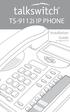 TS-9112i IP PHONE Installation Guide 41-000107-07 SOFTWARE LICENSE AGREEMENT TalkSwitch, hereinafter known as Seller, grants to Customer a personal, worldwide, non-transferable, non-sublicenseable and
TS-9112i IP PHONE Installation Guide 41-000107-07 SOFTWARE LICENSE AGREEMENT TalkSwitch, hereinafter known as Seller, grants to Customer a personal, worldwide, non-transferable, non-sublicenseable and
TS-480i IP PHONE. Installation Guide 41-000062-05
 TS-480i IP PHONE Installation Guide 41-000062-05 SOFTWARE LICENSE AGREEMENT TalkSwitch, hereinafter known as Seller, grants to Customer a personal, worldwide, non-transferable, non-sublicenseable and
TS-480i IP PHONE Installation Guide 41-000062-05 SOFTWARE LICENSE AGREEMENT TalkSwitch, hereinafter known as Seller, grants to Customer a personal, worldwide, non-transferable, non-sublicenseable and
6739i IP Phone. Installation Guide. 41-001310-00 Rev 01. Line 1. Line 2. Options. Callers. Services. Conf. Transfer Line 3. Mute. Hold Redial Goodbye
 6739i IP Phone Installation Guide 41-001310-00 Rev 01 Options Callers Hold Redial Goodbye Messages HoldLine 1 Directory Services Line 1 Conf Line 2 Transfer Line 3 Mute Speaker/ Headset Software License
6739i IP Phone Installation Guide 41-001310-00 Rev 01 Options Callers Hold Redial Goodbye Messages HoldLine 1 Directory Services Line 1 Conf Line 2 Transfer Line 3 Mute Speaker/ Headset Software License
Aastra Model 6731i IP Phone. Installation Guide
 Aastra Model 6731i IP Phone Installation Guide 41-001266-06 REV00 07.2011 Software License Agreement Aastra Telecom Inc., hereinafter known as "Seller", grants to Customer a personal, worldwide, non-transferable,
Aastra Model 6731i IP Phone Installation Guide 41-001266-06 REV00 07.2011 Software License Agreement Aastra Telecom Inc., hereinafter known as "Seller", grants to Customer a personal, worldwide, non-transferable,
Aastra Model 6735i IP Phone. Installation Guide
 Aastra Model 6735i IP Phone Installation Guide 41-001370-00 Rev 01 07.2011 Software License Agreement Aastra Telecom Inc., hereinafter known as "Seller", grants to Customer a personal, worldwide, non-transferable,
Aastra Model 6735i IP Phone Installation Guide 41-001370-00 Rev 01 07.2011 Software License Agreement Aastra Telecom Inc., hereinafter known as "Seller", grants to Customer a personal, worldwide, non-transferable,
57i IP Phone. Installation Guide. 41-001159-00 Rev 01
 57i IP Phone Installation Guide 41-001159-00 Rev 01 Software License Agreement Aastra Telecom Inc., hereinafter known as "Seller", grants to Customer a personal, worldwide, non-transferable, non-sublicenseable
57i IP Phone Installation Guide 41-001159-00 Rev 01 Software License Agreement Aastra Telecom Inc., hereinafter known as "Seller", grants to Customer a personal, worldwide, non-transferable, non-sublicenseable
Introduction. Introduction. Emergency Service Feature. Features. Unpacking the Phone
 Introduction Congratulations on your purchase of Model 390, telephone! The Model 390 boasts several timesaving and advanced features, including: Features The Model 390 has a host of powerful new features:
Introduction Congratulations on your purchase of Model 390, telephone! The Model 390 boasts several timesaving and advanced features, including: Features The Model 390 has a host of powerful new features:
55i IP Phone. Installation Guide. 41-001158-00 Rev 01
 55i IP Phone Installation Guide 41-001158-00 Rev 01 Software License Agreement Aastra Telecom Inc., hereinafter known as "Seller", grants to Customer a personal, worldwide, non-transferable, non-sublicenseable
55i IP Phone Installation Guide 41-001158-00 Rev 01 Software License Agreement Aastra Telecom Inc., hereinafter known as "Seller", grants to Customer a personal, worldwide, non-transferable, non-sublicenseable
6731i IP Phone. Installation Guide. 41-001266-00 Rev 02. Callers. Conf. Transfer
 6731i IP Phone Installation Guide 41-001266-00 Rev 02 Callers Conf. Transfer Software License Agreement Aastra Telecom Inc., hereinafter known as "Seller", grants to Customer a personal, worldwide, non-transferable,
6731i IP Phone Installation Guide 41-001266-00 Rev 02 Callers Conf. Transfer Software License Agreement Aastra Telecom Inc., hereinafter known as "Seller", grants to Customer a personal, worldwide, non-transferable,
Aastra S850i Wireless Conference Phone System. Installation and Quick Start User Guide
 Aastra S850i Wireless Conference Phone System Installation and Quick Start User Guide 41-001515-00 REV00 06.2013 Software License Agreement Aastra Telecom Inc., hereinafter known as "Seller", grants to
Aastra S850i Wireless Conference Phone System Installation and Quick Start User Guide 41-001515-00 REV00 06.2013 Software License Agreement Aastra Telecom Inc., hereinafter known as "Seller", grants to
Aastra Model 6867i SIP IP Phone. Installation Guide
 Aastra Model 6867i SIP IP Phone Installation Guide 41-001507-00 REV00 04.2014 Software License Agreement Aastra, hereinafter known as "Seller", grants to Customer a personal, worldwide, non-transferable,
Aastra Model 6867i SIP IP Phone Installation Guide 41-001507-00 REV00 04.2014 Software License Agreement Aastra, hereinafter known as "Seller", grants to Customer a personal, worldwide, non-transferable,
675xi Series IP Phone
 675xi Series IP Phone User Reference Manual 6753i - 6755i - 6757i CT www.8x8.com 1.866.879.8647 Copyright 2008 8x8, Inc. www.8x8.com All Rights Reserved. Table of Contents Virtual Office Features... 1
675xi Series IP Phone User Reference Manual 6753i - 6755i - 6757i CT www.8x8.com 1.866.879.8647 Copyright 2008 8x8, Inc. www.8x8.com All Rights Reserved. Table of Contents Virtual Office Features... 1
Ipiphony Phone System. User Manual. 1 P a g e
 Ipiphony Phone System User Manual 1 P a g e About this Guide This guide explains how to use the basic features of your new Aastra phones. Not all features listed are available by default. Contact your
Ipiphony Phone System User Manual 1 P a g e About this Guide This guide explains how to use the basic features of your new Aastra phones. Not all features listed are available by default. Contact your
Aastra 480i Broadsoft SIP VoIP Telephone User s Guide
 Aastra 480i Broadsoft SIP VoIP Telephone User s Guide Initial Start-Up/Restart The first time you plug in your phone and every time you restart your phone it automatically goes through the start-up process.
Aastra 480i Broadsoft SIP VoIP Telephone User s Guide Initial Start-Up/Restart The first time you plug in your phone and every time you restart your phone it automatically goes through the start-up process.
How To Program A Talkswitch Phone On A Cell Phone On An Ip Phone On Your Ip Phone (For A Sim Sim) On A Pc Or Ip Phone For A Sim Phone On Iphone Or Ipro (For An Ipro) On
 TALKSWITCH DOCUMENTATION ADDING IP PHONES TO TALKSWITCH RELEASE 6.50 CT.TS005.008104 ANSWERS WITH INTELLIGENCE COPYRIGHT INFORMATION Copyright 2011 Fortinet, Inc. All rights reserved. Fortinet, FortiGate,
TALKSWITCH DOCUMENTATION ADDING IP PHONES TO TALKSWITCH RELEASE 6.50 CT.TS005.008104 ANSWERS WITH INTELLIGENCE COPYRIGHT INFORMATION Copyright 2011 Fortinet, Inc. All rights reserved. Fortinet, FortiGate,
53i IP Phone. User Guide Release 2.0. 41-001199-00 Rev 01
 53i IP Phone User Guide Release 2.0 41-001199-00 Rev 01 Aastra Telecom will not accept liability for any damages and/or long distance charges, which result from unauthorized and/or unlawful use. While
53i IP Phone User Guide Release 2.0 41-001199-00 Rev 01 Aastra Telecom will not accept liability for any damages and/or long distance charges, which result from unauthorized and/or unlawful use. While
9112i IP PHONE RELEASE 1.4 USER GUIDE 41-000111-00-08
 9112i IP PHONE RELEASE 1.4 USER GUIDE 41-000111-00-08 Aastra Telecom will not accept liability for any damages and/or long distance charges, which result from unauthorized and/or unlawful use. While every
9112i IP PHONE RELEASE 1.4 USER GUIDE 41-000111-00-08 Aastra Telecom will not accept liability for any damages and/or long distance charges, which result from unauthorized and/or unlawful use. While every
AastraLink RP 500. Installation Guide. 41-001244-00 Rev 03
 AastraLink RP 500 Installation Guide 41-001244-00 Rev 03 Software License Agreement Aastra Telecom Inc., hereinafter known as "Seller", grants to Customer a personal, worldwide, non-transferable, non-sublicenseable
AastraLink RP 500 Installation Guide 41-001244-00 Rev 03 Software License Agreement Aastra Telecom Inc., hereinafter known as "Seller", grants to Customer a personal, worldwide, non-transferable, non-sublicenseable
Polycom SoundPoint IP 550
 Polycom SoundPoint IP 550 User Guide For training/documentation, please visit us @ http://customertraining.verizonbusiness.com or call 1 800 662 1049 2009 Verizon. All Rights Reserved. The Verizon and
Polycom SoundPoint IP 550 User Guide For training/documentation, please visit us @ http://customertraining.verizonbusiness.com or call 1 800 662 1049 2009 Verizon. All Rights Reserved. The Verizon and
Polycom SoundPoint IP 650
 Polycom SoundPoint IP 650 User Guide For training/documentation, please visit us @ http://customertraining.verizonbusiness.com or call 1 800 662 1049 2009 Verizon. All Rights Reserved. The Verizon and
Polycom SoundPoint IP 650 User Guide For training/documentation, please visit us @ http://customertraining.verizonbusiness.com or call 1 800 662 1049 2009 Verizon. All Rights Reserved. The Verizon and
Polycom SoundPoint IP 600 SIP 1.5
 Polycom SoundPoint IP 600 SIP 1.5 Quick Reference Guide Written by: Customer Training and Documentation (CTD) http://customertraining.verizonbusiness.com Introduction........................................
Polycom SoundPoint IP 600 SIP 1.5 Quick Reference Guide Written by: Customer Training and Documentation (CTD) http://customertraining.verizonbusiness.com Introduction........................................
Optus VoIP IP Handset Quick Start Guide.
 Optus VoIP IP Handset Quick Start Guide. Congratulations on your new IP Handset The Linksys SPA-942 is a functionally powerful and easy to use business phone featuring a high resolution graphical display,
Optus VoIP IP Handset Quick Start Guide. Congratulations on your new IP Handset The Linksys SPA-942 is a functionally powerful and easy to use business phone featuring a high resolution graphical display,
55i IP Phone. User Guide Release 2.0. 41-001200-00 Rev 01
 55i IP Phone User Guide Release 2.0 41-001200-00 Rev 01 Aastra Telecom will not accept liability for any damages and/or long distance charges, which result from unauthorized and/or unlawful use. While
55i IP Phone User Guide Release 2.0 41-001200-00 Rev 01 Aastra Telecom will not accept liability for any damages and/or long distance charges, which result from unauthorized and/or unlawful use. While
Optus VoIP IP Handset Quick Start Guide.
 Optus VoIP IP Handset Quick Start Guide. Congratulations on your new IP Handset The Linksys SPA-942 is a functionally powerful and easy to use business phone featuring a high resolution graphical display,
Optus VoIP IP Handset Quick Start Guide. Congratulations on your new IP Handset The Linksys SPA-942 is a functionally powerful and easy to use business phone featuring a high resolution graphical display,
How To Use A Fortivoice Phone On A Cell Phone On An Ipad Or Ipad (For A Sim Sim) On A Simplon (For An Ipod) On An Iphone Or Ipod (For Ipad)
 FortiFone QuickStart Guide for FON-260i FortiFone QuickStart Guide for FON-260i Revision 3 27-400-195511-20130729 Copyright 2013 Fortinet, Inc. All rights reserved. Fortinet, FortiGate, and FortiGuard,
FortiFone QuickStart Guide for FON-260i FortiFone QuickStart Guide for FON-260i Revision 3 27-400-195511-20130729 Copyright 2013 Fortinet, Inc. All rights reserved. Fortinet, FortiGate, and FortiGuard,
Cisco 7941 / 7961 IP Phone User Guide
 Cisco 7941 / 7961 IP Phone User Guide Emergency To dial 911 for emergency service, you must dial the Outside Access Digit first (usually 9) + 911. Customer Service / Technical Support (919) 459-2300, option
Cisco 7941 / 7961 IP Phone User Guide Emergency To dial 911 for emergency service, you must dial the Outside Access Digit first (usually 9) + 911. Customer Service / Technical Support (919) 459-2300, option
USER GUIDE. Cisco Small Business. SPA 303 IP Phone for 8x8 Virtual Office
 USER GUIDE Cisco Small Business SPA 303 IP Phone for 8x8 Virtual Office May 2011 Cisco and the Cisco Logo are trademarks of Cisco Systems, Inc. and/or its affiliates in the U.S. and other countries. A
USER GUIDE Cisco Small Business SPA 303 IP Phone for 8x8 Virtual Office May 2011 Cisco and the Cisco Logo are trademarks of Cisco Systems, Inc. and/or its affiliates in the U.S. and other countries. A
3102 Business Telephone Guide for 3Com Asterisk. Part Number 900-0469-01 Rev AB Published January 2008 http://www.3com.com/
 3102 Business Telephone Guide for 3Com Asterisk Part Number 900-0469-01 Rev AB Published January 2008 http://www.3com.com/ 3Com Corporation 350 Campus Drive Marlborough, MA 01752-3064 Copyright 2007-2008,
3102 Business Telephone Guide for 3Com Asterisk Part Number 900-0469-01 Rev AB Published January 2008 http://www.3com.com/ 3Com Corporation 350 Campus Drive Marlborough, MA 01752-3064 Copyright 2007-2008,
VoIP Handset User Manual. Digital Voice Quality Business Grade Handset Easy Plug & Play
 Digital Voice Quality Business Grade Handset Easy Plug & Play Table of Contents 1.0 Getting Started... 1 1.1 Unpacking the box... 1 1.2 Assembling the Phone... 2 2.0 Phone Button Features... 3 3.0 Phone
Digital Voice Quality Business Grade Handset Easy Plug & Play Table of Contents 1.0 Getting Started... 1 1.1 Unpacking the box... 1 1.2 Assembling the Phone... 2 2.0 Phone Button Features... 3 3.0 Phone
Office of Telecommunications. Using Your Temple University Voice Over IP Phone
 Office of Telecommunications Using Your Temple University Voice Over IP Phone Version 2.0 January 2015 Table of Contents Page Aastra 6737i Telephone... 5 Feature Overview... 5 Key Descriptions... 7 Aastra
Office of Telecommunications Using Your Temple University Voice Over IP Phone Version 2.0 January 2015 Table of Contents Page Aastra 6737i Telephone... 5 Feature Overview... 5 Key Descriptions... 7 Aastra
2 Session buttons. 1 Phone Screen
 1 Phone Screen 2 Session buttons Shows information about your phone, including directory number (extension), call information (for example caller ID, icons for an active call or call on hold) and available
1 Phone Screen 2 Session buttons Shows information about your phone, including directory number (extension), call information (for example caller ID, icons for an active call or call on hold) and available
KONNECT Office Phone System User Guide UG-0000-00-00
 Abstract User guide for the KONNECT Office Phone System (600P/600PL) Table of Contents 1 Introduction... 1 1.1 Features... 1 1.1.1 Major Features... 1 1.1.2 Calling Features... 1 1.1.3 Other Features...
Abstract User guide for the KONNECT Office Phone System (600P/600PL) Table of Contents 1 Introduction... 1 1.1 Features... 1 1.1.1 Major Features... 1 1.1.2 Calling Features... 1 1.1.3 Other Features...
Model SPA 303G Quick Start Guide
 mydatavo Model SPA 303G Quick Start Guide Welcome Thank you for choosing Datavo as your business solutions provider. This guide describes how to install your phone and how to perform some basic tasks.
mydatavo Model SPA 303G Quick Start Guide Welcome Thank you for choosing Datavo as your business solutions provider. This guide describes how to install your phone and how to perform some basic tasks.
Cisco Model SPA 303 Quick Start Guide
 Cisco Model SPA 303 Quick Start Guide Welcome Thank you for choosing the Cisco Small Business IP phone. This guide describes how to install your phone and how to perform some basic tasks. 1 Installing
Cisco Model SPA 303 Quick Start Guide Welcome Thank you for choosing the Cisco Small Business IP phone. This guide describes how to install your phone and how to perform some basic tasks. 1 Installing
KONNECT Business Phones User Guide UG-0001-00-00
 Abstract User guide for KONNECT Business Phones 600 and 600L Table of Contents 1 Introduction... 1 1.1 Features... 1 1.1.1 Major Features... 1 1.1.2 Calling Features... 1 1.1.3 Other Features... 1 2 Installing
Abstract User guide for KONNECT Business Phones 600 and 600L Table of Contents 1 Introduction... 1 1.1 Features... 1 1.1.1 Major Features... 1 1.1.2 Calling Features... 1 1.1.3 Other Features... 1 2 Installing
TruConnect. Hosted PBX User Guide. Quick Start Guide - Page 2. Table of Contents - Page 5. 1-800-768-1212 www.truvista.net
 TruConnect Hosted PBX User Guide R R Quick Start Guide - Page 2. Table of Contents - Page 5. 1-800-768-1212 www.truvista.net TruConnect User Guide Page 1. Hosted TruConnect IP PBX Quick Reference Guide
TruConnect Hosted PBX User Guide R R Quick Start Guide - Page 2. Table of Contents - Page 5. 1-800-768-1212 www.truvista.net TruConnect User Guide Page 1. Hosted TruConnect IP PBX Quick Reference Guide
User Guide for Cisco Unified IP Phones 7961G and 7941G
 User Guide for Cisco Unified IP Phones 7961G and 7941G Common Phone Tasks Softkey Definitions View online help on the phone Press. Place a call Redial a number Switch to the handset during a call Switch
User Guide for Cisco Unified IP Phones 7961G and 7941G Common Phone Tasks Softkey Definitions View online help on the phone Press. Place a call Redial a number Switch to the handset during a call Switch
Cisco Unified IP Phone User Guide for Cisco Unified Communications Manager 8.5 (SCCP and SIP)
 Cisco Unified IP Phone User Guide for Cisco Unified Communications Manager 8.5 (SCCP and SIP) For Cisco Unified IP Phone 8941 and 8945 Americas Headquarters Cisco Systems, Inc. 170 West Tasman Drive San
Cisco Unified IP Phone User Guide for Cisco Unified Communications Manager 8.5 (SCCP and SIP) For Cisco Unified IP Phone 8941 and 8945 Americas Headquarters Cisco Systems, Inc. 170 West Tasman Drive San
USER GUIDE Cisco Small Business
 USER GUIDE Cisco Small Business SPA50X and SPA51X Series SPCP IP Phones Models SPA501G, SPA502G, SPA504G, SPA508G, SPA509G, SPA512G, and SPA514G Contents Chapter 1: Getting Started 4 About This Document
USER GUIDE Cisco Small Business SPA50X and SPA51X Series SPCP IP Phones Models SPA501G, SPA502G, SPA504G, SPA508G, SPA509G, SPA512G, and SPA514G Contents Chapter 1: Getting Started 4 About This Document
Quick Start Guide to Your IP Phone
 Quick Start Guide to Your IP Phone SPA 300 Series IP Phone Models SPA 301 and SPA 303 SPA 300 Series IP phone Phone stand RJ-45 Ethernet cable Quick start guide Product CD-ROM Welcome Thank you for choosing
Quick Start Guide to Your IP Phone SPA 300 Series IP Phone Models SPA 301 and SPA 303 SPA 300 Series IP phone Phone stand RJ-45 Ethernet cable Quick start guide Product CD-ROM Welcome Thank you for choosing
Four-Line Intercom Speakerphone 944
 1 USER S MANUAL Part 2 Four-Line Intercom Speakerphone 944 Please also read Part 1 Important Product Information AT&T and the globe symbol are registered trademarks of AT&T Corp. licensed to Advanced American
1 USER S MANUAL Part 2 Four-Line Intercom Speakerphone 944 Please also read Part 1 Important Product Information AT&T and the globe symbol are registered trademarks of AT&T Corp. licensed to Advanced American
Cisco Unified IP Phone 8961, 9951, and 9971 User Guide for Cisco Unified Communications Manager 8.0 (SIP)
 Cisco Unified IP Phone 8961, 9951, and 9971 User Guide for Cisco Unified Communications Manager 8.0 (SIP) Americas Headquarters Cisco Systems, Inc. 170 West Tasman Drive San Jose, CA 95134-1706 USA http://www.cisco.com
Cisco Unified IP Phone 8961, 9951, and 9971 User Guide for Cisco Unified Communications Manager 8.0 (SIP) Americas Headquarters Cisco Systems, Inc. 170 West Tasman Drive San Jose, CA 95134-1706 USA http://www.cisco.com
User Guide - Allworx Phones
 User Guide - Allworx Phones Model 9112 Model 9102 Warranties and Specifications This equipment has been tested and found to comply with the limits for a Class B digital device, pursuant to Part 15 of the
User Guide - Allworx Phones Model 9112 Model 9102 Warranties and Specifications This equipment has been tested and found to comply with the limits for a Class B digital device, pursuant to Part 15 of the
FON-350i Telephone. Start Guide
 FON-350i Telephone Start Guide FON-350i Telephone Start Guide Revision 2 5 April 2012 27-400-166715-20120405 Copyright 2012 Fortinet, Inc. All rights reserved. Contents and terms are subject to change
FON-350i Telephone Start Guide FON-350i Telephone Start Guide Revision 2 5 April 2012 27-400-166715-20120405 Copyright 2012 Fortinet, Inc. All rights reserved. Contents and terms are subject to change
Quick start guide to your IP phone
 Quick start guide to your IP phone IP Phone Models SPA501G, SPA502G, SPA504G, SPA508G, and SPA509G Welcome Thank you for choosing the Cisco Small Business IP Phone. This guide describes how to install
Quick start guide to your IP phone IP Phone Models SPA501G, SPA502G, SPA504G, SPA508G, and SPA509G Welcome Thank you for choosing the Cisco Small Business IP Phone. This guide describes how to install
USER GUIDE Cisco Small Business
 USER GUIDE Cisco Small Business IP Phone Models SPA50X (SPCP) Contents Chapter 1: Getting Started 4 About This Document 4 Overview of the Cisco Small Business IP Phones 6 Caring for Your Phone 7 Understanding
USER GUIDE Cisco Small Business IP Phone Models SPA50X (SPCP) Contents Chapter 1: Getting Started 4 About This Document 4 Overview of the Cisco Small Business IP Phones 6 Caring for Your Phone 7 Understanding
USER GUIDE Cisco Small Business
 USER GUIDE Cisco Small Business Cisco Unified Communications Manager Express for IP Phone Models 30X August 2013 Cisco and the Cisco logo are trademarks or registered trademarks of Cisco and/or its affiliates
USER GUIDE Cisco Small Business Cisco Unified Communications Manager Express for IP Phone Models 30X August 2013 Cisco and the Cisco logo are trademarks or registered trademarks of Cisco and/or its affiliates
USER GUIDE Cisco Small Business
 USER GUIDE Cisco Small Business SPA50X and SPA51X Series SPCP IP Phones Models SPA501G, SPA502G, SPA504G, SPA508G, SPA509G, SPA512G, and SPA514G Contents Chapter 1: Getting Started 4 About This Document
USER GUIDE Cisco Small Business SPA50X and SPA51X Series SPCP IP Phones Models SPA501G, SPA502G, SPA504G, SPA508G, SPA509G, SPA512G, and SPA514G Contents Chapter 1: Getting Started 4 About This Document
480i BROADSOFT SIP IP PHONE
 480i BROADSOFT SIP IP PHONE RELEASE 1.3 41-000100-00-01 USER GUIDE Aastra Telecom will not accept liability for any damages and/or long distance charges, which result from unauthorized and/or unlawful
480i BROADSOFT SIP IP PHONE RELEASE 1.3 41-000100-00-01 USER GUIDE Aastra Telecom will not accept liability for any damages and/or long distance charges, which result from unauthorized and/or unlawful
FortiVoice. Version 7.00 User Guide
 FortiVoice Version 7.00 User Guide FortiVoice Version 7.00 User Guide Revision 2 28 October 2011 Copyright 2011 Fortinet, Inc. All rights reserved. Contents and terms are subject to change by Fortinet
FortiVoice Version 7.00 User Guide FortiVoice Version 7.00 User Guide Revision 2 28 October 2011 Copyright 2011 Fortinet, Inc. All rights reserved. Contents and terms are subject to change by Fortinet
How To Use A Cell Phone On A Sim Sims 2.2 (Sprinting) And Sims 1 (Cell Phone) With A Sims 3.2.2 On A Iphone Or Ipod) With An Ipod
 LINKSYS SPA941 / SPA942 User Guide Emergency To dial 911 for emergency service, you must dial the Outside Access Digit first (usually 9) + 911. Customer Service / Technical Support (919) 459-2300, option
LINKSYS SPA941 / SPA942 User Guide Emergency To dial 911 for emergency service, you must dial the Outside Access Digit first (usually 9) + 911. Customer Service / Technical Support (919) 459-2300, option
USER GUIDE Cisco Small Business
 USER GUIDE Cisco Small Business Cisco Unified Communications Manager Express for IP Phone Models 30X June 2010 Cisco and the Cisco Logo are trademarks of Cisco Systems, Inc. and/or its affiliates in the
USER GUIDE Cisco Small Business Cisco Unified Communications Manager Express for IP Phone Models 30X June 2010 Cisco and the Cisco Logo are trademarks of Cisco Systems, Inc. and/or its affiliates in the
How To Use A 9608 Phone On A Cell Phone On Sim Sims 2 (Satellite) On A Sims 3 (Cell Phone) On An Iphone Or Ipad Or Ipa 2 (Cellphone) On Sims 4
 AVAYA 9608 SIP DESKPHONE INSTRUCTIONS MESSAGE WAITING INDICATOR YOUR PHONE 9608 PHONE INSTRUCTIONS If there are messages in your Avaya Voice Mailbox, the light on the top right corner of your telephone
AVAYA 9608 SIP DESKPHONE INSTRUCTIONS MESSAGE WAITING INDICATOR YOUR PHONE 9608 PHONE INSTRUCTIONS If there are messages in your Avaya Voice Mailbox, the light on the top right corner of your telephone
Aastra 673xi / 675xi. Telephony with SIP Phones at the Aastra 800/OpenCom 100 Communications System User Guide
 Aastra 673xi / 675xi Telephony with SIP Phones at the Aastra 800/OpenCom 100 Communications System User Guide Welcome to Aastra Thank you for choosing this Aastra product. Our product meets the strictest
Aastra 673xi / 675xi Telephony with SIP Phones at the Aastra 800/OpenCom 100 Communications System User Guide Welcome to Aastra Thank you for choosing this Aastra product. Our product meets the strictest
USER GUIDE. Cisco Small Business Pro. SPA 504G IP Phone for 8x8 Virtual Office
 USER GUIDE Cisco Small Business Pro SPA 504G IP Phone for 8x8 Virtual Office Cisco and the Cisco Logo are trademarks of Cisco Systems, Inc. and/or its affiliates in the U.S. and other countries. A listing
USER GUIDE Cisco Small Business Pro SPA 504G IP Phone for 8x8 Virtual Office Cisco and the Cisco Logo are trademarks of Cisco Systems, Inc. and/or its affiliates in the U.S. and other countries. A listing
Aastra Model 6731i IP Phone. User Guide. Release 3.2.2 Service Pack 3 Hot Fix 1
 Aastra Model 6731i IP Phone User Guide Release 3.2.2 Service Pack 3 Hot Fix 1 41-001387-00 Rev 01 06.2013 Software License Agreement Aastra Telecom Inc., hereinafter known as "Seller", grants to Customer
Aastra Model 6731i IP Phone User Guide Release 3.2.2 Service Pack 3 Hot Fix 1 41-001387-00 Rev 01 06.2013 Software License Agreement Aastra Telecom Inc., hereinafter known as "Seller", grants to Customer
VoIP Aastra 6757i User Guide
 VoIP Aastra 6757i User Guide University of Calgary Network Services Oct 2013 1 of 10 Network Services Access: From your office... 3 Access: From any phone... 3 Voice Mail Options... 3 Access: Internet...
VoIP Aastra 6757i User Guide University of Calgary Network Services Oct 2013 1 of 10 Network Services Access: From your office... 3 Access: From any phone... 3 Voice Mail Options... 3 Access: Internet...
Cisco Unified IP Phone 8961, 9951, and 9971 User Guide for Cisco Unified Communications Manager 8.6 (SIP)
 Cisco Unified IP Phone 8961, 9951, and 9971 User Guide for Cisco Unified Communications Manager 8.6 (SIP) Americas Headquarters Cisco Systems, Inc. 170 West Tasman Drive San Jose, CA 95134-1706 USA http://www.cisco.com
Cisco Unified IP Phone 8961, 9951, and 9971 User Guide for Cisco Unified Communications Manager 8.6 (SIP) Americas Headquarters Cisco Systems, Inc. 170 West Tasman Drive San Jose, CA 95134-1706 USA http://www.cisco.com
6755i IP Phone. User Guide Release 2.2. Rev 01. www.8x8.com 1.866.879.8647
 6755i IP Phone User Guide Release 2.2 Rev 01 www.8x8.com 1.866.879.8647 Table of Contents Introduction...1 Phone Parts Checklist... 1 Phone Features... 3 Getting Started... 4 Plugging in and Starting
6755i IP Phone User Guide Release 2.2 Rev 01 www.8x8.com 1.866.879.8647 Table of Contents Introduction...1 Phone Parts Checklist... 1 Phone Features... 3 Getting Started... 4 Plugging in and Starting
How To Use A Cisco Small Business Pro Ip Phone 50X (Ip Phone)
 USER GUIDE Cisco Small Business Cisco Unified Communications Manager Express for IP Phone Models SPA 50X (SPCP) FCC and IC Statement Federal Communication Commission Interference Statement This equipment
USER GUIDE Cisco Small Business Cisco Unified Communications Manager Express for IP Phone Models SPA 50X (SPCP) FCC and IC Statement Federal Communication Commission Interference Statement This equipment
Cloud Voice Service Remote Extension for Cisco Unified IP Phone 7942G User Guide
 Cloud Voice Service Remote Extension for Cisco Unified IP Phone 7942G User Guide (Version 1.0) Table of Content 1. Phone Set Features and Functions... 2 1.1 Setup the IP Phone... 3 1.2 Adjusting the Height
Cloud Voice Service Remote Extension for Cisco Unified IP Phone 7942G User Guide (Version 1.0) Table of Content 1. Phone Set Features and Functions... 2 1.1 Setup the IP Phone... 3 1.2 Adjusting the Height
USER GUIDE. Cisco Small Business Pro. SPA 500 Series IP Phones Models 504G, 508G, and 509G. Provided by
 USER GUIDE Cisco Small Business Pro SPA 500 Series IP Phones Models 504G, 508G, and 509G Provided by Understanding Your Phoneʼs Lines and Buttons Use the following graphic and table to identify the parts
USER GUIDE Cisco Small Business Pro SPA 500 Series IP Phones Models 504G, 508G, and 509G Provided by Understanding Your Phoneʼs Lines and Buttons Use the following graphic and table to identify the parts
How To Use An Ip Phone On A Cell Phone On An Ip Cell Phone
 USER GUIDE Cisco Small Business Cisco SPA50X and SPA51X SIP IP Phones Models SPA501G, SPA502G, SPA504G, SPA508G, SPA509G, SPA512G, and SPA514G Contents Chapter 1: Getting Started 6 About This Document
USER GUIDE Cisco Small Business Cisco SPA50X and SPA51X SIP IP Phones Models SPA501G, SPA502G, SPA504G, SPA508G, SPA509G, SPA512G, and SPA514G Contents Chapter 1: Getting Started 6 About This Document
SIP-T22P User s Guide
 SIP-T22P User s Guide Thank you for choosing this T-22 Enterprise IP Phone. This phone is especially designed for active users in the office environment. It features fashionable and sleek design, and abundant
SIP-T22P User s Guide Thank you for choosing this T-22 Enterprise IP Phone. This phone is especially designed for active users in the office environment. It features fashionable and sleek design, and abundant
" (877)MY T4 TEL " " " " " " " (877)698-4835
 Display Features The display on your phone is interactive. As you use the phone the information will change and different features and functions will appear on the display. The 8 buttons above the display
Display Features The display on your phone is interactive. As you use the phone the information will change and different features and functions will appear on the display. The 8 buttons above the display
Cisco Unified IP Phone User Guide for Cisco Unified Communications Manager 8.5 (SCCP and SIP)
 Cisco Unified IP Phone User Guide for Cisco Unified Communications Manager 8.5 (SCCP and SIP) For Cisco Unified IP Phone 6921, 6941, 6945, and 6961 Americas Headquarters Cisco Systems, Inc. 170 West Tasman
Cisco Unified IP Phone User Guide for Cisco Unified Communications Manager 8.5 (SCCP and SIP) For Cisco Unified IP Phone 6921, 6941, 6945, and 6961 Americas Headquarters Cisco Systems, Inc. 170 West Tasman
EP4300 4 Line Intercom Speakerphone with Caller ID and Jumbo Pivoting Display
 EP4300 4 Line Intercom Speakerphone with Caller ID and Jumbo Pivoting Display User s Guide Please read before using telephone Getting Started Congratulations! You ve purchased a HGC EP4300 System Intercom
EP4300 4 Line Intercom Speakerphone with Caller ID and Jumbo Pivoting Display User s Guide Please read before using telephone Getting Started Congratulations! You ve purchased a HGC EP4300 System Intercom
USER GUIDE Cisco Small Business
 USER GUIDE Cisco Small Business Cisco SPA50X and SPA51X SIP IP Phones Models SPA501G, SPA502G, SPA504G, SPA508G, SPA509G, SPA512G, and SPA514G Contents Chapter 1: Getting Started 6 About This Document
USER GUIDE Cisco Small Business Cisco SPA50X and SPA51X SIP IP Phones Models SPA501G, SPA502G, SPA504G, SPA508G, SPA509G, SPA512G, and SPA514G Contents Chapter 1: Getting Started 6 About This Document
VoIP Quick Start Guide
 VoIP Quick Start Guide 53i 55i 57i Please note that, at the University of Minnesota, the symbols indicated for each key have been replaced with the name of each key. ANSWER A CALL To ANSWER a ringing
VoIP Quick Start Guide 53i 55i 57i Please note that, at the University of Minnesota, the symbols indicated for each key have been replaced with the name of each key. ANSWER A CALL To ANSWER a ringing
GXP-2020 6-line SIP Enterprise Phone Quick Installation Guide
 1 GXP-2020 6-line SIP Enterprise Phone Quick Installation Guide WARNING: Please DO NOT power cycle the GXP-2020 when LED lights are flashing during system boot up or firmware upgrade. You may corrupt firmware
1 GXP-2020 6-line SIP Enterprise Phone Quick Installation Guide WARNING: Please DO NOT power cycle the GXP-2020 when LED lights are flashing during system boot up or firmware upgrade. You may corrupt firmware
How To Use An Ip Phone On A Cell Phone On An Ipphone On A Sim Sim Sim (Cisco) Or Ip Phone (Ip Phone) On A Iphone Or Ipphone (Ipphone) On An Iphon Or Ip
 USER GUIDE Cisco Small Business SPA 300 Series IP Phones Models 301 and 303 Contents Chapter 1: Getting Started 6 About This Document 6 Overview of the Cisco Small Business 300 Series IP Phones 8 Caring
USER GUIDE Cisco Small Business SPA 300 Series IP Phones Models 301 and 303 Contents Chapter 1: Getting Started 6 About This Document 6 Overview of the Cisco Small Business 300 Series IP Phones 8 Caring
Cisco IP Phones User Guides
 Cisco IP Phones User Guides Cisco Small Business Cisco SPA50X and SPA51X SIP IP Phones Models SPA501G, SPA502G, SPA504G, SPA508G, SPA509G, SPA512G, and SPA514G Contents Chapter 1: Getting Started 6 About
Cisco IP Phones User Guides Cisco Small Business Cisco SPA50X and SPA51X SIP IP Phones Models SPA501G, SPA502G, SPA504G, SPA508G, SPA509G, SPA512G, and SPA514G Contents Chapter 1: Getting Started 6 About
Vista. Vista 150 User Guide
 Vista Vista 150 User Guide TABLE of CONTENTS Call Waiting Display 1 Installing your Vista telephone 2 Checking your telephone 2 Key reference 3 Personalizing your telephone 3 Options 4 Visual Call Waiting
Vista Vista 150 User Guide TABLE of CONTENTS Call Waiting Display 1 Installing your Vista telephone 2 Checking your telephone 2 Key reference 3 Personalizing your telephone 3 Options 4 Visual Call Waiting
USER GUIDE Cisco Small Business
 USER GUIDE Cisco Small Business Cisco SPA50X and SPA51X SIP IP Phones Models SPA501G, SPA502G, SPA504G, SPA508G, SPA509G, SPA512G, and SPA514G Contents Chapter 1: Getting Started 6 About This Document
USER GUIDE Cisco Small Business Cisco SPA50X and SPA51X SIP IP Phones Models SPA501G, SPA502G, SPA504G, SPA508G, SPA509G, SPA512G, and SPA514G Contents Chapter 1: Getting Started 6 About This Document
Cloud Voice Service. Cisco Unified IP Phone 7942G User Guide. (Version 1.0)
 Cisco Unified IP Phone 7942G User Guide (Version 1.0) Table of Content 1. Phone Set Features and Functions... 2 1.1 Operation for IP Phone 7942G... 3 1.2 Adjusting the Height of the Footstand... 4 2. Preference
Cisco Unified IP Phone 7942G User Guide (Version 1.0) Table of Content 1. Phone Set Features and Functions... 2 1.1 Operation for IP Phone 7942G... 3 1.2 Adjusting the Height of the Footstand... 4 2. Preference
How To Set Up A Gxp280 Ip Phone On A Cell Phone On Your Computer Or Ip Phone (Siphone) On A Sim Sim Sim Or Ipro (Cell Phone) On Your Ipro Or Ipo (Cellphone) On
 GXP280 Small Business IP Phone Quick Installation Guide Part Number: 9620001302A Document Version Number: 1.0 1 GXP280 IP Phone Quick Installation Guide WARNING: Please DO NOT power cycle the GXP280 when
GXP280 Small Business IP Phone Quick Installation Guide Part Number: 9620001302A Document Version Number: 1.0 1 GXP280 IP Phone Quick Installation Guide WARNING: Please DO NOT power cycle the GXP280 when
TABLE: The 2420 Telephone Components
 2420 Telephone TABLE: The 2420 Telephone Components 1. Display, Call Appearance and Feature buttons: Call Appearance Keys allow the user to handle multiple calls and the display shows call information.
2420 Telephone TABLE: The 2420 Telephone Components 1. Display, Call Appearance and Feature buttons: Call Appearance Keys allow the user to handle multiple calls and the display shows call information.
VCX Telephone Guide. Telephones 3102 Business Telephone 2102 Business Telephone 3101 Basic Telephone 2101 Basic Telephone
 VCX Telephone Guide Telephones 3102 Business Telephone 2102 Business Telephone 3101 Basic Telephone 2101 Basic Telephone Attendant Consoles 3105 Attendant Console VCX Complement Attendant Software VCX
VCX Telephone Guide Telephones 3102 Business Telephone 2102 Business Telephone 3101 Basic Telephone 2101 Basic Telephone Attendant Consoles 3105 Attendant Console VCX Complement Attendant Software VCX
Cisco Unified IP Phone 8961, 9951, and 9971 User Guide for Cisco Unified Communications Manager 7.1(3) (SIP)
 Cisco Unified IP Phone 8961, 9951, and 9971 User Guide for Cisco Unified Communications Manager 7.1(3) (SIP) Americas Headquarters Cisco Systems, Inc. 170 West Tasman Drive San Jose, CA 95134-1706 USA
Cisco Unified IP Phone 8961, 9951, and 9971 User Guide for Cisco Unified Communications Manager 7.1(3) (SIP) Americas Headquarters Cisco Systems, Inc. 170 West Tasman Drive San Jose, CA 95134-1706 USA
Aastra Model 6865i SIP IP Phone. User Guide. Release 3.3.1 SP3
 Aastra Model 6865i SIP IP Phone User Guide Release 3.3.1 SP3 41-001523-00 REV00 04.2014 Software License Agreement Aastra, hereinafter known as "Seller", grants to Customer a personal, worldwide, non-transferable,
Aastra Model 6865i SIP IP Phone User Guide Release 3.3.1 SP3 41-001523-00 REV00 04.2014 Software License Agreement Aastra, hereinafter known as "Seller", grants to Customer a personal, worldwide, non-transferable,
AASTRA 6737i IP PHONE 2863-001 Firmware Version 3.2.2
 AASTRA 6737i IP PHONE 2863-001 Firmware Version 3.2.2 2811 Internet Blvd Frisco, Texas 75034-1851 Tel +1 469 365 3000 Tel +1 800 468 3266 www.aastrausa.com AASTRA - 2863-001 PAGE 1 OF 112 AASTRA - 2863-001
AASTRA 6737i IP PHONE 2863-001 Firmware Version 3.2.2 2811 Internet Blvd Frisco, Texas 75034-1851 Tel +1 469 365 3000 Tel +1 800 468 3266 www.aastrausa.com AASTRA - 2863-001 PAGE 1 OF 112 AASTRA - 2863-001
Model No. KX-TGP500. Model No. KX-TGP550
 Panasonic Telephone Systems KX-TGP500/KX-TGP550 KX-TGP500, KXTGP500, TGP500, KX-TGP550, KXTGP550, TGP550 www.voicesonic.com Phone 877-289-2829 User Guide SIP Cordless Phone Model No. KX-TGP500 Model No.
Panasonic Telephone Systems KX-TGP500/KX-TGP550 KX-TGP500, KXTGP500, TGP500, KX-TGP550, KXTGP550, TGP550 www.voicesonic.com Phone 877-289-2829 User Guide SIP Cordless Phone Model No. KX-TGP500 Model No.
IPOne Phone System User Guide
 IPOne Phone System User Guide DOUBLE THE SPEED. DOUBLE THE POWER. HALF THE COST. P h o n e B r o a d b a n d M e s s a g i n g DoubleHorn Communications, L.L.C. 1802 W. 6th Street Austin, TX 78703 Nationwide:
IPOne Phone System User Guide DOUBLE THE SPEED. DOUBLE THE POWER. HALF THE COST. P h o n e B r o a d b a n d M e s s a g i n g DoubleHorn Communications, L.L.C. 1802 W. 6th Street Austin, TX 78703 Nationwide:
OfficeSuite Cloud-Based Phone System Mitel IP Phone User Reference Guide Release 5.0 Final
 OfficeSuite Cloud-Based Phone System Mitel IP Phone User Reference Guide Release 5.0 Final Note: The information contained in this document is the property of Broadview Networks Inc. and is disclosed to
OfficeSuite Cloud-Based Phone System Mitel IP Phone User Reference Guide Release 5.0 Final Note: The information contained in this document is the property of Broadview Networks Inc. and is disclosed to
If you are having a problem or technical issue regarding your IP Telephone, please call the UAA IT Call Center at 907.786.4646
 If you are having a problem or technical issue regarding your IP Telephone, please call the UAA IT Call Center at 907.786.4646 1 Physical Layout. 3-4 Connecting Your Phone. 5 Adjusting the Handset Rest
If you are having a problem or technical issue regarding your IP Telephone, please call the UAA IT Call Center at 907.786.4646 1 Physical Layout. 3-4 Connecting Your Phone. 5 Adjusting the Handset Rest
Cloud Voice Service Cisco Unified IP Phone 6921 User Guide. (Version 1.0)
 Cisco Unified IP Phone 6921 User Guide (Version 1.0) Table of Content 1 Phone Set Features and Functions... 3 1.1 Operation for IP Phone 6921... 3 2 Location of Control... 4 3 Preference Setup... 6 3.1
Cisco Unified IP Phone 6921 User Guide (Version 1.0) Table of Content 1 Phone Set Features and Functions... 3 1.1 Operation for IP Phone 6921... 3 2 Location of Control... 4 3 Preference Setup... 6 3.1
Cisco Unified IP Phone 6945 User Guide for Cisco Unified Communications Manager Express Version 8.8 (SCCP)
 Cisco Unified IP Phone 6945 User Guide for Cisco Unified Communications Manager Express Version 8.8 (SCCP) First Published: July 22, 2011 Last Modified: July 22, 2011 Americas Headquarters Cisco Systems,
Cisco Unified IP Phone 6945 User Guide for Cisco Unified Communications Manager Express Version 8.8 (SCCP) First Published: July 22, 2011 Last Modified: July 22, 2011 Americas Headquarters Cisco Systems,
1 VoIP/PBX Axxess Server
 - 1 1 VoIP/PBX Axxess Server The Axxess Server supports comprehensive Voice Over Internet Protocol network services, which are based on the Open Source Asterisk VoIP software. The Axxess Server VoIP telephony
- 1 1 VoIP/PBX Axxess Server The Axxess Server supports comprehensive Voice Over Internet Protocol network services, which are based on the Open Source Asterisk VoIP software. The Axxess Server VoIP telephony
Title page. IP Phone 1140E. User Guide. Business Communications Manager
 Title page Business Communications Manager IP Phone 1140E User Guide Revision history Revision history November 2005 Preliminary 0.22. This document is up-issued to support Nortel Business Communications
Title page Business Communications Manager IP Phone 1140E User Guide Revision history Revision history November 2005 Preliminary 0.22. This document is up-issued to support Nortel Business Communications
Snom Phone Quick Start Guide
 Snom Phone Quick Start Guide Today s Phone Company 1.866.342.4283 www.megagate.com Table of Contents 1. Quick Reference information... 3 2. Introduction... 4 3. Making Calls... 5 3.1 Internally... 5 3.2
Snom Phone Quick Start Guide Today s Phone Company 1.866.342.4283 www.megagate.com Table of Contents 1. Quick Reference information... 3 2. Introduction... 4 3. Making Calls... 5 3.1 Internally... 5 3.2
Polycom Telephones User Guide. Version 2.0
 Polycom Telephones User Guide Version 2.0 Updated 4/15/2008 Overview This guide provides instructions and helpful information for users of Evolution PBX and Polycom VoIP telephones. General Support If
Polycom Telephones User Guide Version 2.0 Updated 4/15/2008 Overview This guide provides instructions and helpful information for users of Evolution PBX and Polycom VoIP telephones. General Support If
Cisco IP Phone 7960 / 7940 Quick Reference Guide
 Cisco IP Phone 7960 / 7940 Quick Reference Guide CONTENTS CALLS... 5 Placing a Call... 5 Dialing... 5 Answering a Call... 5 Ending a Call... 5 Muting a Call... 5 Placing a Call on Hold... 5 TRANSFERS...
Cisco IP Phone 7960 / 7940 Quick Reference Guide CONTENTS CALLS... 5 Placing a Call... 5 Dialing... 5 Answering a Call... 5 Ending a Call... 5 Muting a Call... 5 Placing a Call on Hold... 5 TRANSFERS...
1608 PHONE INSTRUCTIONS FOR IP OFFICE. 1 Proprietary to CPCS 1608 Document
 1 Proprietary to CPCS 1608 Document CALL HANDLING FEATURES PLACING A CALL To Place an Outside Call Lift the handset and dial the number. To place a call using a headset, press the Headset button and dial
1 Proprietary to CPCS 1608 Document CALL HANDLING FEATURES PLACING A CALL To Place an Outside Call Lift the handset and dial the number. To place a call using a headset, press the Headset button and dial
Hosted PBX Phone Setup & End User Training Guide
 Hosted PBX Phone Setup & End User Training Guide HOSTED PBX PHONE SETUP GUIDE REQUIRED FOR INSTALL Modem / Router Ethernet Power Supply or Switch (CAT5, CAT5e, CAT6) (if required) POLYCOM SOUNDPOINT IP
Hosted PBX Phone Setup & End User Training Guide HOSTED PBX PHONE SETUP GUIDE REQUIRED FOR INSTALL Modem / Router Ethernet Power Supply or Switch (CAT5, CAT5e, CAT6) (if required) POLYCOM SOUNDPOINT IP
CISCO 7912 TELEPONE USER GUIDE
 Release 5.6.2 CISCO 7912 TELEPONE USER GUIDE WWW www.tekelec.com Tekelec, Inc. 3605 E. Plano Parkway, Suite 100 Plano, TX 75074 2005 Tekelec, Inc. All rights reserved. T100, T300, T6000, T7000, T8000,
Release 5.6.2 CISCO 7912 TELEPONE USER GUIDE WWW www.tekelec.com Tekelec, Inc. 3605 E. Plano Parkway, Suite 100 Plano, TX 75074 2005 Tekelec, Inc. All rights reserved. T100, T300, T6000, T7000, T8000,
Cisco Unified IP Phone User Guide for Cisco Unified Communications Manager 8.5 (SCCP and SIP)
 Cisco Unified IP Phone User Guide for Cisco Unified Communications Manager 8.5 (SCCP and SIP) For Cisco Unified IP Phone 6921, 6941, 6945, and 6961 Americas Headquarters Cisco Systems, Inc. 170 West Tasman
Cisco Unified IP Phone User Guide for Cisco Unified Communications Manager 8.5 (SCCP and SIP) For Cisco Unified IP Phone 6921, 6941, 6945, and 6961 Americas Headquarters Cisco Systems, Inc. 170 West Tasman
OfficeSuite Mitel IP Phone User Reference Guide Release 4.1
 OfficeSuite Mitel IP Phone User Reference Guide Release 4.1 2004-2009 Broadview Networks & Natural Convergence Inc. All rights reserved. Table of Contents TABLE OF CONTENTS...I INTRODUCTION...4 WHAT'S
OfficeSuite Mitel IP Phone User Reference Guide Release 4.1 2004-2009 Broadview Networks & Natural Convergence Inc. All rights reserved. Table of Contents TABLE OF CONTENTS...I INTRODUCTION...4 WHAT'S
VCX Business Telephone Guide
 VCX Business Telephone Guide VCX V7000 IP Telephony Solution System Release 7.0 Part Number 900-0330-01 Rev AC Published February 2006 http://www.3com.com/ 3Com Corporation 350 Campus Drive Marlborough,
VCX Business Telephone Guide VCX V7000 IP Telephony Solution System Release 7.0 Part Number 900-0330-01 Rev AC Published February 2006 http://www.3com.com/ 3Com Corporation 350 Campus Drive Marlborough,
480i SIP IP PHONE. Release 1.4 41-000098-00-08. User Guide
 480i SIP IP PHONE Release 1.4 41-000098-00-08 User Guide Aastra Telecom will not accept liability for any damages and/or long distance charges, which result from unauthorized and/or unlawful use. While
480i SIP IP PHONE Release 1.4 41-000098-00-08 User Guide Aastra Telecom will not accept liability for any damages and/or long distance charges, which result from unauthorized and/or unlawful use. While
