SOFTWARE LICENSE AGREEMENT
|
|
|
- Rudolf Lucas
- 8 years ago
- Views:
Transcription
1
2 SOFTWARE LICENSE AGREEMENT Aastra Telecom Inc., hereinafter known as "Seller", grants to Customer a personal, worldwide, non-transferable, non-sublicenseable and non-exclusive, restricted use license to use Software in object form solely with the Equipment for which the Software was intended. This Product may integrate programs, licensed to Aastra by third party Suppliers, for distribution under the terms of this agreement. These programs are confidential and proprietary, and are protected as such by copyright law as unpublished works and by international treaties to the fullest extent under the applicable law of the jurisdiction of the Customer. In addition, these confidential and proprietary programs are works conforming to the requirements of Section 401 of title 17 of the United States Code. Customer shall not disclose to any third party such confidential and proprietary programs and information and shall not export licensed Software to any country except in accordance with United States Export laws and restrictions. Customer agrees to not reverse engineer, decompile, disassemble or display Software furnished in object code form. Customer shall not modify, copy, reproduce, distribute, transcribe, translate or reduce to electronic medium or machine read-able form or language, derive source code without the express written consent of the Seller and its Suppliers, or disseminate or otherwise disclose the Software to third parties. All Software furnished hereunder (whether or not part of firmware), including all copies thereof, are and shall remain the property of Seller and its Suppliers and are subject to the terms and conditions of this agreement. All rights reserved. Customer's use of this software shall be deemed to reflect Customer's agreement to abide by the terms and conditions contained herein. Removal or modification of trademarks, copyright notices, logos, etc., or the use of Software on any Equipment other than that for which it is intended, or any other material breach of this Agreement, shall automatically terminate this license. If this Agreement is terminated for breach, Customer shall immediately discontinue use and destroy or return to Seller all licensed software and other confidential or proprietary information of Seller. In no event shall Seller or its suppliers or licensors be liable for any damages whatsoever (including without limitation, damages for loss of business profits, business interruption, loss of business information, other pecuniary loss, or consequential damages) arising out of the use of or inability to use the software, even if Seller has been advised of the possibility of such damages. Aastra Telecom will not accept liability for any damages and/or long distance charges, which result from unauthorized and/or unlawful use. While every effort has been made to ensure accuracy, Aastra Telecom will not be liable for technical or editorial errors or omissions contained within this documentation. The information contained in this documentation is subject to change without notice. Aastra Telecom Copyright 2005 Aastra Telecom All Rights Reserved. Printed in Canada. Revision
3 Table of Contents Overview... 1 General Requirements... 1 About this Guide... 1 Methods of Installation i IP Phone Set up... 2 The 480i s Options List... 3 Administrator Level Options... 3 Network:... 3 SIP Settings:... 4 Phone Status:... 5 The Vertical 480i Web Client i IP Phone Configuration... 7 Network... 7 Turn DHCP On or Off... 7 Manually Configure Network Settings... 7 From the Web Client:... 8 TFTP Server Settings... 8 From the 480i Phone:... 8 SIP settings... 8 Setting Parameters through Configuration Files Options List Settings Network Settings: VLAN and TOS/QOS: Type and Quality of Service DSCP RANGE PRIORITY Setting Parameters Time Server Settings Setting Parameters SIP Settings SIP Intercom Parameters Setting parameters Softkey Settings: Softkey Settings: Label Value Softkey Parameters Mapped Key Parameters Firmware Upgrade Troubleshooting Appendix A: Sample Configuration Files Appendix B: TFTP Server Set-up Appendix C: Time Zone Names and Corresponding Codes... 57
4 Limited Warranty Exclusions Warranty Repair Services After Warranty Service... 63
5 Overview This SIP 480i IP Phone Administration Guide provides information on the basic network setup that is required for the SIP 480i IP phone. It also includes details on the functioning and configuration of the 480i phone. General Requirements A SIP based IP PBX system or network installed and running with a number created for the new 480i phone. SIP standard "RFC 3261" Access to a Trivial File Transfer Protocol (TFTP) server Ethernet/Fast Ethernet LAN. Category 5/5e straight through cabling. Power over Ethernet (PoE) power supply (optional accessory necessary only if no inline power is provided on the network). Vertical 480i IP Phone Installation Guide contains installation and setup instructions, information on general features and functions, and basic options list customization. Vertical SIP 480i IP Phone Administration Guide explains how to set the phone up on the network, as well as advanced configuration instructions for the 480i. This guide contains information that is at a technical level more suitable for a system or network administrator. Vertical SIP 480i IP Phone User Guide explains the most commonly used features and functions for an end user. About this Guide This guide targets network administrators, system administrators, developers and partners who need to understand how to install the 480i on a SIP network. This guide contains information that is at a technical level suitable for system or network administrators. Prior knowledge of SIP and IP Telephony concepts is recommended. This guide complements the Vertical 480i IP Phone Installation Guide and the Vertical SIP 480i IP Phone User Guide. SIP 480i IP Phone Admin Guide 1
6 Methods of Installation The firmware set up and installation for the 480i can be done through the Options List available directly from the phone or through the Vertical 480i Web Client web interface. When the 480i is initialized for the first time, DHCP is enabled by default. The DHCP server passes information to the 480i so that it can configure itself for subsequent IP PBX addresses and normal runtime operations. The following considerations must be made before connecting the 480i phone to the network: If you are planning on using Dynamic IP addresses, make sure a DHCP server is running on your network. If you are not planning on using Dynamic IP addresses, refer to the section Configuring the 480i IP Phone on how to set up an IP address manually. Make sure a TFTP server is set up on your network and can accept connections anonymously. Every PBX system that interacts with the 480i phones requires adherence to the SIP Standard. To find out how to hook up the cabling to your 480i phone, please refer to the Vertical 480i IP Phone Installation Guide. 480i IP Phone Set up When the 480i is first plugged in or reset it will automatically download any firmware updates for the phone. The binary and configuration files that are required for the 480i are: firmware.st, aastra.cfg and <mac>.cfg. The settings of the 480i phone, as well as the softkeys and the additional line keys, can be configured through the configuration files. Please refer to Appendix A for details on the parameters that can be set for the 480i phone. Please refer to Appendix B for sample configuration files with all the basic parameters that need to be set in order to register the IP phone at the PBX. The following steps illustrate a typical 480i phone setup: 1. If DHCP is disabled, manually enter the TFTP server s IP address. For details on how to set the TFTP server setting for the 480i, please refer to the section Configuring the 480i IP Phone. 2. Copy the firmware file firmware.st to the root directory of the TFTP server. This firmware file is downloaded only when it is different than the one the phone is currently using. 3. Copy the configuration files aastra.cfg and <mac>.cfg file to the root directory of the TFTP server. NOTE: <mac> represents the actual MAC address of your phone which must be input; i.e D cfg 2 SIP 480i IP Phone Admin Guide
7 The 480i s Options List 1. Press the button on the phone to enter the options list. 2. Use the and to scroll through the list of options. 3. Press the Show softkey, the button or press the number corresponding to the option to select an option. 4. Use the softkeys to change a selected option. 5. Press the Done softkey at any time to save the change and exit the current option. 6. Press the Cancel softkey, the button or the button at any time to exit without saving the changes. Administrator Level Options Some options in the phone s options list are considered administrator level options and require the administrator user name and password. When attempting to access administrator level options, the phone will prompt for the administrator password before allowing access. The default administrator password is For all other phone options, please refer to the Vertical 480i IP Phone Installation Guide. The administrator level options in the phone s Options List are: 8.Network 9.SIP Settings 4.Factory Default found under option 10.Phone Status Network: If DHCP is enabled, all the Network settings are automatically configured. The 480i s firmware allows the network settings to be manually entered, if for any reason the phone cannot populate any of the settings with DHCP enabled. If DHCP is disabled the following network settings can be configured manually: 1. DHCP This turns DHCP on or off. IP Address, Subnet Mask and Gateway options are automatically populated and are read-only when DHCP is used. DHCP is used by default. 2. IP Address This is the phone s IP address. To assign a static IP address to the phone, disable DHCP. 3. Subnet Mask To assign your own subnet mask to the phone, disable DHCP. 4. Gateway To assign your own gateway IP address, disable DHCP. 5. DNS To assign your own DNS addresses, disable DHCP. 6. TFTP Server This allows you to select the TFTP server that the phone will use. There are three menu suboptions: SIP 480i IP Phone Admin Guide 3
8 1. Primary TFTP: This is the IP address of the TFTP server that the phone will use by default. If the TFTP address is obtained through DHCP, it will override this setting. If DHCP is ON, the primary TFTP is read only. 2. Alternate TFTP: This allows you to configure an alternate TFTP to use instead of the primary server. 3. Use Primary/Use Alternate: This selects which TFTP server the phone will attempt to obtain configuration from. SIP Settings: If you have a proxy server or have a SIP registrar present at a different location than the PBX server, the following settings may need to be changed: 1. Proxy IP This is the IP address of the proxy server. 2. Proxy Port This is the SIP proxy server s port number. By default this number is set to Registrar IP This is the IP address of the SIP registrar. 4. Registrar Port SIP registrar s port number. By default this is set to Register This enables and disables registration of the IP phone with the Registrar. If YES is selected, the phone's IP address is immediately registered in the Registrar's database. If NO is selected, the SIP phone's IP address is immediately deleted from the Registrar's database, and the phone s screen displays "No Service". 6. User Name This is used in the name field of the SIP URI for the 480i phone and for registering the 480i at the registrar. 7. Display Name This is used in the display name field of the From SIP header field. Some IP PBX systems use this as the caller s ID and some may overwrite this with the string that is set at the PBX system. 8. Screen Name This is used to display text on the screen of the phone. You may want to set this parameter to display the phone user's name. 9. Auth Name This is the authentication name that is used in the username field of the authorization header field. This allows the phone to identify itself to a proxy server that requires authentication. When the phone is challenged for authorization, it will re-send the challenged message with the authentication name and password. 10. Password This is the authorization password that is used to register at the SIP registrar. When the phone is challenged for authorization, it will re-send the challenged message with the authentication name and password. 4 SIP 480i IP Phone Admin Guide
9 11. Nortel This is used to specify if a Nortel NAT is being used. Select Yes to enable this feature if using a Nortel call server. Phone Status: The following options display the phone s status or allow you to power cycle the phone or reset the phone to its factory default settings. 1. Network Status This shows the network status of the two Ethernet ports at the back of the phone. You can also view the phone s IP and MAC addresses. IP Addr Shows the IP address of the phone. MAC Addr The MAC or the hardware address of the 480i s Ethernet card. 2. Firmware Version This option displays information about the firmware that is currently installed on the 480i. configuration files to the phone, or If the settings for the 480i on the IP PBX system had been modified. 4. Factory Default This option lets you reset the phone back to the factory default settings, including the network settings. NOTE: Performing this operation will result in losing all user modified settings. For information on other settings in the options list of the phone, please refer to the Vertical 480i IP Phone Installation Guide provided with the 480i. 3. Restart Phone This option lets you restart the phone. A restart may be necessary when: There is a change in your network, or To re-load the configuration information modified through the SIP 480i IP Phone Admin Guide 5
10 The Vertical 480i Web Client To access the Vertical 480i Web Client, open your web browser (supports Internet Explorer and Gecko engine based browsers like Firefox, Mozilla or Netscape) and enter the phone s IP address into the address field, starting with the web prefix In the side menu of the Vertical 480i Web Client, there are three main categories: Status, User and Admin. The STATUS category contains read only status information for sub-categories Network, Hardware and Firmware. The USER category contains user configurable sub-categories Reset and Password. This section is accessed through the user level or the administrator level user name and password. You will be prompted for this information when one of these options is selected. For more information, refer to the Vertical SIP 480i IP Phone User Guide. The ADMIN category contains administrator only configurable sub-categories: Network, Firmware and SIP Settings. This section is accessed through the admin level user name and password. You will be prompted for this information when one of these options is selected. For more information, refer to the section Configuring the 480i IP phone of this document. The default for the administrator user name is admin and the password is For a user, the default user name is user and the password field is left blank. The user and administrator level passwords can be changed using the web client, or through the configuration files. 6 SIP 480i IP Phone Admin Guide
11 480i IP Phone Configuration The Network and SIP options within the 480i phone can be configured from the phone or from the Vertical 480i Web Client web interface. Some options can also be set through the configuration files. Administrator level options are password protected in both the phone and the web interface. Network DHCP automatically sends the IP address, Subnet Mask and Gateway network (also DNS and TFTP Server) information to the 480i phone during initialization when the phone is first powered up or reset. By default, the DHCP setting is enabled. The network settings cannot be changed when DHCP is used, so DHCP must be set to Off in order to manually change these settings. Turn DHCP On or Off From the 480i Phone: 1. Press the button to enter the Options List. 2. Select option 8. Network. 3. Enter the administrator s password. The default password is Press the Enter softkey. 5. Select option 1. DHCP. 6. Press the Change softkey to indicate whether DHCP should be used or not. 7. Press the Done softkey to save the changes. From the Web Client: 1. Click on the Network subcategory under the ADMIN main category. 2. Enter the administrator s user name and password (the default name is admin and password is ). 3. In the web page that has just opened check the Use DHCP check box to use DHCP and uncheck to indicate that you do not want to use DHCP. 4. Click on the Set Values button to save the changes that you just made. Manually Configure Network Settings If you are not using DHCP, you need to configure the network settings for the phone manually. From the 480i Phone: 1. Press the button to enter the Options List. 2. Select option 8. Network. 3. Enter the administrator s password. The default password is Select option 2. IP Address to change the IP address. 5. Select option 3. Subnet Mask to change the subnet mask. 6. Select option 4. Gateway to change the gateway address. 7. Select option 5. DNS to change the DNS. 8. Press the Done softkey to save the changes. SIP 480i IP Phone Admin Guide 7
12 When an IP address has been assigned to the phone, you have the option to either continue configuring the 480i through the button on the phone or to start using the Vertical 480i Web Client. See the section The Vertical 480i Web Client within this guide for details. From the Web Client: 1. Click on the Network subcategory under the ADMIN main category. 2. Enter the administrator s user name and password (the default user name is admin and password is ). 3. In the web page that has just opened enter the IP address of the phone, the Subnet Mask and the Gateway IP address in their corresponding fields. TFTP Server Settings The 480i phone uses the TFTP server to download updates of the phone s firmware and configuration files. You must set the TFTP server address in the phone. From the 480i Phone: 1. Press the button to enter the Options List. 2. Select option 8. Network. 3. Enter the administrator s password. The default password is Select option 6. TFTP Server to change the TFTP server. 5. You will see three options: Primary TFTP, Alternate TFTP, and Use Primary/Use Alternate. If DHCP is on, the Primary TFTP is read-only. To manually configure the TFTP address, select Alternate TFTP. Select Use Primary/Use Alternate to choose between the primary and alternate TFTP server. From the Web Client: 1. Click on the Network subcategory under the ADMIN main category. 2. Enter the administrator user name and password (the default user name is admin and password is ). 3. In the TFTP field, enter the IP address of the TFTP server. If DHCP is off, set TFTP to the primary address. If DHCP is on, and you would like to manually configure the TFTP server address, set it in the alternate TFTP field, and check the Use Alternate TFTP checkbox. 4. Click on the Set Values button to save the changes that you just made. SIP settings The 480i uses the information in the SIP settings to register at the IP PBX. To configure the SIP settings: From the 480i Phone: 1. Press the button to enter the Options List. 2. Select option 9. SIP Settings. 3. Enter the administrator s password. The default password is SIP 480i IP Phone Admin Guide
13 4. Select options 1-5 to change the information about the registrar and the proxy server. 5. Select option 6. User Name to change the user name. 6. Select option 7. Display Name to change the display name. 7. Select option 8. Screen Name to change the screen name. 8. Select option 9.Auth. Name to change the authentication name 9. Select option 10. Password to change the user s password. 10. Select option 11. Nortel to identify if a Nortel call server is being used. From the Web Client: 1. Click on the SIP Settings subcategory under the ADMIN main category. 2. Enter the administrator user name and password (the default user name is admin and password is ). 3. In the web page that just opened enter the appropriate information. 4. Click on the Set Values button to save the changes that you just made. NOTE: At this point modifications performed to the User name, Screen name, Authentication name and Password affect line 1 of the 480i only. Modifications to the other lines should be done through the <mac>.cfg file. SIP 480i IP Phone Admin Guide 9
14 Setting Parameters through Configuration Files The following are the parameters that can be used to configure the 480i phone through the configuration files - aastra.cfg and <mac>.cfg. The "aastra.cfg" file configures the settings server wide, while the <mac> configures only the phones with the MAC address for which the file is named. The settings in the "aastra.cfg" file will be overridden by the settings that also appear in the <mac> cfg file. Options List Settings This section contains parameters for changing some options list settings on the 480i. Select <mac>.cfg for individual phone settings, and aastra.cfg for settings to be implemented server-wide. Parameter live dialpad Configurable through the phone s options list or the configuration files Flag to enable live dialpad mode Boolean (0:off; 1:on) live dialpad: 1 Parameter audio mode Configurable through the phone s options list or the configuration files Sets the audio output mode Integer (O: speaker; 1: headset; 2; speaker/headset; 3: headset/speaker) audio mode: 2 10 SIP 480i IP Phone Admin Guide
15 Parameter headset mic volume Configurable through the phone s options list or the configuration files Sets the headset mic volume Integer (1:low; 2:medium; 3:high) headset mic volume: 2 Parameter language Configurable through the phone s options list or the configuration files Sets the phone s language Integer (0:english; 1: French; 2: spanish) 0 0, 1, 2 language: 2 Network Settings: The following section contains the parameters to configure the network settings. Parameter dhcp Configurable through the 480i's Options List, the Vertical 480i web client or through the configuration files 1 Enabling dhcp will populate most of the network information. The network information that the 480i requires should be served by the dhcp server. If the 480i is unable to get any required information then it should be entered manually. Parameters affected: ip Integer 0 or 1 dhcp: 1 SIP 480i IP Phone Admin Guide 11
16 Parameter ip Configurable through the 480i's Options List, the Vertical 480i web client or through the configuration files This parameter assigns a static IP address to the 480i device. IP address Not Applicable ip: Parameter subnet mask Configurable through the 480i's Options List, the Vertical 480i web client or through the configuration files The subnet mask IP address. IP address Not Applicable subnet mask: Parameter default gateway Configurable through the 480i's Options List, the Vertical 480i web client or through the configuration files The IP address of the network's gateway or the router IP address IP address Not Applicable default gateway: SIP 480i IP Phone Admin Guide
17 Parameter dns1 Configurable through the 480i's Options List, the Vertical 480i web client or through the configuration files Primary domain name servers IP address. For any of the IP address settings on the 480i a domain name value can be entered instead of an IP address. With the help of the domain name servers the domain names for such parameters can then be resolved to their corresponding IP addresses. IP address Not Applicable dns1: Parameter dns2 Configurable through the 480i's Options List, the Vertical 480i web client or through the configuration files Secondary domain name servers IP address. IP address Not Applicable dns2: Parameter tftp server Configurable through the 480i's Options List, the Vertical web client or through the configuration files The IP address of the tftp server. If DHCP is enabled and the information is provided by the DHCP server, this field is automatically populated. IP address Not Applicable tftp server: SIP 480i IP Phone Admin Guide 13
18 Parameter alternate tftp server Configurable through the phone s option list, the web client or the configuration files The ip address of the alternate tftp server ip Not applicable alternate tftp server: Parameter use alternate tftp Configurable through the phone s option list, the web client or the configuration files Flag to enable or disable the alternate tftp server Integer 1 0 or 1 use alternate tftp: 1 Parameter domain name The network domain name text Not applicable Not applicable domain name: phone1012.internal.sayson.com Parameter admin password Configurable through the web client or the configuration files The administrator s password that will be required to change the phone s administrator level settings Numerals maximum of 10 characters Not applicable admin password: SIP 480i IP Phone Admin Guide
19 Parameter user password Configurable through the web client or the configuration files Password for the phone s user Text can be an alphanumeric combination. Maximum of 10 characters Not applicable Not applicable user password: bob132cat Parameter sip rtp port Indicates the port through which the RTP packets will be sent to. The RTP port is used for sending DTMF tones and for the audio stream. Your network administrator may close some ports for security reasons. You may want to use this parameter to send RTP data using a different port. IP address 3000 Not Applicable sip rtp port: 5130 SIP 480i IP Phone Admin Guide 15
20 Parameter resync period Indicates how often in seconds the phone will check for config parameter updates. 0: indicates that this feature is disabled. Integer ^ 31-1 resync period: 700 Parameter firmware file name Firmware file name. When Auto Resync triggers, a check is made for the specified firmware file. If the file is found, and is newer than the existing firmware, it will be loaded. TEXT No value. (If left empty then no firmware will be downloaded.) n/a Firmware file name: 480i.st Parameter reset on config change Flag indicating whether the phone will be reset to implement any config parameter changes if necessary. 0:off, 1: on. Integer reset on config change: 1 16 SIP 480i IP Phone Admin Guide
21 VLAN and TOS/QOS: Type and Quality of Service DCSP (Differentiated Sevices Code Point) is a protocol for classifying and controlling network traffic, so that certain types of traffic get precedence, while the quality of transmission is maintained. The following table illustrates the DSCP to-priority mapping structure. DSCP RANGE PRIORITY The value of a non-ip packet is 5. The following configuration settings are used to set the DSCP values for different IP protocols. The parameters are case-sensitive. Parameter tos rtp Default Priority DSCP value for RTP protocol Integer tos rtp: 2 SIP 480i IP Phone Admin Guide 17
22 Parameter tos rtcp Default Priority DSCP value for RTCP protocol Integer tos rtcp: 3 Parameter tos sip DSCP value for sip protocol Integer 24 Default Priority tos sip: 4 Parameter tos priority map map between DSCP value and priority. String (DSCP_1,priority_1) (DSCP_2,priority_2). N/A Default Priority N/A N/A tos priority map: (2,0) (3,1) (4,2) (5,3) Parameter priority non-ip Priority for non-ip packet Integer 5 Default Priority priority non-ip: 5 18 SIP 480i IP Phone Admin Guide
23 Parameter tagging enabled Turns 802.1p tagging on or off Boolean. 0: 802.1p tagging is off. 1: 802.1p tagging is on 0 0, 1 tagging enabled: 0 Parameter VLAN id This parameter is used to set the VLAN id on all outgoing Ethernet packets from the IP phone. To restore an invalid VLAN id back to default, simply restore the IP phone by running the Factory Default option in the phone s options menu (under option 10 Phone Status) Integer 0 (disabled) Accepted values are 0 to 4094 VLAN id: 1 Setting Parameters Time Server Settings The following section contains the parameters to configure settings specific to the timeserver. Parameter time server disabled 0 0 or 1 time server disabled: 0 Configurable through the 480i's Options List or the configuration files This parameter enables or disables the time server. This parameter affects the time server1, time server2 and time server3 parameters. Boolean SIP 480i IP Phone Admin Guide 19
24 Parameter time server Configurable through the 480i's Options List or the configuration files. The primary time server's IP address. If the time server is enabled, the value for time server1 will be used to request the time from. IP address Not Applicable time server1: Parameter time server2 The secondary time server's IP address. If the time server is enabled, and the primary time server is not configured or cannot be accessed the value for time server2 will be used to request the time from. IP address Not Applicable time server2: Parameter time server3 The tertiary time server's IP address. If the time server is enabled, and the primary and secondary time servers are not configured or cannot be accessed the value for time server3 will be used to request the time from. IP address Not Applicable time server3: Parameter time format Configurable through the 480i's Options List or the configuration files This parameter changes the time to 12 hour or 24 hour format. Use 0 for the 12 hour format and 1 for the 24 hour format. Integer 0 0 or 1 time format: 0 20 SIP 480i IP Phone Admin Guide
25 Parameter date format Configurable through the 480i's Options List or the configuration files This parameter allows the user to change the date to various formats. Integer Following table shows the format for the corresponding date format values: 0: WWW MMM DD 1: DD-MMM-YY 2: YYYY-MM-DD 3: DD/MM/YYYY 4: DD/MM/YY 5: DD-MM-YY 6: MM/DD/YY 7: MMM DD date format: 7 PLEASE NOTE: The following time zone and DST parameters should be changed only if the administrator wishes to set a special time zone or DST value that is NOT included in the pre-configured list. The following 2 parameters (time zone name and time zone code) must correlate and be set together in the configuration files. See Appendix D for the time zone names and corresponding codes. Parameter time zone name Configurable through the phone s options list or the configuration files The full name of the time zone for the phone s location text US-Eastern not applicable time zone name: us-pacific SIP 480i IP Phone Admin Guide 21
26 Parameter time zone code This parameter takes a character code that will identify the time zone. text est not applicable time zone code: pst Parameter time zone minutes The minutes that the time zone is behind or ahead (can be a negative or positive integer). Information for this parameter will be automatically populated once the time server and time zone name are configured and found. Integer 300 Not applicable time zone minutes: 60 Parameter dst start relative date Flag to indicate a specific (0) date or a relative (1) date that the daylight savings time should come into effect. Information for. This parameter will be automatically populated once the time server and time zone name are found and configured. This parameter affects the dst start date and the dst start week parameters. Integer 1 0 or 1 dst start relative date: 1 22 SIP 480i IP Phone Admin Guide
27 Parameter dst minutes Configurable through the phone s options list or the configuration files The minutes to which the daylight savings time should be adjusted by. Should be a positive integer. Integer 60 Not applicable dst minutes: 30 Parameter dst start day The day of the week in which the daylight savings time should come into effect. Information for this parameter will be automatically populated once the time server and time zone name are configured and found. Integer dst start day: 4 Parameter dst start week The week in which the daylight savings time should come into effect. Information for this parameter will be automatically populated once the time server and time zone name are configured and found. Integer dst start week: 2 SIP 480i IP Phone Admin Guide 23
28 Parameter dst start hour The hour of the day in which the daylight savings time should come into effect. Information for this parameter will be automatically populated once the time server and time zone name are configured and found. Integer dst start hour: 4 Parameter dst end relative date Flag to indicate a specific (0) date or a relative (1) date that the daylight savings time should end. Information for this parameter will be automatically populated once the time server and time zone name are configured and found. This parameter affects the dst end day and the dst end week parameters Integer 1 0 or 1 dst end relative date: 0 Parameter dst end month The month in which the daylight savings time should end. Information for this parameter will be automatically populated once the time server and time zone name are configured and found. Integer dst end month: SIP 480i IP Phone Admin Guide
29 Parameter dst end day The day of the week on which the daylight savings time should end. Information for this parameter will be automatically populated once the time server and time zone name are configured and found. Integer dst end day: 4 Parameter dst end week The week in which the daylight savings time should end. Information for this parameter will be automatically populated once the time server and time zone name are configured and found. Integer dst end week: 2 Parameter dst end hour The hour of the day in which the daylight savings time should end. Information for this parameter will be automatically populated once the time server and time zone name are configured and found. Integer dst end hour: 4 SIP 480i IP Phone Admin Guide 25
30 Setting Parameters SIP Settings The following parameters are the settings specific to SIP authentication. Parameter service provider * If the service provider parameter is configured, the phone will automatically try to populate these sip settings in the following order if they are not already configured: sip outbound proxy sip proxy ip sip proxy port sip registrar ip sip registrar port. If the phone is unable to get the required information then these sip settings should be entered manually. host name or fully qualified host domain name N/A N/A service provider: sip.serviceprovider.com *An SRV entry (conforming to RFC 2782) with the Name (refer Name in RFC 2782) matching this parameter value in the DNS server is required. Parameter sip outbound proxy The name of the proxy server to which the sip messages will be sent to, though it may not be the server resolved by the Request - URI fully qualified host domain name or ip address N/A N/A sip outbound proxy: sip.proxy.com 26 SIP 480i IP Phone Admin Guide
31 Parameter sip proxy ip IP address N/A sip proxy ip: Configurable through the 480i's Options List, the Vertical 480i web client or through the configuration files A SIP proxy is a server that makes and forwards requests generated by the 480i to the targeted user. This parameter s IP address will be the address of the proxy server that the 480i will use to send all SIP requests to. Parameter sip proxy port Configurable through the 480i's Options List, the Vertical 480i web client or through the configuration files The proxy server's port number Integer 0 Not Applicable sip proxy port: 5060 Parameter sip registrar ip Configurable through the 480i's Options List, the Vertical 480i web client or through the configuration files A SIP registrar is a server that maintains the location information of the 480i phone. This parameter s IP address will be the address of the registrar that the 480i will use to send REGISTER requests to. IP address Not Applicable sip registrar ip: Parameter sip registrar port Configurable through the 480i's Options List, the Vertical 480i web client or through the configuration files The registrar's port number Integer 0 Not Applicable sip registrar port: 5060 SIP 480i IP Phone Admin Guide 27
32 Parameter sip digit timeout Represents the time in seconds to configure the timeout between consecutive key presses. Integer 4 Not Applicable sip digit timeout: 6 Parameter sip registration period Parameter sip session timer Configurable only through the configuration files. The time in seconds that the 480i should use to send reregistration requests to the registrar. The value of this parameter will be used in the expires header field value in the SIP REGISTER request. Integer 0 Not Applicable sip registration period: 3600 Configurable through the 480i's Options List, the Vertical 480i web client or through the configuration files This session timer parameter is the time in seconds that the 480i uses to send periodic re-invite requests to keep a session alive. The proxy uses these re-invite requests to maintain the status' of the connected sessions. Integer 0 Not Applicable sip session timer: 30 Parameter sip linen auth name Configurable through the configuration files. Configurations done through the 480i's Options List or the Vertical 480i web client affect the first line only. The authorization name that will be used in the username field of the Authorization header field of the SIP REGISTER request. Text Not Applicable N in the sip linen auth name ranges from 1 to 9 sip line1 auth name: SIP 480i IP Phone Admin Guide
33 Parameter sip linen mode Shared call appearance (0:private/1:shared). (N=sip line number 1-9) integer 0 0~2 (0: generic, 1:BroadSoft shared call appearance, 2: enables Nortel MCS conferencing support on the IP phone) sip linen mode: 0 Parameter sip linen password Configurable through the configuration files. Configurations done through the 480i's Options List or the Vertical 480i web client affect the first line only. The password that will be used to register at the registrar. Text Not Applicable N in the sip linen password ranges from 1 to 9 sip line1 password: Parameter sip linen user name Configurable through the configuration files. Configurations done through the 480i's Options List or the Vertical 480i web client affect the first line only. The value for this parameter is used in the name field of the SIP URI for the 480i phone and for registering the 480i at the registrar. Text Not Applicable N in the sip linen user name ranges from 1 to 9 sip line1 user name: 1001 Tip: When entering the parameter sip line1 user name: ", do not use formatting symbols such as - ( ) to format the number as the phone does not recognize symbols. Parameter sip linen display name Configurable only through the configuration files. This is used in the display name field of the From SIP header field. Some IP PBX systems use this as the caller s ID and some may overwrite this with the string that is set at the PBX system. Text Not Applicable N in the sip linen display name ranges from 1 to 9 sip line1 display name: Jane Jones SIP 480i IP Phone Admin Guide 29
34 Parameter sip linen screen name Parameter sip nortel nat timer Parameter sip nortel nat support Parameter sip explicit mwi subscription Configurable through the configuration files. Configurations done through the 480i's Options List or the Vertical 480i web client affect the first line only. This is used to display text on the screen of the phone. You may want to set this parameter to display the phone user's name. Text Not Applicable N in the sip linen screen name ranges from 1 to 9 sip line1 screen name: Jane Jones This parameter is used to specify the time in seconds for the refresh period for the connection through the Nortel NAT. Integer 60 Not Applicable sip nortel nat timer: 120 Configurable through the 480i's Options List, the Vertical 480i web client or through the configuration files This parameter allows the phone user to specify whether they are behind a Nortel NAT. Enable this feature if using a Nortel call server. Integer sip nortel nat support: 1 Flag to indicate the phone needs to subscribe to message waiting indication (rather than assuming implicit subscription). integer 0 0,1 30 SIP 480i IP Phone Admin Guide
35 Parameter sip use basic codecs This parameter is used to reduce the codec list size specified in the SDP portion of the SIP INVITE packet. This increases compatibility with other vendor products that have a limit to the length of the codec list they are able to parse. This parameter overrides the sip customized codec parameter. Boolean 0 (disable) 0 or1 sip use basic codecs: 1 sip use basic codecs: 0 Parameter sip customized codecs This parameter is used to set the codec, packetization rate (ptime), and silence suppression (Voice Activity Detection) preference order for all outgoing calls from the IP phone. This parameter will not be used if the sip use basic codecs parameter is enabled (1). Text (none) Accepted payload values are 0 (G711 u-law), 8 (G711 a- law)and 18 (G729). Accepted ptime values are 10, 20, or 30 in milliseconds. Accepted silsupp values are on or off. sip customized codec: payload=0;ptime=30;silsupp=on sip customized codec: payload=0;ptime=30;silsupp=on, payload=8;ptime=30;silsupp=on,payload=18;ptime=30;silsup p=on Parameter sip dial plan terminator If set to false (0), the terminator of the local dial plan is #. If set to true (1), then the terminator of the dial plan is. Boolean 0: false, 1: true 0 (false) 0 or 1 sip dial plan terminator: 1 SIP 480i IP Phone Admin Guide 31
36 Parameter sip dial plan The regular expression used to configure the local dial plan. Where X is a digit; * is the literal * present on the dialpad, and # is the literal # present on the dialpad. All values must be within quotation marks. To configure the phone to use the server-side dial plan, enter X+. string "X+#" n/a sip dial plan: [01]XXX [2-8]XXXX 91XXXXXXXXXX X+. Parameter ringback timeout Parameter use secondary dial tone Time in seconds for ringback timeout (e.g.300) Integer ~ 2^31 ringback timeout: 300 If set to true, the phone will play the dial tone again if the dialed number does not meet the server- side dial plan. Boolean (0: false, 1: true) 0 (false) 0 or 1 use secondary dial tone: 1 Parameter sip dtmf method This parameter sets the method by which DTMF signals will be sent. DTMF signals can be sent in RTP packets (inband and out-of-band), in SIP info packets, or both Integer (0:RTP only, 1: SIP Info only, 2: both RTP and SIP info) sip dtmf method: 1 32 SIP 480i IP Phone Admin Guide
37 SIP Intercom Parameters The following 3 parameters are used to configure the Intercom button functioning on the 480i. Intercom calls can be implemented either locally from the phone, or through the SIP server. If your server has a supported intercom feature, select the server-side implementation. Parameter sip intercom type Parameter sip allow auto answer Flag to enable intercom calls to be made through either the phone or server side implementation Integer (1: phone side, 2: server side, 3:handset list 480i CT) 2(480i), 3(480i CT) 0-2 sip intercom type: 1 Configurable through the configuration files Flag to indicate whether or not the phone will allow incoming intercom calls to be accepted Boolean (0: disabled, 1:enabled) 1 0, 1 sip allow auto answer: 1 Parameter sip intercom prefix code When using server side intercom control, the prefix star code instructs the server to identify the outgoing call as an intercom call Text n/a n/a sip intercom prefix code: *96 (Sylantro Server Code) SIP 480i IP Phone Admin Guide 33
38 Setting parameters Softkey Settings: Softkey Settings: This section describes the softkey parameters that can be configured on the 480i phone. There are twenty softkeys that can be configured. These parameters can be configured either from the aastra.cfg or the <mac>.cfg file, depending upon whether you wish the settings to be server wide (aastra.cfg) or phone-specific (<mac>.cfg). Softkeys can be configured as additional call/line appearances, speed dials, dnd, empty or flash. Each soft key has three mandatory parameters: type, label, and value. There is also an optional states parameter, which lets you specify what phone states you would like the softkey to appear in (one or more of: idle, connected, incoming, outgoing). If left undefined, the softkey will appear in the idle state only. Softkey Type Label Value States (optional) line (additional line/call appearances) speeddial dnd (do not disturb) empty used to delineate an empty key flash used to activate a server-side service function or custom calling feature Any alphanumeric string, except #,, less than 8 characters (If left blank, the phone automatically gives the label Line x, where x is the line number) Any alphanumeric string, except #,, less than 10 characters None 5 up to 9 (1-4 are already hardcoded as the L1, L2, L3 and L4 hard key line/call appearances). [1-9*#, E]/Any SIP address (If a # is desired in a speed dial, the speed dial must be enclosed in double quotation marks) None (the phone automatically populates these Any of: idle, connected, incoming, outgoing idle: the phone is not in use connected: the phone is connected to another call incoming: a call is coming in outgoing: a call is being made Any of: idle, connected, incoming, outgoing Any of: idle, connected, incoming, outgoing fields) None None Any of: idle, connected, incoming, outgoing None None (the phone automatically populates these fields) The meaning of the character used in the value field is: Available on the connected screen only (the states parameter is ignored for this softkey setting) 34 SIP 480i IP Phone Admin Guide
39 Value Character Meaning 1-9*# Same meaning as the keypad keys, 500ms pause E On-hook Softkey Positioning: Softkeys are positioned from the top left of the phone, down, and then from the top right, down, on each screen. They are displayed in the order that they are numbered, from softkey 1 to softkey 20. If more than six softkeys are configured, a More softkey will automatically be created for the sixth key, allowing you to access the next screen group of softkeys. The number of the softkey does not indicate where it will be placed. Softkey numbers only indicate the order in which they will be sequentially positioned on the phone. Some softkey positions are preconfigured for different phone states. Idle State More In the idle state, if more than 6 softkeys are configured, the key displayed in the 6 th position will be a More key. Incoming State Pickup In the incoming state, the first key displayed on the screen will be a Pickup softkey, for answering calls. Connected State Drop In the connected state, the first key displayed on the screen will be a Drop softkey, for disconnecting from calls. SIP 480i IP Phone Admin Guide 35
40 Outgoing State Dial In the outgoing state, the first key displayed on the screen will be a Dial softkey, used to dial your number after entering it (if Live Dialpad is off). To manipulate softkey positioning, empty softkeys can be inserted in one or more states. The empty softkey allows you to skip over a softkey position, to control the order that softkeys are positioned on the phone. Softkey Parameters NOTE: Softkey parameters are case-sensitive. Parameter softkeyn type s The type of soft key that will be configured. Text Not Applicable line, speeddial, empty, dnd, flash. N in the softkeyn type ranges from 1 to 20 softkey1 type: line softkey2 type: speeddial softkey3 type: empty softkey4 type: dnd Parameter softkeyn label The text label that should be displayed for the soft key. If the soft key is of line type an icon appears beside the soft key that indicates the status of the line that this soft key is configured to. Text Not Applicable Sequence of ascii characters. A width less than 11 characters for line softkey type and a width less than 9 for the speeddial softkey type is suggested. N in the softkeyn label ranges from 1 to 20 s softkey1 label: "Line 9" softkey2 label: SIP 480i IP Phone Admin Guide
41 Parameter softkeyn value s If the softkey is of type, line then value should be the line number that this soft key represents, from 5 up to 9 (1-4 are already hardcoded as the L1, L2, L3 and L4 hard key line/call appearances). If the softkey is of type, speeddial then value should be the number to speed dial. Text Not Applicable line or speeddial. N in the softkeyn value ranges from 1 to 20 softkey1 value: 9 softkey2 value: 411 Parameter softkeyn states s Optional parameter to define what states the softkey is available for. If undefined, the softkey is available for the idle state only. Text idle idle, connected, incoming, outgoing. N in the softkeyn type ranges from 1 to 20. If defining multiple states, the list is space delimited. softkey1 states: connected idle Mapped Key Parameters The following parameters can be used to map hard keys to custom-defined values. Parameter map redial key to maps the redial key to a custom-defined value string <empty> Any alphanumeric string, except #,, less than 10 characters map redial key to: 1014 SIP 480i IP Phone Admin Guide 37
42 Parameter map conf key to s maps the conference key to a custom defined value string <empty> Any alphanumeric string, except #,, less than 10 characters map conf key to: "!,a,,,b,,,#" map conf key to: "1234#,,,!5" map conf key to: "!,5" (note: the flash(!) DTMF is sent in the connected state only) 38 SIP 480i IP Phone Admin Guide
480i BROADSOFT SIP IP PHONE RELEASE # 1.0 ADMINISTRATOR GUIDE
 480i BROADSOFT SIP IP PHONE RELEASE # 1.0 ADMINISTRATOR GUIDE Aastra Telecom will not accept liability for any damages and/or long distance charges, which result from unauthorized and/or unlawful use.
480i BROADSOFT SIP IP PHONE RELEASE # 1.0 ADMINISTRATOR GUIDE Aastra Telecom will not accept liability for any damages and/or long distance charges, which result from unauthorized and/or unlawful use.
Aastra480i SIP Phone Distributor's Guide
 Aastra480i SIP Phone Distributor's Guide Revision Revised By Date Initial Artashes Ter-Vardanyan 16 Mar 2005 Quadro variants: valid for SW-version: tested with SW version: Filename: Aastra480iSIPDistributorGuide.doc
Aastra480i SIP Phone Distributor's Guide Revision Revised By Date Initial Artashes Ter-Vardanyan 16 Mar 2005 Quadro variants: valid for SW-version: tested with SW version: Filename: Aastra480iSIPDistributorGuide.doc
RN-001033-00 Rev 02 Release Note Release 1.4.3
 480i, 480i CT, 9112i, 9133i SIP IP PHONE RN-001033-00 Rev 02 Release Note Release 1.4.3 Aastra Telecom will not accept liability for any damages and/or long distance charges, which result from unauthorized
480i, 480i CT, 9112i, 9133i SIP IP PHONE RN-001033-00 Rev 02 Release Note Release 1.4.3 Aastra Telecom will not accept liability for any damages and/or long distance charges, which result from unauthorized
55i IP Phone. User Guide Release 2.0. 41-001200-00 Rev 01
 55i IP Phone User Guide Release 2.0 41-001200-00 Rev 01 Aastra Telecom will not accept liability for any damages and/or long distance charges, which result from unauthorized and/or unlawful use. While
55i IP Phone User Guide Release 2.0 41-001200-00 Rev 01 Aastra Telecom will not accept liability for any damages and/or long distance charges, which result from unauthorized and/or unlawful use. While
P160S SIP Phone Quick User Guide
 P160S SIP Phone Quick User Guide Version 2.2 TABLE OF CONTENTS 1.0 INTRODUCTION... 1 2.0 PACKAGE CONTENT... 1 3.0 LIST OF FIGURES... 2 4.0 SUMMARY OF KEY FUNCTIONS... 3 5.0 CONNECTING THE IP PHONE... 4
P160S SIP Phone Quick User Guide Version 2.2 TABLE OF CONTENTS 1.0 INTRODUCTION... 1 2.0 PACKAGE CONTENT... 1 3.0 LIST OF FIGURES... 2 4.0 SUMMARY OF KEY FUNCTIONS... 3 5.0 CONNECTING THE IP PHONE... 4
Aastra Model 6731i IP Phone. User Guide. Release 3.2.2 Service Pack 3 Hot Fix 1
 Aastra Model 6731i IP Phone User Guide Release 3.2.2 Service Pack 3 Hot Fix 1 41-001387-00 Rev 01 06.2013 Software License Agreement Aastra Telecom Inc., hereinafter known as "Seller", grants to Customer
Aastra Model 6731i IP Phone User Guide Release 3.2.2 Service Pack 3 Hot Fix 1 41-001387-00 Rev 01 06.2013 Software License Agreement Aastra Telecom Inc., hereinafter known as "Seller", grants to Customer
DPH-140S SIP Phone Quick User Guide
 DPH-140S SIP Phone Quick User Guide Version 1.0 TABLE OF CONTENTS 1.0 INTRODUCTION... 1 2.0 PACKAGE CONTENT... 1 3.0 LIST OF FIGURES... 2 4.0 SUMMARY OF KEY FUNCTIONS... 3 5.0 CONNECTING THE IP PHONE...
DPH-140S SIP Phone Quick User Guide Version 1.0 TABLE OF CONTENTS 1.0 INTRODUCTION... 1 2.0 PACKAGE CONTENT... 1 3.0 LIST OF FIGURES... 2 4.0 SUMMARY OF KEY FUNCTIONS... 3 5.0 CONNECTING THE IP PHONE...
53i IP Phone. User Guide Release 2.0. 41-001199-00 Rev 01
 53i IP Phone User Guide Release 2.0 41-001199-00 Rev 01 Aastra Telecom will not accept liability for any damages and/or long distance charges, which result from unauthorized and/or unlawful use. While
53i IP Phone User Guide Release 2.0 41-001199-00 Rev 01 Aastra Telecom will not accept liability for any damages and/or long distance charges, which result from unauthorized and/or unlawful use. While
Aastra Model 6865i SIP IP Phone. User Guide. Release 3.3.1 SP3
 Aastra Model 6865i SIP IP Phone User Guide Release 3.3.1 SP3 41-001523-00 REV00 04.2014 Software License Agreement Aastra, hereinafter known as "Seller", grants to Customer a personal, worldwide, non-transferable,
Aastra Model 6865i SIP IP Phone User Guide Release 3.3.1 SP3 41-001523-00 REV00 04.2014 Software License Agreement Aastra, hereinafter known as "Seller", grants to Customer a personal, worldwide, non-transferable,
Note: these functions are available if service provider supports them.
 Key Feature New Feature Remote Maintenance: phone can be diagnosed and configured by remote. Zero Config: automated provisioning and software upgrading even through firewall/nat. Centralized Management:
Key Feature New Feature Remote Maintenance: phone can be diagnosed and configured by remote. Zero Config: automated provisioning and software upgrading even through firewall/nat. Centralized Management:
NetComm V90 VoIP Phone Quick Start Guide Draft Release 0.1
 NetComm V90 VoIP Phone Quick Start Guide Draft Release 0.1 Copyright NetComm Ltd Overview NetComm V90 SIP VoIP Phone User Guide Table of Contents Overview... 3 V90 VoIP Phone Specification...4 Shipping
NetComm V90 VoIP Phone Quick Start Guide Draft Release 0.1 Copyright NetComm Ltd Overview NetComm V90 SIP VoIP Phone User Guide Table of Contents Overview... 3 V90 VoIP Phone Specification...4 Shipping
480i BROADSOFT SIP IP PHONE
 480i BROADSOFT SIP IP PHONE RELEASE 1.3 41-000100-00-01 USER GUIDE Aastra Telecom will not accept liability for any damages and/or long distance charges, which result from unauthorized and/or unlawful
480i BROADSOFT SIP IP PHONE RELEASE 1.3 41-000100-00-01 USER GUIDE Aastra Telecom will not accept liability for any damages and/or long distance charges, which result from unauthorized and/or unlawful
9112i IP PHONE RELEASE 1.4 USER GUIDE 41-000111-00-08
 9112i IP PHONE RELEASE 1.4 USER GUIDE 41-000111-00-08 Aastra Telecom will not accept liability for any damages and/or long distance charges, which result from unauthorized and/or unlawful use. While every
9112i IP PHONE RELEASE 1.4 USER GUIDE 41-000111-00-08 Aastra Telecom will not accept liability for any damages and/or long distance charges, which result from unauthorized and/or unlawful use. While every
How To Program A Talkswitch Phone On A Cell Phone On An Ip Phone On Your Ip Phone (For A Sim Sim) On A Pc Or Ip Phone For A Sim Phone On Iphone Or Ipro (For An Ipro) On
 TALKSWITCH DOCUMENTATION ADDING IP PHONES TO TALKSWITCH RELEASE 6.50 CT.TS005.008104 ANSWERS WITH INTELLIGENCE COPYRIGHT INFORMATION Copyright 2011 Fortinet, Inc. All rights reserved. Fortinet, FortiGate,
TALKSWITCH DOCUMENTATION ADDING IP PHONES TO TALKSWITCH RELEASE 6.50 CT.TS005.008104 ANSWERS WITH INTELLIGENCE COPYRIGHT INFORMATION Copyright 2011 Fortinet, Inc. All rights reserved. Fortinet, FortiGate,
Aastra Models 9000i and 6700i Series SIP IP Phones. SIP 3.2.1 Release Notes
 Aastra Models 9000i and 6700i Series SIP IP Phones SIP 3.2.1 Release Notes RN-001037-02 REV02 03.2011 Content SIP IP Phone Models 9000i and 6700i Series Phones Release Notes 3.2.1................................................
Aastra Models 9000i and 6700i Series SIP IP Phones SIP 3.2.1 Release Notes RN-001037-02 REV02 03.2011 Content SIP IP Phone Models 9000i and 6700i Series Phones Release Notes 3.2.1................................................
Aastra Models 6700i and 9000i Series SIP IP Phones. SIP 3.3.1 Service Pack 2 Hot Fix 1 Release Notes
 Aastra Models 6700i and 9000i Series SIP IP Phones SIP 3.3.1 Service Pack 2 Hot Fix 1 Release Notes RN-001037-03 REV11 09.2013 Content SIP IP Phone Models 6700i and 9000i Series Phones Release Notes 3.3.1
Aastra Models 6700i and 9000i Series SIP IP Phones SIP 3.3.1 Service Pack 2 Hot Fix 1 Release Notes RN-001037-03 REV11 09.2013 Content SIP IP Phone Models 6700i and 9000i Series Phones Release Notes 3.3.1
RN-001029-00 Rev 03. Release Note Release 2.1
 53i, 55i, 57i, and 57i CT SIP IP PHONE RN-001029-00 Rev 03 Release Note Release 2.1 Aastra Telecom will not accept liability for any damages and/or long distance charges, which result from unauthorized
53i, 55i, 57i, and 57i CT SIP IP PHONE RN-001029-00 Rev 03 Release Note Release 2.1 Aastra Telecom will not accept liability for any damages and/or long distance charges, which result from unauthorized
480i SIP IP PHONE. Release 1.4 41-000098-00-08. User Guide
 480i SIP IP PHONE Release 1.4 41-000098-00-08 User Guide Aastra Telecom will not accept liability for any damages and/or long distance charges, which result from unauthorized and/or unlawful use. While
480i SIP IP PHONE Release 1.4 41-000098-00-08 User Guide Aastra Telecom will not accept liability for any damages and/or long distance charges, which result from unauthorized and/or unlawful use. While
SIP Trunking using Optimum Business Sip Trunk Adaptor and the Zultys MX250 IP PBX
 SIP Trunking using Optimum Business Sip Trunk Adaptor and the Zultys MX250 IP PBX Table of Contents Goal 3 Prerequisites 3 Zultys MX250 Configuration 4 Network Settings 4 Phone Registration and Assignment
SIP Trunking using Optimum Business Sip Trunk Adaptor and the Zultys MX250 IP PBX Table of Contents Goal 3 Prerequisites 3 Zultys MX250 Configuration 4 Network Settings 4 Phone Registration and Assignment
Aastra Model 6731i IP Phone. Installation Guide
 Aastra Model 6731i IP Phone Installation Guide 41-001266-06 REV00 07.2011 Software License Agreement Aastra Telecom Inc., hereinafter known as "Seller", grants to Customer a personal, worldwide, non-transferable,
Aastra Model 6731i IP Phone Installation Guide 41-001266-06 REV00 07.2011 Software License Agreement Aastra Telecom Inc., hereinafter known as "Seller", grants to Customer a personal, worldwide, non-transferable,
TS-9112i IP PHONE. Installation Guide 41-000107-07
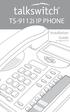 TS-9112i IP PHONE Installation Guide 41-000107-07 SOFTWARE LICENSE AGREEMENT TalkSwitch, hereinafter known as Seller, grants to Customer a personal, worldwide, non-transferable, non-sublicenseable and
TS-9112i IP PHONE Installation Guide 41-000107-07 SOFTWARE LICENSE AGREEMENT TalkSwitch, hereinafter known as Seller, grants to Customer a personal, worldwide, non-transferable, non-sublicenseable and
How To Configure Aastra Clearspan For Aastro (Turbos) And Bpb (Broadworks) On A Pc Or Macbook (Windows) On An Ipa (Windows Xp) On Pc Or Ipa/
 BroadSoft Partner Configuration Guide Aastra Clearspan TM April 2011 Document Version 1.4 2811 Internet Blvd. Frisco, TX 75034, U.S.A Tel: 469-365-3237 Fax: 469-365-3071 WWW.AASTRA.COM BroadWorks Guide
BroadSoft Partner Configuration Guide Aastra Clearspan TM April 2011 Document Version 1.4 2811 Internet Blvd. Frisco, TX 75034, U.S.A Tel: 469-365-3237 Fax: 469-365-3071 WWW.AASTRA.COM BroadWorks Guide
GW400 VoIP Gateway. User s Guide
 GW400 VoIP Gateway User s Guide P/N: 956YD30001 Copyright 2006. All Rights Reserved. Document Version: 1.0 All trademarks and trade names are the properties of their respective owners. i Table of Contents
GW400 VoIP Gateway User s Guide P/N: 956YD30001 Copyright 2006. All Rights Reserved. Document Version: 1.0 All trademarks and trade names are the properties of their respective owners. i Table of Contents
KX-UT113/KX-UT123 KX-UT133/KX-UT136 KX-UT248
 Model No. SIP Phone KX-UT113/KX-UT123 KX-UT133/KX-UT136 KX-UT248 Thank you for purchasing this Panasonic product. Please read this manual carefully before using this product and save this manual
Model No. SIP Phone KX-UT113/KX-UT123 KX-UT133/KX-UT136 KX-UT248 Thank you for purchasing this Panasonic product. Please read this manual carefully before using this product and save this manual
Mediatrix 4404 Step by Step Configuration Guide June 22, 2011
 Mediatrix 4404 Step by Step Configuration Guide June 22, 2011 Proprietary 2011 Media5 Corporation Table of Contents First Steps... 3 Identifying your MAC Address... 3 Identifying your Dynamic IP Address...
Mediatrix 4404 Step by Step Configuration Guide June 22, 2011 Proprietary 2011 Media5 Corporation Table of Contents First Steps... 3 Identifying your MAC Address... 3 Identifying your Dynamic IP Address...
6755i IP Phone. User Guide Release 2.2. Rev 01. www.8x8.com 1.866.879.8647
 6755i IP Phone User Guide Release 2.2 Rev 01 www.8x8.com 1.866.879.8647 Table of Contents Introduction...1 Phone Parts Checklist... 1 Phone Features... 3 Getting Started... 4 Plugging in and Starting
6755i IP Phone User Guide Release 2.2 Rev 01 www.8x8.com 1.866.879.8647 Table of Contents Introduction...1 Phone Parts Checklist... 1 Phone Features... 3 Getting Started... 4 Plugging in and Starting
Application Notes for Configuring Cablevision Optimum Voice SIP Trunking with Avaya IP Office - Issue 1.1
 Avaya Solution & Interoperability Test Lab Application Notes for Configuring Cablevision Optimum Voice SIP Trunking with Avaya IP Office - Issue 1.1 Abstract These Application Notes describe the procedures
Avaya Solution & Interoperability Test Lab Application Notes for Configuring Cablevision Optimum Voice SIP Trunking with Avaya IP Office - Issue 1.1 Abstract These Application Notes describe the procedures
TS-9133i IP PHONE. Installation Guide 41-000106-07
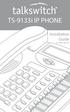 TS-9133i IP PHONE Installation Guide 41-000106-07 SOFTWARE LICENSE AGREEMENT TalkSwitch, hereinafter known as Seller, grants to Customer a personal, worldwide, non-transferable, non-sublicenseable and
TS-9133i IP PHONE Installation Guide 41-000106-07 SOFTWARE LICENSE AGREEMENT TalkSwitch, hereinafter known as Seller, grants to Customer a personal, worldwide, non-transferable, non-sublicenseable and
Provisioning and configuring the SIP Spider
 Provisioning and configuring the SIP Spider Administrator Guide Table of Contents 1. Introduction... 3 2. Manual Provisioning... 4 3. Automatic Provisioning... 5 3.1 Concept... 5 3.2 Preparing the configuration
Provisioning and configuring the SIP Spider Administrator Guide Table of Contents 1. Introduction... 3 2. Manual Provisioning... 4 3. Automatic Provisioning... 5 3.1 Concept... 5 3.2 Preparing the configuration
VOIP-211RS/210RS/220RS/440S. SIP VoIP Router. User s Guide
 VOIP-211RS/210RS/220RS/440S SIP VoIP Router User s Guide Trademarks Contents are subject to revise without prior notice. All trademarks belong to their respective owners. FCC Warning This equipment has
VOIP-211RS/210RS/220RS/440S SIP VoIP Router User s Guide Trademarks Contents are subject to revise without prior notice. All trademarks belong to their respective owners. FCC Warning This equipment has
SIP Trunking Service Configuration Guide for Time Warner Cable Business Class
 SIP Trunking Service Configuration Guide for Time Warner Cable Business Class NDA-31669 Issue 1.0 NEC Corporation of America reserves the right to change the specifications, functions, or features at
SIP Trunking Service Configuration Guide for Time Warner Cable Business Class NDA-31669 Issue 1.0 NEC Corporation of America reserves the right to change the specifications, functions, or features at
IP101 VoIP Phone. User Manual
 IP101 VoIP Phone User Manual 1 Introduction...3 1.1 Hardware Overview...3 1.2 Software Overview...4 2 Setup the IP Phone system by using keypad...4 2.1 Keypad Description...4 2.2 Keypad Function and Setting
IP101 VoIP Phone User Manual 1 Introduction...3 1.1 Hardware Overview...3 1.2 Software Overview...4 2 Setup the IP Phone system by using keypad...4 2.1 Keypad Description...4 2.2 Keypad Function and Setting
57i IP Phone. Installation Guide. 41-001159-00 Rev 01
 57i IP Phone Installation Guide 41-001159-00 Rev 01 Software License Agreement Aastra Telecom Inc., hereinafter known as "Seller", grants to Customer a personal, worldwide, non-transferable, non-sublicenseable
57i IP Phone Installation Guide 41-001159-00 Rev 01 Software License Agreement Aastra Telecom Inc., hereinafter known as "Seller", grants to Customer a personal, worldwide, non-transferable, non-sublicenseable
How To Configure A Linksys Pap2T With Virtualbpx On A Cell Phone On A Pc Or Ipad Or Ipa (For Ipa) On A Ipa Or Ip2T On A Sim Sim (For Sim Sims
 Linksys PAP2T Configuration with VirtualPBX The Linksys PAP2T is an inexpensive ATA device that connects to the internet and registers with your Virtual PBX extension, allowing you to use any analog phone
Linksys PAP2T Configuration with VirtualPBX The Linksys PAP2T is an inexpensive ATA device that connects to the internet and registers with your Virtual PBX extension, allowing you to use any analog phone
Aastra Model 6757i IP Phone. User Guide. Release 3.2
 Aastra Model 6757i IP Phone User Guide Release 3.2 41-001385-00 01.2011 Software License Agreement Aastra Telecom Inc., hereinafter known as "Seller", grants to Customer a personal, worldwide, non-transferable,
Aastra Model 6757i IP Phone User Guide Release 3.2 41-001385-00 01.2011 Software License Agreement Aastra Telecom Inc., hereinafter known as "Seller", grants to Customer a personal, worldwide, non-transferable,
Aastra Model 6755i IP Phone. User Guide. Release 3.2
 Aastra Model 6755i IP Phone User Guide Release 3.2 41-001386-00 REV00 01.2011 Software License Agreement Aastra Telecom Inc., hereinafter known as "Seller", grants to Customer a personal, worldwide, non-transferable,
Aastra Model 6755i IP Phone User Guide Release 3.2 41-001386-00 REV00 01.2011 Software License Agreement Aastra Telecom Inc., hereinafter known as "Seller", grants to Customer a personal, worldwide, non-transferable,
User Guide Release 2.5. 41-001180-11 Rev 00
 9480i IP Phone User Guide Release 2.5 41-001180-11 Rev 00 Aastra Telecom will not accept liability for any damages and/or long distance charges, which result from unauthorized and/or unlawful use. While
9480i IP Phone User Guide Release 2.5 41-001180-11 Rev 00 Aastra Telecom will not accept liability for any damages and/or long distance charges, which result from unauthorized and/or unlawful use. While
BroadSoft Partner Configuration Guide
 BroadSoft Partner Configuration Guide Grandstream GXW-400X FXS Analog Gateway & HandyTone HT-50X Analog Telephone Adapter April 2007 Document Version 1.1 BroadWorks Guide Copyright Notice Copyright 2007
BroadSoft Partner Configuration Guide Grandstream GXW-400X FXS Analog Gateway & HandyTone HT-50X Analog Telephone Adapter April 2007 Document Version 1.1 BroadWorks Guide Copyright Notice Copyright 2007
Aastra Model 6735i IP Phone. Installation Guide
 Aastra Model 6735i IP Phone Installation Guide 41-001370-00 Rev 01 07.2011 Software License Agreement Aastra Telecom Inc., hereinafter known as "Seller", grants to Customer a personal, worldwide, non-transferable,
Aastra Model 6735i IP Phone Installation Guide 41-001370-00 Rev 01 07.2011 Software License Agreement Aastra Telecom Inc., hereinafter known as "Seller", grants to Customer a personal, worldwide, non-transferable,
This device is marked with the CE mark in compliance with EC Directives 2006/95/EC and 2004/108/EC.
 Copyright 2014 YEALINK NETWORK TECHNOLOGY CO., LTD. Copyright 2014 Yealink Network Technology CO., LTD. All rights reserved. No parts of this publication may be reproduced or transmitted in any form or
Copyright 2014 YEALINK NETWORK TECHNOLOGY CO., LTD. Copyright 2014 Yealink Network Technology CO., LTD. All rights reserved. No parts of this publication may be reproduced or transmitted in any form or
SIP Trunking Service Configuration Guide for Skype
 SIP Trunking Service Configuration Guide for Skype NDA-31154 Issue 1.0 NEC Corporation of America reserves the right to change the specifications, functions, or features at any time without notice. NEC
SIP Trunking Service Configuration Guide for Skype NDA-31154 Issue 1.0 NEC Corporation of America reserves the right to change the specifications, functions, or features at any time without notice. NEC
Application Note. IP8000 Conference Phone Configuration Guide. Table of Contents. Overview. Requirements. ST-10010 October 25, 2007
 Application Note ST-10010 October 25, 2007 IP8000 Conference Phone Configuration Guide This application note provides the details on adding the IP8000 conference phone to the ShoreTel IP phone system.
Application Note ST-10010 October 25, 2007 IP8000 Conference Phone Configuration Guide This application note provides the details on adding the IP8000 conference phone to the ShoreTel IP phone system.
Office of Telecommunications. Using Your Temple University Voice Over IP Phone
 Office of Telecommunications Using Your Temple University Voice Over IP Phone Version 2.0 January 2015 Table of Contents Page Aastra 6737i Telephone... 5 Feature Overview... 5 Key Descriptions... 7 Aastra
Office of Telecommunications Using Your Temple University Voice Over IP Phone Version 2.0 January 2015 Table of Contents Page Aastra 6737i Telephone... 5 Feature Overview... 5 Key Descriptions... 7 Aastra
User Guide Release 2.5. 41-001201-20 Rev 00
 6757i IP Phone User Guide Release 2.5 41-001201-20 Rev 00 Aastra Telecom will not accept liability for any damages and/or long distance charges, which result from unauthorized and/or unlawful use. While
6757i IP Phone User Guide Release 2.5 41-001201-20 Rev 00 Aastra Telecom will not accept liability for any damages and/or long distance charges, which result from unauthorized and/or unlawful use. While
IP Telephony. User Guide. System SPA9000. Model No. Voice
 IP Telephony System User Guide Voice Model No. SPA9000 Copyright and Trademarks Specifications are subject to change without notice. Linksys is a registered trademark or trademark of Cisco Systems, Inc.
IP Telephony System User Guide Voice Model No. SPA9000 Copyright and Trademarks Specifications are subject to change without notice. Linksys is a registered trademark or trademark of Cisco Systems, Inc.
PA168X SIP Phone Http Setup Guide
 PA168X SIP Phone Http Setup Guide Configured by WEB... 2 Network Setting:... 3 Audio settings:... 5 Dial Plan settings:... 7 SIP Protocol Setting:... 10 Other settings:... 15 When PA168X SIP phone is properly
PA168X SIP Phone Http Setup Guide Configured by WEB... 2 Network Setting:... 3 Audio settings:... 5 Dial Plan settings:... 7 SIP Protocol Setting:... 10 Other settings:... 15 When PA168X SIP phone is properly
Aastra S850i Wireless Conference Phone System. Installation and Quick Start User Guide
 Aastra S850i Wireless Conference Phone System Installation and Quick Start User Guide 41-001515-00 REV00 06.2013 Software License Agreement Aastra Telecom Inc., hereinafter known as "Seller", grants to
Aastra S850i Wireless Conference Phone System Installation and Quick Start User Guide 41-001515-00 REV00 06.2013 Software License Agreement Aastra Telecom Inc., hereinafter known as "Seller", grants to
This device is marked with the CE mark in compliance with EC Directives 2006/95/EC and 2004/108/EC.
 i Copyright 2013 YEALINK NETWORK TECHNOLOGY CO., LTD Copyright 2013 Yealink Network Technology CO., LTD. All rights reserved. No parts of this publication may be reproduced or transmitted in any form or
i Copyright 2013 YEALINK NETWORK TECHNOLOGY CO., LTD Copyright 2013 Yealink Network Technology CO., LTD. All rights reserved. No parts of this publication may be reproduced or transmitted in any form or
Cisco SPA901 1-Line IP Phone Cisco Small Business IP Phone
 Cisco SPA901 1-Line IP Phone Cisco Small Business IP Phone Durable, Affordable, Feature-Rich IP Telephone for the Home Office and Business Small, affordable, single line business class IP Phone Connect
Cisco SPA901 1-Line IP Phone Cisco Small Business IP Phone Durable, Affordable, Feature-Rich IP Telephone for the Home Office and Business Small, affordable, single line business class IP Phone Connect
6731i IP Phone. Installation Guide. 41-001266-00 Rev 02. Callers. Conf. Transfer
 6731i IP Phone Installation Guide 41-001266-00 Rev 02 Callers Conf. Transfer Software License Agreement Aastra Telecom Inc., hereinafter known as "Seller", grants to Customer a personal, worldwide, non-transferable,
6731i IP Phone Installation Guide 41-001266-00 Rev 02 Callers Conf. Transfer Software License Agreement Aastra Telecom Inc., hereinafter known as "Seller", grants to Customer a personal, worldwide, non-transferable,
6739i IP Phone. Installation Guide. 41-001310-00 Rev 01. Line 1. Line 2. Options. Callers. Services. Conf. Transfer Line 3. Mute. Hold Redial Goodbye
 6739i IP Phone Installation Guide 41-001310-00 Rev 01 Options Callers Hold Redial Goodbye Messages HoldLine 1 Directory Services Line 1 Conf Line 2 Transfer Line 3 Mute Speaker/ Headset Software License
6739i IP Phone Installation Guide 41-001310-00 Rev 01 Options Callers Hold Redial Goodbye Messages HoldLine 1 Directory Services Line 1 Conf Line 2 Transfer Line 3 Mute Speaker/ Headset Software License
Aastra BluStar TM 8000i Desktop Media Phone / Aastra BluStar TM for Conference Room. 4.3.0 SIP Call Server Release Notes. Draft
 Aastra BluStar TM 8000i Desktop Media Phone / Aastra BluStar TM for Conference Room 4.3.0 SIP Call Server Release Notes 1 41-001468-03 REVRC2 09.2013 Draft Content SIP Call Server Release Notes 4.3.0.......................................
Aastra BluStar TM 8000i Desktop Media Phone / Aastra BluStar TM for Conference Room 4.3.0 SIP Call Server Release Notes 1 41-001468-03 REVRC2 09.2013 Draft Content SIP Call Server Release Notes 4.3.0.......................................
QB-241/ QB-242 VoIP Phone. User Manual V 1.10
 QB-241/ QB-242 VoIP Phone User Manual V 1.10 Preface About this product The use of this equipment may be subject to local rules and regulations. The following rules and regulations may be relevant in
QB-241/ QB-242 VoIP Phone User Manual V 1.10 Preface About this product The use of this equipment may be subject to local rules and regulations. The following rules and regulations may be relevant in
SIP Trunking Service Configuration Guide for MegaPath
 Notice Note that when converting this document from its original format to a.pdf file, some minor font and format changes may occur. When viewing and printing this document, we cannot guarantee that your
Notice Note that when converting this document from its original format to a.pdf file, some minor font and format changes may occur. When viewing and printing this document, we cannot guarantee that your
SIP Trunking Service Configuration Guide for Broadvox Fusion
 Notice Note that when converting this document from its original format to a.pdf file, some minor font and format changes may occur. When viewing and printing this document, we cannot guarantee that your
Notice Note that when converting this document from its original format to a.pdf file, some minor font and format changes may occur. When viewing and printing this document, we cannot guarantee that your
VoIP Router TA G81022MS User Guide
 VoIP Router TA G81022MS User Guide V. 1.0 TABLE OF CONTENTS TABLE OF CONTENTS...2 1.0 INTRODUCTION...1 2.0 PACKAGE CONTENT...1 3.0 SUMMARY OF LED & CONNECTOR DESCRIPTION...2 3.1 THE FRONT LEDS...2 3.2
VoIP Router TA G81022MS User Guide V. 1.0 TABLE OF CONTENTS TABLE OF CONTENTS...2 1.0 INTRODUCTION...1 2.0 PACKAGE CONTENT...1 3.0 SUMMARY OF LED & CONNECTOR DESCRIPTION...2 3.1 THE FRONT LEDS...2 3.2
SIP Trunking Service Configuration Guide for PAETEC (Broadsoft Platform)
 Notice Note that when converting this document from its original format to a.pdf file, some minor font and format changes may occur. When viewing and printing this document, we cannot guarantee that your
Notice Note that when converting this document from its original format to a.pdf file, some minor font and format changes may occur. When viewing and printing this document, we cannot guarantee that your
Administrator and Provisioning Manual VSP600 VSP601 DECT SIP Cordless Base Station and Handset
 Administrator and Provisioning Manual VSP600 VSP601 DECT SIP Cordless Base Station and Handset VSP600 Rev. 4 10/14 Congratulations on your purchase of this VTech product. Before using this VTech product,
Administrator and Provisioning Manual VSP600 VSP601 DECT SIP Cordless Base Station and Handset VSP600 Rev. 4 10/14 Congratulations on your purchase of this VTech product. Before using this VTech product,
VoIP Network Configuration Guide
 The owner friendly phone system for small business VoIP Network Configuration Guide Release 7.10 Copyright 2011 Fortinet, Inc. All rights reserved. Fortinet, FortiGate, FortiGuard, FortiCare, FortiManager,
The owner friendly phone system for small business VoIP Network Configuration Guide Release 7.10 Copyright 2011 Fortinet, Inc. All rights reserved. Fortinet, FortiGate, FortiGuard, FortiCare, FortiManager,
AastraLink RP 500. Installation Guide. 41-001244-00 Rev 03
 AastraLink RP 500 Installation Guide 41-001244-00 Rev 03 Software License Agreement Aastra Telecom Inc., hereinafter known as "Seller", grants to Customer a personal, worldwide, non-transferable, non-sublicenseable
AastraLink RP 500 Installation Guide 41-001244-00 Rev 03 Software License Agreement Aastra Telecom Inc., hereinafter known as "Seller", grants to Customer a personal, worldwide, non-transferable, non-sublicenseable
SIP-T22P User s Guide
 SIP-T22P User s Guide Thank you for choosing this T-22 Enterprise IP Phone. This phone is especially designed for active users in the office environment. It features fashionable and sleek design, and abundant
SIP-T22P User s Guide Thank you for choosing this T-22 Enterprise IP Phone. This phone is especially designed for active users in the office environment. It features fashionable and sleek design, and abundant
Technical Bulletin 43565 Using Polycom SoundPoint IP and Polycom SoundStation IP Phones with Asterisk
 Technical Bulletin 43565 Using Polycom SoundPoint IP and Polycom SoundStation IP Phones with Asterisk Introduction This document provides introductory information on how to use Polycom SoundPoint IP phones
Technical Bulletin 43565 Using Polycom SoundPoint IP and Polycom SoundStation IP Phones with Asterisk Introduction This document provides introductory information on how to use Polycom SoundPoint IP phones
55i IP Phone. Installation Guide. 41-001158-00 Rev 01
 55i IP Phone Installation Guide 41-001158-00 Rev 01 Software License Agreement Aastra Telecom Inc., hereinafter known as "Seller", grants to Customer a personal, worldwide, non-transferable, non-sublicenseable
55i IP Phone Installation Guide 41-001158-00 Rev 01 Software License Agreement Aastra Telecom Inc., hereinafter known as "Seller", grants to Customer a personal, worldwide, non-transferable, non-sublicenseable
480i Broadworks SIP IP Phone Version 1.0 Release Notes
 January 2005 Table of Contents 1. Introduction... 3 2. Hardware Supported... 3 3. Bootloader Requirements... 3 4. New Features Available in this Release... 4 6. Broadworks Feature Support... 6 7. Known
January 2005 Table of Contents 1. Introduction... 3 2. Hardware Supported... 3 3. Bootloader Requirements... 3 4. New Features Available in this Release... 4 6. Broadworks Feature Support... 6 7. Known
ZIP 3xi Installation and Configuration Guide (Rev 4a)
 March 13 ZIP 3xi Installation and Configuration Guide (Rev 4a) Author: Zultys Technical Support This document provides detailed information related to the installation and configuration of the Zultys ZIP
March 13 ZIP 3xi Installation and Configuration Guide (Rev 4a) Author: Zultys Technical Support This document provides detailed information related to the installation and configuration of the Zultys ZIP
SMCDSP-200/SMCDSP-205 Series
 SMCDSP-200/SMCDSP-205 Series VoIP Phone Administration Guide SMC s Limited WARRANTY Limited Warranty Statement: SMC Networks, Inc. ("SMC") warrants its products to be free from defects in workmanship and
SMCDSP-200/SMCDSP-205 Series VoIP Phone Administration Guide SMC s Limited WARRANTY Limited Warranty Statement: SMC Networks, Inc. ("SMC") warrants its products to be free from defects in workmanship and
V101 SIP VoIP Telephone Adaptor User Manual V1.1m
 V101 SIP VoIP Telephone Adaptor User Manual V1.1m Quick Guide Step 1: Broadband (ADSL/Cable Modem) Connections for V101 A. Connect V101 LAN port to ADSL NAT Router as the following connection. B. Connect
V101 SIP VoIP Telephone Adaptor User Manual V1.1m Quick Guide Step 1: Broadband (ADSL/Cable Modem) Connections for V101 A. Connect V101 LAN port to ADSL NAT Router as the following connection. B. Connect
How To Install The Sipura Spa 2000
 SIPURA SPA-2000 Installation Guide Version 1.1 DocVersion: SPA-2000-IG-v1-1-041205 All Rights Reserved. Copyright 2005 The use, disclosure, modification, transfer, or transmittal of this work for any purpose,
SIPURA SPA-2000 Installation Guide Version 1.1 DocVersion: SPA-2000-IG-v1-1-041205 All Rights Reserved. Copyright 2005 The use, disclosure, modification, transfer, or transmittal of this work for any purpose,
Ipiphony Phone System. User Manual. 1 P a g e
 Ipiphony Phone System User Manual 1 P a g e About this Guide This guide explains how to use the basic features of your new Aastra phones. Not all features listed are available by default. Contact your
Ipiphony Phone System User Manual 1 P a g e About this Guide This guide explains how to use the basic features of your new Aastra phones. Not all features listed are available by default. Contact your
TS-480i IP PHONE. Installation Guide 41-000062-05
 TS-480i IP PHONE Installation Guide 41-000062-05 SOFTWARE LICENSE AGREEMENT TalkSwitch, hereinafter known as Seller, grants to Customer a personal, worldwide, non-transferable, non-sublicenseable and
TS-480i IP PHONE Installation Guide 41-000062-05 SOFTWARE LICENSE AGREEMENT TalkSwitch, hereinafter known as Seller, grants to Customer a personal, worldwide, non-transferable, non-sublicenseable and
This device is marked with the CE mark in compliance with EC Directives 2006/95/EC and 2004/108/EC.
 Copyright 2011 YEALINK NETWORK TECHNOLOGY Copyright 2011 Yealink Network Technology CO., LTD. All rights reserved. No parts of this publication may be reproduced or transmitted in any form or by any means,
Copyright 2011 YEALINK NETWORK TECHNOLOGY Copyright 2011 Yealink Network Technology CO., LTD. All rights reserved. No parts of this publication may be reproduced or transmitted in any form or by any means,
http://www.aastra.com/cps/rde/xbcr/sid-3d8ccb73- B874FC32/04/Telecom_IP_41-001129-00-09_IP_Phone_Admin_Guide_1.4.1_06.pdf
 Aastra 9133i SIP Phone 1 Important Notes Check the SIP 3 rd Party Validation Website for current validation status. The SIP 3 rd Part Validation Website can be viewed at: http://testlab.inin.com 2 Vendor
Aastra 9133i SIP Phone 1 Important Notes Check the SIP 3 rd Party Validation Website for current validation status. The SIP 3 rd Part Validation Website can be viewed at: http://testlab.inin.com 2 Vendor
Aastra S850i Wireless Conference Phone System. Administrator Guide
 Aastra S850i Wireless Conference Phone System Administrator Guide 41-001516-00 REV00 06.2013 Software License Agreement Aastra Telecom Inc., hereinafter known as "Seller", grants to Customer a personal,
Aastra S850i Wireless Conference Phone System Administrator Guide 41-001516-00 REV00 06.2013 Software License Agreement Aastra Telecom Inc., hereinafter known as "Seller", grants to Customer a personal,
Administrator Guide KX-TGP550. SIP Cordless Phone. www.voicesonic.com Phone: 877.289.2829. Model No. KX-TGP500
 www.voicesonic.com Phone: 877.289.2829 Administrator Guide SIP Cordless Phone Model No. KX-TGP500 KX-TGP550 Thank you for purchasing a Panasonic product. Please read this guide before using the unit and
www.voicesonic.com Phone: 877.289.2829 Administrator Guide SIP Cordless Phone Model No. KX-TGP500 KX-TGP550 Thank you for purchasing a Panasonic product. Please read this guide before using the unit and
This device is marked with the CE mark in compliance with EC Directives 2006/95/EC and 2004/108/EC.
 Copyright 2011 YEALINK NETWORK TECHNOLOGY CO., LTD. Copyright 2011 Yealink Network Technology CO., LTD. All rights reserved. No parts of this publication may be reproduced or transmitted in any form or
Copyright 2011 YEALINK NETWORK TECHNOLOGY CO., LTD. Copyright 2011 Yealink Network Technology CO., LTD. All rights reserved. No parts of this publication may be reproduced or transmitted in any form or
Application Notes for Avaya IP Office 7.0 Integration with Skype Connect R2.0 Issue 1.0
 Avaya Solution & Interoperability Test Lab Application Notes for Avaya IP Office 7.0 Integration with Skype Connect R2.0 Issue 1.0 Abstract These Application Notes describe the steps to configure an Avaya
Avaya Solution & Interoperability Test Lab Application Notes for Avaya IP Office 7.0 Integration with Skype Connect R2.0 Issue 1.0 Abstract These Application Notes describe the steps to configure an Avaya
SIP Trunking using Optimum Business SIP Trunk Adaptor and the Cisco Call Manager Express Version 8.5
 CISCO SIP Trunking using Optimum Business SIP Trunk Adaptor and the Cisco Call Manager Express Version 8.5 Goal The purpose of this configuration guide is to describe the steps needed to configure the
CISCO SIP Trunking using Optimum Business SIP Trunk Adaptor and the Cisco Call Manager Express Version 8.5 Goal The purpose of this configuration guide is to describe the steps needed to configure the
PAP2 Phone Adapter. Installation Guide OUTBOUND CALLING. Version 1.0. DocVersion: PAP2-IG-v1-0-042805
 PAP2 Phone Adapter Installation Guide OUTBOUND CALLING Version 1.0 DocVersion: PAP2-IG-v1-0-042805 All Rights Reserved Copyright 2005 The use, disclosure, modification, transfer, or transmittal of this
PAP2 Phone Adapter Installation Guide OUTBOUND CALLING Version 1.0 DocVersion: PAP2-IG-v1-0-042805 All Rights Reserved Copyright 2005 The use, disclosure, modification, transfer, or transmittal of this
This device is marked with the CE mark in compliance with EC Directives 2006/95/EC and 2004/108/EC.
 Copyright 2011 YEALINK NETWORK TECHNOLOGY Copyright 2011 Yealink Network Technology CO., LTD. All rights reserved. No parts of this publication may be reproduced or transmitted in any form or by any means,
Copyright 2011 YEALINK NETWORK TECHNOLOGY Copyright 2011 Yealink Network Technology CO., LTD. All rights reserved. No parts of this publication may be reproduced or transmitted in any form or by any means,
SV9100 SIP Trunking Service Configuration Guide for Time Warner Cable Business Class
 SV9100 SIP Trunking Service Configuration Guide for Time Warner Cable Business Class NDA-31660 Issue 1.0 NEC Corporation of America reserves the right to change the specifications, functions, or features
SV9100 SIP Trunking Service Configuration Guide for Time Warner Cable Business Class NDA-31660 Issue 1.0 NEC Corporation of America reserves the right to change the specifications, functions, or features
LifeSize Phone User Guide
 LifeSize Phone User Guide April 2008 Copyright Notice 2005-2008 LifeSize Communications Inc, and its licensors. All rights reserved. LifeSize Communications has made every effort to ensure that the information
LifeSize Phone User Guide April 2008 Copyright Notice 2005-2008 LifeSize Communications Inc, and its licensors. All rights reserved. LifeSize Communications has made every effort to ensure that the information
Aastra 480i Broadsoft SIP VoIP Telephone User s Guide
 Aastra 480i Broadsoft SIP VoIP Telephone User s Guide Initial Start-Up/Restart The first time you plug in your phone and every time you restart your phone it automatically goes through the start-up process.
Aastra 480i Broadsoft SIP VoIP Telephone User s Guide Initial Start-Up/Restart The first time you plug in your phone and every time you restart your phone it automatically goes through the start-up process.
Application Note Configuring the Synapse SB67070 SIP Gateway for Broadvox GO! SIP Trunking
 Configuring the Synapse SB67070 SIP Gateway for Broadvox GO! SIP Trunking 2012 Advanced American Telephones. All Rights Reserved. AT&T and the AT&T logo are trademarks of AT&T Intellectual Property licensed
Configuring the Synapse SB67070 SIP Gateway for Broadvox GO! SIP Trunking 2012 Advanced American Telephones. All Rights Reserved. AT&T and the AT&T logo are trademarks of AT&T Intellectual Property licensed
VoIP Telephone Adapter User s Manual
 VoIP Telephone Adapter User s Manual Last Update: 2008/10/10 1 Introduction...3 1.1 Product Overview (Single Phone Port Model)...3 1.2 Product Overview (Dual Phone Port Model)...4 2 IVR Interface for TA...6
VoIP Telephone Adapter User s Manual Last Update: 2008/10/10 1 Introduction...3 1.1 Product Overview (Single Phone Port Model)...3 1.2 Product Overview (Dual Phone Port Model)...4 2 IVR Interface for TA...6
Algo 8180 Integration with Zultys
 January 13 Algo 8180 Integration with Zultys Author: Zultys Technical Support Department This document describes the integration of Algo 8180 SIP Audio Alerter with the Zultys MX. Algo 8180 can be integrated
January 13 Algo 8180 Integration with Zultys Author: Zultys Technical Support Department This document describes the integration of Algo 8180 SIP Audio Alerter with the Zultys MX. Algo 8180 can be integrated
VOI-7000 VOI-7100 SIP IP Telephone
 VOI-7000 VOI-7100 SIP IP Telephone User Manual 1 Ver 2.01-0609 Table of Contents 1. INTRODUCTIONS... 1 1.1. FEATURES... 1 1.2. PACKING CONTENTS... 2 1.3. LCD DISPLAY AND KEYPADS... 2 2. INSTALLATIONS &
VOI-7000 VOI-7100 SIP IP Telephone User Manual 1 Ver 2.01-0609 Table of Contents 1. INTRODUCTIONS... 1 1.1. FEATURES... 1 1.2. PACKING CONTENTS... 2 1.3. LCD DISPLAY AND KEYPADS... 2 2. INSTALLATIONS &
Welcome. Unleash Your Phone
 User Manual Welcome Unleash Your Phone For assistance with installation or troubleshooting common problems, please refer to this User Manual or Quick Installation Guide. Please visit www.vonage.com/vta
User Manual Welcome Unleash Your Phone For assistance with installation or troubleshooting common problems, please refer to this User Manual or Quick Installation Guide. Please visit www.vonage.com/vta
FortiVoice. Version 7.00 VoIP Configuration Guide
 FortiVoice Version 7.00 VoIP Configuration Guide FortiVoice Version 7.00 VoIP Configuration Guide Revision 2 14 October 2011 Copyright 2011 Fortinet, Inc. All rights reserved. Contents and terms are subject
FortiVoice Version 7.00 VoIP Configuration Guide FortiVoice Version 7.00 VoIP Configuration Guide Revision 2 14 October 2011 Copyright 2011 Fortinet, Inc. All rights reserved. Contents and terms are subject
Application Notes for Configuring Broadvox SIP Trunking with Avaya IP Office - Issue 1.0
 Avaya Solution & Interoperability Test Lab Application Notes for Configuring Broadvox SIP Trunking with Avaya IP Office - Issue 1.0 Abstract These Application Notes describe the procedures for configuring
Avaya Solution & Interoperability Test Lab Application Notes for Configuring Broadvox SIP Trunking with Avaya IP Office - Issue 1.0 Abstract These Application Notes describe the procedures for configuring
Application Notes for Configuring Intelepeer SIP Trunking with Avaya IP Office 7.0 - Issue 1.0
 Avaya Solution & Interoperability Test Lab Application Notes for Configuring Intelepeer SIP Trunking with Avaya IP Office 7.0 - Issue 1.0 Abstract These Application Notes describe the procedures for configuring
Avaya Solution & Interoperability Test Lab Application Notes for Configuring Intelepeer SIP Trunking with Avaya IP Office 7.0 - Issue 1.0 Abstract These Application Notes describe the procedures for configuring
Cisco Unified Communications 500 Series
 Cisco Unified Communications 500 Series IP PBX Provisioning Guide Version 1.0 Last Update: 02/14/2011 Page 1 DISCLAIMER The attached document is provided as a basic guideline for setup and configuration
Cisco Unified Communications 500 Series IP PBX Provisioning Guide Version 1.0 Last Update: 02/14/2011 Page 1 DISCLAIMER The attached document is provided as a basic guideline for setup and configuration
Cisco SPA302D Mobility Enhanced Cordless Handset
 USER GUIDE Cisco SPA30D Mobility Enhanced Cordless Handset Contents Chapter 1: Getting Started 1 Overview 1 Understanding Your Cisco SPA30D Cisco SPA30D Display Screen 4 Turning the Handset On and Off
USER GUIDE Cisco SPA30D Mobility Enhanced Cordless Handset Contents Chapter 1: Getting Started 1 Overview 1 Understanding Your Cisco SPA30D Cisco SPA30D Display Screen 4 Turning the Handset On and Off
Creating your own service profile for SJphone
 SJ Labs, Inc. 2005 All rights reserved SJphone is a registered trademark. No part of this document may be copied, altered, or transferred to, any other media without written, explicit consent from SJ Labs
SJ Labs, Inc. 2005 All rights reserved SJphone is a registered trademark. No part of this document may be copied, altered, or transferred to, any other media without written, explicit consent from SJ Labs
Application Notes for BT Wholesale/HIPCOM SIP Trunk Service and Avaya IP Office 8.0 Issue 1.0
 Avaya Solution & Interoperability Test Lab Application Notes for BT Wholesale/HIPCOM SIP Trunk Service and Avaya IP Office 8.0 Issue 1.0 Abstract These Application Notes describe the procedures for configuring
Avaya Solution & Interoperability Test Lab Application Notes for BT Wholesale/HIPCOM SIP Trunk Service and Avaya IP Office 8.0 Issue 1.0 Abstract These Application Notes describe the procedures for configuring
User Guide Release 2.5
 6731i IP Phone User Guide Release 2.5 41-001270-06 Rev 00 Callers Conf. Transfer Aastra Telecom will not accept liability for any damages and/or long distance charges, which result from unauthorized and/or
6731i IP Phone User Guide Release 2.5 41-001270-06 Rev 00 Callers Conf. Transfer Aastra Telecom will not accept liability for any damages and/or long distance charges, which result from unauthorized and/or
VP301 SIP. VoIP Phone. User Manual. V1.1p
 VP301 SIP VoIP Phone User Manual V1.1p Quick Guide Step 1: Broadband (ADSL/Cable Modem) Connections for VP301 A. Connect VP301 RJ45 WAN port to ADSL NAT Router as the following connection. B. Connect VP301
VP301 SIP VoIP Phone User Manual V1.1p Quick Guide Step 1: Broadband (ADSL/Cable Modem) Connections for VP301 A. Connect VP301 RJ45 WAN port to ADSL NAT Router as the following connection. B. Connect VP301
ZULTYS. Optimum Business Trunking and the Zultys MX250 IP PBX Configuration Guide
 ZULTYS Optimum Business Trunking and the Zultys MX250 IP PBX Configuration Guide ZULTYS Table of Contents 1. Overview 2. SIP Trunk Adaptor Set-up Instructions 3. Additional Set-up Information 4. International
ZULTYS Optimum Business Trunking and the Zultys MX250 IP PBX Configuration Guide ZULTYS Table of Contents 1. Overview 2. SIP Trunk Adaptor Set-up Instructions 3. Additional Set-up Information 4. International
IP Phone. Installer Guide. LIP-8002/8002A SIP (Session Initiation Protocol) ipecs
 IP Phone SIP (Session Initiation Protocol) ipecs Please read this manual carefully before installation. Retain it for future reference. Regulatory and Safety Notices 1. Radio Frequency Emissions FCC Compliance
IP Phone SIP (Session Initiation Protocol) ipecs Please read this manual carefully before installation. Retain it for future reference. Regulatory and Safety Notices 1. Radio Frequency Emissions FCC Compliance
This device is marked with the CE mark in compliance with EC Directives 2006/95/EC and 2004/108/EC.
 Copyright 2015 YEALINK NETWORK TECHNOLOGY CO., LTD Copyright 2015 Yealink Network Technology CO., LTD. All rights reserved. No parts of this publication may be reproduced or transmitted in any form or
Copyright 2015 YEALINK NETWORK TECHNOLOGY CO., LTD Copyright 2015 Yealink Network Technology CO., LTD. All rights reserved. No parts of this publication may be reproduced or transmitted in any form or
SIP Proxy Server. Administrator Installation and Configuration Guide. V2.31b. 09SIPXM.SY2.31b.EN3
 SIP Proxy Server Administrator Installation and Configuration Guide V2.31b 09SIPXM.SY2.31b.EN3 DSG, DSG logo, InterPBX, InterServer, Blaze Series, VG5000, VG7000, IP590, IP580, IP500, IP510, InterConsole,
SIP Proxy Server Administrator Installation and Configuration Guide V2.31b 09SIPXM.SY2.31b.EN3 DSG, DSG logo, InterPBX, InterServer, Blaze Series, VG5000, VG7000, IP590, IP580, IP500, IP510, InterConsole,
