My Sage Pay User Manual
|
|
|
- Michael Baldwin
- 8 years ago
- Views:
Transcription
1 My Sage Pay User Manual Page 1 of 32
2 Contents 01. About this guide Getting started.4 Online help Accessing My Sage Pay Test Servers Live Servers The Administrator account Creating user accounts Administering user accounts 03. The How To area.8 What is the How To area for? 04. The Transactions area...9 What is the Transactions area for? Daily Transaction List Find a Transaction Bulk Release and Bulk Abort Transaction Detail: *Transaction Information *Customer Details *Cardholder and Authorisation Details *Settlement Details *Fraud Screening Information *Refund and Repeat Transactions *Actions 05. The Terminal area.17 What is the Terminal area for? Processing a transaction through the Terminal 06. The Updates area...19 What is the Updates area for? 07. The Administration area...20 What is the Administration area for? User Administration Account Parameters *Use your PayPal Express Checkout Account with Sage Pay *3D Fraud Checking Options *AVS/CV2 Fraud Checking Options *Valid IP Addresses for this Account *Payment Page Templates for Server and Form *Display and Mail Settings *Blocked IP Addresses and Country Codes *Blocked Card Ranges and Issuing Countries *Account Change Log 08. The Reports area...26 What is the Reports area for? Daily Transaction Report Weekly Transaction Report Monthly Transaction Report Daily Summary Report Weekly Summary Report Monthly Summary Report Bank Settlement Weekly Report Bank Settlement Monthly Report Bank Settlement Details Report Bank Settlement Today Report Monthly Gift Aid Report Page 2 of 32
3 01. About this guide This user manual gives a full user guide to the My Sage Pay system. If you have any questions about this guide, please support@sagepay.com. 02. Getting started Online help The My Sage Pay interface has a very useful, context sensitive, help system. If you need help whilst on any of the My Sage Pay screens, you should click on the Help button. You will also find the most common questions explained by clicking the How to tab. Accessing My Sage Pay To access the My Sage Pay account, you need to type the following URL into your browser window: Test Servers Live Servers The Administrator account When your Sage Pay test account is set up, you will receive an which describes how to access your password retrieval link and obtain your Vendor Name and Admin Password. These details will give you access to your Administrator account within the My Sage Pay system. Your Administrator account always remains the same and you should ensure that you keep this information in a safe place. Important Note: The Administrator account only allows you to create and administer other user accounts. You will not be able to view any transactions when you are logged in using the Administrator account. You must create your own user account before you will be able to access the full My Sage Pay system. You will only be able to login to the My Sage Pay area using the login details you have been given for your test account. You will not be able to login using the details you have for your Simulator account. Page 3 of 32
4 Creating user accounts To login to My Sage Pay with your Administrator account you should enter the following information in the My Sage Pay login screen: Vendor Name Enter your Vendor Name in this field User Name Enter your Vendor Name in this field as well Password Enter your Admin password in this field When you have successfully logged in as the Administrator, you will see the following screen: To create a new user account, click on the button. Page 4 of 32
5 The next screen will ask for a user name and password for the new account. You should also choose what Account Privileges and My Sage Pay Access rights the new user will have. Click the Help button on this screen for more detailed information. When you have entered the required information, click the user. button to add the new The new user account should now be listed. If you ever need to unlock the new user account, change the Account Privileges/My Sage Pay Access, or delete the new user account, you will need to login using the Administrator account. When you have created the new user account, you should then log out and log back in with the new user account details. Important Note: When you login with the new user account, you should still use your Vendor Name in the Vendor Name field. The user name you created should be entered in the User Name field. You will also need to enter the password you created for this account. Page 5 of 32
6 Administering user accounts Any accounts with access to the administration area are able to unlock user accounts, delete user accounts, create user accounts or change their settings. When you login using the Administrator account, you will see the list of current user accounts. You will also be able to see which user accounts are logged in at that point in time. Important Note: If you lock out the Administrator account, you will need to to request that your account is unlocked. Page 6 of 32
7 03. The How to area What is the How to area for? The How to area lists the most commonly asked questions together with the answers to those questions. You should click on the tab to access the How To area. If you have any questions which you feel may be useful to other users, please them to Page 7 of 32
8 04. The Transactions area What is the Transactions area for? The Transactions area is used to find the details of a transaction. To access the transactions area, hover over the tab and select one of the following options: Daily Transaction List Find a transaction Daily Transaction List You should use this option if you know the date that the transaction was processed. You can show 7 day s worth of transactions using this screen. Simply select a date from the drop down list, choose the transaction states to view, choose the transaction types to view, select the system used, and then click the button. Page 8 of 32
9 When you click on the button, a list of transactions will appear in a grid: To display the details of a transaction, click on the blue VendorTxCode, or the System icon. You will then be taken to the transaction detail screen (see the Transaction Details section later in this document for further information). If you cannot find the transaction you are looking for, you should try amending your search criteria, or use the Find a Transaction option. Fraud Results The fraud results shown for each transaction in the Daily transaction list page give a summary about the result for the AVS/CV2 checks, 3 rd Man fraud screening, and 3D Secure authentication. You can hover over each box to find out what the result was. For more detailed information about each transaction, you should click on the VendorTxCode or the System logo to view the transaction detail screen. Page 9 of 32
10 Find a Transaction You should use this option if you want to be more specific with your search criteria. You will need to know the month in which the transaction was processed. You can search on the following fields: System Used The System used to process the original transaction. Billing Post Code The value sent in the BillingPostCode field in the Transaction Registration Post. VPS Transaction ID This is the unique Sage Pay reference for the transaction (also known as the VPSTxID). Vendor Tx Code This is the Vendor Tx Code supplied by your website or shopping cart. This is sometimes referred to as the order reference and is the most commonly used transaction reference. VPS Auth Code This is the Sage Pay VPS Auth Code. Bank Auth Code This is the Auth Code provided by the bank at the time of the transaction. Amount The amount of the transaction. Currency The currency used for the transaction (e.g. GBP, USD, EUR). Transaction Type The type of transaction used (i.e. PAYMENT, REFUND, REPEAT, DEFERRED, RELEASE, AUTHENTICATE, AUTHORISE). For more information about transaction types and what they are, please refer to the Admin Manual section of the Sage Pay website: Card Type The type of card used for the transaction. Last 4 Digits of Card number The last four digits of the card number used for the transaction. Wildcard searches are not available so please enter exact data. If you are unsure, leave the field blank. Fill in the known criteria and click the by the search. button to view the list of transactions returned Detailed information about any transaction found can be viewed by clicking the System Logo or Vendor Tx Code in the list of transactions returned by the search. Important Note: If your search returns more than fifty results, only the first fifty results will be displayed and you will be asked to refine your search further. Page 10 of 32
11 Bulk Release and Bulk Abort When you are presented with a list of transactions in the Transaction area, it is possible to Bulk Release or Bulk Abort Deferred transactions. To do this, you should check the box in the Sel column next to each transaction you wish to release or abort. When you click on the button or button, all of the selected transactions will be released or aborted. Page 11 of 32
12 Transaction Detail When you click on the VendorTxCode or System icon within a list of transactions, you will be taken to the Transaction Detail screen to view more information about the chosen transaction. This page shows you everything we know about the selected transaction. You should be able to use the information on this page to answer any questions you have about the transaction. It will help you to address customer queries, make decisions about delivery, and allow you to release, abort, void, refund or repeat transactions against this card (if you have permissions to do so). *Transaction Information The transaction information section shows details about the transaction codes, start and completions times, the System used, whether the transaction has been refunded or repeated, and the URLs to which customers were sent. VendorTxCode This is the VendorTxCode supplied by your website or shopping cart. This is sometimes referred to as the order reference and is the most commonly used transaction reference. System Status This is the status of the transaction. Authorisation Status This is the status of the transaction. Description This is the description of the goods ordered. Amount The amount taken for this transaction. System Used This is the system used to process the transaction. Started This is the date/time that the transaction was started. Completed This is the date/time that the transaction was completed. Refunded This field shows if the transaction has been refunded. Repeated - This field shows if the transaction has been repeated. User This shows the username used to process this transaction. Gift Aid This shows if the transaction was a gift aid transaction. Vendor The address used for the Vendor (Form only) SuccessURL The callback url used for a successful transaction (Form only) Page 12 of 32
13 FailureURL The callback url used for a failed transaction (Form only) Message The extra message content sent in the (Form only) Basket Contents The contents of the shoppers basket *Customer Details The Customer Details section shows all of the details about the customer. Customer Name This is the customer name given during the transaction. Client IP The IP Address of the machine used to place this transaction. This field will also show the geographical location of that IP Address if possible. Customer This is the customer address given during the transaction. Billing Address This is the billing address given during the transaction. Delivery Address This is the delivery address given during the transaction. *Cardholder and Authorisation Details The Cardholder and Authorisation Details section shows the card and cardholder details and the authorisation details obtained during the transaction. Card Holder Name The cardholder name entered at the time of the transaction. Card Address The cardholder s address entered on the payment pages at the time of the transaction. Card Details The type of card used, issuing bank, last 4 digits, and the number of authorisation attempts for this transaction. Acquirer The merchant acquiring bank used for this transaction. Merchant Number The merchant number used for this transaction. Terminal ID The terminal ID used for this transaction. VPS Auth Code The Sage Pay VPS Auth Code returned for this transaction. Bank Auth Code The Auth Code provided by the bank at the time of the transaction. Page 13 of 32
14 *Settlement Details The Settlement Details section shows the details of the transaction settlement status. Batch ID The Batch ID number of the batch file which this transaction was sent in, and the acquiring bank used to settle this transaction. Batch Total The total value of the batch for this vendor and the currency of this transaction. Batch Sent On The date that the batch was sent to the acquiring bank. *Fraud Screening Information The Fraud Screening Information section shows the fraud screening details. 3D Secure Applied? This field shows if the 3D Secure checks were applied and if any 3D Secure rules were applied. 3D Secure Status This field shows the result of the 3D-Authentication. CAVV/UCAF Result - Card Authenticate Validation Value (CAVV) for VISA transactions, or Universal Cardholder Authentication Field (UCAF) for MasterCard / Maestro transactions. This is the value passed back in the PARes. If a CAVV or UCAF value is provided, the transaction has been 3D-Secured, and a liability shift occurs should the transaction later be found to be fraudulent. XID The 3D Secure transaction identifier. ECI Result ECI (Electronic Commerce Indicator) flags are passed to indicate the 3D Secure status from the card issuing bank. We convert these ECI flags to coloured flags on the Reports pages to help clearly identify the status. Attempt The number of attempts made by the customer. AVS/CV2 Applied? This field shows if the AVS/CV2 checks were applied and if any AVS/CV2 rules were applied. CV2 Value This field shows the AVS/CV2 response for the CV2 number (also known as the security code). Post Code Value This field shows the AVS/CV2 response for the Billing Post Code. Address Numerics This field shows the AVS/CV2 response for the Billing Address. The 3 rd Man Results This field shows the results of The 3 rd Man fraud screening checks. For more information about the AVS/CV2, 3D Secure and 3 rd Man responses, please download the Sage Pay Fraud Prevention Advice guide from the Sage Pay website: Page 14 of 32
15 *Refund and Repeat Transactions The Transaction Detail screen will also list any refund or repeat transactions made against the transaction you are viewing. *Actions The Actions section lists the actions you are able to perform against this transaction. Page 15 of 32
16 05. The Terminal area What is the Terminal area for? The Terminal area is used to process any Mail Order or Telephone Order transactions. The Terminal is our online equivalent of a PDQ machine in a shop. To access the Terminal area, click the button. You can use this terminal as back up if your web site is out of action, and for those customers who prefer to pay by phone. Due to changes in card scheme regulations, you can only use our Terminal screens if you have a Mail Order/Telephone Order (MOTO) merchant number associated with your account. If you only have an E-Commerce merchant number, these screens are no longer available to you. Please contact your acquiring bank to request a MOTO merchant number. Some banks may allow you to use the same merchant account, others may require you to set up a new one. Once you have an account, send the details to support@sagepay.com, along with your Vendor name, and they will set up the account for you. Processing a transaction through the Terminal The Terminal is split into two pages: Page 1 asks about the customer, the goods ordered and the total cost. Page 2 asks for details about the card, then takes the payment. Page 1: You will need to enter information in the following fields: Unique Transaction Code This is generated automatically by our systems. You can change this if you wish (If you do change it, you must ensure that it is unique). Page 16 of 32
17 Transaction Type If you have other transaction types apart from the default PAYMENT, you can select them here. Amount The amount of the transaction. Currency If you have multiple currencies set up on your merchant account, you will be able to select them here. A Description of the Items Purchased You can enter a description of the goods purchased here. Customer Name The name of the customer. Contact Number The telephone number of the customer. Contact Fax The fax number of the customer. Customer The address of the customer. Billing Address/Billing Post Code The billing details for the customer. Delivery Address/Delivery Post Code The delivery details for the customer. Page 2: You will need to enter information in the following fields: Card Holder Name This field is automatically populated with the customer name entered on the previous screen; you can amend it if required. Card Type The type of card (e.g. Visa, MasterCard). Card Number The card number printed on the front of the card (You can enter spaces and other separation characters if desired). Start Date The start date printed on the card. Expiry Date The expiry date printed on the card. Issue Number The issue number printed on the card (only applies to Maestro and Solo cards). It is very important that this is entered exactly as it appears on the card (e.g. 01 or 1). If the issue number is not entered correctly, your transaction will be refused. Card Verification Value The security code, usually the last three digits, printed on the signature strip on the reverse of the card (For Amex cards the security code is 4 digits found on the front of the card). Apply AVS/CV2 This check box allows you to choose how you wish to apply your AVS/CV2 rules. Important Note: The Terminal does not send an to your customer on completion of the transaction. You will need to send your own invoice/receipt on completion of the transaction. Page 17 of 32
18 06. The Updates area What is the Updates area for? We will pass on any important update information to you using this area. For example, if we upgrade our systems or amend our protocols we will display an update in the Updates area. To access the Updates area, click the tab. Page 18 of 32
19 07. The Administration area What is the Administration area for? The Administration area is used to change your account parameters or administer your user accounts. To access the Administration area, hover over the select one of the following options: button and User Administration Account Parameters User Administration You should use this option to administer your user accounts. For more information about the User Administration screen, please refer to the Administering User Accounts section on page 7. Important Note: Not all user accounts will have access to this screen. If your account has been locked out and you do not have access to the User Administration screen, you should contact the Administrator for your account. Account Parameters The Account Administration screen allows you to activate, deactivate or modify settings on your Sage Pay account. If you wish to modify aspects of your account not available on this screen, you should to ask for the change to be made for you. PLEASE EXERCISE CAUTION when modifying these settings because they will immediately affect your Sage Pay account, possibly modifying the user experience or changing your authorisation rates. *Use your PayPal Express Checkout Account with Sage Pay If you would like your customers to have the option of using their PayPal account to pay for goods on your sire, you will need to apply for and configure your PayPal business account to accept payments via Sage Pay, and enter the PayPal Primary log in address to connect your account. Page 19 of 32
20 *3D Secure Fraud Checking Options You can use these options to change the 3D Secure Fraud Checking options on your account. If you see the screen below, you will need to contact to request your account is enable for 3D Secure. Please note that you will only be able to turn on 3D Secure checking if your account with Sage Pay has been enabled for 3D Secure. When you have 3D Secure enabled on your account, you will be able to activate the checks by clicking the button: When you have activated 3D Secure on your account, all ecommerce transactions will be checked to ensure they are 3D Secure compliant and if so will be passed to the issuing bank for authentication. Non-compliant cards will simply have an authorisation request processed. *Add a 3D Secure Rule You can add 3D Secure rules to your account by entering your rule criteria and then clicking the button. For information about how to set up a 3D Secure rule base, please refer to the AVS/CV2 and 3D Secure Rule Base Guide, which can be downloaded from the Sage Pay website: Important Note: Adding 3D Secure rules to your account will mean that transactions which do not pass your 3D Secure rules will not be passed for authorisation. You will only receive a liability shift for 3D Secure transactions if the result returns a green flag. Only vendors using Page 20 of 32
21 Protocol 2.22 or above will be able to use 3D Secure on their account. My Sage Pay User Manual Page 21 of 32
22 *AVS/CV2 Fraud Checking Options You can use these options to change the AVS/CV2 Fraud settings on your account. AVS CV2 ON Click the button to switch off AVS/CV2 and any associated rules on your account. If you turn off AVS/CV2 checks your transactions will not receive an AVS/CV2 response from the bank, your AVS/CV2 rules will not be applied and you will not need to enter CV2 and billing address information on any payment screens (however, it will be down to the bank s discretion whether they will authorise a transaction without a CV2 value). Add a New AVS/CV2 Rule You can add AVS/CV2 rules to your account by entering your rule criteria and then clicking the button. You can setup multiple rules on your account. For more information about AVS/CV2 rules, please refer to the AVS/CV2 and 3D Secure Rule Base Guide, which can be downloaded from the Sage Pay website: Important Note: Adding AVS/CV2 rules to your account will mean that transactions which do not pass your AVS/CV2 rules will be automatically declined. An online reversal will be sent to the bank to cancel the transaction. Page 22 of 32
23 *Valid IP Addresses for this Account You can use this section to add or remove IP Addresses on your account. This should be the external IP Address of your server. Important Note: You only need to add IP Addresses to your account if you are integrating with Direct or Server. If you change your web server you will need to change the IP Address on your account. It is not necessary to add IP Addresses to your account if you are integrating with Form or using the Terminal. *Payment Page Templates for Server and Form You can use this section to change the payment pages which are displayed to your customers during the payment process. The payment pages are the pages where your customers enter their credit card details. You will only be able to change these if you are using Server or Form to process your transactions. Important Note: If you change these settings you will change the look of your payment pages, and may stop them from working altogether if you have not created your own customised pages correctly. For information about customizing the payment pages, please visit the website: Page 23 of 32
24 *Display and Mail Settings You can use this section to change the display and confirmation (Form only) settings on your account. Company Display Name This is the name displayed on the payment pages and in the confirmation s (Form only). Full Home Page URL This is the main URL for your website. This can be displayed in your confirmation s (Form only) and some Sage Pay error pages. Your support address This is your main support address, used in your confirmation s and some Sage Pay error pages. We will also use this as the reply to address for your confirmation s. Send HTML s By default, Sage Pay Form will send HTML s for all order confirmations. You can switch off HTML s by un-checking this box, Form will then send text s only. Default Currency in Terminal By default, the Terminal will select GBP as the transaction currency. If you have multi-currency set up on your Sage Pay account you can use this option to choose which currency is selected by default. *Blocked IP Addresses and Country Codes You can use this section to reject a transaction from a country which is listed as a high fraud risk, or reject a transaction from a specific range of IP Addresses. Page 24 of 32
25 *Blocked Card Ranges and Issuing Countries You can use this section to block specific card ranges or card issuing countries to prevent suspicious transactions from being authorised. *Account Change Log The list box below shows the last six months worth of changes made through this account parameters screen. This will allow you to track changes you and other administrative users have made to your account. Page 25 of 32
26 08. The Reports area What is the Reports area for? The Reports area is used to run reports showing transactions through your account. To access the Reports area, hover over the options listed below: button and choose from one of the All reports can be displayed as HTML or CSV (for download to another software package such as Microsoft Excel). All reports will open in a new window. You should close this window when you are finished with the report. Page 26 of 32
27 Daily Transaction Report You should use this option if you would like to show a list of transactions for one day. This is equivalent to the daily transaction list from the transaction area and shows all the transactions processed on the selected day. Select a date from the drop down list, choose the transaction states to view, choose the transaction types to view, select the system used, and then click the button. Weekly Transaction Report You should use this option if you would like to show a list of transactions for one week. This is equivalent to the daily transaction list from the transaction area and shows all the transactions processed during the selected week. Select a start date from the drop down list, choose the transaction states to view, choose the transaction types to view, select the system used, and then click the button. Page 27 of 32
28 Monthly Transaction Report You should use this option if you would like to show a list of transactions for one month. This report show all transaction for the selected month Select a month from the drop down list, choose the transaction states to view, choose the transaction types to view, select the system used, and then click the button. Daily Summary Report You should use this option if you would like to show a summary of transactions for one day. This gives you a summary of one day s worth of transactions grouped by the user who performed them. Select a day from the drop down list, choose the transaction states to view, choose the transaction types to view, select the system used, and then click the button. Page 28 of 32
29 Weekly Summary Report You should use this option if you would like to show a summary of transactions for one week. This gives you a summary of one week s worth of transactions grouped by the user who performed them. Select a start date from the drop down list, choose the transaction states to view, choose the transaction types to view, select the system used, and then click the button. Monthly Summary Report You should use this option if you would like to show a summary of transactions for one month. This gives you a summary of one month s worth of transactions grouped by the user who performed them. Select a month from the drop down list, choose the transaction states to view, choose the transaction types to view, select the system used, and then click the button. Page 29 of 32
30 Bank Settlement Weekly Report You should use this option if you would like to show a summary of transactions which have been sent for settlement for one particular week. This will show the total number and value of transactions in each batch and the total number and value of the transactions settled for the selected week. Select the day on which the week starts and then click the button. Bank Settlement Monthly Report You should use this option if you would like to show a summary of transactions which have been sent for settlement for one particular month. This will show the total number and value of transactions in each batch and the total number and value of the transactions settled for the selected month. Select the month from the drop down list and then click the button. Page 30 of 32
31 Bank Settlement Details Report You should use this option if you would like to show the details of one particular settlement batch file. This will show a list of the transactions which were sent for settlement in the selected batch. You should only need to use this report if the amount paid into your bank account does not match the batch total for one particular batch. Select the acquirer for whom the batch was sent from the drop down list, type in the Batch ID and then click the button. Bank Settlement Today Report This report shows all transactions that will be included in the Bank Settlement Files this evening. The cut-off time for inclusion in the files is midnight. Page 31 of 32
32 Monthly Gift Aid Report The monthly Gift Aid report lists the names, addresses and total value of all payment or deferred transactions which occurred in the selected month and for which the customers elected to allow you to reclaim the tax under the Gift Aid scheme. You can generate this report each month and attach it to the Inland Revenue R62 form as evidence of your Gift Aid claim. Page 32 of 32
MySagePay. User Manual. Page 1 of 48
 MySagePay User Manual Page 1 of 48 Contents About this guide... 4 Getting started... 5 Online help... 5 Accessing MySagePay... 5 Supported browsers... 5 The Administrator account... 5 Creating user accounts...
MySagePay User Manual Page 1 of 48 Contents About this guide... 4 Getting started... 5 Online help... 5 Accessing MySagePay... 5 Supported browsers... 5 The Administrator account... 5 Creating user accounts...
Form Protocol and Integration Guideline. Form Protocol and Integration Guideline (Protocol v3.00)
 Form Protocol and Integration Guideline (Protocol v3.00) Published Date 30/01/2014 Document Index Version History... 3 LEGAL NOTICE... 3 Welcome to the Sage Pay Form integration method... 4 Overview of
Form Protocol and Integration Guideline (Protocol v3.00) Published Date 30/01/2014 Document Index Version History... 3 LEGAL NOTICE... 3 Welcome to the Sage Pay Form integration method... 4 Overview of
Sage Pay Fraud Prevention Guide
 Sage Pay Fraud Prevention Guide April 2014 Table of Contents 1.0 Introduction to fraud prevention 3 1.1 What are the fraud prevention tools 3 2.0 AVS/CV2 4 2.1 What is AVS/CV2 4 2.2 How it works 5 2.3
Sage Pay Fraud Prevention Guide April 2014 Table of Contents 1.0 Introduction to fraud prevention 3 1.1 What are the fraud prevention tools 3 2.0 AVS/CV2 4 2.1 What is AVS/CV2 4 2.2 How it works 5 2.3
Elavon Payment Gateway- Reporting User Guide
 Elavon Payment Gateway- Reporting User Guide Version: v1.1 Contents 1 About This Guide... 4 1.1 Purpose... 4 1.2 Audience... 4 1.3 Prerequisites... 4 1.4 Related Documents... 4 1.5 Terminology... 4 1.6
Elavon Payment Gateway- Reporting User Guide Version: v1.1 Contents 1 About This Guide... 4 1.1 Purpose... 4 1.2 Audience... 4 1.3 Prerequisites... 4 1.4 Related Documents... 4 1.5 Terminology... 4 1.6
Server and Direct Shared Protocols
 Server and Direct Shared Protocols IMPORTANT: Before reading this document, you should have read through the Server or Direct Protocol and Integration Guidelines that accompany it. These explain the terms
Server and Direct Shared Protocols IMPORTANT: Before reading this document, you should have read through the Server or Direct Protocol and Integration Guidelines that accompany it. These explain the terms
Server Protocol and Integration Guideline (Protocol v3.00) Published Date 27/08/2013
 Server Protocol and Integration Guideline (Protocol v3.00) Published Date 27/08/2013 Document Index Version History... 3 LEGAL NOTICE... 3 Welcome to the Sage Pay Server integration method... 4 Overview
Server Protocol and Integration Guideline (Protocol v3.00) Published Date 27/08/2013 Document Index Version History... 3 LEGAL NOTICE... 3 Welcome to the Sage Pay Server integration method... 4 Overview
Refer to the Integration Guides for the Connect solution and the Web Service API for integration instructions and issues.
 Contents 1 Introduction 4 2 Processing Transactions 5 2.1 Transaction Terminology 5 2.2 Using Your Web Browser as a Virtual Point of Sale Machine 6 2.2.1 Processing Sale transactions 6 2.2.2 Selecting
Contents 1 Introduction 4 2 Processing Transactions 5 2.1 Transaction Terminology 5 2.2 Using Your Web Browser as a Virtual Point of Sale Machine 6 2.2.1 Processing Sale transactions 6 2.2.2 Selecting
Internet Payment Gateway
 Internet Payment Gateway Merchant Administration Console Merchant Services TABLE OF CONTENTS Introduction to the Merchant Administration Console... 5 Console Overview... 5 Login Conditions... 5 Merchant
Internet Payment Gateway Merchant Administration Console Merchant Services TABLE OF CONTENTS Introduction to the Merchant Administration Console... 5 Console Overview... 5 Login Conditions... 5 Merchant
Sage Pay Direct Integration and Protocol Guidelines 3.00. Published: 01/08/2014
 Sage Pay Direct Integration and Protocol Guidelines 3.00 Published: 01/08/2014 Table of Contents Document Details 4 Version History 4 Legal Notice 4 1.0 Introduction 5 2.0 Overview of Direct Integration
Sage Pay Direct Integration and Protocol Guidelines 3.00 Published: 01/08/2014 Table of Contents Document Details 4 Version History 4 Legal Notice 4 1.0 Introduction 5 2.0 Overview of Direct Integration
Virtual Terminal & Online Portal
 Authipay Gateway Virtual Terminal & Online Portal User Guide Version 5 (EMEA) Virtual Terminal & Online Portal User Guide Version 5 (EMEA) CONTENTS 1 Introduction... 5 2 Processing Transactions... 6 2.1
Authipay Gateway Virtual Terminal & Online Portal User Guide Version 5 (EMEA) Virtual Terminal & Online Portal User Guide Version 5 (EMEA) CONTENTS 1 Introduction... 5 2 Processing Transactions... 6 2.1
Account Management System Guide
 Account Management System Guide Version 2.2 March 2015 Table of Contents Introduction...5 What is the Account Management System?...5 Accessing the Account Management System...5 Forgotten Password...5 Account
Account Management System Guide Version 2.2 March 2015 Table of Contents Introduction...5 What is the Account Management System?...5 Accessing the Account Management System...5 Forgotten Password...5 Account
MiGS Merchant Administration Guide. July 2013 Software version: MR 29
 MiGS Merchant Administration Guide July 2013 Software version: MR 29 Copyright MasterCard and its vendors own the intellectual property in this Manual exclusively. You acknowledge that you must not perform
MiGS Merchant Administration Guide July 2013 Software version: MR 29 Copyright MasterCard and its vendors own the intellectual property in this Manual exclusively. You acknowledge that you must not perform
Fraud Detection. Configuration Guide for the Fraud Detection Module v.4.2.0. epdq 2014, All rights reserved.
 Configuration Guide for the Fraud Detection Module v.4.2.0 Table of Contents 1 What is the... Fraud Detection Module? 4 1.1 Benefits 1.2 Access 1.3 Contents... 4... 4... 4 2 Fraud detection... activation
Configuration Guide for the Fraud Detection Module v.4.2.0 Table of Contents 1 What is the... Fraud Detection Module? 4 1.1 Benefits 1.2 Access 1.3 Contents... 4... 4... 4 2 Fraud detection... activation
MERCHANT MANAGEMENT SYSTEM
 MERCHANT MANAGEMENT SYSTEM Version: 1.2-1 - Welcome to the Retail Merchant Services Merchant Management System (MMS) user guide. In this guide we will look at the different sections of the MMS and explain
MERCHANT MANAGEMENT SYSTEM Version: 1.2-1 - Welcome to the Retail Merchant Services Merchant Management System (MMS) user guide. In this guide we will look at the different sections of the MMS and explain
PAYLINE USER GUIDE LOGGING INTO PAYLINE PROCESSING A PURCHASE
 Payline User Guide PAYLINE USER GUIDE Payline is a web-based payment management client that can be used to process credit card transactions manually, process refunds, set up recurring payments and generate
Payline User Guide PAYLINE USER GUIDE Payline is a web-based payment management client that can be used to process credit card transactions manually, process refunds, set up recurring payments and generate
London & Zurich Merchant Management System User Guide.
 London & Zurich Merchant Management System User Guide. Welcome to the London & Zurich Merchant Management System (MMS) user guide. In this guide we will look at the different sections of the MMS and explain
London & Zurich Merchant Management System User Guide. Welcome to the London & Zurich Merchant Management System (MMS) user guide. In this guide we will look at the different sections of the MMS and explain
MiGS Merchant Administration User Manual. MiGS User Manual
 MiGS Merchant Administration User Manual MiGS User Manual June 2006 MasterCard International Copyright The information contained in this manual is proprietary and confidential to MasterCard International
MiGS Merchant Administration User Manual MiGS User Manual June 2006 MasterCard International Copyright The information contained in this manual is proprietary and confidential to MasterCard International
Guide to BBPS and BBMS Blackbaud Payment Services and Blackbaud Merchant Services explained.
 For etapestry Customers www.blackbaud.co.uk Guide to BBPS and BBMS Blackbaud Payment Services and Blackbaud Merchant Services explained. What is BBPS/BBMS? Blackbaud Payment Services (BBPS) is Blackbaud
For etapestry Customers www.blackbaud.co.uk Guide to BBPS and BBMS Blackbaud Payment Services and Blackbaud Merchant Services explained. What is BBPS/BBMS? Blackbaud Payment Services (BBPS) is Blackbaud
Magento Extension User Guide: Payment Pages. This document explains how to install the official Secure Trading extension on your Magento store.
 This document explains how to install the official Secure Trading extension on your Magento store. Module version: 3.5 Published: 6 August 2015 Table of Contents 1 Introduction... 3 1.1 Features... 3 1.2
This document explains how to install the official Secure Trading extension on your Magento store. Module version: 3.5 Published: 6 August 2015 Table of Contents 1 Introduction... 3 1.1 Features... 3 1.2
Merchant Integration Guide
 Merchant Integration Guide Card Not Present Transactions Authorize.Net Customer Support support@authorize.net Authorize.Net LLC 071708 Authorize.Net LLC ( Authorize.Net ) has made efforts to ensure the
Merchant Integration Guide Card Not Present Transactions Authorize.Net Customer Support support@authorize.net Authorize.Net LLC 071708 Authorize.Net LLC ( Authorize.Net ) has made efforts to ensure the
Virtual Terminal User Guide
 Payment solutions for online commerce Virtual Terminal User Guide Copyright PayPoint.net 2010 This document contains the proprietary information of PayPoint.net and may not be reproduced in any form or
Payment solutions for online commerce Virtual Terminal User Guide Copyright PayPoint.net 2010 This document contains the proprietary information of PayPoint.net and may not be reproduced in any form or
First Data Merchant Solutions Virtual Terminal & Manager
 First Data Merchant Solutions Virtual Terminal & Manager User Guide Version 2.2 firstdatams.co.uk First Data Merchant Solutions is a trading name of First Data Europe Limited, a private limited company
First Data Merchant Solutions Virtual Terminal & Manager User Guide Version 2.2 firstdatams.co.uk First Data Merchant Solutions is a trading name of First Data Europe Limited, a private limited company
Fraud Prevention Guide. Version 3.0 January 2013
 Version 3.0 January 2013 Introduction... 3 What are Card-Not-Present (CNP) Transactions?... 3 Transaction Process Diagram for Form and Server... 4 Do I need to worry about CNP Fraud?... 5 The Internet
Version 3.0 January 2013 Introduction... 3 What are Card-Not-Present (CNP) Transactions?... 3 Transaction Process Diagram for Form and Server... 4 Do I need to worry about CNP Fraud?... 5 The Internet
Guide to BBPS and BBMS Blackbaud Payment Services and Blackbaud Merchant Services explained.
 Guide to BBPS and BBMS Blackbaud Payment Services and Blackbaud Merchant Services explained. What is BBPS/BBMS? Blackbaud Payment Services (BBPS) is Blackbaud s solution for secure credit card storage.
Guide to BBPS and BBMS Blackbaud Payment Services and Blackbaud Merchant Services explained. What is BBPS/BBMS? Blackbaud Payment Services (BBPS) is Blackbaud s solution for secure credit card storage.
Customer Management Services (CMS)
 Customer Management Services (CMS) Customer User Manual Version 1.2 April 2009 Page 1 of 23 Table of Contents 1 AN INTRODUCTION TO CMS... 3 2 GETTING STARTED WITH CMS... 4 ONLINE HELP... 4 ACCESSING CMS...
Customer Management Services (CMS) Customer User Manual Version 1.2 April 2009 Page 1 of 23 Table of Contents 1 AN INTRODUCTION TO CMS... 3 2 GETTING STARTED WITH CMS... 4 ONLINE HELP... 4 ACCESSING CMS...
PayDollar. Merchant User Guide
 PayDollar Merchant User Guide (Leave Blank Intentionally) PayDollar Merchant User Guide Page 1 Copyright Information AsiaPay (HK) Limited Room 1702, 17/F K. Wah Centre 191 Java Road Hong Kong. Telephone
PayDollar Merchant User Guide (Leave Blank Intentionally) PayDollar Merchant User Guide Page 1 Copyright Information AsiaPay (HK) Limited Room 1702, 17/F K. Wah Centre 191 Java Road Hong Kong. Telephone
Realex Payments. Magento Community / Enterprise Plugin. Configuration Guide. Version: 1.1
 Realex Payments Magento Community / Enterprise Plugin Configuration Guide Version: 1.1 Document Information Document Name: Magento Community / Enterprise Plugin Configuration Guide Document Version: 1.1
Realex Payments Magento Community / Enterprise Plugin Configuration Guide Version: 1.1 Document Information Document Name: Magento Community / Enterprise Plugin Configuration Guide Document Version: 1.1
PAYLINE USER GUIDE. 1 Logging into Payline. 2 - Processing a Purchase
 PAYLINE USER GUIDE Payline is a web-based payment management client that can be used to process credit card transactions manually, process refunds, set up recurring payments and generate reports to name
PAYLINE USER GUIDE Payline is a web-based payment management client that can be used to process credit card transactions manually, process refunds, set up recurring payments and generate reports to name
Internet Authentication Procedure Guide
 Internet Authentication Procedure Guide Authenticating cardholders successfully V10.0 Released May 2012 Software Version: Internet Authentication Protocol COPYRIGHT NOTICE No part of this publication may
Internet Authentication Procedure Guide Authenticating cardholders successfully V10.0 Released May 2012 Software Version: Internet Authentication Protocol COPYRIGHT NOTICE No part of this publication may
Merchant Integration Guide
 Merchant Integration Guide Card Not Present Transactions January 2012 Authorize.Net Developer Support http://developer.authorize.net Authorize.Net LLC 082007 Ver.2.0 Authorize.Net LLC ( Authorize.Net )
Merchant Integration Guide Card Not Present Transactions January 2012 Authorize.Net Developer Support http://developer.authorize.net Authorize.Net LLC 082007 Ver.2.0 Authorize.Net LLC ( Authorize.Net )
I. Simplifying Payment Processing. II. Authorizing Your Transactions Correctly page 6
 Welcome to PaySimple! Congratulations on choosing PaySimple for all your payment processing needs! You will quickly notice that billing and collections is transformed into an effortless process. With PaySimple,
Welcome to PaySimple! Congratulations on choosing PaySimple for all your payment processing needs! You will quickly notice that billing and collections is transformed into an effortless process. With PaySimple,
Ecommerce Setup Wizard Site Setup Wizards
 Ecommerce Setup Wizard Site Setup Wizards ecommerce Setup Wizard Before you begin this wizard you must first set up your ecommerce gateway This wizard will require information that is provided to you by
Ecommerce Setup Wizard Site Setup Wizards ecommerce Setup Wizard Before you begin this wizard you must first set up your ecommerce gateway This wizard will require information that is provided to you by
Setting Up a CyberSource Web Payment Account
 Setting Up a CyberSource Web Payment Account Contents Setting Up a CyberSource Web Payment Account... 1 Introduction... 1 Setting Up a CyberSource Account... 2 Get Username and Password... 2 Log in to
Setting Up a CyberSource Web Payment Account Contents Setting Up a CyberSource Web Payment Account... 1 Introduction... 1 Setting Up a CyberSource Account... 2 Get Username and Password... 2 Log in to
ANZ Secure Gateway Virtual Terminal QUICK REFERENCE GUIDE NOVEMBER 2015
 ANZ Secure Gateway Virtual Terminal QUICK REFERENCE GUIDE NOVEMBER 2015 2 Contents Welcome 3 1. Getting Started 4 1.1 Virtual Terminal Activation 4 2. Configuring the Virtual Terminal 7 2.1 General Settings
ANZ Secure Gateway Virtual Terminal QUICK REFERENCE GUIDE NOVEMBER 2015 2 Contents Welcome 3 1. Getting Started 4 1.1 Virtual Terminal Activation 4 2. Configuring the Virtual Terminal 7 2.1 General Settings
Risk Management Service Guide. Version 4.2 August 2013 Business Gateway
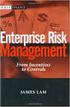 Risk Management Service Guide Version 4.2 August 2013 Business Gateway This page is intentionally blank. Table Of Contents About this Guide... 1 Change History... 1 Copyright... 1 Introduction... 3 What
Risk Management Service Guide Version 4.2 August 2013 Business Gateway This page is intentionally blank. Table Of Contents About this Guide... 1 Change History... 1 Copyright... 1 Introduction... 3 What
Recurring Payments Service (FuturePay) Guide. Version 4.2 April 2013 Business Gateway
 Recurring Payments Service (FuturePay) Guide Version 4.2 April 2013 Business Gateway Table Of Contents About this Guide... 4 Update History... 4 Copyright... 4 Introduction... 5 Enable the Service... 6
Recurring Payments Service (FuturePay) Guide Version 4.2 April 2013 Business Gateway Table Of Contents About this Guide... 4 Update History... 4 Copyright... 4 Introduction... 5 Enable the Service... 6
Virtual Terminal User Manual for Direct Users
 Virtual Terminal User Manual for Direct Users Table of Contents 1 Introduction... 3 2 Logging In & password maintenance... 4 3 Setting up Sub-Users... 7 4 Navigation... 10 5 Virtual Terminal Profile Page...
Virtual Terminal User Manual for Direct Users Table of Contents 1 Introduction... 3 2 Logging In & password maintenance... 4 3 Setting up Sub-Users... 7 4 Navigation... 10 5 Virtual Terminal Profile Page...
Elavon Payment Gateway Integration Guide- Remote
 Elavon Payment Gateway Integration Guide- Remote Version: v1.1 Table of Contents 1 About This Guide 3 1.1 Purpose 3 1.2 Audience 3 1.3 Prerequisites 3 1.4 Related Documents 3 2 Elavon Payment Gateway Remote
Elavon Payment Gateway Integration Guide- Remote Version: v1.1 Table of Contents 1 About This Guide 3 1.1 Purpose 3 1.2 Audience 3 1.3 Prerequisites 3 1.4 Related Documents 3 2 Elavon Payment Gateway Remote
Mail & Telephone Order Payments Service (WorldAccess) Guide. Version 4.3 February 2014 Business Gateway
 Mail & Telephone Order Payments Service (WorldAccess) Guide Version 4.3 February 2014 Business Gateway Table Of Contents About this Guide... 1 Update History... 1 Copyright... 1 Introduction... 2 What
Mail & Telephone Order Payments Service (WorldAccess) Guide Version 4.3 February 2014 Business Gateway Table Of Contents About this Guide... 1 Update History... 1 Copyright... 1 Introduction... 2 What
Merchant Interface Guide. Version 4.0 December 2011 Business Gateway
 Merchant Interface Guide Version 4.0 December 2011 Business Gateway Merchant Interface Guide Table of Contents About this Guide... 4 Update History... 4 Copyright... 4 Introduction... 5 What is the Merchant
Merchant Interface Guide Version 4.0 December 2011 Business Gateway Merchant Interface Guide Table of Contents About this Guide... 4 Update History... 4 Copyright... 4 Introduction... 5 What is the Merchant
PayWay. User Guide. Westpac Banking Corporation ABN 33 007 457 141
 PayWay User Guide Westpac Banking Corporation ABN 33 007 457 141 Table of Contents 1 Introduction... 4 2 Quick Start... 6 2.1 Setting Up Your Facility... 6 2.2 Overview of Menu and PayWay Features... 7
PayWay User Guide Westpac Banking Corporation ABN 33 007 457 141 Table of Contents 1 Introduction... 4 2 Quick Start... 6 2.1 Setting Up Your Facility... 6 2.2 Overview of Menu and PayWay Features... 7
Accepting Ecommerce Payments & Taking Online Transactions
 Accepting Ecommerce Payments & Taking Online Transactions Accepting credit and debit cards is mandatory for Ecommerce websites. This method is fast and efficient for you and your customers and with the
Accepting Ecommerce Payments & Taking Online Transactions Accepting credit and debit cards is mandatory for Ecommerce websites. This method is fast and efficient for you and your customers and with the
RealControl. User Guide. Version: v3.3
 RealControl User Guide Version: v3.3 Document Information Document Name: Realcontrol EFT User Guide Document Version: 3.3 Release Date: 12 th April 2013 Legal Statement This guide, in addition to the software
RealControl User Guide Version: v3.3 Document Information Document Name: Realcontrol EFT User Guide Document Version: 3.3 Release Date: 12 th April 2013 Legal Statement This guide, in addition to the software
The Wells Fargo Payment Gateway Business Center. User Guide
 The Wells Fargo Payment Gateway Business Center User Guide Contents 1 Introduction 1 About the Wells Fargo Payment Gateway service Business Center 1 About this guide 2 Access the Business Center 2 Log
The Wells Fargo Payment Gateway Business Center User Guide Contents 1 Introduction 1 About the Wells Fargo Payment Gateway service Business Center 1 About this guide 2 Access the Business Center 2 Log
Merchant User Manual
 PIVOTAL PAYMENTS PAYMENT SERVER Document Version 2.07.0415 Copyright 2007-2008 Pivotal Payments Inc. All Rights Reserved. Visit us at: www.pivotalpayments.com Merchant User Manual Congratulations on the
PIVOTAL PAYMENTS PAYMENT SERVER Document Version 2.07.0415 Copyright 2007-2008 Pivotal Payments Inc. All Rights Reserved. Visit us at: www.pivotalpayments.com Merchant User Manual Congratulations on the
Wind River Financial iprocess Setup Guide for Android Devices
 Wind River Financial iprocess Setup Guide for Android Devices Contents: iprocess account setup 2 Installing iprocess on your Android device 3 Configuring the iprocess app 8 Attaching the iprocess card
Wind River Financial iprocess Setup Guide for Android Devices Contents: iprocess account setup 2 Installing iprocess on your Android device 3 Configuring the iprocess app 8 Attaching the iprocess card
Your guide to epdq moto
 Your guide to epdq moto Contents Introduction Login details for epdq Back Office Configuration, Advanced and Operations Taking a payment Payment response Authorised transactions View transactions Downloading
Your guide to epdq moto Contents Introduction Login details for epdq Back Office Configuration, Advanced and Operations Taking a payment Payment response Authorised transactions View transactions Downloading
Merchant User Manual PAYMENT GATEWAY
 PAYMENT GATEWAY Document Version 1304301 Copyright 2013 epaymentamerica, Inc. All Rights Reserved Table of Contents Introduction... 4 Overview... 5 Ch 1: Beginning to Use EPA Gateway.. 6 Logon as a Merchant...6
PAYMENT GATEWAY Document Version 1304301 Copyright 2013 epaymentamerica, Inc. All Rights Reserved Table of Contents Introduction... 4 Overview... 5 Ch 1: Beginning to Use EPA Gateway.. 6 Logon as a Merchant...6
Realex Payments Integration Guide - Ecommerce Remote Integration. Version: v1.1
 Realex Payments Integration Guide - Ecommerce Remote Integration Version: v1.1 Document Information Document Name: Realex Payments Integration Guide Ecommerce Remote Integration Document Version: 1.1 Release
Realex Payments Integration Guide - Ecommerce Remote Integration Version: v1.1 Document Information Document Name: Realex Payments Integration Guide Ecommerce Remote Integration Document Version: 1.1 Release
Merchant Plug-In. Specification. Version 3.2. 110.0093 SIX Payment Services
 Merchant Plug-In Specification Version 3.2 110.0093 SIX Payment Services Table of contents 1 Introduction... 3 1.1 Summary... 3 1.2 Requirements... 4 1.3 Participation and Result of the Authentication...
Merchant Plug-In Specification Version 3.2 110.0093 SIX Payment Services Table of contents 1 Introduction... 3 1.1 Summary... 3 1.2 Requirements... 4 1.3 Participation and Result of the Authentication...
Fraud Detection Module (basic)
 Table of contents 1. Introduction 1.1 Benefits 1.2 Contents 2. Activation and configuration 2.1 Blocking rules 2.1.1 Card country 2.1.2 IP address country 2.1.3 Country consistency 2.1.4 3-D Secure 2.2
Table of contents 1. Introduction 1.1 Benefits 1.2 Contents 2. Activation and configuration 2.1 Blocking rules 2.1.1 Card country 2.1.2 IP address country 2.1.3 Country consistency 2.1.4 3-D Secure 2.2
Virtual Terminal User s Guide
 Virtual Terminal User s Guide For Professional Use Only Currently only available in English. A usage Professional Uniquement Disponible en Anglais uniquement pour l instant. Last updated: June 2008 PayPal
Virtual Terminal User s Guide For Professional Use Only Currently only available in English. A usage Professional Uniquement Disponible en Anglais uniquement pour l instant. Last updated: June 2008 PayPal
Wind River Financial iprocess Setup Guide for IOS Devices
 Wind River Financial iprocess Setup Guide for IOS Devices (Requires ios 4.3 or later. Compatible with iphone, ipad, and ipod touch. This app is optimized for iphone 5.) Table of Contents (Clickable Links):
Wind River Financial iprocess Setup Guide for IOS Devices (Requires ios 4.3 or later. Compatible with iphone, ipad, and ipod touch. This app is optimized for iphone 5.) Table of Contents (Clickable Links):
Swedbank Payment Portal Implementation Overview
 Swedbank Payment Portal Implementation Overview Product: Hosted Pages Region: Baltics September 2015 Version 1.0 Contents 1. Introduction 1 1.1. Audience 1 1.2. Hosted Page Service Features 1 1.3. Key
Swedbank Payment Portal Implementation Overview Product: Hosted Pages Region: Baltics September 2015 Version 1.0 Contents 1. Introduction 1 1.1. Audience 1 1.2. Hosted Page Service Features 1 1.3. Key
Virtual Terminal Introduction and User Instructions
 Virtual Terminal Introduction and User Instructions Trine Commerce Systems, Inc. 2613 Wilson Street Austin, TX 78704 512-586-2736 legal@trinecs.com techsupport@trinecs.com Legal Notice All content of this
Virtual Terminal Introduction and User Instructions Trine Commerce Systems, Inc. 2613 Wilson Street Austin, TX 78704 512-586-2736 legal@trinecs.com techsupport@trinecs.com Legal Notice All content of this
Merchant Administration
 Merchant Administration User Guide Version 4.2.0 For TNSPay 4.2 Disclaimer Copyright 2010 TNS Payment Technologies Pty Ltd ("TNS"). All rights reserved. This document is provided by TNS on the basis that
Merchant Administration User Guide Version 4.2.0 For TNSPay 4.2 Disclaimer Copyright 2010 TNS Payment Technologies Pty Ltd ("TNS"). All rights reserved. This document is provided by TNS on the basis that
REDFIN Document Version 2.07.0415-a
 REDFIN NETWORK PAYMENT GATEWAY Document Version 2.07.0415-a Copyright 2001-08 Secured Financial Network, Inc. All Rights Reserved Table of Contents Introduction...4 Overview...5 Ch 1: Beginning to Use
REDFIN NETWORK PAYMENT GATEWAY Document Version 2.07.0415-a Copyright 2001-08 Secured Financial Network, Inc. All Rights Reserved Table of Contents Introduction...4 Overview...5 Ch 1: Beginning to Use
Your questions about preventing online fraud answered
 Preventing online fraud: your need-to-know guide Page 1 of2 Online payment gateway Telephone/Mail order payments Merchant Services Token System Priority Support Fraud Prevention Tools PCI DSS Compliance
Preventing online fraud: your need-to-know guide Page 1 of2 Online payment gateway Telephone/Mail order payments Merchant Services Token System Priority Support Fraud Prevention Tools PCI DSS Compliance
First Data Global Gateway Virtual Terminal User Manual. Version 1.0
 First Data Global Gateway Virtual Terminal User Manual Version 1.0 Table of Contents 1 Introduction 5 1.1 First Data Global Gateway Virtual Terminal Overview 5 1.1.1 Processing Transactions 5 1.1.2 Managing
First Data Global Gateway Virtual Terminal User Manual Version 1.0 Table of Contents 1 Introduction 5 1.1 First Data Global Gateway Virtual Terminal Overview 5 1.1.1 Processing Transactions 5 1.1.2 Managing
Merchant Interface User Guide
 Business Gateway and Corporate Gateway Merchant Interface User Guide V5.0 May 2014 Use this guide to: Understand the Merchant Interface and the functionality it provides Learn how to use the Merchant Interface
Business Gateway and Corporate Gateway Merchant Interface User Guide V5.0 May 2014 Use this guide to: Understand the Merchant Interface and the functionality it provides Learn how to use the Merchant Interface
PayDollar PayGate. Integration Guide (For third party shopping cart platform v1.0)
 PayDollar PayGate Integration Guide (For third party shopping cart platform v1.0) (Leave Blank Intentionally) Page 1 Copyright Information AsiaPay (HK) Limited Room 1702, 17/F K. Wah Centre 191 Java Road
PayDollar PayGate Integration Guide (For third party shopping cart platform v1.0) (Leave Blank Intentionally) Page 1 Copyright Information AsiaPay (HK) Limited Room 1702, 17/F K. Wah Centre 191 Java Road
Volume PLANETAUTHORIZE PAYMENT GATEWAY. vtiger CRM Payment Module. User Guide
 Volume 2 PLANETAUTHORIZE PAYMENT GATEWAY vtiger CRM Payment Module User Guide S A L E M A N A G E R M E R C H A N T S E R V I C E S User Guide and Installation Procedures Information in this document,
Volume 2 PLANETAUTHORIZE PAYMENT GATEWAY vtiger CRM Payment Module User Guide S A L E M A N A G E R M E R C H A N T S E R V I C E S User Guide and Installation Procedures Information in this document,
Merchant Operating Guide
 PB 1 Merchant Operating Guide ANZ FastPay MOBILE PAYMENT SOLUTION Contents 1. Welcome 4 1.1 Merchant Agreement 4 1.2 Contact Details 4 1.3 How to get started 4 1.4 Authorisation 4 1.4.1 Authorisation Declined
PB 1 Merchant Operating Guide ANZ FastPay MOBILE PAYMENT SOLUTION Contents 1. Welcome 4 1.1 Merchant Agreement 4 1.2 Contact Details 4 1.3 How to get started 4 1.4 Authorisation 4 1.4.1 Authorisation Declined
CloudQR Software Usage Guide
 CloudQR Software Usage Guide 1 Document Release 17/09/2014 0.1 - Document Tracking Version ID User Changed By Dated Comments 1 David Morrison 18/01/2014 Initial draft created. 2 Thomas Morrison 27/01/2014
CloudQR Software Usage Guide 1 Document Release 17/09/2014 0.1 - Document Tracking Version ID User Changed By Dated Comments 1 David Morrison 18/01/2014 Initial draft created. 2 Thomas Morrison 27/01/2014
ANZ egate Merchant Administration. Quick Reference Guide
 ANZ egate Merchant Administration Quick Reference Guide Purpose The purpose of this Quick Reference Guide is to provide the user with a quick reference to using the ANZ egate Merchant Administration. We
ANZ egate Merchant Administration Quick Reference Guide Purpose The purpose of this Quick Reference Guide is to provide the user with a quick reference to using the ANZ egate Merchant Administration. We
Virtual Terminal User Guide
 Virtual Terminal User Guide For Professional Use Only Currently only available in English. A usage Professional Uniquement Disponible en Anglais uniquement pour l'instant. Last Updated: 2005 PayPal Virtual
Virtual Terminal User Guide For Professional Use Only Currently only available in English. A usage Professional Uniquement Disponible en Anglais uniquement pour l'instant. Last Updated: 2005 PayPal Virtual
INTEGRATION PROCEDURES AND SPECIFICATIONS
 ipos Credit Card Payment Gateway INTEGRATION PROCEDURES AND SPECIFICATIONS Revision 7 Contents Contents 2 Introduction 3 ipos the simple online credit card solution 3 The Transaction Flow 4 Security 7
ipos Credit Card Payment Gateway INTEGRATION PROCEDURES AND SPECIFICATIONS Revision 7 Contents Contents 2 Introduction 3 ipos the simple online credit card solution 3 The Transaction Flow 4 Security 7
Cardholder Authentication Guide. Version 4.3 August 2013 Business Gateway
 Cardholder Authentication Guide Version 4.3 August 2013 Business Gateway ii This page is intentionally blank Table of Contents About this Guide... 1 History... 1 Copyright... 2 Introduction... 3 What is
Cardholder Authentication Guide Version 4.3 August 2013 Business Gateway ii This page is intentionally blank Table of Contents About this Guide... 1 History... 1 Copyright... 2 Introduction... 3 What is
How To Pay With Worldpay (Hosted Call Centre)
 Corporate Gateway Mail and Telephone Order Payment Service (Hosted Call Centre) Guide V4.0 June 2014 Use this guide to: Learn how to use the Mail and Telephone Order Payment service (Hosted Call Centre)
Corporate Gateway Mail and Telephone Order Payment Service (Hosted Call Centre) Guide V4.0 June 2014 Use this guide to: Learn how to use the Mail and Telephone Order Payment service (Hosted Call Centre)
Elavon Payment Gateway - Redirect Integration Guide
 Elavon Payment Gateway - Redirect Integration Guide Version: v1.1 Table of Contents 1 About This Guide 3 1.1 Purpose 3 1.2 Audience 3 1.3 Prerequisites 3 1.4 Related Documents 3 2 Elavon Payment Gateway
Elavon Payment Gateway - Redirect Integration Guide Version: v1.1 Table of Contents 1 About This Guide 3 1.1 Purpose 3 1.2 Audience 3 1.3 Prerequisites 3 1.4 Related Documents 3 2 Elavon Payment Gateway
Skipjack Merchant User Guide. Quick Guide. (a supplement to the Merchant User Guide)
 Skipjack Merchant User Guide Quick Guide (a supplement to the Merchant User Guide) COPYRIGHT INFORMATION Evolve Adaptive Technology and Skipjack Financial Services are registered trademarks of the Bradley-Madison
Skipjack Merchant User Guide Quick Guide (a supplement to the Merchant User Guide) COPYRIGHT INFORMATION Evolve Adaptive Technology and Skipjack Financial Services are registered trademarks of the Bradley-Madison
CyberSource EBC for MIT Clubs Transcript
 CyberSource EBC for MIT Clubs Transcript... 1 1. INTRODUCTION... 2 2. OVERVIEW... 4 3. NAVIGATING CYBERSOURCE EBC... 7 4. SEARCH FOR AND VIEW TRANSACTIONS... 10 5. VOID TRANSACTIONS... 17 6. MANAGE SOFT
CyberSource EBC for MIT Clubs Transcript... 1 1. INTRODUCTION... 2 2. OVERVIEW... 4 3. NAVIGATING CYBERSOURCE EBC... 7 4. SEARCH FOR AND VIEW TRANSACTIONS... 10 5. VOID TRANSACTIONS... 17 6. MANAGE SOFT
First Data Merchant Solutions EMEA Payment Gateway
 ` First Data Merchant Solutions EMEA Payment Gateway Virtual Terminal & Online Portal User Guide Version 2.1 firstdatams.co.uk First Data Merchant Solutions is a trading name of First Data Europe Limited,
` First Data Merchant Solutions EMEA Payment Gateway Virtual Terminal & Online Portal User Guide Version 2.1 firstdatams.co.uk First Data Merchant Solutions is a trading name of First Data Europe Limited,
Table of Contents. Revision 2.0-2 -
 Table of Contents Introduction...3 Payment Processing: How it Works...4 Immediate Transaction Processing...5 Delayed Transaction Processing...7 Delayed Transaction Processing: Phase 1 - Authorization...7
Table of Contents Introduction...3 Payment Processing: How it Works...4 Immediate Transaction Processing...5 Delayed Transaction Processing...7 Delayed Transaction Processing: Phase 1 - Authorization...7
Sage Pay user guide for Sage 50 Accounts Sage Instant Accounts
 Sage Pay user guide for Sage 50 Accounts Sage Instant Accounts Table of Contents 1.0 Introduction 3 2.0 Versions & Features 4 3.0 Getting Started 5 4.0 Taking Mail & Telephone Order Payments 7 5. 0 'Pay
Sage Pay user guide for Sage 50 Accounts Sage Instant Accounts Table of Contents 1.0 Introduction 3 2.0 Versions & Features 4 3.0 Getting Started 5 4.0 Taking Mail & Telephone Order Payments 7 5. 0 'Pay
DIRECT INTEGRATION GUIDE DIRECT INTEGRATION GUIDE. Version: 9.16
 DIRECT Version: 9.16-1 - 1 Direct HTTP Integration... 4 1.1 About This Guide... 4 1.2 Integration Disclaimer... 4 1.3 Terminology... 5 1.4 Pre-Requisites... 6 1.5 Integration Details... 7 1.6 Authentication...
DIRECT Version: 9.16-1 - 1 Direct HTTP Integration... 4 1.1 About This Guide... 4 1.2 Integration Disclaimer... 4 1.3 Terminology... 5 1.4 Pre-Requisites... 6 1.5 Integration Details... 7 1.6 Authentication...
Alpha e-pay v2 Merchant User Manual (v1.9)
 Alpha e-pay v2 Merchant User Manual (v1.9) Overview NOTE: Alpha e-pay, Alpha Bank s e-commerce solution, is currently using the DeltaPAY e- commerce platform. Therefore, Alpha e-pay and DeltaPAY are used
Alpha e-pay v2 Merchant User Manual (v1.9) Overview NOTE: Alpha e-pay, Alpha Bank s e-commerce solution, is currently using the DeltaPAY e- commerce platform. Therefore, Alpha e-pay and DeltaPAY are used
It is most commonly used by organizations that require a cost effective, quick, simple process for accepting credit card payments.
 0 Payline 1 Overview Payline is a web-based client that can be used to process credit card transactions manually, process refunds, set up recurring payments and generate reports to name a few of its functions.
0 Payline 1 Overview Payline is a web-based client that can be used to process credit card transactions manually, process refunds, set up recurring payments and generate reports to name a few of its functions.
Account Maintenance Guide. April 2014
 April 2014 This page intentionally left blank 2014 Travelport Inc. 2 April 2014 Introduction... 5 Create Travelport Rooms and More Account... 5 Agency Manager Account Creation... 6 Account Creation Step
April 2014 This page intentionally left blank 2014 Travelport Inc. 2 April 2014 Introduction... 5 Create Travelport Rooms and More Account... 5 Agency Manager Account Creation... 6 Account Creation Step
Getting Started Guide
 Page 2 of 9 Introduction This guide is designed to provide you with the information you need to complete your Payment Gateway account set up and begin processing live payment transactions. As a quick overview,
Page 2 of 9 Introduction This guide is designed to provide you with the information you need to complete your Payment Gateway account set up and begin processing live payment transactions. As a quick overview,
e-connections Merchant Online Account Access User Guide
 e-connections Merchant Online Account Access User Guide 04/2010 1 e-connections User Guide Table of Contents Initial Logon. 4-5 Terms of Use... 6 Password, Personal Assurance Message And Security Answers..
e-connections Merchant Online Account Access User Guide 04/2010 1 e-connections User Guide Table of Contents Initial Logon. 4-5 Terms of Use... 6 Password, Personal Assurance Message And Security Answers..
Yahoo! Merchant Solutions. Order Processing Guide
 Yahoo! Merchant Solutions Order Processing Guide Credit Card Processing How It Works The following charts provide an overview of how online credit card processing works. Credit Card processing for Yahoo!
Yahoo! Merchant Solutions Order Processing Guide Credit Card Processing How It Works The following charts provide an overview of how online credit card processing works. Credit Card processing for Yahoo!
Merchant Interface Online Help Files
 Merchant Interface Online Help Files REGAL t e c h n o l o g i e s t h e f u t u r e o f p a y m e n t s Table of Contents Merchant Interface Online Help Files... 1 Tools... 2 Virtual Terminal... 7 Submit
Merchant Interface Online Help Files REGAL t e c h n o l o g i e s t h e f u t u r e o f p a y m e n t s Table of Contents Merchant Interface Online Help Files... 1 Tools... 2 Virtual Terminal... 7 Submit
Paya Card Services Payment Gateway Extension. Magento Extension User Guide
 Paya Card Services Payment Gateway Extension Magento Extension User Guide Table of contents: 1. 2. 3. 4. 5. How to Install..3 General Settings......8 Use as Payment option..........10 Success View..........
Paya Card Services Payment Gateway Extension Magento Extension User Guide Table of contents: 1. 2. 3. 4. 5. How to Install..3 General Settings......8 Use as Payment option..........10 Success View..........
Last Modified June 2008
 Payment Gateway Virtual Terminal Last Modified June 2008 E-Business the easy way! Website: www.vcs.co.za Contact: +27 (0) 11 257 6222 E-mail: sales@vcs.co.za Virtual Card Services (Pty) Ltd Registration
Payment Gateway Virtual Terminal Last Modified June 2008 E-Business the easy way! Website: www.vcs.co.za Contact: +27 (0) 11 257 6222 E-mail: sales@vcs.co.za Virtual Card Services (Pty) Ltd Registration
Order Processing Guide
 Yahoo! Merchant Solutions Order Processing Guide Version 1.0 PROCESSING CREDIT CARD ORDERS 1 PROCESSING CREDIT CARD ORDERS Contents Note: If your store already has online credit card processing set up,
Yahoo! Merchant Solutions Order Processing Guide Version 1.0 PROCESSING CREDIT CARD ORDERS 1 PROCESSING CREDIT CARD ORDERS Contents Note: If your store already has online credit card processing set up,
Authorize.net for WordPress
 Authorize.net for WordPress Authorize.net for WordPress 1 Install and Upgrade 1.1 1.2 Install The Plugin 5 Upgrading the plugin 8 2 General Settings 2.1 2.2 2.3 2.4 2.5 2.6 2.7 2.8 2.9 2.10 2.11 Connecting
Authorize.net for WordPress Authorize.net for WordPress 1 Install and Upgrade 1.1 1.2 Install The Plugin 5 Upgrading the plugin 8 2 General Settings 2.1 2.2 2.3 2.4 2.5 2.6 2.7 2.8 2.9 2.10 2.11 Connecting
Merchant Interface Online Help Files
 Merchant Interface Online Help Files Table of Contents Merchant Interface Online Help Files... 5 Tools... 6 Virtual Terminal... 7 Submit a Credit Card Charge... 7 Submit a Credit Card Refund... 9 Submit
Merchant Interface Online Help Files Table of Contents Merchant Interface Online Help Files... 5 Tools... 6 Virtual Terminal... 7 Submit a Credit Card Charge... 7 Submit a Credit Card Refund... 9 Submit
Global Iris Virtual Terminal User Guide. October 15
 Global Iris Virtual Terminal User Guide. October 15 Table of Contents 1 About This Guide... 3 1.1 Purpose... 3 1.2 Audience... 3 1.3 Related Documents... 3 1.4 Terminology... 3 2 Global Iris Virtual Terminal...
Global Iris Virtual Terminal User Guide. October 15 Table of Contents 1 About This Guide... 3 1.1 Purpose... 3 1.2 Audience... 3 1.3 Related Documents... 3 1.4 Terminology... 3 2 Global Iris Virtual Terminal...
Dolphin's Automatic Credit Card Authorisation and Fund Transfer - Servebase
 Dolphin Dynamics Dolphin's Automatic Credit Card Authorisation and Fund Transfer - Servebase Copyright 2009 Dolphin Dynamics Ltd. The information contained herein is the property of Dolphin Dynamics Ltd.
Dolphin Dynamics Dolphin's Automatic Credit Card Authorisation and Fund Transfer - Servebase Copyright 2009 Dolphin Dynamics Ltd. The information contained herein is the property of Dolphin Dynamics Ltd.
Global Transport Secure ecommerce Decision Tree
 Global Transport Secure ecommerce Decision Tree Development work* or software configuration** is required. Please be prepared to engage a webmaster/developer for assistance Are you looking for a hosted
Global Transport Secure ecommerce Decision Tree Development work* or software configuration** is required. Please be prepared to engage a webmaster/developer for assistance Are you looking for a hosted
Emdeon ecashiering Manual. February 22, 2010
 Emdeon ecashiering Manual February 22, 2010 Purpose... 4 Objectives... 4 Special Symbol... 4 Introduction to Emdeon ecashiering... 5 ecashiering Access... 5 Suggested ecashiering System Roles... 5 ecashiering
Emdeon ecashiering Manual February 22, 2010 Purpose... 4 Objectives... 4 Special Symbol... 4 Introduction to Emdeon ecashiering... 5 ecashiering Access... 5 Suggested ecashiering System Roles... 5 ecashiering
Credit Card Overview & Processing Guide entrée Version 3
 Credit Card Overview & Processing Guide entrée Version 3 2000-2016 NECS, Inc. All Rights Reserved. I entrée V3 Credit Card Processing Guide Table of Contents Chapter I V3 Credit Card Overview 1 1 Obtain...
Credit Card Overview & Processing Guide entrée Version 3 2000-2016 NECS, Inc. All Rights Reserved. I entrée V3 Credit Card Processing Guide Table of Contents Chapter I V3 Credit Card Overview 1 1 Obtain...
e Merchant Plug-in (MPI) Integration & User Guide
 e Merchant Plug-in (MPI) Integration & User Guide Enabling merchants to integrate their payment processing with SECPay s 3-D Secure Merchant Plug In (MPI) solution. This document provides the details of
e Merchant Plug-in (MPI) Integration & User Guide Enabling merchants to integrate their payment processing with SECPay s 3-D Secure Merchant Plug In (MPI) solution. This document provides the details of
How To Connect Your Event To PayPal
 How To Connect Your Event To PayPal This document describes, in click by click detail, how to connect your event's registration page to your PayPal merchant account. You PayPal merchant account MUST BE
How To Connect Your Event To PayPal This document describes, in click by click detail, how to connect your event's registration page to your PayPal merchant account. You PayPal merchant account MUST BE
Cardsave Gateway from Worldpay Merchant Management System User guide
 Cardsave Gateway from Worldpay Merchant Management System User guide Cardsave a division of Worldpay Contents Setting up & Responsibilities... 3 Logging-In... 4 First Time Login -Changing your Password...
Cardsave Gateway from Worldpay Merchant Management System User guide Cardsave a division of Worldpay Contents Setting up & Responsibilities... 3 Logging-In... 4 First Time Login -Changing your Password...
Sage Pay User Guide for Sage 200
 Sage Pay User Guide for Sage 200 Table of Contents 1.0 Getting Started 3 2.0 Activating Sage Pay 4 3.0 Setting up your Merchant Account 8 4.0 Processing Payments 11 Page 2 of 13 1.0 Getting Started To
Sage Pay User Guide for Sage 200 Table of Contents 1.0 Getting Started 3 2.0 Activating Sage Pay 4 3.0 Setting up your Merchant Account 8 4.0 Processing Payments 11 Page 2 of 13 1.0 Getting Started To
Virtual Terminal User s Guide
 Virtual Terminal User s Guide For Professional Use Only Currently only available in English. A usage Professional Uniquement Disponible en Anglais uniquement pour l instant. Last updated: June 2009 PayPal
Virtual Terminal User s Guide For Professional Use Only Currently only available in English. A usage Professional Uniquement Disponible en Anglais uniquement pour l instant. Last updated: June 2009 PayPal
The DirectOne E-Commerce System
 The DirectOne E-Commerce System SecurePay Pty. Ltd. Level 4, 20 Queen St Melbourne 3000 Australia November 05 Contents INTRODUCTION 3 WELCOME TO THE DIRECTONE E-COMMERCE SYSTEM 3 AN OVERVIEW OF E-COMMERCE
The DirectOne E-Commerce System SecurePay Pty. Ltd. Level 4, 20 Queen St Melbourne 3000 Australia November 05 Contents INTRODUCTION 3 WELCOME TO THE DIRECTONE E-COMMERCE SYSTEM 3 AN OVERVIEW OF E-COMMERCE
