Merchant Interface Guide. Version 4.0 December 2011 Business Gateway
|
|
|
- Colin Waters
- 8 years ago
- Views:
Transcription
1 Merchant Interface Guide Version 4.0 December 2011 Business Gateway
2 Merchant Interface Guide Table of Contents About this Guide... 4 Update History... 4 Copyright... 4 Introduction... 5 What is the Merchant Administration Interface?... 5 How does it work?... 6 Administration and Merchant Codes Reference Introduction Login Pages Purpose Use Log in to the Merchant Interface Login Messages Automatic Suspension of Users Forgotten your Password? Page Description - Login Page Page Description - Login Details Page Page Description - Forgotten Your Password Page Screen-shots Change your Login Details Purpose Use User-names Login Passwords Page Description - User Profile page Screen Shot Change your Login Details Business Gateway Merchant Interface Page 2 of 50
3 About this Guide Merchant Interface Features and Options Purpose Use Merchant Interface Features and Options Search Functionality (Filtering) Select the Test or Production Environment Select a Merchant Code Purpose and Use...32 Use Select a merchant code Page Description - Select Merchant Code Screen-Shots Merchant Interface Menu Options Purpose Use Application Status Page Payments Page Recurring Payments (FuturePay) Page Installations Page Profile pages Financial Status Page Risk Management Page User Management Page User Profile Page Dispute Management Page Reports Page Business Gateway Merchant Interface Page 3 of 50
4 Merchant Interface Guide About this Guide This guide provides an introduction to navigating the Merchant Interface and managing user settings (your login and contact details). This guide is intended for 'users' of the Merchant Interface (rather than administrators who have access to all applications, merchant codes and functions) but can be used by anyone who has access to the Merchant Interface - administrators will find it a useful overview of the Merchant Interface and can use it as a tool to help allocate relevant permissions. We provide a range of user documentation on our Knowledgebase to assist you in all aspects of trading online with WorldPay. These can be found at the following URL: Update History Version Change description Date Affected Pages 4.0 Gateway and guide name added to navigation path December 2011 All pages 3.0 WorldPay rebrand May 2011 All pages Copyright WorldPay Limited While every effort has been made to ensure the accuracy of the information contained in this publication, the information is supplied without representation or warranty of any kind, is subject to change without notice and does not represent a commitment on the part of WorldPay Limited. WorldPay Limited therefore, assumes no responsibility and shall have no liability, consequential or otherwise, of any kind arising from this material or any part thereof, or any supplementary materials subsequently issued by WorldPay Limited. WorldPay Limited has made every effort to ensure the accuracy of this material. Business Gateway Merchant Interface Page 4 of 50
5 Introduction What is the Merchant Administration Interface? The WorldPay Merchant Interface is an online, menu-driven management and reporting tool you can use to administer your account(s) and payments and to customise your installation options and Payment pages. It is one of a number of tools we provide to help you carry out a range of tasks, including managing: transactions and transaction details refunding, capturing and cancelling transactions disputes and chargebacks Recurring Payments (FuturePay) agreements risk scores and other transaction details your company's contact details your WorldPay application installation activation shopper passwords. Technical and accounting staff can also use the Merchant Interface to manage or customise: configuration options (such as capture delay) installations the look and feel of the WorldPay Payment pages Recurring Payments (FuturePay) options account reconciliation account balances reports. You can also use a number of tools external to the Merchant Interface to carry out certain tasks. For more information, please refer to Other Tools we Provide. Business Gateway Merchant Interface Page 5 of 50
6 Merchant Interface Guide How does it work? The following section describes how the Merchant Interface works for those who are not familiar with it. Accessing the Interface- accessing the interface via a unique user-name and password. Limiting access: users and administrators - administrators can limit the options and features users can access. Example company- an example of how this works. Test and production enviroments- your login credentials provide access the test and production interfaces. Mail Order/Telephone Order Payment Service (WorldAccess) - your login credentials also provide access to this optional service. Other tools we provide- alternatives to using the Merchant Interface to manage your WorldPay accounts and payments. Accessing the Merchant Interface To access the Merchant Interface you will need an Internet connection, a browser and an account (contract) with WorldPay. Access to the Merchant Interface is via a user-name and password supplied to you by your Administrator or, if you are the Administrator, by WorldPay upon application. 1. You login via the Account Login page at the following URL: 2. The Account Login page will be displayed, select one of the Login buttons (the choices are: Production or Test). 3. The Login page will be displayed, enter your unique user-name and password and select the Login button. Figure: Merchant Interface Login Page Business Gateway Merchant Interface Page 6 of 50
7 Introduction Once logged in, the Merchant Interface Home Page provides quick and easy access to configuration options for your account and WorldPay installations. For more information, please refer to Merchant Interface Features and Options. Limiting Access: Users and Administrators Your login credentials control your access to the Merchant Interface, depending on whether you are a 'user' or an 'Administrator' via your user-name and password, your Administrator can limit the functions and Merchant Codes (accounts) you can access, to those you need to perform your job role. The Administrator is the "master user" to whom WorldPay assigns all available roles for both the test and production environments, and issues the associated user-name and password. These login credentials are then used to create the users required by their organisation and limit the users' access as appropriate to their job by specifying their roles. As well as specifying the roles for users, the Administrator also specifies the merchant codes and interfaces (test and live) to which users have access. This "master user" is referred to as "the Administrator" throughout our documentation. When we refer to a 'user,' we mean any individual who is not the designated Administrator and whose access to the Merchant Interface may (or may not) be limited. This is because different users may need to carry out differing tasks using the Merchant Interface: for example, technical staff may use it to set up and customise WorldPay installations and Payment pages, financial staff to produce statements and reports and operational staff to refund transactions and check risk scores. If your company has one member of staff who carries out all of these tasks, they may have unlimited access to the Merchant Interface. In smaller companies there may be one person who is both the user and the Administrator. If you cannot access an option or function described in this guide, it will either be due to your company set up - for example, you may not be able to access the 'Select Merchant Code' option described in this guide because your company only has one Merchant Code, or because to your access has been limited by your Administrator, who has specified that you can only access one of your company's Merchant Codes. For more information on users and administrator, please refer to the User Management Guide. Business Gateway Merchant Interface Page 7 of 50
8 Merchant Interface Guide Example Company The company 'Toy Shop' has one Administrator and two users. The Administrator has unlimited access to all Merchant Interface features and options. Should the users' roles change meaning the options they need to access change, the Administrator can update the users' profiles to reflect this. User 1 is a Customer Services advisor responsible for dealing with customer queries and managing transactions- for example, processing refunds and capturing payments. To carry out these tasks, the user only needs to access the Payments and the Dispute Management pages. The Administrator has set up the user's profile to limit their access to these Merchant Interface pages only. User 2 is the company's technical advisor responsible for configuring the more technical / system-oriented aspects of the way their organisation uses our payment service. To be able to carry out their role, User 2 requires access to the Merchant Profile and Installations pages only where they can configure html responses and customise the merchant's secure payment page. All users who are able to login to the Merchant Interface automatically have access to the User Profile page, in addition to any other pages specified by the Administrator. This is so they can change their user-name, password and other login details. Test and Production Environments We provide a test environment to enable you to test your site and accounts. This can be done either before your production environment has been set live or for development/testing purposes once you are already trading. This test environment operates exactly like the live production environment but no funds are actually transferred when you submit transactions. For more information, please refer to the Test and Go Live Guide. If your user profile restricts your access to either the test or production interface only, this option will not be displayed (some users will not need to access the test environment to carry out their job roles). The Merchant Interface provides access to both the test and production environments. Both environments are accessed through the central login and, once logged in, you can switch between the test and production interfaces using the 'Switch to Test' or 'Switch to Production' option in the left-hand menu: Business Gateway Merchant Interface Page 8 of 50
9 Introduction Figure: Switch to Test Option in the Production Environment For more information, please refer to Select the Test/ Production Environment. Mail and Telephone Order Payments service (WorldAccess) The Mail and Telephone Order Payments Service (otherwise known as WorldAccess) is an additional product that enables you to accept payments from shoppers by phone, fax and post and to process those payments through our payments service over the Internet. Although WorldAccess is a stand alone application with a separate login URL, it is accessed using the same login credentials as for the Merchant Interface. If you change your user-name and/or password on the User Profile page in the Merchant Interface, your WorldAccess login details will change correspondingly. If your user profile restricts your access either the Merchant Interface or the Mail and Telephone Order Payments Service (WorldAccess) interface only, or your company does not use the Mail and Telephone Order Payments Service (WorldAccess), you will be unable to login to the other application. Business Gateway Merchant Interface Page 9 of 50
10 Merchant Interface Guide For more information on the Mail Order/Telephone Order Payment Service (WorldAccess), please refer to the Mail and Telephone Order Payments Guide. Other Tools we Provide The Merchant Interface is not the only tool we offer to provide to help you manage your transactions and fulfill orders. It could be that your company uses other reporting methods or applications aside from the Merchant Interface to carry out these tasks. The other tools we provide include: HTML payment responses- every authorisation and capture as well as every other status in the life-cycle of a payment are reported via http messages to your system (and optionally via ). You can use this information to update your in-house systems / generate your own reports. For more information, please refer to the Payment Notifications (Callback) Guide. receipts- you can choose to receive automatic receipts notifying you of each payment that is processed. For more information, please refer to the Payments and Orders Guide. Administration and Merchant Codes Each set of user login details provides access to one administration code (company identifier) and all the merchant codes, or accounts, linked to it. Your administration and merchant code(s) are the unique identifiers for both your company and your company's account(s) with WorldPay and understanding the distinction between these two enables you to successfully navigate the Merchant Interface. Your administration code is the top level identifier that identifies you or your company. The administration code is a key for a set of one or more merchant codes (accounts) that your company has with WorldPay. A merchant code is a unique identifier for a particular merchant account that your company has with WorldPay. Most merchants that have several merchant codes, or accounts, with us, have a single administration code that links those merchant codes together. However, some merchants also have several administration codes - effectively creating several, totally "unconnected" accounts. Both administration and merchant codes are alphanumeric and are made up of a unique combination of numbers and/or letters based on your company name. Your administration code is provided by WorldPay once you have successfully applied for a WorldPay account. Unique merchant codes for your account/s are provided either also by WorldPay on application, or sometime later if your account is set up manually. How does this affect my access to the Merchant Interface? Certain information and configuration settings in the Merchant Interface are displayed and stored at administration code level: any changes made will be effective across all your merchant codes and not just the merchant code (if any) selected. The pages which display information at administration code level are the Application Status, Recurring Payments (FuturePay), Installations, Profile, Risk Management service, User Management and User Profile pages. Business Gateway Merchant Interface Page 10 of 50
11 Introduction Other information is held at merchant code level. If you have more than one merchant code, information for each merchant code is held separately. These pages are the Payments, Financial Status, Dispute Management and Reports pages. Changes made to the information on these pages affect only the merchant code selected. Selecting a Merchant Code Once logged in to the Merchant Interface you can select a merchant code at any time during your session using the Select MerchantCode option below the left-hand menu: Figure: Select Merchant Code Option If you haven't selected a merchant code and you attempt to access a page where the information is held at merchant code level, the Select Merchant Code page is displayed. You are prompted to select a merchant code from a list of those available to you before you can access the page. Business Gateway Merchant Interface Page 11 of 50
12 Merchant Interface Guide Figure: Select Merchant Code Page You can switch between merchant codes at any time during your session. For more information, please refer to Select a Merchant Code. Example Companies The format of your merchant code varies depending when your company began trading with WorldPay and how your account was set up. The merchant code format used in the examples below may not reflect the format of your company's merchant codes. The company 'Toy Shop' has one merchant code: WACC When a Toy Shop user logs in to the Merchant Interface, the option to switch merchant code is not available and all information in the Merchant Interface relates to the Merchant Code WACC The company 'Sweet Shop' has two merchant codes (as it receives its funds in two currencies, GBP and USD): WACC and WACC When a Sweet Shop user logs in to the Merchant Interface: 1. they can either select a merchant code immediately using the Select Merchant Code option or, when they attempt to access a page where the information is held a merchant code level, the Select Merchant Code page is displayed. 2. The user then selects either WACC or WACC to continue to the page. If WACC is selected, the user views information for this merchant code (their GBP account) until an alternative merchant code is selected. 3. To subsequently change merchant code (to view information for their USD account, for example) the user can select the Select Merchant Code option (which is now displaying the hypertext Merchant: WACC ). This opens the Select Merchant Code page and from here the user can repeat the process to select an alternative merchant code. Business Gateway Merchant Interface Page 12 of 50
13 Reference Introduction This section provides information on navigating the Merchant Interface for your reference. It describes how to: Log in to the Merchant Interface - and what to do if you forget your password. Change your login credentials - change your user-name, password and forgotten password related data. Merchant Interface features and options - use the generic features and options and search. Select a Merchant Code - select or switch the merchant code the information and settings in the Merchant Interface are held at. Left- hand menu options- navigate the left-hand menu options. This information can also be accessed from inside the Merchant Interface. Select the Help button (the 'question mark' icon page to access it. ) displayed in the top right corner of each You can also navigate through this guide using the contents list on the left-hand side. This list can be toggled on or off using the Show/Hide Full Guide hotspots under the main pictures on each page. Business Gateway Merchant Interface Page 13 of 50
14 Login Pages Purpose This chapter shows and describes how to access the Merchant Interface and what to do if you forget your password. For information on changing your login user-name and password, please refer to Change your Login Details. Use Login- how to login to the Merchant Interface First login- what to do when you login for the first time Log off- how to securely end your session Login Messages- the messages displayed immediately after login Suspension- automatic suspension of user-profiles due to non use. Forgotten your Password?- how to get a new password Page Descriptions Screenshots For an introduction to the Merchant Interface and how you use it, please refer to the Introduction to the Merchant Interface. Log in to the Merchant Interface Access to the Merchant Interface is via a Login page that prompts you to enter a user-name and password. If the user-name and password are recognised, you are given access to the applications, accounts and parts of the application specified in your 'user profile' to which the user-name and password belong. In addition to providing a login to our applications, this page provides system status information and access to our help and documentation. Your login user-name and password are supplied to you by your Administrator or, if you are the Administrator, by WorldPay on application. These unique login credentials give you access to all our payments service applications your organisation uses. Once you are successfully logged in, you can switch between your test and production, or live, accounts. For more information, please refer to Select the Test or Production Environment. Business Gateway Merchant Interface Page 14 of 50
15 Login Pages Logging in To log in to the Merchant Interface: 1. Go to the following URL: 2. The Account Login page will be displayed, select one of the Login buttons (the choices are: Production or Test). 3. The Login page will be displayed, enter your user-name and password and select the Login button. 4. If your login details are accepted, you gain access to the Merchant Interface and the What Would You Like to Do...? home page is displayed. Once logged in to the Merchant Interface, you can change the password to something that is easier to remember on the User Profile page. We recommend that you do this as soon as possible after receiving it. For more information, please refer to Change your Login Credentials. If you cannot remember your password, please refer to Forgotten your Password? First Login If you are a user of the Merchant Interface (rather than the Administrator) you will be prompted to change the password you were assigned when you first log in to the Merchant Interface: this is to ensure the password is known only to you. The Administrator is not prompted to change the password supplied to them (during the web application) when they login for the first time. However, if someone other than the Administrator completes the application- and receives the login details- we advise the Administrator changes the password using the User Profile Page when they first login. This is to ensure the password known only to them. When a user logs in for the first time: 1. The Login Details page is displayed after logging in as described above. 2. Enter your current password in the Password field - if this is not correct, the changes you want to make will not be accepted. 3. Enter your new password in the New Password field. Please enter a password of eight characters or more and use two or more non-alpha characters (numerals or symbols) in the first eight characters. The password should not include the username and should not be the same as one used within the last 12 months. 4. Re-enter your new password in the Confirm field. 5. Select the Save Changes button. 6. If your password is accepted, you gain access to the MAI and the What Would You Like To Do...? home page is displayed. Business Gateway Merchant Interface Page 15 of 50
16 Merchant Interface Guide The changed password is effective immediately after you have saved the record. Thereafter, you can change your password using the User Profile option on the MAI left-hand menu. Your password may also expire after a period of time specified by your Administrator and you will be prompted to change it before you are able to access the Merchant Interface. For more information on changing your password, refer to Change your Login Details. For more information on creating a valid user-name and password, refer to Username- Formats and Password-Formats. Log Off To maintain the security of your WorldPay accounts, we strongly advise that you log off the MAI when you are finished. Your session is automatically disconnected after fifteen minutes of inactivity. To log off the Merchant Interface: 1. Select the Log Off button in the top right-hand navigation bar. 2. The Login page is displayed, meaning you have successfully logged out. Login Messages Following a successful login, a banner is displayed at the top of the home page with the name of the user logged in and the time and date of the last successful login. If there have been any unsuccessful login attempts since your last successful login to the Merchant Interface, the Login Details page is displayed following your next successful login. This page confirms: your login user-name the date & time you last logged in if there have been failed login attempts since you last logged in how many unsuccessful attempts were made and the date & time of the most recent attempt. The login information is provided in order that you can be sure your login user-name is not being used by anyone else. If you believe unauthorised login attempts have been made using your login credentials, please contact your Administrator. In order to continue to the Merchant Interface home page from the Login Details page, select the hypertext Continue to Application. Business Gateway Merchant Interface Page 16 of 50
17 Login Pages Automatic Suspension of Users Our system automatically suspends a user after three (3) repeated login failures (due to incorrect password entry). The login user-name will not be accepted even with entry of the correct password for fifteen (15) minutes. The suspension can be lifted by either: entry of the correct login credentials after that time requesting the administrator updates your user-profile to 'unsuspend' it. When an account is suspended due to login failures, we do not provide explicit information about the cause of the failure or the suspension in order not to provide anyone trying to misuse the system with information about how it is working. Forgotten your Password? If you can't remember your login password: 1. Go to the Merchant Interface Account Login page at: 2. The Account Login page will be displayed, select one of the Login buttons (the choices are: Production or Test). 3. The Login page will be displayed, enter your user-name and password and select the Login button. 4. Select the Forgotten Your Password? link that appears just below the username and password fields. 5. The Forgotten Your Password? page is displayed. 6. Enter your user-name in the User Name field. 7. Enter your administration code (or partner code if you are a partner user) in the Administration (or Partner Code) field. 8. Enter the address we have on record for you (as specified in your user profile) in the Address field. 9. Select Generate and Send Password. 10. If the details you enter are correct (that is, they match a record held in the system) you will receive a new password directly by . For further details of the fields on this page, please refer to Page Description - Forgotten Your Password? Page. If your attempts to complete the Forgotten Your Password? page fail, you will need to contact your Administrator. Business Gateway Merchant Interface Page 17 of 50
18 Merchant Interface Guide Page Description - Login Page Use the Login Page to login to the Merchant Interface. The following table describes each element or 'item' on the page, top-to-bottom, leftto-right. page item User-name Password Forgotten your password? Login Button Clear Values Button description Enter your user-name. An example user-name is accounts@myco Enter your password. An example password is worldpay123 Select this link if you have forgotten your password. The Forgotten Your Password page opens so you can request a new password. Select this button after you have entered your user-name and password to log in to the Merchant Interface. Select this button to clear any incorrect text that has been entered in the user-name and password fields. Page Description - Login Details Page Use the Login Details page to change your login details the first time you login to the Merchant Interface. The following table describes each element or 'item' on the page, top-to-bottom, leftto-right. page item Password New Password Confirm description Enter your current password. Enter the password you want to use from the next time you login. This should be eight characters or more with two or more non-alpha characters (numerals or symbols) in the first eight characters. Re-enter the password you want to use from the next time you login. Business Gateway Merchant Interface Page 18 of 50
19 Login Pages Page Description - Forgotten Your Password Page Use the Forgotten Your Password page to get a new password if you have forgotten yours. The following table describes each element or 'item' on the page, top-to-bottom, leftto-right. page item User-name Administration code address description Enter your user-name. An example user-name is accounts@mycompany Enter your administration code. Enter the address you want your new password to be sent to. This must match the address entered in your user profile. If you have changed your address since then and your user profile has not been updated, your entry will not match your user profile and your request will fail you will need to contact your Administrator or, if you are the Administrator, contact WorldPay. Screen-shots Figure: Login Page Business Gateway Merchant Interface Page 19 of 50
20 Merchant Interface Guide Figure: Forgotten your Password? page Figure: Login Details page Business Gateway Merchant Interface Page 20 of 50
21 Change your Login Details Purpose This chapter shows and describes the User Profile page, which allows you to change the user-name and password used to login to the Merchant Interface, the address that your password is sent to if you forget it and the challenge response and challenge answer that are used by your Administrator to validate your identity. Use User-Name- change your user-name. Password- change your password. Forgotten Password Address- change the address your new password is sent to if you forget yours. Challenge Question and Answer- change the challenge question and answer used by your Administration to validate your identity if you forget your password. User-name format - view information on the accepted format. Password format - view information on the accepted format. User Profile Page Screen Shot. User Profile Page Description. For an introduction to the Merchant Interface and how you use it, please refer to the Introduction to the Merchant Interface. User-names Your user-name must be unique and the following conventions are used for their structure: xxxx@administration-code where xxxx is a sequence of alpha-numeric characters specified by the Administrator or user who created your user credentials and will typically be your name or a role you play - "accounts" for example. Business Gateway Merchant Interface Page 21 of 50
22 Merchant Interface Guide When changing your user-name, please note the following: User-names must be between 2 and 20 characters. Use any combination of letters and/or numbers. Do not include special characters (such as punctuation marks, *, $, Â ) or spaces. Note that letters are case-sensitive (for example, upper case A is not the same as lower case is automatically assigned by our service when your Administrator creates a user record, - it is always an "@"symbol, followed by the Administration Code we allocate to your organisation. The user-name that WorldPay Customer Service teams issue to an Administrator may differ from the above format if the Administrator has requested a particular format from us. However, all users created by the Administrator and any those users create in turn, will have user-names in the format described above. You can change your user-name and password at any time on the User Profile page. For more information, please refer to Change your Login Details. Login Passwords When you log in for the first time, you will be prompted to change the password you were given (by whoever created your user profile) before accessing to the Merchant Interface: this to ensure the password is known only to you. Your password will also expire after a period of time set by your Administrator. You will also be prompted to change your password when your current password is due to expire. When changing your login password, please consider the following: Login passwords are eight characters or more and must include two or more non-alpha characters (numerals or symbols) in the first eight characters. Passwords must not be the same as one used within the last 365 days and should not be based on the user-name. (The system compares the new password with the old password and user-name and looks for duplication of strings in the two. If it finds ' ABCD' in one and ' abcd' in the other, for example, it will reject the password and ask for another.) You can change your password at any time to something you find easy to remember. For more information, please refer to Change your Login Details. The login page contains a Forgotten Password? prompt, which, when selected, opens the Forgotten Your Password? page. Using this page you can request a new password. The address to which your new password will be sent is specified in the Address (for forgotten password) field on the User Profile page. A password is automatically generated by our service when such a request is received and is ed to you directly. For further information on changing your address for forgotten passwords, please refer to Change your Login Details. Business Gateway Merchant Interface Page 22 of 50
23 Change your Login Details If you forget your user-name you will not be able to use the Forgotten Your Password? page to generate another password and will have to contact your Administrator. Page Description - User Profile page Use the User Profile page to change the user-name and password used to login to the Merchant Interface, the address that your password is sent to if you forget it and the challenge response and challenge answer that are used by your Administrator to validate your identity. The following table describes each element or 'item' on the page, top-to-bottom, leftto-right. page item Password New password Confirm User-name address (for Forgotten Password) description Enter your current password. You must enter your current password to make any changes to the information on this page (user-name, password, address, challenge question and response). If your password is not correct, the changes you want to make will not be accepted. An example password is worldpay123. To change your password, enter the password you want to use from the next time you login. The password should be eight characters or more and use two or more non-alpha characters (numerals or symbols) in the first eight characters. The password should not include the username and should not be the same as one used within the last 12 months. Re-enter the password you want to use from the next time you login. Your current user-name is displayed. To change your username, overwrite your current user-name with the user-name you want to use from the next time you login. The username should be between two and twenty characters. An example user-name is accounts@myco Displays your address, as specified in your user profile. To change the address your password is sent to if you forget it, overwrite your current address with your new address. Business Gateway Merchant Interface Page 23 of 50
24 Merchant Interface Guide Cont Challenge question Challenge response Confirm Displays your challenge question, if one has previously been set. The challenge question is used by your administrator to validate your identity. In order to make any changes to information on this page (user-name, password or address), you are required to set a challenge question if you have not already done so. Enter or amend your challenge question. The challenge question should be between four and forty characters. Displays your challenge response in encrypted form if you have previously set one. In order to make any changes to information on this page (user-name, password or address), you are required to set a challenge response if you have not already done so. Enter or amend your challenge response. The challenge response should be between four and twenty characters. Re-enter the challenge response. Save any changes you have made. Screen Shot Figure: User Profile Page Business Gateway Merchant Interface Page 24 of 50
25 Change your Login Details Change your Login Details You can use the User Profile page to change the user-name and password you use to login to the Merchant Interface, the address your password is sent to if you forget yours and the challenge question and response your Administrator uses to validate your identity. The changed user profile is effective immediately after you have saved the record. All users with access to the Merchant Interface can change their password and challenge question and response. The ability to change your username depends on the permissions as assigned to you by your Administrator in your user profile. If you do not have the permission to change your user-name, the Username field will not be displayed on the User Profile page. From the User Profile page you can change your: 1. User-name 2. Password 3. Address for Forgotten Password 4. Challenge Question and Response You must enter your current password to make any changes to your username, password, address, challenge question and response. If your password is not correct, the changes you want to make will not be accepted. If you have not already done so, you must also set a challenge question and response. 1. Change your User-Name To change your user-name: 1. On the User Profile page, enter your current password in the Password field. You must enter your current password or the changes you make will not be accepted. 2. Enter a new user-name in the Username field. The first time you change your user-name it will automatically be suffixed with '@admincode' where 'admincode' is the name if your Administration Code (company identifier). The user-name should be between two and twenty characters. 3. To change your user-name you must set a challenge question and response, if you have not already done so. Please refer to Set or Change your Challenge Question and Response. 4. Select the Save Changes button. 5. If the changes are accepted, the message 'SUCCESS: Your user-name address has been changed' is displayed. Business Gateway Merchant Interface Page 25 of 50
26 Merchant Interface Guide You will be prompted to login to the Merchant Interface again once you have saved the new user-name (because, effectively, the previous username is deleted and all actions carried out in the Merchant Interface need to be associated with a valid user-name for security auditing purposes). 2. Change your Password To change your password: 1. On the User Profile page, enter your current password in the Password field. You must enter your current password or the changes you make will not be accepted. 2. Enter a new password in the New Password field. The password must be eight characters or more and must include two or more non-alpha characters (numerals or symbols) in the first eight characters. The password should not include your username and should not be the same as one used as a login password within the last 365 days. 3. Re-enter the new password in the Confirm field. 4. Select the Save Changes button. 5. If the changes are accepted, the message 'SUCCESS: Your password has been changed' is displayed. 3. Change your Address for Forgotten Passwords To change your address that your password is sent to if you forget it: 1. On the User Profile page, enter your current password in the Password field. You must enter your current password or the changes you make will not be accepted. 2. Your current address is displayed in the Address (for forgotten password) field. Overtype the text with your new address. 3. Select the Save Changes button. 4. If the changes are accepted, the message 'SUCCESS: Your address has been changed' is displayed. Business Gateway Merchant Interface Page 26 of 50
27 Change your Login Details 4. Set or Change your Challenge Question and Response If you have not already done so, you are required to set a challenge question and response in order to make any changes to your user-name, password or address. The challenge question and answer are used by your Administrator only to validate your identity. You can subsequently change your challenge question and response at any time. Once the challenge question and response have been set, you do not need to re-enter or change them. 1. On the User Profile page, enter your current password in the Password field. You must enter your current password or the changes you make will not be accepted. 2. Enter a challenge question in the Challenge Question field. If you are amending a challenge question you previously set, overtype your current challenge question displayed in this field. The challenge question should be between 4 and 40 characters. 3. Enter a challenge response in the Challenge Response field. If you are amending a challenge response you previously set, overtype your current encrypted challenge question displayed in this field. The challenge response should be between 4 and 20 characters. 4. Select the Save Changes button. 5. If the changes are accepted, the message 'SUCCESS: Your challenge question has been set' is displayed if you have changed or set the challenge question or 'SUCCESS: Your challenge response has been set ' if you have changed or set the challenge response. Business Gateway Merchant Interface Page 27 of 50
28 Merchant Interface Features and Options Purpose This chapter shows and describes the features and options which allow you to carry out tasks within the Merchant Interface and navigate quickly and easily. Use The Merchant Interface has a number of generic features and options. These are indicated on the figure below and are described in the following sections, they are: 1. What Would You Like to Do...? Home Page Navigation 2. Left Hand Menu 3. Status Information Box 4. Top Menu Bar 5. Language selection 6. Generic Buttons: Home, Logoff and Help 7. Select a Merchant Code (account) 8. Select the Test or Production Environment 9. Searching and Filtering (not identified on the key) Business Gateway Merchant Interface Page 28 of 50
29 Merchant Interface Features and Options Merchant Interface Features and Options 1. What Would You Like to Do...? Home Page Once successfully logged in to the Merchant Interface, the What Would You Like to Do...? home page is displayed. This page displays a number of frequently carried out tasks in the form of questions to help you navigate the Interface. Options available to you are displayed in boxes. To choose an option, select the blue button in the relevant box and the corresponding page in the Merchant Interface is displayed. The options displayed to you on this page will differ depending on your user profile and account set-up. 2. Left-Hand Menu Use the left-hand menu to select the Merchant Interface menu options you require. When you select an item from the left-hand menu, the corresponding page opens. Some pages contain links to further details and/or corresponding functionality that open in a separate pop-up box or window. If an option on the menu has an associated sub-menu, this opens up. For example, by choosing the Payments option, its associated sub-menu is displayed, from which you are able to select a further option. For further information on individual menu options, please refer to Merchant Interface Menu Options. 3. Status Information Box The Status Information Box is displayed below the left-hand menu. It shows by default the date and time at which the information displayed in the Merchant Interface was last updated (refreshed). The Merchant Code selection option is located inside the status information box. This enables you to select or switch the Merchant Code (if you have access to more than one) that information in the Merchant Interface relates to. For more information on selecting a Merchant Code, please refer to Select a Merchant Code. 4. Top Menu Bar The Top Menu bar displays links to enable you to access further information. The following links are found on the right-hand corner of each page: Corporate Website: select this link to access the WorldPay's corporate website. The website gives an overview of our services. Support Website: select this link to access the Support website. The Support website has self-help and support resources, such as FAQs and contact information. Downloads: select this link to access a range of documents which can be viewed, downloaded or printed. Documentation covers a wide variety of Business Gateway Merchant Interface Page 29 of 50
30 Merchant Interface Guide subjects including integration, fraud protection, dispute management, customising your payment pages and user management. 5. Select Language The Merchant Interface can be viewed in either English or German. In the upper right hand corner of the Merchant Interface, the Select Language box allows you to choose the interface language from a drop-down list. Select either English or Deutsch (German) and the Merchant Interface will switch to the selected language. Use the Select Language drop-down menu to select a language. The language selection also affects the number format in the Merchant Interface (if the German language is chosen, a decimal comma is displayed rather than the decimal point). The Select Language drop-down menu is displayed the right-hand corner of each page. To select a different language: 1. Select the drop-down menu to display the available languages. The two options that are available are English and German. 2. Select the language you require and the language of the pages on the Merchant Interface is changed. If you are not on the start page when you change the language, you will be re-directed back to the What Would you Like to Do...? home page. 6. Page Buttons Help: use the Help button displayed to the right of the language selection box in the top right hand corner of the Merchant Interface to access the help page for the screen or pop-up box you are viewing in the Merchant Interface. Home: use the Home button displayed to the right of the language selection box in the top right hand corner of the Merchant Interface to access the What Would You Like To Do...? home page. The Home page provides quick links to help you navigate to different parts of the Merchant Interface. Logoff: use the Logoff button displayed to the right of the language selection box in the top right hand corner of the Merchant Interface to log you off from the Merchant Interface. Selecting this button and directs you back to the support area and login screen. Business Gateway Merchant Interface Page 30 of 50
31 Merchant Interface Features and Options Search Functionality (Filtering) Filtering enables a search for a payment or a selection of payments on the Payments and Dispute Management pages. Your choice of filter or filters will depend on the details you know about the payment or payments you want to find. Pages that contain a listing of orders or payments have one or more types of search functionality available. This is indicated in the column headers by the filter icon. If you select the icon, a window opens which enables you to specify search parameters for the corresponding property and to activate or deactivate the filter. For some properties you can do a search by using the percentage symbol (%) as a wildcard. This is indicated in the filter window. A green coloured filter icon indicates that a filter is active and you can use any combinations or number of filters. Once a filter has been activated, it is not automatically switched off when another filter is activated, with the exception of the Transaction ID filter. When you search on a full Transaction ID, the Creation Date filter be ignored and the interface will search through all payments. You can disable an active filter by selecting the green filter icon and then selecting the Disable filter button in the filter window. For more information on searching for payments and disputed payments, please refer to the Payments and Orders Guide. Select the Test or Production Environment The Switch to Test/ Switch to Production option is displayed below the System Status field under the left-hand menu bar. By selecting this option, you can switch between the Merchant Interface test and production environments. If you are in the production interface, this option will display as 'Switch to Test' and in the test interface as 'Switch to Production'. This option will not be displayed if your user profile allows you access to the test or production interface only. To switch between your test and production accounts: Select the Switch to Test or Switch to Production hypertext (depending on whether you are in the test or production environment). the Would You Like To Do...? test or production home page is displayed. Information on which user is logged in and the time and date of the last successful login is displayed below the What Would You Like To Do...? title. For more information on the test and production accounts, please refer to Test and Production Environments Business Gateway Merchant Interface Page 31 of 50
32 Select a Merchant Code Purpose and Use This chapter shows and describes the Select Merchant Code option, which allows you to select or switch the merchant code (account) the information and settings in the Merchant Interface are held at. This option is only available if you have access to more than one merchant code with our payment service. Use Select a merchant code- pre-select or switch merchant codes. Select Merchant Code Page Description. Screen-shots. For an introduction to the Merchant Interface and how you use it, please refer to the Introduction to the Merchant Interface. Select a merchant code This information is only relevant if you have access to more than one merchant code (account). Certain information and configuration settings in the Merchant Interface are displayed and stored at administration code (company) level and others at merchant code (account) level. For more information on this distinction and how it affects your use of the Merchant Interface, please refer to Administration and merchant codes. Once you have logged in to the Merchant Interface you can select a merchant code at any time using the Select MerchantCode option. Once selected, you can switch to an alternative merchant code at any time. If you have a single merchant code with our payment service, the name of your merchant code is displayed in the Status Information Box for information purposes only. It is not selectable. Business Gateway Merchant Interface Page 32 of 50
Recurring Payments Service (FuturePay) Guide. Version 4.2 April 2013 Business Gateway
 Recurring Payments Service (FuturePay) Guide Version 4.2 April 2013 Business Gateway Table Of Contents About this Guide... 4 Update History... 4 Copyright... 4 Introduction... 5 Enable the Service... 6
Recurring Payments Service (FuturePay) Guide Version 4.2 April 2013 Business Gateway Table Of Contents About this Guide... 4 Update History... 4 Copyright... 4 Introduction... 5 Enable the Service... 6
Mail & Telephone Order Payments Service (WorldAccess) Guide. Version 4.3 February 2014 Business Gateway
 Mail & Telephone Order Payments Service (WorldAccess) Guide Version 4.3 February 2014 Business Gateway Table Of Contents About this Guide... 1 Update History... 1 Copyright... 1 Introduction... 2 What
Mail & Telephone Order Payments Service (WorldAccess) Guide Version 4.3 February 2014 Business Gateway Table Of Contents About this Guide... 1 Update History... 1 Copyright... 1 Introduction... 2 What
Merchant Interface User Guide
 Business Gateway and Corporate Gateway Merchant Interface User Guide V5.0 May 2014 Use this guide to: Understand the Merchant Interface and the functionality it provides Learn how to use the Merchant Interface
Business Gateway and Corporate Gateway Merchant Interface User Guide V5.0 May 2014 Use this guide to: Understand the Merchant Interface and the functionality it provides Learn how to use the Merchant Interface
Account Management System Guide
 Account Management System Guide Version 2.2 March 2015 Table of Contents Introduction...5 What is the Account Management System?...5 Accessing the Account Management System...5 Forgotten Password...5 Account
Account Management System Guide Version 2.2 March 2015 Table of Contents Introduction...5 What is the Account Management System?...5 Accessing the Account Management System...5 Forgotten Password...5 Account
Test and Go Live User Guide. Version 4.3 February 2014 Business Gateway
 Test and Go Live User Guide Version 4.3 February 2014 Business Gateway Table Of Contents About this Guide... 1 Update History... 1 Copyright... 1 Introduction... 2 What is Test and Go Live?... 2 Website
Test and Go Live User Guide Version 4.3 February 2014 Business Gateway Table Of Contents About this Guide... 1 Update History... 1 Copyright... 1 Introduction... 2 What is Test and Go Live?... 2 Website
Risk Management Service Guide. Version 4.2 August 2013 Business Gateway
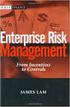 Risk Management Service Guide Version 4.2 August 2013 Business Gateway This page is intentionally blank. Table Of Contents About this Guide... 1 Change History... 1 Copyright... 1 Introduction... 3 What
Risk Management Service Guide Version 4.2 August 2013 Business Gateway This page is intentionally blank. Table Of Contents About this Guide... 1 Change History... 1 Copyright... 1 Introduction... 3 What
How to Resolve Dispute with a Card issuer
 Disputes Management Guide Version 4.0 December 2011 Business Gateway Dispute Management Guide Table Of Contents About This Guide... 3 Update History... 3 Copyright... 3 Introduction to Dispute Management...
Disputes Management Guide Version 4.0 December 2011 Business Gateway Dispute Management Guide Table Of Contents About This Guide... 3 Update History... 3 Copyright... 3 Introduction to Dispute Management...
MySagePay. User Manual. Page 1 of 48
 MySagePay User Manual Page 1 of 48 Contents About this guide... 4 Getting started... 5 Online help... 5 Accessing MySagePay... 5 Supported browsers... 5 The Administrator account... 5 Creating user accounts...
MySagePay User Manual Page 1 of 48 Contents About this guide... 4 Getting started... 5 Online help... 5 Accessing MySagePay... 5 Supported browsers... 5 The Administrator account... 5 Creating user accounts...
The Welcome screen displays each time you log on to PaymentNet; it serves as your starting point or home screen.
 PaymentNet Cardholder Quick Reference Card Corporate Card ffwelcome to PaymentNet The Welcome screen displays each time you log on to PaymentNet; it serves as your starting point or home screen. PaymentNet
PaymentNet Cardholder Quick Reference Card Corporate Card ffwelcome to PaymentNet The Welcome screen displays each time you log on to PaymentNet; it serves as your starting point or home screen. PaymentNet
Cardholder Authentication Guide. Version 4.3 August 2013 Business Gateway
 Cardholder Authentication Guide Version 4.3 August 2013 Business Gateway ii This page is intentionally blank Table of Contents About this Guide... 1 History... 1 Copyright... 2 Introduction... 3 What is
Cardholder Authentication Guide Version 4.3 August 2013 Business Gateway ii This page is intentionally blank Table of Contents About this Guide... 1 History... 1 Copyright... 2 Introduction... 3 What is
My Sage Pay User Manual
 My Sage Pay User Manual Page 1 of 32 Contents 01. About this guide..4 02. Getting started.4 Online help Accessing My Sage Pay Test Servers Live Servers The Administrator account Creating user accounts
My Sage Pay User Manual Page 1 of 32 Contents 01. About this guide..4 02. Getting started.4 Online help Accessing My Sage Pay Test Servers Live Servers The Administrator account Creating user accounts
Websense Secure Messaging User Help
 Websense Secure Messaging User Help Welcome to Websense Secure Messaging, a tool that provides a secure portal for the transmission and viewing of sensitive, personal data in email. Use the portal to view
Websense Secure Messaging User Help Welcome to Websense Secure Messaging, a tool that provides a secure portal for the transmission and viewing of sensitive, personal data in email. Use the portal to view
Customer Management Services (CMS)
 Customer Management Services (CMS) Customer User Manual Version 1.2 April 2009 Page 1 of 23 Table of Contents 1 AN INTRODUCTION TO CMS... 3 2 GETTING STARTED WITH CMS... 4 ONLINE HELP... 4 ACCESSING CMS...
Customer Management Services (CMS) Customer User Manual Version 1.2 April 2009 Page 1 of 23 Table of Contents 1 AN INTRODUCTION TO CMS... 3 2 GETTING STARTED WITH CMS... 4 ONLINE HELP... 4 ACCESSING CMS...
Resource Online User Guide JUNE 2013
 Resource Online User Guide JUNE 2013 CHASE PAYMENTECH SOLUTIONS MAKES NO WARRANTY OF ANY KIND, EITHER EXPRESSED OR IMPLIED, WITH REGARD TO THIS MATERIAL, INCLUDING, BUT NOT LIMITED TO, THE IMPLIED WARRANTIES
Resource Online User Guide JUNE 2013 CHASE PAYMENTECH SOLUTIONS MAKES NO WARRANTY OF ANY KIND, EITHER EXPRESSED OR IMPLIED, WITH REGARD TO THIS MATERIAL, INCLUDING, BUT NOT LIMITED TO, THE IMPLIED WARRANTIES
Resolve Disputes User Guide
 Resolve Disputes User Guide Online Merchant Services Copyright Statement Copyright 2012 by American Express Travel Related Services Company, Inc. All rights reserved. No part of this document may be reproduced
Resolve Disputes User Guide Online Merchant Services Copyright Statement Copyright 2012 by American Express Travel Related Services Company, Inc. All rights reserved. No part of this document may be reproduced
Merchant Guarantee Guide. Version 4.0 December 2011 Business Gateway
 Version 4.0 December 2011 Business Gateway Table Of Contents About this Guide... 3 Update History... 3 Copyright... 3 Introduction... 4 Guarantee... 5 The Merchant Guarantee... 5 Setup/Cancel the Merchant
Version 4.0 December 2011 Business Gateway Table Of Contents About this Guide... 3 Update History... 3 Copyright... 3 Introduction... 4 Guarantee... 5 The Merchant Guarantee... 5 Setup/Cancel the Merchant
Mail and Telephone Order payment service (Hosted Call Centre) Guide. Version 2 March 2009
 Mail and Telephone Order payment service (Hosted Call Centre) Guide Version 2 March 2009 Table Of Contents About this Guide... 3 Copyright... 3 Introduction... 4 What is the Mail and Telephone Order payment
Mail and Telephone Order payment service (Hosted Call Centre) Guide Version 2 March 2009 Table Of Contents About this Guide... 3 Copyright... 3 Introduction... 4 What is the Mail and Telephone Order payment
Getting Started with Mamut Online Desktop
 // Mamut Business Software Getting Started with Mamut Online Desktop Getting Started with Mamut Online Desktop Contents Welcome to Mamut Online Desktop... 3 Getting Started... 6 Status... 23 Contact...
// Mamut Business Software Getting Started with Mamut Online Desktop Getting Started with Mamut Online Desktop Contents Welcome to Mamut Online Desktop... 3 Getting Started... 6 Status... 23 Contact...
PowerSchool Parent Portal User Guide. PowerSchool 7.x Student Information System
 PowerSchool 7.x Student Information System Released December 2011 Document Owner: Documentation Services This edition applies to Release 7.1 of the [product name] software and to all subsequent releases
PowerSchool 7.x Student Information System Released December 2011 Document Owner: Documentation Services This edition applies to Release 7.1 of the [product name] software and to all subsequent releases
Campus Solutions Self Service: Student Quick Reference Guide
 Campus Solutions Self Service: Student Table of Contents Introduction to Step Sheets... 4 Getting Started in CUNYfirst... 5 Activate My CUNYfirst Account... 6 Log into My CUNYfirst Account... 10 Sign Out
Campus Solutions Self Service: Student Table of Contents Introduction to Step Sheets... 4 Getting Started in CUNYfirst... 5 Activate My CUNYfirst Account... 6 Log into My CUNYfirst Account... 10 Sign Out
HE Gateway User guide for colleges and universities
 HE Gateway User guide for colleges and universities HE Gateway 1 Student Loans Company Ltd Contents Section 1 Definitions & Related Documents...3 Definitions... 3 Related Documents... 3 Section 2 Purpose
HE Gateway User guide for colleges and universities HE Gateway 1 Student Loans Company Ltd Contents Section 1 Definitions & Related Documents...3 Definitions... 3 Related Documents... 3 Section 2 Purpose
Supply Chain Finance WinFinance
 Supply Chain Finance WinFinance Customer User Guide Westpac Banking Corporation 2009 This document is copyright protected. Apart from any fair dealing for the purpose of private study, research criticism
Supply Chain Finance WinFinance Customer User Guide Westpac Banking Corporation 2009 This document is copyright protected. Apart from any fair dealing for the purpose of private study, research criticism
ANZ egate Merchant Administration. Quick Reference Guide
 ANZ egate Merchant Administration Quick Reference Guide Purpose The purpose of this Quick Reference Guide is to provide the user with a quick reference to using the ANZ egate Merchant Administration. We
ANZ egate Merchant Administration Quick Reference Guide Purpose The purpose of this Quick Reference Guide is to provide the user with a quick reference to using the ANZ egate Merchant Administration. We
Egress Switch Administration Panel. User Guide
 Egress Switch Administration Panel User Guide November 2015 Confidentiality Statement This document contains information confidential and proprietary to Egress Software Technologies. It shall not be disclosed
Egress Switch Administration Panel User Guide November 2015 Confidentiality Statement This document contains information confidential and proprietary to Egress Software Technologies. It shall not be disclosed
Internet Payment Gateway
 Internet Payment Gateway Merchant Administration Console Merchant Services TABLE OF CONTENTS Introduction to the Merchant Administration Console... 5 Console Overview... 5 Login Conditions... 5 Merchant
Internet Payment Gateway Merchant Administration Console Merchant Services TABLE OF CONTENTS Introduction to the Merchant Administration Console... 5 Console Overview... 5 Login Conditions... 5 Merchant
Health Indicators Advancing Healthy Aging in Your Community. Database Instructions for Managers
 Health Indicators Advancing Healthy Aging in Your Community Database Instructions for Managers Getting to the Database Website You can access the Health Indicators online database in two different ways.
Health Indicators Advancing Healthy Aging in Your Community Database Instructions for Managers Getting to the Database Website You can access the Health Indicators online database in two different ways.
Security Analytics Engine 1.0. Help Desk User Guide
 2015 Dell Inc. ALL RIGHTS RESERVED. This guide contains proprietary information protected by copyright. The software described in this guide is furnished under a software license or nondisclosure agreement.
2015 Dell Inc. ALL RIGHTS RESERVED. This guide contains proprietary information protected by copyright. The software described in this guide is furnished under a software license or nondisclosure agreement.
VOICE MAIL TO EMAIL - MY SERVICES MANAGEMENT
 Included with your subscription to Voice Mail to Email VOICE MAIL MANAGEMENT INTERNET ACCESS My Services web access allows you to administer your Voice Mail account settings and to play, delete and save
Included with your subscription to Voice Mail to Email VOICE MAIL MANAGEMENT INTERNET ACCESS My Services web access allows you to administer your Voice Mail account settings and to play, delete and save
Schools CPD Online General User Guide Contents
 Schools CPD Online General User Guide Contents New user?...2 Access the Site...6 Managing your account in My CPD...8 Searching for events...14 Making a Booking on an Event...20 Tracking events you are
Schools CPD Online General User Guide Contents New user?...2 Access the Site...6 Managing your account in My CPD...8 Searching for events...14 Making a Booking on an Event...20 Tracking events you are
The Wells Fargo Payment Gateway Business Center. User Guide
 The Wells Fargo Payment Gateway Business Center User Guide Contents 1 Introduction 1 About the Wells Fargo Payment Gateway service Business Center 1 About this guide 2 Access the Business Center 2 Log
The Wells Fargo Payment Gateway Business Center User Guide Contents 1 Introduction 1 About the Wells Fargo Payment Gateway service Business Center 1 About this guide 2 Access the Business Center 2 Log
Refer to the Integration Guides for the Connect solution and the Web Service API for integration instructions and issues.
 Contents 1 Introduction 4 2 Processing Transactions 5 2.1 Transaction Terminology 5 2.2 Using Your Web Browser as a Virtual Point of Sale Machine 6 2.2.1 Processing Sale transactions 6 2.2.2 Selecting
Contents 1 Introduction 4 2 Processing Transactions 5 2.1 Transaction Terminology 5 2.2 Using Your Web Browser as a Virtual Point of Sale Machine 6 2.2.1 Processing Sale transactions 6 2.2.2 Selecting
How To Pay With Worldpay (Hosted Call Centre)
 Corporate Gateway Mail and Telephone Order Payment Service (Hosted Call Centre) Guide V4.0 June 2014 Use this guide to: Learn how to use the Mail and Telephone Order Payment service (Hosted Call Centre)
Corporate Gateway Mail and Telephone Order Payment Service (Hosted Call Centre) Guide V4.0 June 2014 Use this guide to: Learn how to use the Mail and Telephone Order Payment service (Hosted Call Centre)
CUSTOMER PORTAL USER GUIDE FEBRUARY 2007
 CUSTOMER PORTAL USER GUIDE FEBRUARY 2007 CONTENTS INTRODUCTION 1. Access to the system 2. Case Management 2.1 Create a case 2.2 Review & Access existing cases 2.3 Update a Case 2.4 Resolve and Close a
CUSTOMER PORTAL USER GUIDE FEBRUARY 2007 CONTENTS INTRODUCTION 1. Access to the system 2. Case Management 2.1 Create a case 2.2 Review & Access existing cases 2.3 Update a Case 2.4 Resolve and Close a
PAYware Mobile. BlackBerry User Guide
 PAYware Mobile BlackBerry User Guide Notice Copyright June 2011, VeriFone Systems, Inc. All rights reserved. VeriFone, the VeriFone logo, PAYware, PAYware Mobile, PAYware Connect, and VeriShield Protect
PAYware Mobile BlackBerry User Guide Notice Copyright June 2011, VeriFone Systems, Inc. All rights reserved. VeriFone, the VeriFone logo, PAYware, PAYware Mobile, PAYware Connect, and VeriShield Protect
Institution/Department Administrator Manual
 ETS Major Field Tests Institution/Department Administrator Manual Updated: December 2010 Table of Contents 1.0 WELCOME... 1 1.1 INTRODUCTION... 1 1.2 COMPUTER HARDWARE AND SOFTWARE REQUIREMENTS... 1 2.0
ETS Major Field Tests Institution/Department Administrator Manual Updated: December 2010 Table of Contents 1.0 WELCOME... 1 1.1 INTRODUCTION... 1 1.2 COMPUTER HARDWARE AND SOFTWARE REQUIREMENTS... 1 2.0
A Reseller s Guide to Using Helm
 A Reseller s Guide to Using Helm Table of Contents ABOUT HELM AND THIS GUIDE...4 1.) LOGGING INTO HELM...5 2.) CHANGING YOUR PASSWORD...5 3.) CUSTOMIZING YOUR CONTROL PANEL...6 STEP 1: GLOBAL SETTINGS...
A Reseller s Guide to Using Helm Table of Contents ABOUT HELM AND THIS GUIDE...4 1.) LOGGING INTO HELM...5 2.) CHANGING YOUR PASSWORD...5 3.) CUSTOMIZING YOUR CONTROL PANEL...6 STEP 1: GLOBAL SETTINGS...
Table of Contents. Welcome... 2. Login... 3. Password Assistance... 4. Self Registration... 5. Secure Mail... 7. Compose... 8. Drafts...
 Table of Contents Welcome... 2 Login... 3 Password Assistance... 4 Self Registration... 5 Secure Mail... 7 Compose... 8 Drafts... 10 Outbox... 11 Sent Items... 12 View Package Details... 12 File Manager...
Table of Contents Welcome... 2 Login... 3 Password Assistance... 4 Self Registration... 5 Secure Mail... 7 Compose... 8 Drafts... 10 Outbox... 11 Sent Items... 12 View Package Details... 12 File Manager...
Richmond Systems. SupportDesk Web Interface User Guide
 Richmond Systems SupportDesk Web Interface User Guide 1 Contents SUPPORTDESK WEB INTERFACE...3 INTRODUCTION TO THE WEB INTERFACE...3 FEATURES OF THE WEB INTERFACE...3 HELPDESK SPECIALIST LOGIN...4 SEARCHING
Richmond Systems SupportDesk Web Interface User Guide 1 Contents SUPPORTDESK WEB INTERFACE...3 INTRODUCTION TO THE WEB INTERFACE...3 FEATURES OF THE WEB INTERFACE...3 HELPDESK SPECIALIST LOGIN...4 SEARCHING
NYS OCFS CMS Manual CHAPTER 1...1-1 CHAPTER 2...2-1 CHAPTER 3...3-1 CHAPTER 4...4-1. Contract Management System
 NYS OCFS CMS Manual C O N T E N T S CHAPTER 1...1-1 Chapter 1: Introduction to the Contract Management System...1-2 Using the Contract Management System... 1-2 Accessing the Contract Management System...
NYS OCFS CMS Manual C O N T E N T S CHAPTER 1...1-1 Chapter 1: Introduction to the Contract Management System...1-2 Using the Contract Management System... 1-2 Accessing the Contract Management System...
Provider OnLine. Log-In Guide
 Provider OnLine Log-In Guide Table of Contents 1 LOG-IN ACCESS... 3 1.1 ENTERING THE USER ID AND PASSWORD... 4 1.2 OVERVIEW AND PURPOSE OF TRICIPHER... 5 1.2.1 Log-in for Users Who Are Active, But Not
Provider OnLine Log-In Guide Table of Contents 1 LOG-IN ACCESS... 3 1.1 ENTERING THE USER ID AND PASSWORD... 4 1.2 OVERVIEW AND PURPOSE OF TRICIPHER... 5 1.2.1 Log-in for Users Who Are Active, But Not
Barclaycard Spend Management Training Guide. December 2010
 Barclaycard Spend Management Training Guide December 2010 About this Guide The following slides are intended to assist with cardholder and manager (approver) Barclaycard Spend Management training. The
Barclaycard Spend Management Training Guide December 2010 About this Guide The following slides are intended to assist with cardholder and manager (approver) Barclaycard Spend Management training. The
Fairfield University Using Xythos for File Sharing
 Fairfield University Using Xythos for File Sharing Version 7.0 Table of Contents I: Manage your Department Folder...2 Your Department Folder... 2 II: Sharing Folders and Files Inside of Fairfield U...3
Fairfield University Using Xythos for File Sharing Version 7.0 Table of Contents I: Manage your Department Folder...2 Your Department Folder... 2 II: Sharing Folders and Files Inside of Fairfield U...3
Table of Contents 1. Contents...1
 Table of Contents 1. Contents...1 1.1 Introduction/Getting Started...1 1.1.1 Creating an Account...1 1.1.2 Logging In...2 1.1.3 Forgotten Password...2 1.1.4 Creating a New Project...3 1.2 My Projects...3
Table of Contents 1. Contents...1 1.1 Introduction/Getting Started...1 1.1.1 Creating an Account...1 1.1.2 Logging In...2 1.1.3 Forgotten Password...2 1.1.4 Creating a New Project...3 1.2 My Projects...3
DIRECT MESSAGING END USER GUIDE ALABAMA ONE HEALTH RECORD. Unify Data Management Platform 2012/2013 Software Build 5.15
 DIRECT MESSAGING END USER GUIDE ALABAMA ONE HEALTH RECORD Unify Data Management Platform 2012/2013 Software Build 5.15 April 2015 Proprietary and Confidential Property of Truven Health Analytics Inc.
DIRECT MESSAGING END USER GUIDE ALABAMA ONE HEALTH RECORD Unify Data Management Platform 2012/2013 Software Build 5.15 April 2015 Proprietary and Confidential Property of Truven Health Analytics Inc.
Webmail Instruction Guide
 Webmail Instruction Guide This document is setup to guide your through the use of the many features of our Webmail system. You may either visit www.safeaccess.com or webmail.safeaccess.com to login with
Webmail Instruction Guide This document is setup to guide your through the use of the many features of our Webmail system. You may either visit www.safeaccess.com or webmail.safeaccess.com to login with
Elavon Payment Gateway- Reporting User Guide
 Elavon Payment Gateway- Reporting User Guide Version: v1.1 Contents 1 About This Guide... 4 1.1 Purpose... 4 1.2 Audience... 4 1.3 Prerequisites... 4 1.4 Related Documents... 4 1.5 Terminology... 4 1.6
Elavon Payment Gateway- Reporting User Guide Version: v1.1 Contents 1 About This Guide... 4 1.1 Purpose... 4 1.2 Audience... 4 1.3 Prerequisites... 4 1.4 Related Documents... 4 1.5 Terminology... 4 1.6
BEST / Act 230 Funding
 BEST / Act 230 Funding GRANTIUM APPLICATION INSTRUCTIONS FOR FY 16 (2015 2016 Academic Year) Table of Contents Logging into Grantium and Changing Your Password... 3 Forgot Your Password?... 4 How to Get
BEST / Act 230 Funding GRANTIUM APPLICATION INSTRUCTIONS FOR FY 16 (2015 2016 Academic Year) Table of Contents Logging into Grantium and Changing Your Password... 3 Forgot Your Password?... 4 How to Get
End User Training Guide
 End User Training Guide October 2013 2005-2013 ExpenseWire LLC. All rights reserved. 1 expensewire.com Use of this user documentation is subject to the terms and conditions of the applicable End- User
End User Training Guide October 2013 2005-2013 ExpenseWire LLC. All rights reserved. 1 expensewire.com Use of this user documentation is subject to the terms and conditions of the applicable End- User
PaymentNet Federal Card Solutions Cardholder FAQs
 PaymentNet Federal Card Solutions It s easy to find the answers to your questions about PaymentNet! June 2014 Frequently Asked Questions First Time Login How do I obtain my login information?... 2 How
PaymentNet Federal Card Solutions It s easy to find the answers to your questions about PaymentNet! June 2014 Frequently Asked Questions First Time Login How do I obtain my login information?... 2 How
Step-by-Step Setup Guide Wireless File Transmitter
 EOS Step-by-Step Setup Guide Wireless File Transmitter Server Mode Infrastructure & Ad Hoc Networks Macintosh OS X 10.5-10.6 2012 Canon U.S.A., Inc. All Rights Reserved. Reproduction in whole or in part
EOS Step-by-Step Setup Guide Wireless File Transmitter Server Mode Infrastructure & Ad Hoc Networks Macintosh OS X 10.5-10.6 2012 Canon U.S.A., Inc. All Rights Reserved. Reproduction in whole or in part
Skipjack Merchant User Guide. Quick Guide. (a supplement to the Merchant User Guide)
 Skipjack Merchant User Guide Quick Guide (a supplement to the Merchant User Guide) COPYRIGHT INFORMATION Evolve Adaptive Technology and Skipjack Financial Services are registered trademarks of the Bradley-Madison
Skipjack Merchant User Guide Quick Guide (a supplement to the Merchant User Guide) COPYRIGHT INFORMATION Evolve Adaptive Technology and Skipjack Financial Services are registered trademarks of the Bradley-Madison
ONLINE MERCHANT PORTAL USER GUIDE
 ONLINE MERCHANT PORTAL USER GUIDE MARCH 2015 Content 1. Introduction... 3 1.1. Payments History... 3 2. Getting Started... 4 2.1. Registration... 4 2.2. Logging into Your Account... 6 3. Home Page... 7
ONLINE MERCHANT PORTAL USER GUIDE MARCH 2015 Content 1. Introduction... 3 1.1. Payments History... 3 2. Getting Started... 4 2.1. Registration... 4 2.2. Logging into Your Account... 6 3. Home Page... 7
Getting Started. Getting Started with Time Warner Cable Business Class. Voice Manager. A Guide for Administrators and Users
 Getting Started Getting Started with Time Warner Cable Business Class Voice Manager A Guide for Administrators and Users Table of Contents Table of Contents... 2 How to Use This Guide... 3 Administrators...
Getting Started Getting Started with Time Warner Cable Business Class Voice Manager A Guide for Administrators and Users Table of Contents Table of Contents... 2 How to Use This Guide... 3 Administrators...
Deltek Touch Time & Expense for Vision 1.3. Release Notes
 Deltek Touch Time & Expense for Vision 1.3 Release Notes June 25, 2014 While Deltek has attempted to verify that the information in this document is accurate and complete, some typographical or technical
Deltek Touch Time & Expense for Vision 1.3 Release Notes June 25, 2014 While Deltek has attempted to verify that the information in this document is accurate and complete, some typographical or technical
Introduction to Client Online. Factoring Guide
 Introduction to Client Online Factoring Guide Contents Introduction 3 Preparing for Go live 3 If you have any questions 4 Logging In 5 Welcome Screen 6 Navigation 7 Navigation continued 8 Viewing Your
Introduction to Client Online Factoring Guide Contents Introduction 3 Preparing for Go live 3 If you have any questions 4 Logging In 5 Welcome Screen 6 Navigation 7 Navigation continued 8 Viewing Your
NetSuite OpenAir Mobile for Android User Guide Version 1.3
 NetSuite OpenAir Mobile for Android User Guide Version 3 General Notices Attributions NetSuite OpenAir includes functionality provided by HighCharts JS software, which is owned by and licensed through
NetSuite OpenAir Mobile for Android User Guide Version 3 General Notices Attributions NetSuite OpenAir includes functionality provided by HighCharts JS software, which is owned by and licensed through
How To Use The Grants Management System
 Grants Management Online Information System (GMIS Online) http://grants.dcjs.virginia.gov/index.cfm Web-based access to the Grants Application and Report Processing System. Department Of Criminal Justice
Grants Management Online Information System (GMIS Online) http://grants.dcjs.virginia.gov/index.cfm Web-based access to the Grants Application and Report Processing System. Department Of Criminal Justice
Emdeon ecashiering Manual. February 22, 2010
 Emdeon ecashiering Manual February 22, 2010 Purpose... 4 Objectives... 4 Special Symbol... 4 Introduction to Emdeon ecashiering... 5 ecashiering Access... 5 Suggested ecashiering System Roles... 5 ecashiering
Emdeon ecashiering Manual February 22, 2010 Purpose... 4 Objectives... 4 Special Symbol... 4 Introduction to Emdeon ecashiering... 5 ecashiering Access... 5 Suggested ecashiering System Roles... 5 ecashiering
FOR WINDOWS FILE SERVERS
 Quest ChangeAuditor FOR WINDOWS FILE SERVERS 5.1 User Guide Copyright Quest Software, Inc. 2010. All rights reserved. This guide contains proprietary information protected by copyright. The software described
Quest ChangeAuditor FOR WINDOWS FILE SERVERS 5.1 User Guide Copyright Quest Software, Inc. 2010. All rights reserved. This guide contains proprietary information protected by copyright. The software described
Wind River Financial iprocess Setup Guide for Android Devices
 Wind River Financial iprocess Setup Guide for Android Devices Contents: iprocess account setup 2 Installing iprocess on your Android device 3 Configuring the iprocess app 8 Attaching the iprocess card
Wind River Financial iprocess Setup Guide for Android Devices Contents: iprocess account setup 2 Installing iprocess on your Android device 3 Configuring the iprocess app 8 Attaching the iprocess card
MyTax Illinois Help. General use information... 5. Access and logon information... 12
 MyTax Illinois Help General use information... 5 Install Adobe Reader... 5 Enable Pop-ups in My Browser... 5 Determine Your Current Browser... 6 Change Browser Font Size... 6 Browsers that You Can Use...
MyTax Illinois Help General use information... 5 Install Adobe Reader... 5 Enable Pop-ups in My Browser... 5 Determine Your Current Browser... 6 Change Browser Font Size... 6 Browsers that You Can Use...
TRUST Online u s e r g u i d e v e r s i o n 8. 4 O c t o b e r 2 0 1 3
 TRUSTOnline u s e r g u i d e version 8.4 October 2013 TABLE of CONTENTS Access Trust Online... 1 Login to Trust Online... 1 Enhanced Authentication Login... 3 Select an Account... 5 Locate an Account...
TRUSTOnline u s e r g u i d e version 8.4 October 2013 TABLE of CONTENTS Access Trust Online... 1 Login to Trust Online... 1 Enhanced Authentication Login... 3 Select an Account... 5 Locate an Account...
Corporate Telephony Toolbar User Guide
 Corporate Telephony Toolbar User Guide 1 Table of Contents 1 Introduction...6 1.1 About Corporate Telephony Toolbar... 6 1.2 About This Guide... 6 1.3 Accessing The Toolbar... 6 1.4 First Time Login...
Corporate Telephony Toolbar User Guide 1 Table of Contents 1 Introduction...6 1.1 About Corporate Telephony Toolbar... 6 1.2 About This Guide... 6 1.3 Accessing The Toolbar... 6 1.4 First Time Login...
NCID User Guide Version 1.8. Office of Information Technology Services As of July 26, 2011
 NCID User Guide Version 1.8 Office of Information Technology Services As of July 26, 2011 Document History Version Change Reference Date Author 1.0 Initial draft release 9/16/10 Heather Ferrie Update w/
NCID User Guide Version 1.8 Office of Information Technology Services As of July 26, 2011 Document History Version Change Reference Date Author 1.0 Initial draft release 9/16/10 Heather Ferrie Update w/
Funeral Home Software Instruction Manual
 Funeral Home Software Instruction Manual TELESCAN, LLC Introduction INTRODUCTION 1 INSTALLATION & SETUP 2 ACCESSING THE APPLICATION 3 CREATING FUNERAL HOME ACCOUNTS 3 CREATING USERS 4 ENTERING FUNERAL
Funeral Home Software Instruction Manual TELESCAN, LLC Introduction INTRODUCTION 1 INSTALLATION & SETUP 2 ACCESSING THE APPLICATION 3 CREATING FUNERAL HOME ACCOUNTS 3 CREATING USERS 4 ENTERING FUNERAL
Macs are not directly compatible with Noetix.
 Those that use Macintosh computers to access Noetix cannot directly access Noetix through http://www.sandiego.edu/noetix. If one is on a Mac and goes to Noetix directly in a web browser, the page is likely
Those that use Macintosh computers to access Noetix cannot directly access Noetix through http://www.sandiego.edu/noetix. If one is on a Mac and goes to Noetix directly in a web browser, the page is likely
PDMP User s Guide. Oregon Health Authority Prescription Drug Monitoring Program
 Oregon Health Authority Prescription Drug Monitoring Program December 2015 Contents Contents 1 Document Overview... 1 Purpose and Contents... 1 RxSentry Update... 1 2 System Overview... 3 About the RxSentry
Oregon Health Authority Prescription Drug Monitoring Program December 2015 Contents Contents 1 Document Overview... 1 Purpose and Contents... 1 RxSentry Update... 1 2 System Overview... 3 About the RxSentry
OWA - Outlook Web App
 OWA - Outlook Web App Olathe Public Schools 0 Page MS Outlook Web App OPS Technology Department Last Revised: May 1, 2011 Table of Contents MS Outlook Web App... 1 How to Access the MS Outlook Web App...
OWA - Outlook Web App Olathe Public Schools 0 Page MS Outlook Web App OPS Technology Department Last Revised: May 1, 2011 Table of Contents MS Outlook Web App... 1 How to Access the MS Outlook Web App...
ETS. Major Field Tests. Proctor Administrator Manual
 ETS Major Field Tests Proctor Administrator Manual Updated: December 2010 Table of Contents Contents 1.0 WELCOME... 1 1.1 INTRODUCTION... 1 1.2 SYSTEM REQUIREMENTS AND SETTING-UP STUDENT WORKSTATIONS...
ETS Major Field Tests Proctor Administrator Manual Updated: December 2010 Table of Contents Contents 1.0 WELCOME... 1 1.1 INTRODUCTION... 1 1.2 SYSTEM REQUIREMENTS AND SETTING-UP STUDENT WORKSTATIONS...
Online School Payments (OSP) User Guide
 Online School Payments (OSP) User Guide November, 2013 OSP User Guide Table of Contents Overview...3 Site Information...3 Login to Portal...4 Activity Setup...6 OSP Activity Setup Form...6 Add Activity...7
Online School Payments (OSP) User Guide November, 2013 OSP User Guide Table of Contents Overview...3 Site Information...3 Login to Portal...4 Activity Setup...6 OSP Activity Setup Form...6 Add Activity...7
Baylor Secure Messaging. For Non-Baylor Users
 Baylor Secure Messaging For Non-Baylor Users TABLE OF CONTENTS SECTION ONE: GETTING STARTED...4 Receiving a Secure Message for the First Time...4 Password Configuration...5 Logging into Baylor Secure Messaging...7
Baylor Secure Messaging For Non-Baylor Users TABLE OF CONTENTS SECTION ONE: GETTING STARTED...4 Receiving a Secure Message for the First Time...4 Password Configuration...5 Logging into Baylor Secure Messaging...7
account multiple solutions
 Start Guide Salary Payments for Sage Pastel Payroll & HR 1 Our easy to use guide will get you up and running in no time! Sage Pay allows you to seamlessly transfer your salary payments from Sage Pastel
Start Guide Salary Payments for Sage Pastel Payroll & HR 1 Our easy to use guide will get you up and running in no time! Sage Pay allows you to seamlessly transfer your salary payments from Sage Pastel
Vodafone Bulk Text. User Guide. Copyright Notice. Copyright Phonovation Ltd
 Vodafone Bulk Text User Guide Copyright Notice Copyright Phonovation Ltd Important Notice: The Information contained in this document is subject to change without notice and should not be construed as
Vodafone Bulk Text User Guide Copyright Notice Copyright Phonovation Ltd Important Notice: The Information contained in this document is subject to change without notice and should not be construed as
Wind River Financial iprocess Setup Guide for IOS Devices
 Wind River Financial iprocess Setup Guide for IOS Devices (Requires ios 4.3 or later. Compatible with iphone, ipad, and ipod touch. This app is optimized for iphone 5.) Table of Contents (Clickable Links):
Wind River Financial iprocess Setup Guide for IOS Devices (Requires ios 4.3 or later. Compatible with iphone, ipad, and ipod touch. This app is optimized for iphone 5.) Table of Contents (Clickable Links):
Virtual Terminal User Manual for Direct Users
 Virtual Terminal User Manual for Direct Users Table of Contents 1 Introduction... 3 2 Logging In & password maintenance... 4 3 Setting up Sub-Users... 7 4 Navigation... 10 5 Virtual Terminal Profile Page...
Virtual Terminal User Manual for Direct Users Table of Contents 1 Introduction... 3 2 Logging In & password maintenance... 4 3 Setting up Sub-Users... 7 4 Navigation... 10 5 Virtual Terminal Profile Page...
Customising Your Mobile Payment Pages
 Corporate Gateway Customising Your Mobile Payment Pages V2.0 May 2014 Use this guide to: Understand how to customise your payment pages for mobile and tablet devices XML Direct Integration Guide > Contents
Corporate Gateway Customising Your Mobile Payment Pages V2.0 May 2014 Use this guide to: Understand how to customise your payment pages for mobile and tablet devices XML Direct Integration Guide > Contents
Cre-X-Mice Database. User guide
 Cre-X-Mice Database User guide Table of Contents Table of Figure... ii Introduction... 1 Searching the Database... 1 Quick Search Mode... 1 Advanced Search... 1 Viewing Search Results... 2 Registration...
Cre-X-Mice Database User guide Table of Contents Table of Figure... ii Introduction... 1 Searching the Database... 1 Quick Search Mode... 1 Advanced Search... 1 Viewing Search Results... 2 Registration...
Researcher Profile and Outputs User Guide
 Science Foundation Ireland Grants and Awards Management System SESAME Researcher Profile and Outputs User Guide Version: 3.1 November 2015 Page 1 Copyright This document is the property of Science Foundation
Science Foundation Ireland Grants and Awards Management System SESAME Researcher Profile and Outputs User Guide Version: 3.1 November 2015 Page 1 Copyright This document is the property of Science Foundation
DigiCert User Guide. Version 4.1
 DigiCert User Guide Version 4.1 Contents 1 User Management... 7 1.1 Roles and Account Access... 7 1.1.1 Administrator Role... 7 1.1.2 User Role... 7 1.1.3 CS Verified User... 7 1.1.4 EV Verified User...
DigiCert User Guide Version 4.1 Contents 1 User Management... 7 1.1 Roles and Account Access... 7 1.1.1 Administrator Role... 7 1.1.2 User Role... 7 1.1.3 CS Verified User... 7 1.1.4 EV Verified User...
Smart Web. User Guide. Amcom Software, Inc.
 Smart Web User Guide Amcom Software, Inc. Copyright Version 4.0 Copyright 2003-2005 Amcom Software, Inc. All Rights Reserved. Information in this document is subject to change without notice. The software
Smart Web User Guide Amcom Software, Inc. Copyright Version 4.0 Copyright 2003-2005 Amcom Software, Inc. All Rights Reserved. Information in this document is subject to change without notice. The software
Broner Issue Tracking System User Guide
 Broner Issue Tracking System User Guide Preliminary Pages Address Copyright 2015, Broner Metals Solutions Ltd. All rights reserved Broner product names which are mentioned in this document and the Broner
Broner Issue Tracking System User Guide Preliminary Pages Address Copyright 2015, Broner Metals Solutions Ltd. All rights reserved Broner product names which are mentioned in this document and the Broner
Alpha e-pay v2 Merchant User Manual (v1.9)
 Alpha e-pay v2 Merchant User Manual (v1.9) Overview NOTE: Alpha e-pay, Alpha Bank s e-commerce solution, is currently using the DeltaPAY e- commerce platform. Therefore, Alpha e-pay and DeltaPAY are used
Alpha e-pay v2 Merchant User Manual (v1.9) Overview NOTE: Alpha e-pay, Alpha Bank s e-commerce solution, is currently using the DeltaPAY e- commerce platform. Therefore, Alpha e-pay and DeltaPAY are used
Version 10.3. End User Help Files. GroupLink Corporation 2014 GroupLink Corporation. All rights reserved
 Version 10.3 End User Help Files GroupLink Corporation 2014 GroupLink Corporation. All rights reserved GroupLink and everything HelpDesk are registered trademarks of GroupLink Corporation. The information
Version 10.3 End User Help Files GroupLink Corporation 2014 GroupLink Corporation. All rights reserved GroupLink and everything HelpDesk are registered trademarks of GroupLink Corporation. The information
Version 11.0.1. End User Help Files. GroupLink Corporation 2015 GroupLink Corporation. All rights reserved
 Version 11.0.1 End User Help Files GroupLink Corporation 2015 GroupLink Corporation. All rights reserved GroupLink and everything HelpDesk are registered trademarks of GroupLink Corporation. The information
Version 11.0.1 End User Help Files GroupLink Corporation 2015 GroupLink Corporation. All rights reserved GroupLink and everything HelpDesk are registered trademarks of GroupLink Corporation. The information
Forefront Online Protection for Exchange (FOPE) User documentation
 Forefront Online Protection for Exchange (FOPE) User documentation About Your FOPE Quarantine Mailbox Applies To: Forefront Online Protection for Exchange This document will help you get started with the
Forefront Online Protection for Exchange (FOPE) User documentation About Your FOPE Quarantine Mailbox Applies To: Forefront Online Protection for Exchange This document will help you get started with the
GSPAY Merchant Manual
 GSPAY Merchant Manual Version 1.6.2 Last Updated: 4 March 2013 All material contained herein is Copyright GSPAY LIMITED. Please report any errors or omissions in this documentation to the GSPAY support
GSPAY Merchant Manual Version 1.6.2 Last Updated: 4 March 2013 All material contained herein is Copyright GSPAY LIMITED. Please report any errors or omissions in this documentation to the GSPAY support
1. Cloud Data Center... 1. 2. Login to ICT Marketplace Portal... 1. 3. Dashboard... 2. 3. Data center management... 3. 3.1. New data center...
 Contents 1. Cloud Data Center... 1 2. Login to ICT Marketplace Portal... 1 3. Dashboard... 2 3. Data center management... 3 3.1. New data center... 3 4. View Data Centers... 6 5. Remove Data Centers...
Contents 1. Cloud Data Center... 1 2. Login to ICT Marketplace Portal... 1 3. Dashboard... 2 3. Data center management... 3 3.1. New data center... 3 4. View Data Centers... 6 5. Remove Data Centers...
Virtual Terminal & Online Portal
 Authipay Gateway Virtual Terminal & Online Portal User Guide Version 5 (EMEA) Virtual Terminal & Online Portal User Guide Version 5 (EMEA) CONTENTS 1 Introduction... 5 2 Processing Transactions... 6 2.1
Authipay Gateway Virtual Terminal & Online Portal User Guide Version 5 (EMEA) Virtual Terminal & Online Portal User Guide Version 5 (EMEA) CONTENTS 1 Introduction... 5 2 Processing Transactions... 6 2.1
Payment Response Guide. Version 4.3 September 2012 Business Gateway
 Version 4.3 September 2012 Business Gateway Table of Contents About this Book... 2 Copyright... 2 Introduction... 3 What is Payment Response?... 3 The Payment Response Process... 4 Reference... 5 Setting
Version 4.3 September 2012 Business Gateway Table of Contents About this Book... 2 Copyright... 2 Introduction... 3 What is Payment Response?... 3 The Payment Response Process... 4 Reference... 5 Setting
Contents INDEX...61 ECRM...1
 ecrm Guide 111011 2011 Blackbaud, Inc. This publication, or any part thereof, may not be reproduced or transmitted in any form or by any means, electronic, or mechanical, including photocopying, recording,
ecrm Guide 111011 2011 Blackbaud, Inc. This publication, or any part thereof, may not be reproduced or transmitted in any form or by any means, electronic, or mechanical, including photocopying, recording,
WorkKeys Internet Version Test Administration and User Guide
 WorkKeys Internet Version Test Administration and User Guide ACT endorses the Code of Fair Testing Practices in Education and the Code of Professional Responsibilities in Educational Measurement, guides
WorkKeys Internet Version Test Administration and User Guide ACT endorses the Code of Fair Testing Practices in Education and the Code of Professional Responsibilities in Educational Measurement, guides
Telephony Toolbar Corporate. User Guide
 Telephony Toolbar Corporate User Guide Release 7.1 March 2011 Table of Contents 1 About This Guide...7 1.1 Open Telephony Toolbar - Corporate... 7 1.2 First Time Login... 8 1.3 Subsequent Use... 11 2 Using
Telephony Toolbar Corporate User Guide Release 7.1 March 2011 Table of Contents 1 About This Guide...7 1.1 Open Telephony Toolbar - Corporate... 7 1.2 First Time Login... 8 1.3 Subsequent Use... 11 2 Using
The United States Office Of Personnel Management eopf Human Resources Specialist Training Manual for eopf Version 4.0.
 The United States Office Of Personnel Management eopf Human Resources Specialist Training Manual for eopf Version 4.0. Copyright 1994-2007 by Northrop Grumman. All rights reserved. Northrop Grumman, the
The United States Office Of Personnel Management eopf Human Resources Specialist Training Manual for eopf Version 4.0. Copyright 1994-2007 by Northrop Grumman. All rights reserved. Northrop Grumman, the
MINAP Web-portal Guide
 MINAP Web-portal Guide Version 1.0 June 2014 Contents 1. Scope... 1 2. Getting started... 2 i. 2.1 Introduction... 2 2.2 Access requirements... 2 2.3 Requesting access... 3 3. How to create a record...
MINAP Web-portal Guide Version 1.0 June 2014 Contents 1. Scope... 1 2. Getting started... 2 i. 2.1 Introduction... 2 2.2 Access requirements... 2 2.3 Requesting access... 3 3. How to create a record...
UCB erequest IIS Requestor - Quick Reference Guide
 UCB erequest - CONTENTS 1 INTRODUCTION... 3 2 HOW TO REGISTER AND LOG-IN... 3 2.1 REGISTER TO RECEIVE AN EXTERNAL REQUESTOR USER ID AND PASSWORD... 3 2.2 LOGIN WITH USER ID AND PASSWORD... 5 3 HOW TO SUBMIT
UCB erequest - CONTENTS 1 INTRODUCTION... 3 2 HOW TO REGISTER AND LOG-IN... 3 2.1 REGISTER TO RECEIVE AN EXTERNAL REQUESTOR USER ID AND PASSWORD... 3 2.2 LOGIN WITH USER ID AND PASSWORD... 5 3 HOW TO SUBMIT
Document Services Online Customer Guide
 Document Services Online Customer Guide Logging in... 3 Registering an Account... 3 Navigating DSO... 4 Basic Orders... 5 Getting Started... 5 Attaching Files & Print Options... 7 Advanced Print Options
Document Services Online Customer Guide Logging in... 3 Registering an Account... 3 Navigating DSO... 4 Basic Orders... 5 Getting Started... 5 Attaching Files & Print Options... 7 Advanced Print Options
Client Manager User Guide. Version 1.2 Last update: 30 April 2015
 Version 1.2 Last update: 30 April 2015 TABLE OF CONTENTS 1. Connecting to Client Manager 2 1.1. Logging into the system 2 2. Client Level Features 3 2.1. Group Availability 3 2.2. Client Selection 4 2.3.
Version 1.2 Last update: 30 April 2015 TABLE OF CONTENTS 1. Connecting to Client Manager 2 1.1. Logging into the system 2 2. Client Level Features 3 2.1. Group Availability 3 2.2. Client Selection 4 2.3.
Table of Contents. Overview of the TEA Login Application... 1. Features... 1. Roles in Obtaining Application Access... 1. Approval Process...
 TEAL Help Table of Contents Overview of the TEA Login Application... 1 Features... 1 Roles in Obtaining Application Access... 1 Approval Process... 2 Processing an Application Request... 4 The Process
TEAL Help Table of Contents Overview of the TEA Login Application... 1 Features... 1 Roles in Obtaining Application Access... 1 Approval Process... 2 Processing an Application Request... 4 The Process
CONTRACT MANAGEMENT SYSTEM USER S GUIDE VERSION 2.7 (REVISED JULY 2012)
 CONTRACT MANAGEMENT SYSTEM USER S GUIDE VERSION 2.7 (REVISED JULY 2012) VERSION 2.6 (REVISED APRIL 2012)... I INTRODUCTION... 5 Helpful Hints... 5 Pop-Up Blockers... 5 Users... 6 CPUC Staff Administrator...
CONTRACT MANAGEMENT SYSTEM USER S GUIDE VERSION 2.7 (REVISED JULY 2012) VERSION 2.6 (REVISED APRIL 2012)... I INTRODUCTION... 5 Helpful Hints... 5 Pop-Up Blockers... 5 Users... 6 CPUC Staff Administrator...
