Sage Pay Direct Integration and Protocol Guidelines Published: 01/08/2014
|
|
|
- Mitchell Williams
- 8 years ago
- Views:
Transcription
1 Sage Pay Direct Integration and Protocol Guidelines 3.00 Published: 01/08/2014
2 Table of Contents Document Details 4 Version History 4 Legal Notice Introduction Overview of Direct Integration Non 3D-Secure transactions D-Secure transactions Direct and PayPal Direct Integration in Detail (none PayPal) 9 Step 1: The customer orders from your site 9 Step 2: Your server registers the payment with Sage Pay 10 Step 3: Sage Pay checks for 3D-Secure enrolment 12 Step 4: Sage Pay replies to your registration POST 13 Step 5: You redirect your customer to their Issuing Bank 14 Step 6: 3D-Authenticaiton and your site called back 16 Step 7: Your site POSTs the 3D-Secure results to Sage Pay 17 Step 8: Sage Pay servers request card authorisation 18 Step 9: Sage Pay reply to your POST 19 Step 10: Sage Pay sends Settlement Batch Files Direct Integration (PayPal) Direct PayPal Message Flow Integrating with Sage Pay Direct Testing on the Test Server (Stage 1) Registering a Payment D-Authenticated Transactions Test card numbers Direct PayPal transactions Accessing MySagePay on Test Refunding a transaction Additional Transaction Types DEFERRED transactions REPEAT payments AUTHENTICATE and AUTHORISE REFUNDs and VOIDs Applying Surcharges Sage 50 Accounts Software Integration Going Live (Stage 2) 39 Sage Pay Direct Integration and Protocol and Guidelines 3.00 Page 2 of 71
3 11.0 Congratulations, you are live with Sage Pay Direct Character Sets and Encoding 41 Appendix A: Direct Protocol 42 A1. You submit your transaction registration POST 42 A1.1 SurchargeXML 51 A1.2 Basket 52 A1.3 BasketXML 53 A1.4 CustomerXML 59 A2. Sage Pay response to the Transaction Registration or Callback POSTs 60 A3. Sage Pay response to the transaction registration POST (3D-Secure) 65 A4. 3D-Authentication Results POST from your Terminal URL to Sage Pay (3D-Secure) 66 A5. Sage Pay response to the Transaction Registration POST (PayPal) 67 A6. Sage Pay Callback after PayPal Authentication (PayPal) 68 A7. Complete a PayPal Transaction (PayPal) URLs 71 Sage Pay Direct Integration and Protocol and Guidelines 3.00 Page 3 of 71
4 Document Details Version History Date Change Page 19/07/2013 Document published. Added Expiry Date as a returned field. Basket XML includes Discounts. Allowed characters in BankAuthCode now Alphanumeric. 16/09/2013 New screenshots. References to Sage Pay website updated. European Payment Information updated. Removed reference to Laser Cards. Surcharge XML clearer. Added StoreToken field. 01/08/2014 Rebranded. Included additional fields for Financial Institutions (MCC 6012). Information on pre-authorisations. Sage Software. 3D-Secure simulation. XML snippets moved to sagepay.com Updated Test Cards. Added PPro / PayPal indicators. Basket XML Amendments Legal Notice This Protocol and Integration Guidelines document ( Manual ) has been prepared to assist you with integrating your own (or your client s) service with Sage Pay s payment gateway. You are not permitted to use this Manual for any other purpose. Whilst we have taken care in the preparation of this Manual, we make no representation or warranty (express or implied) and (to the fullest extent permitted by law) we accept no responsibility or liability as to the accuracy or completeness of the information contained within this Manual. Accordingly, we provide this Manual as is and so your use of the Manual is at your own risk. In the unlikely event that you identify any errors, omissions or other inaccuracies within this Manual we would really appreciate it if you could please send details to us using the contact details on our website at We may update this Manual at any time without notice to you. Please ensure that you always use the latest version of the Manual, which we publish on our website at when integrating with our payment gateway. Copyright Sage Pay Europe Limited All rights reserved. Sage Pay Direct Integration and Protocol and Guidelines 3.00 Page 4 of 71
5 1.0 Introduction This guide contains all essential information for the user to implement Sage Pay using Direct integration. Sage Pay s Direct integration provides a secure, simple means of authorising credit and debit card transactions from your website. Sage Pay s Direct is designed to enable you to take payment on your own secure servers and pass them across to us for authorisation and secure storage in a server-to-server session that does not involve redirecting the customer to the Sage Pay hosted pages. This enables you to white-label the payment process. Your customer never leaves your site (unless you are using PayPal or the 3D- Secure authentication processes) and they do not necessarily know that Sage Pay is authorising the transaction on your behalf (although in practice many merchants choose to tell their customers in case they have concerns about card data security). To use the Direct method you will need a 128-bit SSL certificate to secure your payment pages. These can be obtained from a number of sources, including VeriSign. You will also need to be able to make HTTPS POSTs from scripts on your server (using something like OpenSSL on Linux platforms, or the WinHTTP object in Win32). If you are hosting with a third party company we recommend you talk to them about these requirements before committing to use Direct. If you cannot install a certificate for your payment pages, we would recommend using the Sage Pay Server integration instead. If you cannot perform HTTPS POSTs from your scripts, we would recommend the Sage Pay Form integration. If you wish to support 3D-Secure (Verified by Visa, MasterCard SecureCode and Amex Safe), Direct provides a wrapper for these systems, removing the need for you to purchase and support your own Merchant Plug-In. All the messages will be created for you, and you ll simply need to redirect your customer to their issuing bank, and then send on the results of their 3D-Authentication back to Sage Pay to complete the payment process. Just like non 3D-Secure Direct transactions, the customer is never directed to Sage Pay. They leave your site to authenticate with their bank and then return to your site when they have finished. This document explains how your Web servers communicate with Sage Pay using the Direct method, and explains how to integrate with our test and live environments. It also contains the complete Payment Protocol in the Appendix. Since card data will be collected via your site, you will be obliged to comply with the Payment Card Industry Data Security Standard (PCI-DSS). We have been working with our own data security partner, Trustwave, to set up a program for Sage Pay customers to make PCI DSS compliance easy and cost effective. For further information please visit sagepay.com. Indicates additional information specific to European Payment method transactions. Indicates additional information specific to PayPal transactions. Sage Pay Direct Integration and Protocol and Guidelines 3.00 Page 5 of 71
6 2.0 Overview of Direct Integration Direct payment requests are very simple. The interaction with your customer is entirely yours. The customer will select items or services to purchase and fill up a shopping basket. When they are ready to pay, you will first collect their name, billing and delivery address, contact details (telephone number, address and so forth) and perhaps allow them to sign up for quicker purchases in future. You will total the contents of the basket and summarise its contents for them before asking them to continue. Your scripts should then store everything about the transaction and customer in your database for future reference. You will not need to store any card details because Sage Pay will hold those securely for you. You will then present your customers with a payment page, secured with your 128-bit SSL certificate. This page will ask the customer for: The Cardholder Name as it appears on the card The Card Type (Visa, MasterCard, American Express etc.) The full Card Number without spaces or other separators The Expiry Date The Card Verification Value (called CVV or CV2 value. The extra three digits on the signature strip for most cards, or the 4 numbers printed on the front of an American Express card). The Cardholder s Billing Address, including the Postcode (if you have not already asked for it and stored it in your database). This page is submitted to a script on your server that retrieves and pre-validates those values (checking all fields are present, expiry dates are not in the past, the card number field only contains numbers etc.) before constructing an HTTPS POST containing your own unique reference to the transaction, the VendorTxCode (which should be stored alongside the order details in your database) and the correctly formatted data from your form. This HTTPS POST is sent to the Sage Pay gateway. 2.1 Non 3D-Secure transactions Sage Pay validates the data sent to us, checking that it has come from a valid source and that all required information is present, before creating a transaction in our database to securely hold all the data passed to us, contacting the bank for authorisation and replying to you, in real-time, in the response part of the same HTTPS POST. In practice this takes about 2-3 seconds to complete. The same script on your server that initiated the POST simply reads the Response from that POST to determine whether the transaction was authorised or not. It then updates your database with transaction reference values and the authorisation code (where appropriate) before displaying either a completion page to your customer, or an error page explaining why the payment was not accepted. Your own database will contain all the necessary information about the transaction, the basket contents and the customer, but you will NOT need to store the card details because the transaction IDs passed to you by the Direct system will enable you to perform all other actions against that card (refunds, additional payments, cancellations and so on). This allows you to be certain that even if your server is compromised, no card details can be gleaned from your database. Sage Pay Direct Integration and Protocol and Guidelines 3.00 Page 6 of 71
7 The following sections explain the integration process in more detail. The Direct Payment protocol is attached in the Appendix, providing a detailed breakdown of the contents of the HTTPS message sent between your servers and ours during a payment. A companion document Server and Direct Shared Protocol gives details of how to perform other transaction-related POSTs, such as REFUNDs, REPEAT payments and the RELEASE / ABORT mechanisms for DEFERRED transactions D-Secure transactions Direct payments with 3D-Authentication are a little more complicated because your customer has to be forwarded to their card issuer to authenticate themselves before a card authorisation can occur. You must have 3D-Secure active on your account before you can process this type of transaction. Contact support@sagepay.com for more information about setting this up (Depending on your Merchant Acquirer your account maybe set up with 3D-secure by default. If this is the case you ll just need to enable it in your MySagePay admin area. This will be covered later.) The process of obtaining a 3D-Secured authorisation begins in the same manner as nonauthenticated transactions. Your customer fills up a shopping basket on your site, you collect their details, then present them with a payment page secured with your 128-bit SSL certificate. This page POSTs to a script on your site which pre-validates the data and formats a normal server-side Direct Transaction Registration POST (see Appendix A1) which is sent to Sage Pay. As in a non-authenticated Direct transaction, the information you POST to us is validated against your IP address list and the data checked for range errors, but if everything appears in order, rather than immediately sending the card details to your acquiring bank for authorisation, the details are instead used to send a query to the 3D-Secure directory servers. These check to see if the card and the cardissuer are enrolled in the 3D-Secure scheme. If the card or the issuer is NOT part of the scheme, Direct checks your 3D-Secure rule base (which you can modify in our MySagePay screens) to determine if you wish to proceed with the authorisation in such circumstances. If the card or the issuer is not part of the scheme and your rule base allows authorisation to proceed, the card details are sent to the acquiring bank and the results of that process returned to your site in the Response object of your POST (just like a non-3d-authenticated Direct transaction, but with an additional 3DSecureStatus field informing you about the results of the card lookup). If authorisation cannot proceed because your rules do not allow it, a REJECTED message is sent back in the Response object of your POST, outlining the reason for the transaction rejection. If, however, the card and issuer are part of the 3D-Secure scheme, Direct does not attempt to obtain an authorisation from your acquiring bank. Instead it formats and encrypts a 3D-Secure request message called a PAReq and replies to your Direct POST in the Response object with this message, a unique transaction code called the MD, and the URL of the 3D-Secure authentication pages at the cardholder s Issuing Bank (in a field called ACSURL). You can store the MD value if you wish to, but the ACSURL and PAReq values should NEVER be stored in your database. Your server creates a simple, automatically-submitted HTML form that POSTs the user, the MD and the PaReq fields across to the ACSURL, along with an additional field called the TermUrl which points to a page on your site to which the bank will return the customer when they have been authenticated. Sage Pay Direct Integration and Protocol and Guidelines 3.00 Page 7 of 71
8 From the user s perspective, they will have entered their card details on your payment page, clicked submit, and will find themselves transferred to their card issuer to validate their 3D-Secure credentials. Once the user has completed their 3D-authentication, their Issuing Bank will redirect the customer back to a script on your site pointed to by the TermUrl. The user returns to your site along with the MD of the transaction and the results of their authentication in an encrypted field called the PaRes. Like before, Direct takes care of decrypting and decoding this information for you, so your TermUrl page simply needs to format a server side HTTPS POST containing the MD and the PaRes fields (all correctly URL Encoded) and send it to Direct. You do not need to store the MD or PaRes fields in your database. Direct examines the PaRes to determine if authentication was successful. If it was, it retrieves all the details from your original Direct POST and goes on to obtain an authorisation from your acquiring bank. It then replies with the results in the Response object of your TermUrl POST in the same format as a non-3d Secured transaction, but with two additional fields for you to store (the 3DSecureStatus and the CAVV value; a unique value which indicates that the Authentication was successful). If Direct examines your PaRes and finds that authentication was NOT successful, it again checks your 3D-Secure rule base to determine if you wish to proceed. Like the original Transaction Registration POST, if you wish to obtain authorisations for non-3d-authenticated transactions, Direct requests an authorisation from your acquiring bank and replies as normal; if not, Direct returns a REJECTED message and does not obtain an authorisation. Your TermUrl should update your database with the results of the authorisation (or lack thereof) and display a completion page to your customer. Although more complex than a non-3d-authenticated Direct transaction, this process does remove a huge amount of the complexity involved in using your own Merchant Plug-In. Moreover, transactions which fully authenticate offer you the protection of a liability shift for card-related misuse, which is extremely valuable if you sell products or services that are likely to attract fraud. 2.3 Direct and PayPal Sage Pay has integrated with PayPal Express Checkout, giving you the opportunity to add PayPal as a payment option on your payment pages. This facility is available to merchants who are a certified PayPal Business Account holder. If you do not already have a PayPal Business Account, you can apply by contacting sales@sagepay.com. This additional service can be included in your package at no additional cost (standard PayPal transaction fees will apply) Sage Pay will only charge you our standard transaction rates, according to the Sage Pay package you choose. To support PayPal Express Checkout using the Direct method involves a little more integration work at your site, but nothing more complex than is currently required for 3D-Authentication. There is an initial server-to-server POST with Sage Pay, then a redirection to the PayPal logon URL. After that, there is a call back to your servers from Sage Pay, and an additional server-to-server POST to confirm the transaction and complete the process. Sage Pay Direct Integration and Protocol and Guidelines 3.00 Page 8 of 71
9 3.0 Direct Integration in Detail (none PayPal) Step 1: The customer orders from your site A payment begins with the customer ordering goods or services from your site. This process can be as simple as selecting an item from a drop down list, or can involve a large shopping basket containing multiple items with discounts and delivery charges. Your interaction with your customer is entirely up to you and the Direct system puts no requirement on you to collect any specific set of information at this stage. It is generally a good idea to identify the customer by name, address, delivery and billing address and telephone number. It is also helpful to have your server record the IP Address from which the customer is accessing your system. You should store these details in your database alongside details of the customer s basket contents or other ordered goods. You then present a 128-bit SSL secured payment page into which the customer can enter their card and billing address details. This page should contain the following fields. The Cardholder Name as it appears on the card The Card Type (VISA, MC, MCDEBIT, DELTA, MAESTRO, UKE, AMEX, DC, JCB) The full Card Number without spaces or other separators The Expiry Date The Card Verification Value (called CVV or CV2 value: The extra three digits on the signature strip for most cards, or the 4 numbers printed on the front of an American Express card). The Cardholder s Billing Address, including the Postcode (if you have not already asked for it and stored it in your database). If you wish to provide a list box for the Expiry Date, please be aware that Visa now issue cards valid for up to 20 years. Sage Pay Direct Integration and Protocol and Guidelines 3.00 Page 9 of 71
10 Step 2: Your server registers the payment with Sage Pay Once the customer has decided to proceed, a script on your web server will construct a payment registration message (see Appendix A1) and POST it via HTTPS to the Direct payment URL. This POST contains your Vendor Name (assigned to you by Sage Pay when your account was created) and your own unique reference to this payment (in a field called VendorTxCode, which you must ensure is a completely unique value for each transaction). The message also contains the Amount and Currency of the payment, and billing and delivery address details for the customer. You can specify a brief Description of the goods bought to appear in your reports, plus the entire Basket contents if you wish. The card details themselves are passed in dedicated fields whose format can be found in Appendix A1. You can also pass contact numbers and addresses, flags to bypass or force fraud checking for this transaction and 3D- Secure reference numbers and IDs where such checks have been carried out. Because this message is POSTed directly from your servers to ours across a 128-bit encrypted session, no sensitive information is passed via the customer s browser, and anyone who attempted to intercept the message would not be able to read it. Using the Direct method, you can be assured that the information you send us cannot be tampered with or understood by anyone other than us. Your script sends the payment registration message in the Request object of the HTTPS POST and the response from Direct (see Steps 4 and 9 below) is in the Response object of the same POST. On receipt of the POST, the Sage Pay gateway begins by validating its contents. It first checks to ensure all the required fields are present, and that their format is correct. If any are not present, a reply with a Status of MALFORMED is generated, with the StatusDetail field containing a human readable error message stating which field is missing. This normally only happens during development stage whilst you are refining your integration. Sage Pay Direct Integration and Protocol and Guidelines 3.00 Page 10 of 71
11 If all fields are present, the information in those fields is then validated. The Vendor field is checked against a pre-registered set of IP addresses, so that Direct can ensure the POST came from a recognised source. The Currency of the transaction is validated against those accepted by your merchant accounts. The VendorTxCode is checked to ensure it has not been used before. The Amount field is validated. Flag fields are checked, in fact, every field is checked to ensure you have passed valid data. If any of the information is incorrect, a reply with a Status of INVALID is returned, again with a human readable error message in StatusDetail explaining what was invalid. If you receive either a MALFORMED or INVALID message you should use the detailed response in the StatusDetail error message to help debug your scripts. If you receive these messages on your live environment, you should inform your customer that there has been a problem registering their transaction, then flag an error in your back-office systems to help you debug. You can the Sage Pay Support team (support@sagepay.com) for help with your debugging issues. The Integration Kits we provide contain scripts in a variety of languages that illustrate how you compose and send this message from your server to ours. These can be downloaded from sagepay.com. When your transaction is registered with the Sage Pay gateway, a new transaction code is generated that is unique across ALL vendors using the Sage Pay systems, not just unique to you. This code, the VPSTxId, is our unique reference to the transaction and is returned to you in the response part of the POST after we ve requested authorisation for you. This reference, whilst not the most easily remembered number, will allow us to immediately find your transaction if you have a query about it. If your Sage Pay account is not set up with 3D-Secure or 3D-Authentication is not active for this transaction, the next step is for the system to obtain an authorisation, so skip ahead to Step 8. If, however, 3D-Secure is active on your account, continue at Step 3. Sage Pay Direct Integration and Protocol and Guidelines 3.00 Page 11 of 71
12 Step 3: Sage Pay checks for 3D-Secure enrolment The Sage Pay gateway sends the card details provided in your post to the Sage Pay 3D-Secure Merchant Plug-In (MPI). This formats a verification request called a VeReq, which is sent to the 3D- Secure directory servers to query whether the card and card issuer are part of the 3D-Secure scheme. The servers send a verification response, VERes, back to the Sage Pay MPI where it is decoded and informed of the inclusion or exclusion of the card. If the card or the issuer is not part of the scheme, or if an MPI error occurs, our server will check your 3D-Secure rule base to determine if authorisation should occur. For information regarding 3D Secure rule bases please refer to the Sage Pay Fraud Prevention Advice Guide, which can be downloaded from sagepay.com. By default your account will not have a rule base established and transactions that cannot be 3D-authenticated will still be forwarded to your acquiring bank for authorisation. If your rule base rejects the transaction due to your criteria not being reached, the gateway replies with a Status of REJECTED and a StatusDetail indicating why. The 3DSecureStatus field will contain the results of the 3D-Secure lookup. REJECTED transactions will never be authorised and the customer s card never charged, so your code should redirect your customer to an order failure page, explaining why the transaction was aborted. If your rule base does allow authorisation to occur for non-3d-authenticated transactions, the Sage Pay gateway continues as though 3D-Secure is not active on your account. Jump ahead to Step 8. If the card and the card issuer are both part of the scheme, the Sage Pay gateway continues with 3D- Authentication by replying to your post with a Status of 3DAUTH. Sage Pay Direct Integration and Protocol and Guidelines 3.00 Page 12 of 71
13 Step 4: Sage Pay replies to your registration POST The Sage Pay servers store all the information from your Transaction Registration POST in our secure database before replying (see Appendix A3). The Status field will be set to 3DAUTH with a StatusDetail informing you to redirect your customer to their Issuing Bank to complete 3D- Authentication. A unique identifier to your transaction called the MD is passed along with a preformatted, encrypted field called PAReq. This is the 3D-Secure message that the customer s card Issuing Bank decodes to begin the 3D-authentication process. The PAReq is created and encrypted by the Sage Pay MPI and you should not attempt to modify it. If you do, the 3D-Secure authentication step will fail and this, in turn, will fail your transaction. A field called ACSURL (Access Control Server URL) contains the fully qualified address of the customer s card Issuing Bank s 3D-Secure module, as provided by the directory service (see Step 3). The last field is the 3DSecureStatus field, which will always contain OK for transactions ready for 3D-authentication. You do not need to store any of these values in your database. You can store the MD value if you wish, but the ACSURL and PAReq values should NEVER be stored. These values need only be used in the next step to redirect your customer to their Issuing Bank and should then be discarded. The first step of the Direct transaction is now complete. You have registered a 3D-Secure transaction with Sage Pay; we have stored your payment details and replied with everything you need to send your customer for 3D-Authentication. The next parts of the process, Steps 5 and 6, are out of our control and rely on a communication between you, your customer and your customer s card Issuing Bank. Sage Pay Direct Integration and Protocol and Guidelines 3.00 Page 13 of 71
14 Step 5: You redirect your customer to their Issuing Bank The registration page code on your server should check the Status field, and when a 3DAUTH status is found, build a simple, auto-submitting form (see the example below) which sends the MD, PaReq and an additional field, the TermUrl, to the address specified in the ACSURL, and send this form to your customer s browser. This has the effect of redirecting your customer to their card Issuer s 3D-Authentication site whilst sending to that site all the information required to perform authentication. The TermUrl field is a fully qualified URL which points to the page on your servers to which the customer is sent once the 3Dauthentication is completed (see Step 6). Example code for this page is included in the integration kits provided by Sage Pay; see the example asp code below using an Iframe. The values in red are those extracted from the Sage Pay response and built by your script. If your user has Javascript enabled, they simply redirect to their Issuing Bank site. If not, they will be presented with the message in the NOSCRIPT section and need to click it to go to their Issuing Bank. At this stage the customer has left your site, and you must wait for them to be sent back to you by the Issuing Bank. You can either redirect the customer s entire browser page to their Issuing Bank ACSURL, or more commonly, use an inline frame to redirect them. Visa recommend using inline frames for continuity of customer experience, but if you do so, remember to add code to support IFRAME incapable browsers (see below). Sage Pay Direct Integration and Protocol and Guidelines 3.00 Page 14 of 71
15 <IFRAME SRC="3DRedirect.asp" NAME="3DIFrame" WIDTH="100%" HEIGHT="500" FRAMEBORDER="0"> <% 'Non-IFRAME browser support response.write "<SCRIPT LANGUAGE=""Javascript""> function OnLoadEvent() { document.form.submit(); }</" & "SCRIPT>" response.write "<html><head><title>3d Secure Verification</title></head>" response.write "<body OnLoad=""OnLoadEvent();"">" response.write "<FORM name=""form"" action=""" & stracsurl &""" method=""post"">" response.write "<input type=""hidden"" name=""pareq"" value=""" & strpareq &"""/>" response.write "<input type=""hidden"" name=""termurl"" value=""" & stryoursitefqdn & strvirtualdir & "/3DCallback.asp?VendorTxCode=" & strvendortxcode & """/>" response.write "<input type=""hidden"" name=""md"" value=""" & strmd &"""/>" response.write "<NOSCRIPT>" response.write "<center><p>please click button below to Authenticate your card</p><input type=""submit"" value=""go""/></p></center>" response.write "</NOSCRIPT>" response.write "</form></body></html>"%> </IFRAME> When you forward the PAReq field to the ACSURL please ensure you pass the PAReq value that we send you, in a field called PaReq (note the lower case a ). Many ACSURL pages are case sensitive, and will not see the data in your pass an upper case A. Sage Pay Direct Integration and Protocol and Guidelines 3.00 Page 15 of 71
16 Step 6: 3D-Authenticaiton and your site called back Your customer completes the 3D-authentication process at their Issuing Bank s website. Once complete (either successfully or not), the bank will redirect your customer back to the page supplied in the TermUrl field you sent in Step 5. Along with this redirection, two fields are also sent: The MD value, to uniquely identify the transaction you are being called back about, The PaRes, the encrypted and encoded results of your customer s 3D-authentication. Like the PAReq value sent to your site by Sage Pay in Step 5, you should NOT store the PaRes field in your database. Also, because it is strongly encrypted, only the Sage Pay MPI can decode this for you, so you should not attempt to modify it or the authentication process will fail. At this stage the customer is back on your site and you have completion information for the 3D- Authentication process. You now need to send those through to Sage Pay to decode the results and, where appropriate, obtain a card authorisation from your acquiring bank. Sage Pay Direct Integration and Protocol and Guidelines 3.00 Page 16 of 71
17 Step 7: Your site POSTs the 3D-Secure results to Sage Pay The code in your TermUrl call-back page should format a simple HTTPS, server-side POST, which it sends to the Sage Pay Direct 3D-Callback page. This POST needs to contain the MD and PARes fields sent back to your site by the cardholder s Issuing Bank (suitably URL Encoded for safe transit across the Web). No other information is necessary because the Sage Pay system can use these values to retrieve all the transaction information you originally supplied. If the decoded PARes indicates that the 3D-Authentication was successful, the Sage Pay gateway goes on to obtain an authorisation. If not, the system examines your 3D-Secure rule base to see if authentication should be attempted. By default 3D-Authentication failures are NOT sent for authorisation, but all other message types are. Refer to our Fraud Prevention Guide available on sagepay.com for more information. Transactions not sent for authorisation are returned with a REJECTED Status. Similarly to the note in Step 5, the encrypted and encoded results of your customer s 3Dauthentication (the PARes) will be returned to you from the Issuing bank in a field called PaRes (lower case a ), but you must forward this value to Sage Pay in a field called PARes. Sage Pay Direct Integration and Protocol and Guidelines 3.00 Page 17 of 71
18 Step 8: Sage Pay servers request card authorisation The Sage Pay servers format a bank specific authorisation message (including any 3D-Secure authentication values where appropriate) and pass it to your merchant acquirer over the private banking network. The request is normally answered within a second or so with either an authorisation code, or a declined message. This is obtained directly from the issuing bank by the acquiring bank in real time. This process happens whilst the script on your server is waiting for a response from our servers. Depending on the response from the acquirer, the Sage Pay gateway prepares either an OK response with an authorisation code, a NOTAUTHED response if the bank declined the transaction, or an ERROR if something has gone wrong (you will very rarely receive these, since they normally indicate an issue with bank connectivity). If AVS/CV2 fraud checks are being performed, the results are compared to any rulebases you have set up (refer to our Fraud Prevention Guide available on sagepay.com). If the bank has authorised the transaction but the card has failed the fraud screening rules you have set, Sage Pay will immediately reverse the authorisation with the bank, requesting the shadow on the card for this transaction to be cleared, and prepares a REJECTED response. Some card issuing banks may decline the reversal which can leave an authorisation shadow on the card for up to 10 working days. The transaction will never be settled by Sage Pay and will appear as a failed transaction in MySagePay, however it may appear to the customer that the funds have been taken until their bank clears the shadow automatically after a period of time dictated by them. Sage Pay Direct Integration and Protocol and Guidelines 3.00 Page 18 of 71
19 Step 9: Sage Pay reply to your POST Irrespective of the Status being returned, the Sage Pay gateway always replies in the Response section of the POST that your server sent to us. This will either be in response to the Transaction Registration POST for non-3d-authenticated transactions, or in the response to the Terminal URL POST if 3D-Authentication was attempted. If the transaction was registered successfully, you will always receive the VPSTxId, the unique transaction reference mentioned above. You will also receive a SecurityKey, a 10-digit alphanumeric code that is used in digitally signing the transaction. Whilst not used in the Direct transaction messages, you do need to know this value if you wish to REFUND the transaction, or perform any other automated actions on it using the Sage Pay Direct interface. Therefore this value should be stored alongside the VPSTxId, the order details and the VendorTxCode, in your database. If the transaction was authorised and the Status field contains OK, you will also receive a field called TxAuthNo. The TxAuthNo field DOES NOT contain the actual Authorisation Code sent by the bank (this is returned in the BankAuthCode field) but contains instead a unique reference number to that authorisation that we call the VPSAuthCode. This is the transaction ID sent to the bank during settlement (we cannot use your VendorTxCode because it is too long and might contain unacceptable characters) so the bank will use this value to refer to your transaction if they need to contact you about it. You should store this value in your database along with all the other values returned to you. The TxAuthNo field is only present if the transaction was authorised by the bank. All other messages are authorisation failures of one type or another (see Appendix A2 for full details of the fields and errors returned) and you should inform your customer that their payment was not accepted. If you do receive an OK Status and a TxAuthNo, you should display a completion page for your customer thanking them for their order. Having stored the relevant transaction IDs in your database, your payment processing is now complete. Sage Pay Direct Integration and Protocol and Guidelines 3.00 Page 19 of 71
20 Step 10: Sage Pay sends Settlement Batch Files Once per day, from 12.01am, the Sage Pay system batches all authorised transactions for each acquirer and creates an acquirer specific settlement file. Transactions for ALL merchants who use the same merchant acquirer are included in this file. Every transaction (excluding PayPal and European Payment methods transactions) that occurred from 00:00:00am until 11:59:59pm on the previous day, are included in the files. They are uploaded directly to the acquiring banks on a private secure connection. This process requires no input from you or your site. The contents of these batches and confirmation of their delivery can be found in the Settlement section of MySagePay. Sage Pay monitors these processes to ensure files are submitted successfully, and if not, the support department correct the problem to ensure the file is sent correctly that evening or as soon as reasonably possible. Ensuring funds are available to all vendors more expediently. The acquirers send summary information back to Sage Pay to confirm receipt of the file, then later more detailed information about rejections or errors. If transactions are rejected, we will contact you to make you aware and where possible, resubmit them for settlement. Funds from your customers PayPal payments are deposited into your PayPal Business account immediately, there is no settlement process. You can then withdraw or transfer the funds electronically into your specified bank account. Although PayPal transactions are included in the Settlement Reports displayed within MySagePay, as PayPal transactions are not settled by Sage Pay directly with the banks, we recommend you to log into your PayPal Admin area to obtain a report of your PayPal transactions. Sage Pay Direct Integration and Protocol and Guidelines 3.00 Page 20 of 71
21 4.0 Direct Integration (PayPal) The steps involved in using PayPal with Direct are detailed below and summarised at the end in a diagram. 1. The customer shops at your site and fills up a shopping basket with items. 2. At the point the customer wishes to check-out, BEFORE they enter any address or customer details, your site can optionally allow the customer to select to pay either with PayPal, or another payment process. This is the Express Checkout option and should be presented similar to the example below (available here). This is optional as you may wish to offer PayPal as a payment method alongside the card types (after address details have been collected). If the customer selects this button, the process jumps to section Since the customer has not selected this button (or has not had the option to do so), your site presents the normal customer detail entry screens, requesting name, address and billing address in the following format: Name (compulsory - 32 chars max) Street (compulsory chars max) Street2 (optional chars max) City (compulsory - 40 chars max) Zip (compulsory - 20 chars max) Country (compulsory 2 digit ISO code) State (compulsory for US Addresses only) Phone (optional 20 characters) This structure is required to allow PayPal to validate the addresses against those held in their database. 4. Once the customer has entered their address details, they select their card type, as in a normal Direct payment, with the addition of the PayPal Logo. Although still part of the Express Checkout flow, this is referred to as Mark integration. From a Sage Pay perspective, the process is almost identical. Sage Pay Direct Integration and Protocol and Guidelines 3.00 Page 21 of 71
22 5. If the customer selects a method other than PayPal, then the normal Direct process with 3D- Authentication continues from this point onwards, as detailed in the Direct payment process above, i.e. the customer enters the card number, expiry date, CV2 etc. and the full server-toserver POST is sent. 6. If the customer has selected PayPal, either Mark or Express Checkout, the new process begins at this stage. The Direct registration message (see Appendix A1) is sent with the CardType field set to PAYPAL (no other card details should be sent). Mark implementations will also require the full Billingxxxx AND Deliveryxxxx sections to be completed as detailed above, but Express Checkouts will leave these empty. This POST also includes a PayPalCallbackURL field which points to a script on your site to handle the completion process (explained in stage 11). 7. The information is POSTed to the Direct Transaction Registration URL and the POST is validated as normal. If all fields are validated and the information is correct, the Sage Pay servers construct a message to send to the PayPal servers; for Express Checkouts, as you have not collected customer details on your own pages first, a message is sent to ensure the customer enters their address once they reach the PayPal screens. Mark checkouts will already have the address information provided, and therefore the customer will not have the option to select an alternative address once on the PayPal screens. 8. The PayPal servers respond to Sage Pay with a unique token. The transaction is updated in the Sage Pay Database to record this token against the transaction, before returning the Direct response to your servers (Appendix A5). 9. Your site redirects the customer s browser to the PayPalRedirectURL value returned in the Direct response (Appendix A5). 10. The customer logs into PayPal and selects their chosen payment method. For Express Checkouts they will also enter/select their delivery address. For Mark, this address selection is disabled. 11. Once the shopper confirms their details on the PayPal screens, PayPal exchange information with Sage Pay, and then Direct builds a response message containing the fields listed in Appendix A6. This data is POSTed via the customer s browser to the PayPalCallbackURL (which you provided as part of the original Direct POST Appendix A1). This URL is also the place to which the customer s browser is redirected in the event of any errors. 12. Your site can check the information in the message to determine if you wish to proceed with the transaction. If the AddressStatus is UNCONFIRMED, and the PayerStatus is UNVERIFIED, for example, you may not wish to continue without PayPal Seller Protection. If you do NOT wish to proceed, you should build a Direct PayPal Capture message with the Accept field set to NO (Appendix A7) and POST it to the Direct PayPal Completion URL. You can then redirect the customer back to select a different payment method at this stage, and begin the Direct process again. 13. If you DO wish to proceed, you should store the delivery address details in your database (if they differ from those supplied), then build a Direct PayPal Capture message with the Accept field set to YES (Appendix A7) and POST it to the Direct PayPal Completion URL. Sage Pay Direct Integration and Protocol and Guidelines 3.00 Page 22 of 71
23 14. Direct will validate the POST and, if correct, forward that to PayPal. 15. PayPal will complete the transaction and return the details to Direct. Sage Pay will update the transaction with the required IDs and build a completion response. 16. Direct replies to the POST sent to the PayPal Completion URL with the Direct Completion message (Appendix A2). 17. You display a completion page to the customer. 4.1 Direct PayPal Message Flow The diagram below shows the message and customer flow for a Direct PayPal payment. Sage Pay Direct Integration and Protocol and Guidelines 3.00 Page 23 of 71
24 5.0 Integrating with Sage Pay Direct Linking your Website to Sage Pay with Direct involves creating one script (or modifying the example provided in the integration kits), which both registers the transaction with our servers and processes the response we send back. If you wish to support 3D-Secure Authentication, you will also need to create or modify a second script to handle the call back from the Issuing Bank. If you wish to integrate with PayPal, additional coding is also required to redirect to a PayPal logon URL. After that, there is a call back to your servers from Sage Pay, and an additional server-to-server POST to confirm the transaction and complete the process. Stage 1 The first step of the integration will be to get your site talking to Sage Pay s Test server and process all possible outcomes. This is an exact copy of the Live site but without the banks attached and with a simulated 3D-Secure environment. Authorisations on the Test Server are only simulated, but the user experience is identical to Live, and a version of MySagePay also runs here so you can familiarise yourself with the features available to you. The MySagePay system for viewing your Test transactions is at: Transactions from your scripts should be sent to the Test Site at: 3D-secure callback POSTS should be sent to the following URL: PayPal Completion POSTS should be sent to the following URL: Stage 2 Once you are happily processing end-to-end transactions on the Test Server and we can see test payments and refunds going through your account, AND you ve completed the online Direct Debit signup and your Merchant Account details have been confirmed, your account will be set up on our Live servers. You then need to redirect your scripts to send transactions to the Live service, send through a Payment using your own credit card, then VOID it through the MySagePay service so you don t charge yourself. If this works successfully, then you are ready to trade online. The MySagePay system for viewing your Live transactions is at: Transactions from your scripts should be sent to the Live Site at: 3D-secure callback POSTS should be sent to the following URL: PayPal Completion POSTS should be sent to the following URL: Sage Pay Direct Integration and Protocol and Guidelines 3.00 Page 24 of 71
25 6.0 Testing on the Test Server (Stage 1) The Test Server is an exact copy of the Live System but without the banks attached. This means you get a true user experience but without the fear of any money being taken from your cards during testing. In order to test on the Test Server, you need a Test Server account to be set up for you by the Sage Pay Support team.. Your test account can only be set up once you have submitted your Sage Pay application. You can apply online here : Often when applying to trade online it takes a while for the Merchant Account to be assigned by your acquirer, so you may wish to ensure that you set those wheels in motion before you begin your integration with Sage Pay, to ensure things don t bottleneck at this stage. The Support Team will set up an account for you on the Test Server under the same Vendor Name as your online application form within 48 hours of submitting a completed application form. You will, however, be issued with different passwords for security purposes. The Support Team will let you know how to retrieve those passwords and from there how to use the MySagePay to view your transactions. To link your site to the Test Server, you need only to change your transaction registration script to send the message to the Test Server URL for the Direct integrated payment method. In many kits this is done simply by changing the strconnectto string in the includes file, to TEST. If you ve been developing your own scripts, then the Test Site URL for payment registration is: For other transaction types, the final vspdirect-register.vsp section would be changed to refund.vsp, release.vsp, void.vsp etc. Please refer to the Server and Direct Shared Protocols Guide. 6.1 Registering a Payment If you do not plan to implement the protocol entirely on your own, you should install the most appropriate integration kit or worked example for your platform. These can be downloaded from sagepay.com. The kits will not quite run out of the box because you have to provide some specific details about your site in the configuration files before a transaction can occur, but they will provide end to end examples of registering the transactions and handling the notification POSTs. Ensure you ve completed all configuration in the includes file as detailed in the kit instructions, then locate the Transaction Registration script (called transactionregistration). This script provides a worked example of how to construct the Transaction Registration POST (see Appendix A1) and how to read the response that comes back (Appendix A2). If you plan to implement 3D-Secure Authentication, the kit also provides a Terminal URL example page which implements section A3 of the attached protocol. Check that this script is sending transactions to the Sage Pay Test server and not the live site then execute this script. You may need to develop a simple payment page that allows you to enter card details and passes them to this script if this page is not included in your kit. Use the script to send a Sage Pay Direct Integration and Protocol and Guidelines 3.00 Page 25 of 71
26 payment registration to the Test server. You may wish to modify the script at this stage to echo the results of the POST to the screen, or a file, so you can examine the Status and StatusDetail reply fields to check for errors. Once your script can successfully register a Payment and you receive a Status of OK, you should ensure your code stores the VPSTxId, SecurityKey and TxAuthNo fields alongside your uniquely generated VendorTxCode and the order details in your own database. You may wish to store the 3DSecureStatus field if you plan to support 3D-Secure. Your script should then redirect the customer to a completion page thanking them for their order. In the real world, the bank will either authorise the transaction (an OK response) or fail it (a NOTATUHED response), or Sage Pay may reverse an authorisation if your fraud screening rules are not met (a REJECTED response). You should make sure your code can handle each message appropriately. Normally NOTAUTHED messages would prompt the user to try another card and REJECTED messages would ask them to check their Address and CV2 details are correct and resubmit, or to try another card. You may wish to store the VPSTxId and SecurityKey of the failed transaction against your VendorTxCode and generate a new VendorTxCode for the retry attempt if you wish to keep a history of the failed transactions as well as the successful one. You should test each type of error message (MALFORMED, INVALID and ERROR) with your payment script to check that all message types are handled correctly. MALFORMED messages should only occur during development when the POST may be incorrectly formatted, and INVALID messages can be avoided by pre-validating the user input. In the case of ERROR, your code should present the customer with a page saying that online payment was not currently available and offering them an alternative contact telephone number for payment or request them to come back later D-Authenticated Transactions If you plan to support 3D-Secure, you should now go on to test that your scripts can handle these messages. Send a transaction registration POST and rather than receiving an OK Status, your script will receive a 3DAUTH Status instead. A simulated MD, PAReq and ACSURL will be provided and you should ensure that your script builds the simple, automatically-submitting, HTML FORM code and redirects your browser to the 3D-Authentication page. You need to ensure that the Terminal URL you have provided points to the fully qualified URL of the callback page provided in your script. This should begin with (since the Terminal URL must be secured) and provide the full path to the page. Your Terminal URL code (normally a page called 3DCallback in the kits) should be modified to store the result fields in your database (as you did for your transaction registration code in Step 3), including the 3DSecureStatus field and, for 3D-Authenticated transactions, the CAVV field (the unique signature for a validated 3D-Secure transaction). You can then direct your customer to the relevant completion page, depending on the Status of the transaction. Like non-authenticated transactions, a Status of OK should redirect the user to a success page, and ERROR, NOTAUTHED, REJECTED, MALFORMED or INVALID to various error handling pages Test card numbers Sage Pay Direct Integration and Protocol and Guidelines 3.00 Page 26 of 71
27 You will always receive an OK response and an Authorisation Code from the test server if you are using one of the test cards listed below. All other valid card numbers will be declined, allowing you to test your failure pages. If you do not use the Address, Postcode and Security Code listed below, the transaction will still authorise, but you will receive NOTMATCHED messages in the AVS/CV2 checks, allowing you to test your rulebases and fraud specific code. There are different cards for Visa and MasterCard to simulate the possible 3D-Secure responses. Billing Address 1: 88 Billing Post Code: 412 Security Code: 123 Valid From: Any date in the past Expiry Date: Any date in the future Payment Method Card Number CardType Response Visa VISA Y Visa VISA N Visa VISA U Visa VISA E Visa Corporate VISA N Visa Debit DELTA Y Visa Electron UKE Y MasterCard MC Y MasterCard MC N MasterCard MC U MasterCard MC E Debit MasterCard MCDEBIT Y Maestro (UK Issued) MAESTRO Y Maestro (German Issued) MAESTRO Y Maestro (Irish Issued) MAESTRO Y Maestro (Spanish Issued) MAESTRO Y American Express AMEX N/A Diners Club / Discover DC N/A JCB JCB N/A PayPal Use your own PayPal Sandbox PAYPAL N/A 3D-Secure Response (VERes) 3D-Secure Response (VERes) Y = Enrolled, will return the Status 3DAUTH and 3DSecureStatus OK N = Not Enrolled, will return the 3DSecureStatus NOAUTH U = Unable to verify enrolment, will return the 3DSecureStatus CANTAUTH E = Error occurred during verification, will return the 3DSecureStatus ERROR If you have 3D-Secure set up on your test account, you can use MySagePay to switch on the checks at this stage and simulate the Verification and Authentication process. Sage Pay Direct Integration and Protocol and Guidelines 3.00 Page 27 of 71
28 To successfully authenticate the transaction, enter password (without the quotes) into the password field. Enter the values below (without the quotes) into the password field to simulate all other possible 3D-Secure responses: A:D:06 = Cardholder not enrolled, will return the 3DSecureStatus ATTEMPTONLY U:N:06 = Authentication not available, will return the 3DSecureStatus INCOMPLETE E:N:06 = Error occurred during authentication, will return the 3DSecureStatus ERROR Any other phrase will fail the authentication, allowing you to test your rules and 3D-Secure response handling. The process will then continue as per the Live Servers. Only the authorisation stage is simulated. Sage Pay Direct Integration and Protocol and Guidelines 3.00 Page 28 of 71
29 6.2 Direct PayPal transactions You should ONLY begin to test your PayPal integration once you are happy that your site can correctly send and process the messages exchanged between your site and ours for a standard Direct transaction. PayPal is now available to be used within the Sage Pay test environment allowing you to test your integration and ensure that it is working smoothly without having to use a real live PayPal account. In order to test PayPal integration with Sage Pay, you will need to create an account and login to Under the Sandbox accounts you must create a: Personal (buyer account) Business (merchant account) You will be given an address for each of the accounts you create. You will need to log into the Business (merchant account) and under API Access, add the following Third Party Permission Username. You should grant all available permissions. ppdev_ _biz_api1.sagepay.com (Please note that this is different to the live API account) To test your PayPal integration you will need to log into your Test MySagePay and add the address which corresponds to the Business (merchant account) created above. Whichever option you choose, either Express Checkout or Mark, you should send the Transaction Registration post with the CardType set to PAYPAL. A Status of PPREDIRECT and a simulated PayPalRedirectURL will be provided in the Sage Pay response to your Transaction Registration Post. Your code should store the VPSTxId and redirect the customer s browser to the PayPal Sign In page. If provided the BasketXML information will be shown, along with your company logo. You should login using the Personal (buyer account) previously created to complete the transaction process with PayPal. Sage Pay Direct Integration and Protocol and Guidelines 3.00 Page 29 of 71
30 Sage Pay will send a message to your PayPalCallbackURL along with the customer; you must ensure your script can handle a PAYAPLOK Status. You now have the opportunity to Accept the transaction based on the PayerStatus and or AddressStatus (as the result of these fields can dictate if the transaction is eligible for PayPal Seller Protection). You can also modify the Amount by +/- 15% of the original value (if the delivery price changes as a result of the address selected). If you wish to proceed with the transaction, you send a POST to the PayPal Completion URL with a value of YES in the Accept field (see Appendix A7). This will return a Status of OK in the final response to your servers. If the AddressStatus was UNCONFIRMED, and the PayerStatus UNVERIFIED, you may not wish to continue. If you do NOT wish to proceed, you would still need to send a POST to the Sage Pay servers to complete the transaction, but enter a value of NO in the Accept field to cancel the transaction (see Appendix A7). This will return a Status of NOTAUTHED in the final response to your servers. When you receive this final response from Direct, (see Appendix A2), you should redirect your customer to the relevant completion page on your site, depending on the Status of the transaction. Like standard transactions, a Status of OK should redirect the user to a success page, and ERROR, NOTAUTHED, REJECTED, MALFORMED or INVALID to various error handling pages. Please visit PayPal s website for localised Seller Protection terms and conditions. Sage Pay Direct Integration and Protocol and Guidelines 3.00 Page 30 of 71
31 6.3 Accessing MySagePay on Test A Test Server version of MySagePay is available to you whilst using your test account to view your transactions, refund payments, release deferred payments, void transactions etc. You should familiarise yourself with this system on the Test Server before you go live so you know how to use the system on the Live Servers. The user guide for MySagePay can be found here. The Test Server MySagePay can be found at: When you log in to MySagePay screens you will be asked for a Vendor Name, a Username and a Password. The first time you log in you will need to do so as your system Administrator: In the Vendor Name field, enter your Vendor Name, set during the application process used throughout the development as your unique Sage Pay identifier. In the Username field, enter the Vendor Name again. In the Password field, enter the MySagePay Admin password as supplied to you by Sage Pay when your test account was set up. The administrator can ONLY access the settings Tab. You cannot, whilst logged in as administrator, view your transactions or take MO/TO payments through the online terminal. To use those functions, and to protect the administrator account, you need to create new users for yourself and others by clicking on the Users tab then the New User button. You will be presented the following screen where you set the log in credentials and account privileges. Sage Pay Direct Integration and Protocol and Guidelines 3.00 Page 31 of 71
Server Protocol and Integration Guideline (Protocol v3.00) Published Date 27/08/2013
 Server Protocol and Integration Guideline (Protocol v3.00) Published Date 27/08/2013 Document Index Version History... 3 LEGAL NOTICE... 3 Welcome to the Sage Pay Server integration method... 4 Overview
Server Protocol and Integration Guideline (Protocol v3.00) Published Date 27/08/2013 Document Index Version History... 3 LEGAL NOTICE... 3 Welcome to the Sage Pay Server integration method... 4 Overview
Form Protocol and Integration Guideline. Form Protocol and Integration Guideline (Protocol v3.00)
 Form Protocol and Integration Guideline (Protocol v3.00) Published Date 30/01/2014 Document Index Version History... 3 LEGAL NOTICE... 3 Welcome to the Sage Pay Form integration method... 4 Overview of
Form Protocol and Integration Guideline (Protocol v3.00) Published Date 30/01/2014 Document Index Version History... 3 LEGAL NOTICE... 3 Welcome to the Sage Pay Form integration method... 4 Overview of
My Sage Pay User Manual
 My Sage Pay User Manual Page 1 of 32 Contents 01. About this guide..4 02. Getting started.4 Online help Accessing My Sage Pay Test Servers Live Servers The Administrator account Creating user accounts
My Sage Pay User Manual Page 1 of 32 Contents 01. About this guide..4 02. Getting started.4 Online help Accessing My Sage Pay Test Servers Live Servers The Administrator account Creating user accounts
MySagePay. User Manual. Page 1 of 48
 MySagePay User Manual Page 1 of 48 Contents About this guide... 4 Getting started... 5 Online help... 5 Accessing MySagePay... 5 Supported browsers... 5 The Administrator account... 5 Creating user accounts...
MySagePay User Manual Page 1 of 48 Contents About this guide... 4 Getting started... 5 Online help... 5 Accessing MySagePay... 5 Supported browsers... 5 The Administrator account... 5 Creating user accounts...
Server and Direct Shared Protocols
 Server and Direct Shared Protocols IMPORTANT: Before reading this document, you should have read through the Server or Direct Protocol and Integration Guidelines that accompany it. These explain the terms
Server and Direct Shared Protocols IMPORTANT: Before reading this document, you should have read through the Server or Direct Protocol and Integration Guidelines that accompany it. These explain the terms
Sage Pay Fraud Prevention Guide
 Sage Pay Fraud Prevention Guide April 2014 Table of Contents 1.0 Introduction to fraud prevention 3 1.1 What are the fraud prevention tools 3 2.0 AVS/CV2 4 2.1 What is AVS/CV2 4 2.2 How it works 5 2.3
Sage Pay Fraud Prevention Guide April 2014 Table of Contents 1.0 Introduction to fraud prevention 3 1.1 What are the fraud prevention tools 3 2.0 AVS/CV2 4 2.1 What is AVS/CV2 4 2.2 How it works 5 2.3
PROCESS TRANSACTION API
 PROCESS TRANSACTION API Document Version 8.7 May 2015 For further information please contact Digital River customer support at (888) 472-0811 or support@beanstream.com. 1 TABLE OF CONTENTS 2 Lists of tables
PROCESS TRANSACTION API Document Version 8.7 May 2015 For further information please contact Digital River customer support at (888) 472-0811 or support@beanstream.com. 1 TABLE OF CONTENTS 2 Lists of tables
Process Transaction API
 Process Transaction API Document Version 5.9 March 2011 For further information please contact Beanstream customer support at (250) 472-2326 or support@beanstream.com. BEAN # Page 2 of 90 Date Overview...
Process Transaction API Document Version 5.9 March 2011 For further information please contact Beanstream customer support at (250) 472-2326 or support@beanstream.com. BEAN # Page 2 of 90 Date Overview...
e Merchant Plug-in (MPI) Integration & User Guide
 Payment solutions for online commerce e Merchant Plug-in (MPI) Integration & User Guide Enabling merchants to integrate their payment processing with PayPoint.net s 3D Secure Merchant Plug In (MPI) solution.
Payment solutions for online commerce e Merchant Plug-in (MPI) Integration & User Guide Enabling merchants to integrate their payment processing with PayPoint.net s 3D Secure Merchant Plug In (MPI) solution.
Internet Authentication Procedure Guide
 Internet Authentication Procedure Guide Authenticating cardholders successfully V10.0 Released May 2012 Software Version: Internet Authentication Protocol COPYRIGHT NOTICE No part of this publication may
Internet Authentication Procedure Guide Authenticating cardholders successfully V10.0 Released May 2012 Software Version: Internet Authentication Protocol COPYRIGHT NOTICE No part of this publication may
Mail & Telephone Order Payments Service (WorldAccess) Guide. Version 4.3 February 2014 Business Gateway
 Mail & Telephone Order Payments Service (WorldAccess) Guide Version 4.3 February 2014 Business Gateway Table Of Contents About this Guide... 1 Update History... 1 Copyright... 1 Introduction... 2 What
Mail & Telephone Order Payments Service (WorldAccess) Guide Version 4.3 February 2014 Business Gateway Table Of Contents About this Guide... 1 Update History... 1 Copyright... 1 Introduction... 2 What
Fraud Detection. Configuration Guide for the Fraud Detection Module v.4.2.0. epdq 2014, All rights reserved.
 Configuration Guide for the Fraud Detection Module v.4.2.0 Table of Contents 1 What is the... Fraud Detection Module? 4 1.1 Benefits 1.2 Access 1.3 Contents... 4... 4... 4 2 Fraud detection... activation
Configuration Guide for the Fraud Detection Module v.4.2.0 Table of Contents 1 What is the... Fraud Detection Module? 4 1.1 Benefits 1.2 Access 1.3 Contents... 4... 4... 4 2 Fraud detection... activation
Accepting Ecommerce Payments & Taking Online Transactions
 Accepting Ecommerce Payments & Taking Online Transactions Accepting credit and debit cards is mandatory for Ecommerce websites. This method is fast and efficient for you and your customers and with the
Accepting Ecommerce Payments & Taking Online Transactions Accepting credit and debit cards is mandatory for Ecommerce websites. This method is fast and efficient for you and your customers and with the
CyberSource Payer Authentication
 Title Page CyberSource Payer Authentication Using the Simple Order API September 2015 CyberSource Corporation HQ P.O. Box 8999 San Francisco, CA 94128-8999 Phone: 800-530-9095 CyberSource Contact Information
Title Page CyberSource Payer Authentication Using the Simple Order API September 2015 CyberSource Corporation HQ P.O. Box 8999 San Francisco, CA 94128-8999 Phone: 800-530-9095 CyberSource Contact Information
Merchant Plug-In. Specification. Version 3.2. 110.0093 SIX Payment Services
 Merchant Plug-In Specification Version 3.2 110.0093 SIX Payment Services Table of contents 1 Introduction... 3 1.1 Summary... 3 1.2 Requirements... 4 1.3 Participation and Result of the Authentication...
Merchant Plug-In Specification Version 3.2 110.0093 SIX Payment Services Table of contents 1 Introduction... 3 1.1 Summary... 3 1.2 Requirements... 4 1.3 Participation and Result of the Authentication...
Elavon Payment Gateway- 3D Secure
 Elavon Payment Gateway- 3D Secure Service Overview April 2013 Payer Authentication Service What Is Payer Authentication? When selling on the internet and accepting payments by credit and debit card it
Elavon Payment Gateway- 3D Secure Service Overview April 2013 Payer Authentication Service What Is Payer Authentication? When selling on the internet and accepting payments by credit and debit card it
Risk Management Service Guide. Version 4.2 August 2013 Business Gateway
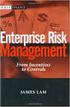 Risk Management Service Guide Version 4.2 August 2013 Business Gateway This page is intentionally blank. Table Of Contents About this Guide... 1 Change History... 1 Copyright... 1 Introduction... 3 What
Risk Management Service Guide Version 4.2 August 2013 Business Gateway This page is intentionally blank. Table Of Contents About this Guide... 1 Change History... 1 Copyright... 1 Introduction... 3 What
e Merchant Plug-in (MPI) Integration & User Guide
 e Merchant Plug-in (MPI) Integration & User Guide Enabling merchants to integrate their payment processing with SECPay s 3-D Secure Merchant Plug In (MPI) solution. This document provides the details of
e Merchant Plug-in (MPI) Integration & User Guide Enabling merchants to integrate their payment processing with SECPay s 3-D Secure Merchant Plug In (MPI) solution. This document provides the details of
MERCHANT MANAGEMENT SYSTEM
 MERCHANT MANAGEMENT SYSTEM Version: 1.2-1 - Welcome to the Retail Merchant Services Merchant Management System (MMS) user guide. In this guide we will look at the different sections of the MMS and explain
MERCHANT MANAGEMENT SYSTEM Version: 1.2-1 - Welcome to the Retail Merchant Services Merchant Management System (MMS) user guide. In this guide we will look at the different sections of the MMS and explain
Fraud Detection Module (basic)
 Table of contents 1. Introduction 1.1 Benefits 1.2 Contents 2. Activation and configuration 2.1 Blocking rules 2.1.1 Card country 2.1.2 IP address country 2.1.3 Country consistency 2.1.4 3-D Secure 2.2
Table of contents 1. Introduction 1.1 Benefits 1.2 Contents 2. Activation and configuration 2.1 Blocking rules 2.1.1 Card country 2.1.2 IP address country 2.1.3 Country consistency 2.1.4 3-D Secure 2.2
MiGS Virtual Payment Client Integration Guide. July 2011 Software version: MR 27
 MiGS Virtual Payment Client Integration Guide July 2011 Software version: MR 27 Copyright MasterCard and its vendors own the intellectual property in this Manual exclusively. You acknowledge that you must
MiGS Virtual Payment Client Integration Guide July 2011 Software version: MR 27 Copyright MasterCard and its vendors own the intellectual property in this Manual exclusively. You acknowledge that you must
Realex Payments. Magento Community / Enterprise Plugin. Configuration Guide. Version: 1.1
 Realex Payments Magento Community / Enterprise Plugin Configuration Guide Version: 1.1 Document Information Document Name: Magento Community / Enterprise Plugin Configuration Guide Document Version: 1.1
Realex Payments Magento Community / Enterprise Plugin Configuration Guide Version: 1.1 Document Information Document Name: Magento Community / Enterprise Plugin Configuration Guide Document Version: 1.1
MasterCard In tern et Gatew ay Service (MIGS)
 Master Card Inter national MasterCard In tern et Gatew ay Service (MIGS) MIGS Payment Client Reference Manual Prepared By: Patrick Hayes Department: Principal Consultant, ebusiness Solutions Date Written:
Master Card Inter national MasterCard In tern et Gatew ay Service (MIGS) MIGS Payment Client Reference Manual Prepared By: Patrick Hayes Department: Principal Consultant, ebusiness Solutions Date Written:
Fraud Prevention Guide. Version 3.0 January 2013
 Version 3.0 January 2013 Introduction... 3 What are Card-Not-Present (CNP) Transactions?... 3 Transaction Process Diagram for Form and Server... 4 Do I need to worry about CNP Fraud?... 5 The Internet
Version 3.0 January 2013 Introduction... 3 What are Card-Not-Present (CNP) Transactions?... 3 Transaction Process Diagram for Form and Server... 4 Do I need to worry about CNP Fraud?... 5 The Internet
MasterCard In tern et Gateway Service (MIGS)
 MasterCard Internet Gateway Service Master Card Inter nati onal MasterCard In tern et Gateway Service (MIGS) Virtual Payment Client Integration Guide Prepared By: Patrick Hayes Department: Principal Consultant,
MasterCard Internet Gateway Service Master Card Inter nati onal MasterCard In tern et Gateway Service (MIGS) Virtual Payment Client Integration Guide Prepared By: Patrick Hayes Department: Principal Consultant,
DIRECT INTEGRATION GUIDE DIRECT INTEGRATION GUIDE. Version: 9.16
 DIRECT Version: 9.16-1 - 1 Direct HTTP Integration... 4 1.1 About This Guide... 4 1.2 Integration Disclaimer... 4 1.3 Terminology... 5 1.4 Pre-Requisites... 6 1.5 Integration Details... 7 1.6 Authentication...
DIRECT Version: 9.16-1 - 1 Direct HTTP Integration... 4 1.1 About This Guide... 4 1.2 Integration Disclaimer... 4 1.3 Terminology... 5 1.4 Pre-Requisites... 6 1.5 Integration Details... 7 1.6 Authentication...
Elavon Payment Gateway- Reporting User Guide
 Elavon Payment Gateway- Reporting User Guide Version: v1.1 Contents 1 About This Guide... 4 1.1 Purpose... 4 1.2 Audience... 4 1.3 Prerequisites... 4 1.4 Related Documents... 4 1.5 Terminology... 4 1.6
Elavon Payment Gateway- Reporting User Guide Version: v1.1 Contents 1 About This Guide... 4 1.1 Purpose... 4 1.2 Audience... 4 1.3 Prerequisites... 4 1.4 Related Documents... 4 1.5 Terminology... 4 1.6
Paya Card Services Payment Gateway Extension. Magento Extension User Guide
 Paya Card Services Payment Gateway Extension Magento Extension User Guide Table of contents: 1. 2. 3. 4. 5. How to Install..3 General Settings......8 Use as Payment option..........10 Success View..........
Paya Card Services Payment Gateway Extension Magento Extension User Guide Table of contents: 1. 2. 3. 4. 5. How to Install..3 General Settings......8 Use as Payment option..........10 Success View..........
Virtual Terminal User s Guide
 Virtual Terminal User s Guide For Professional Use Only Currently only available in English. A usage Professional Uniquement Disponible en Anglais uniquement pour l instant. Last updated: June 2008 PayPal
Virtual Terminal User s Guide For Professional Use Only Currently only available in English. A usage Professional Uniquement Disponible en Anglais uniquement pour l instant. Last updated: June 2008 PayPal
Hosted Credit Card Forms Implementation Guide
 Hosted Credit Card Forms Implementation Guide Merchant implementation instructions to integrate to the Setcom s hosted credit card forms. Covers: fraud screening, Verified by Visa, MasterCard SecureCode
Hosted Credit Card Forms Implementation Guide Merchant implementation instructions to integrate to the Setcom s hosted credit card forms. Covers: fraud screening, Verified by Visa, MasterCard SecureCode
Implementation guide - Interface with the payment gateway PayZen 2.5
 Implementation guide - Interface with the payment gateway PayZen 2.5 Document version 3.5 Contents 1. HISTORY OF THE DOCUMENT... 4 2. GETTING IN TOUCH WITH TECHNICAL SUPPORT... 6 3. DIFFERENT TYPES OF
Implementation guide - Interface with the payment gateway PayZen 2.5 Document version 3.5 Contents 1. HISTORY OF THE DOCUMENT... 4 2. GETTING IN TOUCH WITH TECHNICAL SUPPORT... 6 3. DIFFERENT TYPES OF
Cardholder Authentication Guide. Version 4.3 August 2013 Business Gateway
 Cardholder Authentication Guide Version 4.3 August 2013 Business Gateway ii This page is intentionally blank Table of Contents About this Guide... 1 History... 1 Copyright... 2 Introduction... 3 What is
Cardholder Authentication Guide Version 4.3 August 2013 Business Gateway ii This page is intentionally blank Table of Contents About this Guide... 1 History... 1 Copyright... 2 Introduction... 3 What is
INTEGRATION PROCEDURES AND SPECIFICATIONS
 ipos Credit Card Payment Gateway INTEGRATION PROCEDURES AND SPECIFICATIONS Revision 7 Contents Contents 2 Introduction 3 ipos the simple online credit card solution 3 The Transaction Flow 4 Security 7
ipos Credit Card Payment Gateway INTEGRATION PROCEDURES AND SPECIFICATIONS Revision 7 Contents Contents 2 Introduction 3 ipos the simple online credit card solution 3 The Transaction Flow 4 Security 7
Test and Go Live User Guide. Version 4.3 February 2014 Business Gateway
 Test and Go Live User Guide Version 4.3 February 2014 Business Gateway Table Of Contents About this Guide... 1 Update History... 1 Copyright... 1 Introduction... 2 What is Test and Go Live?... 2 Website
Test and Go Live User Guide Version 4.3 February 2014 Business Gateway Table Of Contents About this Guide... 1 Update History... 1 Copyright... 1 Introduction... 2 What is Test and Go Live?... 2 Website
Merchant Integration Guide
 Merchant Integration Guide Card Not Present Transactions Authorize.Net Customer Support support@authorize.net Authorize.Net LLC 071708 Authorize.Net LLC ( Authorize.Net ) has made efforts to ensure the
Merchant Integration Guide Card Not Present Transactions Authorize.Net Customer Support support@authorize.net Authorize.Net LLC 071708 Authorize.Net LLC ( Authorize.Net ) has made efforts to ensure the
A: This will depend on a number of factors. Things to consider and discuss with a member of our ANZ Merchant Services team are:
 1 ANZ egate FAQ s Contents Section 1 General information: page 1 Section 2 Technical information for ANZ egate Merchants: page 5 November 2010 Section 1 General information Q: What is ANZ egate? A: ANZ
1 ANZ egate FAQ s Contents Section 1 General information: page 1 Section 2 Technical information for ANZ egate Merchants: page 5 November 2010 Section 1 General information Q: What is ANZ egate? A: ANZ
A BETTER WAY TO PAY Unified Merchants API (UMAPI).Net Integration Manual
 A BETTER WAY TO PAY Unified Merchants API (UMAPI).Net Integration Manual Version 2.3 Contents 1 INTRODUCTION... 5 1.1 Purpose and Objective... 5 1.2 Audience... 5 1.3 Assumptions / Exclusions... 5 1.4
A BETTER WAY TO PAY Unified Merchants API (UMAPI).Net Integration Manual Version 2.3 Contents 1 INTRODUCTION... 5 1.1 Purpose and Objective... 5 1.2 Audience... 5 1.3 Assumptions / Exclusions... 5 1.4
COMMERCIAL-IN-CONFIDENCE
 CardEaseMPI a technical manual describing the use of CardEaseMPI 3-D Secure Merchant Plug-In. Authors: Nigel Jewell Issue 2.9. November 2014. COMMERCIAL-IN-CONFIDENCE Copyright CreditCall Limited 2007-2014
CardEaseMPI a technical manual describing the use of CardEaseMPI 3-D Secure Merchant Plug-In. Authors: Nigel Jewell Issue 2.9. November 2014. COMMERCIAL-IN-CONFIDENCE Copyright CreditCall Limited 2007-2014
Virtual Terminal User Guide
 Virtual Terminal User Guide For Professional Use Only Currently only available in English. A usage Professional Uniquement Disponible en Anglais uniquement pour l'instant. Last Updated: 2005 PayPal Virtual
Virtual Terminal User Guide For Professional Use Only Currently only available in English. A usage Professional Uniquement Disponible en Anglais uniquement pour l'instant. Last Updated: 2005 PayPal Virtual
Virtual Payment Client Integration Reference. April 2009 Software version: 3.1.21.1
 Virtual Payment Client Integration Reference April 2009 Software version: 3.1.21.1 Copyright MasterCard and its vendors own the intellectual property in this Manual exclusively. You acknowledge that you
Virtual Payment Client Integration Reference April 2009 Software version: 3.1.21.1 Copyright MasterCard and its vendors own the intellectual property in this Manual exclusively. You acknowledge that you
Yahoo! Merchant Solutions. Order Processing Guide
 Yahoo! Merchant Solutions Order Processing Guide Credit Card Processing How It Works The following charts provide an overview of how online credit card processing works. Credit Card processing for Yahoo!
Yahoo! Merchant Solutions Order Processing Guide Credit Card Processing How It Works The following charts provide an overview of how online credit card processing works. Credit Card processing for Yahoo!
Order Processing Guide
 Yahoo! Merchant Solutions Order Processing Guide Version 1.0 PROCESSING CREDIT CARD ORDERS 1 PROCESSING CREDIT CARD ORDERS Contents Note: If your store already has online credit card processing set up,
Yahoo! Merchant Solutions Order Processing Guide Version 1.0 PROCESSING CREDIT CARD ORDERS 1 PROCESSING CREDIT CARD ORDERS Contents Note: If your store already has online credit card processing set up,
Web Services Credit Card Errors A Troubleshooter
 Web Services Credit Card Errors A Troubleshooter January 2014 This manual and accompanying electronic media are proprietary products of Optimal Payments plc. They are to be used only by licensed users
Web Services Credit Card Errors A Troubleshooter January 2014 This manual and accompanying electronic media are proprietary products of Optimal Payments plc. They are to be used only by licensed users
Virtual Terminal User s Guide
 Virtual Terminal User s Guide For Professional Use Only Currently only available in English. A usage Professional Uniquement Disponible en Anglais uniquement pour l instant. Last updated: June 2009 PayPal
Virtual Terminal User s Guide For Professional Use Only Currently only available in English. A usage Professional Uniquement Disponible en Anglais uniquement pour l instant. Last updated: June 2009 PayPal
Credomatic Integration Resources. Browser Redirect API Documentation June 2007
 Credomatic Integration Resources Browser Redirect API Documentation June 2007 Table of Contents Methodology... 2 Browser Redirect Method (Browser to Server) FIG. 1... 2 API Authentication Parameters...
Credomatic Integration Resources Browser Redirect API Documentation June 2007 Table of Contents Methodology... 2 Browser Redirect Method (Browser to Server) FIG. 1... 2 API Authentication Parameters...
Refer to the Integration Guides for the Connect solution and the Web Service API for integration instructions and issues.
 Contents 1 Introduction 4 2 Processing Transactions 5 2.1 Transaction Terminology 5 2.2 Using Your Web Browser as a Virtual Point of Sale Machine 6 2.2.1 Processing Sale transactions 6 2.2.2 Selecting
Contents 1 Introduction 4 2 Processing Transactions 5 2.1 Transaction Terminology 5 2.2 Using Your Web Browser as a Virtual Point of Sale Machine 6 2.2.1 Processing Sale transactions 6 2.2.2 Selecting
Table of Contents. Revision 2.0-2 -
 Table of Contents Introduction...3 Payment Processing: How it Works...4 Immediate Transaction Processing...5 Delayed Transaction Processing...7 Delayed Transaction Processing: Phase 1 - Authorization...7
Table of Contents Introduction...3 Payment Processing: How it Works...4 Immediate Transaction Processing...5 Delayed Transaction Processing...7 Delayed Transaction Processing: Phase 1 - Authorization...7
Virtual Terminal & Online Portal
 Authipay Gateway Virtual Terminal & Online Portal User Guide Version 5 (EMEA) Virtual Terminal & Online Portal User Guide Version 5 (EMEA) CONTENTS 1 Introduction... 5 2 Processing Transactions... 6 2.1
Authipay Gateway Virtual Terminal & Online Portal User Guide Version 5 (EMEA) Virtual Terminal & Online Portal User Guide Version 5 (EMEA) CONTENTS 1 Introduction... 5 2 Processing Transactions... 6 2.1
Skipjack ezpay Secure Online Order Form User Guide
 Skipjack ezpay Secure Online Order Form User Guide About this Document...3 Copyright Notice... 3 Publication History... 3 Documentation Conventions... 4 Assumptions Used in this Guide... 4 Obtaining Additional
Skipjack ezpay Secure Online Order Form User Guide About this Document...3 Copyright Notice... 3 Publication History... 3 Documentation Conventions... 4 Assumptions Used in this Guide... 4 Obtaining Additional
Realex Payments Integration Guide - Ecommerce Remote Integration. Version: v1.1
 Realex Payments Integration Guide - Ecommerce Remote Integration Version: v1.1 Document Information Document Name: Realex Payments Integration Guide Ecommerce Remote Integration Document Version: 1.1 Release
Realex Payments Integration Guide - Ecommerce Remote Integration Version: v1.1 Document Information Document Name: Realex Payments Integration Guide Ecommerce Remote Integration Document Version: 1.1 Release
Swedbank Payment Portal Implementation Overview
 Swedbank Payment Portal Implementation Overview Product: Hosted Pages Region: Baltics September 2015 Version 1.0 Contents 1. Introduction 1 1.1. Audience 1 1.2. Hosted Page Service Features 1 1.3. Key
Swedbank Payment Portal Implementation Overview Product: Hosted Pages Region: Baltics September 2015 Version 1.0 Contents 1. Introduction 1 1.1. Audience 1 1.2. Hosted Page Service Features 1 1.3. Key
Account Management System Guide
 Account Management System Guide Version 2.2 March 2015 Table of Contents Introduction...5 What is the Account Management System?...5 Accessing the Account Management System...5 Forgotten Password...5 Account
Account Management System Guide Version 2.2 March 2015 Table of Contents Introduction...5 What is the Account Management System?...5 Accessing the Account Management System...5 Forgotten Password...5 Account
Elavon Payment Gateway Integration Guide 3D Secure
 Elavon Payment Gateway Integration Guide 3D Secure Version: v1.1 Table of Contents 1 About This Guide 3 1.1 Purpose 3 1.2 Audience 3 1.3 Prerequisites 3 1.4 Related Documents 3 2 Introduction 4 3 3D Secure
Elavon Payment Gateway Integration Guide 3D Secure Version: v1.1 Table of Contents 1 About This Guide 3 1.1 Purpose 3 1.2 Audience 3 1.3 Prerequisites 3 1.4 Related Documents 3 2 Introduction 4 3 3D Secure
Web Services Credit Card Errors A Troubleshooter
 Web Services Credit Card Errors A Troubleshooter January 2012 This manual and accompanying electronic media are proprietary products of Optimal Payments plc. They are to be used only by licensed users
Web Services Credit Card Errors A Troubleshooter January 2012 This manual and accompanying electronic media are proprietary products of Optimal Payments plc. They are to be used only by licensed users
PAY BUTTON USER GUIDE PAY BUTTON USER GUIDE. Version: 1.2
 PAY BUTTON Version: 1.2-1 - 1 About Pay Button... 3 2 Using the Pay Button Creator... 3 2.1 Fields... 4 2.2 Inserting the Link/QR Code... 5 3 Advanced Integration... 10 3.1 Advanced Integration... 10 3.1.1
PAY BUTTON Version: 1.2-1 - 1 About Pay Button... 3 2 Using the Pay Button Creator... 3 2.1 Fields... 4 2.2 Inserting the Link/QR Code... 5 3 Advanced Integration... 10 3.1 Advanced Integration... 10 3.1.1
Explanation of MasterCard SecureCode & Verified by Visa
 Explanation of MasterCard SecureCode & Verified by Visa Version: 2.2 Year: 2012 Author: Buckaroo Online Payment Services Online acceptance of MasterCard SecureCode and Verified by Visa Unfortunately, online
Explanation of MasterCard SecureCode & Verified by Visa Version: 2.2 Year: 2012 Author: Buckaroo Online Payment Services Online acceptance of MasterCard SecureCode and Verified by Visa Unfortunately, online
Last Modified June 2008
 Payment Gateway Virtual Terminal Last Modified June 2008 E-Business the easy way! Website: www.vcs.co.za Contact: +27 (0) 11 257 6222 E-mail: sales@vcs.co.za Virtual Card Services (Pty) Ltd Registration
Payment Gateway Virtual Terminal Last Modified June 2008 E-Business the easy way! Website: www.vcs.co.za Contact: +27 (0) 11 257 6222 E-mail: sales@vcs.co.za Virtual Card Services (Pty) Ltd Registration
Merchant Integration Guide
 Merchant Integration Guide Card Not Present Transactions January 2012 Authorize.Net Developer Support http://developer.authorize.net Authorize.Net LLC 082007 Ver.2.0 Authorize.Net LLC ( Authorize.Net )
Merchant Integration Guide Card Not Present Transactions January 2012 Authorize.Net Developer Support http://developer.authorize.net Authorize.Net LLC 082007 Ver.2.0 Authorize.Net LLC ( Authorize.Net )
GENERAL ADMINISTRATION - SHOPPING CART
 GENERAL ADMINISTRATION - SHOPPING CART Document Version 3.0 December 2014 For assistance, please message DRWP Client Services or call 0800 756 3350. Copyright 2014 Beanstream Internet Commerce. All rights
GENERAL ADMINISTRATION - SHOPPING CART Document Version 3.0 December 2014 For assistance, please message DRWP Client Services or call 0800 756 3350. Copyright 2014 Beanstream Internet Commerce. All rights
PayWay. API Developer's Guide
 PayWay API Developer's Guide Version 1.5 6 May 2013 Document History Date Version Description 20 Dec 2005 1.0 Initial Version 14 Mar 2009 1.1 New feature: integration with Recurring Billing 26 Aug 2009
PayWay API Developer's Guide Version 1.5 6 May 2013 Document History Date Version Description 20 Dec 2005 1.0 Initial Version 14 Mar 2009 1.1 New feature: integration with Recurring Billing 26 Aug 2009
ANZ egate Virtual Payment Client
 ANZ egate Virtual Payment Client Integration Notes Contents Purpose of notes 3 For enquiries and support 3 Contents of ANZ egate kit 3 Sample Codes 3 Bank Hosted, Merchant Hosted and Merchant Hosted with
ANZ egate Virtual Payment Client Integration Notes Contents Purpose of notes 3 For enquiries and support 3 Contents of ANZ egate kit 3 Sample Codes 3 Bank Hosted, Merchant Hosted and Merchant Hosted with
Cardsave Payment Gateway
 Cardsave Payment Gateway Cart Implementation David McCann Cardsave Online Version 1 1 st August 2010 Contents Page Overview 3-4 o Integration Types 3 Direct/Integrated (Preferred Method) Re-direct/Hosted
Cardsave Payment Gateway Cart Implementation David McCann Cardsave Online Version 1 1 st August 2010 Contents Page Overview 3-4 o Integration Types 3 Direct/Integrated (Preferred Method) Re-direct/Hosted
Contents. Contents... i. Chapter 1 Introduction...1. Chapter 2 Using PSiGate...9. Index...25
 Using PSiGate Contents i Contents Contents... i Chapter 1 Introduction...1 How to Apply for an Account...4 Set Up a Merchant Account Profile...6 Chapter 2 Using PSiGate...9 PSiGate from the Customer s
Using PSiGate Contents i Contents Contents... i Chapter 1 Introduction...1 How to Apply for an Account...4 Set Up a Merchant Account Profile...6 Chapter 2 Using PSiGate...9 PSiGate from the Customer s
CyberSource PayPal Services Implementation Guide
 CyberSource PayPal Services Implementation Guide Simple Order API SCMP API September 2015 CyberSource Corporation HQ P.O. Box 8999 San Francisco, CA 94128-8999 Phone: 800-530-9095 CyberSource Contact Information
CyberSource PayPal Services Implementation Guide Simple Order API SCMP API September 2015 CyberSource Corporation HQ P.O. Box 8999 San Francisco, CA 94128-8999 Phone: 800-530-9095 CyberSource Contact Information
Direct Post. Integration Guide
 Direct Post Integration Guide Updated September 2013 Table of Contents 1 Introduction... 4 1.1 What is Direct Post?... 4 1.2 About this Guide... 4 1.3 Features and Benefits... 4 1.4 Card Types Accepted...
Direct Post Integration Guide Updated September 2013 Table of Contents 1 Introduction... 4 1.1 What is Direct Post?... 4 1.2 About this Guide... 4 1.3 Features and Benefits... 4 1.4 Card Types Accepted...
PayWay. PayWay Net Developer's Guide
 PayWay PayWay Net Developer's Guide Version 5.14 26 Oct 2015 Release Date Version Description 12 Mar 2007 1.0 Initial Version 18 Nov 2007 2.0 Expand HTTP Parameter descriptions and add appendices. 17 Apr
PayWay PayWay Net Developer's Guide Version 5.14 26 Oct 2015 Release Date Version Description 12 Mar 2007 1.0 Initial Version 18 Nov 2007 2.0 Expand HTTP Parameter descriptions and add appendices. 17 Apr
Merchant Account Set-up Guide
 Merchant Account Set-up Guide The payment process and your merchant account There are two major components necessary to accept card from your customers. The first is a merchant bank account and the second
Merchant Account Set-up Guide The payment process and your merchant account There are two major components necessary to accept card from your customers. The first is a merchant bank account and the second
SENTRY Payment Gateway
 Merchant Developer Guide Date: 3 September 2013 Version: 3.3 Status: Release Document Information Copyright TSYS 2013. All rights reserved. Copyright in the whole and every part of this document belongs
Merchant Developer Guide Date: 3 September 2013 Version: 3.3 Status: Release Document Information Copyright TSYS 2013. All rights reserved. Copyright in the whole and every part of this document belongs
OXY GEN GROUP. pay. payment solutions
 OXY GEN GROUP pay payment solutions hello. As UK CEO, I m delighted to welcome you to Oxygen8. We ve been at the forefront of multi-channel solutions since 2000. Headquartered in Birmingham, UK, we have
OXY GEN GROUP pay payment solutions hello. As UK CEO, I m delighted to welcome you to Oxygen8. We ve been at the forefront of multi-channel solutions since 2000. Headquartered in Birmingham, UK, we have
Web Services Credit Card Errors A Troubleshooter
 Web Services Credit Card Errors A Troubleshooter March 2011 This manual and accompanying electronic media are proprietary products of Optimal Payments plc. They are to be used only by licensed users of
Web Services Credit Card Errors A Troubleshooter March 2011 This manual and accompanying electronic media are proprietary products of Optimal Payments plc. They are to be used only by licensed users of
GestPay Technical Specifications iframe Payment Page
 GestPay Technical Specifications iframe Payment Page Summary About this Document...4 About this version...5 1. Introduction... 6 2. System Architecture... 7 2.1 Architecture scheme... 7 3. Process phases
GestPay Technical Specifications iframe Payment Page Summary About this Document...4 About this version...5 1. Introduction... 6 2. System Architecture... 7 2.1 Architecture scheme... 7 3. Process phases
Virtual Terminal User s Guide
 Virtual Terminal User s Guide For Professional Use Only Currently only available in English. A usage Professional Uniquement Disponible en Anglais uniquement pour l instant. Last updated: August 2009 PayPal
Virtual Terminal User s Guide For Professional Use Only Currently only available in English. A usage Professional Uniquement Disponible en Anglais uniquement pour l instant. Last updated: August 2009 PayPal
CyberSource Secure Acceptance Web/Mobile
 Title Page CyberSource Secure Acceptance Web/Mobile Configuration Guide October 2015 CyberSource Corporation HQ P.O. Box 8999 San Francisco, CA 94128-8999 Phone: 800-530-9095 CyberSource Contact Information
Title Page CyberSource Secure Acceptance Web/Mobile Configuration Guide October 2015 CyberSource Corporation HQ P.O. Box 8999 San Francisco, CA 94128-8999 Phone: 800-530-9095 CyberSource Contact Information
Internet Payment Gateway
 Internet Payment Gateway Merchant Administration Console Merchant Services TABLE OF CONTENTS Introduction to the Merchant Administration Console... 5 Console Overview... 5 Login Conditions... 5 Merchant
Internet Payment Gateway Merchant Administration Console Merchant Services TABLE OF CONTENTS Introduction to the Merchant Administration Console... 5 Console Overview... 5 Login Conditions... 5 Merchant
Merchant Card Payment Engine
 Merchant Card Payment Engine GATEWAY FREEDOM +IMA 3D SECURE INTEGRATION SUPPLEMENT Copyright PayPoint.net 2010 This document contains the proprietary information of PayPoint.net and may not be reproduced
Merchant Card Payment Engine GATEWAY FREEDOM +IMA 3D SECURE INTEGRATION SUPPLEMENT Copyright PayPoint.net 2010 This document contains the proprietary information of PayPoint.net and may not be reproduced
itransact Gateway Fast Start Guide
 itransact Gateway Fast Start Guide itransact Gateway Fast Start Guide Table of Contents 1. Version and Legal Information... 1 2.... 2 Quick Setup... 2 The Card Setup... 2 Order Form Setup... 3 Simple
itransact Gateway Fast Start Guide itransact Gateway Fast Start Guide Table of Contents 1. Version and Legal Information... 1 2.... 2 Quick Setup... 2 The Card Setup... 2 Order Form Setup... 3 Simple
Global Iris Integration Guide ecommerce Remote Integration
 Global Iris Integration Guide ecommerce Remote Integration February 2013 Table Of Contents 1 About This Guide... 3 1.1 Purpose... 3 1.2 Audience... 3 1.3 Prerequisites... 3 1.4 Related Documents... 3 2
Global Iris Integration Guide ecommerce Remote Integration February 2013 Table Of Contents 1 About This Guide... 3 1.1 Purpose... 3 1.2 Audience... 3 1.3 Prerequisites... 3 1.4 Related Documents... 3 2
Secure Payment Form User s Guide
 User s Guide (Functional Reference / Technical Specifications) REDFIN NETWORK PAYMENT GATEWAY Document Version 1.3 Copyright 2013 RedFin Network. All Rights Reserved Introduction Visit us at: http://www.redfinnet.com.
User s Guide (Functional Reference / Technical Specifications) REDFIN NETWORK PAYMENT GATEWAY Document Version 1.3 Copyright 2013 RedFin Network. All Rights Reserved Introduction Visit us at: http://www.redfinnet.com.
Realex Payments Gateway Extension with 3D Secure for Magento. User Guide to Installation and Configuration. StudioForty9 www.studioforty9.
 Realex Payments Gateway Extension with 3D Secure for Magento User Guide to Installation and Configuration StudioForty9 www.studioforty9.com User Guide: Table of Contents 3 How to Install the Realex Module
Realex Payments Gateway Extension with 3D Secure for Magento User Guide to Installation and Configuration StudioForty9 www.studioforty9.com User Guide: Table of Contents 3 How to Install the Realex Module
Elavon Payment Gateway - Redirect Integration Guide
 Elavon Payment Gateway - Redirect Integration Guide Version: v1.1 Table of Contents 1 About This Guide 3 1.1 Purpose 3 1.2 Audience 3 1.3 Prerequisites 3 1.4 Related Documents 3 2 Elavon Payment Gateway
Elavon Payment Gateway - Redirect Integration Guide Version: v1.1 Table of Contents 1 About This Guide 3 1.1 Purpose 3 1.2 Audience 3 1.3 Prerequisites 3 1.4 Related Documents 3 2 Elavon Payment Gateway
MONETA.Assistant API Reference
 MONETA.Assistant API Reference Contents 2 Contents Abstract...3 Chapter 1: MONETA.Assistant Overview...4 Payment Processing Flow...4 Chapter 2: Quick Start... 6 Sandbox Overview... 6 Registering Demo Accounts...
MONETA.Assistant API Reference Contents 2 Contents Abstract...3 Chapter 1: MONETA.Assistant Overview...4 Payment Processing Flow...4 Chapter 2: Quick Start... 6 Sandbox Overview... 6 Registering Demo Accounts...
1. Introduction to CardPay
 1. Introduction to CardPay The introduction manual describes the technical aspects of payments processing using CardPay's hosted payment page. CardPay is an online payment processor for e-commerce transactions
1. Introduction to CardPay The introduction manual describes the technical aspects of payments processing using CardPay's hosted payment page. CardPay is an online payment processor for e-commerce transactions
Recurring Payments Service (FuturePay) Guide. Version 4.2 April 2013 Business Gateway
 Recurring Payments Service (FuturePay) Guide Version 4.2 April 2013 Business Gateway Table Of Contents About this Guide... 4 Update History... 4 Copyright... 4 Introduction... 5 Enable the Service... 6
Recurring Payments Service (FuturePay) Guide Version 4.2 April 2013 Business Gateway Table Of Contents About this Guide... 4 Update History... 4 Copyright... 4 Introduction... 5 Enable the Service... 6
Bank and SecurePay Response Codes
 Bank and SecurePay s Last updated: 19/07/2013 Bank s for Credit Card Transactions APPROVED 00 Approved 08 Honour with ID 11 Approved VIP (not used) 16 Approved, Update Track 3 (not used) 77 Approved (ANZ
Bank and SecurePay s Last updated: 19/07/2013 Bank s for Credit Card Transactions APPROVED 00 Approved 08 Honour with ID 11 Approved VIP (not used) 16 Approved, Update Track 3 (not used) 77 Approved (ANZ
Secure Hosting and Payments Technical Integration Guide
 Secure Hosting and Payments Technical Integration Guide Version 12.8.8 Released Aug 2012 Description Integrating your website or payment system into the Secure Hosting and Payment ecommerce gateway platform
Secure Hosting and Payments Technical Integration Guide Version 12.8.8 Released Aug 2012 Description Integrating your website or payment system into the Secure Hosting and Payment ecommerce gateway platform
MiGS Merchant Administration User Manual. MiGS User Manual
 MiGS Merchant Administration User Manual MiGS User Manual June 2006 MasterCard International Copyright The information contained in this manual is proprietary and confidential to MasterCard International
MiGS Merchant Administration User Manual MiGS User Manual June 2006 MasterCard International Copyright The information contained in this manual is proprietary and confidential to MasterCard International
IBM Payment Services. Service Definition. IBM Payment Services 1
 IBM Payment Services Service Definition IBM Payment Services 1 1. Summary 1.1 Service Description This offering is provided by IBM Global Process Services to allow Government bodies to deliver commerce
IBM Payment Services Service Definition IBM Payment Services 1 1. Summary 1.1 Service Description This offering is provided by IBM Global Process Services to allow Government bodies to deliver commerce
MiGS Merchant Administration Guide. July 2013 Software version: MR 29
 MiGS Merchant Administration Guide July 2013 Software version: MR 29 Copyright MasterCard and its vendors own the intellectual property in this Manual exclusively. You acknowledge that you must not perform
MiGS Merchant Administration Guide July 2013 Software version: MR 29 Copyright MasterCard and its vendors own the intellectual property in this Manual exclusively. You acknowledge that you must not perform
DalPay Internet Billing. Technical Integration Overview
 DalPay Internet Billing Technical Integration Overview Version 1.3 Last revision: 01/07/2011 Page 1 of 10 Version 1.3 Last revision: 01/07/2011 Page 2 of 10 REVISION HISTORY... 4 INTRODUCTION... 5 DALPAY
DalPay Internet Billing Technical Integration Overview Version 1.3 Last revision: 01/07/2011 Page 1 of 10 Version 1.3 Last revision: 01/07/2011 Page 2 of 10 REVISION HISTORY... 4 INTRODUCTION... 5 DALPAY
Authorize.Net Mobile Application
 Authorize.Net Mobile Application ios User Guide October 2015 Authorize.Net Developer Support http://developer.authorize.net Authorize.Net LLC 082007 Ver.2.0 Authorize.Net LLC ( Authorize.Net ) has made
Authorize.Net Mobile Application ios User Guide October 2015 Authorize.Net Developer Support http://developer.authorize.net Authorize.Net LLC 082007 Ver.2.0 Authorize.Net LLC ( Authorize.Net ) has made
2015-11-02. Electronic Payments Part 1
 Electronic Payments Part Card transactions Card-Present Smart Cards Card-Not-Present SET 3D Secure Untraceable E-Cash Micropayments Payword Electronic Lottery Tickets Peppercoin Bitcoin EITN4 - Advanced
Electronic Payments Part Card transactions Card-Present Smart Cards Card-Not-Present SET 3D Secure Untraceable E-Cash Micropayments Payword Electronic Lottery Tickets Peppercoin Bitcoin EITN4 - Advanced
Elavon Payment Gateway Integration Guide- Remote
 Elavon Payment Gateway Integration Guide- Remote Version: v1.1 Table of Contents 1 About This Guide 3 1.1 Purpose 3 1.2 Audience 3 1.3 Prerequisites 3 1.4 Related Documents 3 2 Elavon Payment Gateway Remote
Elavon Payment Gateway Integration Guide- Remote Version: v1.1 Table of Contents 1 About This Guide 3 1.1 Purpose 3 1.2 Audience 3 1.3 Prerequisites 3 1.4 Related Documents 3 2 Elavon Payment Gateway Remote
GP webpay - service description
 GP webpay - service description Version: 2.0 Global Payments Europe, s.r.o. Created 15.10.2015 Last update 14.12.2015 Author Dimitrij Holovka Manager Approved by Version 2.0 Confidentiality Confidential
GP webpay - service description Version: 2.0 Global Payments Europe, s.r.o. Created 15.10.2015 Last update 14.12.2015 Author Dimitrij Holovka Manager Approved by Version 2.0 Confidentiality Confidential
Recurring Credit Card Billing
 Recurring Credit Card Billing Recurring Credit Card Billing (RCCB) allows recurring debits to a credit card in a PCI compliant method. System Overview This document is intended for merchants and developers
Recurring Credit Card Billing Recurring Credit Card Billing (RCCB) allows recurring debits to a credit card in a PCI compliant method. System Overview This document is intended for merchants and developers
ROAMpay powered by ROAM
 ROAMpay powered by ROAM Table of Contents 1. Introduction 2. Setting up Service 3. Supporting ROAMpay Customers 4. Helpful Links and Contacts 5. ROAMpay User s Guide Welcome to ROAMpay powered by ROAM!
ROAMpay powered by ROAM Table of Contents 1. Introduction 2. Setting up Service 3. Supporting ROAMpay Customers 4. Helpful Links and Contacts 5. ROAMpay User s Guide Welcome to ROAMpay powered by ROAM!
Direct Payment Protocol Errors A Troubleshooter
 Direct Payment Protocol Errors A Troubleshooter December 2011 This manual and accompanying electronic media are proprietary products of Optimal Payments plc. They are to be used only by licensed users
Direct Payment Protocol Errors A Troubleshooter December 2011 This manual and accompanying electronic media are proprietary products of Optimal Payments plc. They are to be used only by licensed users
Volume PLANETAUTHORIZE PAYMENT GATEWAY. vtiger CRM Payment Module. User Guide
 Volume 2 PLANETAUTHORIZE PAYMENT GATEWAY vtiger CRM Payment Module User Guide S A L E M A N A G E R M E R C H A N T S E R V I C E S User Guide and Installation Procedures Information in this document,
Volume 2 PLANETAUTHORIZE PAYMENT GATEWAY vtiger CRM Payment Module User Guide S A L E M A N A G E R M E R C H A N T S E R V I C E S User Guide and Installation Procedures Information in this document,
Verified by Visa. Acquirer and Merchant Implementation Guide. U.S. Region. May 2011
 Verified by Visa Acquirer and Merchant Implementation Guide U.S. Region Verified by Visa Acquirer and Merchant Implementation Guide U.S. Region VISA PUBLIC DISCLAIMER: THE RECOMMENDATIONS CONTAINED HEREIN
Verified by Visa Acquirer and Merchant Implementation Guide U.S. Region Verified by Visa Acquirer and Merchant Implementation Guide U.S. Region VISA PUBLIC DISCLAIMER: THE RECOMMENDATIONS CONTAINED HEREIN
