How To Install A Basler Aviator Gige Camera
|
|
|
- Kristian Davidson
- 3 years ago
- Views:
Transcription
1 Basler aviator QUICK INSTALLATION GUIDE FOR GigE CAMERAS Document Number: AW Version: 02 Language: 000 (English) Release Date: 15 June 2011 Preliminary The information in this document is preliminary and all contrnt is subject to change.
2 For customers in the U.S.A. This equipment has been tested and found to comply with the limits for a Class A digital device, pursuant to Part 15 of the FCC Rules. These limits are designed to provide reasonable protection against harmful interference when the equipment is operated in a commercial environment. This equipment generates, uses, and can radiate radio frequency energy and, if not installed and used in accordance with the instruction manual, may cause harmful interference to radio communications. Operation of this equipment in a residential area is likely to cause harmful interference in which case the user will be required to correct the interference at his own expense. You are cautioned that any changes or modifications not expressly approved in this manual could void your authority to operate this equipment. The shielded interface cable recommended in this manual must be used with this equipment in order to comply with the limits for a computing device pursuant to Subpart J of Part 15 of FCC Rules. For customers in Canada This apparatus complies with the Class A limits for radio noise emissions set out in Radio Interference Regulations. Pour utilisateurs au Canada Cet appareil est conforme aux normes Classe A pour bruits radioélectriques, spécifiées dans le Règlement sur le brouillage radioélectrique. Life Support Applications These products are not designed for use in life support appliances, devices, or systems where malfunction of these products can reasonably be expected to result in personal injury. Basler customers using or selling these products for use in such applications do so at their own risk and agree to fully indemnify Basler for any damages resulting from such improper use or sale. Warranty Note Do not open the housing of the camera. The warranty becomes void if the housing is opened. All material in this publication is subject to change without notice and is copyright Basler Vision Technologies.
3 Contacting Basler Support Worldwide Europe: Basler AG An der Strusbek Ahrensburg Germany Tel.: Fax.: Americas: Basler, Inc. 855 Springdale Drive, Suite 203 Exton, PA U.S.A. Tel.: Fax.: Asia: Basler Asia Pte. Ltd. 8 Boon Lay Way # Tradehub 21 Singapore Tel.: Fax.: bc.support.asia@baslerweb.com
4
5 1 Introduction The installation procedures in this guide assume that you want to get your camera operational and begin capturing images as quickly and as simply as possible. For comprehensive information about aviator GigE camera models, refer to the Aviator GigE User s Manual (AW000976xx000). This procedure makes the following assumptions: That you will be doing a test setup on your desktop for a single aviator GigE camera. That you will be using a PC equipped with one of the following operating systems: 32 bit Windows XP SP2/SP3 64 bit Windows XP x64 SP2 32 bit Windows Vista 64 bit Windows Vista x64 32 bit Windows 7 64 bit Windows 7 x64 That you will be connecting the aviator GigE camera directly to a single port GigE network card in the PC and that the PC has only one network card. That you will be using a 12 VDC camera power supply obtained from Basler (or the equivalent) to power the camera. That you will be installing the Basler pylon software package on your computer and that pylon software is being installed for the first time. If you have older Basler pylon software installed on your computer, you must uninstall it completely before installing the latest pylon package. For information about unistalling pylon software, see the Installation and Setup Guide for Cameras Used with Basler s pylon API (AW000611xx000). The document can be downloaded free of charge from the Downloads section of the Basler website. You can download the pylon package from the Downloads section of the Basler website: Be sure to download the pylon version that is appropriate for your operating system. This procedure assumes that you will be installing the most current pylon version. If you install an earlier version, the camera s functionality may be limited. That the chipset on the network card in the PC is compatible with the Basler performance driver included in the pylon package. To see a current list of the compatible chipsets, go to the FAQ section of the Basler website: That you will be using the pylon Viewer to set the parameters on your camera and to view captured images. Basler aviator GigE 1
6 General Preparations Make sure that the following items are available before starting installation: A Basler aviator GigE camera. A suitable power supply for the camera. A Cat 6E or higher category network cable. An appropriate lens. If you already know what lens you will be using in your application, use that lens. Otherwise, we suggest that you use a zoom lens for your initial testing and setup. 2 Basler aviator GigE
7 2 Installation Procedures 2.1 Installing Basler pylon If there are any cameras connected to your PC, disconnect them now. Once you have downloaded the Basler pylon software package, you can install the software by doing the following: 1. We most strongly recommend that you close all open applications now. 2. Navigate to the location where you downloaded the pylon software installation package and double-click on the installation package file. A Security Warning message may appear. 3. If so, click the Run button. The program will prepare to install and then a Welcome window opens. 4. Click the Next button. A License Agreement window opens. 5. Accept the agreement and click the Next button. A Customer Information window opens. 6. Enter the appropriate information and click the Next button. A Destination Folder window opens. 7. In the Destination window: a. If you want the software to be installed in the default location, click the Next button. b. If you want the software to be installed in a different location, click the Change button, navigate to the location where you want the software installed, and click the OK button. A Custom Setup window opens. Basler aviator GigE 3
8 8. In the Custom Setup window: a. Deselect the features that you do not want to install: To deselect an item, click the button next to the item and select the red X from the dropdown menu that appears. In the example shown below, we have deselected the pylon IEEE 1394 Drivers and the pylon Camera Link Driver (the Additional Runtimes are deselected by default). If you will only be using GigE cameras with your PC, we strongly suggest that you deselect the IEEE 1394 Drivers and the Camera Link Driver. (Individual features can easily be installed at a later time.) b. Click the Next button. A Ready to Install the Program window opens. 9. Click the Install button. When the installation process is complete, a Completed window will open. 10. Click the Finish button. 11. An Installer Information window may open informing you about the need to restart the computer. If you see this message, restart the computer. 12. Note that the installation program has added a shortcut to the desktop for the Pylon Viewer and for the Pylon IP Configuration Tool. 13. To see all of the installed software components: Click Start > All Programs > Basler Vision Technologies > Pylon x.x. 4 Basler aviator GigE
9 2.2 Disabling the Windows Firewall Basler pylon software requires that the Windows firewall be disabled for all interfaces on which cameras will be connected. The following procedure describes disabling the firewall for the network adapter where a camera will be attached (step 2) while allowing to keep all other firewalls enabled (step 1). To disable the Windows firewall via the control panel in Windows XP or Windows Vista: 1. Open the Windows Firewall window: Depending on your operating system, use one of the following procedures: Windows XP: Click Start > Control Panel > Security Center > Windows Firewall Windows Vista: Click Start > Control Panel > Security Center > Change Settings > Windows Firewall On the General tab of the Windows Firewall window, the On (Recommended) option button can be selected to keep all firewalls enabled except the ones that will be disabled in step 2. We recommend to select the On (Recommended) option button. If you select Off (Not recommended) all firewalls will be disabled. In this case, go to step On the Advanced tab: In the Network Connection Settings group: a. Deselect the check box for the network adapter where a camera will be attached to disable the firewall (see Local Area Connection 1 in the following example). Basler aviator GigE 5
10 b. Leave your company s network firewall enabled (see Basler AG in the following example). 3. Click OK. To disable the Windows firewall via the control panel in Windows 7: 1. Click Start > Control Panel > System and Security > Windows Firewall > Turn Windows Firewall On and Off. 2. Click the Turn Off Windows Firewall (not recommended) option button for the connection to the camera. 6 Basler aviator GigE
11 2.3 Installing the Hardware Precautions NOTICE Incorrect operation may damage the camera and cause unexpected camera behavior. Observe the precautions given in the camera user s manual. NOTICE Applying power that is outside of the specifications can result in severe damage to the camera. This installation procedure assumes that you will be using a power supply obtained from Basler (or the equivalent). Check the camera power specifications in the camera user s manual and make sure that your power supply meets the specifications. Make sure that the polarity of the power applied to the camera is correct. Applying power with the wrong polarity can result in severe damage to the camera. NOTICE On color cameras, the lens thread length is limited. Color models of the camera are equipped with an IR-cut filter mounted inside of the adapter. The location of this filter limits the length of the threads on any lens you use with the camera. If a lens with a very long thread length is used, the IR-cut filter will be damaged or destroyed and the camera will no longer operate. See the camera user s manual for complete details about the lens thread length. Basler aviator GigE 7
12 2.3.2 Steps In the first step, you will be removing the protective cap from the camera s lens mount. To avoid collecting dust or dirt on the imaging sensor, be sure that the lens mount is pointing down when you remove cap. To install the camera hardware, follow these steps: 1. Remove the protective cap from the lens mount on the camera and mount a lens on the camera. 2. Mount the camera in your test setup. 3. Connect one end of a network cable to the network connector on the camera, and connect the other end of the cable to the network connector on the GigE network adapter in your PC. 4. Connect one end of the AC cord for the power supply to the power supply s body and the other end to an AC wall outlet. 5. Connect the 12-pin connector on the output of the power supply to the 12-pin connector on the camera. Your camera will power up and will acquire an IP address from the PC (see the note below). Go on to Section 2.4 on page 9. The camera will take about 60 to 90 seconds to acquire an IP address. This happens because in our quick install situation, we have a direct connection between the camera and the PC and we are relying on the auto IP addressing functionality of this type of network connection. For using the camera in your application, you would probably install the camera on a network with a DHCP server or use fixed IP addressing. This would make the IP address acquisition process much faster. 8 Basler aviator GigE
13 2.4 Acquiring Your First Images and Changing Camera Settings The easiest way to acquire your first images and to change the camera s settings is to use the pylon Viewer software that was installed earlier with the pylon package. In this section we will show you how to acquire images and how to set the camera so that it automatically adjusts gain and exposure. We will also show you how to adjust some basic settings that you will want to work with right away. To acquire your first images: 1. Put an object within the camera s field of view and make sure that the object is well illuminated. 2. Open the lens aperture on your camera "halfway" by choosing an intermediate f-number. 3. Start the pylon Viewer, by clicking the icon on your computer s desktop. The viewer window will open as shown below and you should see an entry in the Device tree for your aviator camera. Menu Bar Tool Bar Device Tree Image Display Area If the camera is not shown in the Device tree the camera was probably not discovered due to an incorrect IP address. You can use the pylon IP Configuration Tool that is delivered with the pylon software to set a correct address. For more information about changing the camera s IP configuration and about using the pylon IP Configuration Tool, see the Installation and Setup Guide for Cameras Used with Basler s pylon API (AW000611xx000). Basler aviator GigE 9
14 4. Click on your camera s name in the Device tree to select the camera. A camera Features pane will open in the viewer as shown below. You will use the selections in the Features pane to adjust all of the camera s parameter settings. Also notice the User Level setting below the Features pane. Choose the Beginner, Expert, or Guru level to display the basic, intermediate, or advanced camera parameters respectively. If you don t have previous experience with Basler digital cameras, we suggest that you start as a beginner. Camera Features Pane User Level Selector 10 Basler aviator GigE
15 5. To get you capturing good quality images quickly. We will turn on the automatic gain and exposure controls. To turn on the controls: a. In the Camera Features Pane, click the + Sign next to the camera name. The tree will expand and will display a list of parameter groups. b. Click the + Sign next to the Analog Controls parameter group. The parameter group will open. c. Use the dropdown list next to the Gain Auto parameter to set the parameter value to Continuous as shown below. d. Scroll down and click the + Sign next to the Acquisition Controls group name. The parameter group will open. e. Use the dropdown list next to the Exposure Auto parameter to set the parameter value to Continuous. Note that the resulting frame rate will be low if the imaged object is insufficiently lit. 6. Click the icon in the Menu Bar to place the camera into continuous image capture mode. The images captured by the camera will be displayed in a display window as shown below. Basler aviator GigE 11
16 7. If the frame rate is unstable, if the image displays artefacts or if you do not see an image at all, the bandwidth used by the camera may be too high. To decrease the bandwidth used by the camera carry out some adjustments as indicated below. For more detailed information, see the Installation and Setup Guide for Cameras Used with Basler s pylon API (AW000611xx000) and the Aviator GigE User s Manual (AW000976xx000). a. Make sure the network adapter is properly configured: If you use an Intel PRO network adapter: Make sure the Jumbo Frames (or Jumbo Packets) parameter is set to its maximum value. Make also sure the Receive Descriptors parameter is set to its maximum value, the Interrupt Moderation Rate parameter is set to Extreme, and the Speed an Duplex Mode parameter is set to Auto Detect. If you use a different network adapter, make sure the Jumbo Frames (or Jumbo Packets) parameter is set to its maximum value. If no Jumbo Frames parameter is present, select the parameter which relates to frame size and set it to its maximum value, which is typically 1.5 kb. Also see whether parameters are available that allow setting the number of receive descriptors and the number of CPU interrupts. The related parameter names may differ from the ones used for the Intel adapters. Also, the way of setting the parameters may be different. You may, e.g., have to use a parameter to set a low number for the interrupt moderation and use a different parameter to enable the interrupt moderation. b. To set the camera s network related parameters open the pylon Viewer: Make sure the User Level is set to Expert or higher. In the Image Format Controls group: Select an 8 bit pixel data format (i.e. Mono 8 or Bayer GB 8) for efficient bandwidth use. In the Transport Layer group: Set the Packet Size parameter to the maximum value 12 Basler aviator GigE
17 previously set for the network adapter and increase the value of the Inter-packet Delay parameter until the frame rate is stable. Note: When further increasing the Inter-packet Delay parameter the camera s frame rate will decrease. In the Acquisition Controls group: Decrease the value of the Acquisition Framerate parameter. 8. Focus the lens so that you get a good image. Notice that if you vary the light intensity on the object, the camera will automatically adjust the image quality. This happens because the auto gain and exposure controls are on continuously. 9. Now that you have started capturing images you should familiarize yourself with how three important parameters - gain, black level, and exposure time - influence the quality of the captured images. But before you do this, you must disable the automatic controls that you enabled earlier: a. Go back to the Acquisition Controls group and set the Exposure Auto parameter to Off. b. Go back to the Analog Controls group and set the Gain Auto parameter to Off. You can now adjust the parameters "manually", and the camera s automatic controls will not try to change your adjustments. 10. Notice how changing parameter values for certain parameters in the Analog Controls group affect the images: a. Use the slider next to the Exposure Time (Raw) parameter to increase and decrease the parameter value. This parameter determines the exposure time for each captured image. Notice how the changes affect the contrast in the images. b. Use the slider next to the Gain (Raw) parameter to increase and decrease the parameter value. This parameter determines how much amplification is applied to the pixel values captured by the camera s sensor. Notice how the changes affect the contrast in the images. c. Use the slider next to the Black Level (Raw) parameter to increase and decrease the parameter value. This parameter adds or subtracts an offset to the pixel values captured by the camera s sensor. Notice how the changes affect the brightness of the images. 11. Now that you have started to learn your way around the pylon Viewer, you can look through the aviator GigE camera user s manual and use the viewer to adjust the other parameters associated with the camera features. Basler aviator GigE 13
18 14 Basler aviator GigE
19 Revision History Revision History Doc. ID Number Date Changes AW Dec 2010 Initial release of this document. AW Jun 2011 Initial release of this document for series production cameras. Basler aviator GigE 15
20 Revision History 16 Basler aviator GigE
Basler ace. QUICK INSTALLATION GUIDE FOR GigE CAMERAS
 Basler ace QUICK INSTALLATION GUIDE FOR GigE CAMERAS Document Number: AW000897 Version: 05 Language: 000 (English) Release Date: 11 February 2015 For customers in the USA This equipment has been tested
Basler ace QUICK INSTALLATION GUIDE FOR GigE CAMERAS Document Number: AW000897 Version: 05 Language: 000 (English) Release Date: 11 February 2015 For customers in the USA This equipment has been tested
BASLER ACE QUICK INSTALLATION GUIDE
 BASLER ACE QUICK INSTALLATION GUIDE Rev. 01 Quick installation Guide V1 1 Introduction The installation procedures in this guide assume that you want to get your camera operational and begin capturing
BASLER ACE QUICK INSTALLATION GUIDE Rev. 01 Quick installation Guide V1 1 Introduction The installation procedures in this guide assume that you want to get your camera operational and begin capturing
INSTALLATION AND SETUP GUIDE FOR CAMERAS USED WITH BASLER S PYLON API
 DRAFT Basler Cameras INSTALLATION AND SETUP GUIDE FOR CAMERAS USED WITH BASLER S PYLON API Document Number: AW000611 Version: 07 Language: 000 (English) Release Date: 10 October 2012 Software Version:
DRAFT Basler Cameras INSTALLATION AND SETUP GUIDE FOR CAMERAS USED WITH BASLER S PYLON API Document Number: AW000611 Version: 07 Language: 000 (English) Release Date: 10 October 2012 Software Version:
Interfacing Basler GigE Cameras With Cognex VisionPro 7.2
 www.baslerweb.com Interfacing Basler GigE Cameras With Cognex VisionPro 7.2 This Application Note explains how to interface a Basler camera with GigE interface with the Cognex VisionPro 7.2 software package
www.baslerweb.com Interfacing Basler GigE Cameras With Cognex VisionPro 7.2 This Application Note explains how to interface a Basler camera with GigE interface with the Cognex VisionPro 7.2 software package
Basler scout. USER S MANUAL FOR GigE VISION CAMERAS
 Basler scout USER S MANUAL FOR GigE VISION CAMERAS Document Number: AW000119 Version: 05 Language: 000 (English) Release Date: 08 June 2007 For customers in the U.S.A. This equipment has been tested and
Basler scout USER S MANUAL FOR GigE VISION CAMERAS Document Number: AW000119 Version: 05 Language: 000 (English) Release Date: 08 June 2007 For customers in the U.S.A. This equipment has been tested and
INTERNAL USE ONLY (Set it to white if you do not need it)
 APPLICATION NOTE How to Use the Basler pylon USB 3.0 AIK Adapter with Cognex VisionPro Document Number: AW001320 Version: 03 Language: 000 (English) Release Date: 15 June 2015 INTERNAL USE ONLY (Set it
APPLICATION NOTE How to Use the Basler pylon USB 3.0 AIK Adapter with Cognex VisionPro Document Number: AW001320 Version: 03 Language: 000 (English) Release Date: 15 June 2015 INTERNAL USE ONLY (Set it
APPLICATION NOTE. Getting Started with pylon and OpenCV
 APPLICATION NOTE Getting Started with pylon and OpenCV Applicable to all Basler USB3 Vision, GigE Vision, and IEEE 1394 cameras Document Number: AW001368 Version: 01 Language: 000 (English) Release Date:
APPLICATION NOTE Getting Started with pylon and OpenCV Applicable to all Basler USB3 Vision, GigE Vision, and IEEE 1394 cameras Document Number: AW001368 Version: 01 Language: 000 (English) Release Date:
INTERNAL USE ONLY (Set it to white if you do not need it)
 APPLICATION NOTE How to Build Basler pylon C++ Applications with Free Microsoft Visual Studio Document Number: AW000644 Version: 03 Language: 000 (English) Release Date: 23 July 2015 INTERNAL USE ONLY
APPLICATION NOTE How to Build Basler pylon C++ Applications with Free Microsoft Visual Studio Document Number: AW000644 Version: 03 Language: 000 (English) Release Date: 23 July 2015 INTERNAL USE ONLY
In-Site Motion Webcam
 In-Site Motion Webcam User s Manual Model IC825C FCC STATEMENT IC825C This device complies with part 15 of FCC Rules. Operation is subject to the following two conditions: (1) this device may not cause
In-Site Motion Webcam User s Manual Model IC825C FCC STATEMENT IC825C This device complies with part 15 of FCC Rules. Operation is subject to the following two conditions: (1) this device may not cause
ebus Player Quick Start Guide
 ebus Player Quick Start Guide This guide provides you with the information you need to efficiently set up and start using the ebus Player software application to control your GigE Vision or USB3 Vision
ebus Player Quick Start Guide This guide provides you with the information you need to efficiently set up and start using the ebus Player software application to control your GigE Vision or USB3 Vision
EasyMP Multi PC Projection Operation Guide
 EasyMP Multi PC Projection Operation Guide Contents Introduction to EasyMP Multi PC Projection... 7 EasyMP Multi PC Projection Features... 7 Connection to Various Devices... 7 Four-Panel Display... 8
EasyMP Multi PC Projection Operation Guide Contents Introduction to EasyMP Multi PC Projection... 7 EasyMP Multi PC Projection Features... 7 Connection to Various Devices... 7 Four-Panel Display... 8
Basler beat AREA SCAN CAMERAS. High-resolution 12 MP cameras with global shutter
 Basler beat AREA SCAN CAMERAS High-resolution 12 MP cameras with global shutter Outstanding price / performance ratio High speed through Camera Link interface Flexible and easy integration Overview Convincing
Basler beat AREA SCAN CAMERAS High-resolution 12 MP cameras with global shutter Outstanding price / performance ratio High speed through Camera Link interface Flexible and easy integration Overview Convincing
Basler pilot AREA SCAN CAMERAS
 Basler pilot AREA SCAN CAMERAS VGA to 5 megapixels and up to 210 fps Selected high quality CCD sensors Powerful Gigabit Ethernet interface Superb image quality at all Resolutions and frame rates OVERVIEW
Basler pilot AREA SCAN CAMERAS VGA to 5 megapixels and up to 210 fps Selected high quality CCD sensors Powerful Gigabit Ethernet interface Superb image quality at all Resolutions and frame rates OVERVIEW
Basler scout AREA SCAN CAMERAS
 Basler scout AREA SCAN CAMERAS VGA to 2 megapixels and up to 120 fps Selected high quality CCD and CMOS sensors Gigabit Ethernet and FireWire-b interfaces Perfect fit for a variety of applications - extremely
Basler scout AREA SCAN CAMERAS VGA to 2 megapixels and up to 120 fps Selected high quality CCD and CMOS sensors Gigabit Ethernet and FireWire-b interfaces Perfect fit for a variety of applications - extremely
User Manual Gigabit Ethernet Vision Quick Start Guide
 User Manual Gigabit Ethernet Vision Quick Start Guide MAN051 11/2011 V10 All information provided in this manual is believed to be accurate and reliable No responsibility is assumed by Photonfocus AG
User Manual Gigabit Ethernet Vision Quick Start Guide MAN051 11/2011 V10 All information provided in this manual is believed to be accurate and reliable No responsibility is assumed by Photonfocus AG
Duplex ID Card & License Scanner. User Guide
 Duplex ID Card & License Scanner User Guide CE Conformity and FCC Statement This equipment has been tested and found to comply with the limits of the European Council Directive on the approximation of
Duplex ID Card & License Scanner User Guide CE Conformity and FCC Statement This equipment has been tested and found to comply with the limits of the European Council Directive on the approximation of
Basler ace. USER S MANUAL FOR GigE CAMERAS
 Basler ace USER S MANUAL FOR GigE CAMERAS Document Number: AW000893 Version: 16 Language: 000 (English) Release Date: 8 August 2012 For customers in the U.S.A. This equipment has been tested and found
Basler ace USER S MANUAL FOR GigE CAMERAS Document Number: AW000893 Version: 16 Language: 000 (English) Release Date: 8 August 2012 For customers in the U.S.A. This equipment has been tested and found
Ethernet Radio Configuration Guide
 Ethernet Radio Configuration Guide for Gateway, Endpoint, and Repeater Radio Units April 20, 2015 Customer Service 1-866-294-5847 Baseline Inc. www.baselinesystems.com Phone 208-323-1634 FAX 208-323-1834
Ethernet Radio Configuration Guide for Gateway, Endpoint, and Repeater Radio Units April 20, 2015 Customer Service 1-866-294-5847 Baseline Inc. www.baselinesystems.com Phone 208-323-1634 FAX 208-323-1834
Wireless Optical Mouse
 Wireless Optical Mouse User s Manual Model PD950P FCC STATEMENT PD950P This device complies with part 15 of FCC Rules. Operation is subject to the following two conditions: (1) this device may not cause
Wireless Optical Mouse User s Manual Model PD950P FCC STATEMENT PD950P This device complies with part 15 of FCC Rules. Operation is subject to the following two conditions: (1) this device may not cause
FB-500A User s Manual
 Megapixel Day & Night Fixed Box Network Camera FB-500A User s Manual Quality Service Group Product name: Network Camera (FB-500A Series) Release Date: 2011/7 Manual Revision: V1.0 Web site: Email: www.brickcom.com
Megapixel Day & Night Fixed Box Network Camera FB-500A User s Manual Quality Service Group Product name: Network Camera (FB-500A Series) Release Date: 2011/7 Manual Revision: V1.0 Web site: Email: www.brickcom.com
Gateway Port Replicator User Guide
 Gateway Port Replicator User Guide Using the Port Replicator Identifying features Connecting and disconnecting the port replicator 1 Using the Port Replicator Top Power button Component Icon Description
Gateway Port Replicator User Guide Using the Port Replicator Identifying features Connecting and disconnecting the port replicator 1 Using the Port Replicator Top Power button Component Icon Description
Overview. Proven Image Quality and Easy to Use Without a Frame Grabber. Your benefits include:
 Basler runner Line Scan Cameras High-quality line scan technology meets a cost-effective GigE interface Real color support in a compact housing size Shading correction compensates for difficult lighting
Basler runner Line Scan Cameras High-quality line scan technology meets a cost-effective GigE interface Real color support in a compact housing size Shading correction compensates for difficult lighting
user manual IH-W350DB IH-W351DW MyLife webcam pro 5.0 megapixel max resolution
 IH-W350DB IH-W351DW MyLife webcam pro 5.0 megapixel max resolution Congratulations on the purchase of your new MyLife webcam pro. This product comes with a limited lifetime warranty. Before using your
IH-W350DB IH-W351DW MyLife webcam pro 5.0 megapixel max resolution Congratulations on the purchase of your new MyLife webcam pro. This product comes with a limited lifetime warranty. Before using your
COGNEX. Cognex Vision Software. GigE Vision Cameras. User s Guide
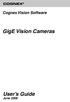 COGNEX Cognex Vision Software GigE Vision Cameras User s Guide June 2008 Cognex Software and GigE Vision Cameras Cognex VisionPro and CVL software provide support for acquiring, processing, and displaying
COGNEX Cognex Vision Software GigE Vision Cameras User s Guide June 2008 Cognex Software and GigE Vision Cameras Cognex VisionPro and CVL software provide support for acquiring, processing, and displaying
User s Manual Model KB990W
 Wireless Internet Keyboard & Optical Mouse User s Manual Model KB990W FCC Statement This device complies with part 15 of FCC Rules. Operation is subject to the following two conditions: (1) this device
Wireless Internet Keyboard & Optical Mouse User s Manual Model KB990W FCC Statement This device complies with part 15 of FCC Rules. Operation is subject to the following two conditions: (1) this device
Installation Guide for Basler pylon 2.3.x for Linux
 Installation Guide for Basler pylon 2.3.x for Linux Version 2.3.x Document ID Number: AW00100401000 Revision Date: May 27, 2011 Subject to Change Without Notice Basler Vision Technologies Installation
Installation Guide for Basler pylon 2.3.x for Linux Version 2.3.x Document ID Number: AW00100401000 Revision Date: May 27, 2011 Subject to Change Without Notice Basler Vision Technologies Installation
Basler. Area Scan Cameras
 Basler Area Scan Cameras VGA to 5 megapixels and up to 210 fps Selected high quality Sony and Kodak CCD sensors Powerful Gigabit Ethernet interface Superb image quality at all resolutions and frame rates
Basler Area Scan Cameras VGA to 5 megapixels and up to 210 fps Selected high quality Sony and Kodak CCD sensors Powerful Gigabit Ethernet interface Superb image quality at all resolutions and frame rates
GEVPlayer. Quick Start Guide
 GEVPlayer Quick Start Guide High-performance imaging data and video over Ethernet. Version 2.0 These products are not intended for use in life support appliances, devices, or systems where malfunction
GEVPlayer Quick Start Guide High-performance imaging data and video over Ethernet. Version 2.0 These products are not intended for use in life support appliances, devices, or systems where malfunction
Basler racer. Line Scan Cameras. Next generation CMOS sensors with 2k to 12k resolution and up to 80 khz line rate
 Basler racer Line Scan Cameras Next generation CMOS sensors with 2k to 12k resolution and up to 80 khz line rate Flexible and easy integration, supported by a very compact design Low power consumption
Basler racer Line Scan Cameras Next generation CMOS sensors with 2k to 12k resolution and up to 80 khz line rate Flexible and easy integration, supported by a very compact design Low power consumption
INTERNAL USE ONLY (Set it to white if you do not need it)
 APPLICATION NOTE How to Build Basler pylon C++ Applications with Free Microsoft Visual Studio Document Number: AW000644 Version: 05 Language: 000 (English) Release Date: 8 April 2016 INTERNAL USE ONLY
APPLICATION NOTE How to Build Basler pylon C++ Applications with Free Microsoft Visual Studio Document Number: AW000644 Version: 05 Language: 000 (English) Release Date: 8 April 2016 INTERNAL USE ONLY
Magaya Software Installation Guide
 Magaya Software Installation Guide MAGAYA SOFTWARE INSTALLATION GUIDE INTRODUCTION Introduction This installation guide explains the system requirements for installing any Magaya software, the steps to
Magaya Software Installation Guide MAGAYA SOFTWARE INSTALLATION GUIDE INTRODUCTION Introduction This installation guide explains the system requirements for installing any Magaya software, the steps to
Wireless Internet Keyboard and Laser Mouse
 Wireless Internet Keyboard and Laser Mouse User s Manual Model KB1045LSR FCC STATEMENT KB1045LSR This device complies with part 15 of FCC Rules. Operation is subject to the following two conditions: (1)
Wireless Internet Keyboard and Laser Mouse User s Manual Model KB1045LSR FCC STATEMENT KB1045LSR This device complies with part 15 of FCC Rules. Operation is subject to the following two conditions: (1)
Quick Start Guide GigE Vision Single-Head Controller
 INDUSTRIAL GROUP Quick Start Guide GigE Vision Single-Head Controller Overview This Quick Start Guide provides instructions for basic setup of a MEGAPLUS camera and MEGAPLUS Central Control Software. For
INDUSTRIAL GROUP Quick Start Guide GigE Vision Single-Head Controller Overview This Quick Start Guide provides instructions for basic setup of a MEGAPLUS camera and MEGAPLUS Central Control Software. For
Basler dart AREA SCAN CAMERAS. Board level cameras with bare board, S- and CS-mount options
 Basler dart AREA SCAN CAMERAS Board level cameras with bare board, S- and CS-mount options Designed to meet smallest space as well as lowest weight and power requirements Plug and play with future-proof
Basler dart AREA SCAN CAMERAS Board level cameras with bare board, S- and CS-mount options Designed to meet smallest space as well as lowest weight and power requirements Plug and play with future-proof
USB Fieldbus Interface
 AW7060MNL, Rev 2 May 2014 USB Fieldbus Interface May 2014 Copyright Emerson Process Management, 2014. All rights reserved. Printed in the USA. Trademarks The Emerson logo is a trademark and service mark
AW7060MNL, Rev 2 May 2014 USB Fieldbus Interface May 2014 Copyright Emerson Process Management, 2014. All rights reserved. Printed in the USA. Trademarks The Emerson logo is a trademark and service mark
reflecta Super 8 Scanner
 reflecta Super 8 Scanner User Manual 1 FEDERAL COMMUNICATIONS COMMISSION (FCC) STATEMENT This Equipment has been tested and found to comply with the limits for a class B digital device, pursuant to Part
reflecta Super 8 Scanner User Manual 1 FEDERAL COMMUNICATIONS COMMISSION (FCC) STATEMENT This Equipment has been tested and found to comply with the limits for a class B digital device, pursuant to Part
Configuring Your Computer and Network Adapters for Best Performance
 Configuring Your Computer and Network Adapters for Best Performance ebus Universal Pro and User Mode Data Receiver ebus SDK Application Note This application note covers the basic configuration of a network
Configuring Your Computer and Network Adapters for Best Performance ebus Universal Pro and User Mode Data Receiver ebus SDK Application Note This application note covers the basic configuration of a network
IMATION SECURE SCAN. ck Start Guide. Imation Secure Scan
 IMATION SECURE SCAN Quick ck Start Guide Imation Corp 2012 Imation Secure Scan page 1 of 6 1 Unpacking your Imation Secure Scan The following items are contained inside the case: 1 2 Imation Secure Scan
IMATION SECURE SCAN Quick ck Start Guide Imation Corp 2012 Imation Secure Scan page 1 of 6 1 Unpacking your Imation Secure Scan The following items are contained inside the case: 1 2 Imation Secure Scan
HDMI or Component Standalone Capture Device 1080p
 HDMI or Component Standalone Capture Device 1080p USB2HDCAPS *actual product may vary from photos DE: Bedienungsanleitung - de.startech.com FR: Guide de l'utilisateur - fr.startech.com ES: Guía del usuario
HDMI or Component Standalone Capture Device 1080p USB2HDCAPS *actual product may vary from photos DE: Bedienungsanleitung - de.startech.com FR: Guide de l'utilisateur - fr.startech.com ES: Guía del usuario
IEEE 802.11b WLAN PC Card
 IEEE 802.11b WLAN PC Card User s Guide Version: 1.3 August 2001 Please install the Utility/Driver first before inserting the PCMCIA Card. FCC Class B Radio Frequency Interference Statement The manufacturer
IEEE 802.11b WLAN PC Card User s Guide Version: 1.3 August 2001 Please install the Utility/Driver first before inserting the PCMCIA Card. FCC Class B Radio Frequency Interference Statement The manufacturer
USB Mini Print Server PS121. Installation Guide
 USB Mini Print Server PS121 Installation Guide Introduction Thank you for purchasing a NETGEAR PS121 USB Mini Print Server. With this print server you can share your printer with all the computers in your
USB Mini Print Server PS121 Installation Guide Introduction Thank you for purchasing a NETGEAR PS121 USB Mini Print Server. With this print server you can share your printer with all the computers in your
Docking station for two laptops
 Docking station for two laptops USB3DDOCKFT DE: Bedienungsanleitung - de.startech.com FR: Guide de l'utilisateur - fr.startech.com ES: Guía del usuario - es.startech.com IT: Guida per l'uso - it.startech.com
Docking station for two laptops USB3DDOCKFT DE: Bedienungsanleitung - de.startech.com FR: Guide de l'utilisateur - fr.startech.com ES: Guía del usuario - es.startech.com IT: Guida per l'uso - it.startech.com
3-IN-1 DIGITAL MUSIC PLAYER
 3-IN-1 DIGITAL MUSIC PLAYER 1 Gateway digital music player 3-IN-1 DIGITAL MUSIC PLAYER Contents Preparing to Use Features 6 Package content 6 Product overview 7 LCD Panel 7 Button function table 8 Using
3-IN-1 DIGITAL MUSIC PLAYER 1 Gateway digital music player 3-IN-1 DIGITAL MUSIC PLAYER Contents Preparing to Use Features 6 Package content 6 Product overview 7 LCD Panel 7 Button function table 8 Using
LabelWriter. Print Server. User Guide
 LabelWriter Print Server User Guide Copyright 2010 Sanford, L.P. All rights reserved. 08/10 No part of this document or the software may be reproduced or transmitted in any form or by any means or translated
LabelWriter Print Server User Guide Copyright 2010 Sanford, L.P. All rights reserved. 08/10 No part of this document or the software may be reproduced or transmitted in any form or by any means or translated
Quick 1.3MP WebCam with Night Vision
 Quick 1.3MP WebCam with Night Vision Model #: WC1100BLU, WC1200RED WC1300BLK, WC1400YLW User s Manual PID # 031362/3/4/5-109281 Rev. 100524 All brand name and trademarks are the property of their respective
Quick 1.3MP WebCam with Night Vision Model #: WC1100BLU, WC1200RED WC1300BLK, WC1400YLW User s Manual PID # 031362/3/4/5-109281 Rev. 100524 All brand name and trademarks are the property of their respective
Cognex Vision Software
 COGNEX Cognex Vision Software GigE Vision Cameras User s Guide December 2011 Cognex Software and GigE Vision Cameras Cognex VisionPro and CVL software provide support for acquiring, processing, and displaying
COGNEX Cognex Vision Software GigE Vision Cameras User s Guide December 2011 Cognex Software and GigE Vision Cameras Cognex VisionPro and CVL software provide support for acquiring, processing, and displaying
Guide to Installing BBL Crystal MIND on Windows 7
 Guide to Installing BBL Crystal MIND on Windows 7 Introduction The BBL Crystal MIND software can not be directly installed on the Microsoft Windows 7 platform, however it can be installed and run via XP
Guide to Installing BBL Crystal MIND on Windows 7 Introduction The BBL Crystal MIND software can not be directly installed on the Microsoft Windows 7 platform, however it can be installed and run via XP
Chapter 1 Downloading Images to Your Computer (Windows)
 Software User Guide For the safe use of your camera, be sure to read the Safety Precautions thoroughly before use. Types of software installed on your computer varies depending on the method of installation
Software User Guide For the safe use of your camera, be sure to read the Safety Precautions thoroughly before use. Types of software installed on your computer varies depending on the method of installation
PCMCIA Wireless LAN Card User s Manual
 PCMCIA Wireless LAN Card User s Manual Rev 1.0 Regulatory compliance FCC Warning This equipment has been tested and found to comply with the limits for a Class B digital device, pursuant to part 15 of
PCMCIA Wireless LAN Card User s Manual Rev 1.0 Regulatory compliance FCC Warning This equipment has been tested and found to comply with the limits for a Class B digital device, pursuant to part 15 of
TL-PS310U Single USB 2.0 Port MFP and Storage Server
 TL-PS310U Single USB 2.0 Port MFP and Storage Server Rev: 2.0.0 1910010313 Contents Chapter 1 Introduction... 1 1.1 Product Overview...1 1.2 Network Management...1 1.3 Components and Features...1 1.4 Hardware
TL-PS310U Single USB 2.0 Port MFP and Storage Server Rev: 2.0.0 1910010313 Contents Chapter 1 Introduction... 1 1.1 Product Overview...1 1.2 Network Management...1 1.3 Components and Features...1 1.4 Hardware
ENGLISH. Matrox TripleHead2Go. Digital Edition DP Edition Digital SE. User Guide (Windows version) 20020-301-0200 2012.10.18
 ENGLISH Matrox TripleHead2Go Digital Edition DP Edition Digital SE User Guide (Windows version) 20020-301-0200 2012.10.18 Contents About this user guide...4 Using this guide...4 More information...4 Overview...5
ENGLISH Matrox TripleHead2Go Digital Edition DP Edition Digital SE User Guide (Windows version) 20020-301-0200 2012.10.18 Contents About this user guide...4 Using this guide...4 More information...4 Overview...5
Meridian 1 Meridian 1 Attendant PC LAN Interface Installation Guide
 Meridian 1 Meridian 1 Attendant PC LAN Interface Installation Guide Document Number: P0874391 Document Release: Standard 1.00 Date: November 1997 Year Publish FCC TM 1997 All rights reserved Printed in
Meridian 1 Meridian 1 Attendant PC LAN Interface Installation Guide Document Number: P0874391 Document Release: Standard 1.00 Date: November 1997 Year Publish FCC TM 1997 All rights reserved Printed in
4 Port PCI Express Gigabit Ethernet PoE PSE Network Card
 4 Port PCI Express Gigabit Ethernet PoE PSE Network Card ST4000PEXPSE *actual product may vary from photos DE: Bedienungsanleitung - de.startech.com FR: Guide de l'utilisateur - fr.startech.com ES: Guía
4 Port PCI Express Gigabit Ethernet PoE PSE Network Card ST4000PEXPSE *actual product may vary from photos DE: Bedienungsanleitung - de.startech.com FR: Guide de l'utilisateur - fr.startech.com ES: Guía
pco.interface GigE & USB Installation Guide
 pco.interface GigE & USB Installation Guide In this manual you find installation instructions for the GigE Vision and USB2.0 interface on Microsoft Windows platforms. Target Audience: This camera is designed
pco.interface GigE & USB Installation Guide In this manual you find installation instructions for the GigE Vision and USB2.0 interface on Microsoft Windows platforms. Target Audience: This camera is designed
Monitor Wall 4.0. Installation and Operating Manual
 Monitor Wall 4.0 en Installation and Operating Manual Monitor Wall 4.0 Table of Contents en 3 Table of Contents 1 Introduction 4 1.1 About this Manual 4 1.2 Conventions in this Manual 4 1.3 Minimum Installation
Monitor Wall 4.0 en Installation and Operating Manual Monitor Wall 4.0 Table of Contents en 3 Table of Contents 1 Introduction 4 1.1 About this Manual 4 1.2 Conventions in this Manual 4 1.3 Minimum Installation
Contents. Hardware Configuration... 27 Uninstalling Shortcuts Black...29
 Contents Getting Started...1 Check your Computer meets the Minimum Requirements... 1 Ensure your Computer is Running in Normal Sized Fonts... 7 Ensure your Regional Settings are Correct... 9 Reboot your
Contents Getting Started...1 Check your Computer meets the Minimum Requirements... 1 Ensure your Computer is Running in Normal Sized Fonts... 7 Ensure your Regional Settings are Correct... 9 Reboot your
AW-HE60 Firmware Upgrade Procedure
 AW-HE60 Firmware Upgrade Procedure Please be sure to read this first. AW-HE60 Upgrade Procedure February 2015 The update of AW-HE60 camera is performed via a network from Web setting screen on
AW-HE60 Firmware Upgrade Procedure Please be sure to read this first. AW-HE60 Upgrade Procedure February 2015 The update of AW-HE60 camera is performed via a network from Web setting screen on
CAM-HFR-A HIGH FRAME RATE CAMERA
 CAM-HFR-A HIGH FRAME RATE CAMERA Tightly synchronize high frame rate video up to 100 FPS with physiological data recorded with a BIOPAC MP150 Research System. Included Components High Frame Rate Camera
CAM-HFR-A HIGH FRAME RATE CAMERA Tightly synchronize high frame rate video up to 100 FPS with physiological data recorded with a BIOPAC MP150 Research System. Included Components High Frame Rate Camera
EPSON USB/Parallel Adapter User s Guide
 EPSON USB/Parallel Adapter User s Guide EPSON Stylus COLOR 440 EPSON Stylus COLOR 800 EPSON Stylus COLOR 600 EPSON Stylus COLOR 850 EPSON Stylus COLOR 640 EPSON Stylus COLOR 1520 EPSON Stylus Photo EX
EPSON USB/Parallel Adapter User s Guide EPSON Stylus COLOR 440 EPSON Stylus COLOR 800 EPSON Stylus COLOR 600 EPSON Stylus COLOR 850 EPSON Stylus COLOR 640 EPSON Stylus COLOR 1520 EPSON Stylus Photo EX
3M Occupational Health and Environmental Safety 3M E-A-Rfit Validation System. Version 4.2 Software Installation Guide (Upgrade) 1 P age
 3M Occupational Health and Environmental Safety 3M E-A-Rfit Validation System Version 4.2 Software Installation Guide (Upgrade) 1 P age Contents Important Information Read First... 3 Software Download...
3M Occupational Health and Environmental Safety 3M E-A-Rfit Validation System Version 4.2 Software Installation Guide (Upgrade) 1 P age Contents Important Information Read First... 3 Software Download...
USB2VGA. Instruction Manual. USB to VGA Adapter. USB 2.0 to VGA External Multi Monitor Video Adapter
 USB to VGA Adapter USB2VGA Instruction Manual USB 2.0 to VGA External Multi Monitor Video Adapter FCC Compliance Statement This equipment has been tested and found to comply with the limits for a Class
USB to VGA Adapter USB2VGA Instruction Manual USB 2.0 to VGA External Multi Monitor Video Adapter FCC Compliance Statement This equipment has been tested and found to comply with the limits for a Class
KILLER XENO PRO. Installation Guide 128-P2-KN01. EVGA Corp. Brea, CA 92821. www.evga.com. 2900 Saturn Street, Suite B
 Gaming Imaging 3D Video Entertainment Photos Graphics KILLER XENO PRO TM EVGA Corp. 128-P2-KN01 2900 Saturn Street, Suite B Brea, CA 92821 www.evga.com Installation Guide Table of contents Installation
Gaming Imaging 3D Video Entertainment Photos Graphics KILLER XENO PRO TM EVGA Corp. 128-P2-KN01 2900 Saturn Street, Suite B Brea, CA 92821 www.evga.com Installation Guide Table of contents Installation
SOFTWARE INSTALLATION AND USB/i.LINK CONNECTION GUIDE
 SOFTWARE INSTALLATION AND USB/i.LINK CONNECTION GUIDE ENGLISH LYT1155-001A COPYRIGHT 2003 VICTOR COMPANY OF JAPAN, LTD. M3D8 Printed in Japan 0403-FO-ID-VP This document explains the basic information
SOFTWARE INSTALLATION AND USB/i.LINK CONNECTION GUIDE ENGLISH LYT1155-001A COPYRIGHT 2003 VICTOR COMPANY OF JAPAN, LTD. M3D8 Printed in Japan 0403-FO-ID-VP This document explains the basic information
Creatix 802.11g Adapter CTX405 V.1/V.2 User Manual
 Creatix 802.11g Adapter CTX405 V.1/V.2 User Manual 1 Safety instructions for Creatix 802.11g Adapter This equipment has been designed and tested in accordance with the requirements of Standard EN60950.
Creatix 802.11g Adapter CTX405 V.1/V.2 User Manual 1 Safety instructions for Creatix 802.11g Adapter This equipment has been designed and tested in accordance with the requirements of Standard EN60950.
USB VoIP Phone Adapter. User s Manual
 USB VoIP Phone Adapter User s Manual FCC Certifications This Equipment has been tested and found to comply with the limits for a Class B digital device, pursuant to part 15 and part 68 of the FCC Rules.
USB VoIP Phone Adapter User s Manual FCC Certifications This Equipment has been tested and found to comply with the limits for a Class B digital device, pursuant to part 15 and part 68 of the FCC Rules.
ACS CLIENT SOFTWARE USER MANUAL
 ACS CLIENT SOFTWARE USER MANUAL 1 ACS USER GUIDE 1.1 System Requirement Recommended System Requirement OS CPU VGA RAM HDD WindowXP, Vista Pentium 4, 2Ghz 1024*768, 64MB 24bit color graphic card 1GB 20MB
ACS CLIENT SOFTWARE USER MANUAL 1 ACS USER GUIDE 1.1 System Requirement Recommended System Requirement OS CPU VGA RAM HDD WindowXP, Vista Pentium 4, 2Ghz 1024*768, 64MB 24bit color graphic card 1GB 20MB
Gigabit Ethernet Switch 10/100/1000 Mbps GS605 / GS608. Installation Guide
 Gigabit Ethernet Switch 10/100/1000 Mbps GS605 / GS608 Installation Guide Introduction The NETGEAR 5/8-Port Gigabit Ethernet Switch Model GS605 / GS608 provides you with a high-speed, reliable, easy-to-use
Gigabit Ethernet Switch 10/100/1000 Mbps GS605 / GS608 Installation Guide Introduction The NETGEAR 5/8-Port Gigabit Ethernet Switch Model GS605 / GS608 provides you with a high-speed, reliable, easy-to-use
User Guide USB 2.0 LAPTOP DOCKING STATION WITH VIDEO N2953
 USB 2.0 LAPTOP DOCKING STATION WITH VIDEO 410-1864-001B / ACP51US 1 YEAR LIMITED WARRANTY: We pride ourselves on the quality of our products. For complete warranty details and a list of our worldwide offices,
USB 2.0 LAPTOP DOCKING STATION WITH VIDEO 410-1864-001B / ACP51US 1 YEAR LIMITED WARRANTY: We pride ourselves on the quality of our products. For complete warranty details and a list of our worldwide offices,
Technical Support. Support Information
 Technical Support Please refer to the Support Information card that shipped with your product. By registering your product at www.netgear.com/register, we can provide you with faster expert technical support
Technical Support Please refer to the Support Information card that shipped with your product. By registering your product at www.netgear.com/register, we can provide you with faster expert technical support
WUA-0605 300Mbps Wireless USB Network Adapter
 WUA-0605 300Mbps Wireless USB Network Adapter User Manual V1.0 Certification FCC CE FCC Statement This equipment has been tested and found to comply with the limits for a Class B digital device, pursuant
WUA-0605 300Mbps Wireless USB Network Adapter User Manual V1.0 Certification FCC CE FCC Statement This equipment has been tested and found to comply with the limits for a Class B digital device, pursuant
EPSON Network Image Express Card User s Guide
 Network Scan Server English EPSON Network Image Express Card User s Guide All rights reserved. No part of this publication may be reproduced, stored in a retrieval system, or transmitted in any form or
Network Scan Server English EPSON Network Image Express Card User s Guide All rights reserved. No part of this publication may be reproduced, stored in a retrieval system, or transmitted in any form or
DUKANE Intelligent Assembly Solutions
 PC Configuration Requirements: Configuration Requirements for ipc Operation The hardware and operating system of the PC must comply with a list of minimum requirements for proper operation with the ipc
PC Configuration Requirements: Configuration Requirements for ipc Operation The hardware and operating system of the PC must comply with a list of minimum requirements for proper operation with the ipc
Networking. General networking. Networking overview. Common home network configurations. Wired network example. Wireless network examples
 Networking General networking Networking overview A network is a collection of devices such as computers, printers, Ethernet hubs, wireless access points, and routers connected together for communication
Networking General networking Networking overview A network is a collection of devices such as computers, printers, Ethernet hubs, wireless access points, and routers connected together for communication
16-port Gigabit Switch 10/100/1000 Mbps GS116. Installation Guide
 16-port Gigabit Switch 10/100/1000 Mbps GS116 Installation Guide Introduction The NETGEAR 16-port Gigabit Switch Model GS116 provides you with a low-cost, reliable, high-performance switch to connect up
16-port Gigabit Switch 10/100/1000 Mbps GS116 Installation Guide Introduction The NETGEAR 16-port Gigabit Switch Model GS116 provides you with a low-cost, reliable, high-performance switch to connect up
Diamond II v2.3 Service Pack 4 Installation Manual
 Diamond II v2.3 Service Pack 4 Installation Manual P/N 460987001B ISS 26APR11 Copyright Disclaimer Trademarks and patents Intended use Software license agreement FCC compliance Certification and compliance
Diamond II v2.3 Service Pack 4 Installation Manual P/N 460987001B ISS 26APR11 Copyright Disclaimer Trademarks and patents Intended use Software license agreement FCC compliance Certification and compliance
Basler. Line Scan Cameras
 Basler Line Scan Cameras High-quality line scan technology meets a cost-effective GigE interface Real color support in a compact housing size Shading correction compensates for difficult lighting conditions
Basler Line Scan Cameras High-quality line scan technology meets a cost-effective GigE interface Real color support in a compact housing size Shading correction compensates for difficult lighting conditions
WIRELESS ACCESS POINT
 WIRELESS ACCESS POINT AN-100-AP-I-N AN-300-AP-I-N FCC Warning Changes or modifications not expressly approved by the party responsible for compliance could void the user s authority to operate the equipment.
WIRELESS ACCESS POINT AN-100-AP-I-N AN-300-AP-I-N FCC Warning Changes or modifications not expressly approved by the party responsible for compliance could void the user s authority to operate the equipment.
Features Reference. About Unified Communication System. Before Using This Machine. Starting a Meeting. What You Can Do During the Meeting
 Features Reference About Unified Communication System Before Using This Machine Starting a Meeting What You Can Do During the Meeting Leaving a Meeting Managing Address Book Changing Network Configuration
Features Reference About Unified Communication System Before Using This Machine Starting a Meeting What You Can Do During the Meeting Leaving a Meeting Managing Address Book Changing Network Configuration
1.3 MEGAPIXEL WIRELESS NETWORK CAMERA SERIES
 1.3 MEGAPIXEL WIRELESS NETWORK CAMERA SERIES ADVANCED NETWORK SETUP Please read instructions thoroughly before operation and retain it for future reference. n812_813_network_v1.3 IMPORTANT SAFEGUARD All
1.3 MEGAPIXEL WIRELESS NETWORK CAMERA SERIES ADVANCED NETWORK SETUP Please read instructions thoroughly before operation and retain it for future reference. n812_813_network_v1.3 IMPORTANT SAFEGUARD All
LPT1 Printer Connector. External Power Supply Connector Power Indicator
 AXIS 1650 Set-up Instructions Page 3 Unpack box Verify that you have all the items listed below: LPT1 Printer Connector Network Indicator Ethernet Connector External Power Supply Connector Power Indicator
AXIS 1650 Set-up Instructions Page 3 Unpack box Verify that you have all the items listed below: LPT1 Printer Connector Network Indicator Ethernet Connector External Power Supply Connector Power Indicator
Laser Wireless Rechargeable Mouse. User s Manual
 Laser Wireless Rechargeable Mouse Model #: LM8000WR User s Manual Rev. 060801 User s Record: To provide quality customer service and technical support, it is suggested that you keep the following information
Laser Wireless Rechargeable Mouse Model #: LM8000WR User s Manual Rev. 060801 User s Record: To provide quality customer service and technical support, it is suggested that you keep the following information
How To Use An Easymp Network Projector On A Computer Or Network Projection On A Network Or Network On A Pc Or Mac Or Ipnet On A Laptop Or Ipro Or Ipo On A Powerbook On A Microsoft Computer On A Mini
 EasyMP Network Projection Operation Guide Contents 2 Before Use Functions of EasyMP Network Projection....................... 5 Sharing the Projector....................................................
EasyMP Network Projection Operation Guide Contents 2 Before Use Functions of EasyMP Network Projection....................... 5 Sharing the Projector....................................................
Additional Requirements for ARES-G2 / RSA-G2. One Ethernet 10 Base T/100 Base TX network card required for communication with the instrument.
 TA Instruments TRIOS Software Installation Instructions Installation Requirements Your TRIOS Instrument Control software includes all the components necessary to install or update the TRIOS software, as
TA Instruments TRIOS Software Installation Instructions Installation Requirements Your TRIOS Instrument Control software includes all the components necessary to install or update the TRIOS software, as
USB 3.0 Mini Docking Station Adapter with Gigabit Ethernet and VGA
 USB 3.0 Mini Docking Station Adapter with Gigabit Ethernet and VGA USB31GEVG *actual product may vary from photos DE: Bedienungsanleitung - de.startech.com FR: Guide de l'utilisateur - fr.startech.com
USB 3.0 Mini Docking Station Adapter with Gigabit Ethernet and VGA USB31GEVG *actual product may vary from photos DE: Bedienungsanleitung - de.startech.com FR: Guide de l'utilisateur - fr.startech.com
General system requirements
 2 General system requirements Minimal requirements Processor: Intel Core 2 Duo or equivalent Memory (RAM): HDD: NIC: 1 GB At least 100 MB available hard disk space. 1000 Mb/s, Jumbo frame 9kb. OS: Windows
2 General system requirements Minimal requirements Processor: Intel Core 2 Duo or equivalent Memory (RAM): HDD: NIC: 1 GB At least 100 MB available hard disk space. 1000 Mb/s, Jumbo frame 9kb. OS: Windows
Installation Guide. Wyse VX0L and VX0LE Thin Clients 1-GB RAM Upgrade Option Kit. Issue: 022808 PN: 883884-07L Rev. A
 Installation Guide Wyse VX0L and VX0LE Thin Clients 1-GB RAM Upgrade Option Kit Issue: 022808 PN: 883884-07L Rev. A ii Copyright Notice 2008, Wyse Technology Inc. All rights reserved. This manual and the
Installation Guide Wyse VX0L and VX0LE Thin Clients 1-GB RAM Upgrade Option Kit Issue: 022808 PN: 883884-07L Rev. A ii Copyright Notice 2008, Wyse Technology Inc. All rights reserved. This manual and the
InventoryControl for use with QuoteWerks Quick Start Guide
 InventoryControl for use with QuoteWerks Quick Start Guide Copyright 2013 Wasp Barcode Technologies 1400 10 th St. Plano, TX 75074 All Rights Reserved STATEMENTS IN THIS DOCUMENT REGARDING THIRD PARTY
InventoryControl for use with QuoteWerks Quick Start Guide Copyright 2013 Wasp Barcode Technologies 1400 10 th St. Plano, TX 75074 All Rights Reserved STATEMENTS IN THIS DOCUMENT REGARDING THIRD PARTY
TR-3 Channel Editor. Software Manual
 TR-3 Channel Editor Software Manual Trilithic Company Profile Trilithic is a privately held manufacturer founded in 1986 as an engineering and assembly company that built and designed customer-directed
TR-3 Channel Editor Software Manual Trilithic Company Profile Trilithic is a privately held manufacturer founded in 1986 as an engineering and assembly company that built and designed customer-directed
AXIS Camera Station Quick Installation Guide
 AXIS Camera Station Quick Installation Guide Copyright Axis Communications AB April 2005 Rev. 3.5 Part Number 23997 1 Table of Contents Regulatory Information.................................. 3 AXIS Camera
AXIS Camera Station Quick Installation Guide Copyright Axis Communications AB April 2005 Rev. 3.5 Part Number 23997 1 Table of Contents Regulatory Information.................................. 3 AXIS Camera
EPSON USB/Parallel Adapter User s Guide
 EPSON USB/Parallel Adapter User s Guide EPSON Stylus COLOR 440 EPSON Stylus COLOR 1520 EPSON Stylus COLOR 600 EPSON Stylus COLOR 3000 EPSON Stylus COLOR 640 EPSON Stylus Photo 700 EPSON Stylus COLOR 660
EPSON USB/Parallel Adapter User s Guide EPSON Stylus COLOR 440 EPSON Stylus COLOR 1520 EPSON Stylus COLOR 600 EPSON Stylus COLOR 3000 EPSON Stylus COLOR 640 EPSON Stylus Photo 700 EPSON Stylus COLOR 660
Printer Support Guide. FedEx Ship Manager Software
 Printer Support Guide FedEx Ship Manager Software Printer FAQs Installing Printer Drivers How do I download and install the Zebra printer drivers? To download and install the current Zebra printer drivers
Printer Support Guide FedEx Ship Manager Software Printer FAQs Installing Printer Drivers How do I download and install the Zebra printer drivers? To download and install the current Zebra printer drivers
The copyright of this manual is held by PHOTRON LIMITED. Product specifications and manual contents can change without advanced notification.
 GigabitEthernet Interface The copyright of this manual is held by PHOTRON LIMITED. Product specifications and manual contents can change without advanced notification. This manual was created taking every
GigabitEthernet Interface The copyright of this manual is held by PHOTRON LIMITED. Product specifications and manual contents can change without advanced notification. This manual was created taking every
Allworx OfficeSafe Operations Guide Release 6.0
 Allworx OfficeSafe Operations Guide Release 6.0 No part of this publication may be reproduced, stored in a retrieval system, or transmitted, in any form or by any means, electronic, mechanical, photocopy,
Allworx OfficeSafe Operations Guide Release 6.0 No part of this publication may be reproduced, stored in a retrieval system, or transmitted, in any form or by any means, electronic, mechanical, photocopy,
Accounting Manager. User Guide A31003-P1030-U114-2-7619
 Accounting Manager User Guide A31003-P1030-U114-2-7619 Our Quality and Environmental Management Systems are implemented according to the requirements of the ISO9001 and ISO14001 standards and are certified
Accounting Manager User Guide A31003-P1030-U114-2-7619 Our Quality and Environmental Management Systems are implemented according to the requirements of the ISO9001 and ISO14001 standards and are certified
Dell Statistica 13.0. Statistica Enterprise Installation Instructions
 Dell Statistica 13.0 2015 Dell Inc. ALL RIGHTS RESERVED. This guide contains proprietary information protected by copyright. The software described in this guide is furnished under a software license or
Dell Statistica 13.0 2015 Dell Inc. ALL RIGHTS RESERVED. This guide contains proprietary information protected by copyright. The software described in this guide is furnished under a software license or
user manual MyLife webcam 1.3 megapixel max resolution
 IH-W301DW IH-W303DN IH-W302DP IH-W304DR MyLife webcam 1.3 megapixel max resolution Congratulations on the purchase of your new MyLife webcam. This product comes with a limited lifetime warranty. Before
IH-W301DW IH-W303DN IH-W302DP IH-W304DR MyLife webcam 1.3 megapixel max resolution Congratulations on the purchase of your new MyLife webcam. This product comes with a limited lifetime warranty. Before
USER GUIDE. Ethernet Configuration Guide (Lantronix) P/N: 2900-300321 Rev 6
 KRAMER ELECTRONICS LTD. USER GUIDE Ethernet Configuration Guide (Lantronix) P/N: 2900-300321 Rev 6 Contents 1 Connecting to the Kramer Device via the Ethernet Port 1 1.1 Connecting the Ethernet Port Directly
KRAMER ELECTRONICS LTD. USER GUIDE Ethernet Configuration Guide (Lantronix) P/N: 2900-300321 Rev 6 Contents 1 Connecting to the Kramer Device via the Ethernet Port 1 1.1 Connecting the Ethernet Port Directly
AG MacOS Standalone Array Client Administration Guide
 AG MacOS Standalone Array Client Administration Guide Copyright Statement Copyright Statement Copyright 2015 Array Networks, Inc., 1371 McCarthy Blvd, Milpitas, California 95035, USA. All rights reserved.
AG MacOS Standalone Array Client Administration Guide Copyright Statement Copyright Statement Copyright 2015 Array Networks, Inc., 1371 McCarthy Blvd, Milpitas, California 95035, USA. All rights reserved.
Contents. Section A Networking Basics... 1. 1 Learning the Basics... 3. Section B Wired Ethernet Networking... 17
 Contents Section A Networking Basics...................................... 1 1 Learning the Basics............................................. 3 Selecting a network connection........................................
Contents Section A Networking Basics...................................... 1 1 Learning the Basics............................................. 3 Selecting a network connection........................................
