Cognex Vision Software
|
|
|
- Bryan Parrish
- 8 years ago
- Views:
Transcription
1 COGNEX Cognex Vision Software GigE Vision Cameras User s Guide December 2011
2 Cognex Software and GigE Vision Cameras Cognex VisionPro and CVL software provide support for acquiring, processing, and displaying images from GigE Vision cameras. This document describes how to set the IP addresses of your GigE Vision hardware and perform other configuration tasks. For information on using a GigE Vision camera with your Cognex vision software, see the VisionPro or CVL documentation. In addition, the Cognex technical support site may contain additional documentation about using GigE Vision for your machine vision application. To use GigE Vision cameras with your Cognex software you must: 1. Install one or more GigE Vision network adapters and connect the cameras. 2. Install the manufacturer s drivers for the adapters and your Cognex software. See the VisionPro Quick Reference or the CVL Getting Started for installation instructions for Cognex software. 3. Set the IP address for each GigE network adapter or each port of a multi-port network adapter. 4. Set the IP address for each GigE Vision camera. 5. Disable the Windows Firewall for the PC as necessary. 6. Adjust various system properties as necessary. Refer to the following sections for details. Software Security Requirements Install GigE Vision Network Adapters and Switches Cognex recommends Gigabit Ethernet network adapters that use the PCI Express bus, and supports a variety of multi-port adapters and Ethernet switches. Any network adapters and switches you choose must support jumbo frames. Contact your Cognex sales representative for assistance in choosing the best GigE Vision devices for your vision solution, and install the Gigabit Ethernet network device(s) according to the manufacturer s instructions. Connect GigE Vision Cameras For an application that uses only one camera, the GigE Vision camera network will consist only of a Gigabit Ethernet network adapter and the camera: If you are using more than one camera, you can use a multi-port network adapter or a Gigabit Ethernet switch (shown): In addition to the standard software and hardware requirements listed in your Cognex software documentation, Your PC must include one of the following security mechanisms to run Cognex software: A Cognex frame grabber A Cognex security key (dongle) A Cognex software license Any of these devices can provide your Cognex software with required license information. See your Cognex sales representative for details. 2 GigE Vision Cameras User s Guide GigE Vision Cameras User s Guide 3
3 When you are using a network switch, as in the previous figure, be aware the network bandwidth is shared among all the cameras connected to it. In either case, your camera should be on its own network and not connected to your Local Area Network or to the Internet. Your PC may already have a network adapter that is used to connect your PC to a local area network or to the Internet. The network adapter(s) you use for image acquisition should be dedicated only for GigE Vision cameras and not connected to your local area network. Although you can use either Cat 5e or Cat 6 Ethernet cables to connect your cameras to the network adapter or to the switch, Cognex strongly recommends Cat 6 Ethernet cables. Install Your Cognex Vision Software For VisionPro: Cognex->VisionPro->Utilities->GigE Vision Configuration Tool The Cognex GigE Vision Configuration Tool displays all the network connections that correspond to the network adapters installed on your PC as well as the GigE Vision cameras connected to them: After installing the manufacturer s drivers for your GigE Vision network adapters, install your Cognex vision software (CVL or VisionPro) including the Cognex Drivers. CVL and VisionPro installations include a utility for configuring your GigE Vision network adapter and camera, as well as the ebus Universal Pro driver that improves the performance of GigE Vision applications for most production environments. Launch the GigE Vision Configuration Tool Launch the Cognex GigE Vision Configuration Tool to assign IP addresses to each GigE Vision network adapter port and the camera connected to it. Make sure that your GigE camera is connected to the adapter and powered on before configuring any IP addresses. Stop any applications that use CVL or VisionPro. If you are using Windows XP, you must use the GigE Vision Configuration Tool from an account with administrative privileges. Start the GigE Vision Configuration Tool for CVL through the Start menu by choosing: Cognex->CVL->Cognex Utilities->GigE Vision->Cognex GigE Vision Configuration Tool The center panel displays information about the available network connections and cameras. In most environments at least one of your Local Area Connections is associated with the network connection of the PC. Check with your network administrator if you are not sure which one it is. An interactive list of Questions and Answers appears on the right side of the utility to guide you in setting IP addresses and configuring other system properties. 4 GigE Vision Cameras User s Guide GigE Vision Cameras User s Guide 5
4 Set the Network Adapter IP Address Each GigE Vision network adapter (or each port of a multi-port adapter) must have its own IP address on its own subnet. To set the IP address for a GigE Vision network adapter: 1. Select the Local Area Connection that corresponds to the adapter port connected to your GigE Vision camera(s). Refer to the embedded Questions and Answers in the utility for guidance in selecting the correct Local Area Connection. The center panel displays information about the selected adapter port: Set the Camera IP Address Each camera must have an IP address in the same subnet as its network adapter. To set the IP address for a GigE Vision camera: 1. Select a camera on the left. The center panel displays information about the selected camera: 2. Enter an IP address and Subnet mask for the adapter. 3. Click Update Network Connection. If you are not familiar with TCP/IP networking, Cognex recommends you use the following values: Network Adapter IP Address Subnet Mask 1st Adapter nd Adapter rd Adapter Enter an IP Address and a Subnet mask for the camera. The IP address of the camera must be on the same subnet as its network adapter (or adapter port), which appears as the Host IP address. In addition, the subnet mask for the camera must be the same as the Host subnet mask. For example, with a network adapter IP address of and a subnet mask of , the camera connected to this network adapter can be numbered from to , excluding (the network adapter IP address). 3. Click Update Camera Address. CVL and VisionPro order cameras according to their network addresses. Be aware that you cannot successfully change the IP address of a camera while your vision application is running. You must stop the application and restart it after changing the IP address. 6 GigE Vision Cameras User s Guide GigE Vision Cameras User s Guide 7
5 Disable the Windows Firewall The GigE Vision Configuration Tool indicates the Windows Firewall status for the PC. You must disable the Windows Firewall for image acquisition. If the GigE Vision Configuration Tool indicates that the Windows Firewall is on or not running for any selected adapter port, click the settings button, highlighted in the following figure, to open the Windows Control Panel: Refer to the embedded Questions and Answers of the GigE Vision Configuration Tool for details on disabling the Windows Firewall for your particular operating system. Be aware that the utility only detects the local setting for Windows Firewall, and not any settings determined by a group policy that overrides the local setting on this PC. In these situations the GigE Vision Configuration Tool can report that the Windows Firewall is on for the PC while the group policy safely disables it, allowing you to ignore the warning message. Change System Properties The GigE Vision Configuration Tool displays a warning when specific system properties such as the jumbo frame value are not set to the most desirable levels, as shown in the following figure. Click the settings button to open the Windows Control Panel. Refer to the embedded Questions and Answers of the GigE Vision Configuration Tool for details on what system properties you should modify as necessary. Disable Unused Network Clients By default, both Windows XP and Windows 7 install and enable network clients that are not required for GigE Vision. By disabling these unused clients, you can improve GigE performance. Windows XP To disable unused clients under Windows XP: 1. Open the Network Connections applet of the Windows control panel. 2. Right-click the icon that corresponds to the Gigabit Ethernet adapter you are using for the GigE Vision network and choose Properties. 3. Select the General tab. 4. Ensure that only the following items are checked: Internet Protocol (TCP/IP) Ethernet Bus Filter (ebus Universal) If no entry is present for Ethernet Bus Filter, then make sure that only Internet Protocol (TCP/IP) is checked. 5. Click OK. Windows 7 To disable unused clients under Windows 7: 1. Open the Control Panel->Network and Sharing Center. 2. Click Change Adapter Settings. 3. Right-click on the icon that represents the Gigabit Ethernet adapter you are using for the GigE Vision network and choose Properties. 4. Ensure that only the following items are checked: Internet Protocol Version 4 (TCP/IPv4) Ethernet Bus Filter (ebus Universal) If no entry is present for Ethernet Bus Filter, then make sure that only Internet Protocol Version 4 (TCP/IPv4) is checked. 5. Click OK. 8 GigE Vision Cameras User s Guide GigE Vision Cameras User s Guide 9
6 Using GigE Vision Cameras The manufacturer s camera documentation is the best source of information for your GigE Vision camera. Video Formats GigE Vision cameras you obtain through Cognex use one of the following Generic GigEVision video formats: Mono Mono10 Mono10 Packed Mono12 Mono12 Packed Mono14 Mono16 Bayer Color RGB8 Color YUV422 Packed There are no camera-specific CCF files for GigE Vision cameras. Supported GigE Vision Features Cognex vision software supports the following GigE Vision features through the Cognex vision software API. A feature is a camera setting defined in the GenICam standard or by the camera manufacturer. GigE Vision features supported in Cognex API AcquisitionMode AcquisitionStart AcquisitionStop AcquistionFrameRateAbs BlackLevel (formerly BlackLevelRaw) ExposureTime (formerly ExposureTimeAbs or ExposureTimeRaw) Gain (formerly GainRaw) OffsetX OffsetY PixelFormat TriggerMode Width Height See the Acquiring Images: Application Notes chapter of the CVL User s Guide for a complete list. For VisionPro see the Acquisition:GigE Vision section of the User s Guide. Always set GigE Vision features with a Cognex API if one exists. However, if a Cognex API does not exist for a GigE Vision feature, you can read and write directly using the VisionPro class ICogGigEAccess or the CVL class ccgigevisioncamera. Adapters and Cables To ensure the best performance, make sure that all components in your GigE Vision network conform to Gigabit Ethernet standards and that you are using Cat 5e or Cat 6 cables. Sample Programs Your Cognex software includes several sample programs that will help you learn how to use VisionPro or CVL with your GigE Vision camera. You can find VisionPro sample programs in: %VPRO_ROOT%\Samples\Programming\Acquisition If you are using QuickBuild scripting, you can find examples QuickBuild job files in the following directory: %VPRO_ROOT%\Samples\QuickBuild\ The QuickBuild job files that illustrate GigE Vision techniques are named beginning with Script_GigE. You can find CVL sample programs in %VISION_ROOT%\sample\cvl Triggers, Strobes, and Bandwidth In many cases your vision application will use strobes to illuminate the scene and freeze motion and triggers to control image acquisition. To ensure reliable operation, you may also be concerned about the bandwidth of your GigE Vision network. In general the properties that control strobes, triggers, and bandwidth differ from manufacturer to manufacturer and from camera to camera, which makes it impossible to support them directly in the Cognex vision API. The sample programs installed with your software include examples of how to use triggers, strobes, and how to control bandwidth on GigE Vision cameras. You can use the timestamps included with each acquired image 10 GigE Vision Cameras User s Guide GigE Vision Cameras User s Guide 11
7 to detect missed images or missed triggers. You can learn more about timestamps from the Using Timestamps with GigE Vision Cameras topic in the VisionPro User s Guide. If you are using CVL, see the sample program %CVL_ROOT%\sample\cvl\gige_ timestamp.cpp. Third Party Considerations If your camera included the manufacturer s drivers or software development kit, Cognex recommends that you not install them. If you have already installed such drivers, you should uninstall them before installing Cognex software. All systems that use GigE Vision set the environment variable %GENICAM_ROOT_V2_2% and %GENICAM_CACHE_V2_2% to point to the location of the GenICam libraries. When you install Cognex vision software, the installer sets this environment variable to the location where it installs its libraries. If you have installed another vendor s GigE Vision product, it may have already set the environment variable. In this case, the installer will warn you and ask you to confirm the change or to quit the installer. Troubleshooting If you are experiencing difficulty setting the IP address of a GigE network adapter, consult the Release Information for your particular Cognex software for the latest news and information. In most cases, image corruption or failure to create acquisition FIFOs is the result of using incompatible Gigabit Ethernet adapters. The best way to correct or avoid such problems is to use a Cognex-recommended adapter. Some versions of Windows XP Service Pack 2 may crash or lock the PC. Microsoft offers a hotfix that corrects the issue. To learn more, see During the installation of the ebus Universal Pro Driver on Windows 7, Windows may display a Security Alert dialog. To permanently accept Pleora s Microsoft Authenticode certificate, when the dialog appears, click Pleora Technologies Inc > Install Certificate > Next. Select Place all certificates in the following store. In the Certificate store field, type Trusted Publishers. Click Next > Finish > OK. The Security Alert dialog will no longer appear. Aborting the Cognex Driver installation may leave the network adapter in an invalid state. Intel ProSet software may not be compatible with the ebus Universal Pro Driver that Cognex uses. Cognex recommends that you do not install Intel ProSet software or other software that behaves similarly. The GigE Vision ebus Universal Pro Driver does not support power management. To turn off your PC, use Shut down rather than Standby or Hibernate. Due to an issue with the Pacific Instruments USB driver installer, the ebus Universal Pro Driver may be removed during the installation. To fix the issue, re-install the Cognex Drivers after installing the USB drivers. Click the refresh button or select View->Refresh to update the utility with the latest IP addresses, which might not reflect the current settings after you set the IP address of a GigE network adapter or GigE Vision camera. In some cases a VisionPro application that uses a dual-tap GigE Vision camera can exhibit a vertical line down the center of the image while the two halves appear unbalanced. Refer to the topic Configuring a Dual-Tap GigE Vision Camera in the VisionPro online documentation for details on how to balance the taps. 12 GigE Vision Cameras User s Guide GigE Vision Cameras User s Guide 13
8 14 GigE Vision Cameras User s Guide GigE Vision Cameras User s Guide 15
9 Copyright 2011 Cognex Corporation All Rights Reserved This document may not be copied in whole or in part, nor transferred to any other media or language, without the written permission of Cognex Corporation. Portions of the hardware and software provided by Cognex may be covered by one or more of the U.S. and foreign patents listed below as well as pending U.S. and foreign patents. Such pending U.S. and foreign patents issued after the date of this document are listed on the Cognex web site at , , , , , , , , , , , , , , , , , , , , , , , , , , , , , , , , , , , , , , , , , , , , , , , , , , , , , , , , , , , , , , , , EP , JP , JP Cognex and the Cognex logo are trademarks, or registered trademarks, of Cognex Corporation. Microsoft, Windows, and the Windows logo are trademarks, or registered trademarks of Microsoft Corporation in the United States and/or other countries. FireWire and the FireWire symbol are trademarks of Apple Computer, Inc., registered in the U.S. and other countries. The FireWire logo is a trademark of Apple Computer, Inc. P/N 590-xxxx
COGNEX. Cognex Vision Software. GigE Vision Cameras. User s Guide
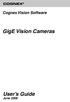 COGNEX Cognex Vision Software GigE Vision Cameras User s Guide June 2008 Cognex Software and GigE Vision Cameras Cognex VisionPro and CVL software provide support for acquiring, processing, and displaying
COGNEX Cognex Vision Software GigE Vision Cameras User s Guide June 2008 Cognex Software and GigE Vision Cameras Cognex VisionPro and CVL software provide support for acquiring, processing, and displaying
Interfacing Basler GigE Cameras With Cognex VisionPro 7.2
 www.baslerweb.com Interfacing Basler GigE Cameras With Cognex VisionPro 7.2 This Application Note explains how to interface a Basler camera with GigE interface with the Cognex VisionPro 7.2 software package
www.baslerweb.com Interfacing Basler GigE Cameras With Cognex VisionPro 7.2 This Application Note explains how to interface a Basler camera with GigE interface with the Cognex VisionPro 7.2 software package
User Manual Gigabit Ethernet Vision Quick Start Guide
 User Manual Gigabit Ethernet Vision Quick Start Guide MAN051 11/2011 V10 All information provided in this manual is believed to be accurate and reliable No responsibility is assumed by Photonfocus AG
User Manual Gigabit Ethernet Vision Quick Start Guide MAN051 11/2011 V10 All information provided in this manual is believed to be accurate and reliable No responsibility is assumed by Photonfocus AG
ebus Player Quick Start Guide
 ebus Player Quick Start Guide This guide provides you with the information you need to efficiently set up and start using the ebus Player software application to control your GigE Vision or USB3 Vision
ebus Player Quick Start Guide This guide provides you with the information you need to efficiently set up and start using the ebus Player software application to control your GigE Vision or USB3 Vision
GEVPlayer. Quick Start Guide
 GEVPlayer Quick Start Guide High-performance imaging data and video over Ethernet. Version 2.0 These products are not intended for use in life support appliances, devices, or systems where malfunction
GEVPlayer Quick Start Guide High-performance imaging data and video over Ethernet. Version 2.0 These products are not intended for use in life support appliances, devices, or systems where malfunction
Quick Start Guide GigE Vision Single-Head Controller
 INDUSTRIAL GROUP Quick Start Guide GigE Vision Single-Head Controller Overview This Quick Start Guide provides instructions for basic setup of a MEGAPLUS camera and MEGAPLUS Central Control Software. For
INDUSTRIAL GROUP Quick Start Guide GigE Vision Single-Head Controller Overview This Quick Start Guide provides instructions for basic setup of a MEGAPLUS camera and MEGAPLUS Central Control Software. For
INTERNAL USE ONLY (Set it to white if you do not need it)
 APPLICATION NOTE How to Use the Basler pylon USB 3.0 AIK Adapter with Cognex VisionPro Document Number: AW001320 Version: 03 Language: 000 (English) Release Date: 15 June 2015 INTERNAL USE ONLY (Set it
APPLICATION NOTE How to Use the Basler pylon USB 3.0 AIK Adapter with Cognex VisionPro Document Number: AW001320 Version: 03 Language: 000 (English) Release Date: 15 June 2015 INTERNAL USE ONLY (Set it
64-Bit Compatibility with Micromeritics Applications
 Tech Tip 7 64-Bit Compatibility with Micromeritics Applications Micromeritics products are designed to operate in most Microsoft Windows environments. However, more current versions of Microsoft Windows,
Tech Tip 7 64-Bit Compatibility with Micromeritics Applications Micromeritics products are designed to operate in most Microsoft Windows environments. However, more current versions of Microsoft Windows,
Configuring Your Computer and Network Adapters for Best Performance
 Configuring Your Computer and Network Adapters for Best Performance ebus Universal Pro and User Mode Data Receiver ebus SDK Application Note This application note covers the basic configuration of a network
Configuring Your Computer and Network Adapters for Best Performance ebus Universal Pro and User Mode Data Receiver ebus SDK Application Note This application note covers the basic configuration of a network
General system requirements
 2 General system requirements Minimal requirements Processor: Intel Core 2 Duo or equivalent Memory (RAM): HDD: NIC: 1 GB At least 100 MB available hard disk space. 1000 Mb/s, Jumbo frame 9kb. OS: Windows
2 General system requirements Minimal requirements Processor: Intel Core 2 Duo or equivalent Memory (RAM): HDD: NIC: 1 GB At least 100 MB available hard disk space. 1000 Mb/s, Jumbo frame 9kb. OS: Windows
The copyright of this manual is held by PHOTRON LIMITED. Product specifications and manual contents can change without advanced notification.
 GigabitEthernet Interface The copyright of this manual is held by PHOTRON LIMITED. Product specifications and manual contents can change without advanced notification. This manual was created taking every
GigabitEthernet Interface The copyright of this manual is held by PHOTRON LIMITED. Product specifications and manual contents can change without advanced notification. This manual was created taking every
CLEARONE DOCUMENT 801-000-002 (REVISION 1.0) October, 2008. with Converge Pro Units
 APPLICATION NOTES Converge Pro Products CLEARONE DOCUMENT 801-000-002 (REVISION 1.0) October, 2008. Troubleshooting USB Connections with Converge Pro Units Description This document explains how to connect
APPLICATION NOTES Converge Pro Products CLEARONE DOCUMENT 801-000-002 (REVISION 1.0) October, 2008. Troubleshooting USB Connections with Converge Pro Units Description This document explains how to connect
BASLER ACE QUICK INSTALLATION GUIDE
 BASLER ACE QUICK INSTALLATION GUIDE Rev. 01 Quick installation Guide V1 1 Introduction The installation procedures in this guide assume that you want to get your camera operational and begin capturing
BASLER ACE QUICK INSTALLATION GUIDE Rev. 01 Quick installation Guide V1 1 Introduction The installation procedures in this guide assume that you want to get your camera operational and begin capturing
Installation Guide for Windows May 2016
 Installation Guide for Windows May 2016 1 Welcome to KITE Client Software for Windows Note: The KITE Client software is supported for both 32-bit and 64-bit Windows computers. The Kansas Interactive Testing
Installation Guide for Windows May 2016 1 Welcome to KITE Client Software for Windows Note: The KITE Client software is supported for both 32-bit and 64-bit Windows computers. The Kansas Interactive Testing
Configuring Windows 7 64 bit for AutoVISION
 This document will describe how to configure a 64 bit version of Windows 7 Professional, Ultimate or Enterprise to utilize the Windows XP Mode (Virtual PC) capabilities to allow AutoVISION to be used in
This document will describe how to configure a 64 bit version of Windows 7 Professional, Ultimate or Enterprise to utilize the Windows XP Mode (Virtual PC) capabilities to allow AutoVISION to be used in
Iridium Extreme TM Satellite Phone. Data Services Manual
 Iridium Extreme TM Satellite Phone Data Services Manual Table of Contents 1 OVERVIEW... 1 2 HOW IT WORKS... 1 3 BEFORE INSTALLING... 2 4 USB DRIVER INSTALLATION... 3 5 MODEM INSTALLATION AND CONFIGURATION...
Iridium Extreme TM Satellite Phone Data Services Manual Table of Contents 1 OVERVIEW... 1 2 HOW IT WORKS... 1 3 BEFORE INSTALLING... 2 4 USB DRIVER INSTALLATION... 3 5 MODEM INSTALLATION AND CONFIGURATION...
pco.interface GigE & USB Installation Guide
 pco.interface GigE & USB Installation Guide In this manual you find installation instructions for the GigE Vision and USB2.0 interface on Microsoft Windows platforms. Target Audience: This camera is designed
pco.interface GigE & USB Installation Guide In this manual you find installation instructions for the GigE Vision and USB2.0 interface on Microsoft Windows platforms. Target Audience: This camera is designed
EASE Scan Tool Customers. SECTION I - Installation
 Please Install Your EASE Scan Tool DVD Before Installing Any Other Software That Came With Your Package. SECTION I - Installation ATTENTION: Do NOT connect an EASE Vehicle Interface Device to your Computer
Please Install Your EASE Scan Tool DVD Before Installing Any Other Software That Came With Your Package. SECTION I - Installation ATTENTION: Do NOT connect an EASE Vehicle Interface Device to your Computer
ENPS-MF1. 1 USB Port. Multifunctional Print Server. Quick Installation Guide V1.0
 ENPS-MF1 1 USB Port Multifunctional Print Server V1.0 Specifications or features are subject to change without prior notice. All brand names or trademarks are the property of their respective owners. Packing
ENPS-MF1 1 USB Port Multifunctional Print Server V1.0 Specifications or features are subject to change without prior notice. All brand names or trademarks are the property of their respective owners. Packing
Projector Monitoring Software
 Projector Monitoring Software Ver. 1.0.0 User s Manual Introduction "Projector Monitoring Software" (hereafter referred to as "this software") is a software that uniformly manages network-connected compliant
Projector Monitoring Software Ver. 1.0.0 User s Manual Introduction "Projector Monitoring Software" (hereafter referred to as "this software") is a software that uniformly manages network-connected compliant
User Manual Version 0.9.9.p BETA III December 23rd, 2015
 User Manual Version 0.9.9.p BETA III December 23rd, 2015 Disclaimer: This document is provided as-is. Information and views expressed in this document, including URL and other Internet website references,
User Manual Version 0.9.9.p BETA III December 23rd, 2015 Disclaimer: This document is provided as-is. Information and views expressed in this document, including URL and other Internet website references,
Additional Requirements for ARES-G2 / RSA-G2. One Ethernet 10 Base T/100 Base TX network card required for communication with the instrument.
 TA Instruments TRIOS Software Installation Instructions Installation Requirements Your TRIOS Instrument Control software includes all the components necessary to install or update the TRIOS software, as
TA Instruments TRIOS Software Installation Instructions Installation Requirements Your TRIOS Instrument Control software includes all the components necessary to install or update the TRIOS software, as
1-Port Wireless USB 2.0 Print Server Model # APSUSB201W. Quick Installation Guide. Ver. 2A
 1-Port Wireless USB 2.0 Print Server Model # APSUSB201W Quick Installation Guide Ver. 2A Section 1 Step 1Connect one end of the Ethernet cable to the RJ-45 port of the Print Server and attach the other
1-Port Wireless USB 2.0 Print Server Model # APSUSB201W Quick Installation Guide Ver. 2A Section 1 Step 1Connect one end of the Ethernet cable to the RJ-45 port of the Print Server and attach the other
1 You will need the following items to get started:
 QUICKSTART GUIDE 1 Getting Started You will need the following items to get started: A desktop or laptop computer Two ethernet cables (one ethernet cable is shipped with the _ Blocker, and you must provide
QUICKSTART GUIDE 1 Getting Started You will need the following items to get started: A desktop or laptop computer Two ethernet cables (one ethernet cable is shipped with the _ Blocker, and you must provide
How To Install A Basler Aviator Gige Camera
 Basler aviator QUICK INSTALLATION GUIDE FOR GigE CAMERAS Document Number: AW000977 Version: 02 Language: 000 (English) Release Date: 15 June 2011 Preliminary The information in this document is preliminary
Basler aviator QUICK INSTALLATION GUIDE FOR GigE CAMERAS Document Number: AW000977 Version: 02 Language: 000 (English) Release Date: 15 June 2011 Preliminary The information in this document is preliminary
COPY. Projector Monitoring Software. User s Manual. Ver. 1.0.0
 Projector Monitoring Software Ver. 1.0.0 User s Manual Introduction "Projector Monitoring Software" (hereafter referred to as "this software") is a software that uniformly manages network-connected compliant
Projector Monitoring Software Ver. 1.0.0 User s Manual Introduction "Projector Monitoring Software" (hereafter referred to as "this software") is a software that uniformly manages network-connected compliant
INSTALLING AND USING ENTEL PROGRAMMER IN WINDOWS 7 Technical Support Bulletin
 INSTALLING AND USING ENTEL PROGRAMMER IN WINDOWS 7 Rev 1.1 Technical Support Bulletin 1 GENERAL DESCRIPTION: Due to the structural changes in Windows 7 compared to previous Windows versions the following
INSTALLING AND USING ENTEL PROGRAMMER IN WINDOWS 7 Rev 1.1 Technical Support Bulletin 1 GENERAL DESCRIPTION: Due to the structural changes in Windows 7 compared to previous Windows versions the following
Installing the Gerber P2C Plotter USB Driver
 Installing the Gerber P2C Plotter USB Driver 1 You can install a Gerber P2C plotter using a USB connection and communicate with it using compatible design software. The following procedures describe installing
Installing the Gerber P2C Plotter USB Driver 1 You can install a Gerber P2C plotter using a USB connection and communicate with it using compatible design software. The following procedures describe installing
PREFACE http://www.okiprintingsolutions.com 07108001 iss.01 -
 Network Guide PREFACE Every effort has been made to ensure that the information in this document is complete, accurate, and up-to-date. The manufacturer assumes no responsibility for the results of errors
Network Guide PREFACE Every effort has been made to ensure that the information in this document is complete, accurate, and up-to-date. The manufacturer assumes no responsibility for the results of errors
User Manual. Onsight Management Suite Version 5.1. Another Innovation by Librestream
 User Manual Onsight Management Suite Version 5.1 Another Innovation by Librestream Doc #: 400075-06 May 2012 Information in this document is subject to change without notice. Reproduction in any manner
User Manual Onsight Management Suite Version 5.1 Another Innovation by Librestream Doc #: 400075-06 May 2012 Information in this document is subject to change without notice. Reproduction in any manner
Internet for Everyone In-Room Instructions January 2011 Version 1.3
 Internet for Everyone In-Room Instructions January 2011 Version 1.3 Everywhere Internet 2006 Page 1 of 17 Connecting your computer to the Everywhere Internet network in your room 1. You need a network
Internet for Everyone In-Room Instructions January 2011 Version 1.3 Everywhere Internet 2006 Page 1 of 17 Connecting your computer to the Everywhere Internet network in your room 1. You need a network
Do not connect the printer to your computer s USB port until step #10
 1065 South Rogers Circle Boca Raton, FL 33487 Phone (561) 998-9600 Fax (561) 998-9609 Windows Driver Installation Guide Do not connect the printer to your computer s USB port until step #10 Please contact
1065 South Rogers Circle Boca Raton, FL 33487 Phone (561) 998-9600 Fax (561) 998-9609 Windows Driver Installation Guide Do not connect the printer to your computer s USB port until step #10 Please contact
Troubleshooting Guide
 Enable WMI after applying SP2 for XP Company web site: Support email: support@ Support telephone: +44 20 3287-7651 +1 646 233-1163 2 This tutorial will guide you on enabling WMI after applying Service
Enable WMI after applying SP2 for XP Company web site: Support email: support@ Support telephone: +44 20 3287-7651 +1 646 233-1163 2 This tutorial will guide you on enabling WMI after applying Service
GERBER EDGE USB-to-Parallel Option Kit
 GERBER EDGE USB-to-Parallel Option Kit 1 of 9 The USB-to-Parallel Option kit is a possible solution to connect your GERBER EDGE or EDGE 2 to OMEGA 2.5 or higher using a custom USB-to-Parallel cable. Note:
GERBER EDGE USB-to-Parallel Option Kit 1 of 9 The USB-to-Parallel Option kit is a possible solution to connect your GERBER EDGE or EDGE 2 to OMEGA 2.5 or higher using a custom USB-to-Parallel cable. Note:
Network Imaging Package for Sapera LT
 Network Imaging Package for Sapera LT User s Manual Version 1.70 GigE Vision www.dalsa.com/mv 2010 DALSA All information provided in this manual is believed to be accurate and reliable. No responsibility
Network Imaging Package for Sapera LT User s Manual Version 1.70 GigE Vision www.dalsa.com/mv 2010 DALSA All information provided in this manual is believed to be accurate and reliable. No responsibility
GERBER EDGE USB-to-Parallel Option Kit
 GERBER EDGE USB-to-Parallel Option Kit 1 of 8 The USB-to-Parallel Option kit is a possible solution to connect your GERBER EDGE or EDGE 2 to OMEGA 2.5.1 or higher using a custom USB-to-Parallel cable.
GERBER EDGE USB-to-Parallel Option Kit 1 of 8 The USB-to-Parallel Option kit is a possible solution to connect your GERBER EDGE or EDGE 2 to OMEGA 2.5.1 or higher using a custom USB-to-Parallel cable.
OPERATION MANUAL. MV-410RGB Layout Editor. Version 2.1- higher
 OPERATION MANUAL MV-410RGB Layout Editor Version 2.1- higher Table of Contents 1. Setup... 1 1-1. Overview... 1 1-2. System Requirements... 1 1-3. Operation Flow... 1 1-4. Installing MV-410RGB Layout
OPERATION MANUAL MV-410RGB Layout Editor Version 2.1- higher Table of Contents 1. Setup... 1 1-1. Overview... 1 1-2. System Requirements... 1 1-3. Operation Flow... 1 1-4. Installing MV-410RGB Layout
Basler. Line Scan Cameras
 Basler Line Scan Cameras High-quality line scan technology meets a cost-effective GigE interface Real color support in a compact housing size Shading correction compensates for difficult lighting conditions
Basler Line Scan Cameras High-quality line scan technology meets a cost-effective GigE interface Real color support in a compact housing size Shading correction compensates for difficult lighting conditions
Windows Vista / Windows 7 Installation Guide
 Laser Printer Series Windows Vista / 7 Installation Guide Before you can use the printer, you must set up the hardware and install the driver. Please read the Quick Setup Guide and this Windows Vista /
Laser Printer Series Windows Vista / 7 Installation Guide Before you can use the printer, you must set up the hardware and install the driver. Please read the Quick Setup Guide and this Windows Vista /
DME-N Network Driver Installation Guide for M7CL/LS9/DSP5D
 DME-N Network Driver Installation Guide for M7CL/LS9/DSP5D ATTENTION SOFTWARE LICENSE AGREEMENT PLEASE READ THIS SOFTWARE LICENSE AGREEMENT ( AGREEMENT ) CAREFULLY BEFORE USING THIS SOFTWARE. YOU ARE ONLY
DME-N Network Driver Installation Guide for M7CL/LS9/DSP5D ATTENTION SOFTWARE LICENSE AGREEMENT PLEASE READ THIS SOFTWARE LICENSE AGREEMENT ( AGREEMENT ) CAREFULLY BEFORE USING THIS SOFTWARE. YOU ARE ONLY
Operating Instructions
 Operating Instructions (For Setting up the Printer Driver and the Panasonic Document Management System) Digital Imaging Systems Model No. DP-800P / 800E / 806P Installation Table of Contents Installation
Operating Instructions (For Setting up the Printer Driver and the Panasonic Document Management System) Digital Imaging Systems Model No. DP-800P / 800E / 806P Installation Table of Contents Installation
Contents. Section A Networking Basics... 1. 1 Learning the Basics... 3. Section B Wired Ethernet Networking... 17
 Contents Section A Networking Basics...................................... 1 1 Learning the Basics............................................. 3 Selecting a network connection........................................
Contents Section A Networking Basics...................................... 1 1 Learning the Basics............................................. 3 Selecting a network connection........................................
Diamond II v2.3 Service Pack 4 Installation Manual
 Diamond II v2.3 Service Pack 4 Installation Manual P/N 460987001B ISS 26APR11 Copyright Disclaimer Trademarks and patents Intended use Software license agreement FCC compliance Certification and compliance
Diamond II v2.3 Service Pack 4 Installation Manual P/N 460987001B ISS 26APR11 Copyright Disclaimer Trademarks and patents Intended use Software license agreement FCC compliance Certification and compliance
1 Installation. Note: In Windows operating systems, you must be logged in with administrator rights to install the printer driver.
 Installation A printer driver is an application that manages communication between a printer and your computer. Once installed, the printer driver settings must be configured in the printer Properties
Installation A printer driver is an application that manages communication between a printer and your computer. Once installed, the printer driver settings must be configured in the printer Properties
Windows Vista Installation Guide
 Laser Printer Series Windows Vista Installation Guide Before you can use the printer, you must set up the hardware and install the driver. Please read the Quick Setup Guide and this Windows Vista Installation
Laser Printer Series Windows Vista Installation Guide Before you can use the printer, you must set up the hardware and install the driver. Please read the Quick Setup Guide and this Windows Vista Installation
Guide to Installing BBL Crystal MIND on Windows 7
 Guide to Installing BBL Crystal MIND on Windows 7 Introduction The BBL Crystal MIND software can not be directly installed on the Microsoft Windows 7 platform, however it can be installed and run via XP
Guide to Installing BBL Crystal MIND on Windows 7 Introduction The BBL Crystal MIND software can not be directly installed on the Microsoft Windows 7 platform, however it can be installed and run via XP
Deploying Microsoft RemoteFX on a Single Remote Desktop Virtualization Host Server Step-by-Step Guide
 Deploying Microsoft RemoteFX on a Single Remote Desktop Virtualization Host Server Step-by-Step Guide Microsoft Corporation Published: October 2010 Abstract This step-by-step guide walks you through the
Deploying Microsoft RemoteFX on a Single Remote Desktop Virtualization Host Server Step-by-Step Guide Microsoft Corporation Published: October 2010 Abstract This step-by-step guide walks you through the
Using Web Services for scanning on your network (Windows Vista SP2 or greater, Windows 7 and Windows 8)
 Using Web Services for scanning on your network (Windows Vista SP2 or greater, Windows 7 and Windows 8) The Web Services protocol allows Windows Vista (SP2 or greater), Windows 7 and Windows 8 users to
Using Web Services for scanning on your network (Windows Vista SP2 or greater, Windows 7 and Windows 8) The Web Services protocol allows Windows Vista (SP2 or greater), Windows 7 and Windows 8 users to
CMP-102U. Quick Installation Guide
 CMP-102U Quick Installation Guide V1.0 http://www.cnet.com.tw 1 CMP-102U Supports One High-speed USB2.0 Port MFP Server Supports 10/100Mbps Fast Ethernet Network Quick Installation Guide 1 Package Contents:
CMP-102U Quick Installation Guide V1.0 http://www.cnet.com.tw 1 CMP-102U Supports One High-speed USB2.0 Port MFP Server Supports 10/100Mbps Fast Ethernet Network Quick Installation Guide 1 Package Contents:
Raytec Milestone Plug-in User Guide Raytec Ltd 2013
 Raytec Milestone Plug-in User Guide Raytec Ltd 2013 1 1 Contents 2 Introduction 3 System Requirements 4 Raytec Milestone Plug-in Installation Instructions 5 Using the Raytec Discovery Tool 6 Configuring
Raytec Milestone Plug-in User Guide Raytec Ltd 2013 1 1 Contents 2 Introduction 3 System Requirements 4 Raytec Milestone Plug-in Installation Instructions 5 Using the Raytec Discovery Tool 6 Configuring
Backup Server DOC-OEMSPP-S/6-BUS-EN-21062011
 Backup Server DOC-OEMSPP-S/6-BUS-EN-21062011 The information contained in this guide is not of a contractual nature and may be subject to change without prior notice. The software described in this guide
Backup Server DOC-OEMSPP-S/6-BUS-EN-21062011 The information contained in this guide is not of a contractual nature and may be subject to change without prior notice. The software described in this guide
e-dpp 4.0.2 May 2013 Quick Installation Guide Microsoft Windows 2003 Server, XP, Vista, 7 Access Database
 e-dpp 4.0.2 May 2013 Microsoft Windows 2003 Server, XP, Vista, 7 Access Database ELTECHS Engineering and Consulting Co., Ltd., Japan www.eltechs.co.jp Tel No. +81 (47) 490-1010 Fax No. +81 (47) 490-1011
e-dpp 4.0.2 May 2013 Microsoft Windows 2003 Server, XP, Vista, 7 Access Database ELTECHS Engineering and Consulting Co., Ltd., Japan www.eltechs.co.jp Tel No. +81 (47) 490-1010 Fax No. +81 (47) 490-1011
Chapter 1 Downloading Images to Your Computer (Windows)
 Software User Guide For the safe use of your camera, be sure to read the Safety Precautions thoroughly before use. Types of software installed on your computer varies depending on the method of installation
Software User Guide For the safe use of your camera, be sure to read the Safety Precautions thoroughly before use. Types of software installed on your computer varies depending on the method of installation
Installing Global Logger USB Drivers
 Installing Global Logger USB Drivers For 32-bit Windows 8, skip to the section labeled, Continue with Driver Installation. For 64-bit Windows 8, start the process here. At the time of this writing, the
Installing Global Logger USB Drivers For 32-bit Windows 8, skip to the section labeled, Continue with Driver Installation. For 64-bit Windows 8, start the process here. At the time of this writing, the
DSL Installation Guide
 DSL Installation Guide Thank you for choosing Integra Telecom s DSL service! Introduction This guide will walk you through the DSL installation process and will help you configure a computer to access
DSL Installation Guide Thank you for choosing Integra Telecom s DSL service! Introduction This guide will walk you through the DSL installation process and will help you configure a computer to access
Version 2.10 Installation and Configuration Guide
 Version 2.10 Installation and Configuration Guide Document Version 1.6 QGate Software Limited D2 Fareham Heights, Standard Way, Fareham Hampshire, PO16 8XT United Kingdom Tel +44 (0)1329 222800 info@qgate.co.uk
Version 2.10 Installation and Configuration Guide Document Version 1.6 QGate Software Limited D2 Fareham Heights, Standard Way, Fareham Hampshire, PO16 8XT United Kingdom Tel +44 (0)1329 222800 info@qgate.co.uk
PCI/PXI ETHERNET ADAPTERS
 INSTALLATION GUIDE PCI/PXI ETHERNET ADAPTERS Installing Your PCI Board National Instruments offers several Ethernet adapters based on the Intel 82559-compatible Ethernet controller. This document explains
INSTALLATION GUIDE PCI/PXI ETHERNET ADAPTERS Installing Your PCI Board National Instruments offers several Ethernet adapters based on the Intel 82559-compatible Ethernet controller. This document explains
Movie Cube. User s Guide to Wireless Function
 Movie Cube User s Guide to Wireless Function Table of Contents 1. WLAN USB Adapter Connection...3 2. Wireless Setup...4 2.1 Infrastructure (AP)...5 2.2 Peer to Peer (Ad Hoc)...7 2.3 Settings for PC...8
Movie Cube User s Guide to Wireless Function Table of Contents 1. WLAN USB Adapter Connection...3 2. Wireless Setup...4 2.1 Infrastructure (AP)...5 2.2 Peer to Peer (Ad Hoc)...7 2.3 Settings for PC...8
Quick Start Guide. GV-Redundant Server GV-Failover Server. 1 Introduction. Packing List
 1 Introduction Quick Start Guide GV-Redundant Server GV-Failover Server Welcome to the GV-Redundant Server / Failover Server Quick Start Guide. In the following sections, you will be guided through the
1 Introduction Quick Start Guide GV-Redundant Server GV-Failover Server Welcome to the GV-Redundant Server / Failover Server Quick Start Guide. In the following sections, you will be guided through the
Symantec Integrated Enforcer for Microsoft DHCP Servers Getting Started Guide
 Symantec Integrated Enforcer for Microsoft DHCP Servers Getting Started Guide Legal Notice Copyright 2006 Symantec Corporation. All rights reserved. Federal acquisitions: Commercial Software - Government
Symantec Integrated Enforcer for Microsoft DHCP Servers Getting Started Guide Legal Notice Copyright 2006 Symantec Corporation. All rights reserved. Federal acquisitions: Commercial Software - Government
Central Management System
 Central Management System Software Installation Guide Ver. 1.5.0.101115.001 ... ii System Introduction... 3 Client/Server Architecture...3 System Requirements... 4 System Setup...4 Multiple Monitor Configuration...5
Central Management System Software Installation Guide Ver. 1.5.0.101115.001 ... ii System Introduction... 3 Client/Server Architecture...3 System Requirements... 4 System Setup...4 Multiple Monitor Configuration...5
UFR II Driver Guide. UFR II Driver Ver. 2.20 ENG
 UFR II Driver Guide UFR II Driver Ver. 2.20 Please read this guide before operating this product. After you finish reading this guide, store it in a safe place for future reference. ENG 0 Ot UFR II Driver
UFR II Driver Guide UFR II Driver Ver. 2.20 Please read this guide before operating this product. After you finish reading this guide, store it in a safe place for future reference. ENG 0 Ot UFR II Driver
Printer Sharing of the PT-9500pc in a Windows Environment
 Printer Sharing of the PT-9500pc in a Windows Environment This procedure is for configuring the PT-9500pc as a shared printer in Microsoft Windows. For printer sharing to operate correctly, please be sure
Printer Sharing of the PT-9500pc in a Windows Environment This procedure is for configuring the PT-9500pc as a shared printer in Microsoft Windows. For printer sharing to operate correctly, please be sure
1. Hardware Installation
 4 Port 10/100M Internet Broadband Router with USB Printer server Quick Installation Guide #4824904AXZZ0 1. Hardware Installation A. System Requirement Before you getting started, make sure that you meet
4 Port 10/100M Internet Broadband Router with USB Printer server Quick Installation Guide #4824904AXZZ0 1. Hardware Installation A. System Requirement Before you getting started, make sure that you meet
Topaz Installation Sheet
 Topaz Installation Sheet P/N 460924001E ISS 08FEB12 Content Introduction... 3 Recommended minimum requirements... 3 Setup for Internet Explorer:... 4 Topaz installation... 10 Technical support... 14 Copyright
Topaz Installation Sheet P/N 460924001E ISS 08FEB12 Content Introduction... 3 Recommended minimum requirements... 3 Setup for Internet Explorer:... 4 Topaz installation... 10 Technical support... 14 Copyright
Using a simple crossover RJ45 cable, you can directly connect your Dexter to any computer.
 Dexter is a network device using the Ethernet protocol to connect and communicate with other devices on the network: Computers, routers, DHCP servers. Thus you have to setup your Dexter and your network
Dexter is a network device using the Ethernet protocol to connect and communicate with other devices on the network: Computers, routers, DHCP servers. Thus you have to setup your Dexter and your network
MF Driver Installation Guide
 English MF Driver Installation Guide User Software CD-ROM.................................................................. 1 About the Drivers and Software..................................................................
English MF Driver Installation Guide User Software CD-ROM.................................................................. 1 About the Drivers and Software..................................................................
10.3.1.8 Lab - Configure a Windows 7 Firewall
 5.0 10.3.1.8 Lab - Configure a Windows 7 Firewall Print and complete this lab. In this lab, you will explore the Windows 7 Firewall and configure some advanced settings. Recommended Equipment Step 1 Two
5.0 10.3.1.8 Lab - Configure a Windows 7 Firewall Print and complete this lab. In this lab, you will explore the Windows 7 Firewall and configure some advanced settings. Recommended Equipment Step 1 Two
Motorola Phone Tools. Quick Start
 Motorola Phone Tools Quick Start Contents Minimum Requirements...2 Before Installing Motorola Phone Tools...3 Installing Motorola Phone Tools...4 Mobile Device Installation and Configuration...5 Online
Motorola Phone Tools Quick Start Contents Minimum Requirements...2 Before Installing Motorola Phone Tools...3 Installing Motorola Phone Tools...4 Mobile Device Installation and Configuration...5 Online
If you are not using a network environment (i.e. USB connection only) If you are using the printer in a network environment
 This document describes how to setup the printer when you are using an operating system equipped with Windows Firewall such as Windows XP Service Pack 2. Make sure that you read the
This document describes how to setup the printer when you are using an operating system equipped with Windows Firewall such as Windows XP Service Pack 2. Make sure that you read the
HASP Troubleshooting Guide
 HASP Troubleshooting Guide Corporate office: Trimble Geospatial Division 10368 Westmoor Drive Westminster, CO 80021 USA www.trimble.com Copyright and trademarks: 2005-2013, Trimble Navigation Limited.
HASP Troubleshooting Guide Corporate office: Trimble Geospatial Division 10368 Westmoor Drive Westminster, CO 80021 USA www.trimble.com Copyright and trademarks: 2005-2013, Trimble Navigation Limited.
Imaging Computing Server User Guide
 Imaging Computing Server User Guide PerkinElmer, Viscount Centre II, University of Warwick Science Park, Millburn Hill Road, Coventry, CV4 7HS T +44 (0) 24 7669 2229 F +44 (0) 24 7669 0091 E cellularimaging@perkinelmer.com
Imaging Computing Server User Guide PerkinElmer, Viscount Centre II, University of Warwick Science Park, Millburn Hill Road, Coventry, CV4 7HS T +44 (0) 24 7669 2229 F +44 (0) 24 7669 0091 E cellularimaging@perkinelmer.com
Moxa Device Manager 2.3 User s Manual
 User s Manual Third Edition, March 2011 www.moxa.com/product 2011 Moxa Inc. All rights reserved. User s Manual The software described in this manual is furnished under a license agreement and may be used
User s Manual Third Edition, March 2011 www.moxa.com/product 2011 Moxa Inc. All rights reserved. User s Manual The software described in this manual is furnished under a license agreement and may be used
Network Client. Troubleshooting Guide FREQUENTLY ASKED QUESTIONS
 Network Client Troubleshooting Guide 1 Network Client Troubleshooting Guide The first section of this guide answers some frequently asked questions (FAQs) about the operation of Intellex and the Network
Network Client Troubleshooting Guide 1 Network Client Troubleshooting Guide The first section of this guide answers some frequently asked questions (FAQs) about the operation of Intellex and the Network
USER GUIDE. Ethernet Configuration Guide (Lantronix) P/N: 2900-300321 Rev 6
 KRAMER ELECTRONICS LTD. USER GUIDE Ethernet Configuration Guide (Lantronix) P/N: 2900-300321 Rev 6 Contents 1 Connecting to the Kramer Device via the Ethernet Port 1 1.1 Connecting the Ethernet Port Directly
KRAMER ELECTRONICS LTD. USER GUIDE Ethernet Configuration Guide (Lantronix) P/N: 2900-300321 Rev 6 Contents 1 Connecting to the Kramer Device via the Ethernet Port 1 1.1 Connecting the Ethernet Port Directly
Configuring the WT-4 for ftp (Infrastructure Mode)
 Introduction En Configuring the WT-4 for ftp (Infrastructure Mode) This document provides basic instructions on configuring the WT-4 wireless transmitter and a ftp server for transmission over an infrastructure
Introduction En Configuring the WT-4 for ftp (Infrastructure Mode) This document provides basic instructions on configuring the WT-4 wireless transmitter and a ftp server for transmission over an infrastructure
Enabling Internet Connection Sharing on Windows 2000 15. Enabling ICS On Windows XP As The Host 4 Enabling ICS On Windows XP As The Client 11
 Sharing an Internet Connection with SatDirect Plus Table of Contents Contents Section 1: Section 2: Section 3: Introduction... 1 Physical Setup......2 Enabling Internet Connection Sharing on Windows XP
Sharing an Internet Connection with SatDirect Plus Table of Contents Contents Section 1: Section 2: Section 3: Introduction... 1 Physical Setup......2 Enabling Internet Connection Sharing on Windows XP
Network Setup Guide. Introduction. Setting up for use over LAN
 Network Setup Guide This manual contains the setup information required to use the machine over wired LAN. If you use the machine with USB connection, refer to your setup sheet. Introduction To use the
Network Setup Guide This manual contains the setup information required to use the machine over wired LAN. If you use the machine with USB connection, refer to your setup sheet. Introduction To use the
Operating Instructions Driver Installation Guide
 Operating Instructions Driver Installation Guide For safe and correct use, be sure to read the Safety Information in "Read This First" before using the machine. TABLE OF CONTENTS 1. Introduction Before
Operating Instructions Driver Installation Guide For safe and correct use, be sure to read the Safety Information in "Read This First" before using the machine. TABLE OF CONTENTS 1. Introduction Before
Omni 56K USB Lite Quick Start Guide
 Omni 56K USB Lite Quick Start Guide ZyXEL TOTAL INTERNET ACCESS SOLUTION 1. Hardware Installation Connect your modem to your analog phone or fax. Use the phone cord included to connect to the phone jack
Omni 56K USB Lite Quick Start Guide ZyXEL TOTAL INTERNET ACCESS SOLUTION 1. Hardware Installation Connect your modem to your analog phone or fax. Use the phone cord included to connect to the phone jack
Deploying Windows Streaming Media Servers NLB Cluster and metasan
 Deploying Windows Streaming Media Servers NLB Cluster and metasan Introduction...................................................... 2 Objectives.......................................................
Deploying Windows Streaming Media Servers NLB Cluster and metasan Introduction...................................................... 2 Objectives.......................................................
Easy Setup Guide for the Sony Network Camera
 -878-191-11 (1) Easy Setup Guide for the Sony Network Camera For setup, a computer running the Microsoft Windows Operating System is required. For monitoring camera images, Microsoft Internet Explorer
-878-191-11 (1) Easy Setup Guide for the Sony Network Camera For setup, a computer running the Microsoft Windows Operating System is required. For monitoring camera images, Microsoft Internet Explorer
If the printer is connected to a computer by a USB cable, and you are using the printer sharing function
 This document describes how to setup the printer when you are using an operating system equipped with Windows Firewall such as Windows XP Service Pack 2. Make sure that you read the
This document describes how to setup the printer when you are using an operating system equipped with Windows Firewall such as Windows XP Service Pack 2. Make sure that you read the
Sharing files on Windows XP with Mac OS X clients
 apple 1 Getting started Sharing files on Windows XP with Mac OS X clients Do you need to exchange files between Macs and Windows PCs? With built-in support for Windows SMB/CIFS protocol, Mac OS X lets
apple 1 Getting started Sharing files on Windows XP with Mac OS X clients Do you need to exchange files between Macs and Windows PCs? With built-in support for Windows SMB/CIFS protocol, Mac OS X lets
Features Reference. About Unified Communication System. Before Using This Machine. Starting a Meeting. What You Can Do During the Meeting
 Features Reference About Unified Communication System Before Using This Machine Starting a Meeting What You Can Do During the Meeting Leaving a Meeting Managing Address Book Changing Network Configuration
Features Reference About Unified Communication System Before Using This Machine Starting a Meeting What You Can Do During the Meeting Leaving a Meeting Managing Address Book Changing Network Configuration
Software Installation Guide
 Software Installation Guide This manual explains how to install the software over a USB or network connection. Network connection is not available for models SP 200/200S/203S/203SF/204SF. Flowchart The
Software Installation Guide This manual explains how to install the software over a USB or network connection. Network connection is not available for models SP 200/200S/203S/203SF/204SF. Flowchart The
SOFTWARE SETUP GUIDE DIGITAL MULTIFUNCTIONAL SYSTEM
 SOFTWARE SETUP GUIDE DIGITAL MULTIFUNCTIONAL SYSTEM INTRODUCTION CONTENTS INSTALLING THE SOFTWARE (THAT ACCOMPANIES THE MACHINE) INSTALLING THE SOFTWARE (FOR OPTIONS) TROUBLESHOOTING AND USEFUL INFORMATION
SOFTWARE SETUP GUIDE DIGITAL MULTIFUNCTIONAL SYSTEM INTRODUCTION CONTENTS INSTALLING THE SOFTWARE (THAT ACCOMPANIES THE MACHINE) INSTALLING THE SOFTWARE (FOR OPTIONS) TROUBLESHOOTING AND USEFUL INFORMATION
DME-N Network Driver Installation Guide for LS9
 DME-N Network Driver Installation Guide for LS9 ATTENTION SOFTWARE LICENSE AGREEMENT PLEASE READ THIS SOFTWARE LICENSE AGREEMENT ( AGREEMENT ) CAREFULLY BEFORE USING THIS SOFTWARE. YOU ARE ONLY PERMITTED
DME-N Network Driver Installation Guide for LS9 ATTENTION SOFTWARE LICENSE AGREEMENT PLEASE READ THIS SOFTWARE LICENSE AGREEMENT ( AGREEMENT ) CAREFULLY BEFORE USING THIS SOFTWARE. YOU ARE ONLY PERMITTED
EXPRESSCLUSTER X for Windows Quick Start Guide for Microsoft SQL Server 2014. Version 1
 EXPRESSCLUSTER X for Windows Quick Start Guide for Microsoft SQL Server 2014 Version 1 NEC EXPRESSCLUSTER X 3.x for Windows SQL Server 2014 Quick Start Guide Document Number ECX-MSSQL2014-QSG, Version
EXPRESSCLUSTER X for Windows Quick Start Guide for Microsoft SQL Server 2014 Version 1 NEC EXPRESSCLUSTER X 3.x for Windows SQL Server 2014 Quick Start Guide Document Number ECX-MSSQL2014-QSG, Version
SOP085 - HELLER OVEN SOFTWARE INSTALLATION PROCEDURE. For version 6.2.x.x
 SOP085 - HELLER OVEN SOFTWARE INSTALLATION PROCEDURE For version 6.2.x.x DATE REV ECN - DESCRIPTION OF CHANGE Initials 02/20/2014 INT ECN 140003-001 TP For version 6.2.x.x Rev. INT Page 1 of 16 Basic PC
SOP085 - HELLER OVEN SOFTWARE INSTALLATION PROCEDURE For version 6.2.x.x DATE REV ECN - DESCRIPTION OF CHANGE Initials 02/20/2014 INT ECN 140003-001 TP For version 6.2.x.x Rev. INT Page 1 of 16 Basic PC
LPR for Windows 95/98/Me/2000/XP TCP/IP Printing User s Guide. Rev. 03 (November, 2001)
 LPR for Windows 95/98/Me/2000/XP TCP/IP Printing User s Guide Rev. 03 (November, 2001) Copyright Statement Trademarks Copyright 1997 No part of this publication may be reproduced in any form or by any
LPR for Windows 95/98/Me/2000/XP TCP/IP Printing User s Guide Rev. 03 (November, 2001) Copyright Statement Trademarks Copyright 1997 No part of this publication may be reproduced in any form or by any
SOFTWARE SETUP GUIDE DIGITAL MULTIFUNCTIONAL SYSTEM
 SOFTWARE SETUP GUIDE DIGITAL MULTIFUNCTIONAL SYSTEM INTRODUCTION CONTENTS INSTALLING THE SOFTWARE (THAT ACCOMPANIES THE MACHINE) INSTALLING THE SOFTWARE (FOR OPTIONS) TROUBLESHOOTING AND USEFUL INFORMATION
SOFTWARE SETUP GUIDE DIGITAL MULTIFUNCTIONAL SYSTEM INTRODUCTION CONTENTS INSTALLING THE SOFTWARE (THAT ACCOMPANIES THE MACHINE) INSTALLING THE SOFTWARE (FOR OPTIONS) TROUBLESHOOTING AND USEFUL INFORMATION
Client Authenticated SSL Server Setup Guide for Microsoft Windows IIS
 Page 1 of 20 PROTECTID Client Authenticated SSL Server Setup Guide for Microsoft Windows IIS Document: MK UM 01180405 01 ProtectIDclientAuthSSLsetupIIS.doc Page 2 of 20 Copyright 2005 Sentry Project Management
Page 1 of 20 PROTECTID Client Authenticated SSL Server Setup Guide for Microsoft Windows IIS Document: MK UM 01180405 01 ProtectIDclientAuthSSLsetupIIS.doc Page 2 of 20 Copyright 2005 Sentry Project Management
USB-MIDI Setup Guide. Operating requirements
 About the software The most recent versions of the applications contained on the accessory disc can be downloaded from the Korg website (http://www.korg.com). -MIDI Setup Guide Please note before use Copyright
About the software The most recent versions of the applications contained on the accessory disc can be downloaded from the Korg website (http://www.korg.com). -MIDI Setup Guide Please note before use Copyright
Virtual COM Port Driver Installation Manual
 Virtual COM Port Driver Installation Manual Installing the virtual COM port driver software on a computer makes possible CAT communication via a USB cable to the FT-991 transceiver. This will allow computer
Virtual COM Port Driver Installation Manual Installing the virtual COM port driver software on a computer makes possible CAT communication via a USB cable to the FT-991 transceiver. This will allow computer
PROFINET IRT: Getting Started with The Siemens CPU 315 PLC
 PROFINET IRT: Getting Started with The Siemens CPU 315 PLC AN-674 Application Note This document shows how to demonstrate a working design using the PROFINET isochronous real-time (IRT) device firmware.
PROFINET IRT: Getting Started with The Siemens CPU 315 PLC AN-674 Application Note This document shows how to demonstrate a working design using the PROFINET isochronous real-time (IRT) device firmware.
CANON FAX L360 SOFTWARE MANUAL
 CANON FAX L360 SOFTWARE MANUAL Before You Begin the Installation: a Checklist 2 To ensure a smooth and successful installation, take some time before you begin to plan and prepare for the installation
CANON FAX L360 SOFTWARE MANUAL Before You Begin the Installation: a Checklist 2 To ensure a smooth and successful installation, take some time before you begin to plan and prepare for the installation
Guest PC. for Mac OS X. User Guide. Version 1.6. Copyright 1996-2005 Lismore Software Systems, Ltd. All rights reserved.
 Guest PC for Mac OS X Version 1.6 User Guide Copyright 1996-2005 Lismore Software Systems, Ltd. All rights reserved. Table of Contents About Guest PC... 1 About your Virtual Computer... 1 Creating a Virtual
Guest PC for Mac OS X Version 1.6 User Guide Copyright 1996-2005 Lismore Software Systems, Ltd. All rights reserved. Table of Contents About Guest PC... 1 About your Virtual Computer... 1 Creating a Virtual
Administrator s Guide for the Polycom Video Control Application (VCA)
 Administrator s Guide for the Polycom Video Control Application (VCA) Version 1.1 November 2007 Edition 3725-26448-004/A Trademark Information Polycom and the Polycom logo design are registered trademarks
Administrator s Guide for the Polycom Video Control Application (VCA) Version 1.1 November 2007 Edition 3725-26448-004/A Trademark Information Polycom and the Polycom logo design are registered trademarks
Installing EDS III or EDS IV Network Support for Microsoft Windows 95 or 98 Part Number 110319-01 Rev. D
 Installing EDS III or EDS IV Network Support for Microsoft Windows 95 or 98 Part Number 110319-01 Rev. D Melco provides three different kits to connect EDS III or EDS IV computers to an Ethernet network.
Installing EDS III or EDS IV Network Support for Microsoft Windows 95 or 98 Part Number 110319-01 Rev. D Melco provides three different kits to connect EDS III or EDS IV computers to an Ethernet network.
