Installation and Operation Manual Environ TM Smart Thermostat
|
|
|
- Lily Daniel
- 8 years ago
- Views:
Transcription
1 Installation and Operation Manual Environ TM Smart Thermostat
2 2 Copyright Enphase Energy Inc Rev 01
3 Contact Information Enphase Energy Inc St Street Petaluma, CA Phone: TOLL FREE: Fax: info@enphaseenergy.com FCC Compliance This equipment has been tested and found to comply with the limits for a Class B digital device, pursuant to part 15 of the FCC Rules. These limits are designed to provide reasonable protection against harmful interference in a residential installation. This equipment generates, uses and can radiate radio frequency energy and, if not installed and used in accordance with the instructions, may cause harmful interference to radio communications. However, there is no guarantee that interference will not occur in a particular installation. If this equipment does cause harmful interference to radio or television reception, which can be determined by turning the equipment off and on, the user is encouraged to try to correct the interference by one or more of the following measures: Reorient or relocate the receiving antenna. Increase the separation between the equipment and the receiver. Connect the equipment into an outlet on a circuit different from that to which the receiver is connected. Consult the dealer or an experienced radio/tv technician for help. Changes or modifications not expressly approved by the party responsible for compliance may void the user s authority to operate the equipment. 3 Copyright Enphase Energy Inc Rev 01
4 Table of Contents 1 Important Safety Information... 5 Read this First... 5 Safety Instructions The Enphase Environ Smart Thermostat... 6 Other Elements in the Enphase System... 6 How the Environ Smart Thermostat Works with the Enphase System Environ Installation... 8 Location... 8 Remove the Old Unit... 9 What wires do you have? Prepare Wires Connect Wires Mount the Environ to Wall HVAC Set-up on Screen Menu Set-up for Normal Heating Systems (not heat pump) Set-up for Normal A/C Cooling Systems: Set-Up for Heat Pump Systems: Check HVAC System Configuring the Environ Environ Interface to Envoy Install the Envoy Install Environ Connect Envoy to ZigBee Network Verify that the Envoy and Environs have Mated Troubleshooting Operating the Environ through Enlighten Enlighten Monitoring System Environ Summary on My System page Configuration and Programs Environ Configuration Smartphone Access Environ Local Interface Control Screens Home Screen Manual Screen Menu Screen Menu Functions Save Energy Button Fan control Power Button and Mode selection HVAC Status Reset Button Zoned Systems Wire Reference Chart Appendix Limited Warranty Copyright Enphase Energy Inc Rev 01
5 1 Important Safety Information Read this First This manual contains important instructions to follow during installation and maintenance of the Enphase Environ Smart Thermostat. To reduce the risk of electrical shock, and to ensure the safe installation and operation of the Environ, the following safety symbols appear throughout this document to indicate hazardous conditions and important safety instructions. WARNING: This indicates a situation where failure to follow instructions may cause a serious hardware failure. Use extreme caution when performing this task. NOTE: This indicates information particularly important for optimal system operation. Follow these instructions closely. Safety Instructions Perform all electrical installations in accordance with all local electrical codes and the National Electrical Code (NEC), ANSI/NFPA 70. Be aware that only qualified personnel shall install or replace the Enphase Environ Smart Thermostat. Do not attempt to repair the Enphase Environ. It contains no userserviceable parts. If the Enphase Environ fails, please return the unit to your distributor for maintenance. Tampering with or opening the Environ will void the warranty. Before installing or using the Enphase Environ, please read all instructions and cautionary markings in the technical description and on the Enphase Environ NOTE: For Enphase Environ Warranty Terms and Conditions see the Appendix on page 41 of this manual. 5 Copyright Enphase Energy Inc Rev 01
6 2 The Enphase Environ Smart Thermostat The Enphase Environ is the world s first solar-integrated, web-enabled, smart thermostat. Using plug-and-play wireless technology, the Environ connects to the Envoy Communications Gateway, and is integrated with the Enlighten website. This allows you to monitor and control your heating and cooling at the wall, on the web or from your smart phone. The Environ Smart Thermostat is compatible with all popular residential HVAC systems: 24VAC single, two, three stage conventional heating systems (gas/oil/electric) heat pumps (single and two stage compression) single or two stage auxiliary heat (electric or fossil) zoned forced air and zoned hot water (2 or 3 wire) (Enphase Energy recommends professional HVAC installation for zoned forced-air systems due to additional equipment for baffles, etc.) millivolt systems (with 24VAC adapter) one or two stage cooling hybrid systems. The Enphase Environ will control temperature to an accuracy of ± 1 F and is designed to work with ambient temperatures from 35 F to 95 F Heating or cooling temperatures can easily be set on the large touchscreen with the +/- buttons. A minimum 4 minute off time protects heating and cooling compressors from damage. This thermostat uses a new technique called sequential staging for more comfort with faster reaction to requested temperature changes. This thermostat must be run on the HVAC system s 24VAC (C wire) or external 24VAC transformer connected to the C and RH terminals. The 24VAC C wire is located on the other side of the 24VAC heating transformer, and can be found where the other thermostat wires connect at the wall or at the furnace. Other Elements in the Enphase System The Enphase Enlighten web-based monitoring and analysis system analyzes the per-module data collected by each microinverter. Enlighten automatically detects any shortfall in energy production, identifies possible causes, and suggests solutions to correct the problem. The Enphase Enlighten website is constantly monitoring every module on every installation. The Enphase Envoy communications gateway and the Enlighten Energy Monitoring capability have been expanded to support additional smart energy 6 Copyright Enphase Energy Inc Rev 01
7 devices and services such as the Environ Smart Thermostat. This capability enables Enphase Systems to not only generate clean energy, but also to monitor and control energy usage. Through Enlighten, you can manage your Environ Smart Thermostat from anywhere through the Enphase Enlighten web-based portal. Enlighten enables you to view and edit your programs and settings. It provides: ease of use of setting configurations and setting up 7-day programs through a large web browser window rather than on the wall-mounted unit. the ability to access these settings online from any browser, as well as smartphones. visibility to solar production information and HVAC controls side-by-side on the same portal. The Enphase Envoy is an integral component of the Enphase Energy Microinverter system. It operates between the Enphase Environ, microinverters, and the Enphase Enlighten web-based monitoring and analysis system. The Envoy functions as a gateway and monitors the microinverters that are connected to the photovoltaic modules. The Enphase Microinverter is a fully integrated device that converts the DC output of a single solar module into grid-compliant AC power. In addition to performing the DC to AC conversion, it maximizes the modules' energy production by using a sophisticated Maximum Power Point Tracking (MPPT) algorithm. How the Environ Smart Thermostat Works with the Enphase System The Environ programmable communicating thermostat interfaces to the Enphase Envoy communications gateway using a ZigBee wireless interface. This interface is designed to be plug and play. Once mated, the Environ can be reached and programmed through the Enlighten website from virtually any location. 7 Copyright Enphase Energy Inc Rev 01
8 3 Environ Installation Your thermostat is a precise instrument; please handle it with care. Turn off electricity to the HVAC system before installing or servicing the thermostat or any part of the system. Power can be disconnected at the circuit breaker or at the HVAC system. Do not turn electricity back on until work is completed. Do not short (jumper) across electric terminals at the control on the furnace or air conditioner to test the system. This may damage the thermostat. All wiring must conform to local codes and ordinances. This thermostat is designed for use with 24VAC and millivolt systems with a separate 24VAC power adapter. The thermostat relay load should be limited to 1.0 amp. Higher amperage may cause damage to the thermostat. You will need a small Phillips screwdriver and a drill with 3/16-in. (4.8mm) bit for wall mounts. Location Replacement installations: mount the Environ in place of the thermostat. You must have a C wire or other 24VAC power available at the Environ location. A new location will require moving your wiring. For new installations and for re-locating the Environ, follow these guidelines: Locate the thermostat on an inside wall, about 5 ft. (1.5m) above the floor, and in a room that is frequently used. Do not install it where there are unusual heating conditions, such as: in direct sunlight; near a lamp, radio, television, radiator register, fireplace; near hot water pipes in a wall; or near a stove on the other side of a wall. 8 Copyright Enphase Energy Inc Rev 01
9 Do not locate in unusual cooling conditions, such as: on a wall separating an unheated room; or in a draft from a stairwell, door, or window. Do not locate in a damp area. This can lead to corrosion that will shorten thermostat life. Do not locate where air circulation is poor, such as: in a corner, an alcove; behind an open door. Do not install the Environ until all construction and painting has been completed. Note: The thermostat does not require leveling. Remove the Old Unit Read the instructions carefully before removing any wiring from the existing thermostat. Wires must be labeled before they are removed. THERE IS NO STANDARD COLOR CODE. When removing wires from their terminals, ignore the color of the wires and LABEL THEM by the terminal where they were screwed. Switch OFF electricity to the furnace and air conditioner, then follow these steps. 1. Remove the cover from old thermostat. Most are snap-on types and simply pull off. Some have locking screws on the side or front. These must be loosened. DO NOT remove wires. Note the letters printed near the terminals. Attach labels (enclosed) to each wire for identification. 2. Label the wires one at a time. You must label all the wires before you proceed. With all wires labeled, remove them from the old unit. 3. Make sure the wires do not fall back inside the wall. You can wind them around a pencil to keep them from falling. 4. Loosen all screws on the old thermostat and remove it from the wall. 9 Copyright Enphase Energy Inc Rev 01
10 What wires do you have? Make sure your wires are labeled. This may require you to find the other end connection for each wire on your heating or air conditioning equipment and read the label there. Refer to the Wire Reference on page 39 for better understanding of wire labels from different HVAC system makers. IMPORTANT: C wire or 24VAC power is required for the Environ to operate. If you do not have a C wire, you can run a new wire from the HVAC to the Environ or provide 24VAC power to operate the Environ using a standard 24VAC wall transformer. IMPORTANT: If you have both RH and RC, remove the metal jumper-clip between these 2 terminals. IMPORTANT: If you have both O and B, refer to page 39 for wiring information. Prepare Wires Please follow these guidelines for safe and secure wire connections: You will need at least 2.6 (66 mm) of wire for each of your connections to the Environ. If you do not have enough wire, splice additional wire to allow enough slack. Fan out wires below the hole as shown. Remove insulation 1/8 (3 mm) from the tip of each wire. Take care not to damage the labels for each wire in handling. Do not allow wires to touch each other or parts on the thermostat. 10 Copyright Enphase Energy Inc Rev 01
11 1. Fan wires out as illustrated with the Environ below the wall opening. As in the example, fan out the wires so that the C wire is above the C terminal, the W above the W, and so forth. This allows the Environ to fit snugly to the wall. 2. Wires will position behind the Environ and up over the terminal area. 3. Do not bunch wires behind the Environ. Feed any slack back into the wall opening. Connect Wires 1. Connect labeled wires only to a terminal with the same letter label. 2. Insert the wire in the terminal well and tighten the screw securely. Do not over-tighten, this will cut the wire. 3. If you are using a 24VAC transformer (such as Radio Shack PN ), connect it to the C and RH terminals (no polarity). 11 Copyright Enphase Energy Inc Rev 01
12 Mount the Environ to Wall 1. Hold the Environ against the wall with the wires coming over the top above terminal block. The Environ will cover the hole in the wall. 2. Position the Environ for best appearance. 3. Attach the Environ to the wall with the screws provided. 4. If you are mounting the Environ to sheet rock, or if you are using the old mounting holes, use the plastic anchors provided. 5. Mark first and drill a 3/16-in.(4.8mm) hole for the insert at each screw location, then mount the Environ. HVAC Set-up on Screen Menu With all the wires connected (including the C wire), it is time to turn the AC power back on. Do this at the breaker or HVAC system you used to switch it off. The Environ will power-up in the control OFF mode. Your Environ is not configured to operate your HVAC system yet. You must now use the menu driven HVAC SET-UP function. IMPORTANT: Make sure the Environ is powered up and is in the OFF mode before set-up. To turn your thermostat off, press the Power button in the middle of the control bar to the right of the display and press OFF. Heating and cooling systems must be configured separately. Set-up for Normal Heating Systems (not heat pump) 1. After all the wires are connected, follow the following steps: 2. Remove the pull-tab for the battery located under the bottom cover 12 Copyright Enphase Energy Inc Rev 01
13 3. Press the purple MENU button on the control bar and then press HVAC SET-UP. 4. Press to highlight HEAT in the upper left corner of the display. 5. Press to highlight NORMAL. 6. Your heater can have up to 3 stages. Select the appropriate number of stages by pressing STAGES (in brackets) to highlight, and using the +/- buttons to increase or decrease. 7. Press the appropriate FAN CONTROL setting: Select HVAC if your heating system controls the fan (appropriate for most gas, oil, propane and similar furnaces). Select TSTAT if you want the thermostat to control the fan (for most electric heating systems). 8. Continue to configure COOL or press HOME to return to the Home screen. Set-up for Normal A/C Cooling Systems: 1. Press MENU and then press HVAC SET-UP. 2. Press and highlight COOL in the upper left corner of the display. 3. Select the number of stages of compression for your cooling system (1 or 2) by pressing the number of STAGES and using +/- buttons to increase or decrease. 4. Press to select the appropriate FAN CONTROL setting HVAC or TSTAT. NOTE: Most cooling systems require that the thermostat TSTAT control the fan. Press HOME to return to the Home screen.. Set-Up for Heat Pump Systems: 1. Press MENU and then press HVAC SET- UP. 2. Press HEAT in the upper left corner of the display. 3. Press HEAT PUMP. 13 Copyright Enphase Energy Inc Rev 01
14 4. Select the number of stages of compression for your heat pump system (1 or 2) by pressing the number of STAGES, and using the +/- buttons to increase or decrease. NOTE: Most heat pump systems have one stage of compression. 5. If you have AUXILIARY heat, press the number of stages, use the +/- buttons to select 1-2 stages. The default is [NONE]. NOTE: The Environ controls up to 3 stages total between pump and AUX. 6. If you have AUX, select the type of auxiliary heat that you have, Electric or Gas-Oil. NOTE: Most heat pump systems have electric heat strips for auxiliary heat. 7. Fan Control is set by the Environ (TSTAT) for heat pumps. 8. Press the HOME icon to return to the Home screen. NOTE: For heat pump system your cooling is already configured since the heat pump unit provides both heating and cooling. Check HVAC System Follow these procedures to verify you have correctly installed the Environ. To check Fan (If you connected the G wire - fan relay): 1. Press the FAN icon on the HOME screen and select ON. 2. Verify that air is blowing from the system. Return fan to AUTO selection for normal operation. Press HOME. To check HEAT mode: 1. Press the mode control and select HEAT. 2. Press the + button to raise the target temp to 90 o F. Allow the system 2 minutes to respond. 3. Verify that heat is blowing from the system. 4. Return the mode control to OFF. Leave OFF for 4 minutes before checking COOL. 14 Copyright Enphase Energy Inc Rev 01
15 To check COOL mode (do not operate the AC if outside temperature is below 65 o F): 1. Press the mode control and select COOL. 2. Press the blue - button to lower the cool target temperature to 50 o F. Allow the system five minutes to respond. 3. Verify that cool air is blowing from the system. 4. Return the mode control to OFF. Congratulations, you have successfully installed your unit. Please continue to the next section to initialize the Environ. IMPORTANT: After you have labeled and connected your wires, and followed the correct HVAC set-up, if these check procedures do not operate your system call Technical Support for the thermostat at , 8am-midnight Eastern time. 15 Copyright Enphase Energy Inc Rev 01
16 4 Configuring the Environ Calibration Your thermostat was calibrated at the factory. We recommend, however, that you calibrate the thermostat to match that of a previous thermostat, or to match another thermostat already in your home. To Change your Thermostat Calibration: 1. Press MENU and then press CALIBRATE. 2. Use the +/- buttons to adjust the displayed temperature up or down, as desired. 3. The DELTA FACTOR that appears on the screen will also automatically increase or decrease for each 1 adjustment. The large display will show the modified temperature reading that will be displayed on the Home screen in normal operation. 4. Press HOME to return to the Home screen. LCD Screen CONTRAST Your thermostat LCD screen has variable contrast. To change LCD Screen CONTRAST 1. From the CALIBRATE screen, select CONTRAST and adjust by pressing the on-screen < and > controls for best viewing. 2. Press HOME to return to the Home screen. 16 Copyright Enphase Energy Inc Rev 01
17 Humidifier To use the Environ internal humidistat to control an external humidifier unit, connect it as shown. Connect the H terminal to the control leg of the humidifier relay. This allows H to turn the humidifier ON and OFF. Dehumidifier To use the Environ internal humidistat to control an external dehumidifier unit, connect it as shown. Connect the DH terminal to the control leg of the dehumidifier relay. This allows DH to turn the dehumidifier ON and OFF. Fresh Air The Fresh Air feature uses the EX relay to control a baffle on a fresh external air source. Connect the 24VAC baffle to C and EX terminals. 17 Copyright Enphase Energy Inc Rev 01
18 5 Environ Interface to Envoy The Environ programmable communicating thermostat interfaces to the Enphase Envoy communications gateway using a ZigBee wireless interface. This interface is designed to be plug and play. All that is required is that the Environ and the Envoy be on the same network, and they will automatically mate. Once mated, the Envoy and Environ will pass information between each other once every 5 minutes. Before setting up your Environ interface to Envoy, ensure that both the Envoy and Environ are properly installed and configured: Install the Envoy Ensure the Envoy is installed and operating according to the Envoy Installation & Operations Manual included with the Envoy. Ensure that the firmware version on the Envoy is at least R Ensure that the Envoy is connected to the Internet and that subscription to the Enlighten web based service is active. Install Environ Ensure the Environ is installed and operating according to the installation instructions in this document. Make sure the ZigBee radio is already installed in a radio slot of the Environ. If multiple zones are in use in the house (for example, one Environ thermostat for downstairs, another for upstairs), ensure that all Environs are in place and operational before proceeding. Multiple Environs can mate to the same Envoy. Connect Envoy to ZigBee Network The Envoy will automatically create a ZigBee network when it detects that its radio is present. The Envoy has a Universal Serial Bus (USB) port near the LAN cable connector. To add the radio to Envoy: 1. Find the ZigBee USB stick. This was shipped as part of the Environ kit. 2. Plug the ZigBee USB stick into the Envoy USB port. 3. The Envoy will be open to linking with Environs that are not yet mated with another Envoy for 3 minutes. 18 Copyright Enphase Energy Inc Rev 01
19 Only unmated Environs will link to the Envoy. Once an Environ links to the Envoy, the two will mate, and the Environ will not mate with another Envoy. This prevents the Environ from linking into a different network, e.g. if a neighbor happened to have an Envoy and Environ as well, there will not be a possibility of mating Envoys and Environs between neighbors. Verify that the Envoy and Environs have Mated View the LCD screen on the Envoy. As the screens scroll past, you will note one screen titled ENVIRON THERMOSTATS. The second line will display TOTAL: x ACTIVE: y, where x is the number of Environs mated to the Envoy and y is the number of Environs that are in active communications with the Envoy. If the number of connected and active Environs matches the number of Environs installed, then the Environs have mated and you will be able to see a message indicating the time of the "Last Enlighten report" on the Environ touch screen. You can now continue to the next step, configuring the Enlighten web page. Troubleshooting If the Environ was unable to find the Envoy during the 3 minutes after the ZigBee USB radio is first installed into the Envoy, it may be necessary to restart the mate process. On the Envoy, press and hold the menu button until the display shows Scan ZigBee Network. Release the button before the display scrolls to the next item. The Envoy will re-create a new ZigBee network with the Environs. To restart mating on the Environ, press the icon on the touchscreen, and then start a ZigBee scan. The radio used in the Environ is designed to have a long range. However some homes have either long distances or enough obstructions where the Environ and the Envoy cannot reach each other. In this case, install a ZigBee repeater (Enphase part number EVRN-RR-01)midway between the Environ and the Envoy. The repeater will pass on any messages it receives. Plug it into any AC wall outlet and press the Mate button. When mated and operational, the LED on the repeater will turn green. If these steps do not result in a successful mate, call Enphase Customer Service at Copyright Enphase Energy Inc Rev 01
20 6 Operating the Environ through Enlighten You can control the Environ thermostat directly, or through the web-based Enlighten portal from your personal computer or smartphone. For ease-ofuse, we recommend accessing the programming functions through Enlighten rather than on the wall-mounted device. Below are instructions for accessing the Environ controls through Enlighten. Instructions for programming or adjusting settings on the Environ wallmounted device itself are provided in Appendix A. Note: The homeowner may allow his/her installer to view Environ settings in Enlighten, but only the system owner is allowed to change any settings. Enlighten Monitoring System There are two main screens for Environ within the Enlighten monitoring system the Environ Summary on the My System page and the Configuration and Programs page. Environ Summary on My System page 20 Copyright Enphase Energy Inc Rev 01
21 The Environ summary contains the following elements: Current Temperature: This shows the ambient temperature where the Environ is installed. Settings: Displays the operating range of the Environ Smart Thermostat and allows you to temporarily override your current program: Grab and move the left control to set heater to heat your home to your preferred temperature during cool weather. Grab and move the right control to set the air conditioner to cool your home to your preferred temperature during warm weather. Mode: Displays the current operating mode of the thermostat and allows you to change it. AUTO Choose this option to enable the Environ to switch automatically between heat and cool throughout the year. The Environ will switch from HEAT to COOL as needed. COOL Choose this option to operate only the cooling portion of your HVAC system. Programmed time slot heat entries will be ignored. HEAT Choose this option to operate the heating portion of your HVAC system. Programmed time slot cool entries will be ignored. OFF - Choose this option to take your HVAC system off-line. In this mode your thermostat will not control HVAC functions and your house may experience extreme heat or cold. More Details: Click this button to access further information and controls on the Environ Configuration and Programs screen.
22 Configuration and Programs 22 Copyright Enphase Energy Inc Rev 01
23 The Environ Configuration and Programs screen lets you control your temperature and mode using the same controls as the Environ Summary; see your current programmed settings; see the status of your changes; and set, view, and edit programs. Changes made on the Environ thermostat and through Enlighten are synchronized approximately every five minutes through the Enphase Envoy communications gateway and the Enlighten portal. Environ Configuration Status of last update The Environ Configuration screen displays the status of your last update. The possible statuses are: Pending: The operation has not yet been sent through the Envoy to the thermostat. Complete: The operation succeeded. Unsuccessful: The operation failed. You can click on Last 10 Updates to see the status of the last 10 messages for the thermostat that were sent to the Envoy. Manage Programs In the Manage Programs section you can customize daily or weekly programs to automate temperature settings for your thermostat. The screen includes the following elements and functions: Program: This lets you select a different program to view or modify. In addition to the current thermostat program, there are three default programs that you can customize and apply to your Environ thermostat: Normal, Work at Home, and Vacation. Calendar: Each day of the week is displayed along with the programmed time slots for that day. Each time slot represents your comfort range for that time. For instance, the screenshot above shows that the homeowner s current program has been created to suit the following schedule: Weekdays: 23 Copyright Enphase Energy Inc Rev 01
24 Time Comfort Range 6:00 AM 70 o 78 o F 10:00 PM 62 o 82 o F Editing a Program To edit a program, select the program you want to modify from the menu. This will display that program s schedule for each day of the week. Click the edit link next to the day of the week that you would like to modify. This will take you to the Edit Program screen. Day: This lets you select the day or range of days that you wish to modify. Schedule: This shows the programmed time slots for the current day. Each time slot consists of a starting time and a comfort range defined by a heat and cool point. Add a time slot to the schedule by clicking the add time slot link. You may add up to seven programmed time slots per day. To save your changes, click the Save Changes button. Applying a Program To change the current program for an Environ, go to the Configuration and Programs screen and select the desired program in the program menu. Then click the Apply Program button to apply the program to the thermostat. 24 Copyright Enphase Energy Inc Rev 01
25 Smartphone Access The Summary and Configuration function above may be accessed via the smartphone version of the Enlighten Environ interface. Use your smartphone s web browser to navigate to Enlighten. Log in, and the Enlighten system will automatically detect your smartphone device and display a mobile version. 25 Copyright Enphase Energy Inc Rev 01
26 7 Environ Local Interface To program or adjust your Environ on the device itself, simply press your finger or the stylus firmly to the screen. The screen will automatically light up and you will hear a beep. The screen will respond differently to different types of touches, so you may want to experiment with both your finger and with the included stylus to find the method that works best for you. Note: The touchscreen stylus is stored on the left side of the Environ, near the top. To remove the stylus, firmly grasp the top of the stylus, which protrudes slightly beyond the side edge of the Environ case, and pull straight out to the left. For your convenience, it may also be stored in the corresponding location on the right side of Environ. Instructions included in this section cover the operation of the Environ Smart Thermostat directly on the device itself. To control the Environ via Enlighten, log in to your Enlighten portal using your standard login credentials, and follow the simple-touse instructions on the screen. Control Screens Before you operate the Environ, please become familiar with these basic control screens. All the Environ functions are accessed through these screens. The Environ touch screen technology allows you to select (by pressing) an item and change it using the +/- buttons on the control bar. All user inputs use this method. Press the button to change the input. 26 Copyright Enphase Energy Inc Rev 01
Install Guide CT101. Caution. Caution
 Install Guide CT101 PG 1 Caution top cover Your thermostat is a precise instrument, handle it with care. Turn off electricity to the system before installing or servicing thermostat or any part of the
Install Guide CT101 PG 1 Caution top cover Your thermostat is a precise instrument, handle it with care. Turn off electricity to the system before installing or servicing thermostat or any part of the
Install Guide CT100. Caution. Caution ENGLISH. disconnect the power supply before beginning work.
 Install Guide CT100 PG 1 Caution top cover Your thermostat is a precise instrument, handle it with care. Turn off electricity to the system before installing or servicing thermostat or any part of the
Install Guide CT100 PG 1 Caution top cover Your thermostat is a precise instrument, handle it with care. Turn off electricity to the system before installing or servicing thermostat or any part of the
Install Guide 3M-50. Caution. Caution
 PG 1 Install Guide 3M-50 aution Your thermostat is a precise instrument, handle it with care. Turn off electricity to the HVA system before installing or servicing thermostat or any part of the system.
PG 1 Install Guide 3M-50 aution Your thermostat is a precise instrument, handle it with care. Turn off electricity to the HVA system before installing or servicing thermostat or any part of the system.
NOTE: Append this Operation IB to the Install IB to make one IB-booklet. Need a divider tab between the 2 sections. Blank page remove.
 Product Name: CT101 Document Title: CT101 Operation Guide Document Type Code: IBOE Part Number: 1202-004-002 20apr12 Iris inclusion text added mtf 9apr12 bs edits mtf 14mar12 ch edits mtf 13mar12 initial
Product Name: CT101 Document Title: CT101 Operation Guide Document Type Code: IBOE Part Number: 1202-004-002 20apr12 Iris inclusion text added mtf 9apr12 bs edits mtf 14mar12 ch edits mtf 13mar12 initial
Mode Switch. Fan Switch Menu button Program button
 Operation 3M-30 Day Time of day Target Temperature Time Slot Touch Screen Current Room Temperature Thermostat Mode Statement of use: The 3M-30 can be used with millivolt, 24VAC, single and 2 stage conventional
Operation 3M-30 Day Time of day Target Temperature Time Slot Touch Screen Current Room Temperature Thermostat Mode Statement of use: The 3M-30 can be used with millivolt, 24VAC, single and 2 stage conventional
USER MANUAL WARNING! CONTENTS MODEL 1 SPECIFICATIONS READ ALL INSTRUCTIONS BEFORE PROCEEDING. Non-Programmable Single Stage Heat/Cool Thermostat
 Builder MODEL 1010 Series Non-Programmable Single Stage Heat/Cool Thermostat USER MANUAL Compatible with low voltage single stage gas, oil or electric heating or cooling systems, including single stage
Builder MODEL 1010 Series Non-Programmable Single Stage Heat/Cool Thermostat USER MANUAL Compatible with low voltage single stage gas, oil or electric heating or cooling systems, including single stage
Installation Guide. LR-HWLV-HVAC TouchPRO Wireless. System Types
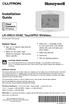 Installation Guide LR-HWLV-HVAC TouchPRO Wireless Touchscreen Thermostat System Types Gas, oil, or electric heat with air conditioning Warm air, hot water, high efficiency furnaces, heat pumps, steam,
Installation Guide LR-HWLV-HVAC TouchPRO Wireless Touchscreen Thermostat System Types Gas, oil, or electric heat with air conditioning Warm air, hot water, high efficiency furnaces, heat pumps, steam,
its ELECTRIC POSITION for electric heat, or set the units fan control appropriately to ELECTRIC or another appropriate setting.
 Troubleshooting Poor Temperature Regulation This page lists problems that may affect the temperature performance of your LUX thermostat with suggested resolutions. For more detailed information please
Troubleshooting Poor Temperature Regulation This page lists problems that may affect the temperature performance of your LUX thermostat with suggested resolutions. For more detailed information please
Installation Guide. VisionPRO. TH8000 Series. Need Help? This manual covers the following models. System Types
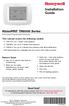 Installation Guide VisionPRO TH8000 Series Touch-screen Programmable Thermostat This manual covers the following models TH8110U: For 1 Heat/1 Cool systems TH8320U: For up to 3 Heat/2 Cool systems TH8321U:
Installation Guide VisionPRO TH8000 Series Touch-screen Programmable Thermostat This manual covers the following models TH8110U: For 1 Heat/1 Cool systems TH8320U: For up to 3 Heat/2 Cool systems TH8321U:
User Manual THR840DUK Digital Thermostat
 User Manual THR840DUK Digital Thermostat 50051982-001 Rev. A WARNING: This product must be correctly installed and configured to work properly (see pages 12-24). If you are not experienced in wiring electrical
User Manual THR840DUK Digital Thermostat 50051982-001 Rev. A WARNING: This product must be correctly installed and configured to work properly (see pages 12-24). If you are not experienced in wiring electrical
HEAT PUMP PROGRAMMABLE THERMOSTAT
 HEAT PUMP PROGRAMMABLE THERMOSTAT SA PM 3 COOL TEMP Form 44014-01 r010408 Model 43168 Owners Manual 1 Congratulations! Heat Pump Programmable Thermostat Model 43168 THERMOSTAT CONTROLS Switches & Buttons...15
HEAT PUMP PROGRAMMABLE THERMOSTAT SA PM 3 COOL TEMP Form 44014-01 r010408 Model 43168 Owners Manual 1 Congratulations! Heat Pump Programmable Thermostat Model 43168 THERMOSTAT CONTROLS Switches & Buttons...15
Technical support is also available by email or by phone: support@ecobee.com 1.877.932.6233 (North America) 1.647.428.2220 (International)
 Installation guide Welcome! If you have questions, we have answers. Visit ecobee.com/support/ecobee3 for tutorials, how-to videos and FAQs. Technical support is also available by email or by phone: support@ecobee.com
Installation guide Welcome! If you have questions, we have answers. Visit ecobee.com/support/ecobee3 for tutorials, how-to videos and FAQs. Technical support is also available by email or by phone: support@ecobee.com
FAQs. Conserve package. Gateway... 2 Range Extender... 3 Smart Plug... 3 Thermostat... 4 Website... 7 App and Mobile Devices... 7
 FAQs Conserve package Gateway... 2 Range Extender... 3 Smart Plug... 3 Thermostat... 4 Website... 7 App and Mobile Devices... 7 FAQs Gateway Can I have someone install my system for me? If you are concerned
FAQs Conserve package Gateway... 2 Range Extender... 3 Smart Plug... 3 Thermostat... 4 Website... 7 App and Mobile Devices... 7 FAQs Gateway Can I have someone install my system for me? If you are concerned
Installer Guide smart connect
 Installer Guide smart connect TM 7330 Wireless Remote Humidity Sensor Please read all instructions before proceeding. The wireless remote humidity sensor monitors the humidity passing through the return
Installer Guide smart connect TM 7330 Wireless Remote Humidity Sensor Please read all instructions before proceeding. The wireless remote humidity sensor monitors the humidity passing through the return
Energy Smart Electric Water Heater Controller
 Installation, Operation and Troubleshooting Instructions Energy Smart Electric Water Heater Controller Table of Contents Installation and Setup, 2 Operation, 5 Troubleshooting, 7 Regulatory Notices, 11
Installation, Operation and Troubleshooting Instructions Energy Smart Electric Water Heater Controller Table of Contents Installation and Setup, 2 Operation, 5 Troubleshooting, 7 Regulatory Notices, 11
INSTALLER S & OWNER S MANUAL
 INSTALLER S & OWNER S MANUAL HVAC INSTALLER: PLEASE LEAVE MANUAL FOR HOMEOWNER DEH 3000 DEH 3000 Part No. 4028539 Dehumidifier & Ventilation System Controller P.O. Box 8680 Madison, WI 53708 TOLL-FREE
INSTALLER S & OWNER S MANUAL HVAC INSTALLER: PLEASE LEAVE MANUAL FOR HOMEOWNER DEH 3000 DEH 3000 Part No. 4028539 Dehumidifier & Ventilation System Controller P.O. Box 8680 Madison, WI 53708 TOLL-FREE
QUICK INSTALLATION GUIDE
 QUICK INSTALLATION GUIDE Read Installer Notes before removing cover from Thermostat. 1F85RF-275 Wireless Remote Kit INSTALLER NOTES IMPORTANT Do not apply power to the thermostat or wireless sensor until
QUICK INSTALLATION GUIDE Read Installer Notes before removing cover from Thermostat. 1F85RF-275 Wireless Remote Kit INSTALLER NOTES IMPORTANT Do not apply power to the thermostat or wireless sensor until
7 High-Resolution Digital Photo Frame
 TM 16-1003 User s Guide 7 High-Resolution Digital Photo Frame One demo photo included, as illustrated Please read this user s guide before using your new photo frame. Package contents Photo Frame AC Adapter
TM 16-1003 User s Guide 7 High-Resolution Digital Photo Frame One demo photo included, as illustrated Please read this user s guide before using your new photo frame. Package contents Photo Frame AC Adapter
Wiser Panel Meter, Model Number WISERCTPM200 Installer s Guide
 Instruction Bulletin EAV85226 08/2014 Wiser Panel Meter, Model Number WISERCTPM200 Installer s Guide Retain for future use. Product Description Kit Contents The Wiser Panel Meter is for use in energy management
Instruction Bulletin EAV85226 08/2014 Wiser Panel Meter, Model Number WISERCTPM200 Installer s Guide Retain for future use. Product Description Kit Contents The Wiser Panel Meter is for use in energy management
Sensi TM. Wi-Fi Programmable Thermostat MANUAL OPERATION. Version: March 2016 2016 Emerson Electric Co. All rights reserved.
 Sensi TM Wi-Fi Programmable Thermostat MANUAL OPERATION Version: March 2016 2016 Emerson Electric Co. All rights reserved. Contents MANUAL OPERATION GUIDE Buttons and Icons 3 Basic Functionality 4 Manual
Sensi TM Wi-Fi Programmable Thermostat MANUAL OPERATION Version: March 2016 2016 Emerson Electric Co. All rights reserved. Contents MANUAL OPERATION GUIDE Buttons and Icons 3 Basic Functionality 4 Manual
543-0032-00, 943-0032-00. User s Manual
 543-0032-00, 943-0032-00 User s Manual 1 Comfort Alert Diagnostics Faster Service And Improved Accuracy The Comfort Alert diagnostics module is a breakthrough innovation for troubleshooting heat pump and
543-0032-00, 943-0032-00 User s Manual 1 Comfort Alert Diagnostics Faster Service And Improved Accuracy The Comfort Alert diagnostics module is a breakthrough innovation for troubleshooting heat pump and
How To Control A Thermostat
 CONTENTS Installation Instructions for Heating & Air Conditioning 1F72 5/2 Day Programmable Heat Pump Thermostat Preparations... 1 Thermostat Details... 1 Removing Old Thermostat... 1-2 Mounting and Wiring...
CONTENTS Installation Instructions for Heating & Air Conditioning 1F72 5/2 Day Programmable Heat Pump Thermostat Preparations... 1 Thermostat Details... 1 Removing Old Thermostat... 1-2 Mounting and Wiring...
mysensors mysensors Wireless Sensors and Ethernet Gateway Quick Start Guide Information to Users Inside the Box mysensors Ethernet Gateway Quick Start
 mysensors Information to Users mysensors Wireless Sensors and Ethernet Gateway Quick Start Guide This equipment has been tested and found to comply with the limits for a Class B digital devices, pursuant
mysensors Information to Users mysensors Wireless Sensors and Ethernet Gateway Quick Start Guide This equipment has been tested and found to comply with the limits for a Class B digital devices, pursuant
Wireless Indoor/ Outdoor Thermometer
 Wireless Indoor/ Outdoor Thermometer Owner s Manual Please read before using this equipment. ˆ Contents FCC Information... 3 FCC Declaration of Conformity... 5 Preparation... 5 Installing Batteries...
Wireless Indoor/ Outdoor Thermometer Owner s Manual Please read before using this equipment. ˆ Contents FCC Information... 3 FCC Declaration of Conformity... 5 Preparation... 5 Installing Batteries...
GETTING STARTED WITH THE MIPOWER MANAGEMENT SYSTEM
 GETTING STARTED WITH THE MIPOWER MANAGEMENT SYSTEM This Quick Start guide will help you start using the MiPower Management System provided by Grayson Collin Electric Cooperative. You should create your
GETTING STARTED WITH THE MIPOWER MANAGEMENT SYSTEM This Quick Start guide will help you start using the MiPower Management System provided by Grayson Collin Electric Cooperative. You should create your
Laser Wireless Rechargeable Mouse. User s Manual
 Laser Wireless Rechargeable Mouse Model #: LM8000WR User s Manual Rev. 060801 User s Record: To provide quality customer service and technical support, it is suggested that you keep the following information
Laser Wireless Rechargeable Mouse Model #: LM8000WR User s Manual Rev. 060801 User s Record: To provide quality customer service and technical support, it is suggested that you keep the following information
ELECTRIC POSITION for electric heat, then confirm with Fan Test below.
 Troubleshooting Poor Temperature Regulation This page lists problems that may affect the temperature performance of your LUX thermostat with suggested resolutions. For more detailed information please
Troubleshooting Poor Temperature Regulation This page lists problems that may affect the temperature performance of your LUX thermostat with suggested resolutions. For more detailed information please
T-100-R Installation Guide
 T-100-R Installation Guide Table of Contents Page 2 Overview T-100-R Z-Wave Thermostat 3-4 Installation HVAC System Setup 6 Installer Settings Menu Items 7-9 Installer Settings Summary 10-11 Wiring Standard
T-100-R Installation Guide Table of Contents Page 2 Overview T-100-R Z-Wave Thermostat 3-4 Installation HVAC System Setup 6 Installer Settings Menu Items 7-9 Installer Settings Summary 10-11 Wiring Standard
Installation Questions
 Installation Questions How do I determine what type of heat I have? There may be several ways to determine what type of heat you have. First, if you can access the unit that is responsible for creating
Installation Questions How do I determine what type of heat I have? There may be several ways to determine what type of heat you have. First, if you can access the unit that is responsible for creating
Wireless Mouse USER GUIDE. for Mac. www.targus.com/us/formac ONE YEAR LIMITED WARRANTY N2953
 AMW43US / 410-1514-001C N2953 www.targus.com/us/formac 2008 Manufactured or imported by Targus Group International, Inc. (for U.S. sales: 1211 North Miller Street, Anaheim, CA 92806 USA, for Australia
AMW43US / 410-1514-001C N2953 www.targus.com/us/formac 2008 Manufactured or imported by Targus Group International, Inc. (for U.S. sales: 1211 North Miller Street, Anaheim, CA 92806 USA, for Australia
reflecta Super 8 Scanner
 reflecta Super 8 Scanner User Manual 1 FEDERAL COMMUNICATIONS COMMISSION (FCC) STATEMENT This Equipment has been tested and found to comply with the limits for a class B digital device, pursuant to Part
reflecta Super 8 Scanner User Manual 1 FEDERAL COMMUNICATIONS COMMISSION (FCC) STATEMENT This Equipment has been tested and found to comply with the limits for a class B digital device, pursuant to Part
HEAT HEAT COOL HEAT PUMP COOL
 OWNER S MANUAL RESIDENTIAL THERMOSTAT P/N P374-1800 HEAT COOL HEAT PUMP Su AUTO 0I20: Pm 74 COOL HEAT 27 7-DAY MABLE DIGITAL THERMOSTAT 3 Configurable Outputs Accepts Optional Humidity Module: Control
OWNER S MANUAL RESIDENTIAL THERMOSTAT P/N P374-1800 HEAT COOL HEAT PUMP Su AUTO 0I20: Pm 74 COOL HEAT 27 7-DAY MABLE DIGITAL THERMOSTAT 3 Configurable Outputs Accepts Optional Humidity Module: Control
Weather Radio Alarm Clock
 1200093 User s Guide Weather Radio Alarm Clock Thank you for purchasing your Weather Radio Alarm Clock from RadioShack. Please read this user s guide before installing, setting up, and using your new weather
1200093 User s Guide Weather Radio Alarm Clock Thank you for purchasing your Weather Radio Alarm Clock from RadioShack. Please read this user s guide before installing, setting up, and using your new weather
25 Code GTO Digital Keypad
 2 Code GTO Digital Keypad Instructions for Wired and Wireless Installations (FM1-G only) Thank you for purchasing the GTO Digital Keypad. Be sure to read the directions carefully and completely. Before
2 Code GTO Digital Keypad Instructions for Wired and Wireless Installations (FM1-G only) Thank you for purchasing the GTO Digital Keypad. Be sure to read the directions carefully and completely. Before
Table of Contents. 1 - Specifications...3. 2 - Installation...3. 3 - Wiring...5. 4 - User controls...7
 THERMOSTATS Table of Contents Page 1 - Specifications...3 1.1 - Product range...3 ARTTH001 (DSL-610)...3 ARTTH002 (DSL-700)...3 ARTTH003 (DSL-600)...3 1.2 - Technical data...3 1.3 - Power failures...3
THERMOSTATS Table of Contents Page 1 - Specifications...3 1.1 - Product range...3 ARTTH001 (DSL-610)...3 ARTTH002 (DSL-700)...3 ARTTH003 (DSL-600)...3 1.2 - Technical data...3 1.3 - Power failures...3
1 For All Non-Programmable Digital Thermostat
 OWNER'S MANUAL P/N P474-0100 1 For All Non-Programmable Digital Thermostat TOTALINE 68 Dual Setpoint Very easy to program Thermoglow Backlight No batteries required Auto-Changeover Locking Keypad Meets
OWNER'S MANUAL P/N P474-0100 1 For All Non-Programmable Digital Thermostat TOTALINE 68 Dual Setpoint Very easy to program Thermoglow Backlight No batteries required Auto-Changeover Locking Keypad Meets
AGS. Owner's Manual. Xantrex Automatic Generator Start Control System
 AGS Owner's Manual Xantrex Automatic Generator Start Control System TABLE OF CONTENTS INTRODUCTION...3 Main Features...3 Safety Summary...3 THINGS YOU SHOULD KNOW...4 THEORY OF OPERATION...5 System...5
AGS Owner's Manual Xantrex Automatic Generator Start Control System TABLE OF CONTENTS INTRODUCTION...3 Main Features...3 Safety Summary...3 THINGS YOU SHOULD KNOW...4 THEORY OF OPERATION...5 System...5
1-877-654-9394. UP400 Programmable Thermostat Installation Instructions & User Guide. For Installation Help. White-Rodgers.com
 UP400 Programmable Thermostat Installation Instructions & User Guide For Installation Help 1-877-654-9394 White-Rodgers.com 2011 Printed in China White-Rodgers 8100 West Florissant Avenue St. Louis, MO
UP400 Programmable Thermostat Installation Instructions & User Guide For Installation Help 1-877-654-9394 White-Rodgers.com 2011 Printed in China White-Rodgers 8100 West Florissant Avenue St. Louis, MO
ST815 Illumination Sensor with LCD
 ST815 Illumination Sensor with LCD The Illumination Sensor with LCD (refer to as Illumination Sensor hereafter) is a Z-Wave TM enabled device which is fully compatible with any Z-Wave TM enabled network.
ST815 Illumination Sensor with LCD The Illumination Sensor with LCD (refer to as Illumination Sensor hereafter) is a Z-Wave TM enabled device which is fully compatible with any Z-Wave TM enabled network.
Disclaimers. Important Notice
 Disclaimers Disclaimers Important Notice Copyright SolarEdge Inc. All rights reserved. No part of this document may be reproduced, stored in a retrieval system, or transmitted, in any form or by any means,
Disclaimers Disclaimers Important Notice Copyright SolarEdge Inc. All rights reserved. No part of this document may be reproduced, stored in a retrieval system, or transmitted, in any form or by any means,
Getting Started. Table of Contents. Quick User Guide - English
 Getting Started This Quick User Guide helps you get started with the IRIScan TM Anywhere Wifi. Please read this guide before operating this scanner and its software. All information is subject to change
Getting Started This Quick User Guide helps you get started with the IRIScan TM Anywhere Wifi. Please read this guide before operating this scanner and its software. All information is subject to change
Model 53603. Owner s Manual. Español - P. 19 Français - P. 39
 Model 53603 Owner s Manual Español - P. 19 Français - P. 39 Table of Contents I. Introduction............................ 1 Sample Watering Plan.......................... 1 II. Installation...........................
Model 53603 Owner s Manual Español - P. 19 Français - P. 39 Table of Contents I. Introduction............................ 1 Sample Watering Plan.......................... 1 II. Installation...........................
WHITE-RODGERS COMFORT-SET 90 SERIES
 INSTALLATI DESCRIPTI WHITE-RODGERS COMFORT-SET 90 SERIES MULTI-STAGE INSTALLATI/CFIGURATI This White-Rodgers Automatic Setback Digital Thermostat uses microcomputer technology to provide precise time and
INSTALLATI DESCRIPTI WHITE-RODGERS COMFORT-SET 90 SERIES MULTI-STAGE INSTALLATI/CFIGURATI This White-Rodgers Automatic Setback Digital Thermostat uses microcomputer technology to provide precise time and
Verbatim PowerBay Single USB and esata External Hard Drive Version 1.00
 Verbatim PowerBay Single USB and esata External Hard Drive Version 1.00 User Manual Table of Contents Introduction... 2 Controls, Connectors and Indicators... 2 About the Hard Drive... 2 Locating the Drive
Verbatim PowerBay Single USB and esata External Hard Drive Version 1.00 User Manual Table of Contents Introduction... 2 Controls, Connectors and Indicators... 2 About the Hard Drive... 2 Locating the Drive
1F82-0261 5/1/1 Day Programmable. 1F82-0261 Thermostat Thermostat Configuration Options Heat Pump. Maximum Stages Heat/Cool 2/1
 Blue 2 Heat Pump Thermostat Heat Pump Installation and Operating Instructions Save these instructions for future use! FAILURE TO READ AND FOLLOW ALL INSTRUCTIONS CAREFULLY BEFORE INSTALLING OR OPERATING
Blue 2 Heat Pump Thermostat Heat Pump Installation and Operating Instructions Save these instructions for future use! FAILURE TO READ AND FOLLOW ALL INSTRUCTIONS CAREFULLY BEFORE INSTALLING OR OPERATING
PSPA711a. LUXPRO PSPA711a INSTALLATION AND OPERATING INSTRUCTIONS. Mt. Laurel, New Jersey 08054, USA www.luxproproducts.com
 PSPA711a LUXPRO PSPA711a INSTALLATION AND OPERATING INSTRUCTIONS 52070 1 COMPATIBILITY...................................... 2 2 FEATURES............................................ 2 3 ELECTRICAL RATINGS................................
PSPA711a LUXPRO PSPA711a INSTALLATION AND OPERATING INSTRUCTIONS 52070 1 COMPATIBILITY...................................... 2 2 FEATURES............................................ 2 3 ELECTRICAL RATINGS................................
TABLE 1: Wiring Terminals. Connect to... 1C 1H 2C 2H 1H1C 2H1C 2H2C 3H2C
 Installation TURN OFF POWER TO THE SYSTEM AT THE MAIN POWER PANEL TO AVOID ELECTRICAL SHOCK. Installation should be carried out by an electrician or a qualified technician. 1.1 Find a Location for the
Installation TURN OFF POWER TO THE SYSTEM AT THE MAIN POWER PANEL TO AVOID ELECTRICAL SHOCK. Installation should be carried out by an electrician or a qualified technician. 1.1 Find a Location for the
Installation Instructions
 TP-PRH-A, TP-NRH-A Performance Series Edge Thermidistat Control Installation Instructions Programmable Control A07049 A07048 Non Programmable Control Designed and Assembled in the USA. NOTE: Read the entire
TP-PRH-A, TP-NRH-A Performance Series Edge Thermidistat Control Installation Instructions Programmable Control A07049 A07048 Non Programmable Control Designed and Assembled in the USA. NOTE: Read the entire
Intelli-Time Alarm Clock model 13027
 Instruction Manual Intelli-Time Alarm Clock model 13027 CONTENTS Unpacking Instructions... 2 Package Contents... 2 Product Registration... 2 Features & Benefits... 3 Clock Setup... 4 Intelli-Time Clock...
Instruction Manual Intelli-Time Alarm Clock model 13027 CONTENTS Unpacking Instructions... 2 Package Contents... 2 Product Registration... 2 Features & Benefits... 3 Clock Setup... 4 Intelli-Time Clock...
Rain+Birdt. Simple To Set Timer (SST) Setup & Operation Instructions. English. 1-800- RAIN BIRD (800-724-6247) or visit www.rainbird.
 Rain+Birdt Simple To Set r (SST) Setup & Operation Instructions English Installation...2 Tools and Supplies Needed...2 Step 1. Mount r...2 Step 2. Connect Power...2 Indoor r...2 Outdoor r...2 Step 3. Connect
Rain+Birdt Simple To Set r (SST) Setup & Operation Instructions English Installation...2 Tools and Supplies Needed...2 Step 1. Mount r...2 Step 2. Connect Power...2 Indoor r...2 Outdoor r...2 Step 3. Connect
Installation & Operation Manual HANDS-FREE BLUETOOTH MEDIA INTEGRATION KIT. Perfect for ANDROID TM
 GET CONNECTED Installation & Operation Manual HANDS-FREE BLUETOOTH MEDIA INTEGRATION KIT TranzIt BLU HF ISFM2351 Perfect for ANDROID TM Note to Readers, The information contained within the following documentation
GET CONNECTED Installation & Operation Manual HANDS-FREE BLUETOOTH MEDIA INTEGRATION KIT TranzIt BLU HF ISFM2351 Perfect for ANDROID TM Note to Readers, The information contained within the following documentation
Operation Guide 3M-22
 Operation Guide 3M-22 TEMP UP Target Temp Time Reset TEMP DOWN Control Panel Heat/Cool Mode Switch Fan Switch Battery Compartment Statement of use: The 3M-22 can be used with - millivolt, 24VAC single
Operation Guide 3M-22 TEMP UP Target Temp Time Reset TEMP DOWN Control Panel Heat/Cool Mode Switch Fan Switch Battery Compartment Statement of use: The 3M-22 can be used with - millivolt, 24VAC single
Solar Weather Station Model: BAR806 / BAR806A
 Solar Weather Station Model: BAR806 / BAR806A EN CONTENTS USER MANUAL Overview... 2 Front view... 2 Back view... 3 Remote sensor... 3 Getting started... 3 Solar panel... 3 Insert batteries... 4 Remote
Solar Weather Station Model: BAR806 / BAR806A EN CONTENTS USER MANUAL Overview... 2 Front view... 2 Back view... 3 Remote sensor... 3 Getting started... 3 Solar panel... 3 Insert batteries... 4 Remote
Wireless Alarm System. Alarm Siren. User s Manual. Choice ALERT. Control all Sensors & accessories from one location
 45136 Wireless Alarm System Alarm Siren User s Manual Low Batt On Armed ON/OFF LEARN Choice ALERT Control all Sensors & accessories from one location Table of Contents Important Safeguards 4 Introduction
45136 Wireless Alarm System Alarm Siren User s Manual Low Batt On Armed ON/OFF LEARN Choice ALERT Control all Sensors & accessories from one location Table of Contents Important Safeguards 4 Introduction
USB 2.0 Peripheral Switch USER MANUAL US221A / US421A
 USB 2.0 Peripheral Switch USER MANUAL US221A / US421A FCC Information This equipment has been tested and found to comply with the limits for a Class B digital device, pursuant to Part 15 of the FCC Rules.
USB 2.0 Peripheral Switch USER MANUAL US221A / US421A FCC Information This equipment has been tested and found to comply with the limits for a Class B digital device, pursuant to Part 15 of the FCC Rules.
Dual-Cool Notebook Cooler Pad. User s Manual
 Dual-Cool Notebook Cooler Pad Model #: CF4500U User s Manual Rev. 060801 User s Record: To provide quality customer service and technical support, it is suggested that you keep the following information
Dual-Cool Notebook Cooler Pad Model #: CF4500U User s Manual Rev. 060801 User s Record: To provide quality customer service and technical support, it is suggested that you keep the following information
Single Zone LCD Thermostat Operating Instructions
 Fan Cool Furnace *Heat Pump or Heat Strip On/Off F Single Zone LCD Thermostat Operating Instructions MODEL 3313192.XXX Cool/Furnace 3313193.XXX Cool/Furnace/Heat Pump 3313194.XXX Cool/Furnace/Heat Strip
Fan Cool Furnace *Heat Pump or Heat Strip On/Off F Single Zone LCD Thermostat Operating Instructions MODEL 3313192.XXX Cool/Furnace 3313193.XXX Cool/Furnace/Heat Pump 3313194.XXX Cool/Furnace/Heat Strip
1F82-261 Programmable Electronic Digital Heat Pump Thermostat INSTALLATION AND OPERATION INSTRUCTIONS
 FAILURE TO READ AND FOLLOW ALL INSTRUCTIONS CAREFULLY BEFORE INSTALLING OR OPERATING THIS CONTROL COULD CAUSE PERSONAL INJURY AND/OR PROPERTY DAMAGE. DESCRIPTION ELECTRICAL DATA Electrical Rating: 20 to
FAILURE TO READ AND FOLLOW ALL INSTRUCTIONS CAREFULLY BEFORE INSTALLING OR OPERATING THIS CONTROL COULD CAUSE PERSONAL INJURY AND/OR PROPERTY DAMAGE. DESCRIPTION ELECTRICAL DATA Electrical Rating: 20 to
Model: 308-1412 Manual DC: 080215 WIRELESS COLOR FORECAST STATION
 Model: 308-1412 Manual DC: 080215 WIRELESS COLOR FORECAST STATION FRONT VIEW SENSOR TX141TH-Bv2 LED TX Sensor Battery Cover Sensor Battery Compartment 2 AA Buttons Battery Compartment 3 AAA BACK VIEW Battery
Model: 308-1412 Manual DC: 080215 WIRELESS COLOR FORECAST STATION FRONT VIEW SENSOR TX141TH-Bv2 LED TX Sensor Battery Cover Sensor Battery Compartment 2 AA Buttons Battery Compartment 3 AAA BACK VIEW Battery
2GB MP3 Player USER GUIDE
 DO NOT FORMAT UNIT under FAT. 2GB MP3 Player USER GUIDE Jazwares, Inc. 2010 CONTENTS Please read the instructions along with the MP3 Player carefully before you use it, so that you can operate it conveniently.
DO NOT FORMAT UNIT under FAT. 2GB MP3 Player USER GUIDE Jazwares, Inc. 2010 CONTENTS Please read the instructions along with the MP3 Player carefully before you use it, so that you can operate it conveniently.
2013 VTech Printed in China 91-009656-000 US
 Rechargeable Power Pack User s Manual 2013 VTech Printed in China 91-009656-000 US INTRODUCTION The Rechargeable Power Pack makes it easier than ever to keep the InnoTab 3 or InnoTab 3S charged and ready
Rechargeable Power Pack User s Manual 2013 VTech Printed in China 91-009656-000 US INTRODUCTION The Rechargeable Power Pack makes it easier than ever to keep the InnoTab 3 or InnoTab 3S charged and ready
LED Security Spotlight User Manual
 MOT ION-TR ACKING LED Security Spotlight User Manual www.jascoproducts.com 1-800-654-8483 2 TABLE OF CONTENTS Parts List 3 Questions? Missing Parts? 4 Installation (Wall mount) 6-9 Installation (Eave mount)
MOT ION-TR ACKING LED Security Spotlight User Manual www.jascoproducts.com 1-800-654-8483 2 TABLE OF CONTENTS Parts List 3 Questions? Missing Parts? 4 Installation (Wall mount) 6-9 Installation (Eave mount)
MCR1900 Media Converter 19-Slot Chassis
 MCR1900 Media Converter 19-Slot Chassis Installation Guide Part #5500304-11 Copyright Statement This document must not be reproduced in any way whatsoever, either printed or electronically, without the
MCR1900 Media Converter 19-Slot Chassis Installation Guide Part #5500304-11 Copyright Statement This document must not be reproduced in any way whatsoever, either printed or electronically, without the
Mercury Helios 2 ASSEMBLY MANUAL & USER GUIDE
 Mercury Helios 2 ASSEMBLY MANUAL & USER GUIDE TABLE OF CONTENTS INTRODUCTION...1 1.1 MINIMUM SYSTEM REQUIREMENTS 1.1.1 Apple Mac Requirements 1.1.2 PC Requirements 1.1.3 Supported PCIe Cards 1.2 PACKAGE
Mercury Helios 2 ASSEMBLY MANUAL & USER GUIDE TABLE OF CONTENTS INTRODUCTION...1 1.1 MINIMUM SYSTEM REQUIREMENTS 1.1.1 Apple Mac Requirements 1.1.2 PC Requirements 1.1.3 Supported PCIe Cards 1.2 PACKAGE
Evolution Digital HD Set-Top Box Important Safety Instructions
 Evolution Digital HD Set-Top Box Important Safety Instructions 1. Read these instructions. 2. Keep these instructions. 3. Heed all warnings. 4. Follow all instructions. 5. Do not use this apparatus near
Evolution Digital HD Set-Top Box Important Safety Instructions 1. Read these instructions. 2. Keep these instructions. 3. Heed all warnings. 4. Follow all instructions. 5. Do not use this apparatus near
CAUTION RISK OF ELECTRIC SHOCK NO NOT OPEN
 Evolution Digital HD Set-Top Box Important Safety Instructions 1. Read these instructions. 2. Keep these instructions. 3. Heed all warnings. 4. Follow all instructions. 5. Do not use this apparatus near
Evolution Digital HD Set-Top Box Important Safety Instructions 1. Read these instructions. 2. Keep these instructions. 3. Heed all warnings. 4. Follow all instructions. 5. Do not use this apparatus near
WPR400 Wireless Portable Reader
 P516-098 WPR400 Wireless Portable Reader User guide Para el idioma español, navegue hacia www.schlage.com/support. Pour la portion française, veuillez consulter le site www.schlage.com/support. Contents
P516-098 WPR400 Wireless Portable Reader User guide Para el idioma español, navegue hacia www.schlage.com/support. Pour la portion française, veuillez consulter le site www.schlage.com/support. Contents
10 Magni Tablet User Guide
 10 Magni Tablet User Guide MODEL NUMBER: Wireless Mobile Internet Tablet Powered by SYTAB10ST Top View Front View Bottom View Side View SYTAB10ST Getting to Know Your New Tablet: MINI Micro SD Micro SD
10 Magni Tablet User Guide MODEL NUMBER: Wireless Mobile Internet Tablet Powered by SYTAB10ST Top View Front View Bottom View Side View SYTAB10ST Getting to Know Your New Tablet: MINI Micro SD Micro SD
Alarm Clock USER GUIDE
 Alarm Clock USER GUIDE Jazwares, Inc. 2012 CONTENTS Please read the instructions along with the Alarm Clock carefully before you use it, so that you can operate it conveniently. WELCOME & Warnings Page
Alarm Clock USER GUIDE Jazwares, Inc. 2012 CONTENTS Please read the instructions along with the Alarm Clock carefully before you use it, so that you can operate it conveniently. WELCOME & Warnings Page
User Manual. Humidity-Temperature Chart Recorder. Model RH520
 User Manual Humidity-Temperature Chart Recorder Model RH520 Introduction Congratulations on your purchase of the Extech RH520 Temperature + Humidity Chart Recorder. The RH520 measures and displays Temperature,
User Manual Humidity-Temperature Chart Recorder Model RH520 Introduction Congratulations on your purchase of the Extech RH520 Temperature + Humidity Chart Recorder. The RH520 measures and displays Temperature,
Indoor/Outdoor Color Camera with Built-in 2.4 GHz Wireless Transmitter, plus X10 controlled power supply, and Video Receiver.
 Indoor/Outdoor Color Camera with Built-in 2.4 GHz Wireless Transmitter, plus X10 controlled power supply, and Video Receiver. OWNER'S MANUAL VR36A XC18A XM13A MODEL VK69A (INCLUDES XC18A CAMERA, XM13A
Indoor/Outdoor Color Camera with Built-in 2.4 GHz Wireless Transmitter, plus X10 controlled power supply, and Video Receiver. OWNER'S MANUAL VR36A XC18A XM13A MODEL VK69A (INCLUDES XC18A CAMERA, XM13A
Home Monitoring and Control service provided by Verizon Online LLC
 Home Monitoring and Control service provided by Verizon Online LLC A separate subscription to Verizon FiOS TV is required for use with FiOS TV service. About This Manual This manual is designed for online
Home Monitoring and Control service provided by Verizon Online LLC A separate subscription to Verizon FiOS TV is required for use with FiOS TV service. About This Manual This manual is designed for online
Programmable Thermostat MODEL 3312026.XXX With Dehumidify 3312024.XXX With Out Dehumidify
 Comfort Control Center 2 Thermostat Operating Instructions Programmable Thermostat MODEL 3312026.XXX With Dehumidify 3312024.XXX With Out Dehumidify TABLE OF CONTENTS About your new thermostat Features...2
Comfort Control Center 2 Thermostat Operating Instructions Programmable Thermostat MODEL 3312026.XXX With Dehumidify 3312024.XXX With Out Dehumidify TABLE OF CONTENTS About your new thermostat Features...2
Wireless Alarm System. Wireless Keypad. User s Manual. Choice ALERT. Control all sensors, accessories and remote transmitters from one location
 Wireless Alarm System Wireless Keypad User s Manual 1 2 3 4 Choice ALERT Control all sensors, accessories and remote transmitters from one location Table of Contents Important Safeguards 4 Introduction
Wireless Alarm System Wireless Keypad User s Manual 1 2 3 4 Choice ALERT Control all sensors, accessories and remote transmitters from one location Table of Contents Important Safeguards 4 Introduction
Wireless Optical Mouse
 Wireless Optical Mouse User s Manual Model PD950P FCC STATEMENT PD950P This device complies with part 15 of FCC Rules. Operation is subject to the following two conditions: (1) this device may not cause
Wireless Optical Mouse User s Manual Model PD950P FCC STATEMENT PD950P This device complies with part 15 of FCC Rules. Operation is subject to the following two conditions: (1) this device may not cause
User Guide ecobee3. 2014 ecobee 250 University Ave Suite 400 Toronto Ontario M5H 3E5 Canada Toll free 1.877.932.6233 www.ecobee.
 User Guide ecobee3 2014 ecobee 250 University Ave Suite 400 Toronto Ontario M5H 3E5 Canada Toll free 1.877.932.6233 www.ecobee.com e3-ug-r001 1 Table of Contents Overview... 4 Getting Help... 4 Touch Screen...
User Guide ecobee3 2014 ecobee 250 University Ave Suite 400 Toronto Ontario M5H 3E5 Canada Toll free 1.877.932.6233 www.ecobee.com e3-ug-r001 1 Table of Contents Overview... 4 Getting Help... 4 Touch Screen...
110244-003. PrintPAD CN3/4/3e/4e. User Guide
 110244-003 PrintPAD CN3/4/3e/4e User Guide TABLE OF CONTENTS PrintPAD CN3/4 & PrintPAD CN3e/4e Printer Views...1 Open View...1 Closed View...1 Using Batteries: General Guidelines...1 Installing and/or
110244-003 PrintPAD CN3/4/3e/4e User Guide TABLE OF CONTENTS PrintPAD CN3/4 & PrintPAD CN3e/4e Printer Views...1 Open View...1 Closed View...1 Using Batteries: General Guidelines...1 Installing and/or
FTP-1000 Touchpad/Display. Installation Manual. Stay. Away. Disarm. Quick Exit
 FTP-1000 Touchpad/Display Installation Manual A B 1 2 3 4 5 6 7 8 9 0 * # Stay Away Disarm Quick Exit C D Copyright Disclaimer Trademarks and patents Intended use FCC compliance Copyright 2005, GE Security
FTP-1000 Touchpad/Display Installation Manual A B 1 2 3 4 5 6 7 8 9 0 * # Stay Away Disarm Quick Exit C D Copyright Disclaimer Trademarks and patents Intended use FCC compliance Copyright 2005, GE Security
Heating and Cooling Basics Thermostat Control
 Heating and Cooling Basics Thermostat Control UNI-LINE PRODUCT KNOWLEDGE 2012 Invensys. All Rights Reserved. The names, logos, and taglines identifying the products and services of Invensys are proprietary
Heating and Cooling Basics Thermostat Control UNI-LINE PRODUCT KNOWLEDGE 2012 Invensys. All Rights Reserved. The names, logos, and taglines identifying the products and services of Invensys are proprietary
ADEMCO 4500 Thermostat
 ADEMCO 4500 Thermostat User Guide N7972V1 5/05 Rev. A TABLE OF CONTENTS About the 4500 Thermostat...1 Saving Money on Energy Bills...1 The 4500 Thermostat Provides Comfort and Convenience...1 How the 4500
ADEMCO 4500 Thermostat User Guide N7972V1 5/05 Rev. A TABLE OF CONTENTS About the 4500 Thermostat...1 Saving Money on Energy Bills...1 The 4500 Thermostat Provides Comfort and Convenience...1 How the 4500
ADSL Modem Installation Guide. Model # 36R515 Part # 030-300108 Rev. D Revision Date 12/2000. ADSL Modem Installation Guide
 ADSL Modem Installation Guide Model # 36R515 Part # 030-300108 Rev. D Revision Date 12/2000 ADSL Modem Installation Guide Installation Instructions Westell ADSL Modem 1. Package Inspection and Contents...2
ADSL Modem Installation Guide Model # 36R515 Part # 030-300108 Rev. D Revision Date 12/2000 ADSL Modem Installation Guide Installation Instructions Westell ADSL Modem 1. Package Inspection and Contents...2
On/Off Relay Switch and 3-Way Switch Kit
 45637/45638 Wireless Lighting Control On/Off Relay Switch and 3-Way Switch Kit marthome Control the On/Off status of permanently installed lighting, fans and more! www.lowes.com/iris 2012 JASCO Made in
45637/45638 Wireless Lighting Control On/Off Relay Switch and 3-Way Switch Kit marthome Control the On/Off status of permanently installed lighting, fans and more! www.lowes.com/iris 2012 JASCO Made in
TL-PS310U Single USB 2.0 Port MFP and Storage Server
 TL-PS310U Single USB 2.0 Port MFP and Storage Server Rev: 2.0.0 1910010313 Contents Chapter 1 Introduction... 1 1.1 Product Overview...1 1.2 Network Management...1 1.3 Components and Features...1 1.4 Hardware
TL-PS310U Single USB 2.0 Port MFP and Storage Server Rev: 2.0.0 1910010313 Contents Chapter 1 Introduction... 1 1.1 Product Overview...1 1.2 Network Management...1 1.3 Components and Features...1 1.4 Hardware
This equipment has been tested and found to comply with the limits for a Class B digital device, pursuant to part 15 of the FCC Rules.
 Power Max Level 2 Charging Station en Installation and Operating Instructions This equipment has been tested and found to comply with the limits for a Class B digital device, pursuant to part 15 of the
Power Max Level 2 Charging Station en Installation and Operating Instructions This equipment has been tested and found to comply with the limits for a Class B digital device, pursuant to part 15 of the
ITC-BTTN Cellular Bluetooth Gateway. Owner s Manual 1
 ITC-BTTN Cellular Bluetooth Gateway Owner s Manual 1 2 Table of Contents Introduction...3 Package Contents...3 XLink Connections Diagram...4 Setup...5 Pairing your Bluetooth Cell Phone to the XLink...6
ITC-BTTN Cellular Bluetooth Gateway Owner s Manual 1 2 Table of Contents Introduction...3 Package Contents...3 XLink Connections Diagram...4 Setup...5 Pairing your Bluetooth Cell Phone to the XLink...6
Wireless Alarm System. Window/Door Sensor. User s Manual. Choice ALERT. Control all Sensors & accessories from one location
 45131 Wireless Alarm System Window/Door Sensor User s Manual Choice ALERT Control all Sensors & accessories from one location Table of Contents Important Safeguards 4 Introduction 5 Installation 6 Assigning
45131 Wireless Alarm System Window/Door Sensor User s Manual Choice ALERT Control all Sensors & accessories from one location Table of Contents Important Safeguards 4 Introduction 5 Installation 6 Assigning
Duplex ID Card & License Scanner. User Guide
 Duplex ID Card & License Scanner User Guide CE Conformity and FCC Statement This equipment has been tested and found to comply with the limits of the European Council Directive on the approximation of
Duplex ID Card & License Scanner User Guide CE Conformity and FCC Statement This equipment has been tested and found to comply with the limits of the European Council Directive on the approximation of
General Information. Do programmable thermostats really save energy?
 General Information Do programmable thermostats really save energy? Yes, programmable thermostats can save energy which in turn saves you money on your utility bill. The US Department of Energy states
General Information Do programmable thermostats really save energy? Yes, programmable thermostats can save energy which in turn saves you money on your utility bill. The US Department of Energy states
Targus Wireless RF Mouse USER S GUIDE. Making Your Mobile Life Easier.
 Targus Wireless RF Mouse Visit our Web site at: www.targus.com Features and specifications are subject to change without notice. 2004 Targus Group International and Targus, Inc.. 400-0111-001B USER S GUIDE
Targus Wireless RF Mouse Visit our Web site at: www.targus.com Features and specifications are subject to change without notice. 2004 Targus Group International and Targus, Inc.. 400-0111-001B USER S GUIDE
User s Manual Model KB990W
 Wireless Internet Keyboard & Optical Mouse User s Manual Model KB990W FCC Statement This device complies with part 15 of FCC Rules. Operation is subject to the following two conditions: (1) this device
Wireless Internet Keyboard & Optical Mouse User s Manual Model KB990W FCC Statement This device complies with part 15 of FCC Rules. Operation is subject to the following two conditions: (1) this device
Owner s Manual. Not suitable for mobile applications. Important Safety Instructions 2. Quick Installation 3. Basic Operation 4. Storage & Service 7
 Register online today for a chance to win a FREE Tripp Lite product! www.tripplite.com/warranty Owner s Manual Internet Office & BC Personal UPS Systems Not suitable for mobile applications. Important
Register online today for a chance to win a FREE Tripp Lite product! www.tripplite.com/warranty Owner s Manual Internet Office & BC Personal UPS Systems Not suitable for mobile applications. Important
Wireless Alarm System. Panic Button. User s Manual. Choice ALERT. Control all sensors, accessories and remote transmitters from one location
 Wireless Alarm System Panic Button User s Manual Choice ALERT Control all sensors, accessories and remote transmitters from one location Table of Contents Important Safeguards 4 Introduction 5 Activating
Wireless Alarm System Panic Button User s Manual Choice ALERT Control all sensors, accessories and remote transmitters from one location Table of Contents Important Safeguards 4 Introduction 5 Activating
Energy Communication Unit (ECU)
 Altenergy Power System Energy Communication Unit (ECU) Installation and User Manual (For ECU-3 V3.7) Version:3.0 ALTENERGY POWER SYSTEM INC. All rights reserved TABLE OF CONTENTS 1.0 Introduction... 2
Altenergy Power System Energy Communication Unit (ECU) Installation and User Manual (For ECU-3 V3.7) Version:3.0 ALTENERGY POWER SYSTEM INC. All rights reserved TABLE OF CONTENTS 1.0 Introduction... 2
Installation Guide. Programmable Thermostat TH6220D
 Installation Guide Programmable Thermostat TH6220D Product Application This thermostat provides electronic control of 24 VAC single-stage and multi-stage heating and cooling systems, or 750 mv heating
Installation Guide Programmable Thermostat TH6220D Product Application This thermostat provides electronic control of 24 VAC single-stage and multi-stage heating and cooling systems, or 750 mv heating
AC-115 Compact Networked Single Door Controller. Installation and User Manual
 AC-115 Compact Networked Single Controller Installation and User Manual December 2007 Table of Contents Table of Contents 1. Introduction...5 1.1 Key Features... 6 1.2 Technical Specifications... 7 2.
AC-115 Compact Networked Single Controller Installation and User Manual December 2007 Table of Contents Table of Contents 1. Introduction...5 1.1 Key Features... 6 1.2 Technical Specifications... 7 2.
37-7498. Professional Contractor INSTALLATION GUIDE
 37-7498 Professional Contractor INSTALLATION GUIDE Wireless Setup Connect Exit Next Exit 3 EASY STEPS Installing Sensi thermostat isn t that different than installing a non Wi-Fi thermostat. 1. Install
37-7498 Professional Contractor INSTALLATION GUIDE Wireless Setup Connect Exit Next Exit 3 EASY STEPS Installing Sensi thermostat isn t that different than installing a non Wi-Fi thermostat. 1. Install
Atomic Alarm Clock model 13131W2
 Instruction Manual Atomic Alarm Clock model 13131W2 CONTENTS Unpacking Instructions... 2 Package Contents... 2 Product Registration... 2 Features & Benefits... 3 Clock Setup... 4 Atomic Clock... 5 Set
Instruction Manual Atomic Alarm Clock model 13131W2 CONTENTS Unpacking Instructions... 2 Package Contents... 2 Product Registration... 2 Features & Benefits... 3 Clock Setup... 4 Atomic Clock... 5 Set
Simon XT/XTi CDMA Module V4 Installation Instructions
 Simon XT/XTi CDMA Module V4 Installation Instructions Content Contact information... 1 Introduction... 1 Compatibility... 1 Account Creation... 1 Installation... 1 Power Up... 3 CDMA Phone Test (Module
Simon XT/XTi CDMA Module V4 Installation Instructions Content Contact information... 1 Introduction... 1 Compatibility... 1 Account Creation... 1 Installation... 1 Power Up... 3 CDMA Phone Test (Module
CT3200 Programmable Thermostat
 CT3200 Programmable Thermostat Welcome to the world of comfort and energy savings with your new Honeywell Programmable Thermostat. Your new thermostat will automatically control the temperature in your
CT3200 Programmable Thermostat Welcome to the world of comfort and energy savings with your new Honeywell Programmable Thermostat. Your new thermostat will automatically control the temperature in your
Home Monitoring and Control service provided by Verizon Online LLC
 Home Monitoring and Control service provided by Verizon Online LLC A separate subscription to Verizon FiOS TV is required for use with FiOS TV service. About This Manual This manual is designed for online
Home Monitoring and Control service provided by Verizon Online LLC A separate subscription to Verizon FiOS TV is required for use with FiOS TV service. About This Manual This manual is designed for online
