Operating Instructions KX-TSC11B. Caller ID Compatible. Integrated Telephone System. Model No. KX-TSC11W. Useful Information
|
|
|
- Cora Brown
- 8 years ago
- Views:
Transcription
1 Integrated Telephone System Operating Instructions Model No. KX-TSCW KX-TSCB Pulse-or-tone dialing capability Preparation Basic Operation Advanced Operation PLEASE READ BEFORE USE AND SAVE. KX-TSCW Caller ID Compatible Panasonic World Wide Web address: for customers in the USA or Puerto Rico Useful Information
2 Before Initial Use Please read IMPORTANT SAFETY INSTRUCTIONS on page 7 before use. Read and understand all instructions. Thank you for purchasing your new Panasonic integrated telephone. Caller ID, Call Waiting and Voice Mail Service, where available, are telephone company services. After subscribing to Caller ID, this phone will display a caller s name and phone number. Call Waiting Caller ID, which displays a second caller s name and phone number while the user is on another call, requires a subscription to both Caller ID and Call Waiting. After subscribing to Voice Mail Service, this phone s messagewaiting display will be shown when there are messages in the mail box. Attach your purchase receipt here. For your future reference Serial No. (found on the rear of the unit) Date of purchase Name and address of dealer Accessories (included) To order replacement accessories, call TTY users (hearing or speech impaired users) can call Handset (p. 6) Order No. PQJXE04Z (White) PQJXE040Z (Black) Handset Cord (p. 6) Order No. PQJAM (White) PQJAN (Black) Telephone Line Cord (p. 6) Order No. PQJA0075Z one one one
3 Contents Preparation Advanced Operation Location of Controls Display Settings Installing the Batteries Connecting the Handset/ Telephone Line Cord Programming Summary Time and Date Dialing Mode LCD Contrast Ringer Volume Caller ID Number Auto Edit... Voice Mail Tone Display Language Basic Operation Making Calls Answering Calls Caller ID Service Using the Caller List Viewing the Caller List Calling Back from the Caller List Editing the Caller s Phone Number Storing Caller List Information in the Phone Book List Erasing Caller List Information Phone Book Storing Names and Phone Numbers in the Phone Book List Dialing from the Phone Book.. 5 Chain Dial Editing Erasing Voice Mail Service Listening to Voice Mail Message(s) Special Features Temporary Tone Dialing (For Rotary or Pulse Service Users) How to Use the PAUSE Button (For PBX Line/Long Distance Calls) For Call Waiting Service Users Mute FLASH Button Setting the Password Call Restriction Useful Information Wall Mounting Battery Replacement Troubleshooting Important Safety Instructions. 7 Specifications FCC and Other Information Index Warranty Customer Services For assistance, please call: PANA(76) Preparation Basic Operation Advanced Operation Useful Information
4 EXIT FLASH Location of Controls [ENTER] Button (p. 7, 0, ) [CLEAR] Button (p.,, 8) [FUNCTION/EXIT] Button (p. 7, 7, ) RINGER Selector (p. ) Display (p. 5) FUNCTION CLEAR ENTER LOUD/ SEARCH 4 GHI ABC DEF EDIT 7 PQRS 5 JKL 6 MNO MUTE TONE 0 OPER 8 TUV 9 WXYZ PAUSE REDIAL Navigator Key ([ ], [ ], [ ], [ ]) [TONE] Button (p. 9) [MUTE] Button (p. 0) [FLASH] Button (p. 0) [PAUSE] Button (p. 9) [REDIAL] Button (p. 5) How to use the Navigator key This key has four active areas that are indicated by arrows. Pressing the up and down arrows allows you to enter the Caller List and select the function menu, the Caller List and the Phone Book List. The up and down arrows are also used to adjust the receiver volume while talking. Pressing the right and left arrows allows you to enter the Phone Book List and move the cursor when entering items. Throughout these Operating Instructions, the navigator key is indicated by the arrows [ ], [ ], [ ] or [ ]. 4
5 Display MISSED CALLS :4 AM /4 :00 AM / (This display shows all of the possible configurations.) While the unit is not in use, the display shows the current time and date, and the number of new calls. If the display continuously shows :00 AM / or 0:00 /, the clock needs adjustment (p. 8, 9). Preparation :4 AM /4 During a conversation, the display shows the length of the call (Ex. hour, 6 minutes and 5 seconds). SMITH,JOHN :50 AM / NEW x This is a display from the Caller List. The display shows: the caller s name and number, the time and date of the last call (Ex. Nov., :50 AM), the caller s information is new and has not been viewed ( NEW is displayed), and the number of times called (Ex. times). : [MUTE] was pressed during a conversation (p. 0). : The second call has been received while talking (p. 9). : The unit enters in the Phone Book List (p. 0). : [REDIAL] was pressed while the handset is on the cradle (p. 5). : This display flashes, when the battery power is low. Replace the batteries (p. 4). : The voice mail message(s) is/are recorded (p. 8). P F : [PAUSE] was pressed while dialing or storing phone numbers. : [FLASH] was pressed while storing phone numbers. For assistance, please call: PANA(76) 5
6 Settings Installing the Batteries Press down in the direction of the arrow and remove the battery cover ( ). Install the batteries in the proper order as shown ( ), matching the correct polarity. Close the battery cover. Batteries are not included in the unit. Install three high quality AA size Alkaline (LR6) or Manganese (R6, UM-) batteries. We recommend to use Panasonic Alkaline batteries. Battery life is: about six months in use of Alkaline batteries. about three months in use of Manganese batteries. Battery life may depend on usage conditions and ambient temperature. Make sure batteries were inserted properly to ensure the functionality of this unit. THE UNIT MAY NOT WORK PROPERLY WITHOUT BATTERIES. Connecting the Handset/Telephone Line Cord After connection, lift the handset to check for a dial tone. Handset To Single-Line Telephone Jack (RJC) Noise filter (For xdsl users) Telephone Line Cord Handset Cord 6 If you subscribe to an xdsl service Please attach a noise filter (contact your xdsl provider) to the telephone line between the base unit and the telephone line jack in the event of the following: Noise is heard during conversations. Caller ID features (p. 6) do not function properly.
7 Use only a Panasonic Handset for the KX-TSCW or KX-TSCB. Use only a telephone line cord included in the unit. If your unit is connected to a PBX which does not support Caller ID services, you cannot access those services. Programming Summary You can program the following functions. The display shows the programming instructions. See the corresponding pages for function details. Make sure that the handset is on the cradle. Preparation Press [FUNCTION/EXIT]. <Function menu>* SAVE PHONEBOOK?.....To store names and phone numbers in memory (p. ). SET CLOCK? To adjust the time and date (p. 8). CHANGE PASSWORD?.....To change the password for the call restriction (p. ). CALL RESTRICT?......To set the call restriction (p. ). SET FLASH TIME?.....To select the flash time (p. 0). SET DIAL MODE?......To select the dialing mode (p. 0). LCD CONTRAST? To select the LCD contrast (p. ). SET AUTO EDIT?......To set the Auto Edit (p. ) VM TONE DETECT?.....To select the Voice Mail Tone detect (p. ). CHANGE LANGUAGE?.....To select the display language (p. 4). During programming * To select a desired function item, scroll through the items by pressing [ ] or [ ]. Then press [ENTER] to go to the next step. You can exit the programming mode any time by pressing [FUNCTION/EXIT]. If you do not press any buttons for 60 seconds, the unit will exit the programming mode. For assistance, please call: PANA(76) 7
8 Settings Time and Date You can select AM/PM or 4-hour clock by programming. Make sure that the handset is on the cradle. Press [FUNCTION/EXIT]. Scroll to SET CLOCK? by pressing [ ] or [ ]. SET CLOCK? Enter the current year. (Ex. To set 004, enter 04.) You can set the year 000 to 099. Enter the current time (hour and minute) using a 4-digit number. (Ex. To set 9:0, enter 090.) For AM/PM setting: Enter numbers between 000 and 59. For 4-hour clock: Enter numbers between 0000 and 59. If numbers between 0000 and 0059, or 00 and 59 are entered, the time will automatically be set using the 4-hour clock. Go to the step 0. ENTER YEAR 004 :00 AM / ENTER YEAR 004 :00 AM / ENTER TIME :00 AM / ENTER TIME 09:0 AM / #=AM/PM 09:0 AM / 8
9 8 Press [#] to select AM, PM or 4- hour clock. (Ex. You select PM.) Display Option AM AM PM PM #=AM/PM 09:0 PM / Preparation (Blank display) 4-hour clock 9 0 Each time you press [#], the selection will change on the display. Enter the current day and month using a 4-digit number. (Ex. To set Dec. 7, enter 7.) ENTER MONTH/DAY 09:0 PM / ENTER MONTH/DAY 09:0 PM /7 SAVED The clock starts working. The display will return to step. To exit the programming mode, press [FUNCTION/EXIT] or wait for 60 seconds. If the time and date entered are not correct, ERROR will be displayed and you cannot continue with setting. Enter the correct time and date. If the batteries installed in the unit expired, the time and date will be shown as :00 AM / or 0:00 / while talking or after the battery replacement. Readjust the time/date. For Caller ID service users (p. 6) If a time display service is available with the Caller ID service: The Caller ID information will re-set the clock after the ring if the adjusted time and/or date is incorrect. However, if the time/date has not previously been set, the Caller ID information will not adjust the clock. For assistance, please call: PANA(76) 9
10 Settings Dialing Mode You can select the dialing mode by programming. If you have touch tone service, set to Tone. If rotary or pulse service is used, set to Pulse. Your phone comes from the factory set to Tone. Make sure that the handset is on the cradle. Press [FUNCTION/EXIT]. SAVE PHONEBOOK? 4 Scroll to SET DIAL MODE? by pressing [ ] or [ ]. Select PULSE or TONE by pressing [ ] or [ ]. SET DIAL MODE? :TONE 5 SAVED The display will return to step. To exit the programming mode, press [FUNCTION/EXIT] or wait for 60 seconds. You can exit the programming mode any time by pressing [FUNCTION/EXIT]. 0
11 LCD Contrast You can select the LCD contrast level from to 4 by programming. Your phone comes from the factory set to. Make sure that the handset is on the cradle. Press [FUNCTION/EXIT]. Scroll to LCD CONTRAST? by pressing [ ] or [ ]. The current setting is displayed. LCD CONTRAST? Preparation 4 Select the desired contrast by pressing [ ] or [ ]. Each time you press [ ] or [ ], the LCD contrast will change. 5 The display will return to step. To exit the programming mode, press [FUNCTION/EXIT] or wait for 60 seconds. You can exit the programming mode any time by pressing [FUNCTION/EXIT]. Ringer Volume SAVED You can select the ringer volume to HIGH, LOW or OFF. Your phone comes from the factory set to HIGH. RINGER Selector: Set to HIGH, LOW or RINGER OFF. When set to OFF, the unit will not ring. HIGH OFF For assistance, please call: PANA(76)
12 Settings Caller ID Number Auto Edit Once you call back an edited number (p. 9), this unit can automatically edit incoming phone numbers from the same area code in the Caller List and each time you receive a call. For example, it can ignore the area code of calls originating from your area code, so that you can call these numbers from the Caller List without dialing the area code. To activate this feature, you must edit a caller s phone number in the Caller List (p. 9) by selecting pattern a, b, or c, then make a call to that number. Calls from numbers in that area code will be edited automatically. The unit can remember up to 4 area codes to be edited according to patterns a and b. When more than 5 area codes are edited, older area codes are reset to pattern c. Phone numbers from the 4 most recently edited area codes will be automatically edited. You can turn this feature on or off. The factory preset is ON. To turn Caller ID Number Auto Edit ON or OFF Press [FUNCTION/EXIT]. 4 5 Scroll to SET AUTO EDIT? by pressing [ ] or [ ]. Select OFF or ON by pressing [ ] or [ ]. SET AUTO EDIT? :ON SAVED If you fail to reach your destination when making a call, the phone number you dialed might have an incorrect pattern. Edit the phone number with another pattern (p. 9). When this feature is turned off, the unit will still be able to display Caller ID, but incoming Caller ID numbers will not be automatically edited. If you move to another area, you may need to turn this feature off to erase the previously edited area codes. To use this feature again, turn it on and reprogram the area codes you want to edit once again.
13 Voice Mail Tone If your voice mail service sends a voice mail tone after a new message has finished recording, set to ON. icon will flash on the display if a message was recorded in your mailbox. You will hear a series of voice mail tones then a dial tone after lifting the handset. (Contact your service provider about your service.) Set to OFF when: you do not subscribe to a voice mail service. your voice mail service does not send a voice mail tone, or the unit is connected to a PBX. Your phone comes from the factory set to ON. Make sure that the handset is on the cradle. Preparation 4 5 Press [FUNCTION/EXIT]. Scroll to VM TONE DETECT? by pressing [ ] or [ ]. Select ON or OFF by pressing [ ] or [ ]. SAVE PHONEBOOK? VM TONE DETECT? :ON SAVED You can exit the programming mode any time by pressing [FUNCTION/EXIT]. For assistance, please call: PANA(76)
14 Settings Display Language You can select English, French or Spanish as the display language. Your phone comes from the factory set to English. Make sure that the handset is on the cradle. Press [FUNCTION/EXIT]. Scroll to CHANGE LANGUAGE? by pressing [ ] or [ ]. SAVE PHONEBOOK? CHANGE LANGUAGE? :ENGLISH 4 5 Select ENGLISH, FRANCAIS or ESPANOL by pressing [ ] or [ ]. The display will return to step. To exit the programming mode, press [FUNCTION/EXIT] or wait for 60 seconds. You can exit the programming mode any time by pressing [FUNCTION/EXIT]. SAVED 4
15 Making Calls To make a call, this unit can dial up by methods as below steps. Enter a phone number, then lift the handset. OR Lift the handset, then dial a phone number. The dialed number is displayed. After a few seconds, the display will show the length of the call. If you misdial, hang up and start again from step. When finished talking, hang up. To redial the last number dialed Lift the handset press [REDIAL]. To redial using the redial list (Memory Redial) The last 0 phone numbers dialed are stored in the redial list.. Press [REDIAL]. The last number dialed and are displayed. When the dialed number has been stored in the Phone Book List, the name is displayed instead of the number. To see the number, press [ ].. Select the desired number by pressing [ ] or [ ] :4 PM / :4 PM /4 You can also select through the list by pressing [REDIAL]. To exit the list, press [FUNCTION/EXIT].. Lift the handset. The displayed phone number is dialed. To erase an item, repeat steps and, and press [CLEAR]. If NO ITEMS STORED is displayed, the list is empty. Basic Operation To adjust the handset volume (4 levels) while talking To increase, press [ ]. To decrease, press [ ]. The display shows the volume level for a few seconds. Ex. Handset volume level: :4 PM /4 For assistance, please call: PANA(76) 5
16 Answering Calls When a call is received, the unit rings, INCOMING CALL is displayed. If you subscribe to a Caller ID service, the calling party s information will be displayed when the unit is ringing (see below). When the unit rings, lift the handset. When finished talking, hang up. When the ringer volume is set to OFF (p. ), the unit will not ring. Caller ID Service This unit is compatible with a Caller ID service offered by your telephone company. If you subscribe to a Caller ID service, the calling party s information will be displayed when the unit is ringing. The unit can record information of up to 50 different callers, including the time and date received and the number of times called, in the Caller List. The Caller List information is sorted from the most recent to the oldest call. When the 5st call is received, the oldest call is deleted. Using the list, you can automatically call back a caller. You can store the callers names and numbers, from the Caller List in the Phone book memory. How caller information is displayed when a call is received The display shows the caller s name and phone number when the unit is ringing.* After you answer the call, the display will show the length of the call. SMITH,JOHN :50 AM / :50 AM /4 6 *Private Name Display If you receive a call from one of the same phone numbers stored in the Phone Book List, the caller s name will be displayed. To use this function, names and phone numbers must be stored in the Phone Book List (p. ). ROBINSON,TINA :50 AM /4
17 Caller information will not be displayed in the following cases: If the caller dialed from an area which does not provide a Caller ID service, the display will show OUT OF AREA. If the caller has requested not to display his/her information, the display will show PRIVATE CALLER. If a long distance call is identified and caller s name and/or number cannot be received, the display will show LONG DISTANCE. If your unit is connected to a PBX which does not support Caller ID services, you cannot access those services. If the batteries installed in the unit have expired, Caller ID services will not be available. If the name and the time/date display service is available in your area, the display will show caller s names and the time/date the calls were received. For further information, please contact your telephone company. Using the Caller List If you have received 0 new calls, the number of new calls will be displayed as shown, while the unit is not in use. 0 MISSED CALLS :4 PM /4 Basic Operation Viewing the Caller List To check who has called, follow the steps below. Press [ ] or [ ] to enter the Caller List. To search from the most recent call, press [ ]. To search from the oldest call, press [ ]. To scroll between callers, press [ ] or [ ]. SMITH,JOHN :50 AM /4 NEW To exit the Caller List, press [FUNCTION/EXIT]. If NO ITEMS STORED is displayed, the Caller List is empty. If more than one call is received from the same caller, the date and time of the most recent call will be recorded. For assistance, please call: PANA(76) 7
18 Using the Caller List Ex. When you search from the most recent call: Press [ ] to enter the list. * ROBINSON,TINA :50 AM /4 NEW x4 SMITH,JOHN 0:50 AM / Press [ ]. Press [ ]. Press [ ] :50 AM /4 NEW x :50 AM / :4 PM /4 Press [ ]. Press [ ]. To return to the previous caller, press [ ]. To exit the Caller List, press [FUNCTION/EXIT]. **If you receive a call from one of the same phone numbers stored in the Phone Book List, the caller s name will be displayed (Private name display). To see the phone number, press [ ]. Each time you press [ ], the display will change alternately. Display meaning: Caller s name or phone number SMITH,JOHN x4 The time and date the call has been received. (ex. November, 0:50 AM) The number of times the same caller called (up to 9). The indication of the call which you have not checked. 8
19 Calling Back from the Caller List Press [ ] or [ ] to enter the Caller List. Scroll to the desired caller by pressing [ ] or [ ]. To exit the Caller List, press [FUNCTION/ EXIT] or wait for 60 seconds. Lift the handset. The displayed phone number is dialed automatically. After a few seconds, the display will show the length of the call. In some cases, you may have to edit the number before dialing (see below). If a phone number is not displayed in the caller information, you cannot call back that caller. Editing the Caller s Phone Number You can edit a phone number in the Caller List by removing its area code and/or the long distance code. Once you call back an edited number, this unit can automatically edit incoming phone numbers from the same area code in the Caller List and each time you receive a call (Caller ID Number Auto Edit, page ). 4 Press [ ] or [ ] to enter the Caller List. Scroll to the desired caller by pressing [ ] or [ ]. Press [ ]. Press [ ] repeatedly until the number is shown in the desired format. Each time you press [ ], the number is rearranged into one of patterns. a Phone no. b Area code Phone no. c Area code Phone no. SMITH,JOHN 0:50 AM / :50 AM / :50 AM /4 SMITH,JOHN 0:50 AM / NEW x The order in which patterns a c c are displayed depends on how the telephone number is displayed in step. For assistance, please call: PANA(76) a b 9 Basic Operation
20 0 5 Using the Caller List After editing, you can continue with calling back or storing procedures. To call back, lift the handset. To store the number in the Phone book memory, follow steps 4 to 5 on page 0 to complete the operation. If Caller ID Number Auto Edit is turned on (factory preset is on), phone numbers with the same area code as the number you edited will now be updated in the Caller List and each time you receive a call. To save the edited number into the Phone Book, press [ENTER]. To exit the Caller List during editing, press [FUNCTION/EXIT] or wait for 60 seconds. Storing Caller List Information in the Phone Book List You can store numbers in the Caller List to the Phone Book List. Make sure that the handset is on the cradle. 4 Press [ ] or [ ] to enter the Caller List. Scroll to the caller you want to store by pressing [ ] or [ ]. If the number requires editing, see page 9. If there is no name information for the caller, ENTER NAME will be displayed. a)if a name is required, enter the name (p. 4). When finished, go to step 5. b)if a name is not required, go to step 5. SMITH,JOHN 0:50 AM / NEW x SMITH,JOHN If there is name information for the caller, you can edit name information. a)if you need to change the name, enter the name (p. 4). When finished, go to step 5. b)if you do not need to change the name, go to step 5.
21 5 SAVED After a few seconds, the display will return to the Caller List. You can continue storing other items. To exit the Caller List, press [FUNCTION/EXIT] or wait for 60 seconds. If the display shows PHONEBOOK FULL in step 4, press [FUNCTION/EXIT] to exit the list. To erase other stored items from the Phone Book List, see page 8. To cancel during programming, press [FUNCTION/EXIT]. Start again from step. You cannot store caller information in the Phone Book List if a phone number is not displayed. Erasing Caller List Information After checking the Caller List, you can erase some or all of the entries. Make sure that the handset is on the cradle. To erase a specific caller from the Caller List Press [ ] or [ ] to enter the Caller List. Scroll to the caller you want to erase by pressing [ ] or [ ]. Press [CLEAR]. The information is erased. After a few seconds, the display will show the previous caller information. To exit the Caller List, press [FUNCTION/ EXIT] or wait for 60 seconds. SMITH,JOHN 0:50 AM / ERASED Basic Operation To erase all entries in the Caller List Press [CLEAR]. To stop erasing, press [FUNCTION/ EXIT]. All entries are erased. The unit will exit the Caller List. ALL ERASE? ALL ERASED For assistance, please call: PANA(76)
22 Phone Book Storing Names and Phone Numbers in the Phone Book List You can store up to 50 names and phone numbers in memory. Make sure that the handset is on the cradle. Press [FUNCTION/EXIT]. SAVE PHONEBOOK? 4 5 After a few second the display will change. Enter a name, up to 5 characters with the dialing buttons (p. 4). To move the cursor while entering name, press [ ] or [ ]. If a name is not required, press [ENTER] and go to step 5. If you want to return to step for editing, press [ ]. Enter a phone number up to digits. If you entered a wrong number, press [CLEAR] and enter the correct number. To move the cursor while entering number, press [ ] or [ ]. ITEMS STORED ENTER NAME ENTER PHONE NO
23 6 To continue storing other items, repeat from step. The display will return to step. To exit the programming mode, press [FUNCTION/EXIT] or wait for 60 seconds. SAVED If the display shows PHONEBOOK FULL in step, press [FUNCTION/EXIT] to exit. To erase other stored items from the Phone Book List, see page 8. You can exit the programming mode any time by pressing [FUNCTION/EXIT]. If a pause is required for dialing, press [PAUSE] where needed. If required, you can also store [FLASH] in a phone number. Pressing [PAUSE] or [FLASH] counts as one digit (p. 9, 0). To store numbers for calling card access (see Chain Dial on page 6), we recommend you add pauses after each item. Storing pauses with numbers will prevent misdialing (p. 9). The delay time necessary will depend on your telephone company. When using the Call Restriction feature (p. ), you cannot store the emergency number in the Phone Book. If the display shows CALL RESTRICTED in step 4, you cannot store the emergency number in the Phone Book. See page. When storing a name, you can also enter space by pressing [0] twice. Items with space at the beginning will be displayed with first priority. See page 5. To store an emergency number: When storing a name in step on page, enter # at the beginning of the name by pressing [#]. See page 4. Items with # at the beginning will be displayed with first priority if CALL RESTRICTION is set to ON. See page. Advanced Operation For assistance, please call: PANA(76)
24 Phone Book Selecting characters to enter names The dialing buttons ([0] to [9]) can be used to enter letters and symbols. Pressing each button selects a character as shown below. Number of times key is pressed Keys [] & ( ),. / [] A B C [] D E F [4] G H I 4 [5] J K L 5 [6] M N O 6 [7] P Q R S 7 [8] T U V 8 [9] W X Y Z 9 [ ] [0] 0 Space [#] # [ ] To move the cursor to the left [ ] To move the cursor to the right If you make a mistake while entering a name Use [ ] or [ ] to move the cursor to the incorrect character, press [CLEAR] to delete and enter the correct character. Each time you press [CLEAR], a character is erased. For example, to enter TOM JONES : 4 5 Press [8]. Press [6] three times, then press [ ]. Press [6] once, then press [ ] twice. Press [5], press [6] three times, then press [ ]. Press [6] twice, press [] twice, then press [7] four times. T TO TOM TOM JO TOM JONES 4
25 Dialing from the Phone Book Make sure that the handset is on the cradle. 4 Press [ ] or [ ] to enter the Phone Book List. Scroll to the desired item by pressing [ ] or [ ]. All Phone book items are stored in the order shown on the right. To search for a name by initial:. Press the dialing button for the first letter of the desired name until any name with the same initial is displayed (see the Index table on page 6). Ex. To find Frank, press [] repeatedly until the first item under F is displayed.. Press [ ] repeatedly until the name is displayed. Items with # at the beginning will be displayed with first priority if CALL RESTRICTION is set to ON. Lift the handset. The number is dialed automatically. To hang up, place the handset on the cradle. PHONEBOOK LIST Press [ ]. Press [ ]. Space + Alphabet Alphabet Symbol (excluding # and ) Number # and Telephone number (When a name is not stored) Advanced Operation If NO ITEMS STORED is displayed in step, the Phone Book is empty. You can exit the Phone Book List any time by pressing [FUNCTION/EXIT]. You can also dial the stored number as follows:. Lift the handset.. Find the desired item (above step).. If there is no battery, this function will not operate. For assistance, please call: PANA(76) 5
26 Phone Book Index table Keys Index Keys Index [] Symbols, [7] P, Q, R, S, 7 [] A, B, C, [8] T, U, V, 8 [] D, E, F, [9] W, X, Y, Z, 9 [4] G, H, I, 4 [ ] [5] J, K, L, 5 [0] 0, Space [6] M, N, O, 6 [#] # Chain Dial You can dial a combination of the Phone Book or manual key pad entries while making a call. This feature can be used, for example, to first automatically dial a calling card access number that you have stored in the Phone Book, then manually or automatically dial your PIN and then automatically dial the destination number from the Phone Book. Ex. Using a long distance calling card To prevent misdialing, we recommend you add pauses where needed when storing numbers. For example, add pauses after a calling card access number and your PIN when storing in the Phone Book (p. ).. Search and dial from the Phone Book: (Calling card access number) The voice guidance may be announced.. Search and dial from the Phone Book: 4 (Calling card PIN). Search and dial from the Phone Book: (Destination number) While you are on a call; Press [ ] or [ ]. Search for the desired item by pressing [ ] or [ ]. To search for an item by initial, see page 5. The phone number is dialed. If required, repeat steps to for any remaining numbers. 6 If you have rotary or pulse service, you need to press [ ] before pressing [ ] or [ ] in step to change the dialing mode temporarily to tone.
27 Editing Make sure that the handset is on the cradle Press [ ] or [ ] to enter the Phone Book List. Scroll to the Phone Book item you want to change by pressing [ ] or [ ]. To search for the item by initial, see page 5. Press [ ] or [ENTER]. If you do not need to change the name, go to step 5. Edit the name using the dialing buttons (p. 4). To clear an incorrect character, move the cursor to the character by using [ ] or [ ], then press [CLEAR]. To add a number Add a number to the current number. To erase a number Press [CLEAR] to erase the number. To move the cursor, press [ ] or [ ]. To continue editing other items repeat from step. JANE JANE Advanced Operation For assistance, please call: PANA(76) 7
28 8 Phone Book Erasing Make sure that the handset is on the cradle. 4 Press [ ] or [ ] to enter the Phone Book List. Scroll to the Phone Book item that you want to erase by pressing [ ] or [ ]. To search for the item by initial, see page 5. Press [CLEAR]. To stop erasing, press [ ]. To erase other items, repeat from step. To exit the Phone Book List, press [FUNCTION/EXIT]. Voice Mail Service Voice mail service is an electronic on-line answering system offered by your telephone company. After subscribing, the voice mail system can answer calls automatically when your line is busy or if calls are not answered. Callers can leave messages by following the pre-recorded instructions. When voice mail messages will be recorded, VOICE MAIL * will be displayed and will be displayed. *The message VOICE MAIL will appear only when no new call exists in the caller list. Listening to Voice Mail Message(s) After receiving a voice mail message, will flash on the display. To listen to your voice mail, perform the following steps. Lift the handset and dial an access phone number. You will get an access phone number from your telephone company. Follow the pre-recorded instructions. ERASE? ERASED When finished, place the handset on the cradle. VOICE MAIL :4 PM 4/ will go out. If still flash after you have listened to your voice mail message(s), press [FUNCTION/EXIT], and then press and hold [CLEAR]. VOICE MAIL and will disappear.
29 Special Features [ENTER] [CLEAR] [FUNCTION/EXIT] [TONE] Temporary Tone Dialing (For Rotary or Pulse Service Users) [ ], [ ] [MUTE] [FLASH] [PAUSE] [REDIAL] Press [TONE] before entering access numbers which require tone dialing. The dialing mode changes to tone. You can enter numbers to access an answering service, electronic banking service, etc. When you hang up, the mode will return to pulse. How to Use the PAUSE Button (For PBX Line/Long Distance Calls) We recommend you press [PAUSE] if a pause is required for dialing with a PBX or to make a long distance call. Ex. Line access number [9] (PBX) [9] [PAUSE] Phone number Pressing [PAUSE] once creates a.5 second pause. This prevents misdialing when you redial or dial a stored number. Pressing [PAUSE] more than once increases the length of the pause between numbers. Advanced Operation For Call Waiting Service Users Press [FLASH] if you hear a call-waiting tone while talking. The first call is put on hold and you can answer the second call. To return to the first caller, press [FLASH] again. The call waiting service cannot be used when a parallel connected telephone is in use. If this function does not operate properly, consult your telephone company for details. For assistance, please call: PANA(76) 9
30 0 Special Features Call Waiting Caller ID Feature Call Waiting Caller ID Feature allows your unit to display the second caller s information. After you hear a call-waiting tone while talking, the unit will display the caller s phone number and. Please contact your telephone company for details and availability in your area. Mute Press [MUTE] while talking. will be displayed. The other party cannot hear you but you can hear them. To resume the conversation, press [MUTE] again. FLASH Button Pressing [FLASH] allows you to use special features of your host PBX such as transferring an extension call or accessing special telephone services (optional) such as call waiting. Selecting the flash time The flash time depends on your telephone exchange or host PBX. You can select the following flash times: 80, 90, 00, 0, 00, 50, 00, 400, 600, 700 ms (milliseconds). Your phone comes from the factory set to 600 ms. Make sure that the handset is on the cradle. 4 5 Press [FUNCTION/EXIT]. Scroll to SET FLASH TIME? by pressing [ ] or [ ]. Select the desired time by pressing [ ] or [ ]. The display will return to step. To exit the programming mode, press [FUNCTION/EXIT] or wait for 60 seconds. SMITH,JOHN :4 PM / :4 PM /4 SET FLASH TIME? :600MS SAVED You can exit the programming mode any time by pressing [FUNCTION/EXIT]. If the unit is connected via a PBX, PBX functions (transferring a call, etc.) might not work correctly. Consult your PBX supplier for the correct setting. If there is no battery, Flash function may not operate appropriately.
31 Setting the Password You can change the password for the call restriction. The factory preset password is. To set the password Make sure that the handset is on the cradle. Press [FUNCTION/EXIT]. Scroll to CHANGE PASSWORD? by pressing [ ] or [ ]. CHANGE PASSWORD? 4 Enter the current password. CURRENT PASSWORD : If the wrong password was entered at step 4, ERROR will be displayed, then will be displayed. Enter the correct password. Enter a new password using a 4-digit number. (Ex. 4 is entered.) NEW PASSWORD :4 SAVED The display will return to step. To exit the programming mode, press [FUNCTION/EXIT] or wait for 60 seconds. You can exit the programming mode any time by pressing [FUNCTION/EXIT]. Advanced Operation Please write down your password. If you forget your password, consult your nearest Panasonic service center. For assistance, please call: PANA(76)
32 Special Features Call Restriction You can prevent the unit from dialing phone numbers beginning with specified digit(s) ( digit or digits). Phone numbers with the restricted leading digits cannot be dialed out except the emergency numbers stored in the Phone Book. To set the call restriction Make sure that the handset is on the cradle. Press [FUNCTION/EXIT]. Scroll to CALL RESTRICT? by pressing [ ] or [ ]. CALL RESTRICT? RESTRICT NO.: 4 5 If you changed the password (factory set), the display on the right will be shown. Follow below steps and.. Enter the password (p. ).. Go to step 4. If the wrong password was entered, ERROR will be displayed, then will be displayed. Enter the correct password. Enter the number(s) ( digit or digits) you want to restrict ([0] to [9]). If the wrong number was entered, press [CLEAR] and enter the correct number. The display will return to step. To exit the programming mode, press [FUNCTION/ EXIT] or wait for 60 seconds. ENTER PASSWORD : RESTRICT NO.:9 SAVED When dialing a phone number with the restricted leading digit(s), CALL RESTRICTED is displayed. If the display shows CALL RESTRICTED, you cannot store the emergency numbers in the Phone Book. To cancel the call restriction Follow steps through. In step 4, press [CLEAR] to clear the restricted digits, and press [ENTER].
33 Wall Mounting This unit can be mounted on a wall phone plate. Press the tabs in the direction of the arrows ( ), then remove the wall mounting adaptor ( ). Tuck the telephone line cord inside the wall mounting adaptor, and push it in the direction of the arrow ( and ). The word UP WALL should face upward. Connect the telephone line cord. Mount the unit, and slide down. Wall Phone Plate Hooks 4 Adjust the LCD contrast level for best view (p. ). To temporarily set the handset down during a conversation, place it as shown here. Useful Information For assistance, please call: PANA(76)
34 Battery Replacement If flashes, the battery power is low. Install new batteries as soon as possible. If batteries are not replaced even after the is displayed, the unit may not work properly Disconnect the telephone line cord from the unit. Press down in the direction of the arrow and remove the battery cover ( ). Replace the batteries with new ones using correct polarity (+, ) ( ), and close the battery cover. Connect the telephone line cord to the unit. After the battery replacement, the information stored in the Redial List will be cleared. Store the desired item in the Phone Book List and Caller List. The time will be shown as :00 AM / or 0:00 / after replacing the batteries, readjust the time and date. Battery Precautions: The batteries should be used correctly, otherwise the unit may be damaged by battery leakage. Do not mix different types of batteries. Do not charge, short-circuit, disassemble, heat or dispose of in fire. Remove all the batteries when replacing. Note: If you do not install the batteries or if the battery power is low, the time will be shown as :00 AM / or 0:00 /. Readjust the time and date after the battery replacement. Replace all the batteries every six months if using Alkaline batteries, or misoperation may occur. (When you use Manganese batteries, replace all of them every three months.) Do not use nickel-cadmium batteries. 4
35 Troubleshooting Problem Cause and Remedy The unit does not work. Check the settings (p. 6 4). Remove the batteries and reinstall them to reset the unit. The unit does not ring. The ringer selector is set to OFF. Set to HIGH or LOW (p. ). The display is blank. Install new batteries (p. 4). You cannot dial. The other party suddenly cannot hear your voice during a conversation. You cannot program items such as the dialing mode. Check that the dialing mode selection is correct (p. 0). The dialed number is restricted. To cancel, see page. [MUTE] may have been pressed during the conversation. If is displayed, press [MUTE]. Programming is not possible when the handset is off the cradle. Do not pause for over 60 seconds while programming. You cannot store a name and phone number in memory. While programming or searching, the unit starts to ring and stops the program/ search. When using the Call Restriction feature (p. ), you cannot store an emergency number in the Phone Book List. If PHONEBOOK FULL is displayed, erase other stored items from the Phone Book List (p. 8). Programming is not possible when the handset is off the cradle. Check that the batteries are installed in the unit and that the battery power is not low. Do not pause for over 60 seconds while storing. Do not enter a phone number more than digits long. To answer the call, lift the handset. Start again from the beginning after hanging up. Useful Information For assistance, please call: PANA(76) 5
36 Troubleshooting Problem The unit does not display the caller s phone number. The display exits the Caller List. You cannot redial by pressing [REDIAL]. Information stored in the Redial List is erased. Cause and Remedy You need to subscribe to a Caller ID service. Install or replace the batteries. Other telephone equipment may be interfering with your phone. Disconnect it and try again. Telephone line noise may be interfering with the Caller ID information. Consult your telephone company. Generally caller information is displayed from the nd ring. If your unit is connected to a telephone line with xdsl service, we recommend connecting a noise filter between the base unit and the telephone line jack. Contact your xdsl provider for details. Do not pause for over 60 seconds while searching. If the last number dialed was more than digits long, the number will not be redialed correctly. If flashes, replace the batteries as soon as possible. Otherwise, information stored in the Redial List may be erased. Store the desired item in the Phone Book List, if necessary. 6
37 Important Safety Instructions When using this unit, basic safety precautions should always be followed to reduce the risk of fire, electric shock, or personal injury.. Read and understand all instructions.. Follow all warnings and instructions marked on this unit.. Unplug this unit from wall outlets before cleaning. Do not use liquid or aerosol cleaners. Use a damp cloth for cleaning. 4. Do not use this unit near water, for example, near a bathtub, washbowl, kitchen sink, or the like. 5. Place this unit securely on a stable surface. Serious damage and/or injury may result if the unit falls. 6. Do not cover slots and openings on the unit. They are provided for ventilation and protection against overheating. Never place the unit near radiators, or in a place where proper ventilation is not provided. 7. Do not place objects on the power cord. Install the unit where no one can step or trip on the cord. 8. Do not overload wall outlets and extension cords. This can result in the risk of fire or electric shock. 9. Never push any objects through slots in this unit. This may result in the risk of fire or electric shock. Never spill any liquid on the unit. 0. To reduce the risk of electric shock, do not disassemble this unit. Take the unit to an authorized servicenter when service is required. Opening or removing covers may expose you to dangerous voltages or other risks. Incorrect reassembly can cause electric shock when the unit is subsequently used.. Unplug this unit from the wall outlet and refer servicing to an authorized servicenter when the following conditions occur: A. When the power supply cord or plug is damaged or frayed. B. If liquid has been spilled into the unit. C. If the unit has been exposed to rain or water. D. If the unit does not work normally by following the operating instructions. Adjust only controls covered by the operating instructions. Improper adjustment may require extensive work by an authorized servicenter. E. If the unit has been dropped or physically damaged. F. If the unit exhibits a distinct change in performance.. During thunderstorms, avoid using telephones except cordless types. There may be a remote risk of an electric shock from lightning.. Do not use this unit to report a gas leak, when in the vicinity of the leak. SAVE THESE INSTRUCTIONS WARNING: TO PREVENT FIRE OR SHOCK HAZARD, DO NOT EXPOSE THIS PRODUCT TO RAIN OR ANY TYPE OF MOISTURE. Useful Information For assistance, please call: PANA(76) 7
38 Important Safety Instructions CAUTION: To reduce the risk of fire or injury to persons, read and follow these instructions.. Use only the battery(ies) specified.. Do not dispose of the battery(ies) in a fire. It (they) may explode.. Do not open or mutilate the battery(ies). Released electrolyte is corrosive and may cause burns or injury to the eyes or skin. The electrolyte may be toxic if swallowed. 4. Exercise care in handling the battery(ies) in order not to short the battery(ies) to conductive materials such as rings, bracelets, and keys. The battery(ies) and/or conductor may overheat and cause burns. 5. Do not recharge the battery(ies) provided with or identified for use with this product. The battery(ies) may leak corrosive electrolyte or explode. 6. Do not attempt to rejuvenate the battery(ies) provided with or identified for use with this product by heating. Sudden release of battery electrolyte may occur causing burns or irritation to the eyes or skin. 7. Replace all batteries at the same time. Mixing fresh and discharged batteries could increase internal cell pressure and rupture the discharged batteries. (Applies to products employing more than one separately replaceable primary battery.) 8. When installing batteries observe the proper polarity or direction. Incorrect installation can cause charging, and may result in leakage or explosion. (Applies to products employing more than one separately replaceable primary battery.) 9. Remove the battery(ies) from this product if the product will not be used for a long period of time (several months or more). During this time the battery(ies) could leak in the product. 0. Discard the dead battery(ies) as soon as possible. The dead battery(ies) may leak in the product.. Do not store this product, or the battery(ies) provided with or identified for use with this product, in high temperature areas. Batteries that are stored in a freezer or refrigerator for the purpose of extending shelf life should be protected from condensation during storage and defrosting. Batteries should be stabilized at room temperature prior to use after cold storage. 8
39 Specifications Power Source: Dimensions (H x W x D): Mass (Weight): Dialing Mode: Operating Environment: From AA (R6, UM-, LR6) batteries Approx. 96 mm x 50 mm x 00 mm ( 5 / " x 5 9 / " x 7 7 / 8 ") Approx. 550 g (. lb.) Tone (DTMF)/Pulse 5 C 40 C (4 F 04 F) Specifications are subject to change without notice. Useful Information For assistance, please call: PANA(76) 9
40 FCC and Other Information This equipment complies with Part 68 of the FCC rules and the requirements adopted by the ACTA. On the bottom of this equipment is a label that contains, among other information, a product identifier in the format US:ACJ If requested, this number must be provided to the telephone company. Registration No (found on the bottom of the unit) Ringer Equivalence No. (REN) B A plug and jack used to connect this equipment to the premises wiring and telephone network must comply with the applicable FCC Part 68 rules and requirements adopted by the ACTA. A compliant telephone cord and modular plug is provided with this product. It is designed to be connected to a compatible modular jack that is also compliant. The REN is used to determine the number of devices that may be connected to a telephone line. Excessive RENs on a telephone line may result in the devices not ringing in response to an incoming call. In most but not all areas, the sum of RENs should not exceed five (5.0). To be certain of the number of devices that may be connected to a line, as determined by the total RENs, contact the local telephone company. For products approved after July, 00, the REN for this product is part of the product identifier that has the format US:AAAEQ##TXXXX. The digits represented by ## are the REN without a decimal point (e.g., 0 is a REN of 0.). If this equipment causes harm to the telephone network, the telephone company will notify you in advance that temporary discontinuance of service may be required. But if advance notice isn t practical, the telephone company will notify the customer as soon as possible. Also, you will be advised of your right to file a complaint with the FCC if you believe it is necessary. The telephone company may make changes in its facilities, equipment, operations or procedures that could affect the operation of the equipment. If this happens the telephone company will provide advance notice in order for you to make necessary modifications to maintain uninterrupted service. If trouble is experienced with this equipment, for repair or warranty information, please contact a Factory Servicenter or other Authorized Servicer. If the equipment is causing harm to the telephone network, the telephone company may request that you disconnect the equipment until the problem is resolved. Connection to party line service is subject to state tariffs. Contact the state public utility commission, public service commission or corporation commission for information. If your home has specially wired alarm equipment connected to the telephone line, ensure the installation of this equipment does not disable your alarm equipment. If you have questions about what will disable alarm equipment, consult your telephone company or a qualified installer. This device complies with Part 5 of the FCC Rules. Operation is subject to the following two conditions: () This device may not cause harmful interference, and () this device must accept any interference received, including interference that may cause undesired operation. 40
41 CAUTION: Any changes or modifications not expressly approved by the party responsible for compliance could void the user s authority to operate this device. Note: This equipment has been tested and found to comply with the limits for a Class B digital device, pursuant to Part 5 of the FCC Rules. These limits are designed to provide reasonable protection against harmful interference in a residential installation. This equipment generates, uses, and can radiate radio frequency energy and, if not installed and used in accordance with the instructions, may cause harmful interference to radio communications. However, there is no guarantee that interference will not occur in a particular installation. If this equipment does cause harmful interference to radio or television reception, which can be determined by turning the equipment off and on, the user is encouraged to try to correct the interference by one or more of the following measures: Reorient or relocate the receiving antenna. Increase the separation between the equipment and receiver. Connect the equipment into an outlet on a circuit different from that to which the receiver is connected. Consult the dealer or an experienced radio/tv technician for help. This equipment is hearing aid compatible as defined by the FCC in 47 CFR Section When you hold the phone to your ear, noise might be heard in your Hearing Aid. Some Hearing Aids are not adequately shielded from external RF (radio frequency) energy. If noise occurs, use an optional headset accessory or the speakerphone option (if applicable) when using this phone. Consult your audiologist or Hearing Aid manufacturer about the availability of Hearing Aids which provide adequate shielding to RF energy commonly emitted by digital devices. A TIA/EIA-IS-968 compliant telephone cord and modular plug is provided with this equipment. This equipment is designed to be connected to the telephone network or premises wiring using a compatible modular jack that is also TIA/EIA-IS-968 compliant. Environment do not place the unit in a room where the temperature is less than 5 C (4 F) or greater than 40 C (04 F). Allow 0 cm (4q) clearance around the unit for proper ventilation. Avoid excessive smoke, dust, mechanical vibration, shock, or direct sunlight. Routine care wipe the unit with a soft cloth. Do not use benzine, thinner, or any abrasive powder. If there is any trouble disconnect the unit from the telephone line and connect a known working phone. If the known working phone operates properly, have your unit repaired by one of the authorized Panasonic Factory Service Centers. If the known working phone does not operate properly, consult your telephone company. Useful Information For assistance, please call: PANA(76) 4
Operating Instructions
 PLEASE READ BEFORE USE AND SAVE. Integrated Telephone System Model No. KX-T7FXW Pulse-or-tone dialing capability Operating Instructions Preparation Basic Operation Advanced Operation Useful Information
PLEASE READ BEFORE USE AND SAVE. Integrated Telephone System Model No. KX-T7FXW Pulse-or-tone dialing capability Operating Instructions Preparation Basic Operation Advanced Operation Useful Information
Operating Instructions
 Integrated Telephone System Model No. KX-TS05HGW PLEASE READ BEFORE USE AND SAVE. Pulse-or-tone dialing capability Operating Instructions Preparation Basic Operation Advanced Operation Useful Information
Integrated Telephone System Model No. KX-TS05HGW PLEASE READ BEFORE USE AND SAVE. Pulse-or-tone dialing capability Operating Instructions Preparation Basic Operation Advanced Operation Useful Information
Operating Instructions
 PQQX04YA-0 0..8 8: AM y[w PLEASE READ BEFORE USE AND SAVE. Integrated Telephone System Model No. KX-T78JXW Pulse-or-tone dialing capability Operating Instructions LINE Preparation Basic Operation Advanced
PQQX04YA-0 0..8 8: AM y[w PLEASE READ BEFORE USE AND SAVE. Integrated Telephone System Model No. KX-T78JXW Pulse-or-tone dialing capability Operating Instructions LINE Preparation Basic Operation Advanced
Operating Instructions KX-TS105W. Integrated Telephone System. Preparation Basic Operation Advanced Operation Useful Information. Model No.
 PLEASE READ BEFORE USE AND SAVE. Integrated Telephone System Operating Instructions Model No. KX-TS05B KX-TS05W Pulse-or-tone dialing capability KX-TS05W Panasonic World Wide Web address: http://www.panasonic.com
PLEASE READ BEFORE USE AND SAVE. Integrated Telephone System Operating Instructions Model No. KX-TS05B KX-TS05W Pulse-or-tone dialing capability KX-TS05W Panasonic World Wide Web address: http://www.panasonic.com
Operating Instructions
 Integrated Telephone System Model No. KX-TS08W Pulse-or-tone dialing capability Operating Instructions PLEASE READ BEFORE USE AND SAVE. Panasonic World Wide Web address: http://www.panasonic.com for customers
Integrated Telephone System Model No. KX-TS08W Pulse-or-tone dialing capability Operating Instructions PLEASE READ BEFORE USE AND SAVE. Panasonic World Wide Web address: http://www.panasonic.com for customers
Operating Instructions
 Integrated Telephone System Model No. KX-TS08HGW PLEASE READ BEFORE USE AND SAVE. Pulse-or-tone dialing capability Operating Instructions Preparation Basic Operation Advanced Operation Useful Information
Integrated Telephone System Model No. KX-TS08HGW PLEASE READ BEFORE USE AND SAVE. Pulse-or-tone dialing capability Operating Instructions Preparation Basic Operation Advanced Operation Useful Information
How To Use A Ppanasonic Cell Phone With A Cell Phone From A Cellphone From Alexa (Panasonic) For A Long Distance Phone From An Older Model (Panoramos) For An Extra Money (Panamontani
 INTERCOM PLEASE READ BEFORE USE AND SAVE. Integrated Telephone System Operating Instructions Model No. KX-TS8B KX-TS8W Pulse-or-tone dialing capability KX-TS8W LINE Caller ID Compatible Panasonic World
INTERCOM PLEASE READ BEFORE USE AND SAVE. Integrated Telephone System Operating Instructions Model No. KX-TS8B KX-TS8W Pulse-or-tone dialing capability KX-TS8W LINE Caller ID Compatible Panasonic World
Model No. KX-TS560MX. Model shown is KX-TS580MX
 Operating Instructions Integrated Telephone System Model No. KX-TS560MX KX-TS580MX Model shown is KX-TS580MX This unit is compatible with Caller ID. You must subscribe to the appropriate service offered
Operating Instructions Integrated Telephone System Model No. KX-TS560MX KX-TS580MX Model shown is KX-TS580MX This unit is compatible with Caller ID. You must subscribe to the appropriate service offered
Operating Instructions
 Operating Instructions Integrated Telephone System Model No. KX-TS560ML Model shown is KX-TS560ML This unit is compatible with Caller ID. You must subscribe to the appropriate service offered by your service
Operating Instructions Integrated Telephone System Model No. KX-TS560ML Model shown is KX-TS560ML This unit is compatible with Caller ID. You must subscribe to the appropriate service offered by your service
FUTURE CALL PICTURE CARE PHONE MODEL: FC-1007 USER MANUAL
 FUTURE CALL PICTURE CARE PHONE MODEL: FC-1007 USER MANUAL Please follow instructions for repairing if any otherwise do not alter or repair any parts of device except specified. IMPORTANT SAFETY INSTRUCTIONS
FUTURE CALL PICTURE CARE PHONE MODEL: FC-1007 USER MANUAL Please follow instructions for repairing if any otherwise do not alter or repair any parts of device except specified. IMPORTANT SAFETY INSTRUCTIONS
Panasonic. Proprietary Telephone for Electronic Modular Switching System MODEL NO. KX-17030. Illustrated Model: White 1
 Panasonic Proprietary Telephone for Electronic Modular Switching System MODEL NO. KX-17030 Illustrated Model: White 1 KX-T7030 is compatible with all of the Panasonic Electronic Modular Switching Systems
Panasonic Proprietary Telephone for Electronic Modular Switching System MODEL NO. KX-17030 Illustrated Model: White 1 KX-T7030 is compatible with all of the Panasonic Electronic Modular Switching Systems
Operating Instructions
 Operating Instructions Telephone Answering System Model No. KX-TS60 Model shown is KX-TS60W This unit is compatible with Caller ID. To use this feature, you must subscribe to the appropriate service offered
Operating Instructions Telephone Answering System Model No. KX-TS60 Model shown is KX-TS60W This unit is compatible with Caller ID. To use this feature, you must subscribe to the appropriate service offered
KX-TS2300HGW. Operating Instructions. Integrated Telephone System. Model No. Pulse-or-tone dialing capability
 Integrated Telephone System Model No. KX-TS300HGW Pulse-or-tone dialing capability Operating Instructions Contents: Location of Controls................ 3 Settings......................... 4 Connecting
Integrated Telephone System Model No. KX-TS300HGW Pulse-or-tone dialing capability Operating Instructions Contents: Location of Controls................ 3 Settings......................... 4 Connecting
Operating Instructions
 5.8 GHz Digital Cordless Phone Operating Instructions Model No. KX-TG5050 Pulse-or-tone dialing capability The unit is Caller ID compatible. To display the Caller s name and phone number, you must subscribe
5.8 GHz Digital Cordless Phone Operating Instructions Model No. KX-TG5050 Pulse-or-tone dialing capability The unit is Caller ID compatible. To display the Caller s name and phone number, you must subscribe
Operating Instructions
 Operating Instructions Integrated Telephone Answering System Model No. KX-TS4300 This unit is compatible with Caller ID. To use this feature, you must subscribe to the appropriate service offered by your
Operating Instructions Integrated Telephone Answering System Model No. KX-TS4300 This unit is compatible with Caller ID. To use this feature, you must subscribe to the appropriate service offered by your
Model No. Charge the handset battery for about 8 hours before initial use.
 .4GHz Multi-Handset Cordless Phone System Model No. KX-TG4000B Pulse-or-tone dialing capability Operating Instructions 4-LINE Caller ID Compatible PLEASE READ BEFORE USE AND SAVE. Charge the handset battery
.4GHz Multi-Handset Cordless Phone System Model No. KX-TG4000B Pulse-or-tone dialing capability Operating Instructions 4-LINE Caller ID Compatible PLEASE READ BEFORE USE AND SAVE. Charge the handset battery
Operating Instructions
 Operating Instructions 5.8 GHz Digital Cordless Phone Model No. KX-TG5421 5.8 GHz Digital Cordless Phone with Dual Handsets Model No. KX-TG5422 Model shown is KX-TG5421. 5.8 GHz Digital Cordless Phone
Operating Instructions 5.8 GHz Digital Cordless Phone Model No. KX-TG5421 5.8 GHz Digital Cordless Phone with Dual Handsets Model No. KX-TG5422 Model shown is KX-TG5421. 5.8 GHz Digital Cordless Phone
Operating Instructions
 2.4GHz Expandable Cordless Phone System Operating Instructions Model No. KX-TG2770S Pulse-or-tone dialing capability Preparation Telephone System PLEASE READ BEFORE USE AND SAVE. Caller ID Compatible Charge
2.4GHz Expandable Cordless Phone System Operating Instructions Model No. KX-TG2770S Pulse-or-tone dialing capability Preparation Telephone System PLEASE READ BEFORE USE AND SAVE. Caller ID Compatible Charge
4 Line Intercom Speakerphone User s Guide. Please read this manual before operating this product for the first time.
 4 Line Intercom Speakerphone User s Guide Please read this manual before operating this product for the first time. Model 25413/14 Important Information Equipment Approval Information Your telephone equipment
4 Line Intercom Speakerphone User s Guide Please read this manual before operating this product for the first time. Model 25413/14 Important Information Equipment Approval Information Your telephone equipment
B100. single-line business telephone
 users guide B100 single-line business telephone B100 TELEPHONE DIAGRAM TABLE OF CONTENTS 1) FEATURES......2 1.1 FLASH 1.2 LAST NUMBER REDIAL 1.3 MUTE 1.4 HANDSET VOLUME CONTROL 1.5 DATA PORT 1.6 HEARING
users guide B100 single-line business telephone B100 TELEPHONE DIAGRAM TABLE OF CONTENTS 1) FEATURES......2 1.1 FLASH 1.2 LAST NUMBER REDIAL 1.3 MUTE 1.4 HANDSET VOLUME CONTROL 1.5 DATA PORT 1.6 HEARING
Quick Reference Guide
 Important Information Quick Reference Guide Model Proprietary Telephones KX-T7720/KX-T7730 KX-T7731/KX-T7735 KX-T7736/KX-T7750 When you ship the product: Carefully pack and send it prepaid, adequately
Important Information Quick Reference Guide Model Proprietary Telephones KX-T7720/KX-T7730 KX-T7731/KX-T7735 KX-T7736/KX-T7750 When you ship the product: Carefully pack and send it prepaid, adequately
Quick Reference Guide Digital Proprietary Telephone
 Quick Reference Guide Digital Proprietary Telephone Model No. KX-DT321 Thank you for purchasing a Digital Proprietary Telephone (DPT). Please read this manual carefully before using this product and save
Quick Reference Guide Digital Proprietary Telephone Model No. KX-DT321 Thank you for purchasing a Digital Proprietary Telephone (DPT). Please read this manual carefully before using this product and save
Big Button Plus 20200
 Big Button Plus 20200 Congratulations on your selection of the Big Button Plus 20200 from Northwestern Bell Phones. This quality telephone, like all Genuine BELL products, has been designed to give you
Big Button Plus 20200 Congratulations on your selection of the Big Button Plus 20200 from Northwestern Bell Phones. This quality telephone, like all Genuine BELL products, has been designed to give you
Quick Reference Guide
 Panasonic Telephone Systems Panasonic KX-T7667 Digital Proprietary Telephone Quick Reference Guide Important Information www.voicesonic.com Phone: 877-89-89 Panasonic KX-T7667, Panasonic KXT7667, KX T7667,
Panasonic Telephone Systems Panasonic KX-T7667 Digital Proprietary Telephone Quick Reference Guide Important Information www.voicesonic.com Phone: 877-89-89 Panasonic KX-T7667, Panasonic KXT7667, KX T7667,
OWNER S INSTRUCTION MANUAL
 OWNER S INSTRUCTION MANUAL 2-LINE PHONE 9225 MODEL IR-9225 THANK YOU FOR PURCHASING THE 2-LINE PHONE 9225 We want you to know all about your new Telephone,how to install it, the features it provides, and
OWNER S INSTRUCTION MANUAL 2-LINE PHONE 9225 MODEL IR-9225 THANK YOU FOR PURCHASING THE 2-LINE PHONE 9225 We want you to know all about your new Telephone,how to install it, the features it provides, and
User s manual. Corded telephone. w w w.v t e c h c a n a d a. c o m. Big Button Big Display. Model:CD1281 DIR CID
 User s manual w w w.v t e c h c a n a d a. c o m DIR CID Model:CD1281 Corded telephone Big Button Big Display Congratulations on purchasing your new VTech product. Before using this telephone, please read
User s manual w w w.v t e c h c a n a d a. c o m DIR CID Model:CD1281 Corded telephone Big Button Big Display Congratulations on purchasing your new VTech product. Before using this telephone, please read
Owner s Instruction Manual. 2500/2554 Telephones Message Waiting
 Owner s Instruction Manual 2500/2554 Telephones Message Waiting THANK YOU FOR PURCHASING THIS TELEPHONE We want you to know all about your new telephone, how to install it, the features it provides, and
Owner s Instruction Manual 2500/2554 Telephones Message Waiting THANK YOU FOR PURCHASING THIS TELEPHONE We want you to know all about your new telephone, how to install it, the features it provides, and
PLEASE READ BEFORE USE AND SAVE. Panasonic World Wide Web address: http://www.panasonic.com for customers in the USA or Puerto Rico
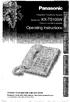 PLEASE READ BEFORE USE AND SAVE. Panasonic World Wide Web address: http://www.panasonic.com for customers in the USA or Puerto Rico Before Initial Use Please read IMPORTANT SAFETY INSTRUCTIONS on page
PLEASE READ BEFORE USE AND SAVE. Panasonic World Wide Web address: http://www.panasonic.com for customers in the USA or Puerto Rico Before Initial Use Please read IMPORTANT SAFETY INSTRUCTIONS on page
KX-TG5576. Operating Instructions
 Operating Instructions 5.8 GHz Expandable Digital Cordless Answering System Model No. KX-TG5571 KX-TG5576 This unit is compatible with Caller ID. To use this feature, you must subscribe to the appropriate
Operating Instructions 5.8 GHz Expandable Digital Cordless Answering System Model No. KX-TG5571 KX-TG5576 This unit is compatible with Caller ID. To use this feature, you must subscribe to the appropriate
users guide B120D line powered speakerphone with Caller ID
 users guide B120D line powered speakerphone with Caller ID B120D TELEPHONE DIAGRAM CALLER ID DISPLAY MESSAGE WAITING INDICATOR REVIEW KEYS DELETE DELETE REVIEW PROGRAM REDIAL FLASH RELEASE PRGM REDIAL
users guide B120D line powered speakerphone with Caller ID B120D TELEPHONE DIAGRAM CALLER ID DISPLAY MESSAGE WAITING INDICATOR REVIEW KEYS DELETE DELETE REVIEW PROGRAM REDIAL FLASH RELEASE PRGM REDIAL
PANASONIC Speaker Phone Easa-Phone Model No. KX-T2315
 PANASONIC Speaker Phone Easa-Phone Model No. KX-T2315 For product service Panasonic Service centers are listed in the service center directory. Call 1-800-545-2672 for the location of an authorized service
PANASONIC Speaker Phone Easa-Phone Model No. KX-T2315 For product service Panasonic Service centers are listed in the service center directory. Call 1-800-545-2672 for the location of an authorized service
Operating Instructions
 Operating Instructions 5.8 GHz Digital Cordless Answering System Model No. KX-TG5671 5.8 GHz Expandable Digital Cordless Answering System with Two Handsets Model No. KX-TG5672 5.8 GHz Digital Cordless
Operating Instructions 5.8 GHz Digital Cordless Answering System Model No. KX-TG5671 5.8 GHz Expandable Digital Cordless Answering System with Two Handsets Model No. KX-TG5672 5.8 GHz Digital Cordless
CL2909 Speakerphone with caller ID/call waiting
 Quick start guide CL2909 Speakerphone with caller ID/call waiting LOWER This quick start guide provides you with basic installation and use instructions. A limited set of features are described in an abridged
Quick start guide CL2909 Speakerphone with caller ID/call waiting LOWER This quick start guide provides you with basic installation and use instructions. A limited set of features are described in an abridged
Caller-ID on your TV!
 TM Caller-ID on your TV! User s Manual and Installation Guide Copyright 1998 NetMedia Inc., All rights reserved. Rev. 061898 Thank you for your purchase of Caller-TV! You are now ready to enjoy the convenience
TM Caller-ID on your TV! User s Manual and Installation Guide Copyright 1998 NetMedia Inc., All rights reserved. Rev. 061898 Thank you for your purchase of Caller-TV! You are now ready to enjoy the convenience
Operating Instructions
 Operating Instructions Expandable Digital Corded/Cordless Answering System Model No. KX-TG9391 with 2 Handsets Model No. KX-TG9392 Model shown is KX-TG9391. This unit is compatible with Caller ID. You
Operating Instructions Expandable Digital Corded/Cordless Answering System Model No. KX-TG9391 with 2 Handsets Model No. KX-TG9392 Model shown is KX-TG9391. This unit is compatible with Caller ID. You
User s manual. CL2940 Big button/big display telephone with speakerphone/caller ID/ call waiting
 User s manual CL2940 Big button/big display telephone with speakerphone/caller ID/ call waiting Congratulations on your purchase of this AT&T product. Before using this AT&T product, please read Important
User s manual CL2940 Big button/big display telephone with speakerphone/caller ID/ call waiting Congratulations on your purchase of this AT&T product. Before using this AT&T product, please read Important
Antenna. RECHARGE Indicator (6-A) Navigator Key (LOUD/RINGER ( ), ( ), PROGRAM (fi), AUTO (fl)) (1-C, 2-A, 2-B, 3-A, 4-A, 5-F)
 Getting Started Getting -A Accessories -B Location of Controls AC Adaptor Handset Antenna Base unit Teleph Line Cord TALK Indicator (-A) RECHARGE Indicator (6-A) Antenna (-C) (HANDSET\LOCATOR) Button (5-E)
Getting Started Getting -A Accessories -B Location of Controls AC Adaptor Handset Antenna Base unit Teleph Line Cord TALK Indicator (-A) RECHARGE Indicator (6-A) Antenna (-C) (HANDSET\LOCATOR) Button (5-E)
Call Waiting ID Telephone OWNER S MANUAL MODEL BT118 1107
 Call Waiting ID Telephone OWNER S MANUAL MODEL BT118 1107 Table of Contents SETTING UP AND INSTALLING YOUR PHONE... 1 Introduction... 1 Important Safety Instructions... 1 Parts Checklist... 2 Controls
Call Waiting ID Telephone OWNER S MANUAL MODEL BT118 1107 Table of Contents SETTING UP AND INSTALLING YOUR PHONE... 1 Introduction... 1 Important Safety Instructions... 1 Parts Checklist... 2 Controls
B220. two-line business speakerphone
 users guide B220 two-line business speakerphone HEADSET PROGRAM REDIAL FLASH RELEASE HEADSET JACK B220 TELEPHONE DIAGRAM PRGM REDIAL FLASH RELEASE FIGURE 1 /HEADSET TABLE OF CONTENTS 1) FEATURES......2
users guide B220 two-line business speakerphone HEADSET PROGRAM REDIAL FLASH RELEASE HEADSET JACK B220 TELEPHONE DIAGRAM PRGM REDIAL FLASH RELEASE FIGURE 1 /HEADSET TABLE OF CONTENTS 1) FEATURES......2
Operating Instructions
 TG361xBX(e).book Page 1 Friday, February 6, 2009 11:40 PM Operating Instructions 2.4 GHz Digital Cordless Phone Model No. KX-TG3611BX Model No. KX-TG3612BX Model shown is KX-TG3611. Thank you for purchasing
TG361xBX(e).book Page 1 Friday, February 6, 2009 11:40 PM Operating Instructions 2.4 GHz Digital Cordless Phone Model No. KX-TG3611BX Model No. KX-TG3612BX Model shown is KX-TG3611. Thank you for purchasing
Model 25423/24. 4-Line Intercom Speakerphone User s Guide. Quick Guide on Pgs. 7-14
 4-Line Intercom Speakerphone User s Guide Quick Guide on Pgs. 7-14 Please read this manual before operating product for the first time. Model 25423/24 Important Information Equipment Approval Information
4-Line Intercom Speakerphone User s Guide Quick Guide on Pgs. 7-14 Please read this manual before operating product for the first time. Model 25423/24 Important Information Equipment Approval Information
Panasonic. With Speaker Phone. Proprietary Telephone for Electronic Modular Switching System MODEL NO. KX-T7020. Illustrated Model: White
 Panasonic Proprietary Telephone for Electronic Modular Switching System MODEL NO. KX-T7020 With Speaker Phone Illustrated Model: White KX-T7020 is compatible with all of the Panasonic Electronic Modular
Panasonic Proprietary Telephone for Electronic Modular Switching System MODEL NO. KX-T7020 With Speaker Phone Illustrated Model: White KX-T7020 is compatible with all of the Panasonic Electronic Modular
Operating Instructions
 TG106xC(e).book Page 1 Wednesday, February 25, 2009 11:13 AM Operating Instructions Expandable Digital Corded/Cordless Answering System Model No. KX-TG1061C KX-TG1062C Model shown is KX-TG1061. Panasonic
TG106xC(e).book Page 1 Wednesday, February 25, 2009 11:13 AM Operating Instructions Expandable Digital Corded/Cordless Answering System Model No. KX-TG1061C KX-TG1062C Model shown is KX-TG1061. Panasonic
Model No. KX-TGP500. Model No. KX-TGP550
 User Guide SIP Cordless Phone Model No. KX-TGP500 Model No. KX-TGP550 Model shown is KX-TGP500. Model shown is KX-TGP550. Thank you for purchasing a Panasonic product. You can configure some of the features
User Guide SIP Cordless Phone Model No. KX-TGP500 Model No. KX-TGP550 Model shown is KX-TGP500. Model shown is KX-TGP550. Thank you for purchasing a Panasonic product. You can configure some of the features
Operating Instructions
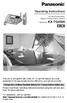 ANSWER ON SP-PHONE 1 2 3 4 5 6 7 8 9 0 Operating Instructions 5.8 GHz Expandable Digital Cordless Phone System Model No. KX-TG4500 This unit is compatible with Caller ID. To use this feature you must subscribe
ANSWER ON SP-PHONE 1 2 3 4 5 6 7 8 9 0 Operating Instructions 5.8 GHz Expandable Digital Cordless Phone System Model No. KX-TG4500 This unit is compatible with Caller ID. To use this feature you must subscribe
CL2909 Speakerphone with caller ID/call waiting
 User s manual CL2909 Speakerphone with caller ID/call waiting Congratulations on purchasing your new AT&T product. Before using this AT&T product, please read the Important safety information on pages
User s manual CL2909 Speakerphone with caller ID/call waiting Congratulations on purchasing your new AT&T product. Before using this AT&T product, please read the Important safety information on pages
CS55H HOME EDITION... WIRELESS HEADSET SYSTEM
 CS55_HO_606.qxd /6/06 : PM Page ii WARRANTY Limited Warranty This warranty covers defects in materials and workmanship of products manufactured, sold or certified by Plantronics which were purchased and
CS55_HO_606.qxd /6/06 : PM Page ii WARRANTY Limited Warranty This warranty covers defects in materials and workmanship of products manufactured, sold or certified by Plantronics which were purchased and
ITC-BTTN Cellular Bluetooth Gateway. Owner s Manual 1
 ITC-BTTN Cellular Bluetooth Gateway Owner s Manual 1 2 Table of Contents Introduction...3 Package Contents...3 XLink Connections Diagram...4 Setup...5 Pairing your Bluetooth Cell Phone to the XLink...6
ITC-BTTN Cellular Bluetooth Gateway Owner s Manual 1 2 Table of Contents Introduction...3 Package Contents...3 XLink Connections Diagram...4 Setup...5 Pairing your Bluetooth Cell Phone to the XLink...6
Model No. KX-TGP500. Model No. KX-TGP550
 Panasonic Telephone Systems KX-TGP500/KX-TGP550 KX-TGP500, KXTGP500, TGP500, KX-TGP550, KXTGP550, TGP550 www.voicesonic.com Phone 877-289-2829 User Guide SIP Cordless Phone Model No. KX-TGP500 Model No.
Panasonic Telephone Systems KX-TGP500/KX-TGP550 KX-TGP500, KXTGP500, TGP500, KX-TGP550, KXTGP550, TGP550 www.voicesonic.com Phone 877-289-2829 User Guide SIP Cordless Phone Model No. KX-TGP500 Model No.
2.4 GHz Dual Handset Cordless Telephone Answering System 2255 with Caller ID/Call Waiting
 USER S MANUAL Part 2 2.4 GHz Dual Handset Cordless Telephone Answering System 2255 with Caller ID/Call Waiting Please also read Part 1 Important Product Information AT&T and the globe symbol are registered
USER S MANUAL Part 2 2.4 GHz Dual Handset Cordless Telephone Answering System 2255 with Caller ID/Call Waiting Please also read Part 1 Important Product Information AT&T and the globe symbol are registered
Model 70A00-1. GSM Cellular Communications Center
 Home Automation, Inc. Model 70A00-1 GSM Cellular Communications Center Operation Manual Document Number 70I00-1 Rev A August, 2009 Contents Description... 1 Use with security systems...1 Everyday use...2
Home Automation, Inc. Model 70A00-1 GSM Cellular Communications Center Operation Manual Document Number 70I00-1 Rev A August, 2009 Contents Description... 1 Use with security systems...1 Everyday use...2
Operating Instructions
 TG341xBX(e).book Page 1 Thursday, March 3, 2011 1:47 PM Operating Instructions 2.4 GHz Digital Cordless Phone Model No. KX-TG3411BX KX-TG3412BX KX-TG3419BX KX-TG3411SX Model shown is KX-TG3411. Before
TG341xBX(e).book Page 1 Thursday, March 3, 2011 1:47 PM Operating Instructions 2.4 GHz Digital Cordless Phone Model No. KX-TG3411BX KX-TG3412BX KX-TG3419BX KX-TG3411SX Model shown is KX-TG3411. Before
2013 VTech Printed in China 91-009656-000 US
 Rechargeable Power Pack User s Manual 2013 VTech Printed in China 91-009656-000 US INTRODUCTION The Rechargeable Power Pack makes it easier than ever to keep the InnoTab 3 or InnoTab 3S charged and ready
Rechargeable Power Pack User s Manual 2013 VTech Printed in China 91-009656-000 US INTRODUCTION The Rechargeable Power Pack makes it easier than ever to keep the InnoTab 3 or InnoTab 3S charged and ready
Model 25425. 4-Line Intercom Speakerphone with Answering System and Caller ID User s Guide. Quick Guide on Pgs. 7-13
 4-Line Intercom Speakerphone with Answering System and Caller ID User s Guide Quick Guide on Pgs. 7-13 Please read this manual before operating product for the first time. Model 25425 Important Information
4-Line Intercom Speakerphone with Answering System and Caller ID User s Guide Quick Guide on Pgs. 7-13 Please read this manual before operating product for the first time. Model 25425 Important Information
Model 28871 DECT 6.0 Telephone/ Answering System with Cordless Handset User's Guide
 Model 28871 DECT 6.0 Telephone/ Answering System with Cordless Handset User's Guide Equipment Approval Information Your telephone equipment is approved for connection to the Public Switched Telephone Network
Model 28871 DECT 6.0 Telephone/ Answering System with Cordless Handset User's Guide Equipment Approval Information Your telephone equipment is approved for connection to the Public Switched Telephone Network
466-1936 Rev E October 2004 ZZZ*(6HFXULW\FRP. Part No: 60-883-95R. CareGard. User Guide
 ) *(6HFXULW\ 466-1936 Rev E October 2004 ZZZ*(6HFXULW\FRP Part No: 60-883-95R CareGard User Guide FCC Notices FCC Part 15 Information to the User Changes or modifications not expressly approved by GE Security
) *(6HFXULW\ 466-1936 Rev E October 2004 ZZZ*(6HFXULW\FRP Part No: 60-883-95R CareGard User Guide FCC Notices FCC Part 15 Information to the User Changes or modifications not expressly approved by GE Security
Models: CS6449/CS6449-2/ CS6449-3. User s manual. w w w.v t e c h c a n a d a. c o m
 Models: CS6449/CS6449-2/ CS6449-3 User s manual w w w.v t e c h c a n a d a. c o m Congratulations on purchasing your new VTech product. Before using this telephone, please read Important safety instructions
Models: CS6449/CS6449-2/ CS6449-3 User s manual w w w.v t e c h c a n a d a. c o m Congratulations on purchasing your new VTech product. Before using this telephone, please read Important safety instructions
User s manual. 993 Two-line speakerphone with caller ID/call waiting
 User s manual 993 Two-line speakerphone with caller ID/call waiting Congratulations on purchasing your new AT&T product Before using this AT&T product, please read the Important product information on
User s manual 993 Two-line speakerphone with caller ID/call waiting Congratulations on purchasing your new AT&T product Before using this AT&T product, please read the Important product information on
User s manual. CL4940 Big button/big display telephone/ answering system with caller ID/ call waiting
 User s manual CL4940 Big button/big display telephone/ answering system with caller ID/ call waiting Congratulations on your purchase of this AT&T product. Before using this AT&T product, please read the
User s manual CL4940 Big button/big display telephone/ answering system with caller ID/ call waiting Congratulations on your purchase of this AT&T product. Before using this AT&T product, please read the
ReadyNet Easy Jack 2 Voice/Data and Data Only Owner s Manual PX-211d and PX-211v
 ReadyNet Easy Jack 2 Voice/Data and Data Only Owner s Manual PX-211d and PX-211v Phonex Broadband Corporation dba ReadyNet 6952 High Tech Drive Midvale, Utah 84047 801.566.0100 Phone 801.566.0880 Fax www.readynetsolutions.com
ReadyNet Easy Jack 2 Voice/Data and Data Only Owner s Manual PX-211d and PX-211v Phonex Broadband Corporation dba ReadyNet 6952 High Tech Drive Midvale, Utah 84047 801.566.0100 Phone 801.566.0880 Fax www.readynetsolutions.com
VOIP Business Phone User Guide
 VOIP Business Phone User Guide Model 25630/25600 MGCP Please read this manual before operating the product for the first time. Interference Information This device complies with Part 15 of the FCC Rules.
VOIP Business Phone User Guide Model 25630/25600 MGCP Please read this manual before operating the product for the first time. Interference Information This device complies with Part 15 of the FCC Rules.
4-Line Multi-User Capable Telephone System. John Smith 972-555-2233
 4-Line Multi-User Capable Telephone System John Smith 972-555-2233 1 Table of Contents Introduction Button Descriptions and Functions... 4 Installation What s Included With Your 4-Line Speakerphone...
4-Line Multi-User Capable Telephone System John Smith 972-555-2233 1 Table of Contents Introduction Button Descriptions and Functions... 4 Installation What s Included With Your 4-Line Speakerphone...
Congratulations on your purchase of this VTech product NEED HELP?
 Congratulations on your purchase of this VTech product NEED HELP? Our representatives are here to help you with any questions concerning the operation of this product, available accessories, or any other
Congratulations on your purchase of this VTech product NEED HELP? Our representatives are here to help you with any questions concerning the operation of this product, available accessories, or any other
How To Use A U.S. Cell Phone At Home
 U.S. Cellular Home Phone 1 Contents Getting to Know Your Device...5 Appearance... 5 LED Indicators... 6 Device Installation...7 Before You Begin... 7 Installing the Battery... 7 Installing the Power Adapter...
U.S. Cellular Home Phone 1 Contents Getting to Know Your Device...5 Appearance... 5 LED Indicators... 6 Device Installation...7 Before You Begin... 7 Installing the Battery... 7 Installing the Power Adapter...
2-9451. Four-Line Business Phone with Intercom User s Guide. We bring good things to life.
 2-9451 Four-Line Business Phone with Intercom User s Guide We bring good things to life. FCC REGISTRATION INFORMATION Your telephone equipment is registered with the Federal Communications Commission and
2-9451 Four-Line Business Phone with Intercom User s Guide We bring good things to life. FCC REGISTRATION INFORMATION Your telephone equipment is registered with the Federal Communications Commission and
How To Set Up A Cell Phone With A Cellphone From A Celltower.Com
 Model 29875 Digital Answering System (with English or Spanish Voice Prompts) User s Guide 2 Equipment Approval Information Your telephone equipment is approved for connection to the Public Switched Telephone
Model 29875 Digital Answering System (with English or Spanish Voice Prompts) User s Guide 2 Equipment Approval Information Your telephone equipment is approved for connection to the Public Switched Telephone
Operating Instructions
 Operating Instructions Expandable Digital Cordless Answering System Model No. KX-TG9331 KX-TG9341 with 2 Handsets Model No. KX-TG9332 KX-TG9342 with 3 Handsets Model No. KX-TG9333 KX-TG9343 with 4 Handsets
Operating Instructions Expandable Digital Cordless Answering System Model No. KX-TG9331 KX-TG9341 with 2 Handsets Model No. KX-TG9332 KX-TG9342 with 3 Handsets Model No. KX-TG9333 KX-TG9343 with 4 Handsets
Complete user s manual
 Complete user s manual www.vtechphones.com Models: CS6619/CS6619-2 Congratulations on purchasing your new VTech product. Before using this telephone, please read Important safety instructions on page 53
Complete user s manual www.vtechphones.com Models: CS6619/CS6619-2 Congratulations on purchasing your new VTech product. Before using this telephone, please read Important safety instructions on page 53
OWNER S INSTRUCTION MANUAL CALLER ID TYPE II MULTI-FEATURE TELEPHONE MODEL 2730
 OWNER S INSTRUCTION MANUAL CALLER ID TYPE II MULTI-FEATURE TELEPHONE MODEL 2730 1 THANK YOU FOR PURCHASING THE 2730 CALLER ID TYPE II MULTI-FEATURE TELEPHONE We want you to know all about your new Telephone,
OWNER S INSTRUCTION MANUAL CALLER ID TYPE II MULTI-FEATURE TELEPHONE MODEL 2730 1 THANK YOU FOR PURCHASING THE 2730 CALLER ID TYPE II MULTI-FEATURE TELEPHONE We want you to know all about your new Telephone,
Basic Alarm BD-5000. A. What You Will Need: 1. One 9-volt alkaline or lithium battery (not included). 2. Phillips screwdriver (not included) 2
 Basic Alarm BD-5000 1 Model BD-5000 Thank you for purchasing the Basic Alarm BD-5000. If you should ever have any questions or concerns about this product, feel free to contact us. Our phone number, web
Basic Alarm BD-5000 1 Model BD-5000 Thank you for purchasing the Basic Alarm BD-5000. If you should ever have any questions or concerns about this product, feel free to contact us. Our phone number, web
Quick Reference Guide Digital Proprietary Telephone
 Quick Reference Guide Digital Proprietary Telephone Model No. KX-DT333/KX-DT343/KX-DT346 Thank you for purchasing a Digital Proprietary Telephone (DPT). Please read this manual carefully before
Quick Reference Guide Digital Proprietary Telephone Model No. KX-DT333/KX-DT343/KX-DT346 Thank you for purchasing a Digital Proprietary Telephone (DPT). Please read this manual carefully before
CaptionCall 67TB Phone
 CaptionCall 67TB Phone User Guide Contents Welcome... 7 How CaptionCall Works... 9 Phone Features... 9 Key Parts of Your CaptionCall Phone... 11 The Back of Your CaptionCall Phone...12 Touchscreen... 14
CaptionCall 67TB Phone User Guide Contents Welcome... 7 How CaptionCall Works... 9 Phone Features... 9 Key Parts of Your CaptionCall Phone... 11 The Back of Your CaptionCall Phone...12 Touchscreen... 14
Operating Instructions
 FLASH/ RECALL HOLD KX-T7636 Digital Proprietary Telephones for Hybrid IP PBX Operating Instructions Model No. KX-T7625 KX-T7630 KX-T7633 KX-T7636 CONF FWD/DND PAUSE INTERCOM AUTO ANSWER AUTO DIAL 2 MUTE
FLASH/ RECALL HOLD KX-T7636 Digital Proprietary Telephones for Hybrid IP PBX Operating Instructions Model No. KX-T7625 KX-T7630 KX-T7633 KX-T7636 CONF FWD/DND PAUSE INTERCOM AUTO ANSWER AUTO DIAL 2 MUTE
Operating Instructions
 Operating Instructions Digital Cordless Phone Model No. KX-TG1611AL KX-TG1612AL Model shown is KX-TG1611. Before initial use, see Getting Started on page 6. Thank you for purchasing a Panasonic product.
Operating Instructions Digital Cordless Phone Model No. KX-TG1611AL KX-TG1612AL Model shown is KX-TG1611. Before initial use, see Getting Started on page 6. Thank you for purchasing a Panasonic product.
GSM Door Phone System
 GSM Door Phone System System Installation, Setting and Operation Manual User Manual (263-S V1) Please read this user manual completely before operating this system and keep it in a safe place for future
GSM Door Phone System System Installation, Setting and Operation Manual User Manual (263-S V1) Please read this user manual completely before operating this system and keep it in a safe place for future
Operating Instructions
 Model shown is KX-TG6431. Operating Instructions Expandable Digital Cordless Answering System Panasonic s environmental declaration labels This mark is an environmental label showing that the products
Model shown is KX-TG6431. Operating Instructions Expandable Digital Cordless Answering System Panasonic s environmental declaration labels This mark is an environmental label showing that the products
Operating Instructions
 Operating Instructions Digital Cordless Answering System Model No. KX-TG4132 KX-TG4133 KX-TG4134 Model shown is KX-TG4132. Before initial use, see Getting Started on page 9. Thank you for purchasing a
Operating Instructions Digital Cordless Answering System Model No. KX-TG4132 KX-TG4133 KX-TG4134 Model shown is KX-TG4132. Before initial use, see Getting Started on page 9. Thank you for purchasing a
User s manual. ML17929 Two-line corded telephone with caller ID/call waiting
 User s manual ML17929 Two-line corded telephone with caller ID/call waiting Congratulations on purchasing your new AT&T product. Before using this AT&T product, please read Important safety information
User s manual ML17929 Two-line corded telephone with caller ID/call waiting Congratulations on purchasing your new AT&T product. Before using this AT&T product, please read Important safety information
Operating Instructions
 TG161xCX(e).book Page 1 Monday, April 25, 2011 8:50 AM Operating Instructions Digital Cordless Phone Model No. KX-TG1611CX KX-TG1612CX Model shown is KX-TG1611. Before initial use, see Getting Started
TG161xCX(e).book Page 1 Monday, April 25, 2011 8:50 AM Operating Instructions Digital Cordless Phone Model No. KX-TG1611CX KX-TG1612CX Model shown is KX-TG1611. Before initial use, see Getting Started
User s manual. speakerphone/ answering system and answering system with caller ID/call waiting caller ID/ call waiting
 User s manual 1080 Corded 4-Line small telephone/ business small system business with digital system/ speakerphone/ answering system and answering system with caller ID/call waiting caller ID/ call waiting
User s manual 1080 Corded 4-Line small telephone/ business small system business with digital system/ speakerphone/ answering system and answering system with caller ID/call waiting caller ID/ call waiting
User s manual. 1070 4-Line small business system with caller ID/call waiting and speakerphone
 User s manual 100 4-Line small business system with caller ID/call waiting and speakerphone 1 Congratulations on purchasing your new AT&T product. Before using this AT&T product, please read the Important
User s manual 100 4-Line small business system with caller ID/call waiting and speakerphone 1 Congratulations on purchasing your new AT&T product. Before using this AT&T product, please read the Important
Operating Instructions
 TG1311_1312_1313BX(e).book Page 1 Tuesday, September 2, 2008 10:36 AM Operating Instructions Digital Cordless Phone Model No. KX-TG1311BX KX-TG1312BX KX-TG1313BX Model shown is KX-TG1311. This unit is
TG1311_1312_1313BX(e).book Page 1 Tuesday, September 2, 2008 10:36 AM Operating Instructions Digital Cordless Phone Model No. KX-TG1311BX KX-TG1312BX KX-TG1313BX Model shown is KX-TG1311. This unit is
Digital 8-Line Multihandset System User s Guide
 Digital 8-Line Multihandset System User s Guide 25825 Equipment Approval Information Your telephone equipment is approved for connection to the Public Switched Telephone Network and is in compliance with
Digital 8-Line Multihandset System User s Guide 25825 Equipment Approval Information Your telephone equipment is approved for connection to the Public Switched Telephone Network and is in compliance with
Operating Instructions
 TG41xxC(e).book Page 1 Wednesday, December 22, 2010 3:59 PM Operating Instructions Digital Cordless Phone Model No. KX-TG4111C KX-TG4112C KX-TG4113C KX-TG4114C Digital Cordless Answering System Model No.
TG41xxC(e).book Page 1 Wednesday, December 22, 2010 3:59 PM Operating Instructions Digital Cordless Phone Model No. KX-TG4111C KX-TG4112C KX-TG4113C KX-TG4114C Digital Cordless Answering System Model No.
D703. User Guide Clarity DECT6.0 Amplified Big Button Cordless Phone
 D703 User Guide Clarity DECT6.0 Amplified Big Button Cordless Phone Clarity, a Division of Plantronics, Inc. 4289 Bonny Oaks Drive, Chattanooga,TN 37406 Tel: 800-426-3738 Fax: 800-325-8871 E-mail: claritycs@plantronics.com
D703 User Guide Clarity DECT6.0 Amplified Big Button Cordless Phone Clarity, a Division of Plantronics, Inc. 4289 Bonny Oaks Drive, Chattanooga,TN 37406 Tel: 800-426-3738 Fax: 800-325-8871 E-mail: claritycs@plantronics.com
User Guide BT914 Amplified Big Button Cordless Phone with Bluetooth Connectivity
 User Guide BT914 Amplified Big Button Cordless Phone with Bluetooth Connectivity 2 IMPORTANT SAFETY INSTRUCTIONS Congratulations on purchasing your new Clarity product. Before using this telephone, please
User Guide BT914 Amplified Big Button Cordless Phone with Bluetooth Connectivity 2 IMPORTANT SAFETY INSTRUCTIONS Congratulations on purchasing your new Clarity product. Before using this telephone, please
This unit is compatible with Caller ID. To use this feature, you must subscribe to the appropriate service offered by your service provider.
 TS730S.book 1 ページ 2005年7月19日 火曜日 午後1時59分 Operating Instructions Conference Recording Speakerphone System Model No. KX-TS730 This unit is compatible with Caller ID. To use this feature, you must subscribe
TS730S.book 1 ページ 2005年7月19日 火曜日 午後1時59分 Operating Instructions Conference Recording Speakerphone System Model No. KX-TS730 This unit is compatible with Caller ID. To use this feature, you must subscribe
User s Manual. w w w. v t e c h p h o n e s. c o m. Model: ia5874, ia5876, ia5877
 User s Manual w w w. v t e c h p h o n e s. c o m Model: ia5874, ia5876, ia5877 Table of Contents GETTING STARTED................... 4 Before You Begin..................... 4 Parts Check List:...................
User s Manual w w w. v t e c h p h o n e s. c o m Model: ia5874, ia5876, ia5877 Table of Contents GETTING STARTED................... 4 Before You Begin..................... 4 Parts Check List:...................
User s manual. ML17939/ML17959 Two-line corded telephone/ answering system with caller ID/call waiting
 User s manual ML17939/ML17959 Two-line corded telephone/ answering system with caller ID/call waiting Congratulations on purchasing your new AT&T product. Before using this AT&T product, please read Important
User s manual ML17939/ML17959 Two-line corded telephone/ answering system with caller ID/call waiting Congratulations on purchasing your new AT&T product. Before using this AT&T product, please read Important
How To Use A Cell Phone On A Cellphone On A Kx-Tvm Series 2 (Kx) (Kox-Tvp) ( Kx) Series 2.5 (Kuk) Series (Kq) Series 1
 Model No. KX-DT321 Thank you for purchasing a Digital Proprietary Telephone (DPT). Please read this manual carefully before using this product and save this manual for future use. For more details, please
Model No. KX-DT321 Thank you for purchasing a Digital Proprietary Telephone (DPT). Please read this manual carefully before using this product and save this manual for future use. For more details, please
OWNER S INSTRUCTION MANUAL
 OWNER S INSTRUCTION MANUAL CALLER ID TYPE II DISPOSITION PLUS TELEPHONE MODEL 2200 THANK YOU FOR PURCHASING THE COLLEAGUE CALLER ID TYPE II DISPOSITION PLUS TELEPHONE We want you to know all about your
OWNER S INSTRUCTION MANUAL CALLER ID TYPE II DISPOSITION PLUS TELEPHONE MODEL 2200 THANK YOU FOR PURCHASING THE COLLEAGUE CALLER ID TYPE II DISPOSITION PLUS TELEPHONE We want you to know all about your
Operating Instructions
 Operating Instructions Expandable Digital Cordless Answering System Model No. KX-TG9381 with 2 Handsets Model No. KX-TG9382 Model shown is KX-TG9381. Thank you for purchasing a Panasonic product. This
Operating Instructions Expandable Digital Cordless Answering System Model No. KX-TG9381 with 2 Handsets Model No. KX-TG9382 Model shown is KX-TG9381. Thank you for purchasing a Panasonic product. This
Quick Reference Guide
 Quick Reference Guide Model No. KX-T7710 Attention When using the KX-T7710, keep the following conditions in mind. If there is any problem, unplug the extension line and connect a known working phone.
Quick Reference Guide Model No. KX-T7710 Attention When using the KX-T7710, keep the following conditions in mind. If there is any problem, unplug the extension line and connect a known working phone.
User s manu al. TR1909 Trimline telephone with caller ID/call waiting
 User s manu al TR1909 Trimline telephone with caller ID/call waiting Congratulations on purchasing your new AT&T product. Before using this AT&T product, please read the Important safety information on
User s manu al TR1909 Trimline telephone with caller ID/call waiting Congratulations on purchasing your new AT&T product. Before using this AT&T product, please read the Important safety information on
DECT 6.0 2-Line Cordless Intercom Speakerphone
 DECT 6.0 2-Line Cordless Intercom Speakerphone with Digital Answering System User s Guide Important Information Equipment Approval Information Your telephone equipment is approved for connection to the
DECT 6.0 2-Line Cordless Intercom Speakerphone with Digital Answering System User s Guide Important Information Equipment Approval Information Your telephone equipment is approved for connection to the
Printed in China. Issue 1.2 AT&T 03/07. Advanced American Telephones. AT&T and the AT&T logo are trademarks of AT&T Knowledge Ventures, licensed to
 2007 Advanced American Telephones. All rights reserved. AT&T and the AT&T logo are trademarks of AT&T Knowledge Ventures, licensed to Advanced American Telephones. Printed in China. Issue 1.2 AT&T 03/07
2007 Advanced American Telephones. All rights reserved. AT&T and the AT&T logo are trademarks of AT&T Knowledge Ventures, licensed to Advanced American Telephones. Printed in China. Issue 1.2 AT&T 03/07
Operating Instructions
 Model shown is KX-TG6511. Before initial use, see Getting Started on page 10. Thank you for purchasing a Panasonic product. Please read these operating instructions before using the unit and save them
Model shown is KX-TG6511. Before initial use, see Getting Started on page 10. Thank you for purchasing a Panasonic product. Please read these operating instructions before using the unit and save them
Conference Phone UserÕs Manual. Part No. 54-2070-01R1 Printed in Korea. 2002 Bogen Communications, Inc.
 Part No. 54-2070-01R1 Printed in Korea. 2002 Bogen Communications, Inc. UserÕs Manual Notice Every effort was made to ensure that the information in this guide was complete and accurate at the time of
Part No. 54-2070-01R1 Printed in Korea. 2002 Bogen Communications, Inc. UserÕs Manual Notice Every effort was made to ensure that the information in this guide was complete and accurate at the time of
Models: CS6328-2/CS6328-3/ CS6328-4/CS6328-5/ CS6329/CS6329-2/ CS6329-3/CS6329-4/ CS6329-5. User s manual. w w w.v t e c h p h o n e s.
 Models: CS6328-2/CS6328-3/ CS6328-4/CS6328-5/ CS6329/CS6329-2/ CS6329-3/CS6329-4/ CS6329-5 User s manual w w w.v t e c h p h o n e s. c o m Congratulations on purchasing your new VTech product. Before
Models: CS6328-2/CS6328-3/ CS6328-4/CS6328-5/ CS6329/CS6329-2/ CS6329-3/CS6329-4/ CS6329-5 User s manual w w w.v t e c h p h o n e s. c o m Congratulations on purchasing your new VTech product. Before
User s Guide. Model 1380 Speakerphone Telephone with Digital Answerer and Caller ID on Call Waiting
 User s Guide Model 1380 Speakerphone Telephone with Digital Answerer and Caller ID on Call Waiting Important Information NOTICE: This product meets the applicable Industry Canada technical specifications.
User s Guide Model 1380 Speakerphone Telephone with Digital Answerer and Caller ID on Call Waiting Important Information NOTICE: This product meets the applicable Industry Canada technical specifications.
