Model No. Charge the handset battery for about 8 hours before initial use.
|
|
|
- Myron Harris
- 8 years ago
- Views:
Transcription
1 .4GHz Multi-Handset Cordless Phone System Model No. KX-TG4000B Pulse-or-tone dialing capability Operating Instructions 4-LINE Caller ID Compatible PLEASE READ BEFORE USE AND SAVE. Charge the handset battery for about 8 hours before initial use. Panasonic World Wide Web address: for customers in the USA or Puerto Rico
2 Before Initial Use Please read IMPORTANT SAFETY INSTRUCTIONS on page 0 before use. Read and understand all instructions. Thank you for purchasing your new Panasonic cordless telephone. Caller ID and Call Waiting Service, where available, are telephone company services. After subscribing to Caller ID, this phone will display a caller s name and phone number. Call Waiting Caller ID, which displays a second caller s name and phone number while the user is on another call on the same line, requires a subscription to both Caller ID and Call Waiting. Attach your purchase receipt here. For your future reference Serial No. (found on the bottom of the unit) Date of purchase Name and address of dealer
3 CHARGE Accessories (included) For extra orders, call AC Adaptor for Base Unit (p. ) Order No. PQLVZ AC Adaptor for Charger (p. 6) Order No. KX-TCA-G one Base Unit Handset (p. ) Order No. PQJXF0Z one Charger (p. 6) Order No. PQLV000Z one 4-Wire Telephone Line Cord (p. 4, 5) one Handset Cord (p. ) Order No. PQJAN two Backup Battery (p. ) Order No. P-P507 (PQP50AA6) one Belt Clip (p. 85) Order No. PQKE00Z one one To use more than one cordless handset, please purchase the optional cordless handset KX-TGA400B. The charger is included. To order, contact your dealer or call PANA(76) to locate a dealer.
4 For Best Performance Handset Battery Charge A rechargeable Nickel-Metal Hydride (Ni-MH) battery powers the cordless handset. Charge the battery for about 8 hours before initial use (p. 6). Make sure the handset faces forward as shown. If you charge the discharged battery, it will be charged quickly. In that case the handset may feel warm. This is normal. The battery is beneath this cover. Base Unit Location/Noise Calls are transmitted between the base unit and the cordless handset using wireless radio waves. For maximum distance and noise-free operation, the recommended base unit location is: Away from electrical appliances such as a TV, personal computer or another cordless phone. In a HIGH and CENTRAL location with no obstructions such as walls. Raise the antenna. 4 Note: If you use the cordless handset near a microwave oven which is being used, noise may be heard from the receiver. Move away from the microwave oven and closer to the base unit. If you use the cordless handset near another phone s base unit, noise may be heard. Move away from the other cordless phone s base unit and closer to your base unit.
5 Contents Chapter Preparation Location of Controls... 8 Displays... Installation... Installing the Backup Battery in the Base Unit... Connecting the Handset and AC Adaptor... Connecting the Telephone Line Cords... 4 Connecting the AC Adaptor to the Charger... 6 Handset Battery Charge... 6 Programmable Settings... 8 Programming Guidelines Base Unit Handset... 8 Registration for Additional Cordless Handsets Base Unit & Handset... 9 Date and Time Adjustment Base Unit... 0 Selecting the Dialing Mode Base Unit... Selecting the Ringer Volume Base Unit Handset... Ring Group Setting Base Unit... Function Menu Table Base Unit Handset... 4 Chapter Basic Operation The Unit Capabilities (Operating More than One Handset)... 5 Making Calls Base Unit Handset... 6 With the Base Unit... 6 With the Cordless Handset... 8 Answering Calls Base Unit Handset... 0 Using Other Lines During a Conversation Base Unit Handset... Intercom Base Unit Handset... Making Intercom Calls... Answering Intercom Calls... Transferring a Call Base Unit Handset... 4 Conference Base Unit Handset... 5 Using the Directory Base Unit Handset... 6 Storing Names and Numbers in the Directory... 6 Dialing from the Directory... 8 Important: Base Unit : Must be carried out with the base unit. Handset : Must be carried out with the cordless handset. Base Unit & Handset : Must be carried out by both the base unit and cordless handset together. Base Unit Handset : Must be carried out separately by the base unit and the cordless handset. Chapter Chapter Chapter Chapter 4 Chapter 5 5
6 Contents Editing an Item in the Directory... 9 Erasing an Item in the Directory... 9 Caller ID Service Using the Caller List Base Unit Handset... 4 Viewing the Caller List... 4 Calling Back from the Caller List... 4 Editing the Caller s Phone Number... 4 Storing Caller List Information in the Directory Erasing Caller List Information Chapter Advanced Operation Special Features How to Use the PAUSE Button Base Unit Handset (For Analog PBX Line/Long Distance Service Users) For Call Waiting Service Users Base Unit Handset Temporary Tone Dialing Base Unit Handset (For Rotary or Pulse Service Users) Setting the Key Lock Handset FLASH Button Base Unit Handset Other Programmable Settings Setting the Auto Talk Feature Handset Selecting the Ringer Pattern Base Unit Handset Calling Line Selection Base Unit Handset Setting Call Restriction Numbers Base Unit Incoming Call Tone Base Unit Handset... 5 Setting the PIN Base Unit... 5 Registering Optional Cordless Handsets Using the PIN Base Unit & Handset... 5 Canceling Cordless Handset Registration Base Unit & Handset Selecting the Line Mode Base Unit Erasing the Directory, Caller List and Redial List Base Unit Handset Chapter 4 Voice Mail System/Automated Attendant System/Answering System Voice Mail System Setting the Mailbox Password Base Unit Handset Automated Attendant System How Automated Attendant System Works Setting the Automated Attendant System Base Unit Setting the Handset Answer Mode Handset... 6 Recording a Personal Greeting Message Handset
7 Call Transfer Status... 6 Call Operator Status Answering System Setting the Answering System Base Unit Listening to Messages with the Base Unit Transferring a Message Erasing a Message Listening to Messages with the Cordless Handset... 7 Transferring a Message... 7 Erasing a Message... 7 Listening to Messages in the General Delivery Mailbox... 7 Delivering Your Own Message Base Unit Handset Other Voice Mail System Features Call Monitoring Feature Base Unit Recording Mode Base Unit Transferring a Call to a Personal Mailbox Base Unit Checking the Remaining Recording Time and Number of Messages Base Unit.. 76 Message Menu Mode Base Unit Handset Automatic Message Delete Feature Base Unit Erasing All Messages in Mailboxes Base Unit Remote Operation from a Touch Tone Phone How to Access the Voice Mail System Pager Call Base Unit Handset... 8 Storing a Pager Number... 8 Storing the Pager Display Number... 8 Setting the Unit to Call a Pager Chapter 5 Useful Information Using the Handset Belt Clip Wall Mounting for the Charger Using an Optional Headset Base Unit Handset Clearing Settings Base Unit Handset Handset Battery Replacement Backup Battery Replacement RESET Button... 9 Adding Another Phone... 9 Error Messages... 9 Before Requesting Help Important Safety Instructions...0 FCC and Other Information...04 Index...06 Chapter Chapter Chapter Chapter 4 Chapter 5 7
8 CLEAR ENTER LOUD/ BACK FWD SEARCH AUTOMATED ATTENDANT PAUSE/EDIT EXIT FUNCTION DIGITAL SP-PHONE HEADSET Location of Controls Base unit LINE Buttons and Indicators (p. 6, 8, 0, ) (TONE) Button (p. 46) Display (p. ) (CONF) (Conference) Button (p. 5) (HOLD) Button (p. 8, ) Antenna (p. 4, ) LINE LINE LINE LINE 4 CONF HOLD STOP VOICE MAIL ABC DEF GHI BATTERY ANSWER ON JKL PQRS 4LINE TUV MNO WXYZ REDIAL INTERCOM / TRANSFER ALL TONE OPER 0 CALL WAIT/FIASH VOICE MAIL SYSTEM MIC 8 MIC (Microphone) (p. 6, 0, 60, 66) (CALL!WAIT/FLASH) Button (p. 46, 47) (PAUSE/EDIT) Button (p. 9, 4, 46) (REDIAL) Button (p. 7) BATTERY Indicator (p. ) (RESET) Button (p. 9) INTERCOM/TRANSFER Buttons ((ALL), () to (8)) (p., 4) DIGITAL SP-PHONE (Speakerphone) /HEADSET Button and Indicator (p. 6, 0,, 87) 8
9 (VOICE MAIL) Button (p. 68, 74) (ANSWER!ON) Buttons and Indicators (p. 59, 65) (STOP) Button (p. 69, 75) GHI PQRS ABC TONE AUTOMATED ATTENDANT LINE LINE LINE LINE 4 JKL TUV 4LINE OPER VOICE MAIL SYSTEM MIC DEF MNO WXYZ BATTERY REDIAL PAUSE/EDIT CONF HOLD STOP VOICE MAIL ANSWER ON CALL WAIT/FIASH ENTER INTERCOM / TRANSFER CLEAR 4 FUNCTION LOUD/ BACK SEARCH FWD ALL EXIT (FUNCTION) Button (p. 8, 6) DIGITAL SP-PHONE HEADSET Chapter Preparation Headset Jack (p. 86) (ENTER) Button (p. 8, 0, 6, 44) (CLEAR) Button (p. 7, 9, 45, 54, 70) (EXIT) Button (p. 8, 8, 4, 60, 66) Navigator Key (,, I, H) (p. 8, 7, 8, 4, 59, 65) Memory card: Remove the memory card and use it as a name index for the cordless handsets (p. 9, 5). Cover Memory Card 9
10 Location of Controls Cordless handset Antenna Display (p. ) (TALK) Button (p. 8, 0, ) Navigator Key (,, H, I) (p. 8, 9, 8, 4) (FUNCTION/EXIT) Button (p. 8, 8, 4, 47) (TONE) Button (p. 46) (REDIAL/PAUSE/EDIT) Button (p. 9, 9, 4, 46) Charge Contacts (p. 7) L L L L4 TALK ON/OFF CLEAR LOUD/ SEARCH FUNC/EXIT ENTER/ ABC DEF GHI 4 JKL 5 MNO 6 PQRS 7 TUV 8 WXYZ 9 OPER 0 TONE REDIAL/ CALL WAIT/ CONF PAUSE/ FLASH EDIT INTERCOM/ HOLD/ TRANSFER LINE Buttons (p. 8, 0, ) (CLEAR) Button (p. 7, 9, 45, 54, 7) Headset Jack (p. 88) (ENTER)/ (Voice Mail) Button (p. 8, 6, 7, 74) (CALL!WAIT/FLASH) Button (p. 46, 47) (CONF) (Conference) Button (p. 5) (INTERCOM/HOLD/TRANSFER) Button (p. 9,, 4) Charger Charge Contacts (p. 7) CHARGE CHARGE Indicator (p. 6) 0
11 Displays Base unit AHandset In-Use Icon C :00AM JAN. BAuto Attendant Icon AThe handset in-use icon indicates the status of registered cordless handsets. If a cordless handset is in the talk or intercom mode, or listening to messages, the relevant number is displayed. BIf you turn the Automated Attendant System on, the relevant line icon is displayed (p. 59). CThe time and date are displayed on the first line in the standby mode. The display shows the dialed number, call status, programming options and directory items etc. If you subscribe to a Caller ID service, caller information will be displayed (p. 40). Chapter Preparation Cordless handset AThe voice mail icon flashes if there is at least one new message in your mailbox (p. 7). During playback, it will be displayed. AVoice Mail Icon D BLine Status Icon CBattery Icon [] BThe line status icons function as follows. Off (invisible) On Flashing Flashing quickly The line is free. The line is being used. A call is on hold. The Automated Attendant System or Answering System is responding to a call (p. 58, 65). A call is being received. CThe battery icon indicates the battery strength (p. 7). DThe handset number ([] to [8]) is displayed in the standby mode (p. 9, 5). The display shows the dialed number, call status, programming options and directory items etc. If you subscribe to a Caller ID service, caller information will be displayed (p. 40). Backlit LCD displays Both the base unit and cordless handset have a backlit LCD display. The lighted cordless handset display will stay on for about 0 seconds after pressing a button or lifting the handset off the charger.
12 Installation Installing the Backup Battery in the Base Unit A rechargeable Ni-Cd battery works as emergency power during a power failure. The fully charged backup battery provides the base unit with a minimum of 0 minutes operation. The battery is charged in the base unit while the AC adaptor is connected (p. ). It takes about 0 hours to charge fully. Open the battery cover. Install the backup battery in the battery compartment. Close the battery cover. BATTERY Indicator: The BATTERY indicator lights while the battery is being charged. (This is normal.) During a power failure (or if the AC adaptor is disconnected), the BATTERY indicator shows the battery strength: Full to Medium: The indicator lights. Low: The indicator flashes. No power: The indicator light is off. BATTERY Indicator The battery cannot be overcharged. If the backup battery has been discharged during a power failure, the unit will not work. If required, you can connect a standard telephone on the same line. See page 9.
13 Connecting the Handset and AC Adaptor Raise the antenna. Handset Chapter Preparation Handset Cord Fasten the AC adaptor cord to prevent it from being disconnected. Power Outlet (AC 0 V, 60 Hz) Hook AC Adaptor PQLV Use only a Panasonic Handset for the KX-TG4000B. USE ONLY WITH Panasonic AC ADAPTOR PQLV (Order No. PQLVZ). The AC adaptor must remain connected at all times. (It is normal for the adaptor to feel warm during use.) The BATTERY indicator lights while the AC adaptor is connected with the backup battery installed (p. ). (This is normal.)
14 Installation Connecting the Telephone Line Cords Connect the telephone line cords to the base unit. To connect two-line telephone jacks Two-Line Telephone Jacks (RJ4C) LINE LINE4 4-Wire Telephone Line Cord LINE /4 LINE / LINE LINE 4
15 To connect four single-line telephone jacks For this connection, please purchase two Panasonic T-adaptors KX-J4 and two -wire telephone line cords (Order No. PQJA0075Z). To order, call the accessories telephone number on page. Single-Line Telephone Jacks (RJC) LINE4 -Wire Telephone Line Cord Chapter Preparation T-Adaptor (KX-J4) LINE 4-Wire Telephone Line Cord LINE /4 LINE / LINE -Wire Telephone Line Cord T-Adaptor (KX-J4) Connect the telephone line cords to the T-adaptor KX-J4. -LINE PHONE LINE LINE 4-Wire Telephone Line Cord -Wire Telephone Line Cord 5
16 Installation Connecting the AC Adaptor to the Charger Power Outlet (AC 0 V, 60 Hz) AC Adaptor KX-TCA Bottom of the charger Fasten the AC adaptor cord to prevent it from being disconnected. USE ONLY WITH Panasonic AC ADAPTOR KX-TCA (Order No. KX-TCA-G). The AC adaptor must remain connected at all times. (It is normal for the adaptor to feel warm during use.) Handset Battery Charge Place the cordless handset on the charger and charge for about 8 hours before initial use. Make sure the handset faces forward as shown. The CHARGE indicator lights. If you charge the discharged battery, it will be charged quickly. In that case the handset may feel warm. This is normal. CHARGE Indicator 6
17 Handset battery strength You can check the battery strength on the handset display. The battery strength is shown as in the chart below. Display prompt (flashing) Battery strength Fully charged Medium Low Needs to be recharged. Chapter Preparation Recharge Recharge the battery when: Recharge is displayed on the handset, flashes on the handset display, or the handset beeps intermittently while it is in use. If you DO NOT recharge the battery for more than 5 minutes, the display will keep indicating Recharge and/or will continue to flash. Handset battery information After your Panasonic battery is fully charged (p. 6): Recharge [] Operation While in use (TALK) While not in use (Standby) Approx. battery life Up to about 8 hours Up to about 4 days Battery life may be shortened depending on usage conditions and ambient temperature. Clean the charge contacts of the handset and the charger with a soft, dry cloth once a month. Clean more often if the unit is subject to grease, dust or high humidity. Otherwise the battery may not charge properly. If the battery is fully charged, you do not have to place the handset on the charger until Recharge is displayed and/or flashes. This will maximize the battery life. The battery cannot be overcharged. 7
18 Programmable Settings Programming Guidelines Base Unit Handset This unit has various programmable functions. Most of them are selected from the function menu on the display (p. 4). (ENTER) (FUNCTION) Navigator Key (,, H, I) (ENTER) Navigator Key (,, H, I) (EXIT) (FUNCTION/EXIT) How to select a function item from the menu. Press (FUNCTION) while in the standby mode. The main menu is displayed.. You can scroll through the menu by Base Unit pressing or. Find the desired Ex. Ringer setting is at the arrow. item and point the arrow to the item Save directory by pressing or. Date and time. Press H to select the item. HRinger setting 4. If the selected item has a sub-menu, it will be displayed. Select the submenu item by pressing or, and press H. 5. You can then select the desired setting. (ENTER) is used to select or save a programming setting. 6. When programming is complete, a confirmation tone sounds. The display will return to the main menu or the sub-menu (if the function item is in the sub-menu). You can continue programming other items. To return to the standby mode, press (EXIT). Useful information: You can go back to the previous display by pressing I except when entering characters or numbers. To return to the main menu from the sub-menu, press I. You can exit the programming mode any time by pressing (EXIT). If you do not press any buttons for 60 seconds, the unit will return to the standby mode. If the unit detects a problem, an error message will be displayed (p. 9). 8
19 Registration for Additional Cordless Handsets The included cordless handset is pre-registered at the factory and assigned the handset number. Do not try to register the handset number which has [] on the display. Optional handsets must be registered at the base unit. You can add up to 7 optional handsets to the handset number. Only one handset can be registered at a time. The handset number is used as the extension number (p., 58). The model number of the optional cordless handset is KX-TGA400B. To order, contact your dealer or call PANA(76) to locate a dealer. Make sure that the base unit and cordless handset are in the standby mode. Registration must be completed within minute. Base unit: Press (FUNCTION). Press or until the arrow points to Registration, and press H. Press or until the arrow points to HS registration, and press H. Handset registering 7 Base Unit & Handset Base unit/cordless handset: Wait until a beep sounds on the base unit and handset and until both of the displays show the assigned handset number. Ex. Handset number is. Base Unit Handset registered Cordless Handset Chapter Preparation Cordless handset: Press (FUNCTION). Press or until the arrow points to Registration, and press H. While HS registration is at the arrow, press H. Handset registering Handset registered To return to the standby mode, press (EXIT). The handset number ([] to [8]) will be displayed on the handset. You can store a PIN (Personal Identification Number) to prevent unauthorized persons from registering and using a cordless handset (p. 5). Once the PIN is set, you must enter the PIN at registration (p. 5). If you forget your PIN, please refer to Clearing Settings (p. 89). 9
20 Programmable Settings Date and Time Adjustment Base Unit Make sure that the base unit is in the standby mode. Press (FUNCTION). Press or until the arrow points to Date and time, and press H. 4 Select AM or PM by pressing. Date: Time:09:0 PM =AM ENTER=Save Date: Time::00 AM =PM ENTER=Save #Enter the year, and month and day using 4-digit numbers. Ex. To set Apr. 7, 000, enter 000 and $Enter the time (hour and minute) using a 4-digit number. Ex. To set 9:0, enter 090. Date: Time:09:0 AM =PM ENTER=Save If you enter a wrong number, press I or H to move the cursor to the incorrect number. Enter the correct number. 5 Press (ENTER). A beep sounds. The clock starts working. To return to the standby mode, press (EXIT). 9:0PM APR. 7 If beeps sound, the setting is not correct. Start again from step. When entering the time in step, you cannot enter numbers greater than. Do not use military time. (To set :00 hours, enter 000 and select PM by pressing.) Voice Date/Time Stamp: After each message playback, a synthesized voice will announce the date and time that each message was recorded (p. 68, 7, 79). If a power failure occurs, the adjusted date/time will be retained for at least 0 minutes with the backup battery fully charged (p. ). Readjust if the date/time is flashing on the display. For Caller ID service users (p. 40) The Caller ID information will re-set the clock after the first ring if the adjusted time is incorrect. However, if the time has not previously been set, the Caller ID information will not adjust the clock. The Caller ID information will automatically adjust the clock for daylight saving time. 0
21 Selecting the Dialing Mode Press (FUNCTION). Press or until the arrow points to Dial setting, and press H. While Set dial mode is at the arrow, press H. The current settings are displayed. 5 Base Unit If your lines have touch tone service, set to Tone. If rotary or pulse service is used, set to Pulse. Select the mode for each line. Your phone comes from the factory set to Tone. Make sure that the base unit is in the standby mode. Press (ENTER). A beep sounds. To return to the standby mode, press (EXIT). Chapter Preparation 4 Dial mode L L L L4 ToneToneToneTone Select Puls (Pulse) or Tone by pressing or for each line. To move to another line, press H or I.
22 Programmable Settings Selecting the Ringer Volume Base Unit Handset You can set the base unit and cordless handset ringer volumes to HIGH, LOW or OFF. If set to OFF, the base unit/handset will not ring. Your phone comes from the factory set to HIGH. Programming must be carried out separately for the base unit and cordless handset(s). Make sure that the base unit/cordless handset is in the standby mode. 4 Press (FUNCTION). Press or until the arrow points to Ringer setting, and press H. While Ringer volume is at the arrow, press H. The current volume is displayed. Press to increase or press to decrease the volume. Each time you press or, the volume will change and ring. To turn the ringer OFF, press and hold until a beep sounds. To turn the ringer ON, press step 4. The ringer will sound at the LOW level. You can also select the ringer volume while a call is being received. Press or while the unit is ringing. To turn the ringer off for each line, use the ring group feature (p. ). in HIGH Ringer volume Low High LOW Low High OFF Ringer off To return to the standby mode, press (EXIT). If set to OFF, Ringer off will be displayed in the standby mode.
23 Ring Group Setting This feature allows you to specify which extensions (including the base unit) can answer calls for each line. To stop certain extensions ringing for incoming calls on the line, remove the extensions from the ring group of the line. The extensions can make a call using the line. Make sure that the base unit is in the standby mode. Press (FUNCTION). Press or until the arrow points to Ringer setting, and press H. Press or until the arrow points to Ring group, and press H. HRing group:l Ext.#: IH Base Unit 7 Press (ENTER). A beep sounds. The extensions removed from the ring group of the line will not ring and will not receive Caller ID information for incoming calls on the line. Ex. Extension, 5, 7 and 0 (base unit) will not ring for incoming calls on LINE. Ring group:l Ext.#: Chapter Preparation Select the desired line (LINE to 4) by pressing H or I. Press to select Ext.#. Ring group:l HExt.#: ENTER=Save Erase the extension numbers which you do not want to ring by pressing the dialing buttons (() to (8)). Enter (0) for the base unit. (Display the extension numbers which can answer calls.) If you make a mistake, press the number again to display it. To erase all the numbers, press (CLEAR). Ring group:l HExt.#: ENTER=Save To program for another line, start again from step. To return to the standby mode, press (EXIT). If the base unit is removed from the ring group of the line(s), the display will show, for example, the following in the standby mode. Ex. Base unit is removed from the LINE ring group. 9:0PM APR. 7 BaseRcvOff L In this case the base unit will not ring and will not receive Caller ID information for incoming calls on LINE. If the base unit ringer volume is OFF (p. ), Ringer off will display instead. To receive Caller ID information, add Ext.# 0 into the ring group.
24 Programmable Settings Function Menu Table You can use the following functions to customize your system according to your needs. After pressing (FUNCTION), the main menu is displayed. Most items in the main menu have a sub-menu. The sub-menu is shown after selecting the item in the main menu. See the corresponding pages for function details. Main menu items are written in bold and sub-menu items are under each main menu item on this page. Base unit Save directory (p. 6) Date and time (p. 0) Ringer setting Ringer volume (p. ) Ringer pattern (p. 48) Ring group (p. ) Incoming call (p. 5) Dial setting Set dial mode (p. ) Set flash time (p. 47) Call restrict. (p. 50) Line setting Line selection (p. 49) Set line mode (p. 55) Voice mail Set password (p. 57) Call monitoring (p. 75) Message menu (p. 77) Recording mode (p. 75) Delete message (p. 78) Remaining space (p. 76) Auto msg delete (p. 77) Pager setting Pager number (p. 8) Pager on/off (p. 84) Pager display # (p. 8) Calling pager (p. 8) Registration Set PIN (p. 5) HS registration (p. 9, 5) Deregistration (p. 54) Initialization Function (p. 89) Dial data (p. 55) Base Unit Handset Cordless handset Save directory (p. 6) Ringer setting Ringer volume (p. ) Ringer pattern (p. 48) Incoming call (p. 5) Talk selection Line selection (p. 49) Auto talk (p. 48) Voice mail Set password (p. 57) Message menu (p. 77) Pager setting Pager number (p. 8) Pager on/off (p. 84) Pager display # (p. 8) Calling pager (p. 8) Registration HS registration (p. 9, 5) Deregistration (p. 54) Initialization Function (p. 89) Dial data (p. 55) 4
25 The Unit Capabilities (Operating More than One Handset) This unit can handle up to 4 external telephone lines which are provided by a telephone company, or up to internal lines for intercom calls. You can expand the unit capabilities by registering up to 8 cordless handsets at the base unit (p. 9, 5). How many external calls and intercom calls can be conducted by how many users at one time? Allows four external calls simultaneously with the base unit and handsets (or with 4 handsets).* Ex. Allows two intercom calls while simultaneously conducting one external call with the base unit and 4 handsets.* For example, pairs of handsets are engaged in separate intercom calls while the base unit is engaged in an external call. Ex. External call on Line Intercom call OR External call on Line Intercom call External call on Line External call on Line,, or 4 External call on Line 4 Chapter Basic Operation Allows three external calls while simultaneously conducting one intercom call with the base unit and 4 handsets.* For example, the base unit and two handsets are engaged in separate external calls while another handset is engaged in an intercom call with another handset. Ex. External call on Line External call on Line External call on Line Intercom call *The number of cordless handsets that can be used simultaneously will vary depending on usage of external telephone lines and internal lines, and usage of mailboxes (p. 56). In the above three cases: All other handsets are in the standby mode. The base unit and handset users can check the mailboxes for messages instead of having external calls (p. 68, 7). 5
26 Making Calls Base Unit Handset Four calls can be handled simultaneously on separate telephone lines by the base unit and cordless handsets (or by 4 cordless handsets). With the Base Unit When you lift the handset to make a call, the unit will automatically select a free line. (To change the line selection, see page 49.) Dial a phone number. To hang up, replace the handset. Line Buttons and Indicators (HOLD) (REDIAL) MIC (CLEAR), (DIGITAL!SP-PHONE) and Indicator (EXIT) 6 Using the digital duplex speakerphone 4 Press (DIGITAL!SP-PHONE). The indicator lights. A free line is automatically selected and the line indicator lights. Dial a phone number. Talk The dialed number is displayed. If you misdial, press (DIGITAL!SP-PHONE), and start again from step. After a few seconds, the display will show the length of the call. When the other party answers, talk into the MIC (microphone). To hang up, press (DIGITAL!SP-PHONE). The indicator lights go out. Ex. Line is selected. Talk Off Line Line In step, you can select a line by pressing a line button whose indicator is not lit, instead of pressing (DIGITAL!SP-PHONE). If 4 handsets are in use, you may not be able to make a call. In that case System is busy. Please try again later. is displayed. If the unit detects a problem, an error message will be displayed (p. 9).
27 To dial after confirming the entered number Enter a phone number. 4 If you misdial, press (CLEAR). Digits are erased from the right. To cancel, press (EXIT). Lift the handset or press (DIGITAL!SP-PHONE). The line number is displayed. After a few seconds, the display will show the length of the call. You can press a line button instead of (DIGITAL!SP-PHONE). When the other party answers, talk into the handset or MIC. To hang up, replace the handset or press (DIGITAL!SP-PHONE). To redial the last number dialed Lift the handset or press (DIGITAL!SP-PHONE), and press (REDIAL). To adjust the handset volume (High, Medium or Low) or the speaker volume (8 levels) Press or while talking. Each time you press or, the volume level will change. Ex. Handset volume: High Low High Ex. Speakerphone volume: 8 Low High To redial using the redial list The last 0 phone numbers dialed with the base unit are stored in the redial list.. Press (REDIAL). The last number dialed is displayed.. Press (REDIAL) until the desired number is displayed. You can scroll between numbers by pressing or. To exit the list, press (EXIT).. Lift the handset or press (DIGITAL!SP-PHONE). To erase an item, repeat steps and, and press (CLEAR). If No items stored is displayed, the list is empty. Chapter Basic Operation Hands-free Digital Duplex Speakerphone For best performance, please note the following: Talk alternately with the caller in a quiet room. If the other party has difficulty hearing you, press to decrease the speaker volume. If the other party s voice from the speaker cuts in/out during a conversation, press to decrease the speaker volume. You can switch to the handset by lifting it up. To switch back to the speakerphone, press (DIGITAL!SP-PHONE). 7
28 Making Calls To put a call on hold Press (HOLD). Hold and the line number are displayed. If using the handset, you can replace it on the cradle. If a call is kept holding for minutes, a warning tone will sound. After additional minutes on hold the automated attendant will respond to the caller and he/she can call a handset or leave a message following the Incomplete Call Handling Menu (p. 64). What line indicators mean Off On Flashing Flashing quickly Line Buttons To release the hold Press the line button whose indicator is flashing. Cordless handset users can release the hold by pressing the line button. If another phone is connected on the same line, the hold will also be released by lifting its handset. The line is free. The line is being used. A call is on hold. The Automated Attendant System or Answering System is responding to a call (p. 58, 65). A call is being received. With the Cordless Handset (TALK) (EXIT) (CLEAR), 8 (REDIAL) (HOLD) Press (TALK). Ex. Line is selected. A free line is automatically selected and the line status icon (p. ) is displayed. (To change the Talk Line line selection, see page 49.) Dial a phone number. Talk Line The dialed number is displayed. After a few seconds, the display will show the length of the call. To hang up, press (TALK) or place the handset on the charger. In step, you can select a line by pressing the line button whose line status icon is not displayed, instead of pressing (TALK). If the base unit and other handsets or 4 other handsets are in use, you may not be able to make a call. In that case System is busy. Please try again later. is displayed. If the unit detects a problem, an error message will be displayed (p. 9).
29 To dial after confirming the entered number Enter a phone number. If you misdial, press (CLEAR). Digits are erased from the right. To cancel, press (EXIT). Press (TALK). You can press a line button instead of pressing (TALK). The line number is displayed. After a few seconds, the display will show the length of the call. To hang up, press (TALK) or place the handset on the charger. To adjust the receiver volume (High, Medium or Low) Press or while talking. Each time you press or, the volume level will change. Ex. High Loud Low High Lighted handset keypad The handset dialing buttons will light when you press a button, and flash when a call is received. The lights will go out about 0 seconds after pressing a button, lifting the handset off the charger or answering a call. To redial the last number dialed Press (TALK) and press (REDIAL). To redial using the redial list The last 0 phone numbers dialed with the handset are stored in the redial list.. Press (REDIAL). The last number dialed is displayed.. Press (REDIAL) until the desired number is displayed. You can scroll between numbers by pressing or. To exit the list, press (EXIT).. Press (TALK). To erase an item, repeat steps and, and press (CLEAR). If No items stored is displayed, the list is empty. To put a call on hold Press (HOLD). Hold and the line number are displayed. The line status icon flashes on the display. If a call is kept holding for minutes, a warning tone will sound. After additional minutes on hold the automated attendant will respond to the caller and he/she can call the base unit or another handset or leave a message following the Incomplete Call Handling Menu (p. 6). Chapter Basic Operation To release the hold Press the line button. The base unit and other handset users can release the hold by pressing the line button. If another phone is connected on the same line, the hold will also be released by lifting its handset. 9
30 Answering Calls Base Unit Handset Four calls can be handled simultaneously by the base unit and cordless handsets (or by 4 cordless handsets). When a call is being received, the unit rings and Incoming call is displayed. The called line indicator flashes quickly on the base unit and the line status icon flashes quickly on the handset display. The line is automatically selected when you answer the call. If you subscribe to a Caller ID service, the calling party information will be displayed after the first ring (p. 40). In order to view the Caller ID information, please wait until the second ring to answer a call. With the Base Unit You can answer a call by simply lifting the handset. To hang up, replace the handset. Using the digital duplex speakerphone With the Cordless Handset Press (TALK). The called line status icon stops flashing. You can also answer a call by pressing any dialing button (0) to (9), (*) or (#) ( Any Key Talk). OR Press (DIGITAL!SP-PHONE). The indicator lights. The called line indicator light stops flashing. Talk into the MIC (microphone). To hang up, press (DIGITAL!SP-PHONE). The indicator lights go out. MIC To transfer the call that you took, to another person, see page 4. To transfer the call to another person s mailbox to allow the caller to leave a message there, see page 76. If the handset is on the charger, just lift up. (This is not possible when the Auto Talk feature is set to OFF. See page 48.) Line Buttons and Indicators (DIGITAL!SP-PHONE) and Indicator Line Buttons (TALK) 0 You can answer a call by pressing the called line button instead of pressing (DIGITAL!SP-PHONE) or (TALK). When the base unit and handset ringer volumes are set to OFF, they will not ring (p., ).
31 Using Other Lines During a Conversation Base Unit Handset During a conversation, if an incoming call is being received on another line, the line indicator on the base unit and the line status icon on the handset display will flash quickly. If you are using the cordless handset, you will hear two tones. You can answer the second call while holding the first call. You can also make a call without terminating the first call. If you subscribe to a Caller ID service, the second caller s information will be displayed when a call is being received on another line (p. 40). You can delete the two tones (incoming call tone) for the cordless handset. You can set the two tones for the base unit. See page 5. With the base unit Ex. If you are using LINE Press (HOLD) to put the first call (LINE ) on hold. The LINE indicator flashes. Hold Press another line button (LINE, or 4) to make or answer a second call. The LINE indicator lights. Talk Hold Line Line Line To return to the first call (LINE ), press the line button for the first call (LINE ). The second call is terminated. With the cordless handset Ex. If you are using LINE Press (HOLD) to put the first call (LINE ) on hold. The line status icon flashes on the display. Press extension No. to transfer Hold Line Press another line button (LINE, or 4) to make or answer a second call. Talk Hold Line Line To return to the first call (LINE ), press the line button for the first call (LINE ). The second call is terminated. Chapter Basic Operation To hold the second call in step, press (HOLD) before pressing the line button for the first call. Pressing (HOLD) puts the current call on hold while keeping the previously held calls. You can make or answer another call by pressing a line button whose line is not in use. You can handle up to 4 calls at a time.
32 Intercom Base Unit Handset A -way intercom is possible between the base unit and a cordless handset or between two cordless handsets. Each number assigned to a handset at registration is the extension number (p. 9, 5). The base unit extension number is 0. INTERCOM Buttons (TALK) MIC Making Intercom Calls, (DIGITAL!SP-PHONE) and Indicator (INTERCOM) With the base unit To page all handsets, press INTERCOM (ALL). To page one handset, press the corresponding INTERCOM button (() to (8)). The paged handsets ring for minute. To stop paging, press (DIGITAL!SP-PHONE). When the other party s voice is heard, lift the handset or talk into the MIC (microphone). The display will show the length of the call and the handset in-use icon. To end the intercom, replace the handset or press (DIGITAL!SP-PHONE). Ex. Paging all Handsets Paging[ALL] Ex. Paging Handset Calling[0] [] Ex. Handset answered. Intercom Off If you page all handsets, you can only talk with the handset user who answers first. Using this feature, you can locate a misplaced cordless handset.
33 With the cordless handset Press (INTERCOM). Press extension No. to call To page the base unit, enter (0). To page another handset, enter the extension number (() to (8)). The base unit or the paged handset rings. To stop paging, press (INTERCOM). After the paged party answers, the display will show the length of the call. To end the intercom, press (TALK) or place the handset on the charger. Answering Intercom Calls With the base unit: After the rings, lift the handset or press (DIGITAL!SP-PHONE). To end the intercom, replace the handset or press (DIGITAL!SP-PHONE). Ex. Handset paging Base Unit Calling[] [0] Intercom Off Ex. Handset paging Call[0] [] Chapter Basic Operation With the cordless handset: After the rings, press (TALK) or lift the handset off the charger. To end the intercom, press (TALK) or place the handset on the charger. Ex. Base Unit paging Handset Call[] [0] During an intercom call: If an incoming call is being received, the line indicator on the base unit will flash quickly or the handset user will hear two tones (incoming call tone p. 5). To answer, press the relevant line button. If the unit detects a problem, an error message will be displayed (p. 9). When the base unit and handset ringer volumes are set to OFF, they will not ring (p. ).
34 Transferring a Call Base Unit Handset 4 You can transfer an external call between the base unit and a cordless handset, or between two cordless handsets. With the base unit With the cordless handset During a call, press the corresponding TRANSFER button (() to (8)) to page the handset. To page all handsets, press TRANSFER (ALL). The call is put on hold and the line indicator flashes. Even if you press TRANSFER (ALL), only the handset user who answers first can take the transferred call. If required, wait for the handset user to answer, and you can announce the transfer. If not required, go to step. If the paged party does not answer, press the relevant line button. To complete the transfer, replace the handset on the base unit or press (DIGITAL!SP-PHONE). To answer a transferred call with the base unit: Lift the handset or press (DIGITAL!SP-PHONE) after the rings. After the paging party hangs up, you can talk to the outside caller. You can press the relevant line button instead of pressing (DIGITAL!SP-PHONE) to talk to the outside caller. 4 During a call, press (TRANSFER). The call is put on hold and Press extension No. to transfer is displayed. To page the base unit, enter (0). To page another handset, enter the extension number (() to (8)). If required, wait for the paged party to answer, and you can announce the transfer. If not required, go to step 4. If the paged party does not answer, press the relevant line button. To complete the transfer, press (TALK) or place the handset on the charger. To answer a transferred call with the cordless handset: Press (TALK) or lift the handset off the charger after the rings. After the paging party hangs up, you can talk to the outside caller. You can press the relevant line button instead of pressing (TALK) to talk to the outside caller. If the paged party does not answer within about 0 seconds after you hang up, the transferred call will be returned to you with a sounding tone from the base. If you still do not answer the caller s call within minutes, the automated attendant will respond to the caller (p. 58). You may answer the caller by pressing the relevant line button before the sounding tone or before the start of the automated attendant. You may also transfer the caller into the caller s intended extension mailbox by performing the three procedures: ) telling the caller the intended extension number with the # sign, ) your pressing the VOICE MAIL ( ) button on the base unit, and ) your hanging up the line, so the intended extension mailbox will be presented to the caller (p. 76). If the incoming call is answered by a cordless handset, the call can also be transferred to other mailbox by the above procedures ), ) (VOICE MAIL button on the handset) and ). Any users can take a transferred call by pressing the relevant line button.
35 Conference Base Unit Handset This feature allows you to join two other calls to make a conference call. At least one of the other two parties should be on an external line. Conference with two external calls Press (HOLD) to put the first call on hold. Press another line button to make or answer a second call. When the second call is connected, press (CONF) to make a conference call. Base unit Conference Handset Conference (Ex. Conference with LINE & ) Conference with an external call and intercom call Press (HOLD) to put the first call on hold. If using the base unit: Press the corresponding INTERCOM button (() to (8)) to page the handset. OR If using the cordless handset: To page the base unit, enter (0). To page another handset, enter the extension number (() to (8)). When the paged party answers, press (CONF) to make a conference call. Chapter Basic Operation To hang up both lines: For the base unit: replace the handset or press (DIGITAL!SP-PHONE). For the cordless handset: press (TALK) or place the handset on the charger. To hang up only one line, press the line button for the party with which you want to continue talking. To put both lines on hold, press (HOLD). To talk with only one caller, press the corresponding line button. To resume both lines, press (CONF). To hang up only the intercom call, press the line button. To leave the conference: For the base unit: replace the handset or press (DIGITAL!SP-PHONE). For the cordless handset: press (TALK) or place the handset on the charger. The two other parties can continue the conversation. A maximum of parties can take part in a conference call. 5
36 Using the Directory Base Unit Handset You can store names and phone numbers in both the base unit and cordless handset directories. The base unit can store up to 00 items. Each cordless handset can store up to 50 items. All directory items are sorted by the first word in alphabetical order. Using the directories, you can make a call by selecting a name on the display. Storing Names and Numbers in the Directory Make sure that the base unit/cordless handset is in the standby mode. Press (FUNCTION). While Save directory is at the arrow, press H. The display shows the number of items, and Enter name. Base Unit HSave directory Date and time Ringer setting Directory= 0 item Enter name: 4 Enter a name, up to 6 characters, using the dialing buttons (p. 7). To move the cursor, press I or H. If a name is not required, go to step 4. Press (ENTER). IH ENTER=Next Enter name: Tom Jones IH ENTER=Next Enter phone No.: 5 6 Enter a phone number, up to digits. If you misdial, press (CLEAR). Digits are erased from the right. To erase all digits, press and hold (CLEAR). Press (ENTER). A beep sounds. To store other items, repeat from step. To return to the standby mode, press (EXIT) Tom Jones ENTER=Save If a pause is required for dialing, (PAUSE) can be stored in a phone number in step 5. This counts as one digit (p. 46). If the display shows Memory is full in step, press (EXIT) and erase other stored items from the directory (p. 9). 6
37 Selecting characters to enter names The base unit and cordless handset dialing buttons ((0) to (9)) can be used to enter letters and symbols. The letters are printed on the dialing buttons. Pressing each button selects a character as shown below. Keys () () () (4) (5) (6) (7) (8) (9) (0) I H (CLEAR) Number of times key is pressed # & ( ),. / A B C a b c D E F d e f G H I g h i 4 J K L j k l 5 M N O m n o 6 P Q R S p q r s 7 T U V t u v 8 W X Y Z w x y z 9 0 Blank Moves the cursor to the left. Moves the cursor to the right. (To enter another character using the same number key, move the cursor to the next space.) Erases characters. Chapter Basic Operation If you make a mistake while entering a name: Press I or H to move the cursor to the incorrect character, press (CLEAR) to delete, and enter the correct character. Each time you press (CLEAR) a character is erased from the right. To erase all characters, press and hold (CLEAR). For example, to enter Tom Jones :. Press (8).. Press (6) six times, then press H.. Press (6) four times, then press H twice. 4. Press (5), press (6) six times, then press H. 5. Press (6) five times, press () five times, then press (7) eight times. T To Tom Tom Jo Tom Jones 7
38 Using the Directory Dialing from the Directory Press I or H to enter the directory. Press or to find the desired item. All directory items are sorted in the order shown on the right. If using the base unit: Lift the handset or press (DIGITAL!SP-PHONE). OR If using the cordless handset: Press (TALK). The number is dialed automatically. You can press a line button instead of pressing (DIGITAL!SP-PHONE) or (TALK). Directory list H=Caller s list Press. Press. Alphabet letter Symbol Number Telephone number (If no name is stored) To search for a name by initial 4 Press I or H to enter the directory. Press the dialing button for the first letter of the desired name until any name with the same initial is displayed (see table on page 7). Ex. To find Frank, press () until the first item under F is displayed. Press until the name is displayed. If using the base unit: Lift the handset or press (DIGITAL!SP-PHONE). OR If using the cordless handset: Press (TALK). The number is dialed automatically. You can press a line button instead of pressing (DIGITAL!SP-PHONE) or (TALK). Base Unit Cordless Handset You can leave the directory any time by pressing (EXIT). If No items stored is displayed in step, the directory is empty. In step, you can go to the Caller List by pressing H (p. 4). 8
39 Editing an Item in the Directory Make sure that the base unit/cordless handset is in the standby mode Press I or H to enter the directory. Press or to find the directory item you want to edit. To search for the item by initial, see page 8. Press (EDIT). If you do not need to change the name, go to step 5. Edit the name using the dialing buttons, up to 6 characters (p. 7). To move the cursor, press I or H. Press (ENTER). If you do not need to change the number, go to step 7. Add a number to the current number. Pressing (CLEAR) erases the digit to the left of the cursor. To erase all digits, press and hold (CLEAR). Press (ENTER). A beep sounds. To edit other items, start again from step. To return to the standby mode, press (EXIT). Enter name: Jane IH ENTER=Next Enter name: Jane Walker IH ENTER=Next ENTER=Save ENTER=Save Chapter Basic Operation Erasing an Item in the Directory Make sure that the base unit/cordless handset is in the standby mode. 4 Press I or H to enter the directory. Press or to find the directory item you want to erase. To search for the item by initial, see page 8. Press (CLEAR). To stop erasing, press I. Press (ENTER). A beep sounds and Clear is displayed. To erase other items, start again from step. To return to the standby mode, press (EXIT). To erase all items in the directory, see page 55. Clear? I=No ENTER=Yes 9
40 Caller ID Service This unit is compatible with a Caller ID service offered by your telephone company. After subscribing to a Caller ID service, the calling party s information will be shown on the base unit and cordless handset displays after the first ring. The base unit can record information of up to 50 different callers in the caller list. Each cordless handset can record information of up to 0 different callers in the Caller List. The Caller List information is sorted from the most recent to the oldest call. When the base unit receives the 5st call or the handset receives the st call, the oldest call is deleted. Using this list, you can automatically call back a caller. You can store the callers names and numbers from the Caller List in the directory. If you subscribe to both Caller ID and Call Waiting services, when a second call is received on the same line, the new caller s name and phone number will be displayed (p. 46). How caller information is displayed when a call is received The display shows the caller s name, number and the called line after the first ring. Base Unit Cordless Handset TINA ROBINSON Line TINA ROBINSON Line After you answer the call, the display will show the length of the call. When more than one line is receiving a call, each caller s information will be displayed alternately. Caller information cannot be displayed in the following cases: If the caller dialed from an area which does not provide a Caller ID service, the display will show Out of area. If the caller has requested not to display his/her information, the display will show Private caller. If your unit is connected to a PBX which does not support Caller ID services, you cannot access those services. The name display service may not be available in some areas. For more information, please contact your telephone company. If the cordless handset has lost communication with the base unit when a call is received, the caller information will not be recorded in the handset Caller List. Caller ID information will not be displayed on the base unit when the Automated Attendant System is responding to a call (p. 58). Caller ID information will be displayed on the called handset or the base unit after the caller enters the extension number.
Operating Instructions
 2.4GHz Expandable Cordless Phone System Operating Instructions Model No. KX-TG2770S Pulse-or-tone dialing capability Preparation Telephone System PLEASE READ BEFORE USE AND SAVE. Caller ID Compatible Charge
2.4GHz Expandable Cordless Phone System Operating Instructions Model No. KX-TG2770S Pulse-or-tone dialing capability Preparation Telephone System PLEASE READ BEFORE USE AND SAVE. Caller ID Compatible Charge
How To Use A Ppanasonic Cell Phone With A Cell Phone From A Cellphone From Alexa (Panasonic) For A Long Distance Phone From An Older Model (Panoramos) For An Extra Money (Panamontani
 INTERCOM PLEASE READ BEFORE USE AND SAVE. Integrated Telephone System Operating Instructions Model No. KX-TS8B KX-TS8W Pulse-or-tone dialing capability KX-TS8W LINE Caller ID Compatible Panasonic World
INTERCOM PLEASE READ BEFORE USE AND SAVE. Integrated Telephone System Operating Instructions Model No. KX-TS8B KX-TS8W Pulse-or-tone dialing capability KX-TS8W LINE Caller ID Compatible Panasonic World
Operating Instructions
 5.8 GHz Digital Cordless Phone Operating Instructions Model No. KX-TG5050 Pulse-or-tone dialing capability The unit is Caller ID compatible. To display the Caller s name and phone number, you must subscribe
5.8 GHz Digital Cordless Phone Operating Instructions Model No. KX-TG5050 Pulse-or-tone dialing capability The unit is Caller ID compatible. To display the Caller s name and phone number, you must subscribe
Operating Instructions
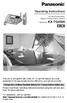 ANSWER ON SP-PHONE 1 2 3 4 5 6 7 8 9 0 Operating Instructions 5.8 GHz Expandable Digital Cordless Phone System Model No. KX-TG4500 This unit is compatible with Caller ID. To use this feature you must subscribe
ANSWER ON SP-PHONE 1 2 3 4 5 6 7 8 9 0 Operating Instructions 5.8 GHz Expandable Digital Cordless Phone System Model No. KX-TG4500 This unit is compatible with Caller ID. To use this feature you must subscribe
2.4 GHz Dual Handset Cordless Telephone Answering System 2255 with Caller ID/Call Waiting
 USER S MANUAL Part 2 2.4 GHz Dual Handset Cordless Telephone Answering System 2255 with Caller ID/Call Waiting Please also read Part 1 Important Product Information AT&T and the globe symbol are registered
USER S MANUAL Part 2 2.4 GHz Dual Handset Cordless Telephone Answering System 2255 with Caller ID/Call Waiting Please also read Part 1 Important Product Information AT&T and the globe symbol are registered
Operating Instructions
 PLEASE READ BEFORE USE AND SAVE. Integrated Telephone System Model No. KX-T7FXW Pulse-or-tone dialing capability Operating Instructions Preparation Basic Operation Advanced Operation Useful Information
PLEASE READ BEFORE USE AND SAVE. Integrated Telephone System Model No. KX-T7FXW Pulse-or-tone dialing capability Operating Instructions Preparation Basic Operation Advanced Operation Useful Information
Model No. KX-TGP500. Model No. KX-TGP550
 Panasonic Telephone Systems KX-TGP500/KX-TGP550 KX-TGP500, KXTGP500, TGP500, KX-TGP550, KXTGP550, TGP550 www.voicesonic.com Phone 877-289-2829 User Guide SIP Cordless Phone Model No. KX-TGP500 Model No.
Panasonic Telephone Systems KX-TGP500/KX-TGP550 KX-TGP500, KXTGP500, TGP500, KX-TGP550, KXTGP550, TGP550 www.voicesonic.com Phone 877-289-2829 User Guide SIP Cordless Phone Model No. KX-TGP500 Model No.
Model No. KX-TGP500. Model No. KX-TGP550
 User Guide SIP Cordless Phone Model No. KX-TGP500 Model No. KX-TGP550 Model shown is KX-TGP500. Model shown is KX-TGP550. Thank you for purchasing a Panasonic product. You can configure some of the features
User Guide SIP Cordless Phone Model No. KX-TGP500 Model No. KX-TGP550 Model shown is KX-TGP500. Model shown is KX-TGP550. Thank you for purchasing a Panasonic product. You can configure some of the features
Operating Instructions
 PQQX04YA-0 0..8 8: AM y[w PLEASE READ BEFORE USE AND SAVE. Integrated Telephone System Model No. KX-T78JXW Pulse-or-tone dialing capability Operating Instructions LINE Preparation Basic Operation Advanced
PQQX04YA-0 0..8 8: AM y[w PLEASE READ BEFORE USE AND SAVE. Integrated Telephone System Model No. KX-T78JXW Pulse-or-tone dialing capability Operating Instructions LINE Preparation Basic Operation Advanced
Model No. KX-TS560MX. Model shown is KX-TS580MX
 Operating Instructions Integrated Telephone System Model No. KX-TS560MX KX-TS580MX Model shown is KX-TS580MX This unit is compatible with Caller ID. You must subscribe to the appropriate service offered
Operating Instructions Integrated Telephone System Model No. KX-TS560MX KX-TS580MX Model shown is KX-TS580MX This unit is compatible with Caller ID. You must subscribe to the appropriate service offered
Operating Instructions
 Operating Instructions 5.8 GHz Digital Cordless Phone Model No. KX-TG5421 5.8 GHz Digital Cordless Phone with Dual Handsets Model No. KX-TG5422 Model shown is KX-TG5421. 5.8 GHz Digital Cordless Phone
Operating Instructions 5.8 GHz Digital Cordless Phone Model No. KX-TG5421 5.8 GHz Digital Cordless Phone with Dual Handsets Model No. KX-TG5422 Model shown is KX-TG5421. 5.8 GHz Digital Cordless Phone
Operating Instructions
 Integrated Telephone System Model No. KX-TS05HGW PLEASE READ BEFORE USE AND SAVE. Pulse-or-tone dialing capability Operating Instructions Preparation Basic Operation Advanced Operation Useful Information
Integrated Telephone System Model No. KX-TS05HGW PLEASE READ BEFORE USE AND SAVE. Pulse-or-tone dialing capability Operating Instructions Preparation Basic Operation Advanced Operation Useful Information
Operating Instructions
 Operating Instructions Expandable Digital Corded/Cordless Answering System Model No. KX-TG9391 with 2 Handsets Model No. KX-TG9392 Model shown is KX-TG9391. This unit is compatible with Caller ID. You
Operating Instructions Expandable Digital Corded/Cordless Answering System Model No. KX-TG9391 with 2 Handsets Model No. KX-TG9392 Model shown is KX-TG9391. This unit is compatible with Caller ID. You
KX-TG5576. Operating Instructions
 Operating Instructions 5.8 GHz Expandable Digital Cordless Answering System Model No. KX-TG5571 KX-TG5576 This unit is compatible with Caller ID. To use this feature, you must subscribe to the appropriate
Operating Instructions 5.8 GHz Expandable Digital Cordless Answering System Model No. KX-TG5571 KX-TG5576 This unit is compatible with Caller ID. To use this feature, you must subscribe to the appropriate
Motorola C12A. Digital Cordless Telephone with Digital Answering Machine. For C1211A, C1212A, C1213A and C1214A
 Digital Cordless Telephone with Digital Answering Machine Motorola C12A For C1211A, C1212A, C1213A and C1214A Warning: Charge the handset for 24 hours before use. Welcome... to your new Motorola C12A Digital
Digital Cordless Telephone with Digital Answering Machine Motorola C12A For C1211A, C1212A, C1213A and C1214A Warning: Charge the handset for 24 hours before use. Welcome... to your new Motorola C12A Digital
EP4300 4 Line Intercom Speakerphone with Caller ID and Jumbo Pivoting Display
 EP4300 4 Line Intercom Speakerphone with Caller ID and Jumbo Pivoting Display User s Guide Please read before using telephone Getting Started Congratulations! You ve purchased a HGC EP4300 System Intercom
EP4300 4 Line Intercom Speakerphone with Caller ID and Jumbo Pivoting Display User s Guide Please read before using telephone Getting Started Congratulations! You ve purchased a HGC EP4300 System Intercom
User s manual. w w w. v t e c h p h o n e s. c o m. Models: mi6885/mi6889/mi6890
 User s manual w w w. v t e c h p h o n e s. c o m Models: mi6885/mi6889/mi6890 Table of contents Getting started...................... 5 Parts checklist for mi6885............... 5 Parts checklist for
User s manual w w w. v t e c h p h o n e s. c o m Models: mi6885/mi6889/mi6890 Table of contents Getting started...................... 5 Parts checklist for mi6885............... 5 Parts checklist for
Operating Instructions
 TG106xC(e).book Page 1 Wednesday, February 25, 2009 11:13 AM Operating Instructions Expandable Digital Corded/Cordless Answering System Model No. KX-TG1061C KX-TG1062C Model shown is KX-TG1061. Panasonic
TG106xC(e).book Page 1 Wednesday, February 25, 2009 11:13 AM Operating Instructions Expandable Digital Corded/Cordless Answering System Model No. KX-TG1061C KX-TG1062C Model shown is KX-TG1061. Panasonic
Operating Instructions
 Operating Instructions Expandable Digital Cordless Answering System Model No. KX-TG9381 with 2 Handsets Model No. KX-TG9382 Model shown is KX-TG9381. Thank you for purchasing a Panasonic product. This
Operating Instructions Expandable Digital Cordless Answering System Model No. KX-TG9381 with 2 Handsets Model No. KX-TG9382 Model shown is KX-TG9381. Thank you for purchasing a Panasonic product. This
Operating Instructions
 Integrated Telephone System Model No. KX-TS08HGW PLEASE READ BEFORE USE AND SAVE. Pulse-or-tone dialing capability Operating Instructions Preparation Basic Operation Advanced Operation Useful Information
Integrated Telephone System Model No. KX-TS08HGW PLEASE READ BEFORE USE AND SAVE. Pulse-or-tone dialing capability Operating Instructions Preparation Basic Operation Advanced Operation Useful Information
Operating Instructions
 Operating Instructions Expandable Digital Cordless Answering System Model No. KX-TG9331 KX-TG9341 with 2 Handsets Model No. KX-TG9332 KX-TG9342 with 3 Handsets Model No. KX-TG9333 KX-TG9343 with 4 Handsets
Operating Instructions Expandable Digital Cordless Answering System Model No. KX-TG9331 KX-TG9341 with 2 Handsets Model No. KX-TG9332 KX-TG9342 with 3 Handsets Model No. KX-TG9333 KX-TG9343 with 4 Handsets
Operating Instructions
 Operating Instructions 5.8 GHz Digital Cordless Answering System Model No. KX-TG5671 5.8 GHz Expandable Digital Cordless Answering System with Two Handsets Model No. KX-TG5672 5.8 GHz Digital Cordless
Operating Instructions 5.8 GHz Digital Cordless Answering System Model No. KX-TG5671 5.8 GHz Expandable Digital Cordless Answering System with Two Handsets Model No. KX-TG5672 5.8 GHz Digital Cordless
DSS7955 DSS7955+1 DSS7955+2 Series Owner s Manual OWNER S MANUAL
 DSS7955 DSS7955+1 DSS7955+2 Series Owner s Manual OWNER S MANUAL Contents Welcome... 4 Terminology used in this Manual... 5 Product Overview... 6 Features... 6 Answering Machine Features... 6 Parts of
DSS7955 DSS7955+1 DSS7955+2 Series Owner s Manual OWNER S MANUAL Contents Welcome... 4 Terminology used in this Manual... 5 Product Overview... 6 Features... 6 Answering Machine Features... 6 Parts of
Antenna. RECHARGE Indicator (6-A) Navigator Key (LOUD/RINGER ( ), ( ), PROGRAM (fi), AUTO (fl)) (1-C, 2-A, 2-B, 3-A, 4-A, 5-F)
 Getting Started Getting -A Accessories -B Location of Controls AC Adaptor Handset Antenna Base unit Teleph Line Cord TALK Indicator (-A) RECHARGE Indicator (6-A) Antenna (-C) (HANDSET\LOCATOR) Button (5-E)
Getting Started Getting -A Accessories -B Location of Controls AC Adaptor Handset Antenna Base unit Teleph Line Cord TALK Indicator (-A) RECHARGE Indicator (6-A) Antenna (-C) (HANDSET\LOCATOR) Button (5-E)
Operating Instructions
 Model shown is KX-TG6431. Operating Instructions Expandable Digital Cordless Answering System Panasonic s environmental declaration labels This mark is an environmental label showing that the products
Model shown is KX-TG6431. Operating Instructions Expandable Digital Cordless Answering System Panasonic s environmental declaration labels This mark is an environmental label showing that the products
User s Manual. w w w. v t e c h p h o n e s. c o m. Model: ia5874, ia5876, ia5877
 User s Manual w w w. v t e c h p h o n e s. c o m Model: ia5874, ia5876, ia5877 Table of Contents GETTING STARTED................... 4 Before You Begin..................... 4 Parts Check List:...................
User s Manual w w w. v t e c h p h o n e s. c o m Model: ia5874, ia5876, ia5877 Table of Contents GETTING STARTED................... 4 Before You Begin..................... 4 Parts Check List:...................
BCT Communication Systems Inc.
 BCT Communication Systems Inc. Basic Operating Instructions For the Panasonic PBX Telephone System Making Calls To an Extension: 1. Lift the handset of your telephone 2. Press the INTERCOM key 3. Dial
BCT Communication Systems Inc. Basic Operating Instructions For the Panasonic PBX Telephone System Making Calls To an Extension: 1. Lift the handset of your telephone 2. Press the INTERCOM key 3. Dial
User s Guide. DECT 6.0 Cordless / Corded Phones with Answering System. Warning
 User s Guide L702C / L703C / L704C / L705C / L706C L702CM / L703CM / L704CM / L705CM / L706CM DECT 6.0 Cordless / Corded Phones with Answering System Warning Use only the adapter and telephone line cord
User s Guide L702C / L703C / L704C / L705C / L706C L702CM / L703CM / L704CM / L705CM / L706CM DECT 6.0 Cordless / Corded Phones with Answering System Warning Use only the adapter and telephone line cord
2-Line Intercom Speakerphone DECT6.0 Corded/Cordless Handset Telephone Answering System User s Guide 25255RE2
 2-Line Intercom Speakerphone DECT6.0 Corded/Cordless Handset Telephone Answering System User s Guide 25255RE2 ViSYS Equipment Approval Information Your telephone equipment is approved for connection to
2-Line Intercom Speakerphone DECT6.0 Corded/Cordless Handset Telephone Answering System User s Guide 25255RE2 ViSYS Equipment Approval Information Your telephone equipment is approved for connection to
BT Freestyle 750. User Guide
 BT Freestyle 750 User Guide Welcome to your BT Freestyle 750 Digital Cordless Telephone Answering Machine Answering machine with up to 15 minutes digital recording time and helpful voice prompts. 50 Name
BT Freestyle 750 User Guide Welcome to your BT Freestyle 750 Digital Cordless Telephone Answering Machine Answering machine with up to 15 minutes digital recording time and helpful voice prompts. 50 Name
Operating Instructions KX-TSC11B. Caller ID Compatible. Integrated Telephone System. Model No. KX-TSC11W. Useful Information
 Integrated Telephone System Operating Instructions Model No. KX-TSCW KX-TSCB Pulse-or-tone dialing capability Preparation Basic Operation Advanced Operation PLEASE READ BEFORE USE AND SAVE. KX-TSCW Caller
Integrated Telephone System Operating Instructions Model No. KX-TSCW KX-TSCB Pulse-or-tone dialing capability Preparation Basic Operation Advanced Operation PLEASE READ BEFORE USE AND SAVE. KX-TSCW Caller
KX-TD7695. Operating Instructions. DECT 6.0 Portable Station. Model No.
 Operating Instructions DECT 6.0 Portable Station Model No. KX-TD7695 Thank you for purchasing a Panasonic DECT 6.0 Portable Station. Please read this manual carefully before using this product and save
Operating Instructions DECT 6.0 Portable Station Model No. KX-TD7695 Thank you for purchasing a Panasonic DECT 6.0 Portable Station. Please read this manual carefully before using this product and save
Operating Instructions
 Operating Instructions Integrated Telephone System Model No. KX-TS560ML Model shown is KX-TS560ML This unit is compatible with Caller ID. You must subscribe to the appropriate service offered by your service
Operating Instructions Integrated Telephone System Model No. KX-TS560ML Model shown is KX-TS560ML This unit is compatible with Caller ID. You must subscribe to the appropriate service offered by your service
Operating Instructions
 Operating Instructions Telephone Answering System Model No. KX-TS60 Model shown is KX-TS60W This unit is compatible with Caller ID. To use this feature, you must subscribe to the appropriate service offered
Operating Instructions Telephone Answering System Model No. KX-TS60 Model shown is KX-TS60W This unit is compatible with Caller ID. To use this feature, you must subscribe to the appropriate service offered
Operating Instructions
 Operating Instructions Expandable Digital Cordless Phone Model No. KX-TG4011 KX-TG4012 KX-TG4013 Expandable Digital Cordless Answering System Model No. KX-TG4021 KX-TG4022 KX-TG4023 KX-TG4024 KX-TG4025
Operating Instructions Expandable Digital Cordless Phone Model No. KX-TG4011 KX-TG4012 KX-TG4013 Expandable Digital Cordless Answering System Model No. KX-TG4021 KX-TG4022 KX-TG4023 KX-TG4024 KX-TG4025
4 Line Intercom Speakerphone User s Guide. Please read this manual before operating this product for the first time.
 4 Line Intercom Speakerphone User s Guide Please read this manual before operating this product for the first time. Model 25413/14 Important Information Equipment Approval Information Your telephone equipment
4 Line Intercom Speakerphone User s Guide Please read this manual before operating this product for the first time. Model 25413/14 Important Information Equipment Approval Information Your telephone equipment
Operating Instructions
 Model shown is KX-TG6511. Before initial use, see Getting Started on page 10. Thank you for purchasing a Panasonic product. Please read these operating instructions before using the unit and save them
Model shown is KX-TG6511. Before initial use, see Getting Started on page 10. Thank you for purchasing a Panasonic product. Please read these operating instructions before using the unit and save them
Operating Instructions
 Integrated Telephone System Model No. KX-TS08W Pulse-or-tone dialing capability Operating Instructions PLEASE READ BEFORE USE AND SAVE. Panasonic World Wide Web address: http://www.panasonic.com for customers
Integrated Telephone System Model No. KX-TS08W Pulse-or-tone dialing capability Operating Instructions PLEASE READ BEFORE USE AND SAVE. Panasonic World Wide Web address: http://www.panasonic.com for customers
Instruction Manual. CORTELCO 2700 Single-Line / Multi-Feature Set
 1 Instruction Manual CORTELCO 2700 Single-Line / Multi-Feature Set Table of Contents Why VoiceManager SM with Cortelco Phones?... 2 Cortelco 2700 Set Features... 3 Telephone Set Part Identification...
1 Instruction Manual CORTELCO 2700 Single-Line / Multi-Feature Set Table of Contents Why VoiceManager SM with Cortelco Phones?... 2 Cortelco 2700 Set Features... 3 Telephone Set Part Identification...
Operating Instructions
 Operating Instructions Integrated Telephone Answering System Model No. KX-TS4300 This unit is compatible with Caller ID. To use this feature, you must subscribe to the appropriate service offered by your
Operating Instructions Integrated Telephone Answering System Model No. KX-TS4300 This unit is compatible with Caller ID. To use this feature, you must subscribe to the appropriate service offered by your
Meridian 8314 Business Terminal User Guide
 For additional information, Dial Telecommunications Center Centrex Services... - University of Nebraska - Lincoln Telecommunications Center Nebraska Hall Lincoln, NE 6888-0 (0) 7-000 The University of
For additional information, Dial Telecommunications Center Centrex Services... - University of Nebraska - Lincoln Telecommunications Center Nebraska Hall Lincoln, NE 6888-0 (0) 7-000 The University of
Model 28871 DECT 6.0 Telephone/ Answering System with Cordless Handset User's Guide
 Model 28871 DECT 6.0 Telephone/ Answering System with Cordless Handset User's Guide Equipment Approval Information Your telephone equipment is approved for connection to the Public Switched Telephone Network
Model 28871 DECT 6.0 Telephone/ Answering System with Cordless Handset User's Guide Equipment Approval Information Your telephone equipment is approved for connection to the Public Switched Telephone Network
Operating Instructions KX-TS105W. Integrated Telephone System. Preparation Basic Operation Advanced Operation Useful Information. Model No.
 PLEASE READ BEFORE USE AND SAVE. Integrated Telephone System Operating Instructions Model No. KX-TS05B KX-TS05W Pulse-or-tone dialing capability KX-TS05W Panasonic World Wide Web address: http://www.panasonic.com
PLEASE READ BEFORE USE AND SAVE. Integrated Telephone System Operating Instructions Model No. KX-TS05B KX-TS05W Pulse-or-tone dialing capability KX-TS05W Panasonic World Wide Web address: http://www.panasonic.com
Models: CS6449/CS6449-2/ CS6449-3. User s manual. w w w.v t e c h c a n a d a. c o m
 Models: CS6449/CS6449-2/ CS6449-3 User s manual w w w.v t e c h c a n a d a. c o m Congratulations on purchasing your new VTech product. Before using this telephone, please read Important safety instructions
Models: CS6449/CS6449-2/ CS6449-3 User s manual w w w.v t e c h c a n a d a. c o m Congratulations on purchasing your new VTech product. Before using this telephone, please read Important safety instructions
User s manual. Corded telephone. w w w.v t e c h c a n a d a. c o m. Big Button Big Display. Model:CD1281 DIR CID
 User s manual w w w.v t e c h c a n a d a. c o m DIR CID Model:CD1281 Corded telephone Big Button Big Display Congratulations on purchasing your new VTech product. Before using this telephone, please read
User s manual w w w.v t e c h c a n a d a. c o m DIR CID Model:CD1281 Corded telephone Big Button Big Display Congratulations on purchasing your new VTech product. Before using this telephone, please read
Operating Instructions
 TG361xBX(e).book Page 1 Friday, February 6, 2009 11:40 PM Operating Instructions 2.4 GHz Digital Cordless Phone Model No. KX-TG3611BX Model No. KX-TG3612BX Model shown is KX-TG3611. Thank you for purchasing
TG361xBX(e).book Page 1 Friday, February 6, 2009 11:40 PM Operating Instructions 2.4 GHz Digital Cordless Phone Model No. KX-TG3611BX Model No. KX-TG3612BX Model shown is KX-TG3611. Thank you for purchasing
Printed in China. Issue 1.2 AT&T 03/07. Advanced American Telephones. AT&T and the AT&T logo are trademarks of AT&T Knowledge Ventures, licensed to
 2007 Advanced American Telephones. All rights reserved. AT&T and the AT&T logo are trademarks of AT&T Knowledge Ventures, licensed to Advanced American Telephones. Printed in China. Issue 1.2 AT&T 03/07
2007 Advanced American Telephones. All rights reserved. AT&T and the AT&T logo are trademarks of AT&T Knowledge Ventures, licensed to Advanced American Telephones. Printed in China. Issue 1.2 AT&T 03/07
User s Guide. DECT 6.0 Cordless / Corded Phones with Answering System. Warning. For L402C / L403C / L404C / L405C
 User s Guide For L402C / L403C / L404C / L405C DECT 6.0 Cordless / Corded Phones with Answering System Warning Use only the power adapters and telephone line cords provided in the box. Welcome... to your
User s Guide For L402C / L403C / L404C / L405C DECT 6.0 Cordless / Corded Phones with Answering System Warning Use only the power adapters and telephone line cords provided in the box. Welcome... to your
UK s best selling phone brand. User Guide. BT3710 Digital Cordless Phone With Answering Machine
 UK s best selling phone brand User Guide BT3710 Digital Cordless Phone With Answering Machine 2 This User Guide provides you with all the information you need to get the most from your phone You must set
UK s best selling phone brand User Guide BT3710 Digital Cordless Phone With Answering Machine 2 This User Guide provides you with all the information you need to get the most from your phone You must set
Operating Instructions
 Operating Instructions Digital Cordless Answering System Model No. KX-TG4132 KX-TG4133 KX-TG4134 Model shown is KX-TG4132. Before initial use, see Getting Started on page 9. Thank you for purchasing a
Operating Instructions Digital Cordless Answering System Model No. KX-TG4132 KX-TG4133 KX-TG4134 Model shown is KX-TG4132. Before initial use, see Getting Started on page 9. Thank you for purchasing a
5.8 GHz 2-Line Corded/Cordless Answering System EP5962
 OLUME 91-000302-050-000_EP5962Englishmanual_Sep.02,2005.qxd 2/13/1950 7:21 PM Page 1 User Manual (Part 2) 5.8 GHz 2-Line Corded/Cordless Answering System EP5962 with Caller ID & Call Waiting SPEAKER SPEAKER
OLUME 91-000302-050-000_EP5962Englishmanual_Sep.02,2005.qxd 2/13/1950 7:21 PM Page 1 User Manual (Part 2) 5.8 GHz 2-Line Corded/Cordless Answering System EP5962 with Caller ID & Call Waiting SPEAKER SPEAKER
User s Guide EKT-824
 User s Guide EKT-824 The Communiqué Telephone Station Table of Contents Introduction 3 About This Guide 3 The Basics Answering and Making Calls 4 Answering an External Call 4 Answering an Internal Call
User s Guide EKT-824 The Communiqué Telephone Station Table of Contents Introduction 3 About This Guide 3 The Basics Answering and Making Calls 4 Answering an External Call 4 Answering an Internal Call
 DO NOT RETURN THIS PRODUCT TO THE STORE! Please read the following important information For Siemens Customer Care, product operation information, or for problem resolution, call toll-free 1-888-777-0211
DO NOT RETURN THIS PRODUCT TO THE STORE! Please read the following important information For Siemens Customer Care, product operation information, or for problem resolution, call toll-free 1-888-777-0211
Operating Instructions
 Operating Instructions Digital Corded/Cordless Answering System Model No. KX-TG4771 KX-TG4772 KX-TG242SK KX-TG4773 KX-TG243SK Model shown is KX-TG4771. Before initial use, see Getting Started on page 8.
Operating Instructions Digital Corded/Cordless Answering System Model No. KX-TG4771 KX-TG4772 KX-TG242SK KX-TG4773 KX-TG243SK Model shown is KX-TG4771. Before initial use, see Getting Started on page 8.
Before initial use, see Getting Started on page 7.
 TG2521BX(e).book Page 1 Friday, May 14, 2010 1:15 PM Operating Instructions Digital Cordless Answering System Model No. KX-TG2521BX Before initial use, see Getting Started on page 7. Thank you for purchasing
TG2521BX(e).book Page 1 Friday, May 14, 2010 1:15 PM Operating Instructions Digital Cordless Answering System Model No. KX-TG2521BX Before initial use, see Getting Started on page 7. Thank you for purchasing
User Guide. BT Graphite 2500. Think before you print!
 BT Graphite 2500 User Guide This new interactive user guide lets you navigate easily through the pages and allows you to be directed straight to any websites or email addresses that are referenced Simply
BT Graphite 2500 User Guide This new interactive user guide lets you navigate easily through the pages and allows you to be directed straight to any websites or email addresses that are referenced Simply
Operating Instructions
 TG341xBX(e).book Page 1 Thursday, March 3, 2011 1:47 PM Operating Instructions 2.4 GHz Digital Cordless Phone Model No. KX-TG3411BX KX-TG3412BX KX-TG3419BX KX-TG3411SX Model shown is KX-TG3411. Before
TG341xBX(e).book Page 1 Thursday, March 3, 2011 1:47 PM Operating Instructions 2.4 GHz Digital Cordless Phone Model No. KX-TG3411BX KX-TG3412BX KX-TG3419BX KX-TG3411SX Model shown is KX-TG3411. Before
5.8 GHz Corded/Cordless Telephone/Answering System E5908 with Caller ID & Call Waiting
 User s Manual 5.8 GHz Corded/Cordless Telephone/Answering System E5908 with Caller ID & Call Waiting Congratulations on your purchase of this AT&T product. Before using this telephone system, please read
User s Manual 5.8 GHz Corded/Cordless Telephone/Answering System E5908 with Caller ID & Call Waiting Congratulations on your purchase of this AT&T product. Before using this telephone system, please read
Panasonic DECT KX-TGP600 User Guide for 8x8 PBX Service
 Panasonic DECT KX-TGP600 User Guide for 8x8 PBX Service August, 2015 Contents Basic Calling... 4 Calling by Dialing...4 Making an Intercom Call...4 Easy Dialing... 5 Making a Call Using the Redial List...5
Panasonic DECT KX-TGP600 User Guide for 8x8 PBX Service August, 2015 Contents Basic Calling... 4 Calling by Dialing...4 Making an Intercom Call...4 Easy Dialing... 5 Making a Call Using the Redial List...5
Quick Guide. Connections. Correct. Wrong PNQW1718ZA DC0409DQ0 FX-3/4. Model No. KX-TG6451FX KX-TG6461FX
 Quick Guide Connections Model No. KX-TG6451FX KX-TG6461FX To use this unit in your country, first change the unit s region setting to match your country. Change the unit s display language as needed. Refer
Quick Guide Connections Model No. KX-TG6451FX KX-TG6461FX To use this unit in your country, first change the unit s region setting to match your country. Change the unit s display language as needed. Refer
IP Phone System: Cisco 7960G and 7940G
 IP Phone System: Cisco 7960G and 7940G Table of Contents: IP Phone System 7940G and 7960G CISCO IP PHONE ROAD MAP...1 NAVIGATE THE PHONE SYSTEM AND USE THE LCD SCREEN...2 SOFT KEYS... 2 USE THE NAVIGATION
IP Phone System: Cisco 7960G and 7940G Table of Contents: IP Phone System 7940G and 7960G CISCO IP PHONE ROAD MAP...1 NAVIGATE THE PHONE SYSTEM AND USE THE LCD SCREEN...2 SOFT KEYS... 2 USE THE NAVIGATION
Before initial use, see Getting Started on page 9.
 Operating Instructions Digital Cordless Answering System Model No. KX-TG6632 KX-TG6633 KX-TG6641 KX-TG6643 KX-TG6644 KX-TG6645 Model shown is KX-TG6632. Before initial use, see Getting Started on page
Operating Instructions Digital Cordless Answering System Model No. KX-TG6632 KX-TG6633 KX-TG6641 KX-TG6643 KX-TG6644 KX-TG6645 Model shown is KX-TG6632. Before initial use, see Getting Started on page
KX-TG6842 KX-TG6843 KX-TG6844 KX-TG6845 KX-TG6872 KX-TG6873
 Operating Instructions Digital Cordless Answering System Model No. KX-TG6841 KX-TG6842 KX-TG6843 KX-TG6844 KX-TG6845 KX-TG6872 KX-TG6873 Model shown is KX-TG6841. Before initial use, see Getting Started
Operating Instructions Digital Cordless Answering System Model No. KX-TG6841 KX-TG6842 KX-TG6843 KX-TG6844 KX-TG6845 KX-TG6872 KX-TG6873 Model shown is KX-TG6841. Before initial use, see Getting Started
Thank you for purchasing a Panasonic product. Please read these operating instructions before using the unit and save them for future reference.
 Operating Instructions Digital Cordless Answering System Model No. KX-TG6591 KX-TG6592 Model shown is KX-TG6591. Before initial use, see Getting Started on page 9. Thank you for purchasing a Panasonic
Operating Instructions Digital Cordless Answering System Model No. KX-TG6591 KX-TG6592 Model shown is KX-TG6591. Before initial use, see Getting Started on page 9. Thank you for purchasing a Panasonic
Operating Instructions
 TG161xCX(e).book Page 1 Monday, April 25, 2011 8:50 AM Operating Instructions Digital Cordless Phone Model No. KX-TG1611CX KX-TG1612CX Model shown is KX-TG1611. Before initial use, see Getting Started
TG161xCX(e).book Page 1 Monday, April 25, 2011 8:50 AM Operating Instructions Digital Cordless Phone Model No. KX-TG1611CX KX-TG1612CX Model shown is KX-TG1611. Before initial use, see Getting Started
KX-TG4222 KX-TG4223 KX-TG313SK KX-TG4224 KX-TG4225
 Operating Instructions Digital Cordless Answering System Model No. KX-TG4221 KX-TG4222 KX-TG4223 KX-TG313SK KX-TG4224 KX-TG4225 Model shown is KX-TG4221. Before initial use, see Getting Started on page
Operating Instructions Digital Cordless Answering System Model No. KX-TG4221 KX-TG4222 KX-TG4223 KX-TG313SK KX-TG4224 KX-TG4225 Model shown is KX-TG4221. Before initial use, see Getting Started on page
Edition 4 26 March 97. Response 130 telephone and answering machine. User guide
 Edition 4 26 March 97 Response 130 telephone and answering machine User guide At a glance Directory label For making a note of numbers stored in the memories. One-touch dial memory buttons Allows you to
Edition 4 26 March 97 Response 130 telephone and answering machine User guide At a glance Directory label For making a note of numbers stored in the memories. One-touch dial memory buttons Allows you to
5.8 GHz Corded/Cordless Telephone/Answering System E5909B with Caller ID & Call Waiting
 User's Manual 5.8 GHz Corded/Cordless Telephone/Answering System E5909B with Caller ID & Call Waiting Congratulations on your purchase of this AT&T product. Before using this telephone system, you must
User's Manual 5.8 GHz Corded/Cordless Telephone/Answering System E5909B with Caller ID & Call Waiting Congratulations on your purchase of this AT&T product. Before using this telephone system, you must
Before initial use, see Getting Started on page 8.
 Operating Instructions Digital Corded/Cordless Answering System Model No. KX-TG6671 KX-TG6672 Model shown is KX-TG6671. Before initial use, see Getting Started on page 8. Thank you for purchasing a Panasonic
Operating Instructions Digital Corded/Cordless Answering System Model No. KX-TG6671 KX-TG6672 Model shown is KX-TG6671. Before initial use, see Getting Started on page 8. Thank you for purchasing a Panasonic
Operating Instructions
 Operating Instructions Digital Cordless Answering System Model No. KX-TG4731 KX-TG4732 KX-TG4733 KX-TG223SK KX-TG4734 KX-TG4784 KX-TG4741 KX-TG4742 KX-TG4743 KX-TG4744 KX-TG234SK KX-TG4745 KX-TG235SK KX-TG4793
Operating Instructions Digital Cordless Answering System Model No. KX-TG4731 KX-TG4732 KX-TG4733 KX-TG223SK KX-TG4734 KX-TG4784 KX-TG4741 KX-TG4742 KX-TG4743 KX-TG4744 KX-TG234SK KX-TG4745 KX-TG235SK KX-TG4793
Operating Instructions
 TG1311_1312_1313BX(e).book Page 1 Tuesday, September 2, 2008 10:36 AM Operating Instructions Digital Cordless Phone Model No. KX-TG1311BX KX-TG1312BX KX-TG1313BX Model shown is KX-TG1311. This unit is
TG1311_1312_1313BX(e).book Page 1 Tuesday, September 2, 2008 10:36 AM Operating Instructions Digital Cordless Phone Model No. KX-TG1311BX KX-TG1312BX KX-TG1313BX Model shown is KX-TG1311. This unit is
Quick reference guide. 1070 4-Line small business system with caller ID/ call waiting and speakerphone
 Quick reference guide 1070 4-Line small business system with caller ID/ call waiting and speakerphone 7 This quick reference guide provides basic instructions For additional installation options and complete
Quick reference guide 1070 4-Line small business system with caller ID/ call waiting and speakerphone 7 This quick reference guide provides basic instructions For additional installation options and complete
User s manual. CL4940 Big button/big display telephone/ answering system with caller ID/ call waiting
 User s manual CL4940 Big button/big display telephone/ answering system with caller ID/ call waiting Congratulations on your purchase of this AT&T product. Before using this AT&T product, please read the
User s manual CL4940 Big button/big display telephone/ answering system with caller ID/ call waiting Congratulations on your purchase of this AT&T product. Before using this AT&T product, please read the
Operating Instructions
 TG41xxC(e).book Page 1 Wednesday, December 22, 2010 3:59 PM Operating Instructions Digital Cordless Phone Model No. KX-TG4111C KX-TG4112C KX-TG4113C KX-TG4114C Digital Cordless Answering System Model No.
TG41xxC(e).book Page 1 Wednesday, December 22, 2010 3:59 PM Operating Instructions Digital Cordless Phone Model No. KX-TG4111C KX-TG4112C KX-TG4113C KX-TG4114C Digital Cordless Answering System Model No.
DECT 6.0 2-Line Cordless Intercom Speakerphone
 DECT 6.0 2-Line Cordless Intercom Speakerphone with Digital Answering System User s Guide Important Information Equipment Approval Information Your telephone equipment is approved for connection to the
DECT 6.0 2-Line Cordless Intercom Speakerphone with Digital Answering System User s Guide Important Information Equipment Approval Information Your telephone equipment is approved for connection to the
Information Systems Cisco 7940/7942 IP Phone Quick Reference Guide
 Information Systems Cisco 7940/7942 IP Phone Quick Reference Guide Contents Page: Cisco 7940/7942 IP Phone Quick Reference Guide Contents 2 Introduction 3 Phone Overview 3 How Do I: 4 Place a Call? 4 Put
Information Systems Cisco 7940/7942 IP Phone Quick Reference Guide Contents Page: Cisco 7940/7942 IP Phone Quick Reference Guide Contents 2 Introduction 3 Phone Overview 3 How Do I: 4 Place a Call? 4 Put
User s manual SynJ SB67158 DECT 6.0 4-line corded/cordless small business system
 User s manual SynJ SB67158 DECT 6.0 4-line corded/cordless small business system Congratulations on your purchase of this AT&T product. Before using this AT&T product, please read the Important safety
User s manual SynJ SB67158 DECT 6.0 4-line corded/cordless small business system Congratulations on your purchase of this AT&T product. Before using this AT&T product, please read the Important safety
Models: CS6328-2/CS6328-3/ CS6328-4/CS6328-5/ CS6329/CS6329-2/ CS6329-3/CS6329-4/ CS6329-5. User s manual. w w w.v t e c h p h o n e s.
 Models: CS6328-2/CS6328-3/ CS6328-4/CS6328-5/ CS6329/CS6329-2/ CS6329-3/CS6329-4/ CS6329-5 User s manual w w w.v t e c h p h o n e s. c o m Congratulations on purchasing your new VTech product. Before
Models: CS6328-2/CS6328-3/ CS6328-4/CS6328-5/ CS6329/CS6329-2/ CS6329-3/CS6329-4/ CS6329-5 User s manual w w w.v t e c h p h o n e s. c o m Congratulations on purchasing your new VTech product. Before
NEC SV-8100. Multiline Telephone User Guide All Digital and IP Phones w/um-8000 Voice Mail
 NEC SV-8100 Multiline Telephone User Guide All Digital and IP Phones w/um-8000 Voice Mail NEC SV-8100 - User Introduction for Display Phone TO TRANSFER A CALL DIRECTLY TO A MAILBOX: Press Transfer Dial
NEC SV-8100 Multiline Telephone User Guide All Digital and IP Phones w/um-8000 Voice Mail NEC SV-8100 - User Introduction for Display Phone TO TRANSFER A CALL DIRECTLY TO A MAILBOX: Press Transfer Dial
Contents Welcome/Accessibility...2 Terminology/Manual.Conventions...3 Product.Overview...4 Controls.and.Functions...5 Installing.the.Phone...
 Contents Welcome/Accessibility...2 Terminology/Manual Conventions...3 Product Overview...4 Controls and Functions...5 Installing the Phone...7 Choosing the Best Location... 7 Installing the Rechargeable
Contents Welcome/Accessibility...2 Terminology/Manual Conventions...3 Product Overview...4 Controls and Functions...5 Installing the Phone...7 Choosing the Best Location... 7 Installing the Rechargeable
Information Systems Cisco 7965 IP Phone Quick Reference Guide
 Information Systems Cisco 7965 IP Phone Quick Reference Guide Contents Cisco 7965 IP Phone Quick Reference Guide Contents Page 2 Introduction 3 Overview of Phone 3 How Do I: 4 Place a Call? 4 Put a Call
Information Systems Cisco 7965 IP Phone Quick Reference Guide Contents Cisco 7965 IP Phone Quick Reference Guide Contents Page 2 Introduction 3 Overview of Phone 3 How Do I: 4 Place a Call? 4 Put a Call
cordless telephone with answering machine
 cordless telephone with answering machine Safety precautions Caution: Warning/danger statement, follow safety precautions! Please note that the ringer for incoming calls as well as signal tones are emitted
cordless telephone with answering machine Safety precautions Caution: Warning/danger statement, follow safety precautions! Please note that the ringer for incoming calls as well as signal tones are emitted
NEC SV-8100 Multiline Telephone User Guide All Digital and IP Phones w/inmail Voice Mail
 Version 2.50G NEC SV-8100 Multiline Telephone User Guide All Digital and IP Phones w/inmail Voice Mail NEC SV-8100 - User Introduction for Display Phone TO TRANSFER A CALL DIRECTLY TO A MAILBOX: Press
Version 2.50G NEC SV-8100 Multiline Telephone User Guide All Digital and IP Phones w/inmail Voice Mail NEC SV-8100 - User Introduction for Display Phone TO TRANSFER A CALL DIRECTLY TO A MAILBOX: Press
Quick reference guide. 1080 4-Line small business system with digital answering system and caller ID/call waiting
 Quick reference guide 1080 4-Line small business system with digital answering system and caller ID/call waiting This quick reference guide provides basic instructions. For additional installation options
Quick reference guide 1080 4-Line small business system with digital answering system and caller ID/call waiting This quick reference guide provides basic instructions. For additional installation options
Model 28811 Series DECT 6.0 Cordless Handset Speakerphone Answering System User s Guide
 Model 28811 Series DECT 6.0 Cordless Handset Speakerphone Answering System User s Guide Your new GE telephone system is EXPANDABLE up to a total of 6 handsets (by purchase of optional Model 28801 handset
Model 28811 Series DECT 6.0 Cordless Handset Speakerphone Answering System User s Guide Your new GE telephone system is EXPANDABLE up to a total of 6 handsets (by purchase of optional Model 28801 handset
INTRODUCTION TO YOUR BT MICRO... 2 WELCOME... 2 BT MICRO FEATUREPHONE... 2 HOW TO USE YOUR BT MICRO FEATURE PHONE... 3
 Table of Contents INTRODUCTION TO YOUR BT MICRO... 2 WELCOME... 2 BT MICRO FEATUREPHONE... 2 HOW TO USE YOUR BT MICRO FEATURE PHONE... 3 Phone setup... 3 Answering and making calls... 3 Transferring calls...
Table of Contents INTRODUCTION TO YOUR BT MICRO... 2 WELCOME... 2 BT MICRO FEATUREPHONE... 2 HOW TO USE YOUR BT MICRO FEATURE PHONE... 3 Phone setup... 3 Answering and making calls... 3 Transferring calls...
AVAYA VOICE OVER INTERNET PROTOCOL (VOIP) TELEPHONE USER MANUAL. Revised by Leeward CC IT October 2012. University of Hawaiʻi Community Colleges
 AVAYA VOICE OVER INTERNET PROTOCOL (VOIP) TELEPHONE USER MANUAL Revised by Leeward CC IT October 2012 University of Hawaiʻi Community Colleges Hawaiian Telecom Copyright 2012 Table of Contents PLACING
AVAYA VOICE OVER INTERNET PROTOCOL (VOIP) TELEPHONE USER MANUAL Revised by Leeward CC IT October 2012 University of Hawaiʻi Community Colleges Hawaiian Telecom Copyright 2012 Table of Contents PLACING
KX-TS2300HGW. Operating Instructions. Integrated Telephone System. Model No. Pulse-or-tone dialing capability
 Integrated Telephone System Model No. KX-TS300HGW Pulse-or-tone dialing capability Operating Instructions Contents: Location of Controls................ 3 Settings......................... 4 Connecting
Integrated Telephone System Model No. KX-TS300HGW Pulse-or-tone dialing capability Operating Instructions Contents: Location of Controls................ 3 Settings......................... 4 Connecting
Quick reference guide. 1040 4-Line small business system with speakerphone
 Quick reference guide 1040 4-Line small business system with speakerphone This quick reference guide provides basic instructions For additional installation options and complete instructions that enable
Quick reference guide 1040 4-Line small business system with speakerphone This quick reference guide provides basic instructions For additional installation options and complete instructions that enable
Complete user s manual
 Complete user s manual www.vtechphones.com Models: CS6619/CS6619-2 Congratulations on purchasing your new VTech product. Before using this telephone, please read Important safety instructions on page 53
Complete user s manual www.vtechphones.com Models: CS6619/CS6619-2 Congratulations on purchasing your new VTech product. Before using this telephone, please read Important safety instructions on page 53
Four-Line Intercom Speakerphone 955
 1 USER S Revised: August 3, 2000 MANUAL Part 2 Four-Line Intercom Speakerphone 955 2000 Advanced American Telephones. All rights reserved. Printed in Indonesia. 850004037 Issue 1AT&T 8/00 Please also read
1 USER S Revised: August 3, 2000 MANUAL Part 2 Four-Line Intercom Speakerphone 955 2000 Advanced American Telephones. All rights reserved. Printed in Indonesia. 850004037 Issue 1AT&T 8/00 Please also read
Quick start guide. ML17939/17959 Two-line corded telephone/ answering system with caller ID/call waiting
 Quick start guide ML17939/17959 Two-line corded telephone/ answering system with caller ID/call waiting Installation preparation You must install the power adapter before using the telephone. See pages
Quick start guide ML17939/17959 Two-line corded telephone/ answering system with caller ID/call waiting Installation preparation You must install the power adapter before using the telephone. See pages
PANASONIC Speaker Phone Easa-Phone Model No. KX-T2315
 PANASONIC Speaker Phone Easa-Phone Model No. KX-T2315 For product service Panasonic Service centers are listed in the service center directory. Call 1-800-545-2672 for the location of an authorized service
PANASONIC Speaker Phone Easa-Phone Model No. KX-T2315 For product service Panasonic Service centers are listed in the service center directory. Call 1-800-545-2672 for the location of an authorized service
TABLE: The 2420 Telephone Components
 2420 Telephone TABLE: The 2420 Telephone Components 1. Display, Call Appearance and Feature buttons: Call Appearance Keys allow the user to handle multiple calls and the display shows call information.
2420 Telephone TABLE: The 2420 Telephone Components 1. Display, Call Appearance and Feature buttons: Call Appearance Keys allow the user to handle multiple calls and the display shows call information.
User s manual. TL86109 DECT 6.0 2-line corded/cordless telephone/ answering system with BLUETOOTH wireless technology
 User s manual TL86109 DECT 6.0 2-line corded/cordless telephone/ answering system with BLUETOOTH wireless technology Congratulations on purchasing your new AT&T product. Before using this AT&T product,
User s manual TL86109 DECT 6.0 2-line corded/cordless telephone/ answering system with BLUETOOTH wireless technology Congratulations on purchasing your new AT&T product. Before using this AT&T product,
2.4 GHz Cordless Telephone/Answering System E2125
 91-5743-10-00.E2125.RO.qxd 2/13/1950 7:21 PM Page 1 User Manual (Part 2) 2.4 GHz Cordless Telephone/Answering System E2125 with Caller ID & Call Waiting 91-5743-10-00.E2125.RO.qxd 2/13/1950 7:21 PM Page
91-5743-10-00.E2125.RO.qxd 2/13/1950 7:21 PM Page 1 User Manual (Part 2) 2.4 GHz Cordless Telephone/Answering System E2125 with Caller ID & Call Waiting 91-5743-10-00.E2125.RO.qxd 2/13/1950 7:21 PM Page
Four-Line Intercom Speakerphone 964
 1 USER S MANUAL Part 2 Four-Line Intercom Speakerphone 964 2000 Advanced American Telephones. All rights reserved. Printed in Indonesia. 850002940 Issue 1AT&T 6/00 Please also read Part 1 Important Product
1 USER S MANUAL Part 2 Four-Line Intercom Speakerphone 964 2000 Advanced American Telephones. All rights reserved. Printed in Indonesia. 850002940 Issue 1AT&T 6/00 Please also read Part 1 Important Product
Information Systems Cisco 7945 IP Phone Quick Reference Guide
 Information Systems Cisco 7945 IP Phone Quick Reference Guide Contents Cisco 7945 IP Phone Quick Reference Guide Contents Page 2 Introduction 3 Overview of Phone 3 How Do I: 4 Place a Call? 4 Put a Call
Information Systems Cisco 7945 IP Phone Quick Reference Guide Contents Cisco 7945 IP Phone Quick Reference Guide Contents Page 2 Introduction 3 Overview of Phone 3 How Do I: 4 Place a Call? 4 Put a Call
Vista. Vista 150 User Guide
 Vista Vista 150 User Guide TABLE of CONTENTS Call Waiting Display 1 Installing your Vista telephone 2 Checking your telephone 2 Key reference 3 Personalizing your telephone 3 Options 4 Visual Call Waiting
Vista Vista 150 User Guide TABLE of CONTENTS Call Waiting Display 1 Installing your Vista telephone 2 Checking your telephone 2 Key reference 3 Personalizing your telephone 3 Options 4 Visual Call Waiting
