Online Banking & Bill Pay. Quick Start G uide. Step-by-step, how-to instructions plus easy-to-read screen shots and help information
|
|
|
- Martin Jacobs
- 8 years ago
- Views:
Transcription
1 Online Banking & Bill Pay Quick Start G uide Step-by-step, how-to instructions plus easy-to-read screen shots and help information
2 Welcome -- Online System Security Welcome to Online Banking and Bill Pay! Whether you re at home, at work, or on the road, we re here for you hours a day, 7 days a week, 65 days per year with our anytime, all-the-time online services. Sound management of banking products and services, especially those provided over the Internet, is fundamental to maintaining a high level of public confidence not only in the individual bank and its brand name but also in the banking system as a whole. There is no need to be overly concerned about conducting banking transactions online. Online banking and Bill Pay are very secure. The Board of Directors has established sound physical and internal controls within the financial institution, data processing department, and any related e-banking areas to ensure the accuracy, integrity, and confidentiality of all information processed online. Key components that help maintain a high level of public confidence in an online environment include: Passwords Before you access the Online Banking system, you are required to enter your personal user ID and password. Without the proper login, you cannot see or use any Web pages within the service. After the initial login, you are then required to change your password for confidentiality. In addition, periodic password changes are required by the system. And you can change your password at any time on your own.
3 Account Number Masking and Aliases For security reasons, complete account numbers will never appear on the computer screen or be transmitted over the Internet. When the account number is displayed, it appears masked as #####5. Account aliases, or nicknames, for your accounts can only be assigned by you when displaying account information on the screen, so no one other than you will be able to identify the accounts. Secure Connection - SSL Data Encryption Each time you access your online information, the connection is automatically converted into a secure Internet communications session. Utilizing 8 bit Secure Socket Layer (SSL) technology, all transmissions of Web pages and data between the financial institution and your computer are completely encrypted or scrambled so they are unreadable to any person or group that may try to intercept the transmission. SSL encryption is the industry standard and is widely used in Internet applications that require security and privacy for sensitive data. For added security, a digital certificate is also issued between the bank and the Service Bureau processing center for daily data transmissions. Physical Security There are also security precautions related to physical security. This includes issues related to direct dial-in access through a private network versus Internet access. State-of-the-art firewalls (a combination of hardware and software between two networks to control traffic in both directions) are used with the Internet banking system as yet another security measure to cover physical security. So, as you can see, the precautions that are taken with Online Banking security are created by multiple security elements and measures that work together to provide you the most secure environment available today.
4 How to Use this Guide Preparation Before Logging In This Quick Start Guide is designed to walk you through each step of the Online Banking process, from how to log in, to how to pay your first bill online. Each Online Banking and Bill Pay feature is illustrated by a screen shot and step-by-step instructions on how to use each feature. You ll always see a on the top of each screen that clearly shows your exact location within the Online Banking and Bill Pay pages. And each page is numbered for easy reference. It s a lot easier than you think to get started. And help is always either a quick or phone call away! 6 Getting started for Online Banking and Bill Pay only takes a few short minutes. It s very easy and fast. You ll be up and running in no time! The first step in getting started is gathering together the appropriate paperwork to make your first login as simple as possible. Be sure to gather the Online Banking welcome letter that you received from the bank. This letter is important because it contains your user ID and initial password. Also gather together your most recent statement for each bank account you ll be viewing online, so you can easily identify the account numbers and choose a nickname for each account. If you signed up for Web Bill Pay, be sure to gather together previous bills in order to enter your payee or biller information. (You ll only have to do this once!) Next, log-on to the Internet and go to From the home page, select Personal Banking login, and follow the onscreen instructions to get to the login page.
5 Table of Contents Online System Security How to Use this Guide Preparation Before Logging In Login to Online Banking Account Summary Account Detail Request Report Item Correction Export File Account Alerts Transfer Funds Pay Loans Pay Bills Stop Payments Reorder Checks Activity Log Help Web Bill Pay Overview Signing Up for Web Bill Pay Logging In Account Confirmation Payee Setup Making a Single Payment Making Multiple Payments Scheduling Repeating Payments Making Payments Receiving Payments Requesting E-Bills Receiving E-Bills Account Transfer Payment Activity Help Notes
6 Login to Online Banking Type in your personal user ID and password found in the welcome letter that you received in the mail from the bank. After the first login, you will be asked to reset your password. This ensures your password can only be identified by you and offers an added level of security. If you haven t already applied for Online Banking, click on Sign up for Online Banking to complete an easy online enrollment form. Then, in a few days, you will receive a welcome letter in the mail from the bank that will contain your unique and personal user ID and password. To receive more detailed information about the bank s security policies and procedures, click on the Click Here to Learn More link. Helpful Hints Your new password must be 6-0 alpha and/or numeric characters. To offer additional security, you will be asked to change it every 90 days. But, by clicking on User Info, then Change Password, you can change it any time and whenever you prefer. 6
7 Account Summary The Account Summary is the first screen you will see once you login to Online Banking. It provides a quick snapshot of virtually all of your accounts held at the bank. For easy record keeping, accounts are categorized by deposits, CDs and IRAs, and loans. And, your balances are updated daily, so you ll always know your current balance for every account. Finally, all of your bank account information can be found in one place. Both Current Balance and Available Balance are shown. The Current Balance is the balance after all items have been posted on the As of Date. The Available Balance is the balance that is available for your use and includes all pending transactions that have been posted by the date shown. The As of Date shows you the last time your account information was updated. So you can always be one step ahead of your finances! 7
8 Account Detail By clicking on an individual account from the Account Summary page, you will be connected to the Account Detail for that specific account. The Account Detail shows an information profile for every account you have at the bank, and shows transaction detail for all deposit and credit card accounts held at the bank. So you ll always have an updated record of the activity in each account. The Account Profile shows a quick overview of the account and includes items such as the amount of credits and debits posted on the account, the available and current balances, as well as the last statement balance. The Transaction Detail itemizes every transaction and activity that has occurred in that account for the past ninety days. And, since the information is updated daily, you can conveniently check your account balances and transactions any time you d like, day or night. Account Detail information will only be shown for deposit accounts. Loan accounts as well as CDs and IRAs will show the account profile information only. Helpful Hints You can also click on Upcoming Transactions to view pending transactions. A pending transaction means that it has not yet posted or cleared your account, but is in route to be cleared within the next few business days. Examples of upcoming transactions would be social security checks or payroll deposits. 8
9 Request Report The Request Report feature allows you to format the account information that you filtered from the Filter Selection Criteria and send it to another location. You can choose to fax or the report to whomever you would like. It is a great way to share account information with your spouse, children, financial advisor, or accountant with just the click of your mouse. And, you can submit the request for a report anytime, hours a day, 7 days a week. Most reports will be processed on the next business day. To use the Request Report feature, first go to the Account Detail screen and complete the Filter Selection Criteria, then click Apply Filter. Your filtered information should then update on the screen. Once you have clicked on the Apply Filter button from the Filter Selection Criteria screen, then click on Request Report from the top side navigation. The Request Report screen can then be viewed. Whatever account you were filtering will be listed here. Simply click the method of distribution for your report, then click Proceed. Helpful Hints You can choose the default fax and address that automatically appears on this screen. Or, to update the fax or , click on User Info from the main top navigation, click on Change Fax/ Address. Or, if you prefer, you can enter a unique fax and address each time a report is sent. 9
10 Item Correction You no longer have to pick up the phone or travel to the bank if you happen to notice an error with your bank account information. You can easily go online and request that an item be corrected from any deposit account, anytime you d like. Even if you re banking after hours, your request will be submitted to your bank representative the very next day. Choose which account you would like to correct from the pre-defined drop down list. All of your deposit accounts will be represented on the list. Then enter an item number or the date and amount. This information is required to process the request. Enter the corrected amount or any other specific instructions you d like to include, and click Proceed. You will receive a confirmation number upon completion that ensures your item correction request will be processed. You can also refer to this number when contacting a bank representative, if needed. 0
11 Export File Budgeting can be done instantly when you combine the use of personal financial management software such as Quicken or Microsoft Money with Online Banking. The Export File feature lets you quickly and conveniently electronically download your current account information from your Online Banking pages directly to your software. No more hand keying every line item, it all can be copied automatically within minutes. The system automatically sets the start date to the last day you requested an export to be done, plus one additional day. And the end date defaults to the current date. You always have the option of manually changing the start and end date. Choose the correct file format for your particular software program from the drop down list. Click Continue to export the file. Helpful Hints Be sure to check to see which file format matches the software you use. You can choose from QIF, CSV, and OF file formats. QIF is for Quicken 99 or earlier users, OF can be used for both Microsoft Money users (version 000 or higher) and Quicken Webconnect. IIF is used to export into Quickbooks.
12 Account Alerts Have you ever wished that you could receive an automatic notification when your bank accounts have reached a certain limit rather than having to call or stop into the bank each time? Well, with the new Account Alerts feature, the system will check your account balances at the end of each business day and notify you the following morning (using the method of your choice, fax or ) whenever the balance in your account exceeds the limits you set. Each alert is associated with a single account, and may be based on either the current or available balance. You can indicate if you wish to be alerted when the selected balance type is greater than, less than, equal to, equal to or greater than, or equal to or less than any specific amount you would like. You can also set more than one notification for each account (a high balance limit and a low balance limit, for instance). To add an alert, just click the Add Alert button, then pick the account, balance type, alert criteria, limit, and method of notification. Then click Save. Once an alert is added it will be shown on the Account Alerts page. You can edit any account alert by clicking on the underlined account name. Just make the desired changes then click Save.
13 Transfer Funds With online funds transfer, you can move money from one account to another in just an instant, anytime you d like, in the middle of the day or the middle of the night. All it takes is a few short key strokes! Click on the From Account drop down list to pick the account you want the money to be taken from. All of the deposit accounts you have at the bank should automatically show up on this list. Then, click on the To Account drop down list to pick the account you want the money to go into. Then type in the amount that you would like transferred, and click Proceed. You also have the option of scheduling repeating funds transfers to take place automatically on the specific day you choose. Just click on the Advanced Options button, then choose when and how often you would like the transfer to be made, and click Proceed. Helpful Hints If you are making a transfer outside of the bank s normal business hours, it will be posted on the next business day.
14 Pay Loans You no longer have to remember long loan account numbers, or fumble through a monthly bill to make a loan payment. All the loans you have at the bank can be paid online. It works just like the funds transfer feature. The Pay Loans feature makes loans easy to pay and makes it even easier to keep track of which payments have been made. First choose the payment type. You have the choice of making a regular payment only or applying the payment to principal. Then click on the From Account arrow from the pre-defined drop down list, and all of your deposit accounts that you have from the bank will be automatically listed. Then click on the To Account drop down list, and all of the loan accounts that you have at the bank will be listed. For your convenience, the amount due will automatically be shown in the Amount box. You can pay the amount due, or type in any other amount you choose. You also have the option of scheduling repeating loan payments to take place automatically on the specific day you choose. Just click on the Advanced Options button, then choose when and how often you would like the transfer to be made, and click Proceed.
15 Pay Bills In addition to monitoring your accounts online, transferring funds, and checking current balances, you can also pay all of your bills online. It s easier than you think to get started. Set-up time takes just a few minutes. You can pay anyone from your newspaper carrier to your mortgage company, anytime you d like, morning, noon, or night. Just access the Pay Bills option in the Transfers & Payments section within the Online Banking pages. From this page you can click on the CheckFree guarantee logo to view more information regarding bill pay security and late payment guarantee. When you re ready to go to the Bill Pay home page, click on Go to Pay Bills Site. This link will take you to a separate login page for the Web Bill Pay service. If you haven t already done so, you can apply online for the Web Bill Pay service directly from the login page of the pay bills site. More detailed information about the Web Bill Pay service is found beginning on page 0. There, you will find information on how to login, set up payees for the first time, make a payment, receive bills online, and much more! 5
16 Stop Payments Stop Payments allows you to request that a stop be placed on a payment that has not yet posted to your account. Click on the drop down list to choose the account from where the initial payment originated. All of the deposit accounts you have at the bank should be listed here. Then type in the amount. If you are requesting a stop payment for a series of payments, type in the starting check number and ending check number. It is important that you type in the original date that the payment was supposed to be posted. And, if you would like, you can type in the payee and reason for the stop payment request, but it is not neccesary for the request to be processed. When all appropriate fields are complete, click Proceed and the request will be submitted. Helpful Hints Submitting a stop payment is a request only, it does not automatically stop the payment online. The bank will receive a report of your request, and will begin working on the stop payment. 6
17 Reorder Checks Reordering checks can be done easily and quickly online. To place a reorder of the same checks you are currently using, first click the drop down list to choose the checking account. Next, type in the new starting check number that you will need for your new checks. For example, if you ran out of checks at number 500, then type in 50 as your new starting check number. Then type in the number of boxes you would like to order. Click Proceed and you re done. 7
18 Activity Log The Activity Log is the place to go to view any and all transactions that you have performed within the Online Banking system within the past ninety days. Any transaction from a funds transfer to a stop payment request will be listed here. The transactions you perform will show on the Activity Log immediately, and the account balance information is updated daily, so you always have a fresh and current look at your finances. Plus, for added assurance, you ll receive a confirmation number for almost every activity. The transaction detail includes the date of each transaction, transaction type, the from or to account, confirmation number, and lastly the amount. The confirmation number can be used as a handy reference when researching a question or talking with a bank representative about your account. There may be more than one page in the Activity Log so be sure to check at the bottom and click to the next page if neccessary. 8
19 Help Help is just one click away! Anytime you re within the Online Banking pages and have a question on a particular area, just click the Help button at the top navigation bar. Whichever page you are viewing just prior to clicking help, will show up as the help topic. For example, if you are viewing the Account Services page, and click Help, help topics for the Account Services section will be shown on your screen. To get to the main Help table of contents click Go to Help Index at the top of the help screen. This will take you to the entire listing of help topics. Simply scroll down the menu to find the specific topic you are inquiring about. Then click on the underlined topic name. Additional detail will then be provided covering that particular item. Helpful Hints If you would like to talk to a bank representative please call the number below, or send an to the address below electronicsvcs@firstmid.com 9
20 Web Bill Pay Overview Welcome to Web Bill Pay! Financial freedom is just one click away. Web Bill Pay allows you to pay all of your bills electronically, online. You can pay everyone you re used to paying by check. What used to take hours can now be done in a few short minutes. And, Web Bill Pay is much easier than paying by check! You can pay anyone, from your newspaper carrier to your mortgage company. You don t have to worry about whether or not they can accept electronic payments, the system does that automatically for you. Plus, now you can even send payments to individuals through with the new person-to-person payment feature. Set-up time takes just a few minutes, and there s always help available if you need it. With Web Bill Pay, you can: - pay your bills anytime, day or night - set-up repeating payments to be made automatically at the frequency you choose - receive e-bills electronically from many leading merchants nationwide - make and receive person-to-person payments through , and much more! All payments sent through Web Bill Pay are tracked, guaranteed to be secure, and sent on time, the exact day that you specifiy. All payments are backed by the CheckFree Guarantee that states your payments will arrive safely and on time*. How s that for security? Plus, you always have a record of any payment that was made with Web Bill Pay. The Payment Activity section tracks any and every transaction within the Web Bill Pay system, and shows a record of up to 80 days worth of data. So, your financial information is always available to you when you need it! *Payments must be scheduled in accordance with the service terms and conditions to be backed by the CheckFree Guarantee. 0
21 Signing Up for Web Bill Pay If you haven t already enrolled in Web Bill Pay, you can sign up and begin paying bills online instantly. First, go to the bank s Web site, click on Personal Banking and sign in. Then go to the Transfers and Payments section within Online Banking, click Pay Bills, then click Go to Pay Bills Site. Once you come to the Web Bill Pay welcome page, click on the Enrollment Form. The Enrollment link will take you to the Web Bill Pay online application. Just follow the instructions for steps -. You will be asked to enter some personal information to allow us to confirm your identity. Step two contains the section where you will be asked to choose your User Name and Password. For added security, be sure to choose a password that includes a random set of letters and numbers, one that is not easily recognizable. And, never give your password to anyone. Helpful Hints Before applying online, be sure to gather the needed materials, such as your checkbook, driver s license, and social security number. Once you re logged in, you ll also need copies of your most recent bills in order to enter your payee or biller information. Click Continue to move through each page until the application is complete.
22 Logging In Logging in to Web Bill Pay is easy. Go to the bank s Web site, then click on Personal Banking. First login to Online Banking using your Online Banking User ID and Password. Then go to the Transfers and Payments section, click Pay Bills, and then click Go to Pay Bills Site. Enter your Web Bill Pay User Name and Password, and click Log In. And that s it! The first thing you ll want to do is familarize yourself with the Web Bill Pay home page, especially the top navigation bar. This is how you ll move from one section to the next. If you ever get confused about a particular feature or area within Web Bill Pay, just click Help to get more information or FAQs. You can also send an to a CheckFree customer care representative, anytime you d like, day or night. There s no need to go outside the Web Bill Pay service, just click the Messages button to access . Be sure to click Sign Out when you re finished with your Web Bill Pay session. For extra security, the bank will automatically sign you out after ten minutes of inactivity. Helpful Hints You can go directly to Bill Pay from the First Mid home page by clicking on Bill Pay Login.
23 Account Confirmation For extra security, you are asked to confirm the payment account that you first added during Web Bill Pay enrollment. Once you initially enroll or add a new payment account within Web Bill Pay, CheckFree sends two small deposits (about $ each) and one small withdrawal (about $) to your account to test the account accuracy and transfer. The withdrawal and deposits will equal each other, so your actual account total will not be compromised. It is very important to complete this step within 5 days of enrollment. You must confirm your payment account in order to be able to make online bill pay payments exceeding $50. First gather together your most recent paper bank statement and locate the test amounts that CheckFree deposited. The description will appear on your statement as AccountConfirm. Once you ve typed in the deposit amounts from your bank statement, click Confirm. If the deposit amounts that you enter match the deposit amounts in the CheckFree system, your account is confirmed. You can still set up your payees, and make payments under $50 while you are confirming your account. If you have questions regarding the account confirmation process, call CheckFree Customer Care at
24 Payee Setup The first step in paying your bills online is to set up your payees. A payee is a person or company to which you would make a payment. Your payees will include everyone you would normally write a check to each month, such as the utility, mortgage, and credit card companies. You can even pay your newspaper carrier. Click on Payee Setup then click the Add Payee button. Complete all required fields in the payee information section such as payee name, account number, address, and phone number. For easy record keeping, you can assign a category to each payee. Click Add Category and type in the category name. Sample categories might include credit cards, utilities, or insurance. It s up to you to create whichever category you prefer. Click Continue to move through the remainder of the payee setup process. Helpful Hints If the payee you added can send e-bills (electronic bills), you will be asked if you would like to receive e-bills from that payee. Click Yes and follow the additional steps. More information about e-bills can be found on page 0.
25 Making a Single Payment Making a payment online is fast and simple. You can use this feature to make a single payment to one payee. As you can see, it looks just like your paper check. First select the payee that you would like to pay from the drop down list. All of the payees you entered should automatically show up here. Then, choose the account from which you would like the payment to be taken. Enter the amount due as shown on your bill, or the amount you would like to pay. Enter the date that your payment is due* and you re done! Helpful Hints *Due to processing time, the payment date will automatically default to business days in advance of the current date. So keep that in mind when scheduling your payments. You can schedule a payment to be made anytime, business days prior to the due date, and up to one year in advance. 5
26 Making Multiple Payments The Multiple Payments feature allows you to pay all of your bills in minutes, with just a few quick clicks. All of your payees are conveniently listed on one page for you to review. You can schedule as many payments as you would like. You can even set several different payment dates, for next week or next month. It s up to you! First select the account from which you would like the payment made. Type in the payment amount for each bill you want to pay. Enter the dates on which you want your payment to be made. You can take the due date from your billing statement, or schedule the payment prior to the due date. Click Continue, and all of your bills are paid! It s surprising how easy it is to use! Helpful Hints Remember, the payment date will automatically default to business days in advance of the current date. So keep that in mind when scheduling your payments. You can schedule a payment to be made anytime, business days prior to the due date, and up to one year in advance. 6
27 Scheduling Repeating Payments You ll never have to worry about missing a payment again. With the Repeating Payments feature, you can schedule payments to occur automatically at the frequency you choose. This is a great feature for any recurring bills such as your mortgage, car loan, or cable bill. Just schedule the payment and forget it! First, go to Make Payments, click Repeating Payment and click the Add Repeating Payment button to schedule your payment for the first time. Choose the payee, or the biller, that you d like to pay, and enter the payment amount. Enter the first payment date and the frequency that you would like the payment made. Enter the number of payments you want to make or click Pay until Further Notice. If you d like, you can schedule a different amount for the final payment, if not then leave that field blank. Then, choose the payment account. 5 5 Click Continue, and you re done. 7
28 Making Payments payments utilize an invitation model for enrollment and allow money to be sent electronically and securely to virtually anyone with an address. For easy use, you can first establish nicknames for people that you pay often. Click on Payee Setup, click Payments Nickname List, click Add, and complete the required fields. Once you ve established a nickname for the person you d like to pay, click on the Make Payments tab, then click Payments. Choose the nickname from the drop down list. If the person does not have a nickname, then type in their address and last name. Type in the amount you would like to pay and choose the payment account. If you d like, you can also type a personal message to go along with your payment. Click Continue, and your payment is sent. Helpful Hints In order for someone to receive an payment, they need to enroll. You can invite a person to enroll at any time. Just click on the Home tab from the top navigation, and click Invite Someone to Enroll in Payments. If you schedule an payment and enter the name of someone who is not enrolled, you will be asked to invite them. 8
29 Receiving Payments Not only can you send person-to-person payments, you can receive them too! No more holding onto a check for days until you can get to the bank. You can receive money directly into your account within minutes! If someone who has enrolled in the service, as mentioned on page 8, sends you an payment, you will receive an notifying you that the money has already been deposited into your account. To confirm that an payment has posted to your account, click on Payment Activity, then click Payments. The Payments screen lists all payments, invites, and account transfers that you ve made in the past month. You can also search by the date, sender, type of payment, account, or payment status. 9
30 Requesting E-Bills Are you tired of piles or stacks of paper bills? With e-bills you can get your bill sent electronically, directly to your Web Bill Pay service. An e-bill, or electronic bill, contains the same information as your paper bill. And what s even better, you can store e-bills up to six months for easy reference, with no paper to file! There are two ways to request an e-bill, you can choose to receive e-bills during your initial payee setup (as mentioned on page ), or you can choose to set up an e-bill at a later time. To set up an e-bill after the payee setup, click Payee Setup and scroll through the list of payees. Then click Sign Up next to the payees name. If you would like your e-bill delivered directly to your inbox, then check the box that says I would like to receive e-bill summaries by from this payee. Otherwise, you will be able to access your e-bills from the Web Bill Pay home page. Remember to make sure you enter your updated address. Click whether or not you would like Web Bill Pay to automatically pay the bill once it is received, yes or no. Click Continue. 0
31 Receiving E-Bills Once you ve requested to receive an e-bill, you will be notified on the Web Bill Pay home page each time you log in as to how many new e-bills have arrived. It s just like checking your mail box for a paper bill! Or, if you have selected to receive your e-bill in your inbox, you will receive an message notifying you that the e-bill is ready to view. All of your e-bills will be listed by whether they are paid or unpaid. E-bills will be presented by logo, name, account number, due date, amount due, and account balance. When you click on an unpaid e-bill, you have the choice of viewing, paying, or deleting the e-bill. To pay an e-bill click Pay and follow the online instructions.
32 Account Transfer There are now two ways to transfer money between accounts. You can choose to use the Transfer Funds feature in Online Banking, shown on page. Or, you can use the Account Transfer feature within the Web Bill Pay service. They both work just about the same way. To use the transfer feature within the Web Bill Pay service, click Account Transfer from the top navigation. First choose the account from which you would like the transfer made. Then type in the amount you would like to transfer. Choose the account in which you would like the money deposited. Click Continue.
33 Payment Activity With Web Bill Pay Payment Activity, you can always be one step ahead of your finances. You ll have 80 days worth of payment history at your fingertips. No more sorting through piles of checks or paper bills; any payment made within the past six months is just one click away! You can view any e-bills by clicking on View for that particular payee. You may have the option of viewing, changing, or canceling payments, depending on whether or not the bill has been processed. To view a Web Bill Payment to see when the payment was processed, click View. If the payment has not yet been processed, you can click Change to review and edit the payment. You can even click Cancel. To find a payment quickly, look in the Payment Activity Search section. Here, you can search by date, payee, category, account, or status. You also have the option of exporting your payment activity information into Quicken or Microsoft Money.
34 Online help is just one click away. Anytime throughout your Web Bill Pay session, you can click the Help button for easy access to detailed help information. Help The Help screen shows a table of contents for virtually every feature and function within Web Bill Pay. You also have access to FAQs, or frequently asked questions. Plus, you can always call CheckFree Customer Care at regarding any Web Bill Pay related questions. Helpful Hints You can also receive help anytime simply by clicking the Messages button. Here you can send and receive messages to or from a CheckFree Customer Care Representative who is specifically trained to answer questions about Web Bill Pay. Send an anytime, whenever it is most convenient for you.
35 Notes 5
36 First Mid-Illinois Bank & Trust Online Banking and Bill Pay 55 Charleston Avenue Mattoon, IL
Online Banking & Bill Pay. Quick Start Guide. Step-by-step instructions PLUS easy-to-read screen shots and helpful tips.
 Online Banking & Bill Pay Quick Start Guide Step-by-step instructions PLUS easy-to-read screen shots and helpful tips. Welcome -- Online System Security Welcome to Online Banking and Bill Pay! Whether
Online Banking & Bill Pay Quick Start Guide Step-by-step instructions PLUS easy-to-read screen shots and helpful tips. Welcome -- Online System Security Welcome to Online Banking and Bill Pay! Whether
Online Banking & Bill Pay. Quick Start Guide. Step-by-step instructions PLUS easy-to-read screen shots and helpful tips.
 Online Banking & Bill Pay Quick Start Guide Step-by-step instructions PLUS easy-to-read screen shots and helpful tips. Welcome Online System Security Welcome to Online Banking and Bill Pay! Whether you
Online Banking & Bill Pay Quick Start Guide Step-by-step instructions PLUS easy-to-read screen shots and helpful tips. Welcome Online System Security Welcome to Online Banking and Bill Pay! Whether you
What s Inside. Welcome to Busey ebank
 What s Inside Security............................ Getting Started...................... 5 Account Access...................... 6 Account Detail...................... 7 Transfer Funds......................
What s Inside Security............................ Getting Started...................... 5 Account Access...................... 6 Account Detail...................... 7 Transfer Funds......................
A Quick and Easy Guide to Online Bill Pay
 A Quick and Easy Guide to Online Bill Pay 2 What s Inside Welcome to Bill Pay...3 Security...4 Payment Guarantee...5 Payees...6 Add a Payee Option A...7 Add a Payee Option B...8 Make a Single Payment...9
A Quick and Easy Guide to Online Bill Pay 2 What s Inside Welcome to Bill Pay...3 Security...4 Payment Guarantee...5 Payees...6 Add a Payee Option A...7 Add a Payee Option B...8 Make a Single Payment...9
Apple Bank Online Banking Guide
 Apple Bank Online Banking Guide 24/7 Banking Financial Management Funds Transfer Bill Payment Convenient, Easy to Use Secure Table of Contents Online Banking Overview - Convenient, Easy, Secure 1 Registration
Apple Bank Online Banking Guide 24/7 Banking Financial Management Funds Transfer Bill Payment Convenient, Easy to Use Secure Table of Contents Online Banking Overview - Convenient, Easy, Secure 1 Registration
A Quick and Easy Guide to PERSONAL ONLINE BANKING
 A Quick and Easy Guide to PERSONAL ONLINE BANKING WELCOME Whether you re at home, at work or on the road, BancFirst is available 4 hours a day, 7 days a week with Personal Online Banking. These services
A Quick and Easy Guide to PERSONAL ONLINE BANKING WELCOME Whether you re at home, at work or on the road, BancFirst is available 4 hours a day, 7 days a week with Personal Online Banking. These services
/ 1. Online Banking User Guide SouthStateBank.com / (800) 277-2175
 / 1 Online Banking User Guide SouthStateBank.com / (800) 277-2175 Welcome Thank you for using South State s Online Banking. Whether you are a first time user or an existing user, this guide will walk you
/ 1 Online Banking User Guide SouthStateBank.com / (800) 277-2175 Welcome Thank you for using South State s Online Banking. Whether you are a first time user or an existing user, this guide will walk you
/ 1. Online Banking User Guide SouthStateBank.com / (800) 277-2175
 / 1 Online Banking User Guide SouthStateBank.com / (800) 277-2175 Welcome Thank you for using South State s Online Banking. Whether you are a first time user or an existing user, this guide will walk you
/ 1 Online Banking User Guide SouthStateBank.com / (800) 277-2175 Welcome Thank you for using South State s Online Banking. Whether you are a first time user or an existing user, this guide will walk you
A Quick and Easy Guide to Online Banking and Bill Payer
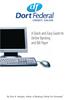 A Quick and Easy Guide to Online Banking and Bill Payer By Paul A. Murphy, Author of Banking Online For Dummies A Quick and Easy Guide to Online Banking and Bill Payer By Paul A. Murphy Author of Banking
A Quick and Easy Guide to Online Banking and Bill Payer By Paul A. Murphy, Author of Banking Online For Dummies A Quick and Easy Guide to Online Banking and Bill Payer By Paul A. Murphy Author of Banking
Personal Online Banking & Bill Pay. Guide to Getting Started
 Personal Online Banking & Bill Pay Guide to Getting Started What s Inside Contents Security at Vectra Bank... 4 Getting Started Online... 5 Welcome to Vectra Bank Online Banking. Whether you re at home,
Personal Online Banking & Bill Pay Guide to Getting Started What s Inside Contents Security at Vectra Bank... 4 Getting Started Online... 5 Welcome to Vectra Bank Online Banking. Whether you re at home,
Amplify. Online Banking User Guide. Your guide to online banking at your Credit Union.
 Amplify Online Banking User Guide Visit goamplify.com for an online tutorial and detailed Frequently Asked Questions (FAQ) page. Or call 512.836.5901 Your guide to online banking at your Credit Union.
Amplify Online Banking User Guide Visit goamplify.com for an online tutorial and detailed Frequently Asked Questions (FAQ) page. Or call 512.836.5901 Your guide to online banking at your Credit Union.
A QUICK AND EASY GUIDE TO ONLINE BANKING AND BILL PAY
 A QUICK AND EASY GUIDE TO ONLINE BANKING AND BILL PAY BY PAUL A. MURPHY, AUTHOR OF BANKING ONLINE FOR DUMMIES A Quick and Easy Guide to Online Banking and Bill Pay Disclaimer Concepts, strategies and procedures
A QUICK AND EASY GUIDE TO ONLINE BANKING AND BILL PAY BY PAUL A. MURPHY, AUTHOR OF BANKING ONLINE FOR DUMMIES A Quick and Easy Guide to Online Banking and Bill Pay Disclaimer Concepts, strategies and procedures
Personal Internet Online Banking Frequently Asked Questions
 Personal Internet Online Banking Frequently Asked Questions What is First National Bank s Internet Online Banking? With First National Bank s Online Banking, you can conduct through your personal computer
Personal Internet Online Banking Frequently Asked Questions What is First National Bank s Internet Online Banking? With First National Bank s Online Banking, you can conduct through your personal computer
Online Bill Payment and Presentment Quick Start Guide. By Paul A. Murphy Author of Banking Online for Dummies
 Online Bill Payment and Presentment Quick Start Guide By Paul A. Murphy Author of Banking Online for Dummies What s Inside Why Bill Payment and Presentment?...3 How Safe Is It?...4 Logging In...5 Add Payees...6
Online Bill Payment and Presentment Quick Start Guide By Paul A. Murphy Author of Banking Online for Dummies What s Inside Why Bill Payment and Presentment?...3 How Safe Is It?...4 Logging In...5 Add Payees...6
Online Bill Pay Guide
 Online Bill Pay Guide Contents How to Make a Payment 2 Single Payment 2 Recurring Payment 3 Payment History Prior to X Date View Payment History 4 How to Add a Payee Adding a Company Payee 5 Adding an
Online Bill Pay Guide Contents How to Make a Payment 2 Single Payment 2 Recurring Payment 3 Payment History Prior to X Date View Payment History 4 How to Add a Payee Adding a Company Payee 5 Adding an
Business Online Banking & Bill Pay Guide to Getting Started
 Business Online Banking & Bill Pay Guide to Getting Started What s Inside Contents Security at Vectra Bank... 4 Getting Started Online... 5 Welcome to Vectra Bank Business Online Banking. Whether you re
Business Online Banking & Bill Pay Guide to Getting Started What s Inside Contents Security at Vectra Bank... 4 Getting Started Online... 5 Welcome to Vectra Bank Business Online Banking. Whether you re
Global Banking and Bill Pay
 Global Banking and Bill Pay Quick Start User Guide 468 Industrial Way West Eatontown, NJ 07724 www.fafcu.com 2 Logging in Logging in to Global Banking is as easy as one, two, three. Just launch your web
Global Banking and Bill Pay Quick Start User Guide 468 Industrial Way West Eatontown, NJ 07724 www.fafcu.com 2 Logging in Logging in to Global Banking is as easy as one, two, three. Just launch your web
Online Banking Overview
 Personal Online Banking Guide Online Banking Overview Online Banking provides a safe, fast and easy way to manage your finances on your terms. You can take care of all your banking needs from home, work
Personal Online Banking Guide Online Banking Overview Online Banking provides a safe, fast and easy way to manage your finances on your terms. You can take care of all your banking needs from home, work
Privacy Policy Online Banking Terms & Conditions Legal Notices
 ACH Web Privacy Policy Online Banking Terms & Conditions Legal Notices Hancock Bank is a trade name used by Whitney Bank in Mississippi, Alabama and Florida 2014 Whitney Bank. Member FDIC. All loans and
ACH Web Privacy Policy Online Banking Terms & Conditions Legal Notices Hancock Bank is a trade name used by Whitney Bank in Mississippi, Alabama and Florida 2014 Whitney Bank. Member FDIC. All loans and
Guide to BMO Harris Online Banking SM
 L O G G I N G I N Guide to BMO Harris Online Banking SM T A B L E O F C O N T E N T S Security & Bill Payment...4 Getting Started...5 Forgotten Password & User ID...6 BMO HARRIS ONLINE BANKING OVERVIEW...7
L O G G I N G I N Guide to BMO Harris Online Banking SM T A B L E O F C O N T E N T S Security & Bill Payment...4 Getting Started...5 Forgotten Password & User ID...6 BMO HARRIS ONLINE BANKING OVERVIEW...7
Online Bill Pay Quick Reference Guide
 Online Bill Pay Quick Reference Guide The Bank that Service Built Member FDIC Table of Contents Introduction: What is Online Bill Pay?...2 How to Make a Payment Single Payment...3 Recurring Payment...4
Online Bill Pay Quick Reference Guide The Bank that Service Built Member FDIC Table of Contents Introduction: What is Online Bill Pay?...2 How to Make a Payment Single Payment...3 Recurring Payment...4
Online Banking Frequently Asked Questions
 HOME BANKING Q. What is Freedom's Home Banking? A. Freedom s Home Banking allows you to bank anywhere, at any time, electronically. Our system allows you to securely access your accounts by way of any
HOME BANKING Q. What is Freedom's Home Banking? A. Freedom s Home Banking allows you to bank anywhere, at any time, electronically. Our system allows you to securely access your accounts by way of any
How much of a difference should I expect? The bill pay screen and menu will have an enhanced appearance; however the functionality will be the same!
 Frequently Asked Questions What is happening to the current Bill Pay system? We are upgrading the current system in an effort to provide you with a richer online experience. The updated Bill Pay will feature
Frequently Asked Questions What is happening to the current Bill Pay system? We are upgrading the current system in an effort to provide you with a richer online experience. The updated Bill Pay will feature
Personal Internet Banking FAQs
 Enrollment How do I enroll for Consumer Internet Banking and are there any fees? - This service is free to all of our consumer customers. (Please note, internet service provider fees may apply.) Simply
Enrollment How do I enroll for Consumer Internet Banking and are there any fees? - This service is free to all of our consumer customers. (Please note, internet service provider fees may apply.) Simply
Welcome to Charter One Online
 Welcome to Charter One Online The online banking services of First National Bank, GreatBank and GreatBank Chicago will be changed over to Charter One Online as of Monday, April 30, 2007. As a result of
Welcome to Charter One Online The online banking services of First National Bank, GreatBank and GreatBank Chicago will be changed over to Charter One Online as of Monday, April 30, 2007. As a result of
Online Banking. Customer Information
 Online Banking Customer Information PRIVACY & SECURITY FOR YOUR NETTELLER ACCOUNT Protect Your NetTeller Online Banking Account Information While Farmers Bank & Trust works to protect your banking privacy,
Online Banking Customer Information PRIVACY & SECURITY FOR YOUR NETTELLER ACCOUNT Protect Your NetTeller Online Banking Account Information While Farmers Bank & Trust works to protect your banking privacy,
South Side Bank s Bill Pay User Guide
 South Side Bank s Bill Pay User Guide Welcome to South Side Bank s Bill Pay Service. The monthly cost for South Side Bank s Bill Pay Service is $6.95. This fee, however, is waived as long as at least one
South Side Bank s Bill Pay User Guide Welcome to South Side Bank s Bill Pay Service. The monthly cost for South Side Bank s Bill Pay Service is $6.95. This fee, however, is waived as long as at least one
Basic ebusiness Banking User Guide
 Basic ebusiness Banking User Guide 1 Welcome: Welcome to Chemical Bank s ebusiness Banking system. With ebusiness Banking, you can access your accounts 24-hours a day, seven days a week; anywhere an Internet
Basic ebusiness Banking User Guide 1 Welcome: Welcome to Chemical Bank s ebusiness Banking system. With ebusiness Banking, you can access your accounts 24-hours a day, seven days a week; anywhere an Internet
Online Banking User Guide
 TABLE OF CONTENTS TABLE OF CONTENTS... 1 INTRODUCTION... 4 QUICK REFERENCE... 4 LOG ON... 4 SECURITY PROFILE... 4 ENTITLEMENTS... 4 LOG ON... 5 ENTER YOUR USERNAME... 5 REVIEW SECURE IMAGE AND PHRASE,
TABLE OF CONTENTS TABLE OF CONTENTS... 1 INTRODUCTION... 4 QUICK REFERENCE... 4 LOG ON... 4 SECURITY PROFILE... 4 ENTITLEMENTS... 4 LOG ON... 5 ENTER YOUR USERNAME... 5 REVIEW SECURE IMAGE AND PHRASE,
Online Bill Payment and Presentment Quick Start Guide
 Online Bill Payment and Presentment Quick Start Guide By Paul A. Murphy, Author of Banking Online for Dummies What s Inside Why Bill Payment & Presentment?..............3 How Safe Is It?...............................3
Online Bill Payment and Presentment Quick Start Guide By Paul A. Murphy, Author of Banking Online for Dummies What s Inside Why Bill Payment & Presentment?..............3 How Safe Is It?...............................3
A Quick and Easy Guide to. Online Banking and Bill Pay
 A Quick and Easy Guide to Online Banking and Bill Pay Table of Contents Security... Logging In...3 Account Summary...4 Account Detail...5 Transfer Funds...6 Download...7 estatements...8 Notifications...9
A Quick and Easy Guide to Online Banking and Bill Pay Table of Contents Security... Logging In...3 Account Summary...4 Account Detail...5 Transfer Funds...6 Download...7 estatements...8 Notifications...9
Online Services User Guide
 Online Services User Guide Welcome to online banking! Whether you re online or using a mobile device, access your accounts whenever and wherever it s convenient for you. Log In: BankMidwest.com Online
Online Services User Guide Welcome to online banking! Whether you re online or using a mobile device, access your accounts whenever and wherever it s convenient for you. Log In: BankMidwest.com Online
Commercial Online Banking Frequently Asked Questions Bryn Mawr Trust Company
 Commercial Online Banking Frequently Asked Questions Bryn Mawr Trust Company Bryn Mawr Trust Company August 2015 Page 1 of 9 CONTENTS Contents... 2 IMPORTANT NEWS!... 3 Fees and Enrollment... 3 Q&A: Commercial
Commercial Online Banking Frequently Asked Questions Bryn Mawr Trust Company Bryn Mawr Trust Company August 2015 Page 1 of 9 CONTENTS Contents... 2 IMPORTANT NEWS!... 3 Fees and Enrollment... 3 Q&A: Commercial
Key Transition Dates for Eastern HomeConnect. Frequently Asked Questions about Eastern HomeConnect
 Key Transition Dates for Eastern HomeConnect For your convenience, highlighted below are important dates regarding the transition of The Community Bank online banking to Eastern Bank. November 29 at 5:00
Key Transition Dates for Eastern HomeConnect For your convenience, highlighted below are important dates regarding the transition of The Community Bank online banking to Eastern Bank. November 29 at 5:00
Online Banking Guide. Online Banking Overview. e-guide. Online Banking Security Getting Started
 e-guide Whitney Bank provides a safe, fast and easy way to manage your finances on your terms. You can take care of all your banking needs from home, work or anywhere you have Internet access. Look at
e-guide Whitney Bank provides a safe, fast and easy way to manage your finances on your terms. You can take care of all your banking needs from home, work or anywhere you have Internet access. Look at
Online Bill Pay. Quick Reference Guide
 Reference Guide... 1 What is?... 1 What are the benefits of?... 1 How to Make a Payment... 2 To make a single payment:... 2 Make a recurring payment... 3 How to Add a Payee... 3 Adding a company payee...
Reference Guide... 1 What is?... 1 What are the benefits of?... 1 How to Make a Payment... 2 To make a single payment:... 2 Make a recurring payment... 3 How to Add a Payee... 3 Adding a company payee...
Common Questions about NetTeller Internet Banking
 Common Questions about NetTeller Internet Banking 1. What is NetTeller Online Banking? NetTeller Online Banking allows our customers a secure and convenient access to their accounts using the Internet
Common Questions about NetTeller Internet Banking 1. What is NetTeller Online Banking? NetTeller Online Banking allows our customers a secure and convenient access to their accounts using the Internet
Online Bill Payment & Presentment User Guide
 Table of Contents Alerts and Notifications... 4 Add an email Notification...4 Cancel an email Notification...5 Automatic Payments... 6 Add a Standard Automatic Payment Rule...6 Add an Automatic Payment
Table of Contents Alerts and Notifications... 4 Add an email Notification...4 Cancel an email Notification...5 Automatic Payments... 6 Add a Standard Automatic Payment Rule...6 Add an Automatic Payment
A SMART WAY TO PAY. AN EASY WAY TO SAVE. Fifth Third Bank Health Savings Account
 A SMART WAY TO PAY. AN EASY WAY TO SAVE. Fifth Third Bank Health Savings Account Contents Welcome 3 Getting Started 4 Logging in for the First Time 4 Forget your Username or Password? 4 Home Page 5 Make
A SMART WAY TO PAY. AN EASY WAY TO SAVE. Fifth Third Bank Health Savings Account Contents Welcome 3 Getting Started 4 Logging in for the First Time 4 Forget your Username or Password? 4 Home Page 5 Make
Frequently Asked Questions. Categories
 Frequently Asked Questions - About BLC ebank - ebank access - Accounts access (cards and loans included) - Secondary User - Transferring funds - Account register - Service Center - Security and technical
Frequently Asked Questions - About BLC ebank - ebank access - Accounts access (cards and loans included) - Secondary User - Transferring funds - Account register - Service Center - Security and technical
A Quick and Easy Guide to Consumer Online Banking and Bill Pay
 upbnk.com Have a question? Contact us at 800.905.775. A Quick and Easy Guide to Consumer Online Banking and Bill Pay Welcome Published by Murphy & Company, Inc. 60 Barrett Office Drive Suite 06 St. Louis,
upbnk.com Have a question? Contact us at 800.905.775. A Quick and Easy Guide to Consumer Online Banking and Bill Pay Welcome Published by Murphy & Company, Inc. 60 Barrett Office Drive Suite 06 St. Louis,
Published by Murphy & Company, Inc. 13610 Barrett Office Drive Suite 206 St. Louis, MO 63021 www.mcompany.com
 Published by Murphy & Company, Inc. 13610 Barrett Office Drive Suite 206 St. Louis, MO 63021 www.mcompany.com 2009-2013 Murphy & Company, Inc. Microsoft, Microsoft Money, Windows and Internet Explorer
Published by Murphy & Company, Inc. 13610 Barrett Office Drive Suite 206 St. Louis, MO 63021 www.mcompany.com 2009-2013 Murphy & Company, Inc. Microsoft, Microsoft Money, Windows and Internet Explorer
SHOWING YOU THE WAY TO ONLINE BANKING AT CENTRAL BANK
 SHOWING YOU THE WAY TO ONLINE BANKING AT CENTRAL BANK INTERNET BANKING QUICK START GUIDE: Overview Welcome to CentralNET, the online banking services of Central Bank. Our family of Central Bancshares,
SHOWING YOU THE WAY TO ONLINE BANKING AT CENTRAL BANK INTERNET BANKING QUICK START GUIDE: Overview Welcome to CentralNET, the online banking services of Central Bank. Our family of Central Bancshares,
Online Banking Features
 Online Banking Features Additional information on Online Banking, Mobile Banking, Money Desktop, and Remote Check Deposit can be found at TampaBayFederal.com Accounts Summary The Accounts tab will show
Online Banking Features Additional information on Online Banking, Mobile Banking, Money Desktop, and Remote Check Deposit can be found at TampaBayFederal.com Accounts Summary The Accounts tab will show
Contents. Park Sterling Bank 2
 Contents View Accounts... 4 Account Summary... 4 Details and Transactions... 5 Download Transactions... 6 Download Types... 7 Transfer Funds... 8 Making a Loan Payment... 9 Pending Transfers and History...
Contents View Accounts... 4 Account Summary... 4 Details and Transactions... 5 Download Transactions... 6 Download Types... 7 Transfer Funds... 8 Making a Loan Payment... 9 Pending Transfers and History...
Member FAQ. General Information: Security:
 General Information: Security: Why did you change Robins Federal Online Banking? Great question! We listened to an overwhelming response from you, our members that we needed to make these changes. We are
General Information: Security: Why did you change Robins Federal Online Banking? Great question! We listened to an overwhelming response from you, our members that we needed to make these changes. We are
U.S. Bank Secure Mail
 U.S. Bank Secure Mail @ Table of Contents Getting Started 3 Logging into Secure Mail 5 Opening Your Messages 7 Replying to a Message 8 Composing a New Message 8 1750-All Introduction: The use of email
U.S. Bank Secure Mail @ Table of Contents Getting Started 3 Logging into Secure Mail 5 Opening Your Messages 7 Replying to a Message 8 Composing a New Message 8 1750-All Introduction: The use of email
Online Banking & Bill Payment
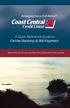 Welcome A Quick and Easy Guide to Online Banking & Bill Payment Welcome to Coast Central Online. Whether you re at home, at work or on the road, Coast Central Credit Union is here for you 24 hours a day,
Welcome A Quick and Easy Guide to Online Banking & Bill Payment Welcome to Coast Central Online. Whether you re at home, at work or on the road, Coast Central Credit Union is here for you 24 hours a day,
Cathay Business Online Banking
 Cathay Business Online Banking A QUICK GUIDE TO CATHAY BUSINESS ONLINE BANKING R6119 CATHAY 8_5x11 Cover V2.indd 1 6/11/13 5:50 PM Welcome Welcome to Cathay Business Online Banking (formerly known as Cathay
Cathay Business Online Banking A QUICK GUIDE TO CATHAY BUSINESS ONLINE BANKING R6119 CATHAY 8_5x11 Cover V2.indd 1 6/11/13 5:50 PM Welcome Welcome to Cathay Business Online Banking (formerly known as Cathay
Our website Internet Banking
 Our website Internet Banking A safe and efficient way of accessing your People s Choice Credit Union accounts, paying bills and transferring money. 1 Contents 1. Security, system requirements and cookies...3
Our website Internet Banking A safe and efficient way of accessing your People s Choice Credit Union accounts, paying bills and transferring money. 1 Contents 1. Security, system requirements and cookies...3
BILL PAY FAQ DATA CONVERSION
 BILL PAY FAQ DATA CONVERSION GENERAL INFORMATION Your credit union will be launching a new, enhanced, online bill pay. Our new system will include features that will make this valuable tool even better,
BILL PAY FAQ DATA CONVERSION GENERAL INFORMATION Your credit union will be launching a new, enhanced, online bill pay. Our new system will include features that will make this valuable tool even better,
Business Online. Quick Reference Guide
 Business Online Quick Reference Guide . All rights reserved. This work is confidential and its use is strictly limited. Use is permitted only in accordance with the terms of the agreement under which it
Business Online Quick Reference Guide . All rights reserved. This work is confidential and its use is strictly limited. Use is permitted only in accordance with the terms of the agreement under which it
Our website Internet Banking
 Our website Internet Banking A safe and efficient way of accessing your People s Choice Credit Union accounts, paying bills and transferring money. 1 Contents 1. Security, system requirements and cookies...3
Our website Internet Banking A safe and efficient way of accessing your People s Choice Credit Union accounts, paying bills and transferring money. 1 Contents 1. Security, system requirements and cookies...3
A Quick and Easy Guide to Business Online Banking. By Paul A. Murphy
 A Quick and Easy Guide to Business Online Banking By Paul A. Murphy A Quick and Easy Guide to Business Online Banking Welcome Welcome! Whether you re at home, at work or on the road, we are here for you
A Quick and Easy Guide to Business Online Banking By Paul A. Murphy A Quick and Easy Guide to Business Online Banking Welcome Welcome! Whether you re at home, at work or on the road, we are here for you
Getting Started With Online Bill Pay
 Getting Started With Online Bill Pay An Easy-To-Follow Instructional Guide Table of Contents Introduction to Online Bill Pay Paying your bills online is the most convenient and secure way to handle this
Getting Started With Online Bill Pay An Easy-To-Follow Instructional Guide Table of Contents Introduction to Online Bill Pay Paying your bills online is the most convenient and secure way to handle this
A Quick Reference Guide to Online Banking & Bill Payment
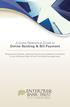 A Quick Reference Guide to Online Banking & Bill Payment Bringing new features, enhanced security and expanded functionality to your Enterprise Bank & Trust Online Banking experience. www.enterprisebank.com
A Quick Reference Guide to Online Banking & Bill Payment Bringing new features, enhanced security and expanded functionality to your Enterprise Bank & Trust Online Banking experience. www.enterprisebank.com
DimeOnLine BillPay Frequently Asked Questions
 DimeOnLine BillPay Frequently Asked Questions The Dime Bank has made banking easier by providing access to your accounts 24 hours a day, 7 days a week. Now you can view up-to-the-minute deposit account
DimeOnLine BillPay Frequently Asked Questions The Dime Bank has made banking easier by providing access to your accounts 24 hours a day, 7 days a week. Now you can view up-to-the-minute deposit account
Contents. 4 Welcome to ATBOnline Business. 5 How to Use This Guide
 Contents 4 Welcome to ATBOnline Business 5 How to Use This Guide 6 Roles and Entitlements in ATBOnline Business 6 Administrator Role 6 User Roles 6 Transaction Limits 7 User Procedures 7 Accessing ATBOnline
Contents 4 Welcome to ATBOnline Business 5 How to Use This Guide 6 Roles and Entitlements in ATBOnline Business 6 Administrator Role 6 User Roles 6 Transaction Limits 7 User Procedures 7 Accessing ATBOnline
How To Pay Bills In Fidelity Billpay
 Fidelity BillPay Help Fidelity Investments December 9, 2014 - 2 - Getting Started With Fidelity BillPay Welcome to Fidelity BillPay! You can use Fidelity BillPay to set up and pay your bills, quickly,
Fidelity BillPay Help Fidelity Investments December 9, 2014 - 2 - Getting Started With Fidelity BillPay Welcome to Fidelity BillPay! You can use Fidelity BillPay to set up and pay your bills, quickly,
Banking at the speed of your life. Online. Mobile. Superior. Safe.
 Banking at the speed of your life. Online. Mobile. Superior. Safe. PARKSTERLING Answers You Can Bank On. At Park Sterling Bank, we know that there are times when our answer can help expand a child s future,
Banking at the speed of your life. Online. Mobile. Superior. Safe. PARKSTERLING Answers You Can Bank On. At Park Sterling Bank, we know that there are times when our answer can help expand a child s future,
Quick Reference Guide Welcome TEST USER
 Welcome TEST USER HELP RETIREMENT MANAGER DEMO FEEDBACK VersionE_000 Getting Started This Retirement Manager participant website Quick Reference Guide will assist you to easily navigate and complete important
Welcome TEST USER HELP RETIREMENT MANAGER DEMO FEEDBACK VersionE_000 Getting Started This Retirement Manager participant website Quick Reference Guide will assist you to easily navigate and complete important
How do I contact someone if my question is not answered in this FAQ?
 Help Where may I find the answers to my Internet Banking questions? How do I contact someone if my question is not answered in this FAQ? Enrolling How do I enroll in Internet Banking? Logging In How do
Help Where may I find the answers to my Internet Banking questions? How do I contact someone if my question is not answered in this FAQ? Enrolling How do I enroll in Internet Banking? Logging In How do
Table of Contents. 2 Copyright 2009 Bank of American Fork. All Rights Reserved.
 Table of Contents Logging In... 3 Changing Your Password... 4 Cash User Login Screen... 5 Navigation... 6 Account Access Page... 7 Account Activity Options... 8 Transactions... 9 Download... 10 Statements...
Table of Contents Logging In... 3 Changing Your Password... 4 Cash User Login Screen... 5 Navigation... 6 Account Access Page... 7 Account Activity Options... 8 Transactions... 9 Download... 10 Statements...
A QUICK AND EASY GUIDE TO CITY NATIONAL BUSINESS ONLINE
 A QUICK AND EASY GUIDE TO CITY NATIONAL BUSINESS ONLINE WELCOME Welcome to City National Business Online, available to you 24 hours a day, seven days a week. This guide will help you navigate the Business
A QUICK AND EASY GUIDE TO CITY NATIONAL BUSINESS ONLINE WELCOME Welcome to City National Business Online, available to you 24 hours a day, seven days a week. This guide will help you navigate the Business
Netteller: Online Banking User Guide
 Netteller: Online Banking User Guide Welcome to Manhattan Bank s Online Banking System Netteller. Netteller is a safe, secure and reliable way to access your account any time and anywhere you choose. Now,
Netteller: Online Banking User Guide Welcome to Manhattan Bank s Online Banking System Netteller. Netteller is a safe, secure and reliable way to access your account any time and anywhere you choose. Now,
FREQUENTLY ASKED QUESTIONS ONLINE BANKING
 FREQUENTLY ASKED QUESTIONS ONLINE BANKING 1. Why is the bank changing the Online Banking system? Legence Bank strives to be on the forefront of technology. We believe our customers deserve a great, user-friendly
FREQUENTLY ASKED QUESTIONS ONLINE BANKING 1. Why is the bank changing the Online Banking system? Legence Bank strives to be on the forefront of technology. We believe our customers deserve a great, user-friendly
Online account access
 User guide Online account access The best way to manage your accounts, pay bills and stay connected to your finances. osufederal.com 800-732-0173 A quick and easy guide to online account access Table of
User guide Online account access The best way to manage your accounts, pay bills and stay connected to your finances. osufederal.com 800-732-0173 A quick and easy guide to online account access Table of
Mane-Link Online Banking. First-Time User Logon
 Mane-Link Online Banking First-Time User Logon 1 ank.com Table of Contents Overview... 3 Mane-Link Online Banking... 4 First-Time User Logon... 4 Secure Access Code... 4 Online Banking Agreement... 5 Creating
Mane-Link Online Banking First-Time User Logon 1 ank.com Table of Contents Overview... 3 Mane-Link Online Banking... 4 First-Time User Logon... 4 Secure Access Code... 4 Online Banking Agreement... 5 Creating
MyState Internet Banking User Guide
 MyState Internet Banking User Guide MyState Internet Banking User Manual 1 Welcome to MyState Internet Banking The following links and information will help you make the most of your MyState Internet Banking.
MyState Internet Banking User Guide MyState Internet Banking User Manual 1 Welcome to MyState Internet Banking The following links and information will help you make the most of your MyState Internet Banking.
Customer Service 1-800-711-BANK (2265) Weekdays: 7:00 a.m. - 10:00 p.m. Weekends: 8:00 a.m. - 6:00 p.m. cbc@fcbanking.com. Online Banking Guide
 Customer Service 1-800-711-BANK (2265) Weekdays: 7:00 a.m. - 10:00 p.m. Weekends: 8:00 a.m. - 6:00 p.m. cbc@fcbanking.com Online Banking Guide Table of Contents Welcome 2 First-Time Users Navigate Online
Customer Service 1-800-711-BANK (2265) Weekdays: 7:00 a.m. - 10:00 p.m. Weekends: 8:00 a.m. - 6:00 p.m. cbc@fcbanking.com Online Banking Guide Table of Contents Welcome 2 First-Time Users Navigate Online
Chase QuickPay SM FAQs
 Chase QuickPay SM FAQs Using QuickPay How does Chase QuickPay work? 1. You set up a payment 2. Your recipient receives a message 3. Your recipient signs up (if new to Chase QuickPay) 4. Your recipient
Chase QuickPay SM FAQs Using QuickPay How does Chase QuickPay work? 1. You set up a payment 2. Your recipient receives a message 3. Your recipient signs up (if new to Chase QuickPay) 4. Your recipient
SnoPAY FREQUENTLY ASKED QUESTIONS
 SnoPAY FREQUENTLY ASKED QUESTIONS GENERAL QUESTIONS What is SnoPAY? SnoPAY allows you to view and pay your bills anywhere you have Internet access anytime you want. You can pay by transferring money directly
SnoPAY FREQUENTLY ASKED QUESTIONS GENERAL QUESTIONS What is SnoPAY? SnoPAY allows you to view and pay your bills anywhere you have Internet access anytime you want. You can pay by transferring money directly
Secure Message Center User Guide
 Secure Message Center User Guide Using the Department of Banking Secure Email Message Center 2 Receiving and Replying to Messages 3 Initiating New Messages 7 Using the Address Book 9 Managing Your Account
Secure Message Center User Guide Using the Department of Banking Secure Email Message Center 2 Receiving and Replying to Messages 3 Initiating New Messages 7 Using the Address Book 9 Managing Your Account
Welcome. GTE Online Banking
 Logging into GTE Online Banking Visit gtefinancial.org Click LOGIN Online Banking Select the Enroll in Online Banking link Follow instructions to create a username, password, and set up MyKey Make payments
Logging into GTE Online Banking Visit gtefinancial.org Click LOGIN Online Banking Select the Enroll in Online Banking link Follow instructions to create a username, password, and set up MyKey Make payments
Internet Banking Basics. Online Banking Basics. Welcome
 Online Banking Basics Welcome Internet Banking Basics Welcome to online banking, Please take a moment to acquaint yourself with this online help system. General topics are presented below as jump links
Online Banking Basics Welcome Internet Banking Basics Welcome to online banking, Please take a moment to acquaint yourself with this online help system. General topics are presented below as jump links
Getting Started Guide: Transaction Download for QuickBooks 2013 2012 2010 for Windows
 Getting Started Guide: Transaction Download for QuickBooks 2013 2012 2010 for Windows This guide will specifically show you how to download transactions and make online payments directly from QuickBooks.
Getting Started Guide: Transaction Download for QuickBooks 2013 2012 2010 for Windows This guide will specifically show you how to download transactions and make online payments directly from QuickBooks.
GUIDE GET ONLINE. Everything You Need to Access Your Account Online. SECTION ONE: Getting Started
 GET ONLINE GUIDE Everything You Need to Access Your Account Online SECTION ONE: Getting Started As a new Online Banking user, you ll need two numbers to set up your account for online access your Membership
GET ONLINE GUIDE Everything You Need to Access Your Account Online SECTION ONE: Getting Started As a new Online Banking user, you ll need two numbers to set up your account for online access your Membership
Published by Murphy & Company, Inc. 13610 Barrett Office Drive Suite 206 St. Louis, MO 63021 www.mcompany.com
 Published by Murphy & Company, Inc. 13610 Barrett Office Drive Suite 206 St. Louis, MO 63021 www.mcompany.com 2009-2013 Murphy & Company, Inc. Microsoft, Microsoft Money, Windows and Internet Explorer
Published by Murphy & Company, Inc. 13610 Barrett Office Drive Suite 206 St. Louis, MO 63021 www.mcompany.com 2009-2013 Murphy & Company, Inc. Microsoft, Microsoft Money, Windows and Internet Explorer
A Quick and Easy Guide to Online Banking. Bill Pay AND. by Paul A. Murphy, author of Banking Online For Dummies
 A Quick and Easy Guide to Online Banking AND Bill Pay by Paul A. Murphy, author of Banking Online For Dummies Welcome Whether you re at home, at work or on the road, Community Bank is here for you 4 hours
A Quick and Easy Guide to Online Banking AND Bill Pay by Paul A. Murphy, author of Banking Online For Dummies Welcome Whether you re at home, at work or on the road, Community Bank is here for you 4 hours
Your quick guide to RBC Online Banking
 Online Banking Your quick guide to RBC Online Banking Convenience and security to manage all your everyday banking needs A secure and convenient way to do banking Whether you lead a busy life or want more
Online Banking Your quick guide to RBC Online Banking Convenience and security to manage all your everyday banking needs A secure and convenient way to do banking Whether you lead a busy life or want more
Published by Murphy & Company, Inc. 13610 Barrett Office Dr Suite 206 St. Louis, MO 63012 www.mcompany.com
 Published by Murphy & Company, Inc. 60 Barrett Office Dr Suite 06 St. Louis, MO 60 www.mcompany.com 007-05 Murphy & Company, Inc. Microsoft, Windows, Excel, and Internet Explorer are registered trademarks
Published by Murphy & Company, Inc. 60 Barrett Office Dr Suite 06 St. Louis, MO 60 www.mcompany.com 007-05 Murphy & Company, Inc. Microsoft, Windows, Excel, and Internet Explorer are registered trademarks
How To Use A Credit Union Online Banking On A Credit Card (For A Creditcard)
 Federally Insured by NCUA A Quick and Easy Guide to Online Banking & Bill Pay III Welcome A Quick and Easy Guide to A+ Online Banking Welcome! Whether you re at home, at work or on the road, we are here
Federally Insured by NCUA A Quick and Easy Guide to Online Banking & Bill Pay III Welcome A Quick and Easy Guide to A+ Online Banking Welcome! Whether you re at home, at work or on the road, we are here
Your Setup Guide to Consumer Internet Banking What s Inside:
 Your Setup Guide to Consumer Internet Banking What s Inside: Enroll in Internet Banking Advanced Authentication Logging In estatements ENROLL IN INTERNET BANKING TODAY! Go to www.renasantbank.com to see
Your Setup Guide to Consumer Internet Banking What s Inside: Enroll in Internet Banking Advanced Authentication Logging In estatements ENROLL IN INTERNET BANKING TODAY! Go to www.renasantbank.com to see
Outlook XP Email Only
 Outlook XP Email Only Table of Contents OUTLOOK XP EMAIL 5 HOW EMAIL WORKS: 5 POP AND SMTP: 5 TO SET UP THE POP AND SMTP ADDRESSES: 6 TO SET THE DELIVERY PROPERTY: 8 STARTING OUTLOOK: 10 THE OUTLOOK BAR:
Outlook XP Email Only Table of Contents OUTLOOK XP EMAIL 5 HOW EMAIL WORKS: 5 POP AND SMTP: 5 TO SET UP THE POP AND SMTP ADDRESSES: 6 TO SET THE DELIVERY PROPERTY: 8 STARTING OUTLOOK: 10 THE OUTLOOK BAR:
Secure Email Client User Guide Receiving Secure Email from Mercantile Bank
 Receiving Secure Email from Contents This document provides a brief, end-user overview of the Secure Email system which has been implemented by. Why Secure Email? When someone sends you an email, the email
Receiving Secure Email from Contents This document provides a brief, end-user overview of the Secure Email system which has been implemented by. Why Secure Email? When someone sends you an email, the email
HVCBank Online Banking FAQ
 This document is designed to answer questions that may be asked before, during and after HVCBank s Upgrade to our new Internet Banking System. Please use this document as a guide. If you have any further
This document is designed to answer questions that may be asked before, during and after HVCBank s Upgrade to our new Internet Banking System. Please use this document as a guide. If you have any further
Moneyspire Help Manual. 2015 Moneyspire Inc. All rights reserved.
 Moneyspire Help Manual 2015 Moneyspire Inc. All rights reserved. Getting Started Getting started with Moneyspire is easy. When you first start the program, you will be greeted with the welcome screen.
Moneyspire Help Manual 2015 Moneyspire Inc. All rights reserved. Getting Started Getting started with Moneyspire is easy. When you first start the program, you will be greeted with the welcome screen.
v3.5 USER GUIDE ONLINE AND MOBILE BANKING Personal
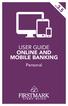 v3.5 USER GUIDE ONLINE AND MOBILE BANKING Personal welcome A Quick and Easy Guide to Online Banking & Bill Pay Welcome! Whether you re at home, at work or on the road, we are here for you 24 hours a day,
v3.5 USER GUIDE ONLINE AND MOBILE BANKING Personal welcome A Quick and Easy Guide to Online Banking & Bill Pay Welcome! Whether you re at home, at work or on the road, we are here for you 24 hours a day,
Bill and Payment Suite Instruction Manual
 Bill and Payment Suite Instruction Manual Table of Contents Accessing Account Billing Information... 2 Viewing ebills... 2 Make a Payment... 4 Student Profile Information... 7 Adding Alternative E mail
Bill and Payment Suite Instruction Manual Table of Contents Accessing Account Billing Information... 2 Viewing ebills... 2 Make a Payment... 4 Student Profile Information... 7 Adding Alternative E mail
Powell Valley National Bank Mobile Banking Enrollment Information
 1/37 Powell Valley National Bank Mobile Banking Enrollment Information Mobiliti What is Mobile Banking? Mobile Banking is the ultimate on-demand banking information and transaction service. You can access
1/37 Powell Valley National Bank Mobile Banking Enrollment Information Mobiliti What is Mobile Banking? Mobile Banking is the ultimate on-demand banking information and transaction service. You can access
ON-LINE BANKING, BILL PAYER and MOBILE BANKING Terms and Conditions Effective 5/14/12
 ON-LINE BANKING, BILL PAYER and MOBILE BANKING Terms and Conditions Effective 5/14/12 By proceeding, you acknowledge that you have already read and agreed to the Online Banking agreement and disclosures.
ON-LINE BANKING, BILL PAYER and MOBILE BANKING Terms and Conditions Effective 5/14/12 By proceeding, you acknowledge that you have already read and agreed to the Online Banking agreement and disclosures.
TruMark Financial Credit Union TABLE OF CONTENTS
 1000 Northbrook Drive Trevose, PA 19053 Funds Xpress Home Banking Frequently Asked Questions TABLE OF CONTENTS COMPATIBILITY AND TECHNICAL ISSUES... 3 HOW DO I KNOW IF MY WEB BROWSER IS COMPATIBLE WITH
1000 Northbrook Drive Trevose, PA 19053 Funds Xpress Home Banking Frequently Asked Questions TABLE OF CONTENTS COMPATIBILITY AND TECHNICAL ISSUES... 3 HOW DO I KNOW IF MY WEB BROWSER IS COMPATIBLE WITH
ESL Business Internet Banking ONLINE GUIDE. Revised 05/15
 ESL Business Internet Banking ONLINE GUIDE Revised 05/15 Offering convenience and ease is part of being a better business partner. WELCOME TO ESL BUSINESS INTERNET BANKING. Throughout this guide, we will
ESL Business Internet Banking ONLINE GUIDE Revised 05/15 Offering convenience and ease is part of being a better business partner. WELCOME TO ESL BUSINESS INTERNET BANKING. Throughout this guide, we will
Chase QuickPay SM FAQs
 Chase QuickPay SM FAQs How to use Chase QuickPay How does Chase QuickPay work? 1. You set up a payment 2. Your recipient receives a message 3. Your recipient signs up (if new to this service) 4. Your recipient
Chase QuickPay SM FAQs How to use Chase QuickPay How does Chase QuickPay work? 1. You set up a payment 2. Your recipient receives a message 3. Your recipient signs up (if new to this service) 4. Your recipient
Choosing estatements is a smart, safe and environmentally-friendly way to receive and manage your monthly account information.
 U.S. Online Banking Frequently Asked Questions How do I enroll in estatements? Choosing estatements is a smart, safe and environmentally-friendly way to receive and manage your monthly account information.
U.S. Online Banking Frequently Asked Questions How do I enroll in estatements? Choosing estatements is a smart, safe and environmentally-friendly way to receive and manage your monthly account information.
From Your Online Banking Team. Your Guide to Faster, Easier, Better Online Banking
 From Your Online Banking Team Your Guide to Faster, Easier, Better Online Banking Welcome At Hingham Savings, your Online Banking Team is taking action to provide you with a fast, flexible and secure online
From Your Online Banking Team Your Guide to Faster, Easier, Better Online Banking Welcome At Hingham Savings, your Online Banking Team is taking action to provide you with a fast, flexible and secure online
Online banking user guide
 Welcome Peoples Federal Savings Bank customers Online banking user guide IMPORTANT INFORMATION about your online banking account. Important information Your online banking accounts with Peoples Federal
Welcome Peoples Federal Savings Bank customers Online banking user guide IMPORTANT INFORMATION about your online banking account. Important information Your online banking accounts with Peoples Federal
Online Business Banking FREQUENTLY ASKED QUESTIONS
 Online Business Banking FREQUENTLY ASKED QUESTIONS» BSP Online Business Banking» Frequently Asked Questions GENERAL Q. What is BSP Online? A. BSP Online allows customers to securely access their BSP Bank
Online Business Banking FREQUENTLY ASKED QUESTIONS» BSP Online Business Banking» Frequently Asked Questions GENERAL Q. What is BSP Online? A. BSP Online allows customers to securely access their BSP Bank
Your Setup Guide to Consumer Online Banking What s Inside:
 Your Setup Guide to Consumer Online Banking What s Inside: Enroll in Online Banking Advanced Authentication Logging In estatements ENROLL IN Online BANKING TODAY! Go to www.renasantbank.com to see how
Your Setup Guide to Consumer Online Banking What s Inside: Enroll in Online Banking Advanced Authentication Logging In estatements ENROLL IN Online BANKING TODAY! Go to www.renasantbank.com to see how
Our FAQ s will help you find answers to many basic Online Banking questions. Choose a category below:
 Frequently Asked Questions Our FAQ s will help you find answers to many basic Online Banking questions. Choose a category below: Getting started and Enrollment OMB Connect Online Banking Features Transfer
Frequently Asked Questions Our FAQ s will help you find answers to many basic Online Banking questions. Choose a category below: Getting started and Enrollment OMB Connect Online Banking Features Transfer
