Northland Phone Service RESIDENTIAL AND BUSINESS USER GUIDE
|
|
|
- Antonia Jacobs
- 8 years ago
- Views:
Transcription
1 Northland Phone Service RESIDENTIAL AND BUSINESS USER GUIDE
2 Important 911 Information Access to 911 emergency services via our Home Phone service is very similar to traditional 911 service access, but there are some important differences you need to be aware of. If you move to a new location within our service area, you will need to contact us to update your address. It may take a few days to activate and change your 911 address, so please contact your local office prior to moving the location of your telephone adapter. Our phone services, including 911 access, will not work outside of our service areas. Electrical or Broadband Outages can prevent access to 911 services. Your phone service is relying on both your broadband connection and electrical power. Your telephone adapter includes a battery backup which can provide up to 8 hours of continued service after a power outage. If there is an extended power outage or disruption to broadband connectivity, you may be unable to access 911 services. Once power and broadband connection are restored, your system will function properly again. Note that many cordless telephones do not include a battery backup in their base and will not function during a power outage. Please plan accordingly. Important: Please refer to the 911 information in the Digital Phone Terms & Conditions of Service Pamphlet available online at legal for additional information regarding your 911 service. 1
3 Making Calls You can make calls by dialing the number on your phone, as you always have. For calls within your area code, you may dial 7, 10 or 11 digits. Example: , or When dialing outside your area code, you may use 10 or 11 digits. Example: or For international calls, you would dial just as you would with a standard analog telephone. (International Access Code + Country Code + City Code + Number) Example: (Italy) +81 (Naples) +Number To receive a call, simply pick up your phone handset like you always have. Using the Account Portal System 1. Open your web browser and point it to 2. Your Username is your phone number 3. Your Password was sent to you in an confirmation or provided by a CSR 4. Click Login How to Change Your Password You can use the Account Portal to configure all of your Digital Phone features. To change your password, do the following: 1. Click on the Change Password tab. Your new password must be 6-12 nonblank characters and contain at least one number. 2. Enter your old password, enter your new password, confirm your new password, and click Submit. 2
4 How to Access Voic Accessing the Voic System for the First Time 1. From your own phone, dial your phone number 2. The default pass code is Enter a new pass code at the voic prompt 4. Re-enter the same new pass code at the prompt 5. If your new pass code is accepted, you will hear your password has been changed successfully 6. Press the # key Once in the system, you will hear Welcome to your Voice Messaging System. If you are not calling from your home phone press the * key. Helpful Hint: To eliminate the need to dial your own phone number when accessing your voic , please refer to the Speed Dial instructions on page 11. You can set your own phone number as a speed dial code. Accessing Voic while at Home or Away From Home 1. From your own phone, dial your phone number 2. Enter your pass code at the prompt When Away 1. From a different phone, dial your phone number 2. Press * to access your voic , once your recording picks up 3. Enter your pass code 3
5 Voic Main Menu 1. To listen to your messages, press 1 2. To change your mailbox busy greeting, press 2 3. To change your mailbox no answer greeting, press 3 4. To compose and send a new message, press 5 5. To delete all messages, press 7 6. To go to the Voice Portal, press the * key 7. To repeat this menu, press the # key While Listening to the Messages Menu 1. To save this message, press the # key 2. To erase this message, press 7 3. To repeat this message, press 2 4. To go back to the previous message, press 4 5. To play the message envelope, press 5 6. To go to the next message, press 6 7. For additional options, press 9 8. To go back to the previous menu, press the # key Voice Portal Menu 1. To access your voic box, press 1 2. To record your name, press 3 3. To change your call forwarding options, press 4 4. To make a call, press 6 5. To change your pass code, press 8 6. To exit the Voice Portal, press 9 7. To repeat this menu, press the # key 4
6 Features Overview 1. On the Home page of the Account Portal, you will see the Features Configuration button where you can choose the features like Call Forward, Simultaneous Ring, etc. 2. Below is a list of our top features: ANONYMOUS CALL REJECTION CALL FORWARD ALWAYS CALL WAITING DO NOT DISTURB SPEED DIAL THREE WAY CALLING VOIC MANAGEMENT The following pages contain instructions for configuring these listed features. Also refer to the online Account Portal for support and information about additional features and options. voic s as an attachment to an or simply receive an or text notification of a voic via . Anonymous Call Rejection (*77) Use this feature to prevent or allow calls from callers who have blocked their phone numbers from being identified. Blocked callers hear a message notifying them that their calls are being rejected. You can activate this service at any time and configure it from your Account Portal. Steps Turn Anonymous Call Rejection on or off Save your changes Details Click On or Off. When on, Anonymous Call Rejection prevents calls from callers who have chosen to block the identification of their phone numbers. These callers hear an automated message that their call is being denied because of the block. The default for this service is Off. Click Apply to save your changes. 5
7 Call Forwarding Always (*72) Use this feature to activate and edit the options for the Call Forwarding Always (CFA) service. The Call Forwarding Always service allows you to redirect your incoming phone calls to another number, such as a mobile phone or administrative assistant. Variations of Call Forwarding include Call Forwarding No Answer and Call Forwarding Busy. Unlike those services, Call Forwarding Always redirects all of your calls, not just those received when you do not answer or when you are talking on your phone. From Your Voic Call Forwarding Always can be activated and its options can be changed using your voic . To do this dial * 72, followed by the phone number to which you wish your calls to be redirected. Your calls remain forwarded until you dial the deactivation code. From Your Account Portal Call Forwarding Always can also be activated or its options can be changed using your Account Portal. Steps Turn Call Forwarding Always on or off Confirm or enter the phone number Details Click On or Off. When on, Call Forwarding Always forwards all your incoming calls to the phone number you entered in the Calls Forward to text box. If the phone number indicated is the number to which you want all of your calls forwarded, no action is necessary. You can enter feature access codes * and speed codes in addition to phone numbers and extensions. To edit or delete a phone number, click and drag your mouse pointer over the information in the text box. Press the DELETE key on your keyboard to empty the text box of its contents or simply begin typing to enter new information, the new phone number in a valid format (no dashes, parentheses, or spaces are necessary). To forward to a long distance number, it must be preceded by a + and a country code. If you type an invalid phone number, you are prompted to retype it. This is required information when the service is on. 6
8 Select whether to play a ring reminder Save your changes The Play Ring Reminder when a call is forwarded check box causes the service to play a short ring burst at your home/office phone when a call is forwarded. No ring reminder is played if this box is not checked. Click Apply to save your changes. Call Waiting Use this feature to turn the Call Waiting service on or off. This service allows you to decide whether phone calls in progress can be interrupted by other calls. NOTE: This service is not available with all access device types. From Your Account Portal Call Waiting can be activated or its options can be changed using your Account Portal. Steps Turn Call Waiting on or off Save your changes Details Click On or Off. When this service is on and you receive a call while another call is already in progress, you will hear a beep. You can put the first call on hold to answer the incoming call. When this service is turned off, the caller hears a busy tone. The default for this service is On. Click Apply to save your changes. Do Not Disturb (*78) To Cancel (*79) Use this feature to prevent your phone from ringing. Callers are sent to Voic or another specified location, such as a number indicated by the Call Forwarding Busy service. 7
9 From Your Voic The Do Not Disturb service can be activated or options can be changed using your voic . To do this, dial *78. From Your Account Portal Do Not Disturb can also be activated or its options can be changed using your account portal. Steps Turn the service on or off Select whether to play a ring reminder Save your changes Details Click On or Off. When on, Do Not Disturb prevents your phone from ringing and callers are given busy treatment (such as being sent to Voice Messaging, if available, or forwarded to the specified number of the Call Forwarding Busy service, if available). The default for this service is Off. The Play Ring Reminder when a call is blocked check box causes the service to play a short ring burst if checked. No ring reminder is played if not checked. A ring reminder is played if this service blocks a call while this check box is checked. The ring reminder is a short ringing burst, 500 milliseconds in duration. Click Apply to save your changes. Speed Dial (*74) Use this feature to program numbers for Speed Dial. This service allows you to associate single digit codes to frequently dialed or hard to remember phone numbers. You can dial a speed dial code instead of the full number to place calls. To use speed dial from your phone, dial the speed dial code number, then #. For example, to call the number associated with Speed Dial Code 6, dial 6#. From your phone, speed Dial can also be programmed by dialing *74. For example, * programs Speed Dial Code 3 to dial
10 From Your Account Portal Steps Enter a phone number Enter a name Save your changes Details Type a complete phone number, including a country code, if necessary for dialing on your system. Type a name or description for the speed dial code. This name does not affect the operation of the speed dial code. It is just a convenience to help you remember why the speed dial code was programmed. If a speed dial code is programmed using *74, then the Name text box is blank. Click Apply to save your changes. Three Way Call Use this feature to create a Three-Way Call. When this service is assigned, you can place a three-way call using the flash-based services. Steps While engaged on call Enter phone number Press flash hook Press flash hook Hang up Details Press Flash hook on phone. The initial call is held. Enter complete phone number or extension of third party. You can press # to signal the end of the phone number or extension. When this third party is connected, press flash hook again. All parties will then be connected in three-way call. To drop the third party, press the flash hook again. If either of the two parties hangs up, your call with the remaining party is intact. If you hang up, the other two parties remain connected. 9
11 Voic Management Voic Management allows you to specify how to handle your voice messages. You can retrieve voice messages by using your phone or you can choose to send messages directly to your (not using the phone). Steps Turn your Voice Messaging service on or off Indicate whether you want to be notified by of new messages Indicate how you want to use the voice messaging service in the When a voice message arrives... section Details Click On or Off. If a check mark appears in the Notify me by of the new voice message at this address: box, a short message informing you about the new caller and date/time of the message is sent. In the text box, type the address where you want these notifications to be sent. If you want to retrieve voice messages using your phone and your account, select Use unified messaging. When using unified messaging, you can check the Use Phone Message Waiting Indicator box. This option provides a stuttered dial tone (and blinking light on some phones) to inform you when you have messages waiting. If you always listen to your voice messages using your account and do not use the phone retrieval option, select Forward it to this address: and provide the address where you want your voice messages to be sent. Indicate if you want a carbon copy of your messages If you want a carbon copy of your messages to be sent to another address, check the a carbon copy of the voice message to: box and provide the address where you want the copy to be sent. 10
12 Indicate whether callers have the option to transfer to another number instead of leaving a voice message Save your changes If a check mark appears in the Transfer on 0 to Phone Number: box, callers can press 0 during your outgoing voice message and be transferred to another number, such as a mobile phone or Auto Attendant. If a caller presses 0 while recording a message, the recording is aborted, no message is left and the caller is transferred. Click Apply to save your changes. * Other Feature Access Codes *72 Call Forwarding Always Activation *73 Call Forwarding Always Deactivation *90 Call Forwarding Busy Activation *91 Call Forwarding Busy Deactivation *92 Call Forwarding No Answer Activation *93 Call Forwarding No Answer Deactivation *67 Calling Line ID Delivery Blocking per Call *65 Calling Line ID Delivery per Call *69 Call Return *70 Cancel Call Waiting *22 Flash Call Hold *66 Last Number Redial 11
13 Frequently Asked Questions (FAQs) What types of telephones work with your service? Virtually any touch tone telephone can be used with Northland s Digital Phone service. Corded and cordless telephones both work well. Can I use a fax machine with Northland s service? Though Northland customers have experienced high success in placing and receiving fax transmissions, Northland has not yet certified support for fax usage. Can I use your service with my home alarm system or personal emergency response services company? You may connect any telephone communication device to your Northland s adaptor. However, Northland recommends that you keep a traditional phone line for a home or personal emergency response device. Remember, the Northland service depends upon your broadband Internet connection and electric power. If your Internet connection goes down or if power is not available, you will not be able to make or receive calls, nor will your alarm system. Please consult with a qualified alarm system technician before connecting your alarm system to a Northland Digital Phone line. How is dialing 911 using Home Phone different from dialing 911 on a regular land line? Northland routes your call to your local emergency response center over the traditional 911 network determined by the physical address you supplied when you activated your service. Please note that 911 service will not function properly if you use your adapter anywhere except your primary service address. If you are changing the location of your phone, please notify Northland or make the changes via the myphone.nctv.com portal. In the event traditional 911 methods are unavailable or fail, Northland sends your 911 call to national emergency response center. Trained emergency response agents will then route the call to local authorities. 12
14 EMERGENCY SERVICES (911 CALLS) You acknowledge and understand that the Northland Service does NOT support traditional 911 or Enhanced 911 (E911) access to emergency services. You further acknowledge and understand that neither Northland nor its underlying third party providers have any duty to offer emergency services or access to 911. You agree and understand that Northland does not hold itself out as providing emergency 911 services as a replacement to the traditional local wireline 911 services offered over the public switched telecommunications network and wireless 911 services in your local service area. Northland s limited 911- type service is available only on Northland devices and with Nort hland Services as described herein. You acknowledge and understand that Northland s 911-type dialing requires you to take affirmative steps to activate and properly install the Northland device and to ensure that the information you provide to Northland is accurate, and that Northland s 911-type service is NOT the same as the 911 emergency services you may receive from traditional landline or wireless service providers, that such 911-type dialing capabilities and that such 911-type dialing is different in many significant ways (some, but not necessarily all, of which are described in the Service Agreement and Terms and Conditions of Services) from traditional 911 service. You agree to inform any household residents, guests, employees and any other persons who may be present at the physical location where you utilize the Phone Service of the non-availability of traditional 911 and E911 dialing from your Northland Phone Service and device(s). You further agree to inform any household residents, guests, employees and any other persons who may be present at the physical location where you utilize the Phone Service as to the differences and limitations of Northland s 911-type dialing service as compared with traditional 911 or E911 dialing that are set forth in this manual. Description of Northland s 911-Type Service. You acknowledge and understand that neither Northland nor its third party service providers shall have any responsibility to or liability for provision of the Phone Service and 911-type access if the device is moved outside of your Physical Address. Additionally, even if you do not move your device, Northland cannot guarantee the reliability of the 911-type dialing features offered with your Phone Service. When you dial 911 using your Northland approved device and Phone Service, your call is generally routed from the Northland network to third party providers who route the emergency call to the Public Safety Answering Point (PSAP) or local emergency service personnel associated with your telephone number. Each PSAP serves a designated geographic area. When you sign up for Northland Phone Service, your telephone number will correspond to your Physical Address. Your Physical Address, for purposes of your Phone Service, is the location where you receive your Phone Service from Northland. Your Physical Address may or may not be the same as your billing address where you may choose to receive your Northland bill. You acknowledge and understand that it is your responsibility to provide Northland with the proper Physical Address. Northland and its third party provider(s) hereby disclaim any and all liability and responsibility in the event that you provide an incorrect Physical Address to Northland. When you dial 911 from a Northland device using Northland s Phone Service, you acknowledge and understand that Northland and/or its underlying service providers will endeavor to route your call to the general PSAP or local emergency service provider (which may not be answered outside business hours) assigned to your telephone number. You acknowledge and understand that you may not be routed to the same 911 dispatcher(s) who are specifically designated to receive incoming 911 calls using traditional 911 dialing. Northland relies on third parties for the forwarding of information underlying such routing, and accordingly, Northland and its third party provider(s) hereby disclaim any and all liability or responsibility in the event such information or routing is incorrect. Neither Northland nor its underlying service providers nor their officers or employees may be held liable for any claim, damage or loss, and you hereby waive any and all such claims or causes of action arising from or relating to Northland s 911-type dialing and services unless it is proven that the act or omission proximately causing the claim, damage or loss constitutes gross negligence or intentional misconduct on the part of Northland or its underlying service providers. You agree to indemnify and hold harmless Northland and its third party provider(s) from any claim or action arising out of misroutes of 911 calls, including but not limited to your failure to follow correct dialing or use procedures for 911 calling or use of your Northland device or your provision to Northland of incorrect information in connection therewith. Service Outage, Power Failure or Disruption. You acknowledge and understand that 911 dialing will not function in the event of a power failure or disruption. Should there be an interruption in the power supply for any reason whatsoever, the Phone Service, 911 dialing and any other emergency and services connected to your Phone Service, including, but not limited to, home security systems and Life Alert (the Essential Services ), will not function unless and until power is fully restored. A power failure or disruption may require you to reset or reconfigure the Northland device or other Northland equipment at your premises prior to utilizing the Phone Service or 911 dialing. Broadband Service/Internet Service Provider Outage or Termination/Suspension or Termination by Northland. You acknowledge and understand that service outages or suspension or termination of service by your broadband provider or any other broadband provider supplying the broadband service to which you connect your Northland device, and/or by Northland s ISP or by Northland will prevent ALL Phone Service, including 911 dialing and Essential Services. You further acknowledge and understand that service outages due to suspension of your account as a result of billing issues, your breach of the terms and conditions of Northland or your broadband provider, or for any other reason, will prevent ALL Phone Service, including 911 dialing and Essential Services. You acknowledge and understand that if there is a service outage for ANY reason, such outage will prevent ALL Phone Service, including 911 dialing and Essential Services. Such outages may occur for a variety of reasons, including, but not limited to those reasons described elsewhere in the Service Agreement and Terms and Conditions of Services. Limitation of Liability and Indemnification Regarding 911 Emergency Services. YOU ACKNOWLEDGE AND UNDERSTAND THAT NORTHLAND S LIABILITY IS LIMITED FOR ANY PHONE SERVICE OUTAGE AND/OR INABILITY TO DIAL 911 FROM YOUR LINE OR TO ACCESS EMERGENCY SERVICE PERSONNEL AND ESSENTIAL SERVICES, AS SET FORTH IN THE SERVICE AGREEMENT AND TERMS AND CONDITIONS OF SERVICES. YOU AGREE TO DEFEND, INDEMNIFY, AND HOLD HARMLESS NORTHLAND, ITS OFFICERS, DIRECTORS, EMPLOYEES, AFFILIATES AND AGENTS AND ANY OTHER SERVICE PROVIDER WHO FURNISHES SERVICES TO YOU IN CONNECTION WITH THE SERVICE AGREEMENT AND TERMS AND CONDITIONS OF SERVICES OR THE PHONE SERVICE, FROM ANY AND ALL CLAIMS, LOSSES, DAMAGES, FINES, PENALTIES, COSTS AND EXPENSES (INCLUDING, WITHOUT LIMITATION, ATTORNEY S FEES) BY, OR ON BEHALF OF, YOU OR ANY THIRD PARTY OR USER OF YOUR NORTHLAND PHONE SERVICE RELATING TO THE ABSENCE, FAILURE OR OUTAGE OF THE PHONE SERVICE, INCLUDING 911 DIALING AND/OR INABILITY OF YOU OR ANY THIRD PERSON OR PARTY OR USER OF YOUR NORTHLAND PHONE SERVICE TO BE ABLE TO DIAL 911, TO ACCESS EMERGENCY SERVICE PERSONNEL AND ESSENTIAL SERVICES, TO ACCESS THE CORRECT PSAP ASSOCIATED WITH YOUR TELEPHONE NUMBER OR TO CORRECTLY ROUTE AN EMERGENCY CALL IF YOU MOVE YOUR NORTHLAND DEVICE OUTSIDE OF YOUR PHYSICAL ADDRESS. YOU EXPRESSLY ACKNOWLEDGE THAT, IN THE EVENT OF A POWER OUTAGE OR OTHER SERVICE-AFFECTING SCENARIO, NEITHER NORTHLAND NOR ANY OF ITS AFFILIATES, SUBSIDIARIES, PARENT COMPANIES, AGENTS, NETWORK SERVICE PROVIDERS, PARTNERS OR EMPLOYEES ARE LIABLE FOR THE AVAILABILITY OF 911 SERVICE FROM YOUR NORTHLAND DEVICE AND NEITHER NORTHLAND NOR ANY OF ITS AFFILIATES, SUBSIDIARIES, PARENT COMPANIES, AGENTS, NETWORK SERVICE PROVIDERS, PARTNERS OR EMPLOYEES ARE LIABLE FOR THE AVAILABILITY OF THE 911 SERVICE FROM YOUR NORTHLAND DEVICE AND NORTHLAND PHONE SERVICE. 13
15 Use of TDD or TTY devices. Although current developments in IP technologies provide reliable transfer of voice and data over broadband connections such as cable lines, the nature of the technologies may not be fully compatible with the existing 911 systems currently in place in your area of service. Additionally, VOIP 911 services may not be fully compatible with all types of TDD or TTY devices for the hearing impaired and that where such devices are used to make calls, you agree and acknowledge that neither Northland nor Northland s third party providers hold themselves out as providing or enabling Northland to provide emergency services compatible with any TDD/TTY devices. You further acknowledge that Northland has apprised you of any and all risks associated with your use of Northland s 911-type service and that Northland does NOT recommend that you use the Northland 911 service as your sole and primary means of reaching a 911 operator in case of an emergency. You expressly acknowledge that, in the event of a power outage or other service-affecting scenario, (A) neither Northland nor any of its affiliates, subsidiaries, parent companies, agents, network service providers, partners or employees are liable for the availability of 911 service from your Northland device and (B) neither Northland nor any of its affiliates, subsidiaries, parent companies, agents, network service providers, partners or employees are liable for the availability of the 911 service from you Northland device and Northland Service. Dialing Requires Activation. You are required to provide an accurate Physical Address and other information to Northland upon purchasing the Northland Phone Service. You must properly connect the Northland device in order for the Northland Phone Service to function properly. You acknowledge and understand that 911 dialing does not function unless you have successfully configured and connected your Northland device and Phone Service and provided accurate and updated information. You acknowledge and understand that you cannot dial 911 from this line unless and until you have confirmation that your Northland device is operational. Failure to Designate the Correct Physical Address When Activating 911 Dialing or Moving Your Device. Failure to provide your current, updated and correct Physical Address and location of your Northland Equipment will result in any 911 call you make being misrouted to the incorrect local emergency service provider. Northland s Phone Service is intended to function from your Physical Address which MUST correspond to the physical address where you receive your primary Northland cable service and where your Northland device is physically located. If you have more than one Northland device at your Physical Address and each device has a different number, you must make sure that the Physical Address corresponds to each number where your Northland device is physically located. If you move your device to a location other than your primary Physical Address, you may not be able to place emergency calls or your calls could be misrouted to the incorrect PSAP or incorrect emergency service personnel. Possibility of Network Congestion and/or Reduced Speed for Routing or Answering 911. Due to the technical constraints of Northland s 911-type dialing feature, you acknowledge and understand that there is a greater possibility of network congestion and/or reduced speed in the routing of a 911 communication made utilizing your Northland device and Equipment as compared to traditional 911 dialing over traditional public telephone networks. You acknowledge and understand that 911 dialing from your Northland Equipment will be routed to the general telephone number for the local emergency service provider (which may not be answered outside business hours), and will not be routed to the 911 dispatcher(s) who are specifically designated to receive incoming 911 calls at such local provider s facilities when such calls are routed using traditional 911 dialing. Automated Number Identification. THE PSAP OR LOCAL EMERGENCY SERVICE DISPATCHER RECEIVING YOUR 911 CALLS MAY NOT BE ABLE TO CAPTURE AND/OR RETAIN AUTOMATIC NUMBER OR LOCATION INFORMATION. THIS MEANS THAT THE DISPATCHER MAY NOT KNOW THE PHONE NUMBER OR PHYSICAL LOCATION OF THE PERSON WHO IS MAKING THE 911 CALL. Although Northland s system is configured to send the automated number identification information, there may be several telephone and Internet telephony companies other than Northland that may be involved in routing your call to emergency personnel and PSAPs. The emergency response systems and the PSAPs themselves must be able to receive the information and pass it along properly. Existing emergency response systems and PSAPs may not always be technically capable of receiving and/or passing routing information properly. You acknowledge and understand that PSAP and emergency personnel may or may not be able to identify your phone number in order to call you back if the call is unable to be completed, is dropped or disconnected, or if you are unable to speak to tell them your phone number and/or if the Phone Service is not operational for any reason, including without limitation those listed elsewhere in the manual. Automated Location Identification. At this time in the technical development of Northland s 911-type dialing, it is not always possible to transmit identification of your Physical Address or the physical location of your Northland device if the device is located at a location that is different than your Physical Address. IF YOU DIAL 911 USING NORTHLAND S SERVICE, YOU MUST IMMEDIATELY TELL THE DISPATCHER YOUR LOCATION (OR THE LOCATION OF THE EMERGENCY, IF DIFFERENT). YOU MUST ALSO NOT DISCONNECT THE LINE, AS THE DISPATCHER MAY NOT HAVE A PHONE NUMBER TO USE TO CALL YOU BACK AND YOU MAY BE REQUIRED TO REDIAL THE 911 CALL. IF YOU ARE UNABLE TO SPEAK AND DESCRIBE YOUR LOCATION ACCURATELY, THE EMERGENCY DISPATCHER MAY NOT BE ABLE TO LOCATE YOU OR DISPATCH EMERGENCY PERSONNEL TO THE CORRECT LOCATION. You acknowledge and understand that you or anyone using your Northland Phone Service will need to state the nature of the emergency promptly and clearly, including your location. You acknowledge and understand that PSAP and emergency personnel may not be able to find your location if the call is unable to be completed, is dropped or disconnected, if you are unable to speak to tell them your location and/or if the Phone Service is not operational for any reason, including without limitation those listed elsewhere in the manual. Alternative 911 Arrangements. You acknowledge that Northland does not offer the Phone Services as the primary line for emergency services. You should always have an alternative means of accessing emergency services such as 911 or E911. Essential Services and Other Non-Voice Communications Equipment. By agreeing to Northland s Service Agreement and Terms and Conditions of Services, and if you are a subscriber of Northland s Internet Service, you hereby waive any claim against Northland and Northland s third party providers in connection with your Northland Phone Service and device, for interference with or disruption of Essential Services and any and all other communications or electronic equipment due to your Northland Phone Service and device. Local Number Portability. In the event you are not utilizing a new phone number for your Northland Phone Service, but rather are transferring an existing phone number, you must sign Northland s Letter of Authorization (the LOA ), authorizing Northland or its designated agent to work with your previous service provider to transfer your existing number. In addition to the terms and conditions of the LOA, the terms and conditions of this paragraph shall also apply: (a) you agree and acknowledge that if you set up your Northland device prior to the date that the number port becomes effective ( Port Effective Date ), you will be able to make outgoing calls only over your Northland device. In such event, Northland strongly recommends that you keep another phone at your Physical Address to receive incoming calls until the Port Effective Date, after which you will be able to both make and receive calls using the Northland Phone Service; and (b) you agree and acknowledge that if your device is not yet activated as of the Port Effective Date, your existing phone service for the number you are transferring will be disconnected and you will have no service for that line. Therefore, to avoid an interruption in your phone service, it is extremely important that you properly install your Northland device prior to, or on, the Port Effective Date. An estimate of the Port Effective Date will be provided to you by Northland via mail, phone or following your completion of the ordering process. 14
Northland Phone Service RESIDENTIAL AND BUSINESS USER GUIDE
 Northland Phone Service RESIDENTIAL AND BUSINESS USER GUIDE Important 911 Information Access to 911 emergency services via our Home Phone service is very similar to traditional 911 service access, but
Northland Phone Service RESIDENTIAL AND BUSINESS USER GUIDE Important 911 Information Access to 911 emergency services via our Home Phone service is very similar to traditional 911 service access, but
We thank you for being our customer, we take pride in providing superior and reliable Commercial Voice services to our customers.
 Welcome to USA Communications Commercial Voice. We thank you for being our customer, we take pride in providing superior and reliable Commercial Voice services to our customers. This document should answer
Welcome to USA Communications Commercial Voice. We thank you for being our customer, we take pride in providing superior and reliable Commercial Voice services to our customers. This document should answer
Clear Choice Communications. Digital Voice Services User Guide
 Clear Choice Communications Digital Voice Services User Guide 2 P a g e * Feature Access Codes *62 Access Voicemail *72 Call Forwarding Always Activation *73 Call Forwarding Always Deactivation *90 Call
Clear Choice Communications Digital Voice Services User Guide 2 P a g e * Feature Access Codes *62 Access Voicemail *72 Call Forwarding Always Activation *73 Call Forwarding Always Deactivation *90 Call
Digital Voice Services Residential User Guide
 Digital Voice Services Residential User Guide 2 P a g e * Feature Access Codes *11 Broadworks Anywhere (pulling call to alternate phone) *62 Access Voicemail *72 Call Forwarding Always Activation *73 Call
Digital Voice Services Residential User Guide 2 P a g e * Feature Access Codes *11 Broadworks Anywhere (pulling call to alternate phone) *62 Access Voicemail *72 Call Forwarding Always Activation *73 Call
Digital Voice Services User Guide
 Digital Voice Services User Guide 2 P a g e * Feature Access Codes *11 Broadworks Anywhere (pulling call to alternate phone) *62 Access Voicemail *72 Call Forwarding Always Activation *73 Call Forwarding
Digital Voice Services User Guide 2 P a g e * Feature Access Codes *11 Broadworks Anywhere (pulling call to alternate phone) *62 Access Voicemail *72 Call Forwarding Always Activation *73 Call Forwarding
RESIDENTIAL DIGITAL VOICE USER GUIDE
 WELCOME Welcome to USA Communications Digital Voice. We thank you for being our customer; we take pride in providing superior and reliable Residential Digital Voice services to our customers. This document
WELCOME Welcome to USA Communications Digital Voice. We thank you for being our customer; we take pride in providing superior and reliable Residential Digital Voice services to our customers. This document
Digital Voice Services User Guide
 Digital Voice Services User Guide * Feature Access Codes *72 Call Forwarding Always Activation *73 Call Forwarding Always Deactivation *90 Call Forwarding Busy Activation *91 Call Forwarding Busy Deactivation
Digital Voice Services User Guide * Feature Access Codes *72 Call Forwarding Always Activation *73 Call Forwarding Always Deactivation *90 Call Forwarding Busy Activation *91 Call Forwarding Busy Deactivation
Digital Telephone User Guide
 Digital Telephone User Guide 1 Proud to provide Conway s Electric, Water, Cable, Internet and Telephone services. Welcome to Conway Corporation Digital Telephone Service We take pride in providing superior
Digital Telephone User Guide 1 Proud to provide Conway s Electric, Water, Cable, Internet and Telephone services. Welcome to Conway Corporation Digital Telephone Service We take pride in providing superior
Premium Digital Voice Solution. User Guide
 Premium Digital Voice Solution User Guide Table of Contents How to Log into Account Portal & Changing your Password 1 How to Download Toolbar 2 Utilizing Voice Mail 3 Feature Guide & How to Configure
Premium Digital Voice Solution User Guide Table of Contents How to Log into Account Portal & Changing your Password 1 How to Download Toolbar 2 Utilizing Voice Mail 3 Feature Guide & How to Configure
Business Telephone User Guide
 Business Telephone User Guide 1 Proud to provide Conway s Electric, Water, Cable, Internet and Telephone services. Welcome to Conway Corporation Business Telephone Service We take pride in providing superior
Business Telephone User Guide 1 Proud to provide Conway s Electric, Water, Cable, Internet and Telephone services. Welcome to Conway Corporation Business Telephone Service We take pride in providing superior
Digital Voice Services Business User Guide
 Digital Voice Services Business User Guide 2 P a g e * Feature Access Codes *11 Broadworks Anywhere (pulling call to alternate phone) *62 Access Voicemail *72 Call Forwarding Always Activation *73 Call
Digital Voice Services Business User Guide 2 P a g e * Feature Access Codes *11 Broadworks Anywhere (pulling call to alternate phone) *62 Access Voicemail *72 Call Forwarding Always Activation *73 Call
UNIVERSITY OF PENNSYLVANIA ( PENN ) VOICE OVER INTERNET PROTOCOL ( VOIP ) TERMS OF SERVICE
 UNIVERSITY OF PENNSYLVANIA ( PENN ) VOICE OVER INTERNET PROTOCOL ( VOIP ) TERMS OF SERVICE Welcome to PennNet Phone, the University of Pennsylvania s Voice over Internet Protocol ( VoIP ) program! The
UNIVERSITY OF PENNSYLVANIA ( PENN ) VOICE OVER INTERNET PROTOCOL ( VOIP ) TERMS OF SERVICE Welcome to PennNet Phone, the University of Pennsylvania s Voice over Internet Protocol ( VoIP ) program! The
DYNAMIC PACKET E-911 TERMS AND CONDITION THESE TERMS AND CONDITIONS STATE IMPORTANT REQUIREMENTS REGARDING YOUR USE OF DYNAMIC PACKET
 DYNAMIC PACKET E-911 TERMS AND CONDITION THESE TERMS AND CONDITIONS STATE IMPORTANT REQUIREMENTS REGARDING YOUR USE OF DYNAMIC PACKET VoIP SERVICE. YOU SHOULD READ THESE TERMS AND CONDITIONS CAREFULLY
DYNAMIC PACKET E-911 TERMS AND CONDITION THESE TERMS AND CONDITIONS STATE IMPORTANT REQUIREMENTS REGARDING YOUR USE OF DYNAMIC PACKET VoIP SERVICE. YOU SHOULD READ THESE TERMS AND CONDITIONS CAREFULLY
ToTel Communications, Inc.
 REQUESTING EMERGENCY SERVICES. TOTEL TERMS OF SERVICE Welcome to ToTel Communications, Inc. (TOTEL) THESE TERMS AND CONDITIONS STATE IMPORTANT REQUIREMENTS REGARDING YOUR USE OF TOTEL BROADBAND PHONE SERVICE.
REQUESTING EMERGENCY SERVICES. TOTEL TERMS OF SERVICE Welcome to ToTel Communications, Inc. (TOTEL) THESE TERMS AND CONDITIONS STATE IMPORTANT REQUIREMENTS REGARDING YOUR USE OF TOTEL BROADBAND PHONE SERVICE.
All Rights Reserved. Copyright 2009
 IMPORTANT NOTICE CONCERNING EMERGENCY 911 SERVICES Your service provider, not the manufacturer of the equipment, is responsible for the provision of phone services through this equipment. Any services
IMPORTANT NOTICE CONCERNING EMERGENCY 911 SERVICES Your service provider, not the manufacturer of the equipment, is responsible for the provision of phone services through this equipment. Any services
Big Sandy Res Premium Hosted VoIP Solution. Product Feature Guide
 Big Sandy Res Premium Hosted VoIP Solution Product Feature Guide January 2007 Big Sandy Res Premium Features Alternate Numbers Anonymous Call Rejection Automatic Callback (intragroup) Call Forwarding (Always,
Big Sandy Res Premium Hosted VoIP Solution Product Feature Guide January 2007 Big Sandy Res Premium Features Alternate Numbers Anonymous Call Rejection Automatic Callback (intragroup) Call Forwarding (Always,
1 P a g e. Digital Voice Services Business User Guide
 1 P a g e Digital Voice Services Business User Guide Feature Access Codes *62 Voice Portal *86 Direct Voice Mail Retrieval *77 Anonymous Call Rejection Activation *87 Anonymous Call Rejection Deactivation
1 P a g e Digital Voice Services Business User Guide Feature Access Codes *62 Voice Portal *86 Direct Voice Mail Retrieval *77 Anonymous Call Rejection Activation *87 Anonymous Call Rejection Deactivation
www.metrocast.com/business
 www.metrocast.com/business All Rights Reserved The use, disclosure, modification, transfer or transmittal of this work for any purpose, in any form, or by any means, without the written permission from
www.metrocast.com/business All Rights Reserved The use, disclosure, modification, transfer or transmittal of this work for any purpose, in any form, or by any means, without the written permission from
All Rights Reserved. Release 5.5, October 2008
 All Rights Reserved The use, disclosure, modification, transfer or transmittal of this work for any purpose, in any form, or by any means, without the written permission from IDT/Net2Phone is strictly
All Rights Reserved The use, disclosure, modification, transfer or transmittal of this work for any purpose, in any form, or by any means, without the written permission from IDT/Net2Phone is strictly
Orbitel. Residential Digital Phone Service User s Guide
 Orbitel Residential Digital Phone Service User s Guide All Rights Reserved Copyright 2005 The use, disclosure, modification, transfer, or transmittal of this work for any purpose, in any form, or by any
Orbitel Residential Digital Phone Service User s Guide All Rights Reserved Copyright 2005 The use, disclosure, modification, transfer, or transmittal of this work for any purpose, in any form, or by any
All Rights Reserved. Release 5.6, March 2009
 All Rights Reserved The use, disclosure, modification, transfer or transmittal of this work for any purpose, in any form, or by any means, without the written permission from IDT/Net2Phone is strictly
All Rights Reserved The use, disclosure, modification, transfer or transmittal of this work for any purpose, in any form, or by any means, without the written permission from IDT/Net2Phone is strictly
Features & Instructions Guide For Your New VoIP Services
 Features & Instructions Guide For Your New VoIP Services Coast Communications 349 Damon Rd NE Ocean Shores, WA 98569 Phone: 360-289-2252 Fax: 360-289-2750 Email: sales@coastaccess.com WELCOME This Guide
Features & Instructions Guide For Your New VoIP Services Coast Communications 349 Damon Rd NE Ocean Shores, WA 98569 Phone: 360-289-2252 Fax: 360-289-2750 Email: sales@coastaccess.com WELCOME This Guide
Contents. WOW! Phone Reference Guide
 WOW! Phone Reference Guide Intro to WOW! Phone P-1 WOW! Phone Features P-1 Call Waiting P-1 Call Forwarding P-1 3-Way Calling P-1 Call Return P-1 Anonymous Call Rejection P-2 Caller ID P-2 Caller ID Block
WOW! Phone Reference Guide Intro to WOW! Phone P-1 WOW! Phone Features P-1 Call Waiting P-1 Call Forwarding P-1 3-Way Calling P-1 Call Return P-1 Anonymous Call Rejection P-2 Caller ID P-2 Caller ID Block
Contents. Note: Feature commands and/or functionality may vary dependent on the telephone equipment you choose to use with this product.
 Contents Address Book 4 Anonymous Call Rejection 5 Call Block 5 Call Forward 6-7 Call Hold 7 Call Log 8 Call Return 8 Call Waiting 9 Caller ID 10 Outbound Caller ID Block 10 Outbound Caller ID Deactivation
Contents Address Book 4 Anonymous Call Rejection 5 Call Block 5 Call Forward 6-7 Call Hold 7 Call Log 8 Call Return 8 Call Waiting 9 Caller ID 10 Outbound Caller ID Block 10 Outbound Caller ID Deactivation
Business Voice Services Voicemail * Guide
 Voicemail * Guide You can access your business voicemail using any phone. IMPORTANT: FIRST-TIME LOGIN INSTRUCTIONS The first time you log in, you will need to use the Voicemail Wizard to set a password
Voicemail * Guide You can access your business voicemail using any phone. IMPORTANT: FIRST-TIME LOGIN INSTRUCTIONS The first time you log in, you will need to use the Voicemail Wizard to set a password
MANDATORY NOTICE TO CUSTOMERS
 MANDATORY NOTICE TO CUSTOMERS IMPORTANT 9-1-1 INFORMATION: 9-1-1 emergency services on Orange VoIP service differs from traditional 9-1-1 emergency services. Important details about this are included in
MANDATORY NOTICE TO CUSTOMERS IMPORTANT 9-1-1 INFORMATION: 9-1-1 emergency services on Orange VoIP service differs from traditional 9-1-1 emergency services. Important details about this are included in
All Rights Reserved. Copyright 2007
 All Rights Reserved Copyright 2007 The use, disclosure, modification, transfer, or transmittal of this work for any purpose, in any form, or by any means, without the written permission of the copyright
All Rights Reserved Copyright 2007 The use, disclosure, modification, transfer, or transmittal of this work for any purpose, in any form, or by any means, without the written permission of the copyright
Please let us know if you need anything. Our customer service number is 1-866-311-5900. We re always happy to help.
 Dear Valued Customer, We are proud to welcome you to the EvenLink s Crystal Clear Digital Phone service. Our network reliability, customer support and value pricing are a great combination. We appreciate
Dear Valued Customer, We are proud to welcome you to the EvenLink s Crystal Clear Digital Phone service. Our network reliability, customer support and value pricing are a great combination. We appreciate
This service allows you to talk to the 3rd party before transferring the original called party to them. To use Attended Call transfer:
 Calling Features Attend Call Transfer Auto Redial Anonymous Call Rejection Call Blocking Call Forward Busy Line Call Forward Don't Answer Call Forwarding Remote Access Call Forwarding Universal Call Holding
Calling Features Attend Call Transfer Auto Redial Anonymous Call Rejection Call Blocking Call Forward Busy Line Call Forward Don't Answer Call Forwarding Remote Access Call Forwarding Universal Call Holding
Table Of COnTenT. 1 Advanced Cable Communications. Contact Us...2. Welcome...3. Calling Features...4-11. Frequently Asked Questions...
 Table Of COnTenT Contact Us...2 Welcome...3 Calling Features...4-11 Frequently Asked Questions...12-17 Other Services...18 1 Advanced Cable Communications CONTACT US EMAIL US: info@advancedcable.net TelePHOne
Table Of COnTenT Contact Us...2 Welcome...3 Calling Features...4-11 Frequently Asked Questions...12-17 Other Services...18 1 Advanced Cable Communications CONTACT US EMAIL US: info@advancedcable.net TelePHOne
VIP (Traditional) Home Phone Calling Features
 VIP (Traditional) Home Phone Calling Features This document details each calling feature and its usage. Please note that this document applies only to our VIP Home Phone service for Kitchener-Waterloo,
VIP (Traditional) Home Phone Calling Features This document details each calling feature and its usage. Please note that this document applies only to our VIP Home Phone service for Kitchener-Waterloo,
DIGITAL PHONE Customer Guide
 A family-owned business. local! More talk. Less money. PLEASE RECYCLE Rev. 20150223-1555 DIGITAL PHONE Customer Guide 247-1250 fullchannel.com DIGITALPHONE CUSTOMER GUIDE Thank you for choosing Full Channel
A family-owned business. local! More talk. Less money. PLEASE RECYCLE Rev. 20150223-1555 DIGITAL PHONE Customer Guide 247-1250 fullchannel.com DIGITALPHONE CUSTOMER GUIDE Thank you for choosing Full Channel
Address Book. Store all of your contacts in your online Address Book.
 Contents Address Book 4 Anonymous Call Rejection 5 Call Block 5 Call Forward 6-7 Call Logs 7 Call Return 7 Call Waiting 8 Caller ID 9 Do Not Disturb 10 Find Me 11 Outbound Caller ID Block 9 Selective Call
Contents Address Book 4 Anonymous Call Rejection 5 Call Block 5 Call Forward 6-7 Call Logs 7 Call Return 7 Call Waiting 8 Caller ID 9 Do Not Disturb 10 Find Me 11 Outbound Caller ID Block 9 Selective Call
Phone. Table of Contents
 Table of Contents Phone Calling Features... P-2 Additional Telephone Information... P-7 Using your WOW! Voicemail... P-8 Frequently Asked Questions... P-11 telephone Be heard. Listen. Connect with friends
Table of Contents Phone Calling Features... P-2 Additional Telephone Information... P-7 Using your WOW! Voicemail... P-8 Frequently Asked Questions... P-11 telephone Be heard. Listen. Connect with friends
IMPORTANT NOTICE CONCERNING EMERGENCY 911 SERVICES
 IMPORTANT NOTICE CONCERNING EMERGENCY 911 SERVICES Your service provider, not the manufacturer of the equipment, is responsible for the provision of phone services through this equipment. Any services
IMPORTANT NOTICE CONCERNING EMERGENCY 911 SERVICES Your service provider, not the manufacturer of the equipment, is responsible for the provision of phone services through this equipment. Any services
Anonymous Call Rejection
 Contents Anonymous Call Rejection 4 Call Block 5 Call Forward 6-7 Call Return 8 Call Waiting 9 Caller ID 10-11 Do Not Disturb 12 Find Me 13 Selective Call Forwarding 14 Speed Dial 15 Three-Way Calling
Contents Anonymous Call Rejection 4 Call Block 5 Call Forward 6-7 Call Return 8 Call Waiting 9 Caller ID 10-11 Do Not Disturb 12 Find Me 13 Selective Call Forwarding 14 Speed Dial 15 Three-Way Calling
Person Calling dials Main line number First additional number Second additional number
 Call Waiting While you re on a call, Call Waiting alerts you that you have another incoming call. s If two calls are on a line at one time, anyone calling will receive a busy signal. The Call Waiting beep
Call Waiting While you re on a call, Call Waiting alerts you that you have another incoming call. s If two calls are on a line at one time, anyone calling will receive a busy signal. The Call Waiting beep
YOUR HOME PHONE. Horry Telephone Cooperative, Inc.
 YOUR HOME PHONE Horry Telephone Cooperative, Inc. CONTENTS Calling Features Anonymous Call Rejection page 4 Automatic Busy Redial page 4 Automatic Call Return page 5 Call Forwarding page 6 Call Forwarding
YOUR HOME PHONE Horry Telephone Cooperative, Inc. CONTENTS Calling Features Anonymous Call Rejection page 4 Automatic Busy Redial page 4 Automatic Call Return page 5 Call Forwarding page 6 Call Forwarding
TRANS-VIDEO PHONE SERVICE
 TRANS-VIDEO PHONE SERVICE FEATURE GUIDE telephone number username password Manage your account online at: www.trans-video.net/voice.html CONTENTS Address Book Anonymous Call Rejection Call Block Call Logs
TRANS-VIDEO PHONE SERVICE FEATURE GUIDE telephone number username password Manage your account online at: www.trans-video.net/voice.html CONTENTS Address Book Anonymous Call Rejection Call Block Call Logs
Home Phone Quick Start Guide. Review these helpful instructions to understand your Midco home phone service and its many convenient features.
 Home Phone Quick Start Guide Review these helpful instructions to understand your Midco home phone service and its many convenient features. 1 Contents Equipment and Features.......................................................
Home Phone Quick Start Guide Review these helpful instructions to understand your Midco home phone service and its many convenient features. 1 Contents Equipment and Features.......................................................
Bristol: (276) 821-6200 Abingdon: (276) 698-3210 Toll Free: 877-835-1272 www.bvu-optinet.com
 Bristol: (276) 821-6200 Abingdon: (276) 698-3210 Toll Free: 877-835-1272 www.bvu-optinet.com TABLE OF CONTENTS Contact Information...1 Safety Line...1 Favorite Five...2 Caller ID...2 Call Forwarding...2
Bristol: (276) 821-6200 Abingdon: (276) 698-3210 Toll Free: 877-835-1272 www.bvu-optinet.com TABLE OF CONTENTS Contact Information...1 Safety Line...1 Favorite Five...2 Caller ID...2 Call Forwarding...2
SMALL BUSINESS USER GUIDE
 SMALL BUSINESS USER GUIDE TABLE OF CONTENTS Anonymous Call Rejection 4 Anywhere 5 Call Block 6 Call Forwarding 7 Call Logs 8 Call Return 8 Call Transfer 8 Call Waiting 9 Caller ID 9 Do Not Disturb 10 Find
SMALL BUSINESS USER GUIDE TABLE OF CONTENTS Anonymous Call Rejection 4 Anywhere 5 Call Block 6 Call Forwarding 7 Call Logs 8 Call Return 8 Call Transfer 8 Call Waiting 9 Caller ID 9 Do Not Disturb 10 Find
Calling FEATURES. User s Guide. Call *123 or 336-463-5022 or visit yadtel.com
 Calling FEATURES User s Guide Call * or 6-6-50 or visit yadtel.com Table of Contents QUICK REFERENCE GUIDE... KEEP IN TOUCH Call Waiting.... 5 Cancel Call Waiting.... 5 Three-Way Calling.... 6 Usage Sensitive
Calling FEATURES User s Guide Call * or 6-6-50 or visit yadtel.com Table of Contents QUICK REFERENCE GUIDE... KEEP IN TOUCH Call Waiting.... 5 Cancel Call Waiting.... 5 Three-Way Calling.... 6 Usage Sensitive
Feature Reference. Features: Call Forwarding Call Waiting Conference Calling Outbound Caller ID Block Last Call Return VoiceMail
 Feature Reference This document will provide you with information on and how to use the following features of your phone service with Standard Broadband. Features: Call Forwarding Call Waiting Conference
Feature Reference This document will provide you with information on and how to use the following features of your phone service with Standard Broadband. Features: Call Forwarding Call Waiting Conference
Reject calls from callers who block their Caller ID information so their calls don't even ring on your line.
 Anonymous Call Rejection Reject calls from callers who block their Caller ID information so their calls don't even ring on your line. TO ACTIVATE ANONYMOUS CALL REJECTION 1. 2. Press *77 (on a rotary phone,
Anonymous Call Rejection Reject calls from callers who block their Caller ID information so their calls don't even ring on your line. TO ACTIVATE ANONYMOUS CALL REJECTION 1. 2. Press *77 (on a rotary phone,
IMPORTANT NOTICE CONCERNING EMERGENCY 911 SERVICES
 IMPORTANT NOTICE CONCERNING EMERGENCY 911 SERVICES Your service provider, not the manufacturer of the equipment, is responsible for the provision of phone services through this equipment. Any services
IMPORTANT NOTICE CONCERNING EMERGENCY 911 SERVICES Your service provider, not the manufacturer of the equipment, is responsible for the provision of phone services through this equipment. Any services
Voicemail Plus User Guide
 Voicemail Plus User Guide Version: 2.0_US Revised: 25 September 2007 Notices Copyright 2007 Vonage. All rights reserved. No part of this documentation may be reproduced in any form or by any means or used
Voicemail Plus User Guide Version: 2.0_US Revised: 25 September 2007 Notices Copyright 2007 Vonage. All rights reserved. No part of this documentation may be reproduced in any form or by any means or used
911/E911 Disclosure Notice and Acknowledgment
 911/E911 Disclosure Notice and Acknowledgment FCC E911 ADVISORY: PURSUANT TO FCC REQUIREMENTS, VERACITY IS REQUIRED TO ADVISE ITS CUSTOMERS OF ANY LIMITATIONS THAT E911 SERVICE MAY HAVE IN COMPARISON TO
911/E911 Disclosure Notice and Acknowledgment FCC E911 ADVISORY: PURSUANT TO FCC REQUIREMENTS, VERACITY IS REQUIRED TO ADVISE ITS CUSTOMERS OF ANY LIMITATIONS THAT E911 SERVICE MAY HAVE IN COMPARISON TO
1. Power Light: indicates whether AC power is available to the unit. 2. DS (Downstream): indicates downstream connectivity
 Wave Phone works just like other home phone services you may be used to, though it does require some equipment that you may not be familiar with. A Wave Technician will connect a small device called a
Wave Phone works just like other home phone services you may be used to, though it does require some equipment that you may not be familiar with. A Wave Technician will connect a small device called a
WiLine Networks. Phone Feature Guide
 WiLine Networks Phone Feature Guide Copyright Disclaimer Trademarks and patents Copyright 2009, WiLine Networks All rights reserved. This document may not be copied or otherwise reproduced, in whole or
WiLine Networks Phone Feature Guide Copyright Disclaimer Trademarks and patents Copyright 2009, WiLine Networks All rights reserved. This document may not be copied or otherwise reproduced, in whole or
Office Voice User Guide. User Guide
 Office Voice User Guide User Guide Contents Anonymous Call Rejection 3 Call Block 3 Call Forward 4 Call Return 5 Call Waiting 5 Caller ID 6 Do Not Disturb 7 Find Me 7 Last Number Redial 8 Selective Call
Office Voice User Guide User Guide Contents Anonymous Call Rejection 3 Call Block 3 Call Forward 4 Call Return 5 Call Waiting 5 Caller ID 6 Do Not Disturb 7 Find Me 7 Last Number Redial 8 Selective Call
Wightman s. Home Phone. Quick Reference Guide
 Wightman s Home Phone Quick Reference Guide Welcome to Wightman Telecom! We would like to thank you for making the decision to join Wightman Telecom as one of our valued customers. Our goal is to prove
Wightman s Home Phone Quick Reference Guide Welcome to Wightman Telecom! We would like to thank you for making the decision to join Wightman Telecom as one of our valued customers. Our goal is to prove
CALL FORWARDING (Activate *72 / Deactivate *73) Call Forwarding is a service that automatically forwards all calls to any number you choose.
 St. Joseph Cablevision would like to thank you for making our Digital Phone service part of your home. As a St. Joseph Cablevision customer, you have access to one of the most advanced broadband communications
St. Joseph Cablevision would like to thank you for making our Digital Phone service part of your home. As a St. Joseph Cablevision customer, you have access to one of the most advanced broadband communications
It s What We Do. Telephone Get Going Guide
 It s What We Do. Telephone Get Going Guide Welcome and Introduction Welcome to Astound telephone services brought to you by Astound Broadband! This Get Going Guide will familiarize you with our telephone
It s What We Do. Telephone Get Going Guide Welcome and Introduction Welcome to Astound telephone services brought to you by Astound Broadband! This Get Going Guide will familiarize you with our telephone
Digital Phone @ Home Tutorial
 Digital Phone @ Home Tutorial 2 Table of Contents Quick Start Guide... 4 Making Phone Calls... 5 Voicemail Setup... 6 Setup instructions:... 6 To Check Messages:... 6 Quick Key Reference:... 6 Customer
Digital Phone @ Home Tutorial 2 Table of Contents Quick Start Guide... 4 Making Phone Calls... 5 Voicemail Setup... 6 Setup instructions:... 6 To Check Messages:... 6 Quick Key Reference:... 6 Customer
HPUG_1014. Shaw Home Phone. User Guide
 HPUG_1014 Shaw Home Phone. User Guide Hello. Welcome to the wonderful world of Shaw Home Phone. This tiny book tells you every detail you need to know to use all of your new phone features like a superstar.
HPUG_1014 Shaw Home Phone. User Guide Hello. Welcome to the wonderful world of Shaw Home Phone. This tiny book tells you every detail you need to know to use all of your new phone features like a superstar.
To activate Anonymous Call Rejection: 1. Lift the receiver and listen for dial tone. 2. Dial *77. 3. Listen for confirmation tone, hang up.
 Anonymous Call Rejection Anonymous Call Rejection allows a customer to deny any calls from ringing the line if the calling party has blocked the identification number. The calling party receives a message
Anonymous Call Rejection Anonymous Call Rejection allows a customer to deny any calls from ringing the line if the calling party has blocked the identification number. The calling party receives a message
VoiceManager User Guide Release 2.0
 VoiceManager User Guide Release 2.0 Cox Communications Policies Terms and Conditions Customer Obligations/911 Disclaimer Refer to item (8) of the Cox Communications Policies, Terms and Conditions, Customer
VoiceManager User Guide Release 2.0 Cox Communications Policies Terms and Conditions Customer Obligations/911 Disclaimer Refer to item (8) of the Cox Communications Policies, Terms and Conditions, Customer
Digital Phone User Guide. 911 S. Primrose, Suite E, Monrovia, CA 91016 877-899-8898 championbroadband.com
 Digital Phone User Guide 911 S. Primrose, Suite E, Monrovia, CA 91016 877-899-8898 championbroadband.com Champion Digital Phone User Guide Welcome to the Champion Broadband Digital Phone Calling Plan.
Digital Phone User Guide 911 S. Primrose, Suite E, Monrovia, CA 91016 877-899-8898 championbroadband.com Champion Digital Phone User Guide Welcome to the Champion Broadband Digital Phone Calling Plan.
Note: You will not be notified when or how many calls have been rejected.
 Anonymous Call Rejection When you ve turned this service on, any callers who have blocked their number from your Caller ID display will hear an announcement that you do not accept anonymous calls. All
Anonymous Call Rejection When you ve turned this service on, any callers who have blocked their number from your Caller ID display will hear an announcement that you do not accept anonymous calls. All
Welcome to Cogeco Business Digital Phone Service
 Welcome Welcome to Cogeco Business Digital Phone Service Congratulations on choosing Cogeco Business Digital Phone Service. 1 Your decision to subscribe to our digital quality phone service is a smart
Welcome Welcome to Cogeco Business Digital Phone Service Congratulations on choosing Cogeco Business Digital Phone Service. 1 Your decision to subscribe to our digital quality phone service is a smart
Business Feature Pack
 Business Feature Pack Purpose: To provide an explanation and example of each feature and service that Bright House Networks Business Solutions offers. Each item will provide the reader with the following:
Business Feature Pack Purpose: To provide an explanation and example of each feature and service that Bright House Networks Business Solutions offers. Each item will provide the reader with the following:
NGT Hosted Digital Voice. User Guide
 NGT Hosted Digital Voice User Guide December 2009 Getting Started Making Calls Using Your NGT Hosted Digital Voice service Domestic Dial as you normally would. You can also reference your local telephone
NGT Hosted Digital Voice User Guide December 2009 Getting Started Making Calls Using Your NGT Hosted Digital Voice service Domestic Dial as you normally would. You can also reference your local telephone
# $ %&' ( $" )% %! $" )$) %! &%& $'('!
 !!" # $ %&' ( $" )% %! $" )$) %! &%& $'('! Contents Anonymous Call Rejection 3 Call Block 3 Call Forward 4 Call Return 5 Call Waiting 5 Caller ID 6 Do Not Disturb 7 Find Me 7 Last Number Redial 8 Selective
!!" # $ %&' ( $" )% %! $" )$) %! &%& $'('! Contents Anonymous Call Rejection 3 Call Block 3 Call Forward 4 Call Return 5 Call Waiting 5 Caller ID 6 Do Not Disturb 7 Find Me 7 Last Number Redial 8 Selective
Business Phone Service. Calling Features & Instruction Guide
 Business Phone Service Calling Features & Instruction Guide HUNTING Hunting is a system that routes phone calls through your phone lines until an idle line is found. CALLER ID PER CALL BLOCKING (67) Pressing
Business Phone Service Calling Features & Instruction Guide HUNTING Hunting is a system that routes phone calls through your phone lines until an idle line is found. CALLER ID PER CALL BLOCKING (67) Pressing
COMCAST DIGITAL VOICE USER GUIDE
 COMCAST DIGITAL VOICE USER GUIDE WELCOME TO COMCAST DIGITAL VOICE Go ahead. Pick up your phone. Call your neighbor. Your best friend across the country. Or your cousin in Europe. Now that you have Comcast
COMCAST DIGITAL VOICE USER GUIDE WELCOME TO COMCAST DIGITAL VOICE Go ahead. Pick up your phone. Call your neighbor. Your best friend across the country. Or your cousin in Europe. Now that you have Comcast
Features Phone Access... 1. Features Web Access... 3. emta Quick Reference Guide...14. Troubleshooting...15. Quick Reference Guide...
 Phone TABLE OF CONTENTS Features Phone Access... 1 Features Web Access... 3 emta Quick Reference Guide...14 Troubleshooting...15 Quick Reference Guide...16 Features Phone Access Caller ID Feature that
Phone TABLE OF CONTENTS Features Phone Access... 1 Features Web Access... 3 emta Quick Reference Guide...14 Troubleshooting...15 Quick Reference Guide...16 Features Phone Access Caller ID Feature that
TekTalk WELCOME GUIDE
 TekTalk WELCOME GUIDE Follow these instructions for an accurate guide to your TekTalk hardware setup. 1 2 3 4 5 When first connecting TekTalk, connect the included Ethernet cable to an available Ethernet
TekTalk WELCOME GUIDE Follow these instructions for an accurate guide to your TekTalk hardware setup. 1 2 3 4 5 When first connecting TekTalk, connect the included Ethernet cable to an available Ethernet
AVAYA Voicemail Messaging System
 The AVAYA Messaging System is similar to your previous voicemail system with a few added features. The phone will automatically route all incoming calls to your voicemail after the third ring or you may
The AVAYA Messaging System is similar to your previous voicemail system with a few added features. The phone will automatically route all incoming calls to your voicemail after the third ring or you may
Telephone Features can only be used with the following engin products: engin Voice Box and the engin Voice Box Series 2.
 Features User Guide Telephone Features Telephone Features can only be used with the following engin products: engin Voice Box and the engin Voice Box Series 2. Turbo Dialling When making a call, you can
Features User Guide Telephone Features Telephone Features can only be used with the following engin products: engin Voice Box and the engin Voice Box Series 2. Turbo Dialling When making a call, you can
use when you subscribe to the Service. Thereafter, any changes needed must be submitted to TDS by emailing V2B@TDS-PHONE.COM.
 Terms and Conditions These Terms of Service constitute the agreement ( Agreement ) between TDS Inc ( we, us or TDS ) and the user ( you, user, Customer or Subscriber ) of TDS business services and any
Terms and Conditions These Terms of Service constitute the agreement ( Agreement ) between TDS Inc ( we, us or TDS ) and the user ( you, user, Customer or Subscriber ) of TDS business services and any
Vonage Voicemail Plus. User Guide
 Vonage Voicemail Plus User Guide Version:. Revised 08 DEC 006 Vonage documentation is considered proprietary and is made available for business operations and review by employees and regulatory agencies.
Vonage Voicemail Plus User Guide Version:. Revised 08 DEC 006 Vonage documentation is considered proprietary and is made available for business operations and review by employees and regulatory agencies.
Features GUIDE. Getting Started with NewWave BUSINESS ADVANTAGE. NewWave Business Solutions Center Contact us today with any questions! 1.866.460.
 Features GUIDE NewWave Business Solutions Center Contact us today with any questions! newwavebusiness.com Getting Started with NewWave BUSINESS ADVANTAGE VIRTUAL FAX To Setup Virtual Fax: 2. Click Settings
Features GUIDE NewWave Business Solutions Center Contact us today with any questions! newwavebusiness.com Getting Started with NewWave BUSINESS ADVANTAGE VIRTUAL FAX To Setup Virtual Fax: 2. Click Settings
Anonymous Call Rejection
 Anonymous Call Rejection Don t waste time taking calls you don t want. Anonymous Call Rejection (ACR) allows you to block incoming calls from people who use *67 to block their phone number as well as calls
Anonymous Call Rejection Don t waste time taking calls you don t want. Anonymous Call Rejection (ACR) allows you to block incoming calls from people who use *67 to block their phone number as well as calls
VoIP Services User Guide
 VoIP Services User Guide Table of Contents Overview of Services 3 Service Numbers 4 Line Services and Codes 5 Voice Mail 12 Overview of Services This guide is about Tera-Byte's VoIP services for residential
VoIP Services User Guide Table of Contents Overview of Services 3 Service Numbers 4 Line Services and Codes 5 Voice Mail 12 Overview of Services This guide is about Tera-Byte's VoIP services for residential
Hosted VoIP Phone System. Admin Portal User Guide for. Call Center Administration
 Hosted VoIP Phone System Admin Portal User Guide for Call Center Administration Contents Table of Figures... 4 1 About this Guide... 6 2 Accessing the Hosted VoIP Phone System Administration Portal...
Hosted VoIP Phone System Admin Portal User Guide for Call Center Administration Contents Table of Figures... 4 1 About this Guide... 6 2 Accessing the Hosted VoIP Phone System Administration Portal...
vsuite Home Phone Feature Reference
 vsuite Home Phone Feature Reference Below is a list of features that are included with your new vsuite telephone service. Should you have any questions or problems with a feature please feel free to contact
vsuite Home Phone Feature Reference Below is a list of features that are included with your new vsuite telephone service. Should you have any questions or problems with a feature please feel free to contact
DIGITAL PHONE SERVICE. Customer Reference Guide
 DIGITAL PHONE SERVICE Customer Reference Guide Scottsboro Electric Power Board P.O. Box 550 404 E. Willow Street Scottsboro, Alabama 35768 Office Hours: Monday - Friday 8:00 am - 4:30 pm Phone: 256-574-2680
DIGITAL PHONE SERVICE Customer Reference Guide Scottsboro Electric Power Board P.O. Box 550 404 E. Willow Street Scottsboro, Alabama 35768 Office Hours: Monday - Friday 8:00 am - 4:30 pm Phone: 256-574-2680
For customers in AL, FL, GA, SC, TN. wowforbusiness.com. Business Services PHONE FEATURES. User Guide BPG.U.1303.O
 wowforbusiness.com Business Services PHONE FEATURES User Guide BPG.U.0.O ANONYMOUS CALL REJECTION. It s easy to activate and start blocking anonymous calls. Simply lift the receiver and press *.. When
wowforbusiness.com Business Services PHONE FEATURES User Guide BPG.U.0.O ANONYMOUS CALL REJECTION. It s easy to activate and start blocking anonymous calls. Simply lift the receiver and press *.. When
Commercial Telephone User Guide
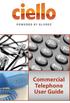 Commercial Telephone User Guide ing WELCOME Packages Welcome to Ciello. We are pleased to provide you with our quality service and support. We value relationships with our customers and look forward to
Commercial Telephone User Guide ing WELCOME Packages Welcome to Ciello. We are pleased to provide you with our quality service and support. We value relationships with our customers and look forward to
Voicemail to E-mail (including Voicemail)
 table of contents Configuration of your new services 2 Step 1 Initializing your Voicemail 2 Step 2 Configuring rapid access to your message 6 Call Feature Manager 7 What you will find in the Call Feature
table of contents Configuration of your new services 2 Step 1 Initializing your Voicemail 2 Step 2 Configuring rapid access to your message 6 Call Feature Manager 7 What you will find in the Call Feature
Welcome to Cogeco Home Phone Service
 Welcome Welcome to Cogeco Home Phone Service By choosing to get your phone service from Cogeco, you have made an important decision about the quality of your connections. Unlike third-party voice over
Welcome Welcome to Cogeco Home Phone Service By choosing to get your phone service from Cogeco, you have made an important decision about the quality of your connections. Unlike third-party voice over
Call Answer Service. User Guide. outside front cover
 Call Answer Service User Guide outside front cover 204 225-9999 toll-free Call Answer access number from anywhere in Manitoba 1 866 GET-MSGS toll-free Call Answer access number from anywhere in Canada
Call Answer Service User Guide outside front cover 204 225-9999 toll-free Call Answer access number from anywhere in Manitoba 1 866 GET-MSGS toll-free Call Answer access number from anywhere in Canada
Fi Phone Quick Start Guide
 Quick Start Guide Fi Phone Quick Start Guide This guide answers some frequently asked questions about how to get the most out of your home telephone service. If you find that you need help with your service,
Quick Start Guide Fi Phone Quick Start Guide This guide answers some frequently asked questions about how to get the most out of your home telephone service. If you find that you need help with your service,
Online Control Panel User Guide. Document Version 1.0
 Online Control Panel User Guide Document Version 1.0 Table of Contents 1 About This Guide...8 2 Profile...9 2.1 Access Profile Menu... 9 2.2 Profile... 10 2.3 Addresses... 12 2.4 Passwords... 13 2.4.1
Online Control Panel User Guide Document Version 1.0 Table of Contents 1 About This Guide...8 2 Profile...9 2.1 Access Profile Menu... 9 2.2 Profile... 10 2.3 Addresses... 12 2.4 Passwords... 13 2.4.1
Guide to Your Telephone Service
 Guide to Your Telephone Service OPTIONS AND FEATURES AVAILABLE WITH EPLUS BROADBAND TELEPHONE SERVICE 422-7500 Table of Contents Included in this guide is a comprehensive list of features and services
Guide to Your Telephone Service OPTIONS AND FEATURES AVAILABLE WITH EPLUS BROADBAND TELEPHONE SERVICE 422-7500 Table of Contents Included in this guide is a comprehensive list of features and services
NORTHLAND COMMUNICATIONS BUSINESS CLASS SERVICES TERMS AND CONDITIONS
 NORTHLAND COMMUNICATIONS BUSINESS CLASS SERVICES TERMS AND CONDITIONS These Terms and Conditions of Business Class Services (the Terms and Conditions ), along with your Business Class Services Service
NORTHLAND COMMUNICATIONS BUSINESS CLASS SERVICES TERMS AND CONDITIONS These Terms and Conditions of Business Class Services (the Terms and Conditions ), along with your Business Class Services Service
Quick Start. Guide. The area s ONLY 100% fiber optic network. epbfi.com
 Quick Start Guide The area s ONLY 100% fiber optic network epbfi.com Welcome to Fi Phone SM from EPB Fiber Optics SM With your new Fi Phone service, you ll enjoy crystal clear call quality and many great
Quick Start Guide The area s ONLY 100% fiber optic network epbfi.com Welcome to Fi Phone SM from EPB Fiber Optics SM With your new Fi Phone service, you ll enjoy crystal clear call quality and many great
OM2260VW2 USER MANUAL VERIZON WIRELESS HOME PHONE CONNECT
 OM2260VW2 USER MANUAL VERIZON WIRELESS HOME PHONE CONNECT Welcome to Verizon Wireless Thank you for choosing Verizon Wireless Home Phone Connect. You re now connected to the power of America s most reliable
OM2260VW2 USER MANUAL VERIZON WIRELESS HOME PHONE CONNECT Welcome to Verizon Wireless Thank you for choosing Verizon Wireless Home Phone Connect. You re now connected to the power of America s most reliable
Hosted VoIP Phone System. Desktop Toolbar User Guide
 Hosted VoIP Phone System Desktop Toolbar User Guide Contents 1 Introduction... 3 1.1 System Requirements... 3 2 Installing the Telesystem Hosted VoIP Toolbar... 4 3 Accessing the Hosted VoIP Toolbar...
Hosted VoIP Phone System Desktop Toolbar User Guide Contents 1 Introduction... 3 1.1 System Requirements... 3 2 Installing the Telesystem Hosted VoIP Toolbar... 4 3 Accessing the Hosted VoIP Toolbar...
ADVANCED PHONE SERVICE
 table of contents ADVANCED PHONE SERVICE USER GUIDE December 2009 Version 1-800-360-8555 northerntel.ca/telephony What is NorthernTel Advanced Phone Service 2 What is included with the NorthernTel Advanced
table of contents ADVANCED PHONE SERVICE USER GUIDE December 2009 Version 1-800-360-8555 northerntel.ca/telephony What is NorthernTel Advanced Phone Service 2 What is included with the NorthernTel Advanced
User Guide. IP Multimedia 1110, 1120, 1140 & 1150 phones
 User Guide IP Multimedia 1110, 1120, 1140 & 1150 phones Content 1. IP Phone buttons & usage 2. Logging on / off your IP Phone 3. Changing your password 4. Making a call 5. Receiving a call 6. Placing a
User Guide IP Multimedia 1110, 1120, 1140 & 1150 phones Content 1. IP Phone buttons & usage 2. Logging on / off your IP Phone 3. Changing your password 4. Making a call 5. Receiving a call 6. Placing a
With Fibre Landline service, you make and receive calls on your phone as you normally would on your PSTN line
 SPARK FIBRE LANDLINE SMART FEATURES USER GUIDE SERVICE OVERVIEW Fibre Landline is delivered together with broadband over the same fibre access to your home. The Fibre Landline service can be integrated
SPARK FIBRE LANDLINE SMART FEATURES USER GUIDE SERVICE OVERVIEW Fibre Landline is delivered together with broadband over the same fibre access to your home. The Fibre Landline service can be integrated
VoiceManager User Guide Release 2.0
 VoiceManager User Guide Release 2.0 Table of Contents 2013 by Cox Communications. All rights reserved. No part of this document may be reproduced or transmitted in any form or by any means, electronic,
VoiceManager User Guide Release 2.0 Table of Contents 2013 by Cox Communications. All rights reserved. No part of this document may be reproduced or transmitted in any form or by any means, electronic,
Getting to Know Your Cisco VoIP Phone 303G, 504G, 508G and 514G
 Getting to Know Your Cisco VoIP Phone 303G, 504G, 508G and 514G Getting to know your new phone is easy. This guide will help you get started. You ll learn how to: Use the feature buttons Navigate your
Getting to Know Your Cisco VoIP Phone 303G, 504G, 508G and 514G Getting to know your new phone is easy. This guide will help you get started. You ll learn how to: Use the feature buttons Navigate your
ACN CALLING PLAN FEATURES ALABAMA GEORGIA FLORIDA KENTUCKY LOUISIANA NORTH CAROLINA SOUTH CAROLINA TENNESSEE
 ACN CALLING PLAN FEATURES ALABAMA GEORGIA FLORIDA KENTUCKY LOUISIANA NORTH CAROLINA SOUTH CAROLINA TENNESSEE USING YOUR NEW FEATURES ACN customers can select from a variety of calling features each designed
ACN CALLING PLAN FEATURES ALABAMA GEORGIA FLORIDA KENTUCKY LOUISIANA NORTH CAROLINA SOUTH CAROLINA TENNESSEE USING YOUR NEW FEATURES ACN customers can select from a variety of calling features each designed
managedip Hosted TDS Table of Contents Calling Features User Guide
 Table of Contents Anonymous Call Rejection... 2 Automatic Callback... 2 Call Forwarding... 3 Call Park/Directed Call Park... 7 Call Park Retrieve... 8 Call Pickup... 8 Call Retrieve... 8 Call Return...
Table of Contents Anonymous Call Rejection... 2 Automatic Callback... 2 Call Forwarding... 3 Call Park/Directed Call Park... 7 Call Park Retrieve... 8 Call Pickup... 8 Call Retrieve... 8 Call Return...
Digital Phone Features Guide
 Digital Phone Features Guide WELCOME TO BLUE RIDGE DIGITAL PHONE Congratulations on subscribing to Blue Ridge Digital Phone. We are confident that you will find great savings in the unlimited local and
Digital Phone Features Guide WELCOME TO BLUE RIDGE DIGITAL PHONE Congratulations on subscribing to Blue Ridge Digital Phone. We are confident that you will find great savings in the unlimited local and
Telephone Users Guide. Equipment, Features & Voice Mail
 Telephone Users Guide Equipment, Features & Voice Mail TABLE OF CONTENTS WELCOME TO ARMSTRONG TELEPHONE Our Commitment to You Identifying Our Employees Dialing 911 - Your Safety Is Important HOW TO MAKE
Telephone Users Guide Equipment, Features & Voice Mail TABLE OF CONTENTS WELCOME TO ARMSTRONG TELEPHONE Our Commitment to You Identifying Our Employees Dialing 911 - Your Safety Is Important HOW TO MAKE
Time Warner Cable Business Class Phone User Guide
 Features of Business Class Phone Caller ID When you receive a call, the name and telephone number of the person calling you is shown on your Caller ID display screen. To use Caller ID: 1. When you receive
Features of Business Class Phone Caller ID When you receive a call, the name and telephone number of the person calling you is shown on your Caller ID display screen. To use Caller ID: 1. When you receive
