SCE Training Curriculum for Integrated Automation Solutions Totally Integrated Automation (TIA)
|
|
|
- Caroline Benson
- 7 years ago
- Views:
Transcription
1 SCE Training Curriculum for Integrated Automation Solutions Totally Integrated Automation (TIA) Siemens Automation Cooperates with Education TIA Portal Module HMI Panel KTP600 with SIMATIC S SCE Training Curriculum Page 1 of 64 To be used only in Educational/ R&D Facilities
2 Matching SCE training packages for these training curriculums SIMATIC S AC/DC/RELAY 6er "TIA Portal" Order No.: 6ES7214-1BE30-4AB3 SIMATIC S DC/DC/DC 6er "TIA Portal" Order No.: 6ES7214-1AE30-4AB3 SIMATIC S7-SW for Training STEP 7 BASIC V11 Upgrade (for S7-1200) 6er "TIA Portal" Order No.: 6ES7822-0AA01-4YE0 Please note that these training packages are replaced with successor packages when necessary. An overview of the currently available SCE packages is provided under:: siemens.com/sce/tp Continued Training For regional Siemens SCE continued training, please contact your regional SCE contact person siemens.com/sce/contact Additional information regarding SCE siemens.com/sce Information regarding Usage This SCE training curriculum for the integrated automation solution Totally Integrated Automation (TIA) was prepared for the program "Siemens Automation Cooperates with Education (SCE) specifically for training purposes for public education facilities and R&D facilities. Siemens AG does not guarantee the contents. This document is to be used only for initial training on Siemens products/systems; i.e., it can be copied entirely or partially and given to those being trained for usage within the scope of their training. Passing on as well as copying this training curriculum and sharing its content is permitted within public training and advanced training facilities for training purposes. Exceptions require written permission by the Siemens AG contact person: Roland Scheuerer roland.scheuerer@siemens.com. Offenders will be held liable. All rights including translation are reserved, particularly if a patent is granted or a utility model or design is registered. Usage for industrial customer courses is explicitly not permitted. We do not consent to the training curriculums being used commercially. We wish to thank the Michael Dziallas Engineering Corporation and all other involved persons for their support during the preparation of this training curriculum. SCE Training Curriculum Page 2 of 64 To be used only in Educational/ R&D Facilities
3 1. Preface Instructions for Programming the SIMATIC S Automation System SIMATIC S Programming Software STEP 7 Professional V11 (TIA Portal V11) Operator Control and Monitoring with WinCC Conveyor Control with Counter and Multi-Instance Task Configuration Inserting Panel KTP600 PN in the Project of Conveyor Control Load and Re-Store Existing Project WinCC Operator Interface Project Navigation Menu Bar and Buttons Work Area Tools Property Window Detail View Operating Screens and Connections Root Screen or Start Screen Connections to S7 Controllers Assigning the IP Address Configuring the Root Screen Function Key F Configuring the Automatic and Manual Buttons Changes in the Step7 Program Setting the PG/PC Interface for Runtime Simulation Starting the Configuration in Runtime Loading the Configuration to the Panel and Testing It Start and Stop Button Adding Graphics from the Graphics Folder Control Program for Simulating Bottle Movement Activating the Clock Memory and Assigning the MB Calling FB2 (Simulation) in OB Configuring the Bottle Movement Resetting the Bottle Counter Drawing the Beer Case Drawing the Bottles in the Case Page SCE Training Curriculum Page 3 of 64 To be used only in Educational/ R&D Facilities
4 1. Preface Regarding its content, module is part of the training unit 'Basics of PLC Programming and demonstrates how to configure WinCC visualization between the panel KTP600 and the SIMATIC S controller. Fundamentals of PLC Programming Module 010, Module 020 Additional Functions for PLC Programming Module 030 Simulation SIMIT Module 150 More Programming Languages Module 040 PROFIBUS PROFINET Module060 Module070 AS-Interface Module 050 Safety /Security Systems Module 080 Sensor Technology Module 110 Process Visualization (HMI) Module 090 Drives Module 100 Training Objective In this module the reader learns how to configure process visualization of a panel by means of WinCC, in connection with the SIMATIC S Prerequisites To successfully work through this module , the following knowledge is assumed: How to operate Windows Basics of PLC programming with the TIA Portal (for example, Module 'Startup Programming of the SIMATIC S with TIA- Portal V11) Blocks for the SIMATIC S (for example, Module Block Types for the SIMATIC S7-1200) Timer and Counter Blocks for the SIMATIC S (for example, Module Multi-Instances at the SIMATIC S7-1200) SCE Training Curriculum Page 4 of 64 To be used only in Educational/ R&D Facilities
5 Hardware and Software required 1 PC Pentium 4, 1.7 GHz, 1 (XP) 2 (Vista) GB RAM, free disk storage approx. 2 GB Operating system Windows XP (Home SP3, Professional SP3)/Windows Vista (Home Premium SP1, Business SP1, Ultimate SP1 2 Software STEP7 Basic V11 SP2 (Totally Integrated Automation (TIA) Portal V11) 3 Ethernet connection between PC and CPU 1214C and panel 4 PLC SIMATIC S7-1200; for example, CPU 1214C und switch CSM The inputs have to be brought out to the panel. 5 SIMATIC Panel KTP600 Basic Color PN 1 PC 2 STEP7 Basic (TIA Portal) 3 Ethernet Connection 4 S with CPU 1214C and Switch CSM SIMATIC Panel KTP600 Basic Color PN SCE Training Curriculum Page 5 of 64 To be used only in Educational/ R&D Facilities
6 2. Instructions for Programming the SIMATIC S Automation System SIMATIC S The automation system SIMATIC S is a modular mini-controller system for the lower and medium performance range. An extensive module spectrum is available for optimum adaptation to the automation task. The S7 controller consists of a power supply, a CPU and input/output modules for digital and analog signals.. If needed, communication processors and function modules are added for special tasks such as step motor control. With the S7 program, the programmable logic controller (PLC) monitors and controls a machine or a process; the IO modules are polled in the S7 program by means of the input addresses (%I) and addressed by means of output addresses (%Q).. The system is programmed with the software STEP Programming Software STEP 7 Professional V11 (TIA Portal V11) The software STEP 7 Professional V11 (TIA Portal V11) is the programming tool for the following automation systems: - SIMATIC S SIMATIC S SIMATIC S SIMATIC WinAC With STEP 7 Professional V11, the following functions can be used to automate a plant: - Configuring and parameterizing the hardware - Specifying communication - Programming - Test, commissioning and service with the operational/diagnostic functions - Training curriculumation - Generating visualizations for the SIMATIC basic panels with the integrated WinCC Basic. - With additional WinCC packages, visualization solutions for PCs and other panels can be created All functions are supported with detailed online help. SCE Training Curriculum Page 6 of 64 To be used only in Educational/ R&D Facilities
7 2.3 Operator Control and Monitoring with WinCC System Description Since processes are becoming more and more multi-layered and the demands regarding the functionality of machines and plants are rising, the operator needs a powerful tool to control and monitor production systems. A HMI system (Human Machine Interface) represents the interface between the human being (operator) and the process (machine/system). The controller actually controls the process. That is, there is an interface between the operator and WinCC (at the operator panel) and an interface between WinCC and the controller. WinCC is the software we use to handle all necessary configuring tasks. WinCC Runtime is the software for process visualization In runtime, the project is executed in the process mode. WinCC handles the following tasks: Representing the process The process is mapped to the operator panel. If, for example, a state changes in the process, the display is updated on the operator panel. Operating the process The operator can operate the process by means of the graphic operator interface. For example, the operator can enter a setpoint for the controller, or start a motor.. Reading out alarms If critical process states occur in the process, an alarm is triggered automatically; for example, if a specified limit is exceeded, Archiving process values and alarms The HMI system is able to archive alarms and process values. Thus, the process can be training curriculumed and older production data can later be accessed. Training curriculuming process values and alarms Alarms and process values can be read out by the HMI system as a log. After a shift, for example, you can have the production data read out. Managing process and machine parameters The HMI system is able to store parameters for processes and machines in recipes. These parameters can, for example, be transferred from the operator panel to the controller in one step in order to change production to another product type. SCE Training Curriculum Page 7 of 64 To be used only in Educational/ R&D Facilities
8 3. Conveyor Control with Counter and Multi-Instance For our process visualization with WinCC, the example for conveyor control will be expanded with a counter and a multi-instance. With the conveyor, 20 bottles are always to be transported in a case. When the case is full, the conveyor belt is stopped, and the case has to be exchanged.. With button 'S1' the operating mode 'Manual and with button 'S2' the operating mode 'Automatic can be selected. In the operating mode 'Manual, the motor is switched on as long as button 'S3 is operated; button 'S4 must not be operated. In the 'Automatic mode, the conveyor motor is switched on with button 'S3' and switched off with button 'S4' (NC). In addition, there is a sensor 'B0 that counts the bottles into the case. After 20 bottles are counted, the conveyor is stopped... When a new case is put in place, is hast o be confirmed with 'S5. Assignment list Address Symbol Comment %I 0.0 S1 Button manual mode S1 NO %I 0.1 S2 Button automatic mode S2 NO %I 0.2 S3 On button S3 NO %I 0.3 S4 Off button S4 NC %I 0.6 S5 Button S5 NO reset counter/new case %I 0.7 B0 Sensor B0 NO bottle counter %O 0.2 M01 conveyor motor M Task The conveyor control is to be operated and monitored by means of the panel. Using the panel, the following requirements are to be met: The operating mode is switched by means of the panel, and the respective operating mode is to be displayed on the panel. Starting and stopping the conveyor motor is controlled from the panel. Case replacement is acknowledged on the panel. Transport of the bottles and filling the case is to be shown graphically. SCE Training Curriculum Page 8 of 64 To be used only in Educational/ R&D Facilities
9 3.2 Configuration With the configuring software STEP7 V11, process visualization for conveyor control is set up, using the integrated WinCC version. The process values are represented with pictures and picture objects. With operating elements, default values are transferred to the controller. By means of the controller, tags handle the communication between the operator panel and the machine or the process. The value of a tag is written to a memory area (address) in the controller where it is read by the operator panel. The process visualization is stored and loaded to the panel KTP600 Basic color PN. After the panel is powered up, the conveyor control can be monitored and operated. 4. Inserting Panel KTP600 PN in the Project of Conveyor Control For project management and programming, the software 'Totally Integrated Automation Portal V11 is used. Here, under a uniform interface, components such as controller, visualization and networking for the automation solution are set up, parameterized and programmed. Online tools are available for error diagnosis. In the steps below, the following is done: for the SIMATIC S a project is opened, stored under a different name and adapted to the new requirements. The central tool is the 'TIA Portal V11. It is called here with a double click. SCE Training Curriculum Page 9 of 64 To be used only in Educational/ R&D Facilities
10 4.1 Load and Re-Store Existing Project The project "FB_conveyor_counter from Module will now be opened as the model for this program. SCE Training Curriculum Page 10 of 64 To be used only in Educational/ R&D Facilities
11 Now First steps is offered for configuring. Click on Open the project view. SCE Training Curriculum Page 11 of 64 To be used only in Educational/ R&D Facilities
12 First, we are going to store the project under another name. In the menu Project click on Save As. SCE Training Curriculum Page 12 of 64 To be used only in Educational/ R&D Facilities
13 Now, Save the project under the new name 'conveyor_ktp600. SCE Training Curriculum Page 13 of 64 To be used only in Educational/ R&D Facilities
14 To set up a new project, select the list box by double clicking on Add new device. Under SIMATIC HMI, select the 6 display panel "KTP600 Basic PN. Set the check mark at "Start device wizard. Click "OK. SCE Training Curriculum Page 14 of 64 To be used only in Educational/ R&D Facilities
15 Under Select PLC, first select "controller_conveyor. Then, click on "Next. SCE Training Curriculum Page 15 of 64 To be used only in Educational/ R&D Facilities
16 Under Screen layout, change the background color to White. And remove the check mark at Header. Then click on Next. SCE Training Curriculum Page 16 of 64 To be used only in Educational/ R&D Facilities
17 Remove all check marks at Alarms. Then click on Next. SCE Training Curriculum Page 17 of 64 To be used only in Educational/ R&D Facilities
18 Under Screen navigation, a screen menu structure could be set up. For our example, the Root screen is sufficient for the time being. Then click on Next. SCE Training Curriculum Page 18 of 64 To be used only in Educational/ R&D Facilities
19 As System screen, select the switch-over Operating modes and Stop Runtime. Then click on Next. SCE Training Curriculum Page 19 of 64 To be used only in Educational/ R&D Facilities
20 Finally, predefined system buttons can be added. Remove all checkmarks.. Then click on Finish. SCE Training Curriculum Page 20 of 64 To be used only in Educational/ R&D Facilities
21 The WinCC interface is now opened with the root screen. SCE Training Curriculum Page 21 of 64 To be used only in Educational/ R&D Facilities
22 5. WinCC Operator Interface Project Navigation Menu bar and buttons Work area Tools Detail view Property window SCE Training Curriculum Page 22 of 64 To be used only in Educational/ R&D Facilities
23 5.1 Project Navigation The project navigation window is the central connection point for project editing. All components and all available editors for a project are displayed in a project window in a tree structure, and can be opened from there. Each editor is assigned a symbol with which the associated objects can be identified. Only those elements are displayed in the project window that the selected operator panel supports. In the project window, you can access the basic settings of the operator panel. 5.2 Menu Bar and Buttons The menus and the symbol bars provide all functions needed to program the operator panel. If a corresponding editor is active, editor-specific menu commands or symbol bars are displayed. If you point to a command with the mouse pointer, a corresponding QuickInfo is provided for each function.. SCE Training Curriculum Page 23 of 64 To be used only in Educational/ R&D Facilities
24 5.3 Work Area In the work area, we edit objects of the project. All WinCC elements are arranged around the work area. In the work area, we edit the project data either in table form (for example, tags), or graphically (for example, a process display). A symbol bar is located on the upper part of the work area. Here, fonts, colors or functions such as Rotate, Align, etc. can be selected. 5.4 Tools In the tool window, a selection of objects is provided that can be inserted in pictures, such as graphic objects and operating elements. In addition, the tool window includes libraries with preassembled library objects and collections of picture blocks. Objects are moved to the work area with drag&drop.. SCE Training Curriculum Page 24 of 64 To be used only in Educational/ R&D Facilities
25 5.5 Property Window In the property window, we edit the properties of objects; for example, the color of picture objects. The property window is available only in certain editors. In the property window, the properties of the selected object are displayed arranged according to categories. As soon as you exit an input field, the value changes become effective. If you enter an invalid value, its background is colored. Via the QuickInfo, you are then provided with information regarding the valid value range, for example. In addition, animations and events of the selected object are configured in the property window; here, for example, a display change when releasing the button. 5.6 Detail View In the Details view, additional information is displayed regarding the object marked in project navigation. SCE Training Curriculum Page 25 of 64 To be used only in Educational/ R&D Facilities
26 6. Operating Screens and Connections A screen can consist of static and dynamic elements.. Static elements such as text and graphics are not updated by the controller. Dynamic elements are connected to the controller and visualize current values from the controller s memory. Visualization can be in the form of alpha-numerical displays, curves and bars. Dynamic elements are also inputs on the operator panel that are written to the controller s memory. Tags provide for the interfacing with the controller. First, we are going to create a screen for our conveyor control. 6.1 Root Screen or Start Screen This screen is already set up automatically and defined as start screen. Here, the entire system is represented. Buttons are provided for switching between the manual and the automatic mode, for starting and stopping the conveyor motor and for exchanging the case. The movement of the bottle on the conveyor belt and the number of bottles in the case are shown graphically. By operating the F6 key, we are jumping to the system screen. SCE Training Curriculum Page 26 of 64 To be used only in Educational/ R&D Facilities
27 6.2 Connections to S7 Controllers For operating elements and display objects that access the process values of a controller, first a connection to the controller has to be configured. Here, we specify how and over which interface the panel communicates with the controller. In Project navigation, click on Connections. Through the settings in the hardware configuration, all parameters are already set. The IP address still has to be assigned to the panel. With Accessible devices, read out the panel s MAC address Then click on the button "Show. SCE Training Curriculum Page 27 of 64 To be used only in Educational/ R&D Facilities
28 6.3 Assigning the IP Address After the MAC address is entered, the IP address can be assigned under Online & Diagnostics. The panel has to be in the transfer mode in that case. Note The IP address can also be checked or entered on the panel in the system control under Control Panel at Profinet. SCE Training Curriculum Page 28 of 64 To be used only in Educational/ R&D Facilities
29 7. Configuring the Root Screen The system screen is called using the button System screens. The function of the button System screens is to be transferred to the function key F6. Select the button System screens and below, in the property window, copy the function ActivateScreen at Events Release. SCE Training Curriculum Page 29 of 64 To be used only in Educational/ R&D Facilities
30 7.1 Function Key F6 Select function key "F6 and below, in the Properties window, insert the function ActivateScreen at Events Release key. Then, delete or remove the text field in the center and the button System screens. The yellow triangle on the function key F6 refers to the key having been configured. SCE Training Curriculum Page 30 of 64 To be used only in Educational/ R&D Facilities
31 7.2 Configuring the Automatic and Manual Buttons Drag a button into the work area of the root screen. As text, enter Automatic. Caution! Don t press the input key; otherwise, a second line is generated. Under Layout, enter position & size. SCE Training Curriculum Page 31 of 64 To be used only in Educational/ R&D Facilities
32 Under events, at Press, select the function under bit editing "SetBitWhileKeyPressed. Then, click on the field Tag (Input/Output) and open the tag window with the button ". Here, you can also access the interface declaration of data blocks. As tag, select "automatic from the conveyor_db [DB1]. In the automatic mode, the button flashes and changes color. Under Animations, select Add new animation. SCE Training Curriculum Page 32 of 64 To be used only in Educational/ R&D Facilities
33 Select Appearance and confirm your selection with OK. As tag, select memory_automatic from the conveyor_db [DB1]. The button changes color in the automatic mode; i.e., when the tag memory_automatic has the value 1. For the color change to be visible, at Appearance change the foreground color to white and the background color to green. At Flashing, set to yes. Copy and add the button Automatic. Place the added button below the Automatic button. As text, enter Manual at Label. Caution! Don t press the input key; otherwise, a second line is generated. SCE Training Curriculum Page 33 of 64 To be used only in Educational/ R&D Facilities
34 Under Events Press, select as tag manual from the conveyor_db [DB1]. The tag has to be selected, because only in this way is a new HMI tag generated. The button changes color in the manual mode; i.e. when the tag memory_automatic has the value 0. For the color change to be visible, at Appearance change the foreground color to white and the background color to blue. At Flashing, set No. Save the project. SCE Training Curriculum Page 34 of 64 To be used only in Educational/ R&D Facilities
35 7.3 Changes in the Step7 Program Before we are testing the visualization, we first have to make a change in the Step7 program. In OB1, remove the assignment S1_conveyor1 and S2_conveyor1 when calling FB1. This is necessary since otherwise, the panel signals are overwritten by the process image of the inputs. Save and load the modified program. SCE Training Curriculum Page 35 of 64 To be used only in Educational/ R&D Facilities
36 7.4 Setting the PG/PC Interface for Runtime Simulation For a connection to be set up between the runtime simulation on the PG/PC and the S CPU, first the PG/PC interface has to be set to TCP/IP. No. Procedure: 1 Open the Control Panel with "Start > Control Panel" (Start menu for easy access to programs under Windows XP), or via "Start > Settings > Control Panel" (with class Start menu as is the case in earlier Windows versions). 2 In the Control Panel, double-click the icon Set PG/PC Interface". 3 Set the following parameters in the "Access Path" tab: 1. For the access point of the application, select "S7ONLINE [STEP 7]" from the drop-down list. 2. From the list of interface parameter assignment used, select the interface "TCP/IP(Auto) -> with your network adapter that is connected directly with the Panel and the controller, e.g., 3Com EtherLink XL. 3. Then click OK and confirm the next message with OK. SCE Training Curriculum Page 36 of 64 To be used only in Educational/ R&D Facilities
37 7.5 Starting the Configuration in Runtime In the project window, select the HMI_1 [KTP600 Basic PN] panel Click in the button Start simulation. Visualization is opened in the RT simulator. Test the conveyor control project. Either the automatic or the manual mode is now preselected on the panel. SCE Training Curriculum Page 37 of 64 To be used only in Educational/ R&D Facilities
38 7.6 Loading the Configuration to the Panel and Testing It In the project window, select the HMI_1 [KTP600 Basic PN] panel Click on the button Load to device. Click on the button Load If the operating system on the panel is not current, an additional window is displayed for updating the operating system. Test function key F6 also. SCE Training Curriculum Page 38 of 64 To be used only in Educational/ R&D Facilities
39 7.7 Start and Stop Button Now we are going to configure the start and stop buttons. The button "Start is created in the same manner as the Automatic and Manual buttons. The button "Stop has a break contact function and has to remove the signal when operated. Generate the "Start button. Set the background color to green. Under Events Press, select the function SetBitWhileKeyPressed under bit editing. Select the tag on from conveyor_db [DB1]. SCE Training Curriculum Page 39 of 64 To be used only in Educational/ R&D Facilities
40 Generate the "Stop button. Set the background color to red. Under Events Press, select the function SetBitWhileKeyPressed under bit editing. Select the tag off from conveyor_db [DB1]. SCE Training Curriculum Page 40 of 64 To be used only in Educational/ R&D Facilities
41 Before we test visualization, another change has to be made in the Step7 program. In OB1, remove the assignment S3_Conveyor1 and S4_Conveyor1 when calling FB1. Delete the negation at the off input of the block. Save and load the modified program. Load the configuration to the panel and test the Start and Stop buttons. SCE Training Curriculum Page 41 of 64 To be used only in Educational/ R&D Facilities
42 7.8 Adding Graphics from the Graphics Folder In the tool box under Graphics, open the directory tree WinCC graphics folder Drag the conveyor belt graphic to the root screen and drop it.. SCE Training Curriculum Page 42 of 64 To be used only in Educational/ R&D Facilities
43 In the tool box under Graphics, open the directory tree WinCC Graphics folder. Drag the graphic of the beer bottle to the basic screen and drop it. Change the size and the position of the bottle. Note All graphic objects have to be located within the work area (320x240 pixels). SCE Training Curriculum Page 43 of 64 To be used only in Educational/ R&D Facilities
44 7.9 Control Program for Simulating Bottle Movement To simulate bottle movement and the bottle sensor, we are creating a new block. The FB2 (simulation) below with tag declaration and network consists of a counter that, activated by a start signal, always counts up from 1 to 51. In Network 1, the CTU (up counter) is added as multi-instance. In Network 2, a bottle sensor pulse signal is read out when the count reaches 50. This simulates when a bottle leaves the conveyor. SCE Training Curriculum Page 44 of 64 To be used only in Educational/ R&D Facilities
45 Program in ladder diagram (LAD): SCE Training Curriculum Page 45 of 64 To be used only in Educational/ R&D Facilities
46 7.10 Activating the Clock Memory and Assigning the MB100 As clock memory, an internal CPU clock memory bit is used. Activate the clock memory bits, and assign MB100 as address. SCE Training Curriculum Page 46 of 64 To be used only in Educational/ R&D Facilities
47 7.11 Calling FB2 (Simulation) in OB1 Before calling FB1 (conveyor), add a new network. Call the simulation block (FB2) before the conveyor block (FB1). In OB1, set up the "Temp tag "bottle and wire the blocks. Then, save the project and load it to the controller. SCE Training Curriculum Page 47 of 64 To be used only in Educational/ R&D Facilities
48 Program in ladder diagram (LAD): SCE Training Curriculum Page 48 of 64 To be used only in Educational/ R&D Facilities
49 7.12 Configuring the Bottle Movement Select the bottle and under the tab Properties/Animations, select under Movements Add new animation. SCE Training Curriculum Page 49 of 64 To be used only in Educational/ R&D Facilities
50 As tag, select "CV of IEC_Counter_1 in the simulation_db (DB2). Under range, enter 0 to 50. Change the target position to the end of the conveyor X150. SCE Training Curriculum Page 50 of 64 To be used only in Educational/ R&D Facilities
51 In the project window, select the HMI tags. Drag the slider in the window towards the right to get to the column Acquisition cycle. Set the acquisition cycle of the HMI tags to 100ms. SCE Training Curriculum Page 51 of 64 To be used only in Educational/ R&D Facilities
52 Then, save the project, load it to the panel and test it. After 20 bottles, the conveyor motor stops. To restart, the bottle counter has to be reset. SCE Training Curriculum Page 52 of 64 To be used only in Educational/ R&D Facilities
53 7.13 Resetting the Bottle Counter Drag a button into the basic screen. As text, enter Change beer case and adjust the color, position and size of the button. SCE Training Curriculum Page 53 of 64 To be used only in Educational/ R&D Facilities
54 Under Events Press, select under bit editing the function SetBitWhileKeyPressed. Select the tag reset_counter from conveyor_db [DB1]. Set the acquisition cycle of the new HMI tag to 100ms. In OB1, remove the wiring reset_counter when calling the conveyor_fb. Then save the project, load it to the CPU and the panel, and test it. SCE Training Curriculum Page 54 of 64 To be used only in Educational/ R&D Facilities
55 7.14 Drawing the Beer Case Draw a rectangle with a transparent background. Enter the frame width, the position and the size. SCE Training Curriculum Page 55 of 64 To be used only in Educational/ R&D Facilities
56 Draw a vertical line with a spacing of 30 pixels. SCE Training Curriculum Page 56 of 64 To be used only in Educational/ R&D Facilities
57 Draw a horizontal line with a spacing of 30 pixels. With copying and inserting, add the remaining lines with a spacing of 30 pixels. SCE Training Curriculum Page 57 of 64 To be used only in Educational/ R&D Facilities
58 Select the beer case by drawing a frame around the case with the mouse. In the menu Edit, select the function Group. SCE Training Curriculum Page 58 of 64 To be used only in Educational/ R&D Facilities
59 The rectangle and the lines are not to be displayed when the beer case is replaced. At Rectangle_1 and at the lines, create the animation Visibility with the tag conveyor_db_reset_counter at Value 1 Invisible. At the lines, the animation can also be copied and inserted. Then, save the project, load it to the panel and test it. SCE Training Curriculum Page 59 of 64 To be used only in Educational/ R&D Facilities
60 7.15 Drawing the Bottles in the Case Enlarge the view and draw a circle in the lower right field of the case. SCE Training Curriculum Page 60 of 64 To be used only in Educational/ R&D Facilities
61 Draw a second circle. Group the two inserted circles. SCE Training Curriculum Page 61 of 64 To be used only in Educational/ R&D Facilities
62 At Circle_1 and Circle_2, generate the animation Visibility with the tag "Conveyor_DB_IEC_Counter_0_Instance_CV value range 0 to 19 Visible. SCE Training Curriculum Page 62 of 64 To be used only in Educational/ R&D Facilities
63 Copy and insert the bottle. At the two circles under Visibility, change the value range of the tag "Conveyor_DB_IEC_Counter_0_Instance_CV to 0 to 18 Visible. SCE Training Curriculum Page 63 of 64 To be used only in Educational/ R&D Facilities
64 Copy and insert the individual bottles. At the animation Visibility of the two circles, decrease the value at to by 1. The last bottle has the value range 0 to 0. Set the acquisition cycle of the new HMI tag to 100ms. Then save the project, load it to the panel and test it. SCE Training Curriculum Page 64 of 64 To be used only in Educational/ R&D Facilities
Visualization SIMATIC. Visualization. Present sample project. HMI configuration. Insert HMI device from libraries 3. Configuring HMI connection 4
 Present sample project 1 HMI configuration 2 SIMATIC Getting Started Insert HMI device from libraries 3 Configuring HMI connection 4 Configuring system diagnostics 5 Simulating an HMI device 6 05/2014
Present sample project 1 HMI configuration 2 SIMATIC Getting Started Insert HMI device from libraries 3 Configuring HMI connection 4 Configuring system diagnostics 5 Simulating an HMI device 6 05/2014
Training Document for Integrated Automation Solutions Totally Integrated Automation (TIA) MODULE M1
 Training Document for Integrated Automation Solutions Totally Integrated Automation (TIA) MODULE M1 Startup Programming of the SIMATIC S7-1200 with TIA Portal V10 T I A Ausbildungsunterlage Seite 1 von
Training Document for Integrated Automation Solutions Totally Integrated Automation (TIA) MODULE M1 Startup Programming of the SIMATIC S7-1200 with TIA Portal V10 T I A Ausbildungsunterlage Seite 1 von
Training Document for Comprehensive Automation Solutions Totally Integrated Automation (T I A) MODUL E04
 Training Document for Comprehensive Automation Solutions Totally Integrated Automation (T I A) MODUL PROFINET with IO Controller CPU 315F-2 PN/DP and IO Device ET 200S T I A Training Document Page 1 of
Training Document for Comprehensive Automation Solutions Totally Integrated Automation (T I A) MODUL PROFINET with IO Controller CPU 315F-2 PN/DP and IO Device ET 200S T I A Training Document Page 1 of
Training Document for Comprehensive Automation Solutions Totally Integrated Automation (T I A) MODULE A5 Programming the CPU 314C-2DP
 Training Document for Comprehensive Automation Solutions Totally Integrated Automation (T I A) MODULE T I A Training Document Page 1 of 25 Module This document has been written by Siemens AG for training
Training Document for Comprehensive Automation Solutions Totally Integrated Automation (T I A) MODULE T I A Training Document Page 1 of 25 Module This document has been written by Siemens AG for training
SIMATIC. WinCC V7.0. Getting started. Getting started. Welcome 2. Icons 3. Creating a project 4. Configure communication 5
 SIMATIC WinCC V7.0 SIMATIC WinCC V7.0 Printout of the Online Help 1 Welcome 2 Icons 3 Creating a project 4 Configure communication 5 Configuring the Process Screens 6 Archiving and displaying values 7
SIMATIC WinCC V7.0 SIMATIC WinCC V7.0 Printout of the Online Help 1 Welcome 2 Icons 3 Creating a project 4 Configure communication 5 Configuring the Process Screens 6 Archiving and displaying values 7
The goal is to program the PLC and HMI to count with the following behaviors:
 PLC and HMI Counting Lab The goal is to program the PLC and HMI to count with the following behaviors: 1. The counting should be started and stopped from buttons on the HMI 2. The direction of the count
PLC and HMI Counting Lab The goal is to program the PLC and HMI to count with the following behaviors: 1. The counting should be started and stopped from buttons on the HMI 2. The direction of the count
Training Document for SIMIT SCE. MODULE G2 'Startup System Simulation with SIMIT SCE V7
 Training Document for SIMIT SCE MODULE G2 Training Document for SIMIT SCE Page 1 ofn 39 Module G2 Status December 2009 Trademark SIMIT is a trademark of Siemens AG. The other names in this document may
Training Document for SIMIT SCE MODULE G2 Training Document for SIMIT SCE Page 1 ofn 39 Module G2 Status December 2009 Trademark SIMIT is a trademark of Siemens AG. The other names in this document may
Training Document for Comprehensive Automation Solutions Totally Integrated Automation (T I A) MODULE C2. High Level Programming with S7-SCL
 Training Document for Comprehensive Automation Solutions Totally Integrated Automation (T I A) MODULE High Level Language Programming with S7-SCL T I A Training Document Page 1 of 34 Module High Level
Training Document for Comprehensive Automation Solutions Totally Integrated Automation (T I A) MODULE High Level Language Programming with S7-SCL T I A Training Document Page 1 of 34 Module High Level
Applications & Tools. Configuration of Messages and Alarms in WinCC (TIA Portal) WinCC (TIA Portal) Application description December 2012
 Cover Configuration of Messages and Alarms in WinCC (TIA Portal) WinCC (TIA Portal) Application description December 2012 Applications & Tools Answers for industry. Siemens Industry Online Support This
Cover Configuration of Messages and Alarms in WinCC (TIA Portal) WinCC (TIA Portal) Application description December 2012 Applications & Tools Answers for industry. Siemens Industry Online Support This
Creating the program. TIA Portal. SIMATIC Creating the program. Loading the block library. Deleting program block Main [OB1] Copying program blocks
![Creating the program. TIA Portal. SIMATIC Creating the program. Loading the block library. Deleting program block Main [OB1] Copying program blocks Creating the program. TIA Portal. SIMATIC Creating the program. Loading the block library. Deleting program block Main [OB1] Copying program blocks](/thumbs/37/17675850.jpg) Loading the block library 1 Deleting program block Main [OB1] 2 TIA Portal SIMATIC Getting Started Copying program blocks 3 Cyclic interrupt OB 4 Copying tag tables 5 Compiling a project 6 Load project
Loading the block library 1 Deleting program block Main [OB1] 2 TIA Portal SIMATIC Getting Started Copying program blocks 3 Cyclic interrupt OB 4 Copying tag tables 5 Compiling a project 6 Load project
Training document for the company-wide automation solution Totally Integrated Automation (T I A) MODULE A5. PLC-Simulation with S7-PLCSIM
 Training document for the company-wide automation solution Totally Integrated Automation (T I A) MODULE A5 PLC- Simulation with S7-PLCSIM T I A Training document Page 1 of 14 Module A5 This document was
Training document for the company-wide automation solution Totally Integrated Automation (T I A) MODULE A5 PLC- Simulation with S7-PLCSIM T I A Training document Page 1 of 14 Module A5 This document was
Getting Started - SINAMICS Startdrive. Startdrive. SINAMICS Getting Started - SINAMICS Startdrive. Introduction 1
 Introduction 1 Connecting the drive unit to the PC 2 Startdrive SINAMICS Getting Started - SINAMICS Startdrive Getting Started Creating a project 3 Going online and incorporating devices 4 Commissioning
Introduction 1 Connecting the drive unit to the PC 2 Startdrive SINAMICS Getting Started - SINAMICS Startdrive Getting Started Creating a project 3 Going online and incorporating devices 4 Commissioning
WinCC. Configuration Manual. Manual Volume 2
 WinCC Configuration Manual Manual Volume 2 This manual is part of the documentation package with the order number: 6AV6392-1CA05-0AB0 Release: September 1999 WinCC, SIMATIC, SINEC, STEP are trademarks
WinCC Configuration Manual Manual Volume 2 This manual is part of the documentation package with the order number: 6AV6392-1CA05-0AB0 Release: September 1999 WinCC, SIMATIC, SINEC, STEP are trademarks
How to read this guide
 How to read this guide The following shows the symbols used in this Quick start guide with descriptions and examples. Symbol Description Example P oint Reference Caution [ ] This symbol explains information
How to read this guide The following shows the symbols used in this Quick start guide with descriptions and examples. Symbol Description Example P oint Reference Caution [ ] This symbol explains information
S7 for Windows S7-300/400
 S7 for Windows S7-300/400 A Programming System for the Siemens S7 300 / 400 PLC s IBHsoftec has an efficient and straight-forward programming system for the Simatic S7-300 and ern controller concept can
S7 for Windows S7-300/400 A Programming System for the Siemens S7 300 / 400 PLC s IBHsoftec has an efficient and straight-forward programming system for the Simatic S7-300 and ern controller concept can
Validity 1. Improvements in STEP 7 2. Improvements in WinCC 3. Simatic. Readme. Readme
 Validity 1 Improvements in STEP 7 2 Simatic Improvements in WinCC 3 2012 Legal information Warning notice system This manual contains notices you have to observe in order to ensure your personal safety,
Validity 1 Improvements in STEP 7 2 Simatic Improvements in WinCC 3 2012 Legal information Warning notice system This manual contains notices you have to observe in order to ensure your personal safety,
SIMATIC HMI. WinCC flexible 2008 Getting Started - First-Time Users Getting Started. Printout of the Online Help 06/2008 A5E00279548-04
 SIMATIC HMI WinCC flexible 2008 Getting Started - First-Time Users Getting Started Printout of the Online Help 06/2008 A5E00279548-04 Safety Guidelines This manual contains notices you have to observe
SIMATIC HMI WinCC flexible 2008 Getting Started - First-Time Users Getting Started Printout of the Online Help 06/2008 A5E00279548-04 Safety Guidelines This manual contains notices you have to observe
OPERATION MANUAL. MV-410RGB Layout Editor. Version 2.1- higher
 OPERATION MANUAL MV-410RGB Layout Editor Version 2.1- higher Table of Contents 1. Setup... 1 1-1. Overview... 1 1-2. System Requirements... 1 1-3. Operation Flow... 1 1-4. Installing MV-410RGB Layout
OPERATION MANUAL MV-410RGB Layout Editor Version 2.1- higher Table of Contents 1. Setup... 1 1-1. Overview... 1 1-2. System Requirements... 1 1-3. Operation Flow... 1 1-4. Installing MV-410RGB Layout
Technical Training Module ( 30 Days)
 Annexure - I Technical Training Module ( 30 Days) Section 1 : Programmable Logic Controller (PLC) 1. Introduction to Programmable Logic Controller - A Brief History, Need and advantages of PLC, PLC configuration,
Annexure - I Technical Training Module ( 30 Days) Section 1 : Programmable Logic Controller (PLC) 1. Introduction to Programmable Logic Controller - A Brief History, Need and advantages of PLC, PLC configuration,
WinCC. Communication Manual. Manual 2. This manual is part of the documentation package with the order number: 6AV6392-1CA05-0AB0 C79000-G8276-C156-01
 WinCC Communication Manual Manual 2 This manual is part of the documentation package with the order number: 6AV6392-1CA05-0AB0 Release: September 1999 WinCC, SIMATIC, SINEC, STEP are trademarks of Siemens.
WinCC Communication Manual Manual 2 This manual is part of the documentation package with the order number: 6AV6392-1CA05-0AB0 Release: September 1999 WinCC, SIMATIC, SINEC, STEP are trademarks of Siemens.
AXIS Camera Station Quick Installation Guide
 AXIS Camera Station Quick Installation Guide Copyright Axis Communications AB April 2005 Rev. 3.5 Part Number 23997 1 Table of Contents Regulatory Information.................................. 3 AXIS Camera
AXIS Camera Station Quick Installation Guide Copyright Axis Communications AB April 2005 Rev. 3.5 Part Number 23997 1 Table of Contents Regulatory Information.................................. 3 AXIS Camera
PROFINET IO Diagnostics 1
 PROFINET IO is a very cost effective and reliable technology. However, extensive installations can have thousands of PROFINET IO devices operating on many networks. The reliable operation of these networks
PROFINET IO is a very cost effective and reliable technology. However, extensive installations can have thousands of PROFINET IO devices operating on many networks. The reliable operation of these networks
WinCC. Configuration Manual. Manual Volume 3
 WinCC Configuration Manual Manual Volume 3 This manual is part of the documentation package with the order number: 6AV6392-1CA05-0AB0 Release: September 1999 WinCC, SIMATIC, SINEC, STEP are trademarks
WinCC Configuration Manual Manual Volume 3 This manual is part of the documentation package with the order number: 6AV6392-1CA05-0AB0 Release: September 1999 WinCC, SIMATIC, SINEC, STEP are trademarks
SIMATIC HMI. WinCC flexible Getting Started First Time User. Order number 6ZB5370-1CL02-0BA2. Edition 04/2006 A5E00279548-03
 SIMATIC HMI WinCC flexible Getting Started First Time User Order number 6ZB5370-1CL02-0BA2 Edition 04/2006 A5E00279548-03 Safety Guidelines This manual contains notices which you should observe to ensure
SIMATIC HMI WinCC flexible Getting Started First Time User Order number 6ZB5370-1CL02-0BA2 Edition 04/2006 A5E00279548-03 Safety Guidelines This manual contains notices which you should observe to ensure
PROCESS AUTOMATION PLANNING AND INTEGRATION INFORMATION LB8106* Integration in Siemens SIMATIC PCS 7
 PROCESS AUTOMATION PLANNING AND INTEGRATION INFORMATION LB8106* Integration in Siemens SIMATIC PCS 7 With regard to the supply of products, the current issue of the following document is applicable: The
PROCESS AUTOMATION PLANNING AND INTEGRATION INFORMATION LB8106* Integration in Siemens SIMATIC PCS 7 With regard to the supply of products, the current issue of the following document is applicable: The
Service & Support. How can you establish a connection between a S7-1200 PLC and SIMATIC NET OPC? S7-1200 PLC, SIMATIC NET OPC.
 Cover How can you establish a connection between a S7-1200 PLC and SIMATIC NET OPC? S7-1200 PLC, SIMATIC NET OPC FAQ November 2009 Service & Support Answers for industry. Question This entry is from the
Cover How can you establish a connection between a S7-1200 PLC and SIMATIC NET OPC? S7-1200 PLC, SIMATIC NET OPC FAQ November 2009 Service & Support Answers for industry. Question This entry is from the
WWW.Processcontrol.mihanblog.com
 Contents File: PRO1_02E.1 Information and Page From Process to Project... 2 STEP 7 Tools... 3 Starting the SIMATIC Manager... 4 SIMATIC Manager Menus and Toolbars... 5 The Toolbar in the SIMATIC Manager...
Contents File: PRO1_02E.1 Information and Page From Process to Project... 2 STEP 7 Tools... 3 Starting the SIMATIC Manager... 4 SIMATIC Manager Menus and Toolbars... 5 The Toolbar in the SIMATIC Manager...
WinCC Runtime Professional Readme SIMATIC HMI. WinCC V11 SP1. Readme WinCC Runtime Professional. Special considerations for Windows 7.
 WinCC Runtime Professional Readme SIMATIC HMI WinCC V11 SP1 Special considerations for Windows 7 1 Installation 2 Runtime 3 Options 4 HMI devices 5 Readme WinCC Runtime Professional System Manual Online
WinCC Runtime Professional Readme SIMATIC HMI WinCC V11 SP1 Special considerations for Windows 7 1 Installation 2 Runtime 3 Options 4 HMI devices 5 Readme WinCC Runtime Professional System Manual Online
STEP 7 MICRO/WIN TUTORIAL. Step-1: How to open Step 7 Micro/WIN
 STEP 7 MICRO/WIN TUTORIAL Step7 Micro/WIN makes programming of S7-200 easier. Programming of S7-200 by using Step 7 Micro/WIN will be introduced in a simple example. Inputs will be defined as IX.X, outputs
STEP 7 MICRO/WIN TUTORIAL Step7 Micro/WIN makes programming of S7-200 easier. Programming of S7-200 by using Step 7 Micro/WIN will be introduced in a simple example. Inputs will be defined as IX.X, outputs
Model 288B Charge Plate Graphing Software Operators Guide
 Monroe Electronics, Inc. Model 288B Charge Plate Graphing Software Operators Guide P/N 0340175 288BGraph (80207) Software V2.01 100 Housel Ave PO Box 535 Lyndonville NY 14098 1-800-821-6001 585-765-2254
Monroe Electronics, Inc. Model 288B Charge Plate Graphing Software Operators Guide P/N 0340175 288BGraph (80207) Software V2.01 100 Housel Ave PO Box 535 Lyndonville NY 14098 1-800-821-6001 585-765-2254
Cut down your costs, increase your productions efficiently with the knowledge of PLC s Siemens technology. SITRAIN TM THAILAND Page 1 of 14
 Training Center Digital Factory and Process Industries & Drives 1. Introduction 2. Course content 3. Course Schedule 4. Terms and Condition 5. Registration Channel Page 1 of 14 1. Introduction SITRAIN
Training Center Digital Factory and Process Industries & Drives 1. Introduction 2. Course content 3. Course Schedule 4. Terms and Condition 5. Registration Channel Page 1 of 14 1. Introduction SITRAIN
Service & Support. How can you establish a connection between an S7-1200 PLC and SIMATIC NET OPC? S7-1200 PLC, SIMATIC NET OPC.
 Cover How can you establish a connection between an S7-1200 PLC and SIMATIC NET OPC? S7-1200 PLC, SIMATIC NET OPC FAQ January 2010 Service & Support Answers for industry. This entry is from the Service&Support
Cover How can you establish a connection between an S7-1200 PLC and SIMATIC NET OPC? S7-1200 PLC, SIMATIC NET OPC FAQ January 2010 Service & Support Answers for industry. This entry is from the Service&Support
Quick Start Using DASYLab with your Measurement Computing USB device
 Quick Start Using DASYLab with your Measurement Computing USB device Thank you for purchasing a USB data acquisition device from Measurement Computing Corporation (MCC). This Quick Start document contains
Quick Start Using DASYLab with your Measurement Computing USB device Thank you for purchasing a USB data acquisition device from Measurement Computing Corporation (MCC). This Quick Start document contains
Training Document for Comprehensive Automation Solutions Totally Integrated Automation (T I A) MODULE E05
 Training Document for Comprehensive Automation Solutions Totally Integrated Automation (T I A) MODULE PROFINET with IO-Controller CP343-1 Advanced and IO-Device ET 200S T I A Training Document Page 1 of
Training Document for Comprehensive Automation Solutions Totally Integrated Automation (T I A) MODULE PROFINET with IO-Controller CP343-1 Advanced and IO-Device ET 200S T I A Training Document Page 1 of
IGSS. Interactive Graphical SCADA System. Quick Start Guide
 IGSS Interactive Graphical SCADA System Quick Start Guide Page 2 of 26 Quick Start Guide Introduction This guide is intended to get you up and running with the IGSS FREE50 license as fast as possible.
IGSS Interactive Graphical SCADA System Quick Start Guide Page 2 of 26 Quick Start Guide Introduction This guide is intended to get you up and running with the IGSS FREE50 license as fast as possible.
13 Managing Devices. Your computer is an assembly of many components from different manufacturers. LESSON OBJECTIVES
 LESSON 13 Managing Devices OBJECTIVES After completing this lesson, you will be able to: 1. Open System Properties. 2. Use Device Manager. 3. Understand hardware profiles. 4. Set performance options. Estimated
LESSON 13 Managing Devices OBJECTIVES After completing this lesson, you will be able to: 1. Open System Properties. 2. Use Device Manager. 3. Understand hardware profiles. 4. Set performance options. Estimated
1 Application Description... 3. 1.1 Objective... 3 1.2 Goals... 3
 Contents Moxa Technical Support Team support@moxa.com 1 Application Description... 3 1.1 Objective... 3 1.2 Goals... 3 2 System Topology... 3 3 Hardware and Software Requirements... 4 4 Configuration...
Contents Moxa Technical Support Team support@moxa.com 1 Application Description... 3 1.1 Objective... 3 1.2 Goals... 3 2 System Topology... 3 3 Hardware and Software Requirements... 4 4 Configuration...
3M Stats and Status Software for 3M Detection System Model 8900/9900. Administrator s Guide
 3M Stats and Status Software for 3M Detection System Model 8900/9900 Administrator s Guide Copyright 2009, 3M. All rights reserved. 3M Stats and Status Software for 3M Detection System Model 8900/9900
3M Stats and Status Software for 3M Detection System Model 8900/9900 Administrator s Guide Copyright 2009, 3M. All rights reserved. 3M Stats and Status Software for 3M Detection System Model 8900/9900
How are tags and messages archived in WinCC flexible? WinCC flexible. FAQ May 2011. Service & Support. Answers for industry.
 How are tags and messages archived in WinCC flexible? WinCC flexible FAQ May 2011 Service & Support Answers for industry. Question This entry is from the Service&Support portal of Siemens AG, Sector Industry,
How are tags and messages archived in WinCC flexible? WinCC flexible FAQ May 2011 Service & Support Answers for industry. Question This entry is from the Service&Support portal of Siemens AG, Sector Industry,
TestManager Administration Guide
 TestManager Administration Guide RedRat Ltd July 2015 For TestManager Version 4.57-1 - Contents 1. Introduction... 3 2. TestManager Setup Overview... 3 3. TestManager Roles... 4 4. Connection to the TestManager
TestManager Administration Guide RedRat Ltd July 2015 For TestManager Version 4.57-1 - Contents 1. Introduction... 3 2. TestManager Setup Overview... 3 3. TestManager Roles... 4 4. Connection to the TestManager
LOGO! LOGO! App V.10. LOGO! app 1. Making basic settings and establishing a connection to LOGO! Using the device overview 3. Creating controls 4
 LOGO! app 1 Making basic settings and establishing a connection to LOGO! 2 LOGO! Using the device overview 3 Creating controls 4 Settings and project information 5 Operating Manual 04/2016 A5E38071463-AA
LOGO! app 1 Making basic settings and establishing a connection to LOGO! 2 LOGO! Using the device overview 3 Creating controls 4 Settings and project information 5 Operating Manual 04/2016 A5E38071463-AA
Introduction to LogixPro - Lab
 Programmable Logic and Automation Controllers Industrial Control Systems I Introduction to LogixPro - Lab Purpose This is a self-paced lab that will introduce the student to the LogixPro PLC Simulator
Programmable Logic and Automation Controllers Industrial Control Systems I Introduction to LogixPro - Lab Purpose This is a self-paced lab that will introduce the student to the LogixPro PLC Simulator
How To Run A Factory I/O On A Microsoft Gpu 2.5 (Sdk) On A Computer Or Microsoft Powerbook 2.3 (Powerpoint) On An Android Computer Or Macbook 2 (Powerstation) On
 User Guide November 19, 2014 Contents 3 Welcome 3 What Is FACTORY I/O 3 How Does It Work 4 I/O Drivers: Connecting To External Technologies 5 System Requirements 6 Run Mode And Edit Mode 7 Controls 8 Cameras
User Guide November 19, 2014 Contents 3 Welcome 3 What Is FACTORY I/O 3 How Does It Work 4 I/O Drivers: Connecting To External Technologies 5 System Requirements 6 Run Mode And Edit Mode 7 Controls 8 Cameras
(262) 251-3000 pccweb.com Germantown Appleton Eau Claire. vision. technology. results. Course Length & Time: Two days.
 Siemens HMI with TIA Portal Outline This two day course will provide students the skills necessary to develop and maintain applications with the Siemens TIA Portal WinCC Comfort/Advanced software. Course
Siemens HMI with TIA Portal Outline This two day course will provide students the skills necessary to develop and maintain applications with the Siemens TIA Portal WinCC Comfort/Advanced software. Course
NETWORK PRINT MONITOR User Guide
 NETWORK PRINT MONITOR User Guide Legal Notes Unauthorized reproduction of all or part of this guide is prohibited. The information in this guide is subject to change without notice. We cannot be held liable
NETWORK PRINT MONITOR User Guide Legal Notes Unauthorized reproduction of all or part of this guide is prohibited. The information in this guide is subject to change without notice. We cannot be held liable
StrikeRisk v6.0 IEC/EN 62305-2 Risk Management Software Getting Started
 StrikeRisk v6.0 IEC/EN 62305-2 Risk Management Software Getting Started Contents StrikeRisk v6.0 Introduction 1/1 1 Installing StrikeRisk System requirements Installing StrikeRisk Installation troubleshooting
StrikeRisk v6.0 IEC/EN 62305-2 Risk Management Software Getting Started Contents StrikeRisk v6.0 Introduction 1/1 1 Installing StrikeRisk System requirements Installing StrikeRisk Installation troubleshooting
Information Server Documentation SIMATIC. Information Server V8.0 Update 1 Information Server Documentation. Introduction 1. Web application basics 2
 Introduction 1 Web application basics 2 SIMATIC Information Server V8.0 Update 1 System Manual Office add-ins basics 3 Time specifications 4 Report templates 5 Working with the Web application 6 Working
Introduction 1 Web application basics 2 SIMATIC Information Server V8.0 Update 1 System Manual Office add-ins basics 3 Time specifications 4 Report templates 5 Working with the Web application 6 Working
TECHNICAL BULLETIN. Configuring Wireless Settings in an i-stat 1 Wireless Analyzer
 i-stat TECHNICAL BULLETIN Configuring Wireless Settings in an i-stat 1 Wireless Analyzer Before configuring wireless settings, please enable the wireless functionality by referring to the Technical Bulletin
i-stat TECHNICAL BULLETIN Configuring Wireless Settings in an i-stat 1 Wireless Analyzer Before configuring wireless settings, please enable the wireless functionality by referring to the Technical Bulletin
QUICK START GUIDE. SG2 Client - Programming Software SG2 Series Programmable Logic Relay
 QUICK START GUIDE SG2 Client - Programming Software SG2 Series Programmable Logic Relay SG2 Client Programming Software T he SG2 Client software is the program editor for the SG2 Series Programmable Logic
QUICK START GUIDE SG2 Client - Programming Software SG2 Series Programmable Logic Relay SG2 Client Programming Software T he SG2 Client software is the program editor for the SG2 Series Programmable Logic
INGENIEURBÜRO FÜR TECHNOLOGIE TRANSFER DIPL.-ING. B. P. SCHULZ-HEISE. Getting Started with. S7 for Windows. Version 6.x
 INGENIEURBÜRO FÜR TECHNOLOGIE TRANSFER DIPL.-ING. B. P. SCHULZ-HEISE Getting Started with S7 for Windows Version 6.x TTI Ingenieurbüro für Technologie Transfer Dipl. Ing. B. Peter Schulz-Heise Stadtring
INGENIEURBÜRO FÜR TECHNOLOGIE TRANSFER DIPL.-ING. B. P. SCHULZ-HEISE Getting Started with S7 for Windows Version 6.x TTI Ingenieurbüro für Technologie Transfer Dipl. Ing. B. Peter Schulz-Heise Stadtring
Legal Notes. Regarding Trademarks. 2012 KYOCERA Document Solutions Inc.
 Legal Notes Unauthorized reproduction of all or part of this guide is prohibited. The information in this guide is subject to change without notice. We cannot be held liable for any problems arising from
Legal Notes Unauthorized reproduction of all or part of this guide is prohibited. The information in this guide is subject to change without notice. We cannot be held liable for any problems arising from
S7-1200 and STEP 7 Basic V10.5
 S7-1200 and STEP 7 Basic V10.5 S7-200 vs. S7-1200 Expandability S7-200 S7-1200 max. 7 Modules max. 3 Modules (CM) max. 8 Modules (SM) Page 2 Advantages of S7-1200, compared to S7-200 I/O Internal periphery
S7-1200 and STEP 7 Basic V10.5 S7-200 vs. S7-1200 Expandability S7-200 S7-1200 max. 7 Modules max. 3 Modules (CM) max. 8 Modules (SM) Page 2 Advantages of S7-1200, compared to S7-200 I/O Internal periphery
Podium View TM 2.0 Visual Presenter Image Software User Manual - English (WINDOWS)
 Podium View TM 2.0 Visual Presenter Image Software User Manual - English (WINDOWS) Table of Contents 1. Introduction... 2 2. System Requirements... 2 3. Installing Podium View... 3 4. Connection to the
Podium View TM 2.0 Visual Presenter Image Software User Manual - English (WINDOWS) Table of Contents 1. Introduction... 2 2. System Requirements... 2 3. Installing Podium View... 3 4. Connection to the
Automation License Manager
 s Contents Product Overview 1 Installation 2 Working with the Automation License Manager 3 Glossary Manual Index 12/2008 A5E02389428-01 Legal information Warning notice system This manual contains notices
s Contents Product Overview 1 Installation 2 Working with the Automation License Manager 3 Glossary Manual Index 12/2008 A5E02389428-01 Legal information Warning notice system This manual contains notices
How to Mimic the PanelMate Readout Template with Vijeo Designer
 Data Bulletin 8000DB0709 04/2010 Raleigh, NC, USA How to Mimic the PanelMate Readout Template with Vijeo Designer Retain for future use. Overview The purpose of this data bulletin is to provide step-by-step
Data Bulletin 8000DB0709 04/2010 Raleigh, NC, USA How to Mimic the PanelMate Readout Template with Vijeo Designer Retain for future use. Overview The purpose of this data bulletin is to provide step-by-step
DIGICLIENT 8.0 Remote Agent Software
 DIGICLIENT 8.0 Remote Agent Software MODEL: D17800 Series Instruction Manual English Version 1.0 Copyright 2007 Digimerge Technologies Inc Table of Contents Table of Contents About the DigiClient 8.0...
DIGICLIENT 8.0 Remote Agent Software MODEL: D17800 Series Instruction Manual English Version 1.0 Copyright 2007 Digimerge Technologies Inc Table of Contents Table of Contents About the DigiClient 8.0...
First Steps with CoDeSys. Last update: 05.03.2004
 Last update: 05.03.2004 CONTENT 1 STARTING CODESYS 3 2 WRITING THE FIRST PROGRAM 3 3 A VISUALIZATION FOR THIS 7 4 START THE TARGET SYSTEM 9 5 SETTINGS FOR ESTABLISHING THE CONNECTION 9 6 START THE PROJECT
Last update: 05.03.2004 CONTENT 1 STARTING CODESYS 3 2 WRITING THE FIRST PROGRAM 3 3 A VISUALIZATION FOR THIS 7 4 START THE TARGET SYSTEM 9 5 SETTINGS FOR ESTABLISHING THE CONNECTION 9 6 START THE PROJECT
3D Viewer. user's manual 10017352_2
 EN 3D Viewer user's manual 10017352_2 TABLE OF CONTENTS 1 SYSTEM REQUIREMENTS...1 2 STARTING PLANMECA 3D VIEWER...2 3 PLANMECA 3D VIEWER INTRODUCTION...3 3.1 Menu Toolbar... 4 4 EXPLORER...6 4.1 3D Volume
EN 3D Viewer user's manual 10017352_2 TABLE OF CONTENTS 1 SYSTEM REQUIREMENTS...1 2 STARTING PLANMECA 3D VIEWER...2 3 PLANMECA 3D VIEWER INTRODUCTION...3 3.1 Menu Toolbar... 4 4 EXPLORER...6 4.1 3D Volume
Monitoring Network DMN
 Monitoring Network DMN User Manual Table of contents Table of contents... 2 1. Product features and capabilities... 3 2. System requirements... 5 3. Getting started with the software... 5 3-1 Installation...
Monitoring Network DMN User Manual Table of contents Table of contents... 2 1. Product features and capabilities... 3 2. System requirements... 5 3. Getting started with the software... 5 3-1 Installation...
AB-Clock. Manual. Copyright 1996-2004 by GRAHL software design
 Manual Contents Contents Welcome! 4 4... The AB-Clock Menu 4... AB-Clock Settings 5... Start and Exit AB-Clock 5 Start AB-Clock... 5 Exit AB-Clock... 5 Start Parameters... 6 Procedures... 6 How to... run
Manual Contents Contents Welcome! 4 4... The AB-Clock Menu 4... AB-Clock Settings 5... Start and Exit AB-Clock 5 Start AB-Clock... 5 Exit AB-Clock... 5 Start Parameters... 6 Procedures... 6 How to... run
3D MultiVision SOFTWARE OPERATING INSTRUCTIONS
 MVL 3D MultiVision SOFTWARE OPERATING INSTRUCTIONS Changing the market from level to volume Accurate, reliable volume data from silos, open bins and warehouses where the diameters or areas are exceptionally
MVL 3D MultiVision SOFTWARE OPERATING INSTRUCTIONS Changing the market from level to volume Accurate, reliable volume data from silos, open bins and warehouses where the diameters or areas are exceptionally
S7-1500 SIMATIC S7-1500. Welcome. Automation task. Hardware section 2. Software section 3. Security. Getting Started 05/2014 A5E03981761-AC
 Welcome Automation task 1 SIMATIC Hardware section 2 Software section 3 Security 4 Getting Started 05/2014 A5E03981761-AC Legal information Warning notice system This manual contains notices you have to
Welcome Automation task 1 SIMATIC Hardware section 2 Software section 3 Security 4 Getting Started 05/2014 A5E03981761-AC Legal information Warning notice system This manual contains notices you have to
MANUAL Device Type Manager
 FACTORY AUTOMATION MANUAL Device Type Manager 2D Laser Scanner OBD10M-R2000-4EP-V1V17 With regard to the supply of products, the current issue of the following document is applicable: The General Terms
FACTORY AUTOMATION MANUAL Device Type Manager 2D Laser Scanner OBD10M-R2000-4EP-V1V17 With regard to the supply of products, the current issue of the following document is applicable: The General Terms
HTML Code Generator V 1.0 For Simatic IT Modules CP 443-1 IT, 343-1 IT, 243-1 IT
 HTML Code Generator V 1.0 For Simatic IT Modules CP 443-1 IT, 343-1 IT, 243-1 IT Manual This manual and program are freeware. Every user can use, copy or forward this program and documentation FREE OF
HTML Code Generator V 1.0 For Simatic IT Modules CP 443-1 IT, 343-1 IT, 243-1 IT Manual This manual and program are freeware. Every user can use, copy or forward this program and documentation FREE OF
Table of Contents. 1. Overview... 3. 1.1 Materials Required. 3 1.2 System Requirements. 3 1.3 User Mode 3. 2. Installation Instructions..
 Table of Contents 1. Overview..... 3 1.1 Materials Required. 3 1.2 System Requirements. 3 1.3 User Mode 3 2. Installation Instructions.. 4 2.1 Installing the On Call Diabetes Management Software. 4 2.2
Table of Contents 1. Overview..... 3 1.1 Materials Required. 3 1.2 System Requirements. 3 1.3 User Mode 3 2. Installation Instructions.. 4 2.1 Installing the On Call Diabetes Management Software. 4 2.2
User Manual. LG EzSign TV Editor. Version 1.0 - Nov. 10, 2010. www.lge.co.kr
 User Manual LG EzSign TV Editor Version 1.0 - Nov. 10, 2010 www.lge.co.kr 2 Contents Contents 3 Before Using 3 What is LG EzSign TV Editor? 3 Installing LG EzSign TV Editor 3 System Requirements 4 Installing
User Manual LG EzSign TV Editor Version 1.0 - Nov. 10, 2010 www.lge.co.kr 2 Contents Contents 3 Before Using 3 What is LG EzSign TV Editor? 3 Installing LG EzSign TV Editor 3 System Requirements 4 Installing
Installation Guide v1.11 and Higher
 Progeny Imaging Installation Guide v1.11 and Higher 00-02-1604 Rev. D ECN P3483 Revision Date: 6/2/2015 0120 Contents 1. About This Manual... 3 Text Conventions... 3 2. Welcome to Progeny Imaging... 4
Progeny Imaging Installation Guide v1.11 and Higher 00-02-1604 Rev. D ECN P3483 Revision Date: 6/2/2015 0120 Contents 1. About This Manual... 3 Text Conventions... 3 2. Welcome to Progeny Imaging... 4
GEIGER COUNTER "Gamma Check Pro"
 GEIGER COUNTER "Gamma Check Pro" OPERATING INSTRUCTIONS FOR THE SOFTWARE Item no. 1377508 VERSION 11/15 TABLE OF CONTENTS Page 1. Functions of the Software... 3 2. Software/Driver Installation... 3 3.
GEIGER COUNTER "Gamma Check Pro" OPERATING INSTRUCTIONS FOR THE SOFTWARE Item no. 1377508 VERSION 11/15 TABLE OF CONTENTS Page 1. Functions of the Software... 3 2. Software/Driver Installation... 3 3.
ActiView. Visual Presenter Image Software User Manual - English
 ActiView Visual Presenter Image Software User Manual - English Date: 05/02/2013 Table of Contents 1. Introduction... 3 2. System Requirements... 3 3. Install ActiView - Windows OS... 4 4. Install ActiView
ActiView Visual Presenter Image Software User Manual - English Date: 05/02/2013 Table of Contents 1. Introduction... 3 2. System Requirements... 3 3. Install ActiView - Windows OS... 4 4. Install ActiView
TRILOGI 5.3 PLC Ladder Diagram Programmer and Simulator. A tutorial prepared for IE 575 by Dr. T.C. Chang. Use On-Line Help
 TRILOGI 5.3 PLC Ladder Diagram Programmer and Simulator A tutorial prepared for IE 575 by Dr. T.C. Chang 1 Use On-Line Help Use on-line help for program editing and TBasic function definitions. 2 Open
TRILOGI 5.3 PLC Ladder Diagram Programmer and Simulator A tutorial prepared for IE 575 by Dr. T.C. Chang 1 Use On-Line Help Use on-line help for program editing and TBasic function definitions. 2 Open
Web Designer for Modicon M340, Premium and Quantum
 35016149 02/2010 Web Designer for Modicon M340, Premium and Quantum User Manual 02/2010 35016149.03 www.schneider-electric.com The information provided in this documentation contains general descriptions
35016149 02/2010 Web Designer for Modicon M340, Premium and Quantum User Manual 02/2010 35016149.03 www.schneider-electric.com The information provided in this documentation contains general descriptions
Kentico CMS 5.5 User s Guide
 Kentico CMS 5.5 User s Guide 2 Kentico CMS User s Guide 5.5 Table of Contents Part I Introduction 4 1 Kentico CMS overview... 4 2 Signing in... 5 3 User interface overview... 7 Part II Managing my profile
Kentico CMS 5.5 User s Guide 2 Kentico CMS User s Guide 5.5 Table of Contents Part I Introduction 4 1 Kentico CMS overview... 4 2 Signing in... 5 3 User interface overview... 7 Part II Managing my profile
Applications & Tools. Migration to TIA Portal. WinCC Basic / Comfort / Advanced STEP 7 V5.x / WinCC flexible 2008 SP3. Migration Guide September 2013
 Migration to TIA Portal WinCC Basic / Comfort / Advanced STEP 7 V5.x / WinCC flexible 2008 SP3 Migration Guide September 2013 Applications & Tools Answers for industry. Siemens Industry Online Support
Migration to TIA Portal WinCC Basic / Comfort / Advanced STEP 7 V5.x / WinCC flexible 2008 SP3 Migration Guide September 2013 Applications & Tools Answers for industry. Siemens Industry Online Support
FactoryTalk Gateway Getting Results Guide
 Performance and Visibility FactoryTalk Gateway Getting Results Guide Getting Results Guide Table of contents Chapter 1 Introduction Intended audience... 7 Where to find additional information... 7 Help...
Performance and Visibility FactoryTalk Gateway Getting Results Guide Getting Results Guide Table of contents Chapter 1 Introduction Intended audience... 7 Where to find additional information... 7 Help...
BIGPOND ONLINE STORAGE USER GUIDE Issue 1.1.0-18 August 2005
 BIGPOND ONLINE STORAGE USER GUIDE Issue 1.1.0-18 August 2005 PLEASE NOTE: The contents of this publication, and any associated documentation provided to you, must not be disclosed to any third party without
BIGPOND ONLINE STORAGE USER GUIDE Issue 1.1.0-18 August 2005 PLEASE NOTE: The contents of this publication, and any associated documentation provided to you, must not be disclosed to any third party without
SIMATIC WinCC V12 Engineering for all HMI-Systems
 1 Engineering for all HMI-Systems Engineering Edition WinCC Professional 512, 4k, max. PowerTags WinCC Advanced WinCC Comfort WinCC Basic Basic Panels Comfort Panels, Mobile Panels Panel PC, Standard PC
1 Engineering for all HMI-Systems Engineering Edition WinCC Professional 512, 4k, max. PowerTags WinCC Advanced WinCC Comfort WinCC Basic Basic Panels Comfort Panels, Mobile Panels Panel PC, Standard PC
Instruction manual. testo easyheat Configuration and Analysis software
 Instruction manual testo easyheat Configuration and Analysis software en 2 General Information General Information This documentation includes important information about the features and application of
Instruction manual testo easyheat Configuration and Analysis software en 2 General Information General Information This documentation includes important information about the features and application of
USER GUIDE. Ethernet Configuration Guide (Lantronix) P/N: 2900-300321 Rev 6
 KRAMER ELECTRONICS LTD. USER GUIDE Ethernet Configuration Guide (Lantronix) P/N: 2900-300321 Rev 6 Contents 1 Connecting to the Kramer Device via the Ethernet Port 1 1.1 Connecting the Ethernet Port Directly
KRAMER ELECTRONICS LTD. USER GUIDE Ethernet Configuration Guide (Lantronix) P/N: 2900-300321 Rev 6 Contents 1 Connecting to the Kramer Device via the Ethernet Port 1 1.1 Connecting the Ethernet Port Directly
SCE Training Curriculum for for Integrated Automation Solutions Totally Integrated Automation (TIA)
 SCE Training Curriculum for for Integrated Automation Solutions Totally Integrated Automation (TIA) Siemens Automation Cooperates with Education TIA Portal Module 090-010 WinCC Advanced with Runtime and
SCE Training Curriculum for for Integrated Automation Solutions Totally Integrated Automation (TIA) Siemens Automation Cooperates with Education TIA Portal Module 090-010 WinCC Advanced with Runtime and
Fiery E100 Color Server. Welcome
 Fiery E100 Color Server Welcome 2011 Electronics For Imaging, Inc. The information in this publication is covered under Legal Notices for this product. 45098226 27 June 2011 WELCOME 3 WELCOME This Welcome
Fiery E100 Color Server Welcome 2011 Electronics For Imaging, Inc. The information in this publication is covered under Legal Notices for this product. 45098226 27 June 2011 WELCOME 3 WELCOME This Welcome
IX Support Tool Setting Manual
 IX System IP network-compatible intercom IX Support Tool Setting Manual Software version 2.0.0.0 or later Before configuring and using the system, read Setting Manual and Operation Manual (PDF) carefully.
IX System IP network-compatible intercom IX Support Tool Setting Manual Software version 2.0.0.0 or later Before configuring and using the system, read Setting Manual and Operation Manual (PDF) carefully.
PNOZmulti Configurator V8.1.1
 General 1000 PNOZmulti 1.1 1100 General 1- ][Allgemein Configurator V8.1.1 This document contains important information, which must be noted. This document also contains details of the changes made in
General 1000 PNOZmulti 1.1 1100 General 1- ][Allgemein Configurator V8.1.1 This document contains important information, which must be noted. This document also contains details of the changes made in
User s Guide for version 5 Page
 Network Management Interface Catalog VPi 32.15E For use with these ATS products: 7000 & 4000 Series (Group 5 Controller) Series 300 (Group 1 Controller), and 940, 962, 436, 434, 447, 448 (Group 6A/7A Control
Network Management Interface Catalog VPi 32.15E For use with these ATS products: 7000 & 4000 Series (Group 5 Controller) Series 300 (Group 1 Controller), and 940, 962, 436, 434, 447, 448 (Group 6A/7A Control
ABB industrial drives. Quick start-up guide Drive Manager for SIMATIC
 ABB industrial drives Quick start-up guide Drive Manager for SIMATIC List of related manuals Drive firmware manuals and guides FPBA-01 PROFIBUS DP adapter module user s manual RPBA-01 PROFIBUS DP Adapter
ABB industrial drives Quick start-up guide Drive Manager for SIMATIC List of related manuals Drive firmware manuals and guides FPBA-01 PROFIBUS DP adapter module user s manual RPBA-01 PROFIBUS DP Adapter
USER MANUAL SlimComputer
 USER MANUAL SlimComputer 1 Contents Contents...2 What is SlimComputer?...2 Introduction...3 The Rating System...3 Buttons on the Main Interface...5 Running the Main Scan...8 Restore...11 Optimizer...14
USER MANUAL SlimComputer 1 Contents Contents...2 What is SlimComputer?...2 Introduction...3 The Rating System...3 Buttons on the Main Interface...5 Running the Main Scan...8 Restore...11 Optimizer...14
Contents. Hardware Configuration... 27 Uninstalling Shortcuts Black...29
 Contents Getting Started...1 Check your Computer meets the Minimum Requirements... 1 Ensure your Computer is Running in Normal Sized Fonts... 7 Ensure your Regional Settings are Correct... 9 Reboot your
Contents Getting Started...1 Check your Computer meets the Minimum Requirements... 1 Ensure your Computer is Running in Normal Sized Fonts... 7 Ensure your Regional Settings are Correct... 9 Reboot your
SIMATIC NET. CP 243-2 AS-Interface Master B C. Preface Contents. Technical Description and Installation Instructions Interface to the User Program
 Preface Contents SIMATIC NET CP 243-2 AS-Interface Master Manual Technical Description and Installation Instructions Interface to the User Program 2 in the S7-200 CPU Access to the Data of the AS-i Slaves
Preface Contents SIMATIC NET CP 243-2 AS-Interface Master Manual Technical Description and Installation Instructions Interface to the User Program 2 in the S7-200 CPU Access to the Data of the AS-i Slaves
Applications & Tools. Connecting a SINAMICS G120 Drive to an S7-300/400 CPU in TIA Portal V11 SINAMICS G120 (CU 240E-2 PN(-F)), SIMATIC S7-300/400
 Cover Connecting a SINAMICS G0 Drive to an S7-300/400 CPU in TIA Portal V SINAMICS G0 (CU 40E- PN(-F)), SIMATIC S7-300/400 Application Description May 0 Applications & Tools Answers for industry. Siemens
Cover Connecting a SINAMICS G0 Drive to an S7-300/400 CPU in TIA Portal V SINAMICS G0 (CU 40E- PN(-F)), SIMATIC S7-300/400 Application Description May 0 Applications & Tools Answers for industry. Siemens
Embroidery Fonts Plus ( EFP ) Tutorial Guide Version 1.0505
 Embroidery Fonts Plus ( EFP ) Tutorial Guide Version 1.0505 1 Contents Chapter 1 System Requirements.................. 3 Chapter 2 Quick Start Installation.................. 4 System Requirements................
Embroidery Fonts Plus ( EFP ) Tutorial Guide Version 1.0505 1 Contents Chapter 1 System Requirements.................. 3 Chapter 2 Quick Start Installation.................. 4 System Requirements................
VMware Horizon FLEX User Guide
 Horizon FLEX 1.5 This document supports the version of each product listed and supports all subsequent versions until the document is replaced by a new edition. To check for more recent editions of this
Horizon FLEX 1.5 This document supports the version of each product listed and supports all subsequent versions until the document is replaced by a new edition. To check for more recent editions of this
EXPERIMENT 2 TRAFFIC LIGHT CONTROL SYSTEM FOR AN INTERSECTION USING S7-300 PLC
 YEDITEPE UNIVERSITY ENGINEERING & ARCHITECTURE FACULTY INDUSTRIAL ELECTRONICS LABORATORY EE 432 INDUSTRIAL ELECTRONICS EXPERIMENT 2 TRAFFIC LIGHT CONTROL SYSTEM FOR AN INTERSECTION USING S7-300 PLC Introduction:
YEDITEPE UNIVERSITY ENGINEERING & ARCHITECTURE FACULTY INDUSTRIAL ELECTRONICS LABORATORY EE 432 INDUSTRIAL ELECTRONICS EXPERIMENT 2 TRAFFIC LIGHT CONTROL SYSTEM FOR AN INTERSECTION USING S7-300 PLC Introduction:
Video Tracking Software User s Manual. Version 1.0
 Video Tracking Software User s Manual Version 1.0 Triangle BioSystems International 2224 Page Rd. Suite 108 Durham, NC 27703 Phone: (919) 361-2663 Fax: (919) 544-3061 www.trianglebiosystems.com Table of
Video Tracking Software User s Manual Version 1.0 Triangle BioSystems International 2224 Page Rd. Suite 108 Durham, NC 27703 Phone: (919) 361-2663 Fax: (919) 544-3061 www.trianglebiosystems.com Table of
SIMATIC PCS 7. SIMATIC Maintenance Station PDM A stand-alone Solution. Siemens AG 2011. All Rights Reserved.
 SIMATIC PCS 7 SIMATIC Maintenance Station PDM A stand-alone Solution SIMATIC Maintenance Station PDM Use Independent Maintenance Station of a used Distributed Control System (DCS) or Process Logic Controller
SIMATIC PCS 7 SIMATIC Maintenance Station PDM A stand-alone Solution SIMATIC Maintenance Station PDM Use Independent Maintenance Station of a used Distributed Control System (DCS) or Process Logic Controller
DANGER indicates that death or severe personal injury will result if proper precautions are not taken.
 Multi-User Systems 1 ArchiveServer 2 SIMATIC HMI WinCC V7.0 SP1 File Server 3 WinCC ServiceMode 4 Redundant Systems 5 System Manual Print of the Online Help 11/2008 Legal information Warning notice system
Multi-User Systems 1 ArchiveServer 2 SIMATIC HMI WinCC V7.0 SP1 File Server 3 WinCC ServiceMode 4 Redundant Systems 5 System Manual Print of the Online Help 11/2008 Legal information Warning notice system
Kentico CMS 7.0 User s Guide. User s Guide. Kentico CMS 7.0. 1 www.kentico.com
 User s Guide Kentico CMS 7.0 1 www.kentico.com Table of Contents Introduction... 4 Kentico CMS overview... 4 Signing in... 4 User interface overview... 6 Managing my profile... 8 Changing my e-mail and
User s Guide Kentico CMS 7.0 1 www.kentico.com Table of Contents Introduction... 4 Kentico CMS overview... 4 Signing in... 4 User interface overview... 6 Managing my profile... 8 Changing my e-mail and
Automating with STEP7 in LAD and FBD
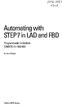 bisk Automating with STEP7 in LAD and FBD Programmable Controllers SIMATIC S7-300/400 by Hans Berger Publicis MCD Verlag Contents Indroduction 19 1 SIMATIC S7-300/400 Programmable Controller... 20 1.1
bisk Automating with STEP7 in LAD and FBD Programmable Controllers SIMATIC S7-300/400 by Hans Berger Publicis MCD Verlag Contents Indroduction 19 1 SIMATIC S7-300/400 Programmable Controller... 20 1.1
USER AND INSTALLATION MANUAL
 Revision 1 - October 2013 User and installation manual O-link The manufacturer OWANDY reserves the right to make modifications to its products or to their specifications in order to improve the performance,
Revision 1 - October 2013 User and installation manual O-link The manufacturer OWANDY reserves the right to make modifications to its products or to their specifications in order to improve the performance,
How To Write A Cq5 Authoring Manual On An Ubuntu Cq 5.2.2 (Windows) (Windows 5) (Mac) (Apple) (Amd) (Powerbook) (Html) (Web) (Font
 Adobe CQ5 Authoring Basics Print Manual SFU s Content Management System SFU IT Services CMS Team ABSTRACT A summary of CQ5 Authoring Basics including: Setup and Login, CQ Interface Tour, Versioning, Uploading
Adobe CQ5 Authoring Basics Print Manual SFU s Content Management System SFU IT Services CMS Team ABSTRACT A summary of CQ5 Authoring Basics including: Setup and Login, CQ Interface Tour, Versioning, Uploading
Sharpdesk V3.5. Push Installation Guide for system administrator Version 3.5.01
 Sharpdesk V3.5 Push Installation Guide for system administrator Version 3.5.01 Copyright 2000-2015 by SHARP CORPORATION. All rights reserved. Reproduction, adaptation or translation without prior written
Sharpdesk V3.5 Push Installation Guide for system administrator Version 3.5.01 Copyright 2000-2015 by SHARP CORPORATION. All rights reserved. Reproduction, adaptation or translation without prior written
File Management Utility. T u t o r i a l
 File Management Utility T u t o r i a l Contents System Requirements... 2 Preparing Files for Transfer to GlobalMark... 2 Application Launch... 2 Printer Setup... 2 Communication Status... 4 Communication
File Management Utility T u t o r i a l Contents System Requirements... 2 Preparing Files for Transfer to GlobalMark... 2 Application Launch... 2 Printer Setup... 2 Communication Status... 4 Communication
