TestManager Administration Guide
|
|
|
- Hollie Pearson
- 7 years ago
- Views:
Transcription
1 TestManager Administration Guide RedRat Ltd July 2015 For TestManager Version
2 Contents 1. Introduction TestManager Setup Overview TestManager Roles Connection to the TestManager Database Using SQL Server Multi-user Mode Using an Internal Database Single-user Mode Managing IR Signal Datasets Capturing a New IR Dataset Inserting the Dataset into the TestManager Database Adding or Changing the IR Signal Names Changing IR Signals Output via Virtual Remote Controls Configuring TestManager RedRat Hardware Add Edit Delete IRNetBox Output Groups (can be skipped) STBs/TVs Wiring and Testing irnetbox IR Emitters Using the TestManager STB Configuration Dialog Graphical Representation of the STB Layout Backing Up the TestManager Database Multi-User Database Backup Single-User Data Backup
3 1. Introduction TestManager is an application to support automated and interactive control of consumer electronics equipment. Automated control takes places via scripts and to support testing of the CE equipment through the output of sequences of infrared remote control commands. Interactive control uses on-screen virtual remotes or physical handsets to route commands to selected CE devices. The concept of using scripts to automate sequences of remote control operations is quite intuitive, but the power of the TestManager application is its ability to execute the same scripts on banks of different equipment. The key to this is the correct configuration of the test hardware and software, which is discussed in detail in this guide. TestManager comes in two configurations; multi-user mode and single-user mode: Multi user: Configuration and user data is stored in database that can be accessed by multiple clients allowing the creation and validation of test scripts from any computer. Typically however only one computer will be used to control the hardware under test to prevent users interfering with running tests. Single user: Uses an internal database for all configuration and user data, so is not accessible by any other clients. 2. TestManager Setup Overview The TestManager application (multi-user mode) uses a typical client-server architecture; the server being the database and the client application running on one or more PCs. In addition, the test setup requires one or more pieces of RedRat hardware (irnetbox or RedRat3) configured to control the equipment under test as shown in Figure 1. The elements of the setup are: Test Farm: The set-top boxes or other consumer electronics equipment under test. irnetbox (or RedRat3): RedRat hardware that sends infrared remote control signals to control the equipment under test. TestManager Database: Holds all configuration and user data for the TestManager application. This is typically installed on the test room PC, but it can be installed on any suitable computer. It uses the MSDE database engine from Microsoft, which is basically a desktop version of SQL Server
4 Figure 1. TestManager architecture (multi-user mode) Test Room PC: The computer in the test room or near the equipment under test. In each installation, only one PC is able to actually execute the tests so as to prevent multiple concurrent tests being executed simultaneously. User PC: Any other PC on the network that has the TestManager application installed and that can access the TestManager database. Test scripts can be setup and verified on user PCs, but not executed. Zones: A subset of the full test farm for the case that tests are to be run on just certain pieces of the available equipment. 3. TestManager Roles There are two roles when using TestManager in multi-user mode: Administrator and User. This is enforced by the database login used by a particular user, but is also dependent on how the TestManager database has been configured (see the Installation Guide). The administrator is responsible for installing the irnetboxes, connecting them to the STBs under test and then configuring TestManager so that it knows the mappings from irnetbox output to STB. This need only generally be done once, however the addition or removal of any - 4 -
5 STBs will require changes to the configuration. Regular backups of the TestManager database are also the responsibility of the administrator. Users can create and run test scripts, but do not usually have permission to change the test configuration. In single-user mode, the user has both Administrator and User permissions. 4. Connection to the TestManager Database When TestManager is started, it needs to load data from the data store, however the first time that the application is run it does not know where to find the data, so this has to be setup. 4.1 Using SQL Server Multi-user Mode In this mode an external database is used, which may be located on another server. Open the Options Dialog from the Edit menu and then enter the database login information in the Data Source tab. If you have a TestManager multi-user license then you are able to use an internal database as well, however this is in effect operating in single-user mode (see the next section). 4.2 Using an Internal Database Single-user Mode When TestManager is first run in this mode, it will create a file for storage of your configuration data, signal datasets, scripts etc. The default name is TestManagerDB.sdf and it is initially located in your application data folder. To view the file s location, use the Data Source tab in the Options dialog. It is possible here to: Open a different file: Press on the button, navigate to the new file location, select and open it. Create a new file: Press on the button, navigate to the location of the new file, enter a file name in the File name field and press OK. It is possible to have many different files, although this is not necessarily recommended as single file can store all necessary configuration information. 5. Managing IR Signal Datasets All IR signal data is held in the TestManager database rather than in an external file. On installation, the database does not contain and IR signal data, so this needs to be added. If you have already used RedRat hardware to capture and output IR data, then the XML datasets can simply be loaded into the database (see section 5.2)
6 TestManager uses a fixed set of IR signal names as keys to look up the correct IR signals when executing scripts. For standard STBs the signal names initially configured are: 0 Red Program- 1 Blue Program+ 2 Yellow Vol- 3 Green Vol+ 4 Up Mute 5 Down TV-Guide 6 Left Text 7 Right Menu 8 OK Info 9 Power Exit Table 1. IR signals names for Freeview STBs These signals need to be captured from the remote of the new STB using the Signal DB Utility and then inserted into the TestManager database. 5.1 Capturing a New IR Dataset If you have a RedRat3 available, it is easier to use this rather than an irnetbox to capture IR signals (due to better light filtering and different method of communication). Before attempting to capture the whole dataset, it is worth experimenting with one signal to ensure that the capture and replay works correctly. If it does not appear to work, then please visit the RedRat support forums or contact RedRat support. The following steps use the New Device/Remote Wizard in the Signal Database Utility to capture a new dataset: 1. Select New Device/Remote Wizard from the Edit menu in the Signal Database Utility and fill in the fields in the dialog, selecting SET_TOP_BOX as device type. 2. In step 2 of the wizard, adjust the list of signals to be the same as those given in Table 1 unless the STB does not support this functionality. 3. In step 3 of the wizard, press the Start Capture button to initiate input of the signals from the remote. 4. Once complete, save the XML file for use by the TestManager application (and to keep as a backup)
7 5.2 Inserting the Dataset into the TestManager Database IR datasets are loaded on top of any data already in the database, however no data will be deleted. Therefore if device A, signal B already exists in the database and the file you are loading also contains device A with signal B, then this will overwrite the database version. In this way it is possible to update signal data in the database if any of the signals in the database don t work effectively. The signal data XML file can be loaded using the File Load Signal DB menu item. 5.3 Adding or Changing the IR Signal Names TestManager will only recognize certain IR signal names in scripts or when being output from the on-screen remote control, these names being held in the TestManager database. The reason for using a pre-defined set of signal names is twofold: 1. To enforce a standard naming convention across all STB IR signal datasets in an installation. 2. To ensure that signal names, macro names and named operations are all unique. Table 1 shows the standard IR signal names for Freeview STBs in the UK. When TestManager is used with other types of STBs then the set of IR signal names may need to be adjusted, which can be done through the IR Signal Names dialog (launched from the Edit Configure IR Signal Names menu item) as shown in Figure 2. Figure 2. The IR Signal Names dialog. For example, if you want to control a new STB that has a Services button on the remote control, then this name would need to be added to the IR signal name list. Once the IR dataset for this - 7 -
8 remote control has been captured and loaded into TestManager, then the Services signal can be used in scripts, macros and from the on-screen remote control (if this has a Services button). 5.4 Changing IR Signals Output via Virtual Remote Controls The keys on the virtual remote controls each output an IR signal of a given name, however in some environments the IR signal name associated with a key may not be correct. For example, STB remotes use OK and Select interchangeably, but for scripts to be run against all STBs, a choice has to be made as to which of these two is going to be used in scripts. If the on-screen remote control buttons attempt to output IR signals with the wrong names, then the IR signal names associated with each button can be changed. When using TestManager in the Admin role, right click on any remote control button and select the Set Button Action menu item. This brings up a dialog in which the IR signal name that is associated with that key can changed. Once changed, the new key mapping is stored in the TestManager database and will then be used whenever this remote control is shown on the screen. 6. Configuring TestManager It is assumed that the following steps have already been taken: 1. irnetboxes have been installed and connected to the network so that they can be discovered by the TestManager application. See the irnetbox documentation for further details. 2. For multi-user mode, the TestManager database and application has been installed and setup so that the application can communicate with the database. See the TestManager installation instructions for further details. In some of the configuration steps it will also be useful to have the IR Signal Database Utility installed, which is available on the TestManager CD or can be downloaded from the RedRat website. The configuration options described in this section are found under the Edit Configure menu item in the TestManager application. 6.1 RedRat Hardware This step sets up which RedRat hardware is to be used by this TestManager installation as shown in figure
9 6.1.1 Add Figure 3. RedRat hardware configuration dialog. This initiates a search for RedRat hardware, and will discover any RedRat3s attached to this PC or any irnetboxes on the network. Select only the hardware that is to be used with this TestManager instance. For example, if there are two test farms both using irnetboxes, then all irnetboxes may appear in this list, however you should only select the ones in the test farm for which this TestManager installation is being used Edit A dialog box showing hardware specific information is displayed, such as the firmware and hardware versions. A few fields can be edited so that more useful information is displayed: Name: Some simple name to identify the hardware. This is then used in later configuration steps. Description: Helps identify the hardware, for example giving its exact location. Resolve (irnetbox only): When an irnetbox is to be used, it can either be found using a UDP based network search (which takes several seconds) or by communicating directly with the stored IP address. If the irnetbox has a static IP address, then either option can be used, however if it obtains its IP address dynamically (using DHCP) then this field has to be set to lookup as the IP address is not guaranteed
10 6.1.3 Delete RedRat hardware no longer in use by this TestManager installation can be removed from the system. This is only allowed if no set-top boxes are currently configured to be controlled by this hardware. 6.2 IRNetBox Output Groups (can be skipped) An output group is a set of irnetbox outputs that should operate as a single virtual IR output. This is rarely used, but is available for example in situations where you know that you will always want to send the same IR signals to a set of outputs. (Within TestManager, using Zones is a more flexible way of grouping STBs.) Figure 4. The output group editor. When selecting outputs, the editor allows selection of different output powers for the different generations of irnetbox: MK-I: Simple ON or OFF for each output. MK-II: Power levels of LOW, MEDIUM or HIGH can be chosen by right-clicking on each output. MK-III: Power levels of 0 (off) to 100 can be chosen, by right-clicking on an output and using the slider
11 6.3 STBs/TVs In this step each STB/TV is assigned a particular IR output and an IR dataset (see section 5), which is usually done while wiring up the irnetbox IR emitters Wiring and Testing irnetbox IR Emitters When using an irnetbox, an IR emitter (also sometimes called flasher ) is stuck to the front of the STB as near as possible to the IR detector. It is very important that the emitter is placed correctly to ensure reliable control of the STB. On some STBs, the exact position of the IR detector can be difficult to find, so the following procedure can help: 1. Try and identify the position of the IR detector on the STB using any visual cues (IR windows etc.). Using an LED or halogen torch can sometimes help view behind any IR transparent windows on the front of the STB. 2. Ensure that you have the IR signal dataset captured for this STB. See section 5 for details on IR dataset management. 3. Start the Signal DB Utility and load the dataset for use with this STB (or all datasets if they are stored in one file). 4. Plug in an IR emitter into a free output on the irnetbox that is going to control this STB. 5. In the Signal DB Utility, select the irnetbox from step 4 from the RedRats menu item. Open the irnetbox output selection window from the View IRNetBox Output Config. menu item and then enable the output into which the IR emitter was plugged in step 4 (click on the virtual LEDs to turn on/off). 6. To help the correct positioning of the IR emitter on the front of the STB, the Signal DB Utility can repeatedly output IR signals while the IR emitter is moved around to find the optimal location. Select a suitable signal that will cause an action each time it is output (e.g. Program+), right-click on it and select Test Signal Output. In the output dialog select Repeat Start. 7. Once the optimal position has been found, stick the emitter in this position. If it is difficult to find any position that works very reliably, then try using output 1 on the irnetbox with high-power output enabled Using the TestManager STB Configuration Dialog The main editor is shown in Figure 5, in which STBs can be added, edited and deleted. For each STB to be controlled by TestManager, the dialog box shown in Figure 6 is used enter the following information: Name: Some simple name to identify the STB. This is then used to identify this STB in zones and scripts
12 Description: Helps identify the STB, for example giving its exact location. AVDeviceName: This is the name of the IR signal dataset that will be used with this STB. A drop down list allows the choice of any IR datasets stored in the TestManger database see section 5 for details of loading IR datasets. IROutput - RedRatID: Selection of one of the RedRat3s or irnetboxs configured in section 6.1. Figure 5. The editor for setting up STBs IROutput - OutputNo: If the RedRat is an irnetbox, then this lists the outputs available. Note: Output 1 has two power modes, normal or high-power. IROutput - OutputGroup: If an output group has been configured as in section 6.2, then it can be selected here for use with this STB
13 Figure 6. Configuration dialog for one STB Graphical Representation of the STB Layout In some contexts, having an intuitive and rapid method of interactive STB control for all STBs in the system can be useful. The STB Layout window is designed for this purpose and clicking on any STB in the layout window will bring up an on-screen remote control to directly control that STB. However it is not required for the operation of scripts, so this section can be skipped and returned to at a later point in time if required. Figure 7 shows an example of a STB Layout dialog, which has STB icons arranged to reflect their groupings and/or physical positions. Once configured, clicking on any STB icon will bring up an on-screen remote control to that STB, so allowing simple control of any STB within the test system. This section explains how the STB Layout window is configured
14 Figure 7. The Graphical Representation of STB Configuration If you are using TestManager in Administrator mode, then the STB Layout window can be switched into edit/designer mode, where STB icons can be added and configured. To start the designer, do one of the following: Open the STB Layout window from the View STB Layout menu item. Right-click in the window and select Edit STB Configuration from the popup menu. Or Use the Edit Configure STB Layout menu item Adding Panels and Labels Panels and labels can be added by right-clicking on the editing panel Adding STB Icons to the Diagram The STB Layout window works with STBs that have already been defined, as described in section To add an STB to the diagram, right-click and select Add from the popup menu, and an STB icon will be added with the name of the first STB in list of STBs known about by TestManager. The actual STB associated with this icon and other properties can be configured by selecting the icon and modifying the values in the grid on the right hand side of the designer STB Icon Properties When an STB is selected, some of its properties can be changed directly in the designer, and some in the grid on right hand side of the designer. Size & Position: Select and drag the icon to the correct position. Also, the corners and sides can be moved to adjust its size
15 STB/TV Name: The actual STB that this icon represents. The drop-down list is populated from those configured in STB/TV Configuration window as given in section There can only be one icon per STB, so once an icon has been assigned to a certain STB, that STB name is removed from this drop-down list. Remote Control: Select an on-screen remote control to use to control this STB. When this STB icon is clicked by a user, this on-screen remote control will be shown. Background Colour: A background colour for icon can be selected to help differentiate it or visually reinforce groupings. STB Image: A drop-down list of available icon images allows you to select a particular image for this STB. It is also possible to select your own image for an STB by clicking on the + symbol in the image selection dialog. When editing is complete, changes are stored and if the STB Layout window is open, it will be updated to reflect the changes made. 7. Backing Up the TestManager Database The TestManager database can contain a lot of data, scripts and other information that would take a lot of time to re-create, so it is good practice to take backups of the database to store elsewhere; on a different computer at least, but ideally off-site. There may already be backup mechanisms in place for databases and file systems, but if not then it is possible to make database backups from TestManager if logged on as a TestManager administrator. The backup process depends on whether the application is setup to run in singleuser or multi-user mode. 7.1 Multi-User Database Backup This makes a copy of the SQL Server data from the database by instructing the SQL Server itself to execute a backup operation. Figure 8 shows the dialog for creating the backup, which is started from the File -> Backup TestManager DB menu item. This will cause SQL Server to create the named backup file in the given directory on the database server. Please Note: This all takes place on the database server and not on the local machine (unless they are the same)
16 Figure 8. The database backup dialog As this takes place on the server, to help in the selection of the directory the Check Path button can be used to help ensure that the directory actually exists. 7.2 Single-User Data Backup As data is stored in a file on a local machine, the backup in this mode takes a copy of this file and prompts you for a location to save the file. It is recommended that the backup files are copied off the machine in case of hard-disk failure
The irnetbox Manager User Guide
 The irnetbox Manager User Guide Chris Dodge RedRat Ltd April 2014 For irnetbox Manager 3.05 1 Contents 1. Introduction...3 2. Initial Network Configuration...3 3. Finding irnetboxes...3 3.1 Device Information
The irnetbox Manager User Guide Chris Dodge RedRat Ltd April 2014 For irnetbox Manager 3.05 1 Contents 1. Introduction...3 2. Initial Network Configuration...3 3. Finding irnetboxes...3 3.1 Device Information
PigCHAMP Knowledge Software. Enterprise Edition Installation Guide
 PigCHAMP Knowledge Software Enterprise Edition Installation Guide Enterprise Edition Installation Guide MARCH 2012 EDITION PigCHAMP Knowledge Software 1531 Airport Rd Suite 101 Ames, IA 50010 Phone (515)
PigCHAMP Knowledge Software Enterprise Edition Installation Guide Enterprise Edition Installation Guide MARCH 2012 EDITION PigCHAMP Knowledge Software 1531 Airport Rd Suite 101 Ames, IA 50010 Phone (515)
Installing LearningBay Enterprise Part 2
 Installing LearningBay Enterprise Part 2 Support Document Copyright 2012 Axiom. All Rights Reserved. Page 1 Please note that this document is one of three that details the process for installing LearningBay
Installing LearningBay Enterprise Part 2 Support Document Copyright 2012 Axiom. All Rights Reserved. Page 1 Please note that this document is one of three that details the process for installing LearningBay
Changing Your Cameleon Server IP
 1.1 Overview Technical Note Cameleon requires that you have a static IP address defined for the server PC the Cameleon server application runs on. Even if the server PC has a static IP address, you may
1.1 Overview Technical Note Cameleon requires that you have a static IP address defined for the server PC the Cameleon server application runs on. Even if the server PC has a static IP address, you may
Backup Assistant. User Guide. NEC NEC Unified Solutions, Inc. March 2008 NDA-30282, Revision 6
 Backup Assistant User Guide NEC NEC Unified Solutions, Inc. March 2008 NDA-30282, Revision 6 Liability Disclaimer NEC Unified Solutions, Inc. reserves the right to change the specifications, functions,
Backup Assistant User Guide NEC NEC Unified Solutions, Inc. March 2008 NDA-30282, Revision 6 Liability Disclaimer NEC Unified Solutions, Inc. reserves the right to change the specifications, functions,
How To Install And Run Cesview Iii 1.3.3 (For New Users)
 Cesview IIi 1.3 Installation and Automation Guide Contents: New ser Quick Guide Cesview IIi asic Installation o Additional Server Installation Notes o Additional rowser Only (Client) Installation Notes
Cesview IIi 1.3 Installation and Automation Guide Contents: New ser Quick Guide Cesview IIi asic Installation o Additional Server Installation Notes o Additional rowser Only (Client) Installation Notes
Network/Floating License Installation Instructions
 Network/Floating License Installation Instructions Installation steps: On the Windows PC that will act as License Manager (SERVER): 1. Install HASP Run-time environment, SERVER 2. Plug in the red USB hardware
Network/Floating License Installation Instructions Installation steps: On the Windows PC that will act as License Manager (SERVER): 1. Install HASP Run-time environment, SERVER 2. Plug in the red USB hardware
Working with SQL Server Integration Services
 SQL Server Integration Services (SSIS) is a set of tools that let you transfer data to and from SQL Server 2005. In this lab, you ll work with the SQL Server Business Intelligence Development Studio to
SQL Server Integration Services (SSIS) is a set of tools that let you transfer data to and from SQL Server 2005. In this lab, you ll work with the SQL Server Business Intelligence Development Studio to
TM Online Storage: StorageSync
 TM Online Storage: StorageSync 1 Part A: Backup Your Profile 1: How to download and install StorageSync? Where to download StorageSync? You may download StorageSync from your e-storage account. Please
TM Online Storage: StorageSync 1 Part A: Backup Your Profile 1: How to download and install StorageSync? Where to download StorageSync? You may download StorageSync from your e-storage account. Please
Back-up Server DOC-OEMSPP-S/2014-BUS-EN-10/12/13
 Back-up Server DOC-OEMSPP-S/2014-BUS-EN-10/12/13 The information contained in this guide is not of a contractual nature and may be subject to change without prior notice. The software described in this
Back-up Server DOC-OEMSPP-S/2014-BUS-EN-10/12/13 The information contained in this guide is not of a contractual nature and may be subject to change without prior notice. The software described in this
StrikeRisk v6.0 IEC/EN 62305-2 Risk Management Software Getting Started
 StrikeRisk v6.0 IEC/EN 62305-2 Risk Management Software Getting Started Contents StrikeRisk v6.0 Introduction 1/1 1 Installing StrikeRisk System requirements Installing StrikeRisk Installation troubleshooting
StrikeRisk v6.0 IEC/EN 62305-2 Risk Management Software Getting Started Contents StrikeRisk v6.0 Introduction 1/1 1 Installing StrikeRisk System requirements Installing StrikeRisk Installation troubleshooting
Hosting Users Guide 2011
 Hosting Users Guide 2011 eofficemgr technology support for small business Celebrating a decade of providing innovative cloud computing services to small business. Table of Contents Overview... 3 Configure
Hosting Users Guide 2011 eofficemgr technology support for small business Celebrating a decade of providing innovative cloud computing services to small business. Table of Contents Overview... 3 Configure
SOS SO S O n O lin n e lin e Bac Ba kup cku ck p u USER MANUAL
 SOS Online Backup USER MANUAL HOW TO INSTALL THE SOFTWARE 1. Download the software from the website: http://www.sosonlinebackup.com/download_the_software.htm 2. Click Run to install when promoted, or alternatively,
SOS Online Backup USER MANUAL HOW TO INSTALL THE SOFTWARE 1. Download the software from the website: http://www.sosonlinebackup.com/download_the_software.htm 2. Click Run to install when promoted, or alternatively,
Basic Mercury Powered NXT Configuration in Doors.NET TM Application Note. 1.0 Adding an NXT-MSC Controller to the NXT Gateway
 Doors.NET installation and controller configuration is a three step process. Each of these steps has its own document, with controller configuration broken into separate documents per hardware type. software
Doors.NET installation and controller configuration is a three step process. Each of these steps has its own document, with controller configuration broken into separate documents per hardware type. software
Setting up a Scheduled task to upload pupil records to ParentPay
 Setting up a Scheduled task to upload pupil records to ParentPay To ensure that your setup goes ahead without any issues please first check that you are setting the scheduled task up on the SIMS server
Setting up a Scheduled task to upload pupil records to ParentPay To ensure that your setup goes ahead without any issues please first check that you are setting the scheduled task up on the SIMS server
Network Scanner Tool R3.1. User s Guide Version 3.0.04
 Network Scanner Tool R3.1 User s Guide Version 3.0.04 Copyright 2000-2004 by Sharp Corporation. All rights reserved. Reproduction, adaptation or translation without prior written permission is prohibited,
Network Scanner Tool R3.1 User s Guide Version 3.0.04 Copyright 2000-2004 by Sharp Corporation. All rights reserved. Reproduction, adaptation or translation without prior written permission is prohibited,
A. BACK UP YOUR CURRENT DATA. QuickBooks Business Accounting Software 2006 2009 for Windows Account Conversion Instructions
 QuickBooks Business Accounting Software 2006 2009 for Windows Account Conversion Instructions As your financial institution completes its system conversion, you will need to modify your QuickBooks settings
QuickBooks Business Accounting Software 2006 2009 for Windows Account Conversion Instructions As your financial institution completes its system conversion, you will need to modify your QuickBooks settings
User Manual. Onsight Management Suite Version 5.1. Another Innovation by Librestream
 User Manual Onsight Management Suite Version 5.1 Another Innovation by Librestream Doc #: 400075-06 May 2012 Information in this document is subject to change without notice. Reproduction in any manner
User Manual Onsight Management Suite Version 5.1 Another Innovation by Librestream Doc #: 400075-06 May 2012 Information in this document is subject to change without notice. Reproduction in any manner
Installation & Upgrade Guide. Hand-Held Configuration Devices Mobility DHH820-DMS. Mobility DHH820-DMS Device Management System Software
 Installation & Upgrade Guide Hand-Held Configuration Devices Mobility DHH820-DMS Mobility DHH820-DMS Device Management System Software WARNING notices as used in this manual apply to hazards or unsafe
Installation & Upgrade Guide Hand-Held Configuration Devices Mobility DHH820-DMS Mobility DHH820-DMS Device Management System Software WARNING notices as used in this manual apply to hazards or unsafe
SA-9600 Surface Area Software Manual
 SA-9600 Surface Area Software Manual Version 4.0 Introduction The operation and data Presentation of the SA-9600 Surface Area analyzer is performed using a Microsoft Windows based software package. The
SA-9600 Surface Area Software Manual Version 4.0 Introduction The operation and data Presentation of the SA-9600 Surface Area analyzer is performed using a Microsoft Windows based software package. The
SMS (Server Management Software) Digital Video Recorder. User s Manual
 SMS (Server Management Software) Digital Video Recorder User s Manual Contents 1 - Introduction 2 1.1 About this manual 2 1.2 Configuration 2 1.3 SMS Functions 2 1.4 Product Information 2 1.5 System Requirements
SMS (Server Management Software) Digital Video Recorder User s Manual Contents 1 - Introduction 2 1.1 About this manual 2 1.2 Configuration 2 1.3 SMS Functions 2 1.4 Product Information 2 1.5 System Requirements
Video Administration Backup and Restore Procedures
 CHAPTER 12 Video Administration Backup and Restore Procedures This chapter provides procedures for backing up and restoring the Video Administration database and configuration files. See the following
CHAPTER 12 Video Administration Backup and Restore Procedures This chapter provides procedures for backing up and restoring the Video Administration database and configuration files. See the following
14.1. bs^ir^qfkd=obcib`qflk= Ñçê=emI=rkfuI=~åÇ=léÉåsjp=eçëíë
 14.1 bs^ir^qfkd=obcib`qflk= Ñçê=emI=rkfuI=~åÇ=léÉåsjp=eçëíë bî~äì~íáåö=oéñäéåíáçå=ñçê=emi=rkfui=~åç=lééåsjp=eçëíë This guide walks you quickly through key Reflection features. It covers: Getting Connected
14.1 bs^ir^qfkd=obcib`qflk= Ñçê=emI=rkfuI=~åÇ=léÉåsjp=eçëíë bî~äì~íáåö=oéñäéåíáçå=ñçê=emi=rkfui=~åç=lééåsjp=eçëíë This guide walks you quickly through key Reflection features. It covers: Getting Connected
ICS Technology. PADS Viewer Manual. ICS Technology Inc PO Box 4063 Middletown, NJ 077748 732-671-5400 www.icstec.com
 ICS Technology PADS Viewer Manual ICS Technology Inc PO Box 4063 Middletown, NJ 077748 732-671-5400 www.icstec.com Welcome to PADS Viewer Page 1 of 1 Welcome to PADS Viewer Welcome to PADS (Public Area
ICS Technology PADS Viewer Manual ICS Technology Inc PO Box 4063 Middletown, NJ 077748 732-671-5400 www.icstec.com Welcome to PADS Viewer Page 1 of 1 Welcome to PADS Viewer Welcome to PADS (Public Area
User Manual V1.0. Remote Software
 User Manual V1.0 Notice: The information in this manual was current when published. The manufacturer reserves the right to revise and improve its products. All specifications are therefore subject to change
User Manual V1.0 Notice: The information in this manual was current when published. The manufacturer reserves the right to revise and improve its products. All specifications are therefore subject to change
VP-ASP Shopping Cart Quick Start (Free Version) Guide Version 6.50 March 21 2007
 VP-ASP Shopping Cart Quick Start (Free Version) Guide Version 6.50 March 21 2007 Rocksalt International Pty Ltd support@vpasp.com www.vpasp.com Table of Contents 1 INTRODUCTION... 3 2 FEATURES... 4 3 WHAT
VP-ASP Shopping Cart Quick Start (Free Version) Guide Version 6.50 March 21 2007 Rocksalt International Pty Ltd support@vpasp.com www.vpasp.com Table of Contents 1 INTRODUCTION... 3 2 FEATURES... 4 3 WHAT
Results CRM 2012 User Manual
 Results CRM 2012 User Manual A Guide to Using Results CRM Standard, Results CRM Plus, & Results CRM Business Suite Table of Contents Installation Instructions... 1 Single User & Evaluation Installation
Results CRM 2012 User Manual A Guide to Using Results CRM Standard, Results CRM Plus, & Results CRM Business Suite Table of Contents Installation Instructions... 1 Single User & Evaluation Installation
STATISTICA VERSION 10 STATISTICA ENTERPRISE SERVER INSTALLATION INSTRUCTIONS
 Notes: STATISTICA VERSION 10 STATISTICA ENTERPRISE SERVER INSTALLATION INSTRUCTIONS 1. The installation of the STATISTICA Enterprise Server entails two parts: a) a server installation, and b) workstation
Notes: STATISTICA VERSION 10 STATISTICA ENTERPRISE SERVER INSTALLATION INSTRUCTIONS 1. The installation of the STATISTICA Enterprise Server entails two parts: a) a server installation, and b) workstation
ilaw Installation Procedure
 ilaw Installation Procedure This guide will provide a reference for a full installation of ilaw Case Management Software. Contents ilaw Overview How ilaw works Installing ilaw Server on a PC Installing
ilaw Installation Procedure This guide will provide a reference for a full installation of ilaw Case Management Software. Contents ilaw Overview How ilaw works Installing ilaw Server on a PC Installing
1.0 Adding an NXT Controller to the NXT Gateway
 Doors.NET installation and controller configuration is a three step process. Each of these steps has its own document, with controller configuration broken into separate documents per hardware type. software
Doors.NET installation and controller configuration is a three step process. Each of these steps has its own document, with controller configuration broken into separate documents per hardware type. software
Installation Guide. Installing MYOB AccountRight in a Remote Desktop Services Environment
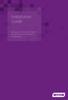 Installation Guide Installing MYOB AccountRight in a Remote Desktop Services Environment Table of Contents 1 Contents Page No. Contents Page No. Overview 2 1.0 Installing AccountRight on a Remote Desktop
Installation Guide Installing MYOB AccountRight in a Remote Desktop Services Environment Table of Contents 1 Contents Page No. Contents Page No. Overview 2 1.0 Installing AccountRight on a Remote Desktop
System Administration Training Guide. S100 Installation and Site Management
 System Administration Training Guide S100 Installation and Site Management Table of contents System Requirements for Acumatica ERP 4.2... 5 Learning Objects:... 5 Web Browser... 5 Server Software... 5
System Administration Training Guide S100 Installation and Site Management Table of contents System Requirements for Acumatica ERP 4.2... 5 Learning Objects:... 5 Web Browser... 5 Server Software... 5
How To Create An Easybelle History Database On A Microsoft Powerbook 2.5.2 (Windows)
 Introduction EASYLABEL 6 has several new features for saving the history of label formats. This history can include information about when label formats were edited and printed. In order to save this history,
Introduction EASYLABEL 6 has several new features for saving the history of label formats. This history can include information about when label formats were edited and printed. In order to save this history,
Setting up VMware ESXi for 2X VirtualDesktopServer Manual
 Setting up VMware ESXi for 2X VirtualDesktopServer Manual URL: www.2x.com E-mail: info@2x.com Information in this document is subject to change without notice. Companies, names, and data used in examples
Setting up VMware ESXi for 2X VirtualDesktopServer Manual URL: www.2x.com E-mail: info@2x.com Information in this document is subject to change without notice. Companies, names, and data used in examples
Smart Control Center. User Guide. 350 East Plumeria Drive San Jose, CA 95134 USA. November 2010 202-10685-01 v1.0
 Smart Control Center User Guide 350 East Plumeria Drive San Jose, CA 95134 USA November 2010 202-10685-01 v1.0 2010 NETGEAR, Inc. All rights reserved. No part of this publication may be reproduced, transmitted,
Smart Control Center User Guide 350 East Plumeria Drive San Jose, CA 95134 USA November 2010 202-10685-01 v1.0 2010 NETGEAR, Inc. All rights reserved. No part of this publication may be reproduced, transmitted,
ACS CLIENT SOFTWARE USER MANUAL
 ACS CLIENT SOFTWARE USER MANUAL 1 ACS USER GUIDE 1.1 System Requirement Recommended System Requirement OS CPU VGA RAM HDD WindowXP, Vista Pentium 4, 2Ghz 1024*768, 64MB 24bit color graphic card 1GB 20MB
ACS CLIENT SOFTWARE USER MANUAL 1 ACS USER GUIDE 1.1 System Requirement Recommended System Requirement OS CPU VGA RAM HDD WindowXP, Vista Pentium 4, 2Ghz 1024*768, 64MB 24bit color graphic card 1GB 20MB
ACTIVE DIRECTORY DEPLOYMENT
 ACTIVE DIRECTORY DEPLOYMENT CASAS Technical Support 800.255.1036 2009 Comprehensive Adult Student Assessment Systems. All rights reserved. Version 031809 CONTENTS 1. INTRODUCTION... 1 1.1 LAN PREREQUISITES...
ACTIVE DIRECTORY DEPLOYMENT CASAS Technical Support 800.255.1036 2009 Comprehensive Adult Student Assessment Systems. All rights reserved. Version 031809 CONTENTS 1. INTRODUCTION... 1 1.1 LAN PREREQUISITES...
Portions of this product were created using LEADTOOLS 1991-2009 LEAD Technologies, Inc. ALL RIGHTS RESERVED.
 Installation Guide Lenel OnGuard 2009 Installation Guide, product version 6.3. This guide is item number DOC-110, revision 1.038, May 2009 Copyright 1992-2009 Lenel Systems International, Inc. Information
Installation Guide Lenel OnGuard 2009 Installation Guide, product version 6.3. This guide is item number DOC-110, revision 1.038, May 2009 Copyright 1992-2009 Lenel Systems International, Inc. Information
FrontDesk Installation And Configuration
 Chapter 2 FrontDesk Installation And Configuration FrontDesk v4.1.25 FrontDesk Software Install Online Software Activation Installing State Related Databases Setting up a Workstation Internet Transfer
Chapter 2 FrontDesk Installation And Configuration FrontDesk v4.1.25 FrontDesk Software Install Online Software Activation Installing State Related Databases Setting up a Workstation Internet Transfer
HOW TO TRANSFER FILES BETWEEN EEN IDL7000 PVR AND USB2 DEVICE
 HOW TO TRANSFER FILES BETWEEN EEN IDL7000 PVR AND USB2 DEVICE CONTENTS CONTENTS...2 FOREWORD...3 TRANSFERRING FILES BETWEEN IDL7000M PVR AND USB2 DEVICE...4 CONNECTING AN EXTERNAL USB2 DEVICE...4 COPYING
HOW TO TRANSFER FILES BETWEEN EEN IDL7000 PVR AND USB2 DEVICE CONTENTS CONTENTS...2 FOREWORD...3 TRANSFERRING FILES BETWEEN IDL7000M PVR AND USB2 DEVICE...4 CONNECTING AN EXTERNAL USB2 DEVICE...4 COPYING
How To Upgrade Your Microsoft SQL Server for Accounting CS Version 2012.1
 How To Upgrade Your Microsoft SQL Server for Version 2012.1 The first step is to gather important information about your existing configuration. Identify The Database Server and SQL Server Version The
How To Upgrade Your Microsoft SQL Server for Version 2012.1 The first step is to gather important information about your existing configuration. Identify The Database Server and SQL Server Version The
LOREX CLIENT Remote Software 4.0
 LOREX CLIENT Remote Software 4.0 Instruction Manual English Version 2.0 MODEL: L20WD800 Series www.lorexcctv.com Copyright 2008 LOREX Technology Inc. Table of Contents Table of Contents Software Installation...
LOREX CLIENT Remote Software 4.0 Instruction Manual English Version 2.0 MODEL: L20WD800 Series www.lorexcctv.com Copyright 2008 LOREX Technology Inc. Table of Contents Table of Contents Software Installation...
Magaya Software Installation Guide
 Magaya Software Installation Guide MAGAYA SOFTWARE INSTALLATION GUIDE INTRODUCTION Introduction This installation guide explains the system requirements for installing any Magaya software, the steps to
Magaya Software Installation Guide MAGAYA SOFTWARE INSTALLATION GUIDE INTRODUCTION Introduction This installation guide explains the system requirements for installing any Magaya software, the steps to
WebSphere Business Monitor V7.0 Business space dashboards
 Copyright IBM Corporation 2010 All rights reserved IBM WEBSPHERE BUSINESS MONITOR 7.0 LAB EXERCISE WebSphere Business Monitor V7.0 What this exercise is about... 2 Lab requirements... 2 What you should
Copyright IBM Corporation 2010 All rights reserved IBM WEBSPHERE BUSINESS MONITOR 7.0 LAB EXERCISE WebSphere Business Monitor V7.0 What this exercise is about... 2 Lab requirements... 2 What you should
QAD Enterprise Applications. Training Guide Demand Management 6.1 Technical Training
 QAD Enterprise Applications Training Guide Demand Management 6.1 Technical Training 70-3248-6.1 QAD Enterprise Applications February 2012 This document contains proprietary information that is protected
QAD Enterprise Applications Training Guide Demand Management 6.1 Technical Training 70-3248-6.1 QAD Enterprise Applications February 2012 This document contains proprietary information that is protected
How to recover IE Client
 HIKVISION EUROPE B.V. How to recover IE Client (WebClientActiveX Control) Name: WebClientActiveX Control Publisher: HANGZHOU HIKVISION DIGITAL TECHNOLOGY CO.,LTD. Type: ActiveX Control Version: 2.4.0.56
HIKVISION EUROPE B.V. How to recover IE Client (WebClientActiveX Control) Name: WebClientActiveX Control Publisher: HANGZHOU HIKVISION DIGITAL TECHNOLOGY CO.,LTD. Type: ActiveX Control Version: 2.4.0.56
QUANTIFY INSTALLATION GUIDE
 QUANTIFY INSTALLATION GUIDE Thank you for putting your trust in Avontus! This guide reviews the process of installing Quantify software. For Quantify system requirement information, please refer to the
QUANTIFY INSTALLATION GUIDE Thank you for putting your trust in Avontus! This guide reviews the process of installing Quantify software. For Quantify system requirement information, please refer to the
1. Open the License Manager either via the Start Menu or from C:\Keri\DoorsNET directory.
 Doors.NET v3.5.1.21 includes a new automatic backup feature that allows you to quickly and easily schedule a full system backup. By default, this backup is performed every week on Friday at 23:00 hours
Doors.NET v3.5.1.21 includes a new automatic backup feature that allows you to quickly and easily schedule a full system backup. By default, this backup is performed every week on Friday at 23:00 hours
Configuring Devices for Use with Cisco Configuration Professional (CCP) 2.5
 Configuring Devices for Use with Cisco Configuration Professional (CCP) 2.5 Objectives Part 1: Configure CCP Access for Routers Enable HTTP/HTTPS server. Create a user account with privilege level 15.
Configuring Devices for Use with Cisco Configuration Professional (CCP) 2.5 Objectives Part 1: Configure CCP Access for Routers Enable HTTP/HTTPS server. Create a user account with privilege level 15.
Central Management Software CV3-M1024
 Table of Contents Chapter 1. User Interface Overview...5 Chapter 2. Installation...6 2.1 Beginning Installation...6 2.2 Starting the CMS software...10 2.3 Starting it from the Start menu...10 2.4 Starting
Table of Contents Chapter 1. User Interface Overview...5 Chapter 2. Installation...6 2.1 Beginning Installation...6 2.2 Starting the CMS software...10 2.3 Starting it from the Start menu...10 2.4 Starting
Creating client-server setup with multiple clients
 Creating client-server setup with multiple clients Coffalyser.Net uses a SQL client server database model to store all project/experiment- related data. The client-server model has one main application
Creating client-server setup with multiple clients Coffalyser.Net uses a SQL client server database model to store all project/experiment- related data. The client-server model has one main application
Connecting to a Soundweb TM. London Network
 This guide will step you through the process of configuring your laptop and HiQnet TM London Architect TM to communicate with a network of Soundweb London devices. 1 Install London Architect Install the
This guide will step you through the process of configuring your laptop and HiQnet TM London Architect TM to communicate with a network of Soundweb London devices. 1 Install London Architect Install the
Maintaining the Content Server
 CHAPTER 7 This chapter includes the following Content Server maintenance procedures: Backing Up the Content Server, page 7-1 Restoring Files, page 7-3 Upgrading the Content Server, page 7-5 Shutting Down
CHAPTER 7 This chapter includes the following Content Server maintenance procedures: Backing Up the Content Server, page 7-1 Restoring Files, page 7-3 Upgrading the Content Server, page 7-5 Shutting Down
Authorware Install Directions for IE in Windows Vista, Windows 7, and Windows 8
 Authorware Install Directions for IE in Windows Vista, Windows 7, and Windows 8 1. Read entire document before continuing. 2. Close all browser windows. There should be no websites open. If you are using
Authorware Install Directions for IE in Windows Vista, Windows 7, and Windows 8 1. Read entire document before continuing. 2. Close all browser windows. There should be no websites open. If you are using
SQL Server 2005: Report Builder
 SQL Server 2005: Report Builder Table of Contents SQL Server 2005: Report Builder...3 Lab Setup...4 Exercise 1 Report Model Projects...5 Exercise 2 Create a Report using Report Builder...9 SQL Server 2005:
SQL Server 2005: Report Builder Table of Contents SQL Server 2005: Report Builder...3 Lab Setup...4 Exercise 1 Report Model Projects...5 Exercise 2 Create a Report using Report Builder...9 SQL Server 2005:
Pharos Uniprint 8.4. Maintenance Guide. Document Version: UP84-Maintenance-1.0. Distribution Date: July 2013
 Pharos Uniprint 8.4 Maintenance Guide Document Version: UP84-Maintenance-1.0 Distribution Date: July 2013 Pharos Systems International Suite 310, 80 Linden Oaks Rochester, New York 14625 Phone: 1-585-939-7000
Pharos Uniprint 8.4 Maintenance Guide Document Version: UP84-Maintenance-1.0 Distribution Date: July 2013 Pharos Systems International Suite 310, 80 Linden Oaks Rochester, New York 14625 Phone: 1-585-939-7000
Deposit Direct. Getting Started Guide
 Deposit Direct Getting Started Guide Table of Contents Before You Start... 3 Installing the Deposit Direct application for use with Microsoft Windows Vista... 4 Running Programs in Microsoft Windows Vista...
Deposit Direct Getting Started Guide Table of Contents Before You Start... 3 Installing the Deposit Direct application for use with Microsoft Windows Vista... 4 Running Programs in Microsoft Windows Vista...
Virtual CD v10. Network Management Server Manual. H+H Software GmbH
 Virtual CD v10 Network Management Server Manual H+H Software GmbH Table of Contents Table of Contents Introduction 1 Legal Notices... 2 What Virtual CD NMS can do for you... 3 New Features in Virtual
Virtual CD v10 Network Management Server Manual H+H Software GmbH Table of Contents Table of Contents Introduction 1 Legal Notices... 2 What Virtual CD NMS can do for you... 3 New Features in Virtual
Change Management for Rational DOORS User s Guide
 Change Management for Rational DOORS User s Guide Before using this information, read the general information under Appendix: Notices on page 58. This edition applies to Change Management for Rational
Change Management for Rational DOORS User s Guide Before using this information, read the general information under Appendix: Notices on page 58. This edition applies to Change Management for Rational
Using Avaya Flare Experience for Windows
 Using Avaya Flare Experience for Windows Release 9.0 Issue 02.01 September 2013 Contents Chapter 1: About Flare Experience... 5 About Flare Experience... 5 Main window... 6 Button descriptions... 10 Chapter
Using Avaya Flare Experience for Windows Release 9.0 Issue 02.01 September 2013 Contents Chapter 1: About Flare Experience... 5 About Flare Experience... 5 Main window... 6 Button descriptions... 10 Chapter
BSDI Advanced Fitness & Wellness Software
 BSDI Advanced Fitness & Wellness Software 6 Kellie Ct. Califon, NJ 07830 http://www.bsdi.cc INSTRUCTION SHEET FOR MOVING YOUR DATABASE FROM ONE COMPUTER TO ANOTHER This document will outline the steps
BSDI Advanced Fitness & Wellness Software 6 Kellie Ct. Califon, NJ 07830 http://www.bsdi.cc INSTRUCTION SHEET FOR MOVING YOUR DATABASE FROM ONE COMPUTER TO ANOTHER This document will outline the steps
Moving the TRITON Reporting Databases
 Moving the TRITON Reporting Databases Topic 50530 Web, Data, and Email Security Versions 7.7.x, 7.8.x Updated 06-Nov-2013 If you need to move your Microsoft SQL Server database to a new location (directory,
Moving the TRITON Reporting Databases Topic 50530 Web, Data, and Email Security Versions 7.7.x, 7.8.x Updated 06-Nov-2013 If you need to move your Microsoft SQL Server database to a new location (directory,
Network Server for Windows. Overview of the Sequencher Network Page 2. Installing Sequencher Server for the First Time Page 3
 Network Server for Windows Installation Instructions Overview of the Sequencher Network Page 2 Installing Sequencher Server for the First Time Page 3 Adding Sequencher licenses to KeyServer Page 4 Updating
Network Server for Windows Installation Instructions Overview of the Sequencher Network Page 2 Installing Sequencher Server for the First Time Page 3 Adding Sequencher licenses to KeyServer Page 4 Updating
SMS Remote Software User Manual. Pro Series & Contender Series DVRs
 SMS Remote Software User Manual Pro Series & Contender Series DVRs Table of Contents Chapter 1 Overview 1 1.1 In This Manual 1 1.2 Overview 1 1.3 SMS Features 1 1.4 Product Information 1 1.5 System Requirements
SMS Remote Software User Manual Pro Series & Contender Series DVRs Table of Contents Chapter 1 Overview 1 1.1 In This Manual 1 1.2 Overview 1 1.3 SMS Features 1 1.4 Product Information 1 1.5 System Requirements
KEYWORDS InteractX, database, SQL Server, SQL Server Express, backup, maintenance.
 Document Number: File Name: Date: 10/16/2008 Product: InteractX, SQL Server, SQL Server Application Note Associated Project: Related Documents: BackupScript.sql KEYWORDS InteractX, database, SQL Server,
Document Number: File Name: Date: 10/16/2008 Product: InteractX, SQL Server, SQL Server Application Note Associated Project: Related Documents: BackupScript.sql KEYWORDS InteractX, database, SQL Server,
Budget Developer Install Manual 2.5
 Budget Developer Install Manual 2.5 ARGUS Budget Developer Install Version 2.5 2/13/2013 ARGUS Software An Altus Group Company Application Server Installation for ARGUS Enterprise Version 9.1 2/13/2013
Budget Developer Install Manual 2.5 ARGUS Budget Developer Install Version 2.5 2/13/2013 ARGUS Software An Altus Group Company Application Server Installation for ARGUS Enterprise Version 9.1 2/13/2013
Table of Contents. 2 Getting Started Guide
 Table of Contents Welcome... 3 Training & Support... 3 Accessing the online support center... 4 1. System Requirements... 5 2. Installing the Free Evaluation Version... 7 3. Software Download Instructions...
Table of Contents Welcome... 3 Training & Support... 3 Accessing the online support center... 4 1. System Requirements... 5 2. Installing the Free Evaluation Version... 7 3. Software Download Instructions...
CREATING AN IKE IPSEC TUNNEL BETWEEN AN INTERNET SECURITY ROUTER AND A WINDOWS 2000/XP PC
 CREATING AN IKE IPSEC TUNNEL BETWEEN AN INTERNET SECURITY ROUTER AND A WINDOWS 2000/XP PC 1 Introduction Release date: 11/12/2003 This application note details the steps for creating an IKE IPSec VPN tunnel
CREATING AN IKE IPSEC TUNNEL BETWEEN AN INTERNET SECURITY ROUTER AND A WINDOWS 2000/XP PC 1 Introduction Release date: 11/12/2003 This application note details the steps for creating an IKE IPSec VPN tunnel
User and maintenance manual (client Web and Web services)
 User and maintenance manual (client Web and Web services) Rev. 03-16 ENG Telenet Version 2015.09.01 DB Version 2015.09.01 ELECTRICAL BOARDS FOR REFRIGERATING INSTALLATIONS 1 3232 3 HARDWARE INSTALLATION
User and maintenance manual (client Web and Web services) Rev. 03-16 ENG Telenet Version 2015.09.01 DB Version 2015.09.01 ELECTRICAL BOARDS FOR REFRIGERATING INSTALLATIONS 1 3232 3 HARDWARE INSTALLATION
TANDBERG MANAGEMENT SUITE 10.0
 TANDBERG MANAGEMENT SUITE 10.0 Installation Manual Getting Started D12786 Rev.16 This document is not to be reproduced in whole or in part without permission in writing from: Contents INTRODUCTION 3 REQUIREMENTS
TANDBERG MANAGEMENT SUITE 10.0 Installation Manual Getting Started D12786 Rev.16 This document is not to be reproduced in whole or in part without permission in writing from: Contents INTRODUCTION 3 REQUIREMENTS
Enterprize Setup Checklist
 Enterprize Setup Checklist Corporate Server 1) Install Windows IIS and FTP 2) Install M$ MSDE Restart Windows 3) Install M$ Image Wizard 4) Install Enterprize Copy SQL databases into Microsoft SQL data
Enterprize Setup Checklist Corporate Server 1) Install Windows IIS and FTP 2) Install M$ MSDE Restart Windows 3) Install M$ Image Wizard 4) Install Enterprize Copy SQL databases into Microsoft SQL data
RUNNING TRACKER ON A TERMINAL SERVER
 RUNNING TRACKER ON A TERMINAL SERVER RUNNING TRACKER ON A TERMINAL SERVER Tracker can be run on a Windows 2003 Terminal Server, provided the Windows Terminal Server is properly configured. Depending on
RUNNING TRACKER ON A TERMINAL SERVER RUNNING TRACKER ON A TERMINAL SERVER Tracker can be run on a Windows 2003 Terminal Server, provided the Windows Terminal Server is properly configured. Depending on
USER GUIDE. Ethernet Configuration Guide (Lantronix) P/N: 2900-300321 Rev 6
 KRAMER ELECTRONICS LTD. USER GUIDE Ethernet Configuration Guide (Lantronix) P/N: 2900-300321 Rev 6 Contents 1 Connecting to the Kramer Device via the Ethernet Port 1 1.1 Connecting the Ethernet Port Directly
KRAMER ELECTRONICS LTD. USER GUIDE Ethernet Configuration Guide (Lantronix) P/N: 2900-300321 Rev 6 Contents 1 Connecting to the Kramer Device via the Ethernet Port 1 1.1 Connecting the Ethernet Port Directly
Microsoft XP Professional Remote Desktop Connection
 Microsoft XP Professional Remote Desktop Connection With Remote Desktop, you get full, secure access to your work computer via an Internet or network connection. For example, you can connect to your office
Microsoft XP Professional Remote Desktop Connection With Remote Desktop, you get full, secure access to your work computer via an Internet or network connection. For example, you can connect to your office
Client applications are available for PC and Mac computers and ios and Android mobile devices. Internet
 Introduction to OpenVPN 1 - Introduction to OpenVPN The AN-300-RT-4L2W router features a built-in OpenVPN server for secure, easily configured access to the network from the Internet using devices with
Introduction to OpenVPN 1 - Introduction to OpenVPN The AN-300-RT-4L2W router features a built-in OpenVPN server for secure, easily configured access to the network from the Internet using devices with
Network Setup Guide. Introduction. Setting up for use over LAN
 Network Setup Guide This manual contains the setup information required to use the machine over wired LAN. If you use the machine with USB connection, refer to your setup sheet. Introduction To use the
Network Setup Guide This manual contains the setup information required to use the machine over wired LAN. If you use the machine with USB connection, refer to your setup sheet. Introduction To use the
Network Scanner Tool V3.5. User s Guide Version 3.5.01
 Network Scanner Tool V3.5 User s Guide Version 3.5.01 Copyright 2000-2016 by SHARP CORPORATION. All rights reserved. Reproduction, adaptation or translation without prior written permission is prohibited,
Network Scanner Tool V3.5 User s Guide Version 3.5.01 Copyright 2000-2016 by SHARP CORPORATION. All rights reserved. Reproduction, adaptation or translation without prior written permission is prohibited,
How To Use Senior Systems Cloud Services
 Senior Systems Cloud Services In this guide... Senior Systems Cloud Services 1 Cloud Services User Guide 2 Working In Your Cloud Environment 3 Cloud Profile Management Tool 6 How To Save Files 8 How To
Senior Systems Cloud Services In this guide... Senior Systems Cloud Services 1 Cloud Services User Guide 2 Working In Your Cloud Environment 3 Cloud Profile Management Tool 6 How To Save Files 8 How To
Web Editing Tutorial. Copyright 1995-2010 Esri All rights reserved.
 Copyright 1995-2010 Esri All rights reserved. Table of Contents Tutorial: Creating a Web editing application........................ 3 Copyright 1995-2010 Esri. All rights reserved. 2 Tutorial: Creating
Copyright 1995-2010 Esri All rights reserved. Table of Contents Tutorial: Creating a Web editing application........................ 3 Copyright 1995-2010 Esri. All rights reserved. 2 Tutorial: Creating
Welcome to the QuickStart Guide
 QuickStart Guide Welcome to the QuickStart Guide This QuickStart Guide provides the information you need to install and start using Express Software Manager. For more comprehensive help on using Express
QuickStart Guide Welcome to the QuickStart Guide This QuickStart Guide provides the information you need to install and start using Express Software Manager. For more comprehensive help on using Express
The FlexiSchools Online Order Management System Installation Guide
 The FlexiSchools Online Order Management System Installation Guide Installation Pack Welcome to the FlexiSchools system. You will have received a disc containing: Zebra Drivers FlexiSchools Online Order
The FlexiSchools Online Order Management System Installation Guide Installation Pack Welcome to the FlexiSchools system. You will have received a disc containing: Zebra Drivers FlexiSchools Online Order
Asset Track Getting Started Guide. An Introduction to Asset Track
 Asset Track Getting Started Guide An Introduction to Asset Track Contents Introducing Asset Track... 3 Overview... 3 A Quick Start... 6 Quick Start Option 1... 6 Getting to Configuration... 7 Changing
Asset Track Getting Started Guide An Introduction to Asset Track Contents Introducing Asset Track... 3 Overview... 3 A Quick Start... 6 Quick Start Option 1... 6 Getting to Configuration... 7 Changing
IBM FileNet Image Services
 IBM FileNet Image Services Version 4.1 Microsoft Cluster Server Installation and Upgrade Procedures for Windows Server GC31-5531-01 IBM FileNet Image Services Version 4.1 Microsoft Cluster Server Installation
IBM FileNet Image Services Version 4.1 Microsoft Cluster Server Installation and Upgrade Procedures for Windows Server GC31-5531-01 IBM FileNet Image Services Version 4.1 Microsoft Cluster Server Installation
Intelli-M Access Quick Start Guide
 Intelli-M Access Quick Start Guide Before You Begin The Intelli-M Access software can be used in conjunction with the eidc. Use Intelli-M Access to manage, view, and report activity through an eidc controlled
Intelli-M Access Quick Start Guide Before You Begin The Intelli-M Access software can be used in conjunction with the eidc. Use Intelli-M Access to manage, view, and report activity through an eidc controlled
User Guide. Analytics Desktop Document Number: 09619414
 User Guide Analytics Desktop Document Number: 09619414 CONTENTS Guide Overview Description of this guide... ix What s new in this guide...x 1. Getting Started with Analytics Desktop Introduction... 1
User Guide Analytics Desktop Document Number: 09619414 CONTENTS Guide Overview Description of this guide... ix What s new in this guide...x 1. Getting Started with Analytics Desktop Introduction... 1
BeoLink Media Installation Guide
 Table of contents BeoLink Media Installation Guide 1. INTRODUCTION 2 2. THE BEOLINK MEDIA SOLUTION 2 3. INSTALLATION OVERVIEW 4 4. CONNECTING HOMECENTER MEDIA TO A TV 5 BEOVISION TV WITH SCART - Y/C INPUT
Table of contents BeoLink Media Installation Guide 1. INTRODUCTION 2 2. THE BEOLINK MEDIA SOLUTION 2 3. INSTALLATION OVERVIEW 4 4. CONNECTING HOMECENTER MEDIA TO A TV 5 BEOVISION TV WITH SCART - Y/C INPUT
P-660R-T1 v3 QUICK START GUIDE. ADSL2+ Access Router DEFAULT LOGIN DETAILS. Firmware v3.40 Edition 1, 09/2008. IP Address: http://192.168.1.
 P-660R-T1 v3 QUICK START GUIDE ADSL2+ Access Router Firmware v3.40 Edition 1, 09/2008 DEFAULT LOGIN DETAILS IP Address: http://192.168.1.1 Username: admin Password: 1234 www.zyxel.com Copyright C 2008
P-660R-T1 v3 QUICK START GUIDE ADSL2+ Access Router Firmware v3.40 Edition 1, 09/2008 DEFAULT LOGIN DETAILS IP Address: http://192.168.1.1 Username: admin Password: 1234 www.zyxel.com Copyright C 2008
Downloading <Jumping PRO> from www.vola.fr-------------------------------------------- Page 2
 Downloading from www.vola.fr-------------------------------------------- Page 2 Installation Process on your computer -------------------------------------------- Page 5 Launching
Downloading from www.vola.fr-------------------------------------------- Page 2 Installation Process on your computer -------------------------------------------- Page 5 Launching
GO!NotifyLink. Database Maintenance. GO!NotifyLink Database Maintenance 1
 GO!NotifyLink Database Maintenance GO!NotifyLink Database Maintenance 1 Table of Contents Database Maintenance 3 Database Cleanup... 3 Database Backups... 3 Database Configuration... 4 The Procedure via
GO!NotifyLink Database Maintenance GO!NotifyLink Database Maintenance 1 Table of Contents Database Maintenance 3 Database Cleanup... 3 Database Backups... 3 Database Configuration... 4 The Procedure via
Configuring NXT Hardware with Mercury Inside into Doors.NET TM Application Note
 1.0 Installing the Mercury SCP Gateway The MSC/SCP gateway must be installed to interface with Mercury hardware. This gateway must be chosen during the installation of the software, or it can be added
1.0 Installing the Mercury SCP Gateway The MSC/SCP gateway must be installed to interface with Mercury hardware. This gateway must be chosen during the installation of the software, or it can be added
RP Pocket PC Scanner Reference Manual For PPT8800
 RP Pocket PC Scanner Reference Manual For PPT8800 Table of Contents Overview...2 Installation...2 Setting up your Pocket PC...3 Terminal Services Client...6 Scanning Barcodes...8 Loading Scanner Sessions
RP Pocket PC Scanner Reference Manual For PPT8800 Table of Contents Overview...2 Installation...2 Setting up your Pocket PC...3 Terminal Services Client...6 Scanning Barcodes...8 Loading Scanner Sessions
Census. di Monitoring Installation User s Guide
 Census di Monitoring Installation User s Guide 1 r1 Contents Introduction... 3 Content overview... 3 Installing Windows 2003 Server Components... 4 System requirements... 4 di Monitoring Web Set-up...
Census di Monitoring Installation User s Guide 1 r1 Contents Introduction... 3 Content overview... 3 Installing Windows 2003 Server Components... 4 System requirements... 4 di Monitoring Web Set-up...
User Guide. Version 3.2. Copyright 2002-2009 Snow Software AB. All rights reserved.
 Version 3.2 User Guide Copyright 2002-2009 Snow Software AB. All rights reserved. This manual and computer program is protected by copyright law and international treaties. Unauthorized reproduction or
Version 3.2 User Guide Copyright 2002-2009 Snow Software AB. All rights reserved. This manual and computer program is protected by copyright law and international treaties. Unauthorized reproduction or
Vodafone PC SMS 2010. (Software version 4.7.1) User Manual
 Vodafone PC SMS 2010 (Software version 4.7.1) User Manual July 19, 2010 Table of contents 1. Introduction...4 1.1 System Requirements... 4 1.2 Reply-to-Inbox... 4 1.3 What s new?... 4 2. Installation...6
Vodafone PC SMS 2010 (Software version 4.7.1) User Manual July 19, 2010 Table of contents 1. Introduction...4 1.1 System Requirements... 4 1.2 Reply-to-Inbox... 4 1.3 What s new?... 4 2. Installation...6
Configuring Network Load Balancing with Cerberus FTP Server
 Configuring Network Load Balancing with Cerberus FTP Server May 2016 Version 1.0 1 Introduction Purpose This guide will discuss how to install and configure Network Load Balancing on Windows Server 2012
Configuring Network Load Balancing with Cerberus FTP Server May 2016 Version 1.0 1 Introduction Purpose This guide will discuss how to install and configure Network Load Balancing on Windows Server 2012
1 Download & Installation... 4. 1 Usernames and... Passwords
 Contents I Table of Contents Part I Document Overview 2 Part II Document Details 3 Part III EventSentry Setup 4 1 Download & Installation... 4 Part IV Configuration 4 1 Usernames and... Passwords 5 2 Network...
Contents I Table of Contents Part I Document Overview 2 Part II Document Details 3 Part III EventSentry Setup 4 1 Download & Installation... 4 Part IV Configuration 4 1 Usernames and... Passwords 5 2 Network...
DIGICLIENT 8.0 Remote Agent Software
 DIGICLIENT 8.0 Remote Agent Software MODEL: D17800 Series Instruction Manual English Version 1.0 Copyright 2007 Digimerge Technologies Inc Table of Contents Table of Contents About the DigiClient 8.0...
DIGICLIENT 8.0 Remote Agent Software MODEL: D17800 Series Instruction Manual English Version 1.0 Copyright 2007 Digimerge Technologies Inc Table of Contents Table of Contents About the DigiClient 8.0...
USER GUIDE WEB-BASED SYSTEM CONTROL APPLICATION. www.pesa.com August 2014 Phone: 256.726.9200. Publication: 81-9059-0703-0, Rev. C
 USER GUIDE WEB-BASED SYSTEM CONTROL APPLICATION Publication: 81-9059-0703-0, Rev. C www.pesa.com Phone: 256.726.9200 Thank You for Choosing PESA!! We appreciate your confidence in our products. PESA produces
USER GUIDE WEB-BASED SYSTEM CONTROL APPLICATION Publication: 81-9059-0703-0, Rev. C www.pesa.com Phone: 256.726.9200 Thank You for Choosing PESA!! We appreciate your confidence in our products. PESA produces
Table of Contents. CHAPTER 1 About This Guide... 9. CHAPTER 2 Introduction... 11. CHAPTER 3 Database Backup and Restoration... 15
 Table of Contents CHAPTER 1 About This Guide......................... 9 The Installation Guides....................................... 10 CHAPTER 2 Introduction............................ 11 Required
Table of Contents CHAPTER 1 About This Guide......................... 9 The Installation Guides....................................... 10 CHAPTER 2 Introduction............................ 11 Required
Central Management System
 Central Management System Software Installation Guide Ver. 1.5.0.101115.001 ... ii System Introduction... 3 Client/Server Architecture...3 System Requirements... 4 System Setup...4 Multiple Monitor Configuration...5
Central Management System Software Installation Guide Ver. 1.5.0.101115.001 ... ii System Introduction... 3 Client/Server Architecture...3 System Requirements... 4 System Setup...4 Multiple Monitor Configuration...5
