Training Document for Comprehensive Automation Solutions Totally Integrated Automation (T I A) MODULE C2. High Level Programming with S7-SCL
|
|
|
- Leon Cook
- 7 years ago
- Views:
Transcription
1 Training Document for Comprehensive Automation Solutions Totally Integrated Automation (T I A) MODULE High Level Language Programming with S7-SCL T I A Training Document Page 1 of 34 Module High Level Programming with S7-SCL
2 This document has been written by Siemens AG for training purposes for the project entitled "Siemens Automation Cooperates with Education (SCE)". Siemens AG accepts no responsibility for the correctness of the contents. Transmission, use or reproduction of this document is only permitted within public training and educational facilities. Exceptions require the prior written approval by Siemens AG (Michael Knust Offenders will be liable for damages. All rights, including the right to translate the document, are reserved, particularly if a patent is granted or utility model is registered. We would like to thank the following: Michael Dziallas Engineering, the teachers at vocational schools, and all others who helped to prepare this document. T I A Training Document Page 2 of 34 Module High Level Programming with S7-SCL
3 PAGE 1. Preface Notes on the Development Environment S7 SCL Installing the Software S7 SCL The Development Environment S7 SCL Sample Exercise Setting Up a STEP7 Project Writing a STEP7 Program in S7 SCL Testing the STEP7 Program in the CPU Operating Modes Test/Process Mode Monitoring the STEP7 Program Continuous Monitoring Step by Step Monitoring T I A Training Document Page 3 of 34 Module High Level Programming with S7-SCL
4 The following symbols are used as a guide through Module : Information Installation Programming Sample Exercise Notes T I A Training Document Page 4 of 34 Module High Level Programming with S7-SCL
5 1. PREFACE. In terms of its contents, Module is part of the teaching unit entitled 'Programming Languages. Fundamentals of STEP7 Programming 2 to 3 days Module A Additional Functions of STEP7Programming 2 to 3 days Module B Plant Simulation with SIMIT SCE 1 to 2 days Module G Programming Languages 2 to 3 days Module C Industrial Fieldbus Systems 2 to 3 days Module D Process Visualization 2 to3 days Module F Frequency Converter at SIMATIC S7 2 to 3 days Module H IT Comminication with SIMATIC S7 2 to 3 days Module E Learning Objective: In module, the reader is introduced to the basic functions of the S7-SCL development environment. In addition, test functions are discussed for removing logical programming errors. Prerequisites: To successfully work through Module, the following knowledge is assumed: Knowledge in handling Windows Fundamentals of PLC programming with STEP 7 (for example, Module A3 'Startup PLC Programming with STEP 7) Basic knowledge of high level language programming, such as Pascal T I A Traning Document Page 5 of 34 Module High Level Language Programming with S7-SCL
6 Hardware and software required 1 PC, operating system Windows 2000 Professional starting with SP4/XP Professional starting with SP1/Server 2003 with 600MHz and 512RAM, free hard disk storage 650 to 900 MB, MS Internet Explorer Software STEP7 V Software S7 SCL V5.x 4 Software S7 PLCSIM V5.x 4 MPI interface for the PC (for example, PC adapter USB) 5 PLC SIMATIC S7-300 with at least one digital input and output module. The inputs have to be taken to a panel Sample configuration: - Power supply: PS 307 2A - CPU: CPU Digital inputs: DI 16xD4V - Digital outputs: DO 16xD4V/0.5 A 2 STEP7 1 PC 5 PC Adapter USB 3 S7-SCL 4 S7-PLCSIM 6 SIMATIC S7-300 T I A Traning Document Page 6 of 34 Module High Level Language Programming with S7-SCL
7 2. NOTES REGARDING THE PROGRAMMING LANGUAGE S7-SCL S7-SCL (Structured Control Language) is a higher level programming language that is based on PASCAL and makes structured programming possible. The language corresponds to the sequential function chart SFC specified in the standard DIN EN (IEC ). In addition to the higher level language elements, S7-SCL also includes typical PLC elements such as inputs, outputs, timers, flags, block calls, etc. as language elements. It supports the STEP7 block concept and allows for non-standard programming of blocks, in addition to STL, LAD, and FBD. That means, S7- SCL supplements and expands the programming software STEP7 and its programming languages LAD, FBD, and STL. You do not have to generate each function yourself. You can resort to preassembled blocks such as system functions and system function blocks that exist in the operating system of the CPU. Blocks that are programmed with S7-SCL can be mixed in with STL, LAD and FBD blocks. That means that a block that is programmed with S7-SCL can call another block that is programmed in STL, LAD or FBD. Correspondingly, S7-SCL blocks can be called in STL, LAD, and FBD programs. When used in actual application cases, S7-SCL blocks can be recompiled into the STEP7 programming language STL. Recompiling into the S7-SCL is not possible. During compilation, those blocks are generated from the previously edited program that are runnable -starting with CPU314- on all CPUs of the S7-300/400 automation system. The test functions of the S7-SCL allow for the search for logical programming errors in a faultless compilation. The errors are searched for in the source language. T I A Training Document Page 7 of 34 Module
8 3. INSTALLING THE SOFTWARE S7-SCL S7-SCL is an option package for STEP7. This means, it is assumed that STEP7 is already installed on your computer. (Refer to Module A2 Installation of STEP7 V5.x/Handling the Authorization). S7-SCL is delivered on a CD-ROM that includes a diskette. The diskette contains the license key (authorization) that has to be transferred to the PC. It makes utilizing the S7-SCL possible. The authorization can be retransferred to the diskette, to be used on another PC. Starting with STEP7 Professional V5.3, this license can also be managed via a network. Regarding the topic Installation and Transfer of Authorizations, please also refer to Module A2 Installation of STEP7 V5.x/Handling the Authorization. Now, to install S7-SCL, do the following: 1. Place the S7-SCL CD in the CD-ROM drive. 2. The setup program is started automatically. If not, start it by double clicking on the file ' setup.exe. The setup program guides you through the entire installation of S7-SCL. 3. To utilize S7-SCL, a license key (authorization) -that is, a utilization authorization- is required on your computer. You have to transfer it from the authorization diskette to the computer. This is done at the end of the installation. There, you will be asked in a dialog window by the setup program whether you want to perform the authorization. If you select YES, you only have to insert the authorization diskette and the authorization is transferred to your computer. T I A Training Document Page 8 of 34 Module High Level Language Programming with S7-SCL
9 4 THE DEVELOPMENT ENVIRONMENT S7-SCL To use S7-SCL, a development environment is provided that is adjusted to the specific features of S7-SCL as well as of STEP7. This development environment consists of an Editor, a Compiler, and a Debugger. S7-SCL for S7-300/400 Editor Compiler Debugger Editor The S7-SCL editor is a text editor with which any text can be edited. The central task that you will perform with it is generating and editing source files for STEP7 programs. In a source file, you can program one or several blocks. The syntax is not checked during the input. The editor offers the following: - Editing a complete source file with one or several blocks - Editing a compilation control file. With it, compiling several source files can be automated - Utilizing additional functions that make editing the source text possible; such as Search and Replace. - Setting the editor according to your requirements; for example, through syntax-conforming coloration of the different language elements Compiler After you have generated your source files with the editor, they have to be compiled into S7 blocks. The compiler offers the following: - Compiling an S7-SCL source file with several blocks in one compilation run - Compiling several S7-SCL source files by using the compilation control file that contains the names of the source files - Selectively compiling individual blocks from one source - Setting the compiler according to your requirements - Displaying all errors and warnings that occur during compilation - Localizing the faulty location in the source text, optionally with error description and information for error removal T I A Training Document Page 9 of 34 Module
10 Debugger The S7-SCL debugger provides for checking a program during its run in the automation system, and locating possible logical errors. S7-SCL offers two test modes for this: - Step by step monitoring - Continuous monitoring For step by step monitoring, the logical program sequence is traced. You can execute the program algorithm instruction by instruction, and observe in a result window how the edited variable contents change. With continuous monitoring you can test a group of instructions within a block of the source file. During the test run, the values of the variables and the parameters are displayed in a chronological sequence and -to the extent possible- updated cyclically. T I A Training Document Page 10 of 34 Module
11 5. SAMPLE EXERCISE In this example, a natural number is to be squared. Before the result is calculated, a check is to be made whether the value of the number is larger or equal to 181. If this is the case, the arithmetic function can be executed, and the result is returned. If not, the return value is to be -1. The number to be squared is to be entered in the integer format by means of an input word. The output is made by means of an output word. The check and the calculation is to be programmed in a function. Assignment List: IW 0 Input Number to be squared OW 0 Output Result FC 1 Square Square function Program Structure: Organization Block OB1 - Calling the function Square with transfer of input parameters - Output of Result Function Square FC1 - Checking and calculating the result - Return of result or the number "-1 Note: The value range of a number in integer format is between and The largest possible natural number whose square is in this range is 181. To avoid exceeding the range, a check is made prior to squaring. T I A Training Document Page 11 of 34 Module
12 6. SETTING UP A STEP7 PROJECT Files are managed with the SIMATIC Manager, as in STEP7. Here, program blocks can be copied, for example, or called for further editing with other tools by clicking on them with the mouse. The operator input corresponds to the standards that are customary for WINDOWS 95/98/2000/ME/NT4.0/XP. (For example, it is possible with one click of the right mouse key to get the selection menu for each component.) The hardware configuration of the PLC is mapped in the folders SIMATIC 300 Station and CPU. Accordingly, such a project can always also be viewed specific to the hardware. As in STEP7, each project is set up in a structure that is permanently specified. The programs are stored in the following directories: Project: This directory includes the hardware (for example, SIMATIC 300 stations) and the subnets (such as MPI and PROFIBUS). SIMATIC 300 Stations: Here, the corresponding hardware configuration data (Hardware/SC* 1 ) and CPU data is stored. Source/SO* 1 : Here, sources (such as SCL sources) are stored which through compiling can be converted into runnable programs. Blocks/UP off* 1 : Here, the program blocks (OB, FB, FC, SFB, SFC, DB etc.) are stored. CPU: Here, the S7 program and the networked connection partners (connections/co* 1 ) are entered. S7 Program: Here, the user programs (Blocks/UP off* 1 ), the symbol tables (Symbols/SY* 1 ) and sources (Sources/SO* 1 ) are managed. Symbols/SY* 1 : Here, the symbol lists for symbolic addressing are stored. * 1 Designations from STEP 7 Version 2.x. T I A Training Document Page 12 of 34 Module
13 To generate a project regardless of the hardware configuration, it is possible to set up a project that does not include these folders. It then has the following structure: Project: This directory includes the hardware (such as SIMATIC 300 stations) and the subnetworks (such as MPI and PROFIBUS). Sources/SO* 1 : Here, sources (such as SCL sources) are stored that can be converted into runnable programs through compilation. Blocks/UP off* 1 : Here, program blocks are stored (OB, FB, FC, SFB, SFC, DB etc.). S7 Program: Here, user programs (Blocks/UP off* 1 ), symbol tables (Symbols/SY* 1 ) and sources (sources/so* 1 ) are managed. Symbols/SY* 1 : Here, the symbol lists for symbolic addressing are stored. * 1 Designations from STEP7 Version 2.x Note: This example is generated without hardware configuration. Therefore, the programs can be loaded to any configuration of SIMATIC S7-300, S7-400 or WinAC. Only the addresses of the inputs and outputs have to be adapted from case to case. T I A Training Document Page 13 of 34 Module
14 The user has to perform the following steps to generate a project where the solution program can be written. 1. The central tool in STEP7 is the SIMATIC Manager. It is called here with a double click. ( SIMATIC Manager) 2. S7-SCL programs are managed in STEP7 projects. Such a project will now be set up ( File New) T I A Training Document Page 14 of 34 Module High Level Language Programming with S7-SCL
15 3. The project is now assigned the Name scl_startup. ( scl_startup OK) 4. In the project scl_startup, a new S7 Program is inserted. ( scl_startup Insert Program S7 Program) T I A Training Document Page 15 of 34 Module High Level Language Programming with S7-SCL
16 7. WRITING THE STEP 7 PROGRAM IN S7-SCL 1. To insert an S7-SCL source, the folder Sources has to be highlighted. ( Sources) 2. An SCL Source is inserted. ( Insert S7 Software SCL Source) T I A Training Document Page 16 of 34 Module High Level Language Programming with S7-SCL
17 3. In the SIMATIC Manager, an SCL source is now available for programming. Note: You can change the name of the SCL source. This is advisable for better readability of the program in the case of a complex control task with several sources. To this end, click on the source with the right mouse key, and select Rename from the menu. 4. Now, the SCL editor is to be started. To this end, the source in the SIMATIC Manager is opened with a double click. ( SCL Source) T I A Training Document Page 17 of 34 Module High Level Language Programming with S7-SCL
18 5. The programming interface for programming in SCL looks like this: Save source Compile source and generate blocks Load blocks to CPU Here, the function Monitoring can be activated Here, errors and warnings are displayed that possibly occurred during conmpilation In this text editor, the control job can be generated by means of the source code in S7- SCL T I A Training Document Page 18 of 34 Module High Level Language Programming with S7-SCL
19 6. First, the symbol table is to be created. ( Options Symbol Table) 7. Enter operands in symbol table ( Symbol Address Data Type Comment) and save symbol lists ( ). T I A Training Document Page 19 of 34 Module High Level Language Programming with S7-SCL
20 8. Now, the program can be entered in the editor s text field by using the symbolic names. For the example in S7-SCL, this could look like this: Square : // Squares a number in the integer format if the value is <= 181 // The return is the result of the square or -1 if there is an error // The return value is in the integer format Nbr //Define input variable Result : //Define temporary variable Nbr) Result : (Nbr) //Check whether the value of number <= 181 //If yes, result is square of number Result : //If no, result is -1 Square : (Result) //Type conversion and return Organization block with call of a function block //reserved Output: = square (input); //Calling the function Square Note: It is possible to program all blocks of a source file. It should be noted in this case that the block that is called is always programmed before the block that is calling. T I A Training Document Page 20 of 34 Module High Level Language Programming with S7-SCL
21 9. Before the source is stored, the compiler Settings have to be adjusted. ( Options Settings) 10. Under the tab Compiler, the following settings have to be made. ( Compiler OK) T I A Training Document Page 21 of 34 Module High Level Language Programming with S7-SCL
22 11. Now, the program can be saved, compiled and checked for syntax errors. After all errors are remedied, the blocks can be loaded to the CPU. ( ) Square Squares a number in the integer format if the value is <= 181 Return value is the result of the square or -1 if there is an error The return value is in the interger format Number //Define input variable Result Define temporary variable Compiling: scl_startup\s7 program(1)\sources\scl source(1) SCL source: SCL source(1) Block: Square Block: OB1 Result: 0 errors, 0 warning(s) Error Note: If several blocks are programmed in one source, it is possible to compile the blocks individually, ( ) and to load them to the CPU individually. ( ) T I A Training Document Page 22 of 34 Module High Level Language Programming with S7-SCL
23 8. TESTING THE STEP 7 PROGRAM IN THE CPU The S7-SCL test functions allow for checking a program during its run in the CPU and find possible errors. Syntax errors are displayed during compilation. Timeouts during program execution are also indicated by system alarms. Logical programming errors can be determined with the test functions. 8.1 Operating Modes Scanning test information usually extends the cycle time. In order to be able to influence this time extension, SCL offers two different operating modes. Test Mode In the operating mode Test Mode, the monitoring range is limited only by the performance capability of the connected CPU. All test functions can be used without restriction. Longer extensions of the CPU cycle time can occur since, for example, the status of instructions in programmed loops is ascertained for each run. Process Mode In the operating mode Process Mode, the SCL debugger limits the maximum monitoring range in a way that the cycle duration during the test process does not exceed or only insignificantly exceeds the real run time. 1. The desired operating mode can be selected in the menu Test. The mode that is actually set is marked with a dot ( Test Mode Test Mode) T I A Training Document Page 23 of 34 Module
24 8.2 Monitoring the STEP7 Program The development environment S7-SCL makes two different test functions available. Continuous monitoring With this function, you can read out names and current values of variables in the SCL source. During the test run, the values of the variables and parameters of this area are displayed in a chronological sequence, and updated cyclically. Step by step monitoring (only S7-400 CPUs) With this function, you can set stop points, and then perform a test run in single steps. It is possible to execute the program algorithm instruction by instruction, for example, and monitor how the values of the processed variables change Continuous Monitoring When continuously monitoring a program, you can test a group of instructions. This group of instructions is also called Monitoring Area. If the monitoring area is located in a program part that is passed in each cycle, the values of the variables can, as a rule, not be recorded from successive cycles. Values that changed during the current run, and values that did not change can be differentiated by color. The scope of instructions to be tested is limited by the performance capacity of the connected CPU. Since the SCL instructions of the source code are mapped to a varying number of instructions in the machine code, the length of the monitoring area is variable. The SCL debugger ascertains and marks the length if you select the first instruction of the desired monitoring area. T I A Training Document Page 24 of 34 Module
25 1. By clicking on the eye glass symbol, the program can be monitored continuously. In the partial window on the left, the area that is monitored is shown with a gray bar. In the right window, the values are displayed. ( ) Result (Nbr.) Result (Nbr.) Nbr. Result Nbr. Result Result Square (Resul Square Result 3. The test function has to be closed in the menu Test. ( Test Close Test) Note: If you deactivate the function Monitoring with the eye glass symbol, the split window is saved. The program continues to be open ONLINE and can not be edited. However, you can set, clear, or edit stop points, and monitor the program sequence step by step. T I A Training Document Page 25 of 34 Module
26 8.2.2 Step by Step Monitoring When testing with stop points, the test is run in individual steps. The program algorithm can be executed instruction by instruction, and you can monitor how the values of the edited variables change. The number of stop points depends on the CPU that is connected. After the stop points are set, you can have the program executed initially up to a stop point. When the CPU reaches this instruction, it enters the STOP mode, and from there, you can start with step by step monitoring. Allows for activating/deactivating/clearing stop points that were set, and for specifying that certain stop points are active only in a defined call environment. Sets or clears stop points at the current position of the mouse pointer. This menu command is active only if you are not performing the function "Monitoring" at the moment; that is, if the menu command Monitor is not marked with a check mark. Clears all stop points of the current S7 program. This menu command is active only if you are not performing the function "Monitoring" at the moment; that is, if the menu command Monitor is not marked with a check mark. Turns on the test mode "Testing with stop points". This menu command is active only if you are not performing the function "Monitoring" at the moment; that is, if the menu command Monitor is not marked with a check mark. Executes the program up to the next stop point. When this stop point is reached, the CPU enters the STOP mode. Executes the SCL instruction at the current position. After the instruction is executed, the CPU enters the STOP mode, the insertion point is moved to the next instruction, and the contents of the variables in the instruction that was edited last are displayed. The program is executed up to the current position of the insertion point. The CPU enters the STOP mode. If the block that is called is a block generated by SCL, the menu command Execute Call causes the block that is called to be opened, and the program stops at the first instruction of the block. You now can monitor the block step by step with the single step functions. When the end of the block is reached, the program jumps back to the block that is calling, and stops in the line following the block call. If the block that is called is a block that is not generated by SCL, the call is skipped and the program line that follows is marked. T I A Training Document Page 26 of 34 Module
27 Sample Exercise: Expanding and Testing To better illustrate the different possibilities in the test mode, the sample exercise is supplemented. Three different integers are to be squared and read out. To this end, the function Square in OB1 is called three times in succession. At each call, the input parameters are to be adapted to the respective input word. The output of the different results is to be placed on different output words. 1. To this end, supplement the symbol table as follows: IW 0 Input_1 First number to be squared IW 2 Input_2 Second number to be squared IW 4 Input_3 Third number to be squared OW 0 Output_1 Result 1 OW 2 Output_2 Result 2 OW 4 Output_3 Result 3 FC 1 Square Square function 2. The symbol bar for the stop point commands can be inserted in the menu View 'Stop Point Bar. This is confirmed with a check mark at the menu option ( View Stop Point Bar). T I A Training Document Page 27 of 34 Module
28 3. The additional calls of the function Square are inserted in the SCL source. Then, the program has to be saved, compiled and checked for syntax errors. After all errors are removed, the blocks can be loaded to the CPU. ( ). 4. Place the mark in the line with the first call of function FC1 and insert a stop point by clicking on the button. ( ) Note: It is possible to insert several stop points. To this end, mark the desired line and insert an additional stop point. To clear a stop point that you already set, mark it and then use the same button. T I A Training Document Page 28 of 34 Module
29 5. Now, step by step monitoring is started by activating the stop points that were set. Click on to edit the first instruction and have it displayed in the right partial window. ( ) 6. You can have the next instruction edited by another click on. ( ) Note: For step by step monitoring, only the values of the instruction that is currently processed is displayed. Although block calls are executed with the command To next instruction not displayed step by step., they are T I A Training Document Page 29 of 34 Module
30 7. A called block can be monitored step by step with the command Execute Call. The first instruction is displayed with the function To next instruction. ( ). 8. Each additional instruction is processed and displayed with the same function. ( ) Note: If the end of the block is reached and if the command To next instruction again, the instruction is edited after the block call of the calling block. is executed T I A Training Document Page 30 of 34 Module
31 9. With the command Continue, the program is executed up to the next stop point. If no stop point is set when the end of the program is reached, the program cycle is restarted and processed up to the next stop point. ( ) 10. Now, mark the start of the line with the third call of the function Square. With the command Up to the Marking, the program is processed up to this instruction. With To next instruction, the instruction can be processed and displayed. ( ) Mark here! Note: The command Up to the marking can only be used within the block. If the program is to be processed to a position in another block, this has to be done with a stop point and the command Continue. T I A Training Document Page 31 of 34 Module
32 11. Again mark the start of the line with the third call of the function Square. Insert an additional stop point at this location. ( ) Mark here! 12. With Edit stop points, stop points can be activated, deactivated or cleared. Deactivate the fist stop point in OB1. ( Deactivate OK) Deactivate here! T I A Training Document Page 32 of 34 Module
33 13. Now, select the command Continue. The program will be processed to the next active stop point. With the function To next instruction, the values of the current line are displayed. ( ) Note: With the function Continue, the program is executed up to and including the marked line. However, the display is not updated. It is updated with the function To next instruction. 14. If you are switching off and clearing the stop points, you are still in the test mode. The partial window for the current values is still displayed. ( ) T I A Training Document Page 33 of 34 Module
34 15. The test function has to be closed in the menu Test. ( Test Close Test) Note: As long as the test functions are active, no changes can be made in the text editor. Only after the test is completed is it possible to edit the SCL source again. T I A Training Document Page 34 of 34 Module
Training Document for Comprehensive Automation Solutions Totally Integrated Automation (T I A) MODULE A5 Programming the CPU 314C-2DP
 Training Document for Comprehensive Automation Solutions Totally Integrated Automation (T I A) MODULE T I A Training Document Page 1 of 25 Module This document has been written by Siemens AG for training
Training Document for Comprehensive Automation Solutions Totally Integrated Automation (T I A) MODULE T I A Training Document Page 1 of 25 Module This document has been written by Siemens AG for training
Training Document for Comprehensive Automation Solutions Totally Integrated Automation (T I A) MODUL E04
 Training Document for Comprehensive Automation Solutions Totally Integrated Automation (T I A) MODUL PROFINET with IO Controller CPU 315F-2 PN/DP and IO Device ET 200S T I A Training Document Page 1 of
Training Document for Comprehensive Automation Solutions Totally Integrated Automation (T I A) MODUL PROFINET with IO Controller CPU 315F-2 PN/DP and IO Device ET 200S T I A Training Document Page 1 of
Training document for the company-wide automation solution Totally Integrated Automation (T I A) MODULE A5. PLC-Simulation with S7-PLCSIM
 Training document for the company-wide automation solution Totally Integrated Automation (T I A) MODULE A5 PLC- Simulation with S7-PLCSIM T I A Training document Page 1 of 14 Module A5 This document was
Training document for the company-wide automation solution Totally Integrated Automation (T I A) MODULE A5 PLC- Simulation with S7-PLCSIM T I A Training document Page 1 of 14 Module A5 This document was
Training Document for SIMIT SCE. MODULE G2 'Startup System Simulation with SIMIT SCE V7
 Training Document for SIMIT SCE MODULE G2 Training Document for SIMIT SCE Page 1 ofn 39 Module G2 Status December 2009 Trademark SIMIT is a trademark of Siemens AG. The other names in this document may
Training Document for SIMIT SCE MODULE G2 Training Document for SIMIT SCE Page 1 ofn 39 Module G2 Status December 2009 Trademark SIMIT is a trademark of Siemens AG. The other names in this document may
Training Document for Comprehensive Automation Solutions Totally Integrated Automation (T I A) MODULE E05
 Training Document for Comprehensive Automation Solutions Totally Integrated Automation (T I A) MODULE PROFINET with IO-Controller CP343-1 Advanced and IO-Device ET 200S T I A Training Document Page 1 of
Training Document for Comprehensive Automation Solutions Totally Integrated Automation (T I A) MODULE PROFINET with IO-Controller CP343-1 Advanced and IO-Device ET 200S T I A Training Document Page 1 of
S7 for Windows S7-300/400
 S7 for Windows S7-300/400 A Programming System for the Siemens S7 300 / 400 PLC s IBHsoftec has an efficient and straight-forward programming system for the Simatic S7-300 and ern controller concept can
S7 for Windows S7-300/400 A Programming System for the Siemens S7 300 / 400 PLC s IBHsoftec has an efficient and straight-forward programming system for the Simatic S7-300 and ern controller concept can
WWW.Processcontrol.mihanblog.com
 Contents File: PRO1_02E.1 Information and Page From Process to Project... 2 STEP 7 Tools... 3 Starting the SIMATIC Manager... 4 SIMATIC Manager Menus and Toolbars... 5 The Toolbar in the SIMATIC Manager...
Contents File: PRO1_02E.1 Information and Page From Process to Project... 2 STEP 7 Tools... 3 Starting the SIMATIC Manager... 4 SIMATIC Manager Menus and Toolbars... 5 The Toolbar in the SIMATIC Manager...
INGENIEURBÜRO FÜR TECHNOLOGIE TRANSFER DIPL.-ING. B. P. SCHULZ-HEISE. Getting Started with. S7 for Windows. Version 6.x
 INGENIEURBÜRO FÜR TECHNOLOGIE TRANSFER DIPL.-ING. B. P. SCHULZ-HEISE Getting Started with S7 for Windows Version 6.x TTI Ingenieurbüro für Technologie Transfer Dipl. Ing. B. Peter Schulz-Heise Stadtring
INGENIEURBÜRO FÜR TECHNOLOGIE TRANSFER DIPL.-ING. B. P. SCHULZ-HEISE Getting Started with S7 for Windows Version 6.x TTI Ingenieurbüro für Technologie Transfer Dipl. Ing. B. Peter Schulz-Heise Stadtring
WinCC. Communication Manual. Manual 2. This manual is part of the documentation package with the order number: 6AV6392-1CA05-0AB0 C79000-G8276-C156-01
 WinCC Communication Manual Manual 2 This manual is part of the documentation package with the order number: 6AV6392-1CA05-0AB0 Release: September 1999 WinCC, SIMATIC, SINEC, STEP are trademarks of Siemens.
WinCC Communication Manual Manual 2 This manual is part of the documentation package with the order number: 6AV6392-1CA05-0AB0 Release: September 1999 WinCC, SIMATIC, SINEC, STEP are trademarks of Siemens.
PROCESS AUTOMATION PLANNING AND INTEGRATION INFORMATION LB8106* Integration in Siemens SIMATIC PCS 7
 PROCESS AUTOMATION PLANNING AND INTEGRATION INFORMATION LB8106* Integration in Siemens SIMATIC PCS 7 With regard to the supply of products, the current issue of the following document is applicable: The
PROCESS AUTOMATION PLANNING AND INTEGRATION INFORMATION LB8106* Integration in Siemens SIMATIC PCS 7 With regard to the supply of products, the current issue of the following document is applicable: The
SIMATIC. S7 Graph V5.1 for S7-300/400 Programming Sequential Control Systems. Preface, Contents. Product Overview. Installation and Authorization
 SIMATIC S7 Graph V5.1 for S7-300/400 Programming Sequential Control Systems Manual This manual has the order number: 6ES7 811-0CC04-8BA0 Preface, Contents Product Overview 1 Installation and Authorization
SIMATIC S7 Graph V5.1 for S7-300/400 Programming Sequential Control Systems Manual This manual has the order number: 6ES7 811-0CC04-8BA0 Preface, Contents Product Overview 1 Installation and Authorization
SIMATIC. Structured Control Language (SCL) for S7-300/S7-400 Programming. Preface, Contents. Part 1: Designing Programs
 Preface, Contents Part 1: Designing Programs SIMATIC Structured Control Language (SCL) for S7-300/S7-400 Programming Part 2: Operating and Debugging Part 3: Language Description Appendix Glossary, Index
Preface, Contents Part 1: Designing Programs SIMATIC Structured Control Language (SCL) for S7-300/S7-400 Programming Part 2: Operating and Debugging Part 3: Language Description Appendix Glossary, Index
Training Document for Integrated Automation Solutions Totally Integrated Automation (TIA) MODULE M1
 Training Document for Integrated Automation Solutions Totally Integrated Automation (TIA) MODULE M1 Startup Programming of the SIMATIC S7-1200 with TIA Portal V10 T I A Ausbildungsunterlage Seite 1 von
Training Document for Integrated Automation Solutions Totally Integrated Automation (TIA) MODULE M1 Startup Programming of the SIMATIC S7-1200 with TIA Portal V10 T I A Ausbildungsunterlage Seite 1 von
Service & Support. How can you establish a connection between a S7-1200 PLC and SIMATIC NET OPC? S7-1200 PLC, SIMATIC NET OPC.
 Cover How can you establish a connection between a S7-1200 PLC and SIMATIC NET OPC? S7-1200 PLC, SIMATIC NET OPC FAQ November 2009 Service & Support Answers for industry. Question This entry is from the
Cover How can you establish a connection between a S7-1200 PLC and SIMATIC NET OPC? S7-1200 PLC, SIMATIC NET OPC FAQ November 2009 Service & Support Answers for industry. Question This entry is from the
SIMATIC. System Software for S7-300 and S7-400 Program Design A B C D. Programming Manual C79000-G7076-C506-01. Preface, Contents
 SIMATIC System Software for S7-300 and S7-400 Program Design Programming Manual Preface, Contents How to Design Control Programs 1 Structuring the User Program 2 Organization Blocks and Executing the 3
SIMATIC System Software for S7-300 and S7-400 Program Design Programming Manual Preface, Contents How to Design Control Programs 1 Structuring the User Program 2 Organization Blocks and Executing the 3
SCADAPack E ISaGRAF 3 User Manual
 SCADAPack E ISaGRAF 3 User Manual 2 SCADAPack E ISaGRAF 3 User Manual Table of Contents Part I ISaGRAF 3 User Manual 3 1 Technical... Support 3 2 Safety... Information 4 3 Preface... 6 4 Overview... 8
SCADAPack E ISaGRAF 3 User Manual 2 SCADAPack E ISaGRAF 3 User Manual Table of Contents Part I ISaGRAF 3 User Manual 3 1 Technical... Support 3 2 Safety... Information 4 3 Preface... 6 4 Overview... 8
SCE Training Curriculum for Integrated Automation Solutions Totally Integrated Automation (TIA)
 SCE Training Curriculum for Integrated Automation Solutions Totally Integrated Automation (TIA) Siemens Automation Cooperates with Education TIA Portal Module 010-080 HMI Panel KTP600 with SIMATIC S7-1200
SCE Training Curriculum for Integrated Automation Solutions Totally Integrated Automation (TIA) Siemens Automation Cooperates with Education TIA Portal Module 010-080 HMI Panel KTP600 with SIMATIC S7-1200
Applications & Tools. Configuration of Messages and Alarms in WinCC (TIA Portal) WinCC (TIA Portal) Application description December 2012
 Cover Configuration of Messages and Alarms in WinCC (TIA Portal) WinCC (TIA Portal) Application description December 2012 Applications & Tools Answers for industry. Siemens Industry Online Support This
Cover Configuration of Messages and Alarms in WinCC (TIA Portal) WinCC (TIA Portal) Application description December 2012 Applications & Tools Answers for industry. Siemens Industry Online Support This
Service & Support. How can you establish a connection between an S7-1200 PLC and SIMATIC NET OPC? S7-1200 PLC, SIMATIC NET OPC.
 Cover How can you establish a connection between an S7-1200 PLC and SIMATIC NET OPC? S7-1200 PLC, SIMATIC NET OPC FAQ January 2010 Service & Support Answers for industry. This entry is from the Service&Support
Cover How can you establish a connection between an S7-1200 PLC and SIMATIC NET OPC? S7-1200 PLC, SIMATIC NET OPC FAQ January 2010 Service & Support Answers for industry. This entry is from the Service&Support
SIMATIC. PLC Simulation for S7-300 and S7-400. Preface, Contents Installing the PLC. Simulation Software Getting Started with
 SIMATIC PLC Simulation for S7-300 and S7-400 Manual Preface, Contents Installing the PLC 1 Simulation Software Getting Started with 2 S7-PLCSIM Running a Program on the 3 Simulated PLC Monitoring and Modifying
SIMATIC PLC Simulation for S7-300 and S7-400 Manual Preface, Contents Installing the PLC 1 Simulation Software Getting Started with 2 S7-PLCSIM Running a Program on the 3 Simulated PLC Monitoring and Modifying
GEIGER COUNTER "Gamma Check Pro"
 GEIGER COUNTER "Gamma Check Pro" OPERATING INSTRUCTIONS FOR THE SOFTWARE Item no. 1377508 VERSION 11/15 TABLE OF CONTENTS Page 1. Functions of the Software... 3 2. Software/Driver Installation... 3 3.
GEIGER COUNTER "Gamma Check Pro" OPERATING INSTRUCTIONS FOR THE SOFTWARE Item no. 1377508 VERSION 11/15 TABLE OF CONTENTS Page 1. Functions of the Software... 3 2. Software/Driver Installation... 3 3.
SIMATIC. Programming with STEP 7 Lite V3.0. Preface, Contents Introducing the Product and Installing the Software. Basics of Designing a Program 2
 s SIMATIC Programming with STEP 7 Lite V3.0 Manual Preface, Contents Introducing the Product and Installing the Software 1 Basics of Designing a Program 2 Startup and Operation 3 Setting Up and Editing
s SIMATIC Programming with STEP 7 Lite V3.0 Manual Preface, Contents Introducing the Product and Installing the Software 1 Basics of Designing a Program 2 Startup and Operation 3 Setting Up and Editing
SIMATIC. Testing Your S7 Programs with S7-PLCSIM. Preface, Contents. Product Overview. Installing the S7-PLCSIM Software. Getting Started with
 Preface, Contents SIMATIC Testing Your S7 Programs with S7-PLCSIM User Manual Product Overview 1 Installing the S7-PLCSIM Software 2 Getting Started with S7-PLCSIM 3 Running a Program on the Simulated
Preface, Contents SIMATIC Testing Your S7 Programs with S7-PLCSIM User Manual Product Overview 1 Installing the S7-PLCSIM Software 2 Getting Started with S7-PLCSIM 3 Running a Program on the Simulated
WinCC Options. Redundancy. Manual C79000-G8263-C142-01
 WinCC Options Redundancy Manual Edition November 1998 WinCC, SIMATIC, SINEC, STEP are Siemens registered trademarks. All other product and system names in this manual are (registered) trademarks of their
WinCC Options Redundancy Manual Edition November 1998 WinCC, SIMATIC, SINEC, STEP are Siemens registered trademarks. All other product and system names in this manual are (registered) trademarks of their
Automating with STEP7 in LAD and FBD
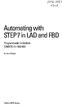 bisk Automating with STEP7 in LAD and FBD Programmable Controllers SIMATIC S7-300/400 by Hans Berger Publicis MCD Verlag Contents Indroduction 19 1 SIMATIC S7-300/400 Programmable Controller... 20 1.1
bisk Automating with STEP7 in LAD and FBD Programmable Controllers SIMATIC S7-300/400 by Hans Berger Publicis MCD Verlag Contents Indroduction 19 1 SIMATIC S7-300/400 Programmable Controller... 20 1.1
PROFINET IO Diagnostics 1
 PROFINET IO is a very cost effective and reliable technology. However, extensive installations can have thousands of PROFINET IO devices operating on many networks. The reliable operation of these networks
PROFINET IO is a very cost effective and reliable technology. However, extensive installations can have thousands of PROFINET IO devices operating on many networks. The reliable operation of these networks
Cut down your costs, increase your productions efficiently with the knowledge of PLC s Siemens technology. SITRAIN TM THAILAND Page 1 of 14
 Training Center Digital Factory and Process Industries & Drives 1. Introduction 2. Course content 3. Course Schedule 4. Terms and Condition 5. Registration Channel Page 1 of 14 1. Introduction SITRAIN
Training Center Digital Factory and Process Industries & Drives 1. Introduction 2. Course content 3. Course Schedule 4. Terms and Condition 5. Registration Channel Page 1 of 14 1. Introduction SITRAIN
FAQ Communication over IE
 FAQ Communication over IE S7 communication between S7-200 and S7-300/400 FAQ Table of Contents Table of Contents... 2 Question...2 How do I configure a S7 connection to exchange data between S7-200 and
FAQ Communication over IE S7 communication between S7-200 and S7-300/400 FAQ Table of Contents Table of Contents... 2 Question...2 How do I configure a S7 connection to exchange data between S7-200 and
SIMATIC HMI. WinCC flexible Getting Started First Time User. Order number 6ZB5370-1CL02-0BA2. Edition 04/2006 A5E00279548-03
 SIMATIC HMI WinCC flexible Getting Started First Time User Order number 6ZB5370-1CL02-0BA2 Edition 04/2006 A5E00279548-03 Safety Guidelines This manual contains notices which you should observe to ensure
SIMATIC HMI WinCC flexible Getting Started First Time User Order number 6ZB5370-1CL02-0BA2 Edition 04/2006 A5E00279548-03 Safety Guidelines This manual contains notices which you should observe to ensure
Creating the program. TIA Portal. SIMATIC Creating the program. Loading the block library. Deleting program block Main [OB1] Copying program blocks
![Creating the program. TIA Portal. SIMATIC Creating the program. Loading the block library. Deleting program block Main [OB1] Copying program blocks Creating the program. TIA Portal. SIMATIC Creating the program. Loading the block library. Deleting program block Main [OB1] Copying program blocks](/thumbs/37/17675850.jpg) Loading the block library 1 Deleting program block Main [OB1] 2 TIA Portal SIMATIC Getting Started Copying program blocks 3 Cyclic interrupt OB 4 Copying tag tables 5 Compiling a project 6 Load project
Loading the block library 1 Deleting program block Main [OB1] 2 TIA Portal SIMATIC Getting Started Copying program blocks 3 Cyclic interrupt OB 4 Copying tag tables 5 Compiling a project 6 Load project
Automating witfi STEP7 in LAD and FBD
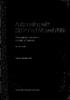 Automating witfi STEP7 in LAD and FBD Programmable Controllers SIMATIC S7-300/400 by Hans Berger 2nd revised edition, 2001 Publicis MCD Corporate Publishing Contents Contents Indroduction 19 1 SIMATIC
Automating witfi STEP7 in LAD and FBD Programmable Controllers SIMATIC S7-300/400 by Hans Berger 2nd revised edition, 2001 Publicis MCD Corporate Publishing Contents Contents Indroduction 19 1 SIMATIC
S7-1500/S7-1500F Technical Data
 Standard CPUs CPU 1511-1 PN CPU 1513-1 PN CPU 1515-2 PN Type Standard CPU Standard CPU Standard CPU Dimensions 35 x 147 x 129 mm 35 x 147 x 129 mm 70 x 147 x 129 mm Spare part availability after 10 years
Standard CPUs CPU 1511-1 PN CPU 1513-1 PN CPU 1515-2 PN Type Standard CPU Standard CPU Standard CPU Dimensions 35 x 147 x 129 mm 35 x 147 x 129 mm 70 x 147 x 129 mm Spare part availability after 10 years
Training Document for Integrated Automation Solutions Totally Integrated Automation (TIA) Module S01 Fundamentals of CNC Programming with SinuTrain
 Training Document for Integrated Automation Solutions Totally Integrated Automation (TIA) Module S01 Fundamentals of CNC Programming with SinuTrain T I A Training Document Page 1 of 53 Module S01 This
Training Document for Integrated Automation Solutions Totally Integrated Automation (TIA) Module S01 Fundamentals of CNC Programming with SinuTrain T I A Training Document Page 1 of 53 Module S01 This
WinCC. Configuration Manual. Manual Volume 3
 WinCC Configuration Manual Manual Volume 3 This manual is part of the documentation package with the order number: 6AV6392-1CA05-0AB0 Release: September 1999 WinCC, SIMATIC, SINEC, STEP are trademarks
WinCC Configuration Manual Manual Volume 3 This manual is part of the documentation package with the order number: 6AV6392-1CA05-0AB0 Release: September 1999 WinCC, SIMATIC, SINEC, STEP are trademarks
How To Use B&R Automation
 Contents Chapter 1 Introduction...1 Introduction...3 Features...3 The most important tools...4 What can I find in this manual?...6 Conventions...7 Where do I find answers to my questions?...8 Online help...8
Contents Chapter 1 Introduction...1 Introduction...3 Features...3 The most important tools...4 What can I find in this manual?...6 Conventions...7 Where do I find answers to my questions?...8 Online help...8
Twido Simulator - Online Help Scope What's in this Part? Twido Simulator Overview What's in this Chapter? How to Use Twido Simulator
 Page 1 of 10 Scope This is the Online Help for the Twido Simulator. The Twido Simulator is a feature of TwidoSuite which allows you to test, run and a debug a program by simulating a connection between
Page 1 of 10 Scope This is the Online Help for the Twido Simulator. The Twido Simulator is a feature of TwidoSuite which allows you to test, run and a debug a program by simulating a connection between
SIMATIC HMI. WinCC flexible 2008 Getting Started - First-Time Users Getting Started. Printout of the Online Help 06/2008 A5E00279548-04
 SIMATIC HMI WinCC flexible 2008 Getting Started - First-Time Users Getting Started Printout of the Online Help 06/2008 A5E00279548-04 Safety Guidelines This manual contains notices you have to observe
SIMATIC HMI WinCC flexible 2008 Getting Started - First-Time Users Getting Started Printout of the Online Help 06/2008 A5E00279548-04 Safety Guidelines This manual contains notices you have to observe
Applications & Tools. Migration to TIA Portal. WinCC Basic / Comfort / Advanced STEP 7 V5.x / WinCC flexible 2008 SP3. Migration Guide September 2013
 Migration to TIA Portal WinCC Basic / Comfort / Advanced STEP 7 V5.x / WinCC flexible 2008 SP3 Migration Guide September 2013 Applications & Tools Answers for industry. Siemens Industry Online Support
Migration to TIA Portal WinCC Basic / Comfort / Advanced STEP 7 V5.x / WinCC flexible 2008 SP3 Migration Guide September 2013 Applications & Tools Answers for industry. Siemens Industry Online Support
QUICK START GUIDE. SG2 Client - Programming Software SG2 Series Programmable Logic Relay
 QUICK START GUIDE SG2 Client - Programming Software SG2 Series Programmable Logic Relay SG2 Client Programming Software T he SG2 Client software is the program editor for the SG2 Series Programmable Logic
QUICK START GUIDE SG2 Client - Programming Software SG2 Series Programmable Logic Relay SG2 Client Programming Software T he SG2 Client software is the program editor for the SG2 Series Programmable Logic
CPU 317-2 PN/DP: Configuring an ET. 200S as PROFINET IO device SIMATIC. PROFINET CPU 317-2 PN/DP: Configuring an ET 200S as PROFINET IO device
 CPU 317-2 PN/DP: Configuring an ET 200S as PROFINET IO device SIMATIC PROFINET CPU 317-2 PN/DP: Configuring an ET 200S as PROFINET IO device Introduction 1 Preparation 2 Learning units 3 Further Information
CPU 317-2 PN/DP: Configuring an ET 200S as PROFINET IO device SIMATIC PROFINET CPU 317-2 PN/DP: Configuring an ET 200S as PROFINET IO device Introduction 1 Preparation 2 Learning units 3 Further Information
Software Installation Instructions IK 5000 QUADRA-CHEK. Software Version 3.0.x
 Software Installation Instructions IK 5000 QUADRA-CHEK Software Version 3.0.x English (en) 3/2013 Information contained in this manual This software installation instruction covers the software installation
Software Installation Instructions IK 5000 QUADRA-CHEK Software Version 3.0.x English (en) 3/2013 Information contained in this manual This software installation instruction covers the software installation
SIMATIC. S7 300 PLC CPU 317T-2 DP: Controlling a virtual axis. Introduction. Preparation. Learning units 3. Further information 4.
 Introduction 1 Preparation 2 SIMATIC S7 300 PLC CPU 317T-2 DP: Controlling a virtual axis Learning units 3 Further information 4 Getting Started 12/2005 A5E00266292-03 Safety Guidelines This manual contains
Introduction 1 Preparation 2 SIMATIC S7 300 PLC CPU 317T-2 DP: Controlling a virtual axis Learning units 3 Further information 4 Getting Started 12/2005 A5E00266292-03 Safety Guidelines This manual contains
Industrial Process Automation (Exercise)
 Industrial Process Automation, Exercise3: PLC (Programmable INSTITUTE Logic OFController) AUTOMATION SYSTEMS Prof. Dr.-Ing. Wolfgang Meyer PLC design Industrial Process Automation (Exercise) PLC (Programmable
Industrial Process Automation, Exercise3: PLC (Programmable INSTITUTE Logic OFController) AUTOMATION SYSTEMS Prof. Dr.-Ing. Wolfgang Meyer PLC design Industrial Process Automation (Exercise) PLC (Programmable
WinCC. Configuration Manual. Manual Volume 2
 WinCC Configuration Manual Manual Volume 2 This manual is part of the documentation package with the order number: 6AV6392-1CA05-0AB0 Release: September 1999 WinCC, SIMATIC, SINEC, STEP are trademarks
WinCC Configuration Manual Manual Volume 2 This manual is part of the documentation package with the order number: 6AV6392-1CA05-0AB0 Release: September 1999 WinCC, SIMATIC, SINEC, STEP are trademarks
First Steps with CoDeSys. Last update: 05.03.2004
 Last update: 05.03.2004 CONTENT 1 STARTING CODESYS 3 2 WRITING THE FIRST PROGRAM 3 3 A VISUALIZATION FOR THIS 7 4 START THE TARGET SYSTEM 9 5 SETTINGS FOR ESTABLISHING THE CONNECTION 9 6 START THE PROJECT
Last update: 05.03.2004 CONTENT 1 STARTING CODESYS 3 2 WRITING THE FIRST PROGRAM 3 3 A VISUALIZATION FOR THIS 7 4 START THE TARGET SYSTEM 9 5 SETTINGS FOR ESTABLISHING THE CONNECTION 9 6 START THE PROJECT
User Manual. DG LINK Application Program 071-0056-50. www.tektronix.com. This document applies to firmware version 2.00 and above.
 User Manual DG LINK Application Program 071-0056-50 This document applies to firmware version 2.00 and above. www.tektronix.com Copyright Tektronix Japan, Ltd. All rights reserved. Copyright Tektronix,
User Manual DG LINK Application Program 071-0056-50 This document applies to firmware version 2.00 and above. www.tektronix.com Copyright Tektronix Japan, Ltd. All rights reserved. Copyright Tektronix,
SIMATIC S7-300. Getting Started for First Time Users. Order No.: 6ZB5310-0NC02-0BA0 04/2007 A5E01094750-01
 SIMATIC S7-300 Getting Started for First Time Users Order No.: 6ZB5310-0NC02-0BA0 04/2007 A5E01094750-01 Safety Guidelines This manual contains notices you have to observe in order to ensure your personal
SIMATIC S7-300 Getting Started for First Time Users Order No.: 6ZB5310-0NC02-0BA0 04/2007 A5E01094750-01 Safety Guidelines This manual contains notices you have to observe in order to ensure your personal
SIEMENS S7-300 www.plc-training.co.uk
 2004 Equinox Training Solutions Ltd 1 FAULT DIAGNOSTICS...3 ACCESSING DIAGNOSTICS BUFFER...5 LINK BETWEEN THE PC AND THE PLC....6 BACKING UP A PROGRAM IN THE PLC....7 ONLINE AND OFFLINE...ERROR! BOOKMARK
2004 Equinox Training Solutions Ltd 1 FAULT DIAGNOSTICS...3 ACCESSING DIAGNOSTICS BUFFER...5 LINK BETWEEN THE PC AND THE PLC....6 BACKING UP A PROGRAM IN THE PLC....7 ONLINE AND OFFLINE...ERROR! BOOKMARK
User Manual. Software SmartGUI. Dallmeier electronic GmbH & Co.KG. DK 200.004.000 GB / Rev. 1.2.6 / 031222
 User Manual Software SmartGUI 1 DK 200.004.000 GB / Rev. 1.2.6 / 031222 Software SmartGUI Copyright All rights reserved. No part of this document may be copied, photocopied, reproduced, translated, transferred
User Manual Software SmartGUI 1 DK 200.004.000 GB / Rev. 1.2.6 / 031222 Software SmartGUI Copyright All rights reserved. No part of this document may be copied, photocopied, reproduced, translated, transferred
Introduction 1-1 Installing FAS 500 Asset Accounting the First Time 2-1 Installing FAS 500 Asset Accounting: Upgrading from a Prior Version 3-1
 Contents 1. Introduction 1-1 Supported Operating Environments................ 1-1 System Requirements............................. 1-2 Security Requirements........................ 1-3 Installing Server
Contents 1. Introduction 1-1 Supported Operating Environments................ 1-1 System Requirements............................. 1-2 Security Requirements........................ 1-3 Installing Server
SIMATIC S7-300, CPU 315-2DP CPU WITH MPI INTERFACE INTEGRATED 24 V DC POWER SUPPLY 128 KBYTE WORKING MEMORY 2
 6ES7315-2AG10-0AB0 Page 1 Product data sheet 6ES7315-2AG10-0AB0 SIMATIC S7-300, CPU 315-2DP CPU WITH MPI INTERFACE INTEGRATED 24 V DC POWER SUPPLY 128 KBYTE WORKING MEMORY 2. INTERFACE DP-MASTER/SLAVE
6ES7315-2AG10-0AB0 Page 1 Product data sheet 6ES7315-2AG10-0AB0 SIMATIC S7-300, CPU 315-2DP CPU WITH MPI INTERFACE INTEGRATED 24 V DC POWER SUPPLY 128 KBYTE WORKING MEMORY 2. INTERFACE DP-MASTER/SLAVE
CodeWarrior Development Studio for Freescale S12(X) Microcontrollers Quick Start
 CodeWarrior Development Studio for Freescale S12(X) Microcontrollers Quick Start SYSTEM REQUIREMENTS Hardware Operating System Disk Space PC with 1 GHz Intel Pentum -compatible processor 512 MB of RAM
CodeWarrior Development Studio for Freescale S12(X) Microcontrollers Quick Start SYSTEM REQUIREMENTS Hardware Operating System Disk Space PC with 1 GHz Intel Pentum -compatible processor 512 MB of RAM
Visualization SIMATIC. Visualization. Present sample project. HMI configuration. Insert HMI device from libraries 3. Configuring HMI connection 4
 Present sample project 1 HMI configuration 2 SIMATIC Getting Started Insert HMI device from libraries 3 Configuring HMI connection 4 Configuring system diagnostics 5 Simulating an HMI device 6 05/2014
Present sample project 1 HMI configuration 2 SIMATIC Getting Started Insert HMI device from libraries 3 Configuring HMI connection 4 Configuring system diagnostics 5 Simulating an HMI device 6 05/2014
1 Application Description... 3. 1.1 Objective... 3 1.2 Goals... 3
 Contents Moxa Technical Support Team support@moxa.com 1 Application Description... 3 1.1 Objective... 3 1.2 Goals... 3 2 System Topology... 3 3 Hardware and Software Requirements... 4 4 Configuration...
Contents Moxa Technical Support Team support@moxa.com 1 Application Description... 3 1.1 Objective... 3 1.2 Goals... 3 2 System Topology... 3 3 Hardware and Software Requirements... 4 4 Configuration...
Network Scanner Tool R3.1. User s Guide Version 3.0.04
 Network Scanner Tool R3.1 User s Guide Version 3.0.04 Copyright 2000-2004 by Sharp Corporation. All rights reserved. Reproduction, adaptation or translation without prior written permission is prohibited,
Network Scanner Tool R3.1 User s Guide Version 3.0.04 Copyright 2000-2004 by Sharp Corporation. All rights reserved. Reproduction, adaptation or translation without prior written permission is prohibited,
1 System requirements (minimum)
 Metrohm AG CH-9101 Herisau Switzerland Phone +41 71 353 85 85 Fax +41 71 353 89 01 info@metrohm.com www.metrohm.com Installation 1 System requirements (minimum) Operating system RAM Memory Interface Windows
Metrohm AG CH-9101 Herisau Switzerland Phone +41 71 353 85 85 Fax +41 71 353 89 01 info@metrohm.com www.metrohm.com Installation 1 System requirements (minimum) Operating system RAM Memory Interface Windows
Using the WAGO 750-340 PROFINET Coupler as Remote I/O with a Siemens S7 PLC
 Using the WAGO 750-340 PROFINET Coupler as Remote I/O with a Siemens S7 PLC, English Version 1.0.0 2 General Copyright 2007 by WAGO Kontakttechnik GmbH & Co. KG All rights reserved. WAGO Kontakttechnik
Using the WAGO 750-340 PROFINET Coupler as Remote I/O with a Siemens S7 PLC, English Version 1.0.0 2 General Copyright 2007 by WAGO Kontakttechnik GmbH & Co. KG All rights reserved. WAGO Kontakttechnik
EXPERIMENT 2 TRAFFIC LIGHT CONTROL SYSTEM FOR AN INTERSECTION USING S7-300 PLC
 YEDITEPE UNIVERSITY ENGINEERING & ARCHITECTURE FACULTY INDUSTRIAL ELECTRONICS LABORATORY EE 432 INDUSTRIAL ELECTRONICS EXPERIMENT 2 TRAFFIC LIGHT CONTROL SYSTEM FOR AN INTERSECTION USING S7-300 PLC Introduction:
YEDITEPE UNIVERSITY ENGINEERING & ARCHITECTURE FACULTY INDUSTRIAL ELECTRONICS LABORATORY EE 432 INDUSTRIAL ELECTRONICS EXPERIMENT 2 TRAFFIC LIGHT CONTROL SYSTEM FOR AN INTERSECTION USING S7-300 PLC Introduction:
Validity 1. Improvements in STEP 7 2. Improvements in WinCC 3. Simatic. Readme. Readme
 Validity 1 Improvements in STEP 7 2 Simatic Improvements in WinCC 3 2012 Legal information Warning notice system This manual contains notices you have to observe in order to ensure your personal safety,
Validity 1 Improvements in STEP 7 2 Simatic Improvements in WinCC 3 2012 Legal information Warning notice system This manual contains notices you have to observe in order to ensure your personal safety,
Introduction to LogixPro - Lab
 Programmable Logic and Automation Controllers Industrial Control Systems I Introduction to LogixPro - Lab Purpose This is a self-paced lab that will introduce the student to the LogixPro PLC Simulator
Programmable Logic and Automation Controllers Industrial Control Systems I Introduction to LogixPro - Lab Purpose This is a self-paced lab that will introduce the student to the LogixPro PLC Simulator
Technical Training Module ( 30 Days)
 Annexure - I Technical Training Module ( 30 Days) Section 1 : Programmable Logic Controller (PLC) 1. Introduction to Programmable Logic Controller - A Brief History, Need and advantages of PLC, PLC configuration,
Annexure - I Technical Training Module ( 30 Days) Section 1 : Programmable Logic Controller (PLC) 1. Introduction to Programmable Logic Controller - A Brief History, Need and advantages of PLC, PLC configuration,
Fiery E100 Color Server. Welcome
 Fiery E100 Color Server Welcome 2011 Electronics For Imaging, Inc. The information in this publication is covered under Legal Notices for this product. 45098226 27 June 2011 WELCOME 3 WELCOME This Welcome
Fiery E100 Color Server Welcome 2011 Electronics For Imaging, Inc. The information in this publication is covered under Legal Notices for this product. 45098226 27 June 2011 WELCOME 3 WELCOME This Welcome
Network Scanner Tool V3.5. User s Guide Version 3.5.01
 Network Scanner Tool V3.5 User s Guide Version 3.5.01 Copyright 2000-2016 by SHARP CORPORATION. All rights reserved. Reproduction, adaptation or translation without prior written permission is prohibited,
Network Scanner Tool V3.5 User s Guide Version 3.5.01 Copyright 2000-2016 by SHARP CORPORATION. All rights reserved. Reproduction, adaptation or translation without prior written permission is prohibited,
DEPLOYING A VISUAL BASIC.NET APPLICATION
 C6109_AppendixD_CTP.qxd 18/7/06 02:34 PM Page 1 A P P E N D I X D D DEPLOYING A VISUAL BASIC.NET APPLICATION After completing this appendix, you will be able to: Understand how Visual Studio performs deployment
C6109_AppendixD_CTP.qxd 18/7/06 02:34 PM Page 1 A P P E N D I X D D DEPLOYING A VISUAL BASIC.NET APPLICATION After completing this appendix, you will be able to: Understand how Visual Studio performs deployment
IGSS. Interactive Graphical SCADA System. Quick Start Guide
 IGSS Interactive Graphical SCADA System Quick Start Guide Page 2 of 26 Quick Start Guide Introduction This guide is intended to get you up and running with the IGSS FREE50 license as fast as possible.
IGSS Interactive Graphical SCADA System Quick Start Guide Page 2 of 26 Quick Start Guide Introduction This guide is intended to get you up and running with the IGSS FREE50 license as fast as possible.
EZ DUPE DVD/CD Duplicator
 EZ DUPE DVD/CD Duplicator User s Manual Version 3.0 0 TABLE OF CONTENTS Introduction 2 Setup 11 LCD Front Panel Overview 2 o Auto Start Time 11 Menu Overview 3-5 o Display Mode 12 Functions 6 o Button
EZ DUPE DVD/CD Duplicator User s Manual Version 3.0 0 TABLE OF CONTENTS Introduction 2 Setup 11 LCD Front Panel Overview 2 o Auto Start Time 11 Menu Overview 3-5 o Display Mode 12 Functions 6 o Button
User s Guide for version 5 Page
 Network Management Interface Catalog VPi 32.15E For use with these ATS products: 7000 & 4000 Series (Group 5 Controller) Series 300 (Group 1 Controller), and 940, 962, 436, 434, 447, 448 (Group 6A/7A Control
Network Management Interface Catalog VPi 32.15E For use with these ATS products: 7000 & 4000 Series (Group 5 Controller) Series 300 (Group 1 Controller), and 940, 962, 436, 434, 447, 448 (Group 6A/7A Control
Ethernet Gateway for SIMATIC MPI/ PROFIBUS Driver
 Siemens AG Ethernet Gateway for SIMATIC MPI/ PROFIBUS Driver 1 System Configuration... 3 2 External Device Selection... 6 3 Communication Settings... 7 4 Setup Items... 9 5 Supported Device Addresses...
Siemens AG Ethernet Gateway for SIMATIC MPI/ PROFIBUS Driver 1 System Configuration... 3 2 External Device Selection... 6 3 Communication Settings... 7 4 Setup Items... 9 5 Supported Device Addresses...
DANGER indicates that death or severe personal injury will result if proper precautions are not taken.
 Multi-User Systems 1 ArchiveServer 2 SIMATIC HMI WinCC V7.0 SP1 File Server 3 WinCC ServiceMode 4 Redundant Systems 5 System Manual Print of the Online Help 11/2008 Legal information Warning notice system
Multi-User Systems 1 ArchiveServer 2 SIMATIC HMI WinCC V7.0 SP1 File Server 3 WinCC ServiceMode 4 Redundant Systems 5 System Manual Print of the Online Help 11/2008 Legal information Warning notice system
SIMATIC NET. Installation Instructions. INSTALLATION INSTRUCTIONS for the CP 5412 (A2) C79000-Z8974-C39-02. Stand / Dated 04/98
 SIMATIC NET Installation Instructions Stand / Dated 04/98 INSTALLATION INSTRUCTIONS for the CP 5412 (A2) This document contains information in English. SIEMENS AG 1998 Subject to change SIEMENS Aktiengesellschaft
SIMATIC NET Installation Instructions Stand / Dated 04/98 INSTALLATION INSTRUCTIONS for the CP 5412 (A2) This document contains information in English. SIEMENS AG 1998 Subject to change SIEMENS Aktiengesellschaft
QIAsymphony Management Console User Manual
 April 2012 QIAsymphony Management Console User Manual For use with software version 4.0 Sample & Assay Technologies Trademarks QIAGEN, QIAsymphony, Rotor-Gene (QIAGEN Group). InstallShield (Informer Technologies,
April 2012 QIAsymphony Management Console User Manual For use with software version 4.0 Sample & Assay Technologies Trademarks QIAGEN, QIAsymphony, Rotor-Gene (QIAGEN Group). InstallShield (Informer Technologies,
SIMATIC. WinCC V7.0. Getting started. Getting started. Welcome 2. Icons 3. Creating a project 4. Configure communication 5
 SIMATIC WinCC V7.0 SIMATIC WinCC V7.0 Printout of the Online Help 1 Welcome 2 Icons 3 Creating a project 4 Configure communication 5 Configuring the Process Screens 6 Archiving and displaying values 7
SIMATIC WinCC V7.0 SIMATIC WinCC V7.0 Printout of the Online Help 1 Welcome 2 Icons 3 Creating a project 4 Configure communication 5 Configuring the Process Screens 6 Archiving and displaying values 7
FAQ about Drive Technology
 FAQ about Drive Technology Technology CPU FAQ Operation of SINAMICS S120 (Firmware V2.2) with the Technology CPU (S7 Technology V2.0 SP1) SINAMICS S120 at Technology CPU Entry ID: 21767896 Table of Contents
FAQ about Drive Technology Technology CPU FAQ Operation of SINAMICS S120 (Firmware V2.2) with the Technology CPU (S7 Technology V2.0 SP1) SINAMICS S120 at Technology CPU Entry ID: 21767896 Table of Contents
i -CEN S USER S Manual 2007. 08. 13.
 i -CEN S i -CEN'S USER S Manual 2007. 08. 13. i -CEN S Table of Contents Overview of i-cen S software... 4 1 Introduction of i-cen S... 4 2 Key Features... 5 3 Key Benefits... 5 4 System Specification...
i -CEN S i -CEN'S USER S Manual 2007. 08. 13. i -CEN S Table of Contents Overview of i-cen S software... 4 1 Introduction of i-cen S... 4 2 Key Features... 5 3 Key Benefits... 5 4 System Specification...
SIMATIC. C7-621, C7-621 AS-i Control Systems. Volume 2 Working with C7 A B C D E. Contents. User Information. Introduction. Startup.
 Contents User Information Introduction 1 Startup 2 SIMATIC C7-621, C7-621 AS-i Control Systems Volume 2 Working with C7 Manual Controlling Controlling with the C7 CPU 3 Addessing, Parameter Assignment,
Contents User Information Introduction 1 Startup 2 SIMATIC C7-621, C7-621 AS-i Control Systems Volume 2 Working with C7 Manual Controlling Controlling with the C7 CPU 3 Addessing, Parameter Assignment,
StrikeRisk v6.0 IEC/EN 62305-2 Risk Management Software Getting Started
 StrikeRisk v6.0 IEC/EN 62305-2 Risk Management Software Getting Started Contents StrikeRisk v6.0 Introduction 1/1 1 Installing StrikeRisk System requirements Installing StrikeRisk Installation troubleshooting
StrikeRisk v6.0 IEC/EN 62305-2 Risk Management Software Getting Started Contents StrikeRisk v6.0 Introduction 1/1 1 Installing StrikeRisk System requirements Installing StrikeRisk Installation troubleshooting
The goal is to program the PLC and HMI to count with the following behaviors:
 PLC and HMI Counting Lab The goal is to program the PLC and HMI to count with the following behaviors: 1. The counting should be started and stopped from buttons on the HMI 2. The direction of the count
PLC and HMI Counting Lab The goal is to program the PLC and HMI to count with the following behaviors: 1. The counting should be started and stopped from buttons on the HMI 2. The direction of the count
1 Minimum system requirements
 Metrohm AG CH-9101 Herisau Switzerland Phone +41 71 353 85 85 Fax +41 71 353 89 01 info@metrohm.com www.metrohm.com Installation MagIC Net 2.x 1 Minimum system requirements Operating system RAM Memory
Metrohm AG CH-9101 Herisau Switzerland Phone +41 71 353 85 85 Fax +41 71 353 89 01 info@metrohm.com www.metrohm.com Installation MagIC Net 2.x 1 Minimum system requirements Operating system RAM Memory
DATA COMMUNICATION BETWEEN PROGRAMMABLE LOGIC CONTROLLERS IN THE INDUSTRIAL DISTRIBUTION APPLICATIONS
 DATA COMMUNICATION BETWEEN PROGRAMMABLE LOGIC CONTROLLERS IN THE INDUSTRIAL DISTRIBUTION APPLICATIONS Anna BYSTRICANOVA 1, Andrej RYBOVIC 1 1 Department of Mechatronics and Electronics, Faculty of Electrical
DATA COMMUNICATION BETWEEN PROGRAMMABLE LOGIC CONTROLLERS IN THE INDUSTRIAL DISTRIBUTION APPLICATIONS Anna BYSTRICANOVA 1, Andrej RYBOVIC 1 1 Department of Mechatronics and Electronics, Faculty of Electrical
LOVELINK III- Process Monitoring, Logging, Graphing, & Configuration
 LOVELINK III- Process Monitoring, Logging, Graphing, & Configuration VERSION 1.00.00 USER MANUAL Updated 09/13/2002 Table of Contents Hardware/Software Requirements...2 Computer Requirements...2 Instrument
LOVELINK III- Process Monitoring, Logging, Graphing, & Configuration VERSION 1.00.00 USER MANUAL Updated 09/13/2002 Table of Contents Hardware/Software Requirements...2 Computer Requirements...2 Instrument
User Guide - English. ServerView Suite. DeskView and ServerView Integration Pack for Microsoft SCCM
 User Guide - English ServerView Suite DeskView and ServerView Integration Pack for Microsoft SCCM Edition June 2010 Comments Suggestions Corrections The User Documentation Department would like to know
User Guide - English ServerView Suite DeskView and ServerView Integration Pack for Microsoft SCCM Edition June 2010 Comments Suggestions Corrections The User Documentation Department would like to know
CPUs - CPU 315-2 PN/DP
 Overview The CPU with a medium program memory and quantity framework High processing performance in binary and floating-point arithmetic Used as a central controller on production lines with central and
Overview The CPU with a medium program memory and quantity framework High processing performance in binary and floating-point arithmetic Used as a central controller on production lines with central and
Siemens S7 PLC and FC 300 Profibus
 Introduction This application note describes how to set up a PROFIBUS system between a Danfoss Drives FC 300 frequency converter and S7 PLC 315-2 from Siemens. It is assumed that you are already familiar
Introduction This application note describes how to set up a PROFIBUS system between a Danfoss Drives FC 300 frequency converter and S7 PLC 315-2 from Siemens. It is assumed that you are already familiar
Active@ Password Changer for DOS User Guide
 Active@ Password Changer for DOS User Guide 1 Active@ Password Changer Guide Copyright 1999-2014, LSOFT TECHNOLOGIES INC. All rights reserved. No part of this documentation may be reproduced in any form
Active@ Password Changer for DOS User Guide 1 Active@ Password Changer Guide Copyright 1999-2014, LSOFT TECHNOLOGIES INC. All rights reserved. No part of this documentation may be reproduced in any form
PROFINET IRT: Getting Started with The Siemens CPU 315 PLC
 PROFINET IRT: Getting Started with The Siemens CPU 315 PLC AN-674 Application Note This document shows how to demonstrate a working design using the PROFINET isochronous real-time (IRT) device firmware.
PROFINET IRT: Getting Started with The Siemens CPU 315 PLC AN-674 Application Note This document shows how to demonstrate a working design using the PROFINET isochronous real-time (IRT) device firmware.
QACenter Installation and Configuration Guide. Release 4.4.2
 QACenter Installation and Configuration Guide Release 4.4.2 ii Please direct questions about QACenter or comments on this document to: QACenter Technical Support Compuware Corporation 31440 Northwestern
QACenter Installation and Configuration Guide Release 4.4.2 ii Please direct questions about QACenter or comments on this document to: QACenter Technical Support Compuware Corporation 31440 Northwestern
Appendix A. CMS(Client Management Software)
 Appendix A. CMS(Client Management Software) A-1. Install CMS for Windows PC CMS is a program for communication between DVR and PC to control signal and video. Insert the enclosed CD, and go to CD-ROM Drive
Appendix A. CMS(Client Management Software) A-1. Install CMS for Windows PC CMS is a program for communication between DVR and PC to control signal and video. Insert the enclosed CD, and go to CD-ROM Drive
FAQ Communication over IE
 FAQ Communication over IE S5-compatible communication over Industrial Ethernet between PC station and SIMATIC S5 FAQ Table of Contents Table of Contents... 2 Question...3 How do I configure the S5-compatible
FAQ Communication over IE S5-compatible communication over Industrial Ethernet between PC station and SIMATIC S5 FAQ Table of Contents Table of Contents... 2 Question...3 How do I configure the S5-compatible
BioWin Network Installation
 BioWin Network Installation Introduction This document outlines the procedures for installing the network version of BioWin. There are three parts to the network version installation: 1. The installation
BioWin Network Installation Introduction This document outlines the procedures for installing the network version of BioWin. There are three parts to the network version installation: 1. The installation
MGC WebCommander Web Server Manager
 MGC WebCommander Web Server Manager Installation and Configuration Guide Version 8.0 Copyright 2006 Polycom, Inc. All Rights Reserved Catalog No. DOC2138B Version 8.0 Proprietary and Confidential The information
MGC WebCommander Web Server Manager Installation and Configuration Guide Version 8.0 Copyright 2006 Polycom, Inc. All Rights Reserved Catalog No. DOC2138B Version 8.0 Proprietary and Confidential The information
Applications & Tools. Control and Status Check of the digital Output of a SCALANCE W748-1 via S7 PN-CPU and SNMP Library
 Cover Control and Status Check of the digital Output of a SCALANCE W748-1 via S7 PN-CPU and SNMP Library SIMATIC S7 PN-CPUs, SCALANCE W700 Application Description April 2012 Applications & Tools Answers
Cover Control and Status Check of the digital Output of a SCALANCE W748-1 via S7 PN-CPU and SNMP Library SIMATIC S7 PN-CPUs, SCALANCE W700 Application Description April 2012 Applications & Tools Answers
MS WORD 2007 (PC) Macros and Track Changes Please note the latest Macintosh version of MS Word does not have Macros.
 MS WORD 2007 (PC) Macros and Track Changes Please note the latest Macintosh version of MS Word does not have Macros. Record a macro 1. On the Developer tab, in the Code group, click Record Macro. 2. In
MS WORD 2007 (PC) Macros and Track Changes Please note the latest Macintosh version of MS Word does not have Macros. Record a macro 1. On the Developer tab, in the Code group, click Record Macro. 2. In
How to test and debug an ASP.NET application
 Chapter 4 How to test and debug an ASP.NET application 113 4 How to test and debug an ASP.NET application If you ve done much programming, you know that testing and debugging are often the most difficult
Chapter 4 How to test and debug an ASP.NET application 113 4 How to test and debug an ASP.NET application If you ve done much programming, you know that testing and debugging are often the most difficult
BUILDER 3.0 Installation Guide with Microsoft SQL Server 2005 Express Edition January 2008
 BUILDER 3.0 Installation Guide with Microsoft SQL Server 2005 Express Edition January 2008 BUILDER 3.0 1 Table of Contents Chapter 1: Installation Overview... 3 Introduction... 3 Minimum Requirements...
BUILDER 3.0 Installation Guide with Microsoft SQL Server 2005 Express Edition January 2008 BUILDER 3.0 1 Table of Contents Chapter 1: Installation Overview... 3 Introduction... 3 Minimum Requirements...
SIMATIC PCS 7. SIMATIC Maintenance Station PDM A stand-alone Solution. Siemens AG 2011. All Rights Reserved.
 SIMATIC PCS 7 SIMATIC Maintenance Station PDM A stand-alone Solution SIMATIC Maintenance Station PDM Use Independent Maintenance Station of a used Distributed Control System (DCS) or Process Logic Controller
SIMATIC PCS 7 SIMATIC Maintenance Station PDM A stand-alone Solution SIMATIC Maintenance Station PDM Use Independent Maintenance Station of a used Distributed Control System (DCS) or Process Logic Controller
Page 1 S5.5 Monitoring Software Manual Rev 1.2 for Software Ver 1.0
 Trantec S5.5 Monitoring Software Manual Initial Setup Minimum PC Requirements 1.6 GHz CPU, 256 MB Memory, 1 available USB port, Windows XP Recommended PC >2.0 GHz CPU, 512 MB (XP) 1 GB (Vista) memory,
Trantec S5.5 Monitoring Software Manual Initial Setup Minimum PC Requirements 1.6 GHz CPU, 256 MB Memory, 1 available USB port, Windows XP Recommended PC >2.0 GHz CPU, 512 MB (XP) 1 GB (Vista) memory,
Applications & Tools. Connecting a SINAMICS G120 Drive to an S7-300/400 CPU in TIA Portal V11 SINAMICS G120 (CU 240E-2 PN(-F)), SIMATIC S7-300/400
 Cover Connecting a SINAMICS G0 Drive to an S7-300/400 CPU in TIA Portal V SINAMICS G0 (CU 40E- PN(-F)), SIMATIC S7-300/400 Application Description May 0 Applications & Tools Answers for industry. Siemens
Cover Connecting a SINAMICS G0 Drive to an S7-300/400 CPU in TIA Portal V SINAMICS G0 (CU 40E- PN(-F)), SIMATIC S7-300/400 Application Description May 0 Applications & Tools Answers for industry. Siemens
NOTE: You may want to choose the Word Wrap option from Notepad Edit menu to make this text more readable.
 ------------------ Interactions/Gas Exchange Version 1.2, CD Version Copyright 2003 by John Wiley & Sons, Inc. All rights reserved. ------------------ NOTE: You may want to choose the Word Wrap option
------------------ Interactions/Gas Exchange Version 1.2, CD Version Copyright 2003 by John Wiley & Sons, Inc. All rights reserved. ------------------ NOTE: You may want to choose the Word Wrap option
How to Mimic the PanelMate Readout Template with Vijeo Designer
 Data Bulletin 8000DB0709 04/2010 Raleigh, NC, USA How to Mimic the PanelMate Readout Template with Vijeo Designer Retain for future use. Overview The purpose of this data bulletin is to provide step-by-step
Data Bulletin 8000DB0709 04/2010 Raleigh, NC, USA How to Mimic the PanelMate Readout Template with Vijeo Designer Retain for future use. Overview The purpose of this data bulletin is to provide step-by-step
Getting Started - SINAMICS Startdrive. Startdrive. SINAMICS Getting Started - SINAMICS Startdrive. Introduction 1
 Introduction 1 Connecting the drive unit to the PC 2 Startdrive SINAMICS Getting Started - SINAMICS Startdrive Getting Started Creating a project 3 Going online and incorporating devices 4 Commissioning
Introduction 1 Connecting the drive unit to the PC 2 Startdrive SINAMICS Getting Started - SINAMICS Startdrive Getting Started Creating a project 3 Going online and incorporating devices 4 Commissioning
