Patient Appointment Reminder Software
|
|
|
- MargaretMargaret Wood
- 7 years ago
- Views:
Transcription
1 Patient Appointment Reminder Software Version /8/2007 For use on Computers with Windows XP, Vista, or Windows-7, operating system. A Skutch BA-1000 Dialer is also required.
2 Table of Contents (Click on Subject to View) Introduction... 5 How No Shows affect you:... 5 Benefits:... 5 Uses:... 5 How works... 5 Required Fields... 6 Example message with both Doctor and Facility options:... 6 Example message with both Doctor option:... 6 Example message without options:... 7 When to make your Reminder Calls:... 7 Compact Flash Card Reader:... 7 Compact Flash Cards:... 7 Always Eject CF Cards before removing from Computer... 7 SetUp:... 7 CF Card Setup... 8 CF Card Drive Location... 8 Enable CF Eject Button... 8 Notification Options... 9 Provide Doctor s Name... 9 Location of Appointment... 9 Current Convert Module... 9 Load Converter Module... 9 Module Setup... 9 Telephone Control... 9 Local AREA Code... 9 Local Calls... 9 Local Prefix Exceptions... 9 Digits to Dial for Local Prefix Exceptions Foreign Area Code where you dial 10 Digits Foreign Prefix Exception Digits to Dial for Foreign Prefix Exceptions... 10
3 Prompt Setup Voice Prompts Used Voice File Adjustments Added (ms) Subtracted (ms) Computer Setup USB CF Card Reader Microphone for Recording The Green Screen (Main) Utilities Outgoing Message Allowing the Patient to Leave a Voice Message Message Script Recording your Message Allowing Patients to Leave Messages Repeating the Appointment Information SAVE Testing your Message Voice File Maintenance Import Schedule to CF Data Errors Recordings Needed Recording the Needed Voice Files Results Box Total Records Transferable Records Defective Records Transfer to CF Card Test Last Message Review Dialing Results Statistics Patients Not Contacted... 18
4 Messages from Patients Step by Step Transfer Instructions First Time Instructions Repetitive... 19
5 Introduction How No Shows affect you: The goal of any practice is to be financially successful. To accomplish this task your practitioners must see as many patients as possible. When patients fail to show up for a scheduled appointment, the ability to practice medicine and generate revenue for the practice can be severely limited. The success of any practice depends on its ability to minimize "No Shows" and ensure that patients are accessible to the doctor when he or she is available. Double and triple booking helps to keep a steady flow of patients, but it is not the best solution. Multiple bookings can often cause more problems than it solves. The following four-step method can be used to successfully reduce your No Shows rate: 1- Have technicians and check-out personnel remind patients of the importance of keeping their next appointment. 2- Create and use an appointment letter. Give a copy of the letter to existing patients as they make future appointments and, when possible, mail the letter to new patients well in advance of their appointments. 3- Institute a telephone confirmation system that makes contact with patients two days before their appointment. 4- Develop a telephone confirmation script that reminds patients of the importance of keeping appointments. The system is an easy to use, low cost, single line, automated telephone patient appointment reminder system. It can make up to 1000 patients calls every day and can work unattended from 9am till 9pm seven days a week. will provide you with the resources that you need to effectively communicate with your patients in regards to their scheduling needs. Best of all, it is a standalone unit which does not have to be physically connected to your computer to operate. It's cost effective, simple, and easy to use. Benefits: * Increases revenues by reducing patient "No Shows". * Improves communications with your patients. * More cost effective then postcards. * Saves hundreds of hours of valuable staff time every month. * Improves staff morale by eliminating redundant and time-consuming manual calls. Uses: * Appointment Reminders * Appointment Cancellations due to Office Closure, medical emergency, weather, or etc. * Flue shot, yearly check up reminders. * Rescheduling of "NO SHOWS". How works The software package works in conjunction with the BA1000 telecommunication dialer, to provide a powerful, effective, low cost automated patient appointment reminder system. The software imports data from your scheduling program, and automatically generates most of the voice prompts needed. The CF Memory Card from the BA1000 dialer, is inserted into your computer, and the software transfers your patient s phone numbers and automated voice prompts directly to the CF Card. When completed, you simply remove the CF Card and
6 insert it back into the dialer, and the dialer automatically starts dialing. It s that easy! It only takes about 5 minutes per day. Before you start using the system you will be required to make, a one time only, voice recording of: 1) Your General Outgoing Message. 2) Each Doctor s Name 3) Each Facility Location Name 4) Each Patient s name. These are recorded when you RUN. Each Patient s name only has to be recorded one time. Once the Patient s Name is recorded, it is placed in a library for future use. The Doctor and Facility prompts are optional and are only used if you select them. You can either make all of your prompt recordings up front, or you can make them as needed. will notify you when it needs new voice recordings. requires either; 1) A standard COMMA DELIMITED, TEXT FILE to be exported from your scheduling software, or 2) A custom CONVERTER program to be imported to to access your scheduling data. The CUSTOM CONVERTER program would be supplied by Skutch. Call technical support for more information (916) requires the following information for each patient: Required Fields 1- Patient s Name 2- Patient s Phone Number 3- Appointment Date 4- Appointment Time 5- Doctor s Name (Optional) 6- Facility Name (Optional) Each RECORD in the file can also contain other information that does not need. Example message with both Doctor and Facility options: Hello this is the Med Clinic calling to remind you of the following appointment: John Smith has an appointment with Dr. Brian Hilton, on Tuesday, March 5 th, at two twenty-five p.m., at the Roseville Clinic. It is important that you show up for your appointment. Please arrive at least ten minutes before your appointment and register with the receptionist as soon as you arrive. If you will not be able to keep your appointment, please leave a message after the tone, otherwise we look forward to seeing you. Thank you.[beep] Example message with both Doctor option: Hello this is the Med Clinic calling to remind you of the following appointment: John Smith has an appointment with Dr. Brian Hilton, on Tuesday, March 5 th, at two twenty-five p.m. It is important that you show up for your appointment. Please arrive at least ten minutes before your appointment and register with the receptionist as soon as you arrive. If you will not be able to keep your appointment, please leave a message after the tone, otherwise we look forward to seeing you. Thank you.[beep]
7 Example message without options: Hello this is the Med Clinic calling to remind you of the following appointment: John Smith has an appointment on Tuesday, March 5 th, at two twenty-five p.m. It is important that you show up for your appointment. Please arrive at least ten minutes before your appointment and register with the receptionist as soon as you arrive. If you will not be able to keep your appointment, please leave a message after the tone, otherwise we look forward to seeing you. Thank you.[beep] The RED TEXT is automatically generated by the software. The other text is a pre-recorded outgoing message that you will record directly on the dialer. When to make your Reminder Calls: We suggest that you make all appointment reminder calls two days before the appointment. If you call the night before the appointment, the patient might have already decided not to make it but are too embarrassed to admit they are not coming. They also might have forgotten about the appointment and made other plans. Reminding them the night before might not be enough time to change their plans. Two days gives the patient enough time to adjust their schedule and to better prepare themselves for the appointment. It also makes it a easier for the patient to request a re-scheduling of the appointment. It is important to design your outgoing message so that it politely reminds the patient of the importance of keeping the appointment and being on time. Compact Flash Card Reader: The data is transferred from the computer, to the dialer (BA1000), via a Compact Flash card. The computer needs to have an internal CF Card reader, or an external USB CF Card Reader can be used. We recommend the external USB CF card reader. These are readily available, even at WalMart. If possible, try to get a reader that ONLY accepts CF cards. These are a little easier to use for this application. Multi-Type card readers can be a little confusing to use because each different type of card slot tends to have a different drive letter. Compact Flash Cards: Replacement CF Cards can be purchased locally. The requirements are as follows: 1- All Brands of CF Cards are acceptable. 2- MUST be 2GB or smaller. Larger CF cards will NOT work. 3- Must be initially formatted by the BA1000 dialer before placing it in your computer.. To do this simply insert the CF card into the BA1000, while it is powered up. When the Menu screen is displayed, the formatting process has been completed. Always Eject CF Cards before removing from Computer It is very important that you use either: 1) The Safely Remove Hardware icon in the bottom system tray, or 2) The Eject Button on the GREEN Screen of, before removing the CF card from the computer. If you DO NOT do this, there is a good chance that the data on the CF Card will be corrupted and the BA1000 will not dial. Safely Remove Hardware Icon
8 SetUp: This section contains parameters that control the overall operation of the system. To get to this section, click on the Setup menu selection on the main GREEN Screen. CF Card Setup CF Card Drive Location This is the Drive letter of the CF card. To use the Auto Detect feature, simply insert the CF card with reader, into the USB slot, then click Auto Detect. To change the Drive Letter manually, double click the phrase CF Card Drive Location, then enter the desired drive letter. In this case, enter as follows: E:\. Enable CF Eject Button When checked, this enables the CF Card Eject button on the main GREEN Screen. This allows you to easily EJECT the CF card before you remove it. If you are using an internal CF Card reader, make sure you UN-CHECK this box. If you eject the CF Card, using the internal CF Card Reader, you will most probably have to re-boot your computer before it will recognize the CF card again. This is a Windows thing!
9 Notification Options Provide Doctor s Name When checked, the system will tell the called party the name of the Doctor that they have an appointment with. If the Doctor s name is not available in the scheduling data, it will be omitted. If this box is UN-CHECKED, will not tell the called party the Doctor s name, even if this information is available in the scheduling information that receives. Location of Appointment When checked, the system will tell the called party the name of the facility where their appointment is. If the Location Name is not available in the scheduling data, it will be omitted. If this box is UN-CHECKED, will not tell the called party the Facility Location, even if this information is available in the scheduling information that receives. Current Convert Module In most cases, requires a custom CONVERT Module to convert the data from your existing scheduling software to usable data. Each scheduling software package could possibly require their own custom converter module. comes with a standard COMMA DELITED converter, which is named CONVERT00. If your scheduling software can export standard COMMA DELIMITED text files, this module can be used. If your software does not export COMMA DELITED text files, then you MUST call technical Support to see if we have a CONVERT module that will work with your scheduling software. In this case, we will need the following information: 1- The manufacturer of your scheduling Software 2- The Name of the program (Software) 3- The Version Number 4- The Technical Support phone number for your scheduling software 5- In some cases: Your Serial Number or Site License number. Technical Support (916) Load Converter Module This function is used to install a different CONVERTER module into PARS. We can you the proper CONVERTER Module and then you can LOAD it into with this feature. Module Setup This function is used to set up the CONVERTER Module. Call Technical Support for more information. (916) Telephone Control Local AREA Code This is REQUIRED for proper operation. Enter the LOCAL Area Code for the phone line that the BA1000 is connected to. Local Calls Select the number of digits that you have to dial to make a local call. These are phone numbers within your AREA CODE. Make sure that this is for the telephone line that the BA1000 dialer is connected. Local Prefix Exceptions Sometimes, there are exceptions to local calls. In this case enter the exception PRE-FIXs here.
10 Digits to Dial for Local Prefix Exceptions Select the number of digits that you MUST dial for the above, EXCEPTION PRE_FIXEs. Foreign Area Code where you dial 10 Digits Enter the AREA CODES where you ONLY dial 10 digits. Foreign Prefix Exception Enter all Prefix exceptions to the above. Digits to Dial for Foreign Prefix Exceptions Select the number of digits to dial for Foreign Prefix Exceptions Prompt Setup Voice Prompts Used The two choices are STANDARD and USER RECORDED. STANDARD, uses the standard pre-recorded voice prompts that are supplied with PARS. USER RECORDED, can be used if you desire to have the voice prompts spoken in your own voice. In this case you must click on the Record User Prompts button and record approximately eighty three prompts before will allow you to change this parameter to the USER RECORDED selection. The custom prompt section is easy to use but takes at least a half hour to complete. will display each prompt that needs to be recorded and automatically trims each recording for you. Make sure that you take your time and check to make sure that each prompt sound good before saving them. Voice File Adjustments You should not make any adjustments to this section without talking with technical support first. These adjustments are used to correct inconsistencies between different sound cards. Added (ms) This parameter adds time to the end all voice files that are recorded on the system. The time is in milliseconds. Subtracted (ms) This parameter subtracts time from the end of all voice files that are recorded on the system. The time is in milliseconds.
11 Computer Setup In order to use, you must have a minimum of the following. 1- Computer running one of the following operating systems: Windows XP, Windows Vista, or Windows 7 2- A computer voice card 3- A computer Microphone 4- An available USB port, or an internal CF Card Reader Megabytes of available hard drive space. USB CF Card Reader If your computer does not have an internal CF Card Reader, then you will have to purchase a USB CF Card Reader. These are low priced and are readily available, even at Walmart. We suggest that you get a USB CF Card Reader that ONLY can read CF Cards, as they are easier to use. When using these Card Reader, insert your CF Card into the reader, then insert it into the USB Port. When you wish to remove the CF Card, make sure that you Eject it first, then remove both the CF Card and reader from the computer at the same time. Microphone for Recording You can NOT use the microphone that came with the BA1000 to record prompts on your computer. It needs to be a microphone that was designed specifically for computers.
12 The Green Screen (Main) Utilities Outgoing Message This function is used to TEST and RECORD the Outgoing Message. The message that the called party hears, is a three part message. Two of the parts are from the Outgoing Message and the third part is generated by the. The following is an example of a complete three part message: Example #1: Hello this is the Med Clinic calling to remind you of the following appointment: John Smith has an appointment with Dr. Brian Hilton, on Tuesday, March 5 th, at two twenty-five p.m., at the Roseville Clinic. It is important that you show up for your appointment. Please arrive at least ten minutes before your appointment and register with the receptionist
13 as soon as you arrive. If you will not be able to keep your appointment, please leave a message after the tone, otherwise we look forward to seeing you. Thank you.[beep] The GREEN portion is the first part of the OUTGOING Message. The RED portion is computer generated portion of the OUTGOING Message. The VIOLET portion is the 2 nd part of the OUTGOING Message. Allowing the Patient to Leave a Voice Message When saving the outgoing message, you have the option of allowing the patient to leave a message as in example #1 or not to leave a message as in example #2. Example #2 Hello this is the Med Clinic calling to remind you of the following appointment: John Smith has an appointment with Dr. Brian Hilton, on Tuesday, March 5 th, at two twenty-five p.m., at the Roseville Clinic. It is important that you show up for your appointment. Please arrive at least ten minutes before your appointment and register with the receptionist as soon as you arrive. Please call the office at if you will not be able to make your appointment. Thank you." After recording the 2nd portion of the Outgoing Message, prompts you with the question; "Do you wish to allow the patient to leave a message?".
14 Message Script The message script area is similar to a mini word processor. It allows you to create your own customized script. Once entered, retains the script until you change it. This provides a valuable tool for the message record process. The default script is only supplied as a sample. Recording your Message Connect the microphone to the MIC jack on your computer. You can NOT use the microphone that came with your BA1000 dialer. It MUST be a microphone that was designed for computers. Within the MESSAGE box make sure that the desired message that you wish to record is checked. Now click the record button and start dictating. When you are finished click END and the message will automatically playback to you. You MUST save the message if you wish to KEEP it. Allowing Patients to Leave Messages When you SAVE your newly recorded message, will provide you with an option for the patient to leave a message.
15 Repeating the Appointment Information When you SAVE your newly recorded message, will also provide you with an option for the automatically REPEAT the appointment information.. The following shows an example 0with the REPEAT option enabled: Hello this is the Med Clinic calling to remind you of the following appointment: John Smith has an appointment with Dr. Brian Hilton, on Tuesday, March 5 th, at two twenty-five p.m., at the Roseville Clinic.Once again, John Smith has an appointment with Dr. Brian Hilton, on Tuesday, March 5 th, at two twenty-five p.m., at the Roseville Clinic. It is important that you show up for your appointment. Please arrive at least ten minutes before your appointment and register with the receptionist as soon as you arrive. Please call the office at if you will not be able to make your appointment. Thank you." SAVE After you have successfully recorded both part 1 and part 2, of your outgoing message, click the SAVE button before exiting. will ask you : "Do you wish to let Patient's leave a message?" Do you wish to REPEAT Appointment Information?. The display will show a blue "Get Response" and/or Repeat Appointment Info if the current message has these features enabled. Testing your Message If you wish to hear your current outgoing message, simply enter the Outgoing Message mode and click on Playback. You must check both parts of the message separately. Voice File Maintenance This function is used to record, test, and delete patient's names, doctor's names, and location or Facility voice files. These voice files only need to be recorded once. You do not have to record them in this mode. will prompt you when it needs new voice files in the "Import Schedule to CF" mode. You can create new voice files by typing in the new name, recording the voice file, then saving it. To test an existing file, click on Load, select the file, click Open, then click Playback. Remember to click SAVE if you wish to save any changes.
16 Import Schedule to CF This function imports the schedule information, creates all the needed audio files, and prepares the CF Card for dialing. Once complete, the CF Card is Ejected, then inserted into the BA1000 dialer. At that point the BA1000 automatically knows when to start dialing. Data Errors This box shows the records that have data errors and thus cannot be transferred. If you wish to call these patients with the system, you will have to exit and fix the defective data in your scheduling software first. After you fix the problems in your scheduling software, re-export the data then re-run. Recordings Needed uses a library of voice files to speak each patient's name, Doctor's name, and the location name. These files only have to be recorded once. keeps track of them. Records listed in this box are names that are not presently in the library. If you select "Transfer to CF Card" without recording them, will still call each record. It will substitute the word "You" for the patient's name, and will not specify a doctor's name or a location if the corresponding voice files are not present. This allows you to make needed recordings ONLY when you have time. Recording the Needed Voice Files To make a recording of the needed voice file, simply click on the name in the "Recordings Needed" box. will allow you to record the new voice file, test it, and then save it. will automatically remove the name after you record a voice file for it.
17 Results Box Total Records This shows the total number of records that are in your source file. Transferable Records This shows the total number of records that are eligible for transfer to the ZIP disk. Records that do not have the patients names recorded will transfer, but instead of saying the patient s name, will substitute the word You. Defective Records This is the total number of records that are missing at least one critical piece of information that prevents it from being transferred. Transfer to CF Card This function transfers the speech and data files to the BA1000 CF Card. All of the DATA ERRORS should be resolved, and all new voice files should be recorded before you click this button. When the transfer is complete, the screen will show the first 100 records that were transferred, with the exception that the last record is always the last record transferred. This allows you to inspect the information that was transferred. Test Last Message This mode allows you to listen to the message that will be played to the last patient in the file. This is the complete message. You can ONLY test the LAST Message.
18 Review Dialing Results This function allows you view the results from the last Dialing session. It also allows you to print a list of the Patients that have not been contacted. To use this function insert the CF Card into the computer and click the Review Dialing Results Button. Statistics This box shows the Statistics of the Dial Session. Patients Not Contacted This box shows all Patients from the list whom have not been contacted yet. Messages from Patients This Box shows the list of Messages that were left by the Patients when they were called. You can play back each message by clicking on the Patient s name. The play back will take place over the computer s speakers.
19 Step by Step Transfer Instructions First Time Instructions 1. Export a test file from your scheduling software. 2. Insert the BA1000 CF Card into the USB CF Card Reader, then insert it into the computer. 3. Go to SETUP (RED Screen), under CF Card, click the AUTO DETECT button, under Telephone control, enter your AREA CODE, then under Current Convert Module, click Module Setup and select your exported file. 4. Exit SETUP and choose "Outgoing Message" Record your outgoing Message, both parts, then save it. 5. elect "Import Schedule to CF Card" on the GREEN Screen. 6. Check for any "Data Errors" and fix in your scheduling software if needed. 7. Record any voice files needed as shown in the "Recordings Needed" window, by clicking on the name. 8. Click the "Transfer to CF Card button. 9. Safely Eject the CF Card, and insert it into the BA1000. That's it! Repetitive 1. Inset your BA1000 Dialer CF Card into a USB Card Reader, then insert it into an available USB port on your computer. 2. After exporting your data from your Scheduling software, run and select "Import Schedule to CF Card" on the GREEN Screen. 3. Check for any "Data Errors" and fix in your scheduling software if needed. 4. Record any voice files needed as shown in the "Recordings Needed" window, by clicking on the name. 5. Click the "Transfer to CF Card button. 6. Safely Eject the CF Card, and insert it into the BA1000. That's it!
(Manual Version) Automatic Patient Appointment Reminder System Operation Manual V3.11
 Patient Appointment Reminder System (Manual Version) Automatic Patient Appointment Reminder System Operation Manual V3.11 ELECTRONICS, INC. 209 Kenroy Lane #9 Roseville, California 95678 Voice (916) 786-6186
Patient Appointment Reminder System (Manual Version) Automatic Patient Appointment Reminder System Operation Manual V3.11 ELECTRONICS, INC. 209 Kenroy Lane #9 Roseville, California 95678 Voice (916) 786-6186
Cassette2CD Wizard User's Manual
 Cassette2CD Wizard User's Manual Table of Contents 1. Installation Instructions a. Connecting tape-deck to the computer b. Installing the Software 2. Using Cassette2CD Wizard a. Setting up and Testing
Cassette2CD Wizard User's Manual Table of Contents 1. Installation Instructions a. Connecting tape-deck to the computer b. Installing the Software 2. Using Cassette2CD Wizard a. Setting up and Testing
BA-1000 Software Package. Version 1.00
 BA-1000 Software Package Version 1.00 Table of Content TABLE OF CONTENT...2 INTRODUCTION...3 FEATURES...3 INSTALLATION...3 Install from ZIP Disk... 3 Install from Internet... 3 PROGRAM SETUP...3 ZIP Drive
BA-1000 Software Package Version 1.00 Table of Content TABLE OF CONTENT...2 INTRODUCTION...3 FEATURES...3 INSTALLATION...3 Install from ZIP Disk... 3 Install from Internet... 3 PROGRAM SETUP...3 ZIP Drive
VHS2DVD Wizard User's Manual
 VHS2DVD Wizard User's Manual Table of Contents 1. Installation Instructions a. Installation Package Contents b. Installation Instructions c. Setting Up the Computer for Video Capturing i. Adjust the Screen
VHS2DVD Wizard User's Manual Table of Contents 1. Installation Instructions a. Installation Package Contents b. Installation Instructions c. Setting Up the Computer for Video Capturing i. Adjust the Screen
Laptop Recorder OPERATION GUIDE. Laptop Serial Number (System ID): Original Seneca Data Order Number: SoniClear Order Number:
 Laptop Recorder OPERATION GUIDE Laptop Serial Number (System ID): Original Seneca Data Order Number: SoniClear Order Number: SoniClear Purchase Date: About This Manual This manual covers the installation
Laptop Recorder OPERATION GUIDE Laptop Serial Number (System ID): Original Seneca Data Order Number: SoniClear Order Number: SoniClear Purchase Date: About This Manual This manual covers the installation
SA-9600 Surface Area Software Manual
 SA-9600 Surface Area Software Manual Version 4.0 Introduction The operation and data Presentation of the SA-9600 Surface Area analyzer is performed using a Microsoft Windows based software package. The
SA-9600 Surface Area Software Manual Version 4.0 Introduction The operation and data Presentation of the SA-9600 Surface Area analyzer is performed using a Microsoft Windows based software package. The
MixMeister EZ Converter Setup & Troubleshooting Contents:
 MixMeister EZ Converter Setup & Troubleshooting Contents: Windows Vista and Windows 7 Setup Instructions... 2 Windows XP Setup Instructions... 4 Macintosh OSX - Setup Instructions... 6 Troubleshooting...
MixMeister EZ Converter Setup & Troubleshooting Contents: Windows Vista and Windows 7 Setup Instructions... 2 Windows XP Setup Instructions... 4 Macintosh OSX - Setup Instructions... 6 Troubleshooting...
Table of Contents. 1. Overview... 3. 1.1 Materials Required. 3 1.2 System Requirements. 3 1.3 User Mode 3. 2. Installation Instructions..
 Table of Contents 1. Overview..... 3 1.1 Materials Required. 3 1.2 System Requirements. 3 1.3 User Mode 3 2. Installation Instructions.. 4 2.1 Installing the On Call Diabetes Management Software. 4 2.2
Table of Contents 1. Overview..... 3 1.1 Materials Required. 3 1.2 System Requirements. 3 1.3 User Mode 3 2. Installation Instructions.. 4 2.1 Installing the On Call Diabetes Management Software. 4 2.2
Read&Write 10 Home Version Download Instructions for Windows XP, Vista and 7
 Read&Write 10 Home Version Download Instructions for Windows XP, Vista and 7 Any issues regarding installation or operation of this software should be directed to TextHELP via one of the following methods:
Read&Write 10 Home Version Download Instructions for Windows XP, Vista and 7 Any issues regarding installation or operation of this software should be directed to TextHELP via one of the following methods:
SL1100 Digital Call Logger User Guide
 SL1100 Digital Call Logger User Guide NDA-31389 Issue 1.01 NEC Corporation reserves the right to change the specifications, functions, or features at any time without notice. NEC Corporation has prepared
SL1100 Digital Call Logger User Guide NDA-31389 Issue 1.01 NEC Corporation reserves the right to change the specifications, functions, or features at any time without notice. NEC Corporation has prepared
one Managing your PBX Administrator ACCESSING YOUR PBX ACCOUNT CHECKING ACCOUNT ACTIVITY
 one Managing your PBX Administrator ACCESSING YOUR PBX ACCOUNT Navigate to https://portal.priorityonenet.com/ and log in to the PriorityOne portal account. If you would like your web browser to keep you
one Managing your PBX Administrator ACCESSING YOUR PBX ACCOUNT Navigate to https://portal.priorityonenet.com/ and log in to the PriorityOne portal account. If you would like your web browser to keep you
Premium Digital Voice Solution. User Guide
 Premium Digital Voice Solution User Guide Table of Contents How to Log into Account Portal & Changing your Password 1 How to Download Toolbar 2 Utilizing Voice Mail 3 Feature Guide & How to Configure
Premium Digital Voice Solution User Guide Table of Contents How to Log into Account Portal & Changing your Password 1 How to Download Toolbar 2 Utilizing Voice Mail 3 Feature Guide & How to Configure
Read&Write 9 Home Version Download Instructions for Windows XP, Vista and 7
 Read&Write 9 Home Version Download Instructions for Windows XP, Vista and 7 Any issues regarding installation or operation of this software should be directed to TextHELP via one of the following methods:
Read&Write 9 Home Version Download Instructions for Windows XP, Vista and 7 Any issues regarding installation or operation of this software should be directed to TextHELP via one of the following methods:
DSG SoftPhone & USB Phone Series User Guide
 DSG SoftPhone & USB Phone Series User Guide Table of Contents Overview Before You Start Installation Step 1. Installing DSG SoftPhone Step 2. Installing USB Phone Step 3. System Check First Time Use Step
DSG SoftPhone & USB Phone Series User Guide Table of Contents Overview Before You Start Installation Step 1. Installing DSG SoftPhone Step 2. Installing USB Phone Step 3. System Check First Time Use Step
Avaya one-x Mobile User Guide for iphone
 Avaya one-x Mobile User Guide for iphone Release 5.2 January 2010 0.3 2009 Avaya Inc. All Rights Reserved. Notice While reasonable efforts were made to ensure that the information in this document was
Avaya one-x Mobile User Guide for iphone Release 5.2 January 2010 0.3 2009 Avaya Inc. All Rights Reserved. Notice While reasonable efforts were made to ensure that the information in this document was
FAQs Frequently Asked Questions
 FAQs Frequently Asked Questions BURLINGTON ENGLISH Table of Contents Page installation Q1 What are the minimum system requirements for installing BurlingtonEnglish? 4 Q2 What are the installation instructions
FAQs Frequently Asked Questions BURLINGTON ENGLISH Table of Contents Page installation Q1 What are the minimum system requirements for installing BurlingtonEnglish? 4 Q2 What are the installation instructions
Part 2. Copyright 1998 Philips Consumer Communications L.P. All rights reserved. Printed in Mexico. Issue 1AT&T 848229506
 2 User's Manual for Two-Line Digital Answering System Telephone with Speakerphone 1872 Fold open this paper for information about this telephone's installation and operation. Please read Part 1 Important
2 User's Manual for Two-Line Digital Answering System Telephone with Speakerphone 1872 Fold open this paper for information about this telephone's installation and operation. Please read Part 1 Important
Digital Voice Services User Guide
 Digital Voice Services User Guide * Feature Access Codes *72 Call Forwarding Always Activation *73 Call Forwarding Always Deactivation *90 Call Forwarding Busy Activation *91 Call Forwarding Busy Deactivation
Digital Voice Services User Guide * Feature Access Codes *72 Call Forwarding Always Activation *73 Call Forwarding Always Deactivation *90 Call Forwarding Busy Activation *91 Call Forwarding Busy Deactivation
AVAYA VOICE OVER INTERNET PROTOCOL (VOIP) TELEPHONE USER MANUAL. Revised by Leeward CC IT October 2012. University of Hawaiʻi Community Colleges
 AVAYA VOICE OVER INTERNET PROTOCOL (VOIP) TELEPHONE USER MANUAL Revised by Leeward CC IT October 2012 University of Hawaiʻi Community Colleges Hawaiian Telecom Copyright 2012 Table of Contents PLACING
AVAYA VOICE OVER INTERNET PROTOCOL (VOIP) TELEPHONE USER MANUAL Revised by Leeward CC IT October 2012 University of Hawaiʻi Community Colleges Hawaiian Telecom Copyright 2012 Table of Contents PLACING
VOICEMAIL USER GUIDE
 VOICEMAIL USER GUIDE 1 CONTENTS 1. Introduction... 3 1.1 What is voicemail?.. 3 1.2 Why do we use voicemail?.... 3 1.3 Features of voicemail.. 3 2. Steps to set up new voicemail box.. 4 2.1 Setup new voicemail
VOICEMAIL USER GUIDE 1 CONTENTS 1. Introduction... 3 1.1 What is voicemail?.. 3 1.2 Why do we use voicemail?.... 3 1.3 Features of voicemail.. 3 2. Steps to set up new voicemail box.. 4 2.1 Setup new voicemail
Call Answer/Message Manager with Aliant Voicemail Online
 Call Answer/Message Manager with Aliant Voicemail Online Call Answer/Message Manager automatically takes a message when you re away, on the telephone or on Dial up Internet. You ll enjoy the convenience
Call Answer/Message Manager with Aliant Voicemail Online Call Answer/Message Manager automatically takes a message when you re away, on the telephone or on Dial up Internet. You ll enjoy the convenience
Contents Contents Contents Overview Charging your headset Wearing the headset Powering on the headset Connecting your headset for dictation
 1 Contents Contents Contents 2 Overview 3 Charging your headset 4 Wearing the headset 4 Powering on the headset 4 Connecting your headset for dictation 5 The adapter 5 Adjusting your computer's audio settings
1 Contents Contents Contents 2 Overview 3 Charging your headset 4 Wearing the headset 4 Powering on the headset 4 Connecting your headset for dictation 5 The adapter 5 Adjusting your computer's audio settings
T R O U B L E S H O O T I N G T I P S
 T R O U B L E S H O O T I N G T I P S D I C T A T I O N M O D U L E 1.) PROBLEM: MEMORY ERROR/FORMAT MESSAGE OR LOCK SYMBOL ON RECORDER A.) Solution: DO NOT TRY TO USE THE RECORDER. Using the recorder
T R O U B L E S H O O T I N G T I P S D I C T A T I O N M O D U L E 1.) PROBLEM: MEMORY ERROR/FORMAT MESSAGE OR LOCK SYMBOL ON RECORDER A.) Solution: DO NOT TRY TO USE THE RECORDER. Using the recorder
S4 USER GUIDE. Read Me to Get the Most Out of Your Device...
 S4 USER GUIDE Read Me to Get the Most Out of Your Device... Contents Introduction 4 Remove the Protective Cover 5 Charge Your S4 5 Pair the S4 with your Phone 6 Install the S4 in your Car 8 Using the Handsfree
S4 USER GUIDE Read Me to Get the Most Out of Your Device... Contents Introduction 4 Remove the Protective Cover 5 Charge Your S4 5 Pair the S4 with your Phone 6 Install the S4 in your Car 8 Using the Handsfree
PARTNER ACS R4.0 Remote Administration R4.0. Getting Started
 PARTNER ACS R.0 Remote Administration R.0 Getting Started 8-6-66 700080 Issue May 00 Copyright 00, Avaya Inc. Document 8-6-66 All Rights Reserved 700080 Printed in USA Issue May 00 Notice Every effort
PARTNER ACS R.0 Remote Administration R.0 Getting Started 8-6-66 700080 Issue May 00 Copyright 00, Avaya Inc. Document 8-6-66 All Rights Reserved 700080 Printed in USA Issue May 00 Notice Every effort
USB Recorder User Guide
 USB Recorder User Guide Table of Contents 1. Getting Started 1-1... First Login 1-2... Creating a New User 2. Administration 2-1... General Administration 2-2... User Administration 3. Recording and Playing
USB Recorder User Guide Table of Contents 1. Getting Started 1-1... First Login 1-2... Creating a New User 2. Administration 2-1... General Administration 2-2... User Administration 3. Recording and Playing
Voice Mail - Web PhoneManager (WPM) Rev. 8/4/15
 Voice Mail - Web PhoneManager (WPM) Rev. 8/4/15 Web PhoneManager allows subscribers to manage their messages, mailbox recordings, and mailbox settings over the Internet. Important Notes: WPM is available
Voice Mail - Web PhoneManager (WPM) Rev. 8/4/15 Web PhoneManager allows subscribers to manage their messages, mailbox recordings, and mailbox settings over the Internet. Important Notes: WPM is available
User Guide HUAWEI UML397. Welcome to HUAWEI
 User Guide HUAWEI UML397 Welcome to HUAWEI 1 Huawei UML397 4G LTE Wireless Modem User Manual CHAPTER 1 BEFORE USING YOUR UML397 WIRELESS MODEM ABOUT THIS USER MANUAL...4 WHAT S INSIDE THE PRODUCT PACKAGE...4
User Guide HUAWEI UML397 Welcome to HUAWEI 1 Huawei UML397 4G LTE Wireless Modem User Manual CHAPTER 1 BEFORE USING YOUR UML397 WIRELESS MODEM ABOUT THIS USER MANUAL...4 WHAT S INSIDE THE PRODUCT PACKAGE...4
SVMi-4 & SVM-400. Voice Mail System. System Administration Manual
 SVMi-4 & SVM-400 Voice Mail System System Administration Manual Contents About this Book 3 How to use this online manual 4 How to print this online manual 5 Feature Descriptions 6 SYSTEM FEATURES 6 AUTO
SVMi-4 & SVM-400 Voice Mail System System Administration Manual Contents About this Book 3 How to use this online manual 4 How to print this online manual 5 Feature Descriptions 6 SYSTEM FEATURES 6 AUTO
USB VoIP Phone Adapter. User s Manual
 USB VoIP Phone Adapter User s Manual FCC Certifications This Equipment has been tested and found to comply with the limits for a Class B digital device, pursuant to part 15 and part 68 of the FCC Rules.
USB VoIP Phone Adapter User s Manual FCC Certifications This Equipment has been tested and found to comply with the limits for a Class B digital device, pursuant to part 15 and part 68 of the FCC Rules.
itunes Song Library and/or Music CD Conversion Software Installation & Operational Instructions
 itunes Song Library and/or Music CD Conversion Software Installation & Operational Instructions Copyright 2010 Southwestern Microsystems Inc. All rights reserved. Revision: B Dated: 5/22/2011 General Information
itunes Song Library and/or Music CD Conversion Software Installation & Operational Instructions Copyright 2010 Southwestern Microsystems Inc. All rights reserved. Revision: B Dated: 5/22/2011 General Information
Cheetah The Power Seller
 Cheetah Power Seller Using Speedy Dialer Pro More Sales in Less Time! Automatically dials telephone numbers and much more. For use with 1 analog land line (such as AT&T or Verizon) or hardphone VoIP (such
Cheetah Power Seller Using Speedy Dialer Pro More Sales in Less Time! Automatically dials telephone numbers and much more. For use with 1 analog land line (such as AT&T or Verizon) or hardphone VoIP (such
TELEPHONE BUTTONS & ICONS TOUCHSCREEN OVERVIEW
 This Telephone Guide describes the various features available to you. Telephone Buttons and Icons describe the physical buttons and keys on the phone, the Touchscreen Overview outlines basic functions,
This Telephone Guide describes the various features available to you. Telephone Buttons and Icons describe the physical buttons and keys on the phone, the Touchscreen Overview outlines basic functions,
Shaw Business. Auto-Attendant User Guide
 Shaw Business Auto-Attendant User Guide Contents Steps to Setup an Auto-Attendant... 3 Plan your Auto-Attendant structure...4 Prepare custom greetings for each menu and sub-menu... 5 Providing Custom greetings
Shaw Business Auto-Attendant User Guide Contents Steps to Setup an Auto-Attendant... 3 Plan your Auto-Attendant structure...4 Prepare custom greetings for each menu and sub-menu... 5 Providing Custom greetings
Dragon Medical Practice Edition v2 Best Practices
 Page 1 of 7 Dragon Medical Practice Edition v2 Best Practices 1. Hardware 2. Installation 3. Microphones 4. Roaming User Profiles 5. When (and how) to Make Corrections 6. Accuracy Tuning Running the Acoustic
Page 1 of 7 Dragon Medical Practice Edition v2 Best Practices 1. Hardware 2. Installation 3. Microphones 4. Roaming User Profiles 5. When (and how) to Make Corrections 6. Accuracy Tuning Running the Acoustic
Mbox Basics Guide. Version 6.7 for LE Systems on Windows XP or Mac OS X. Digidesign
 Mbox Basics Guide Version 6.7 for LE Systems on Windows XP or Mac OS X Digidesign 2001 Junipero Serra Boulevard Daly City, CA 94014-3886 USA tel: 650 731 6300 fax: 650 731 6399 Technical Support (USA)
Mbox Basics Guide Version 6.7 for LE Systems on Windows XP or Mac OS X Digidesign 2001 Junipero Serra Boulevard Daly City, CA 94014-3886 USA tel: 650 731 6300 fax: 650 731 6399 Technical Support (USA)
Desktop Reference Guide
 Desktop Reference Guide 1 Copyright 2005 2009 IPitomy Communications, LLC www.ipitomy.com IP550 Telephone Using Your Telephone Your new telephone is a state of the art IP Telephone instrument. It is manufactured
Desktop Reference Guide 1 Copyright 2005 2009 IPitomy Communications, LLC www.ipitomy.com IP550 Telephone Using Your Telephone Your new telephone is a state of the art IP Telephone instrument. It is manufactured
No more nuisance phone calls! Internet Control Panel & Weblink Guide
 No more nuisance phone calls! Internet Control Panel & Weblink Guide truecall Ltd 2009 2 Contents Welcome! 3 Weblink 4 Your Internet Control Panel 5 Frequently asked questions 15 Support/Data Protection
No more nuisance phone calls! Internet Control Panel & Weblink Guide truecall Ltd 2009 2 Contents Welcome! 3 Weblink 4 Your Internet Control Panel 5 Frequently asked questions 15 Support/Data Protection
CallPilot. Release 2.0. Desktop Messaging User Guide for Novell GroupWise
 TM CallPilot. Release 2.0 Desktop Messaging User Guide for Novell GroupWise Updates to the Desktop Messaging User Guides Business Communications Manager & CallPilot 100/150 Internet Clients Page 3 Call
TM CallPilot. Release 2.0 Desktop Messaging User Guide for Novell GroupWise Updates to the Desktop Messaging User Guides Business Communications Manager & CallPilot 100/150 Internet Clients Page 3 Call
NEC SL1100 Telephone System. Quick Reference Guide. For: Certified Customers Only! Notes: IP4WW-12/24 Series Desktop Digital Terminals with Voicemail
 Notes: For Questions or Service Contact: Certified Alarm Co. of Alabama Inc. 2904 Jackson Hwy Sheffield Al. 35660 (256) 383-1225 www.certified-alarm.com www.necsl1100.com NEC SL1100 Telephone System IP4WW-12/24
Notes: For Questions or Service Contact: Certified Alarm Co. of Alabama Inc. 2904 Jackson Hwy Sheffield Al. 35660 (256) 383-1225 www.certified-alarm.com www.necsl1100.com NEC SL1100 Telephone System IP4WW-12/24
OfficeSuite Mitel IP Phone User Reference Guide Release 4.1
 OfficeSuite Mitel IP Phone User Reference Guide Release 4.1 2004-2009 Broadview Networks & Natural Convergence Inc. All rights reserved. Table of Contents TABLE OF CONTENTS...I INTRODUCTION...4 WHAT'S
OfficeSuite Mitel IP Phone User Reference Guide Release 4.1 2004-2009 Broadview Networks & Natural Convergence Inc. All rights reserved. Table of Contents TABLE OF CONTENTS...I INTRODUCTION...4 WHAT'S
Appointment Scheduler
 EZClaim Appointment Scheduler User Guide Last Update: 11/19/2008 Copyright 2008 EZClaim This page intentionally left blank Contents Contents... iii Getting Started... 5 System Requirements... 5 Installing
EZClaim Appointment Scheduler User Guide Last Update: 11/19/2008 Copyright 2008 EZClaim This page intentionally left blank Contents Contents... iii Getting Started... 5 System Requirements... 5 Installing
Virtual Office Account Manager Phone System Setup Guide. 8x8 Virtual Office Phone System Setup Guide
 8x8 Virtual Office Version 1.1, October 2011 Contents Introduction...3 System Requirements...4 Supported Operating Systems....4 Required Plug-ins....4 Supported Browsers....4 Required Firewall Ports...4
8x8 Virtual Office Version 1.1, October 2011 Contents Introduction...3 System Requirements...4 Supported Operating Systems....4 Required Plug-ins....4 Supported Browsers....4 Required Firewall Ports...4
Installing and Configuring TrueConf Client Application for OS X
 Installing and Configuring TrueConf Client Application for OS X 1. How to install the client application? 2. How to authorize? 3. How to configure the application? «TrueConf Client» Menu «About TrueConf
Installing and Configuring TrueConf Client Application for OS X 1. How to install the client application? 2. How to authorize? 3. How to configure the application? «TrueConf Client» Menu «About TrueConf
Digital Voice Services Residential User Guide
 Digital Voice Services Residential User Guide 2 P a g e * Feature Access Codes *11 Broadworks Anywhere (pulling call to alternate phone) *62 Access Voicemail *72 Call Forwarding Always Activation *73 Call
Digital Voice Services Residential User Guide 2 P a g e * Feature Access Codes *11 Broadworks Anywhere (pulling call to alternate phone) *62 Access Voicemail *72 Call Forwarding Always Activation *73 Call
3G USB Modem. Model AC327U. User Manual. February 2014 202-11356-01. 350 East Plumeria Drive San Jose, CA 95134 USA
 3G USB Modem Model AC327U User Manual February 2014 202-11356-01 350 East Plumeria Drive San Jose, CA 95134 USA Support Thank you for selecting NETGEAR products. After installing your device, locate the
3G USB Modem Model AC327U User Manual February 2014 202-11356-01 350 East Plumeria Drive San Jose, CA 95134 USA Support Thank you for selecting NETGEAR products. After installing your device, locate the
Table of Contents. Use. Troubleshooting. Setup. Welcome. 11 How to arm/disarm system/camera(s) 19 Sync Module setup issues. 3 Installing the Blink app
 User Guide Table of Contents Welcome Setup Use Troubleshooting 2 What s in the box 2 What you need 3 Installing the Blink app 4 Setting up the Sync Module 5 Connecting the Sync Module to Your Wi-Fi 7 Adding
User Guide Table of Contents Welcome Setup Use Troubleshooting 2 What s in the box 2 What you need 3 Installing the Blink app 4 Setting up the Sync Module 5 Connecting the Sync Module to Your Wi-Fi 7 Adding
Setting up and Using the Bluetooth Card
 Setting up and Using the Bluetooth Card Cell Phone Instructions for Vanguard Plus and Essence VG Software Version 5.06 or higher * For Bluetooth Card instructions for a Vantage+ or Vanguard II with software
Setting up and Using the Bluetooth Card Cell Phone Instructions for Vanguard Plus and Essence VG Software Version 5.06 or higher * For Bluetooth Card instructions for a Vantage+ or Vanguard II with software
P420-M TM USB speakerphone
 P420-M TM USB speakerphone User guide Welcome Congratulations on purchasing your new Plantronics product. This guide contains instructions for setting up and using your Plantronics P420-M USB speakerphone.
P420-M TM USB speakerphone User guide Welcome Congratulations on purchasing your new Plantronics product. This guide contains instructions for setting up and using your Plantronics P420-M USB speakerphone.
Positron G-320 Business Phone System Setup Guide
 Positron G-320 Business Phone System Setup Guide 5101 Buchan Street, Suite 200 Montreal, Quebec H4P 2R9 Phone: (514)-345-2220 Support: (514)-664-4719 July 2011 Steps Once your Positron G-320 unit hardware
Positron G-320 Business Phone System Setup Guide 5101 Buchan Street, Suite 200 Montreal, Quebec H4P 2R9 Phone: (514)-345-2220 Support: (514)-664-4719 July 2011 Steps Once your Positron G-320 unit hardware
mybullard Personal Control Panel User Guide
 Page 1 mybullard Personal Control Panel User Guide Go to www.bullard.com/mybullard and click on the setup file in order to download the mybullard installer to your PC. Your browser / anti-virus software
Page 1 mybullard Personal Control Panel User Guide Go to www.bullard.com/mybullard and click on the setup file in order to download the mybullard installer to your PC. Your browser / anti-virus software
Imation LOCK User Manual
 Page: - 0 - Imation LOCK User Manual Security Application Program V2.0 - D Page: - 1 - Table of Contents A. Introduction... 2 B. General Description... 2 C. Features... 2 D. Before Using the Security Application
Page: - 0 - Imation LOCK User Manual Security Application Program V2.0 - D Page: - 1 - Table of Contents A. Introduction... 2 B. General Description... 2 C. Features... 2 D. Before Using the Security Application
COBRA Reprogramming Instructions
 COBRA Reprogramming Instructions The purpose of this document is to provide instructions on how to setup and use the COBRA reprogrammer to update the software on your COBRA firing system. 1 It s a little
COBRA Reprogramming Instructions The purpose of this document is to provide instructions on how to setup and use the COBRA reprogrammer to update the software on your COBRA firing system. 1 It s a little
Coral Message Center (CMC)
 Coral Message Center (CMC) User Guide Version 2.1 for Windows The flexible way to communicate. 2002-2003 Active Voice LLC All rights reserved. First edition 2003. 1 for Yes, 2 for No, PhoneBASIC, Repartee,
Coral Message Center (CMC) User Guide Version 2.1 for Windows The flexible way to communicate. 2002-2003 Active Voice LLC All rights reserved. First edition 2003. 1 for Yes, 2 for No, PhoneBASIC, Repartee,
Overview. Table of Contents. Telephone... 1 State of Kansas Voice Mail System CISCO Unity 3 Quick Reference... 7
 Overview This document introduces the State of Kansas Telephone and Voicemail Systems and gives instructions for the most commonly used features. Table of Contents Telephone... 1 State of Kansas Voice
Overview This document introduces the State of Kansas Telephone and Voicemail Systems and gives instructions for the most commonly used features. Table of Contents Telephone... 1 State of Kansas Voice
Business Feature Pack
 Business Feature Pack Purpose: To provide an explanation and example of each feature and service that Bright House Networks Business Solutions offers. Each item will provide the reader with the following:
Business Feature Pack Purpose: To provide an explanation and example of each feature and service that Bright House Networks Business Solutions offers. Each item will provide the reader with the following:
Soft Call Recorder v3 Manual Version 2.007 08
 Soft Call Recorder v3 Manual Version 2.007 08 Soft Call Recorder Manual Vidicode 2008 1 2 Soft Call Recorder Manual Vidicode 2008 Contents 1 Introduction... 5 2 Getting started...... 7 2.1 Software installation...7
Soft Call Recorder v3 Manual Version 2.007 08 Soft Call Recorder Manual Vidicode 2008 1 2 Soft Call Recorder Manual Vidicode 2008 Contents 1 Introduction... 5 2 Getting started...... 7 2.1 Software installation...7
USB Recorder. User s Guide. Sold by: Toll Free: (877) 389-0000
 USB Recorder User s Guide Sold by: http://www.twacomm.com Toll Free: (877) 389-0000 Table of Contents 1. Getting Started 1-1...First Login 1-2...Creating a New User 2. Administration 2-1...General Administration
USB Recorder User s Guide Sold by: http://www.twacomm.com Toll Free: (877) 389-0000 Table of Contents 1. Getting Started 1-1...First Login 1-2...Creating a New User 2. Administration 2-1...General Administration
XPRESSIONS USER GUIDE
 XPRESSIONS USER GUIDE 1 WHAT IS XPRESSIONS? A voicemail system that enables access via the telephone or by PC/MAC. NOTE: Siemens no longer supports the current PhoneMail system. Xpressions is the replacement.
XPRESSIONS USER GUIDE 1 WHAT IS XPRESSIONS? A voicemail system that enables access via the telephone or by PC/MAC. NOTE: Siemens no longer supports the current PhoneMail system. Xpressions is the replacement.
L OCUTOUR. Get Ready to Spell! MULTIMEDIA COGNITIVE REHABILITATION
 L OCUTOUR MULTIMEDIA COGNITIVE REHABILITATION Get Ready to Spell! Get Ready to Spell! Why Use This Program? This program is based on the observation that we learn by repetition. Many of the activities
L OCUTOUR MULTIMEDIA COGNITIVE REHABILITATION Get Ready to Spell! Get Ready to Spell! Why Use This Program? This program is based on the observation that we learn by repetition. Many of the activities
BOOKING CONFERENCES IN TMS
 BOOKING CONFERENCES IN TMS Introduction The purpose of this document is to guide a person through the process of scheduling a video conference using TMS. Endpoints The endpoint listings in TMS are connections
BOOKING CONFERENCES IN TMS Introduction The purpose of this document is to guide a person through the process of scheduling a video conference using TMS. Endpoints The endpoint listings in TMS are connections
No more nuisance phone calls! Call Recorder and Message Centre Guide
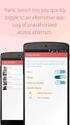 No more nuisance phone calls! Call Recorder and Message Centre Guide truecall Ltd 2009 2 Contents Overview 3 Plugging in the memory card 4 Using Call Recorder 5 Playing back recordings 6 Message Centre
No more nuisance phone calls! Call Recorder and Message Centre Guide truecall Ltd 2009 2 Contents Overview 3 Plugging in the memory card 4 Using Call Recorder 5 Playing back recordings 6 Message Centre
Electra Elite and InfoSet are registered trademarks of NEC America, Inc.
 reserves the right to change the specifications, functions, or features, at any time, without notice. has prepared this document for the use by its employees and customers. The information contained herein
reserves the right to change the specifications, functions, or features, at any time, without notice. has prepared this document for the use by its employees and customers. The information contained herein
Chapter 1 Downloading Images to Your Computer (Windows)
 Software User Guide For the safe use of your camera, be sure to read the Safety Precautions thoroughly before use. Types of software installed on your computer varies depending on the method of installation
Software User Guide For the safe use of your camera, be sure to read the Safety Precautions thoroughly before use. Types of software installed on your computer varies depending on the method of installation
Printed in China. Issue 1.2 AT&T 03/07. Advanced American Telephones. AT&T and the AT&T logo are trademarks of AT&T Knowledge Ventures, licensed to
 2007 Advanced American Telephones. All rights reserved. AT&T and the AT&T logo are trademarks of AT&T Knowledge Ventures, licensed to Advanced American Telephones. Printed in China. Issue 1.2 AT&T 03/07
2007 Advanced American Telephones. All rights reserved. AT&T and the AT&T logo are trademarks of AT&T Knowledge Ventures, licensed to Advanced American Telephones. Printed in China. Issue 1.2 AT&T 03/07
truecall Ltd 2012 Call Recorder and Message Centre guide
 truecall Ltd 2012 Call Recorder and Message Centre guide 2 Contents Overview 3 Plugging in the memory card 4 Using Call Recorder 5 Playing back recordings 6 Message Centre Installing truecall Message Centre
truecall Ltd 2012 Call Recorder and Message Centre guide 2 Contents Overview 3 Plugging in the memory card 4 Using Call Recorder 5 Playing back recordings 6 Message Centre Installing truecall Message Centre
Bluetooth Handsfree Kit. Car Speakerphone (For Bluetooth Mobile Phones)
 Bluetooth Handsfree Kit Car Speakerphone (For Bluetooth Mobile Phones) Table of Contents 1. Product Description 3 2. Product Overview 3 3. Charging 4 4. Power On/Off 4 Power On 4 Power Off 4 5. Selecting
Bluetooth Handsfree Kit Car Speakerphone (For Bluetooth Mobile Phones) Table of Contents 1. Product Description 3 2. Product Overview 3 3. Charging 4 4. Power On/Off 4 Power On 4 Power Off 4 5. Selecting
Back Office Recorder 4iP Installation Guide Intelligent Recording Limited
 Back Office Recorder 4iP Installation Guide Intelligent Recording Limited Downloads Available at www.usbcallrecord.com UK Office +44 (0) 1909 512148 US Office +1 949.587.1226 Copyright Intelligent Recording
Back Office Recorder 4iP Installation Guide Intelligent Recording Limited Downloads Available at www.usbcallrecord.com UK Office +44 (0) 1909 512148 US Office +1 949.587.1226 Copyright Intelligent Recording
USER MANUAL SlimComputer
 USER MANUAL SlimComputer 1 Contents Contents...2 What is SlimComputer?...2 Introduction...3 The Rating System...3 Buttons on the Main Interface...5 Running the Main Scan...8 Restore...11 Optimizer...14
USER MANUAL SlimComputer 1 Contents Contents...2 What is SlimComputer?...2 Introduction...3 The Rating System...3 Buttons on the Main Interface...5 Running the Main Scan...8 Restore...11 Optimizer...14
Mitel IP Phone User Reference Guide Release 5.0
 830 Parkview Drive North, El Segundo, CA 90245 Tel: 310 747 3232 Fax: 310 747 3233 WWW.UNIVOIP.COM OfficeConnect Mitel IP Phone User Reference Guide Release 5.0 Note: The information contained in this
830 Parkview Drive North, El Segundo, CA 90245 Tel: 310 747 3232 Fax: 310 747 3233 WWW.UNIVOIP.COM OfficeConnect Mitel IP Phone User Reference Guide Release 5.0 Note: The information contained in this
Mini Amazing Box 4.6.1.1 Update for Windows XP with Microsoft Service Pack 2
 Mini Amazing Box 4.6.1.1 Update for Windows XP with Microsoft Service Pack 2 Below you will find extensive instructions on how to update your Amazing Box software and converter box USB driver for operating
Mini Amazing Box 4.6.1.1 Update for Windows XP with Microsoft Service Pack 2 Below you will find extensive instructions on how to update your Amazing Box software and converter box USB driver for operating
RAM: 2 Gb Hard Drive: 168 hours of recording per Gb of disk space available NIC : 2 NIC cards required for IP Recording.
 This guide describes the installation procedures for the BackOffice software when used with the MultiCorder Hardware as a centralized Call Recording and storage solution. The complete MultiCorder BackOffice
This guide describes the installation procedures for the BackOffice software when used with the MultiCorder Hardware as a centralized Call Recording and storage solution. The complete MultiCorder BackOffice
ReSound Unite TV FREQUENTLY ASKED QUESTIONS. Setup & Configuration. Use & Operation. Troubleshooting
 Tip for use of FAQ: Click on questions to go to answer. Setup & Configuration How do I pair the hearing aids to the Unite TV?... 2 What is the latency of the streamed signal?... 2 Does the Unite TV use
Tip for use of FAQ: Click on questions to go to answer. Setup & Configuration How do I pair the hearing aids to the Unite TV?... 2 What is the latency of the streamed signal?... 2 Does the Unite TV use
Panasonic Business Telephone and Voice Mail Systems. User Guide
 Panasonic Business Telephone and Voice Mail Systems User Guide Location of Controls Panasonic Telephone System Telephone Set 2 Explanation of Controls PAUSE: Used to insert a pause when storing a telephone
Panasonic Business Telephone and Voice Mail Systems User Guide Location of Controls Panasonic Telephone System Telephone Set 2 Explanation of Controls PAUSE: Used to insert a pause when storing a telephone
PROGRAMMING SYSTEM FUNCTIONS VIA TELEPHONE FOR VODAVI STS VOICE MAIL
 PROGRAMMING SYSTEM FUNCTIONS VIA TELEPHONE FOR VODAVI STS VOICE MAIL To access the System Administrator Mailbox: 1. Dial into voice mail (press voice mail button or dial 440). 2. When the system answers,
PROGRAMMING SYSTEM FUNCTIONS VIA TELEPHONE FOR VODAVI STS VOICE MAIL To access the System Administrator Mailbox: 1. Dial into voice mail (press voice mail button or dial 440). 2. When the system answers,
SMART BOARD USER GUIDE FOR PC TABLE OF CONTENTS I. BEFORE YOU USE THE SMART BOARD. What is it?
 SMART BOARD USER GUIDE FOR PC What is it? SMART Board is an interactive whiteboard available in an increasing number of classrooms at the University of Tennessee. While your laptop image is projected on
SMART BOARD USER GUIDE FOR PC What is it? SMART Board is an interactive whiteboard available in an increasing number of classrooms at the University of Tennessee. While your laptop image is projected on
MN POS TM. Hardware & Peripherals. All required hardware may be purchased from Home Office.
 Important Notice Enclosed you will find the MN POS installation DVD for Windows 7 and Windows XP. Please keep all disks in a safe place in the Studio. If you purchased a computer from Home Office, MN POS
Important Notice Enclosed you will find the MN POS installation DVD for Windows 7 and Windows XP. Please keep all disks in a safe place in the Studio. If you purchased a computer from Home Office, MN POS
The Rush 24/7 Podcast for itunes 9
 The Rush 24/7 Podcast for itunes 9 System Requirements In order to run the Rush 24/7 Podcast for itunes 9, please see the system requirements here: http://www.apple.com/itunes/download/ Initial Setup of
The Rush 24/7 Podcast for itunes 9 System Requirements In order to run the Rush 24/7 Podcast for itunes 9, please see the system requirements here: http://www.apple.com/itunes/download/ Initial Setup of
TABLE: The 2420 Telephone Components
 2420 Telephone TABLE: The 2420 Telephone Components 1. Display, Call Appearance and Feature buttons: Call Appearance Keys allow the user to handle multiple calls and the display shows call information.
2420 Telephone TABLE: The 2420 Telephone Components 1. Display, Call Appearance and Feature buttons: Call Appearance Keys allow the user to handle multiple calls and the display shows call information.
iloq P10S.10/20 Programming device User's Guide
 iloq P10S.10/20 Programming device User's Guide CONTENTS CONTENTS... 2 GENERAL... 3 USING THE PROGRAMMING DEVICE... 5 Starting the programming device... 5 Programming of locks... 5 Programming of keys...
iloq P10S.10/20 Programming device User's Guide CONTENTS CONTENTS... 2 GENERAL... 3 USING THE PROGRAMMING DEVICE... 5 Starting the programming device... 5 Programming of locks... 5 Programming of keys...
LEVEL 3 SM XPRESSMEET SOLUTIONS
 LEVEL 3 SM XPRESSMEET SOLUTIONS USER GUIDE VERSION 2015 TABLE OF CONTENTS Level 3 XpressMeet Calendar...3 Level 3 SM XpressMeet Outlook Add-In...3 Overview...3 Features...3 Download and Installation Instructions...
LEVEL 3 SM XPRESSMEET SOLUTIONS USER GUIDE VERSION 2015 TABLE OF CONTENTS Level 3 XpressMeet Calendar...3 Level 3 SM XpressMeet Outlook Add-In...3 Overview...3 Features...3 Download and Installation Instructions...
Dell Business Phone for Android
 Dell Powered by Vonage Business Solutions Table of Contents Overview... 1 Capabilities... 1 Features... 1 Initial Setup... 2 Network Connections... 2 Provisioning... 3 Application Settings After Provisioning...
Dell Powered by Vonage Business Solutions Table of Contents Overview... 1 Capabilities... 1 Features... 1 Initial Setup... 2 Network Connections... 2 Provisioning... 3 Application Settings After Provisioning...
UM8000 MAIL USER GUIDE
 UM8000 MAIL USER GUIDE INT-2076 (UNIV) Issue 1.0 INTRODUCTION Welcome to UM8000 Mail User Guide. The UM8000 Mail is a simple yet powerful voice messaging system that can greet your callers and record your
UM8000 MAIL USER GUIDE INT-2076 (UNIV) Issue 1.0 INTRODUCTION Welcome to UM8000 Mail User Guide. The UM8000 Mail is a simple yet powerful voice messaging system that can greet your callers and record your
Our unique Management portal makes setting up and maintaining your phone system easy, and with just a click of a button.
 1 Table of Contents Overview 3 User Portal 4 Administration Portal 4 Parking a Call 5 Transfer a Call 5 Voice mail 6 Do not Disturb 6 Sound Clips 7 Music on Hold 7 Faxing (Virtual Fax Machine 8 Changing
1 Table of Contents Overview 3 User Portal 4 Administration Portal 4 Parking a Call 5 Transfer a Call 5 Voice mail 6 Do not Disturb 6 Sound Clips 7 Music on Hold 7 Faxing (Virtual Fax Machine 8 Changing
Surf it Easy. User Guide
 Surf it Easy User Guide User Manual Version 1.1 2004 CoSoSys SRL Surf it Easy User Manual Table of Contents Table of Contents... I 1. Introduction... 1 2. System Requirements... 2 3. Installation... 2
Surf it Easy User Guide User Manual Version 1.1 2004 CoSoSys SRL Surf it Easy User Manual Table of Contents Table of Contents... I 1. Introduction... 1 2. System Requirements... 2 3. Installation... 2
Telekom Communication Center User manual. version 4.2
 Telekom Communication Center User manual version 4.2 Contents Introduction... 3 System requirements... 4 Installation... 5 Usage... 13 TCC window... 14 Connecting to internet... 15 Installing new phone...
Telekom Communication Center User manual version 4.2 Contents Introduction... 3 System requirements... 4 Installation... 5 Usage... 13 TCC window... 14 Connecting to internet... 15 Installing new phone...
Digital Photo Bank / Portable HDD Pan Ocean E350 User Manual
 Digital Photo Bank / Portable HDD Pan Ocean E350 User Manual Installing a hard disk 1. Power off the unit. 2. Remove the bottom cover from the unit by removing four screws. 3. Insert the 2.5 HDD to the
Digital Photo Bank / Portable HDD Pan Ocean E350 User Manual Installing a hard disk 1. Power off the unit. 2. Remove the bottom cover from the unit by removing four screws. 3. Insert the 2.5 HDD to the
Allworx Installation Course
 VPN Hello and welcome. In the VPN section we will cover the steps for enabling the VPN feature on the Allworx server and how to set up a VPN connection to the Allworx System from your PC. Page 1 VPN The
VPN Hello and welcome. In the VPN section we will cover the steps for enabling the VPN feature on the Allworx server and how to set up a VPN connection to the Allworx System from your PC. Page 1 VPN The
FrontDesk Installation And Configuration
 Chapter 2 FrontDesk Installation And Configuration FrontDesk v4.1.25 FrontDesk Software Install Online Software Activation Installing State Related Databases Setting up a Workstation Internet Transfer
Chapter 2 FrontDesk Installation And Configuration FrontDesk v4.1.25 FrontDesk Software Install Online Software Activation Installing State Related Databases Setting up a Workstation Internet Transfer
HouseCalls 7.5 Manual
 HouseCalls 7.5 Manual - 1 - Table Of Contents ABOUT HOUSECALLS...7 What is HouseCalls?...7 How Does It Work?...7 What are the Advantages of Using HouseCalls?...8 What Types of Messages Can HouseCalls Deliver?...8
HouseCalls 7.5 Manual - 1 - Table Of Contents ABOUT HOUSECALLS...7 What is HouseCalls?...7 How Does It Work?...7 What are the Advantages of Using HouseCalls?...8 What Types of Messages Can HouseCalls Deliver?...8
IPitomy User Guide Business Phones Conferencing Voice Mail
 IPitomy User Guide Business Phones Conferencing Voice Mail Using Your Telephone Your new telephone is a state of the art IP Telephone instrument. It is manufactured by Aastra, the manufacturers of Northern
IPitomy User Guide Business Phones Conferencing Voice Mail Using Your Telephone Your new telephone is a state of the art IP Telephone instrument. It is manufactured by Aastra, the manufacturers of Northern
To access your mailbox by computer. For assistance, call:
 User Guide 2002 Active Voice, LLC. All rights reserved. First edition 2002. Repartee and TeLANophy are trademarks of Active Voice LLC. To access your mailbox by computer 1. Launch Mailbox Manager. 2. When
User Guide 2002 Active Voice, LLC. All rights reserved. First edition 2002. Repartee and TeLANophy are trademarks of Active Voice LLC. To access your mailbox by computer 1. Launch Mailbox Manager. 2. When
BCSD WebMail Documentation
 BCSD WebMail Documentation Outlook Web Access is available to all BCSD account holders! Outlook Web Access provides Webbased access to your e-mail, your calendar, your contacts, and the global address
BCSD WebMail Documentation Outlook Web Access is available to all BCSD account holders! Outlook Web Access provides Webbased access to your e-mail, your calendar, your contacts, and the global address
Welcome to the GreatCall Family.
 pms2603 pms1235 pms226 pms298 How-To Guide Welcome to the GreatCall Family. Thank you for choosing the Jitterbug. At GreatCall, we ve made it easy for you to stay Orange - pms 143 connected to friends
pms2603 pms1235 pms226 pms298 How-To Guide Welcome to the GreatCall Family. Thank you for choosing the Jitterbug. At GreatCall, we ve made it easy for you to stay Orange - pms 143 connected to friends
Kanguru Micro MP3 PRO USB2.0 User s Manual
 Kanguru Micro MP3 PRO USB2.0 User s Manual MP3/WMA Player + Digital Voice Recorder FM Tuner + USB Flash Drive Copyright 2005, All Rights Reserved. This manual applies to 1.1 or later versions of the Kanguru
Kanguru Micro MP3 PRO USB2.0 User s Manual MP3/WMA Player + Digital Voice Recorder FM Tuner + USB Flash Drive Copyright 2005, All Rights Reserved. This manual applies to 1.1 or later versions of the Kanguru
Bluetooth Installation
 Overview Why Bluetooth? There were good reasons to use Bluetooth for this application. First, we've had customer requests for a way to locate the computer farther from the firearm, on the other side of
Overview Why Bluetooth? There were good reasons to use Bluetooth for this application. First, we've had customer requests for a way to locate the computer farther from the firearm, on the other side of
Fiery Clone Tool For Embedded Servers User Guide
 Fiery Clone Tool For Embedded Servers User Guide Fiery Clone Tool allows you to clone image files to a folder on a USB flash drive connected to the Fiery server. You can restore the image file to the Fiery
Fiery Clone Tool For Embedded Servers User Guide Fiery Clone Tool allows you to clone image files to a folder on a USB flash drive connected to the Fiery server. You can restore the image file to the Fiery
The following pages will help you to solve issues linked to the installation and first use of the Wintech Manager software and Wintech USB computer.
 WINTECH MANAGER FAQ The purpose of this document is not to replace the complete user guide delivered on the Wintech Manager s CD. Most of the common question you may have about the use of the Wintech Manager
WINTECH MANAGER FAQ The purpose of this document is not to replace the complete user guide delivered on the Wintech Manager s CD. Most of the common question you may have about the use of the Wintech Manager
Hosted VoIP Phone System. Admin Portal User Guide for. Call Center Administration
 Hosted VoIP Phone System Admin Portal User Guide for Call Center Administration Contents Table of Figures... 4 1 About this Guide... 6 2 Accessing the Hosted VoIP Phone System Administration Portal...
Hosted VoIP Phone System Admin Portal User Guide for Call Center Administration Contents Table of Figures... 4 1 About this Guide... 6 2 Accessing the Hosted VoIP Phone System Administration Portal...
Digital Voice Services User Guide
 Digital Voice Services User Guide 2 P a g e * Feature Access Codes *11 Broadworks Anywhere (pulling call to alternate phone) *62 Access Voicemail *72 Call Forwarding Always Activation *73 Call Forwarding
Digital Voice Services User Guide 2 P a g e * Feature Access Codes *11 Broadworks Anywhere (pulling call to alternate phone) *62 Access Voicemail *72 Call Forwarding Always Activation *73 Call Forwarding
