No more nuisance phone calls! Internet Control Panel & Weblink Guide
|
|
|
- Aubrey James
- 7 years ago
- Views:
Transcription
1 No more nuisance phone calls! Internet Control Panel & Weblink Guide truecall Ltd 2009
2 2 Contents Welcome! 3 Weblink 4 Your Internet Control Panel 5 Frequently asked questions 15 Support/Data Protection 17 Optional Call Recorder 18 truecall Ltd 2009 V3.1 12/08/09
3 Welcome! 3 Welcome to your Internet Control Panel & Weblink! Your Internet Control Panel allows you to:- See a call history of the phone calls you have made and received - you can use it to see who has been calling you while you were out, or to check your phone bill. Quickly and easily change your truecall settings, giving you access to additional special features. Set up your Zap and Star lists on the internet - simply type in your family and friends details, or copy and paste them from your contact database (e.g. Outlook). Order upgrades and new features when they become available. It is a secure web page on the internet (at that you access using your own personal user name and password. Weblink is the facility built in to your truecall unit that communicates with your personal Internet Control Panel. It copies information between them so that they are synchronised. An annual charge of 15 is made for use of your Internet Control Panel, but all truecall users get their first year s usage free. Call history, settings, Zap and Star lists Weblink Settings, Zap and Star lists, software updates Weblink makes sure that your truecall unit and your Internet Control Panel are up to date with each other
4 4 Weblink Weblink Weblink transfers information between your truecall unit and your Internet Control Panel. Before your Internet Control Panel session Press down truecall's centre button for 2 seconds - it will beep and say Weblink started through the speaker. It will then dial up the truecall server and update your Internet Control Panel with details of your calls, Zap and Star lists and any configuration changes you have made (local call charges apply). This generally takes about a minute. When truecall says Weblink completed OK, you will be able login and see the latest information at your Internet Control Panel. At the end of your Internet Control Panel session If you have changed anything during your Internet Control Panel session - your preferences or Zap&Star settings - you need to run Weblink again to transfer the information back to your truecall unit. Press and hold down truecall's centre button for 2 seconds again (local call charges apply). This normally takes less than a minute. Interrupting Weblink truecall s top priority is to allow you to make and receive telephone calls, so if you pickup your phone to make an outgoing call while a Weblink session is in progress, truecall will abandon the Weblink session and allow you to make your call. You can restart Weblink at any time. Call data security We recognise that information about who you called and who called you is sensitive personal data. This is only transferred to your personal Internet Control Panel when you instigate a Weblink, or if you choose to ask truecall to update your Internet Control Panel automatically once a week (see page 9). To keep your information secure, truecall encrypts all data that it transmits to your Internet Control Panel. You access this information through your personal Internet Control Panel at the truecall web site which is password protected and you access via a secure https link, just like your bank s web site.
5 Your Internet Control Panel 5 Your Internet Control Panel Registering Before you use your Internet Control Panel for the first time you need to register your truecall unit. Go to and click on the Login button, then click on Register. You are asked for your name, address and your unit s serial number (printed on the bottom of your unit). You can then select your own user name and password and click on Submit. Please read the terms and conditions carefully and click on Accept if you are happy with them. Logging in At the log-in screen you can check the Remember my details on this computer box in which case your computer will store your password on your computer, and you won t need to enter it when you revisit your Internet Control Panel. Only check this box if you are the only person who uses your computer. Don t worry if you forget your password - you can click on the Forgotten password? link to ask for it to be ed to you.
6 6 Your Internet Control Panel Using your Internet Control Panel Once you have logged, in you will see a screen with four tabs along the top - My Options, My Calls, My Zap&Star lists and My Account. from time to time we may introduce new features, or make a slight change to the look of these tabs, to incorporate suggestions from our customers. My Options Here you can change the way that your unit operates. The front page contains the main options, and you can click on the Advanced button for even more options. A full description of each option is given in the truecall Reference Guide. Use the Shield message - Shield has three levels of operation:- No Shield - don t play the Shield announcement to any callers. If you switch Shield OFF you can still filter your calls using Whisper. This is the default option. Standard Shield - only play the Shield announcement to callers from business numbers (those starting 08 or 09) and those who withhold their numbers. Shield all unrecognised callers - Plays the Shield message to all callers who are not on either your Zap list, or Star list.
7 Your Internet Control Panel 7 Use Whispers - Whisper is switched ON by default. If you switch OFF Whisper you can still filter your calls using other Intelligent Call Screening features such as Shield. Take anyone I call off my Zap list automatically If you inadvertently Zap one of your friends truecall will sort it out automatically! truecall unzaps anyone you choose to call. By default, UnZap is ON. Allow all international calls straight through Turn on this option if you want all calls from international numbers to be treated as though they were Starred. International calls don't carry the caller s number, so cannot normally be Starred. This option is useful if you have friends and family who often call you from overseas. BUT- if it is set, truecall won't intercept ANY international calls - calls from overseas call centres will get straight through. Security level - truecall offers three levels of security. Basic Security you can access your messages and the setup menu without a PIN, but a PIN is required for remote access. Medium Security You can access your messages directly without your PIN, but need it for the setup menu and remote access. This is the default option. High security You need your PIN to listen to your messages, for the setup menu and for remote access. Allow me to dial into truecall from another phone - Remote Access allows you to dial in to truecall from another phone and listen to your messages. For security reasons you may want to switch Remote Access OFF. By default, remote access is ON. Security PIN - truecall provides PIN security to control access to your messages and the setup menu. The default value is the last four digits of the serial number printed on the underside of the unit. truecall PINs may be up to 8 digits long. We recommend that you change your PIN as soon as you have installed your system, as anyone who handles your truecall unit can see the default PIN. Audible message alert - As well as flashing its red LEDs to alert you that you have new messages, truecall can also play a tone through its speaker every 30 seconds to give you an audible warning. By default, message alerts are OFF.
8 8 Your Internet Control Panel Answer the phone after n seconds - You can change the amount of time your phone will ring before the caller is sent to Message Manager. By default this is 15 seconds. Generally people set their answering machines to answer after 9 to 25 seconds (4 to 8 rings). Important note if you are using a 1571 network voic service in conjunction with truecall, you will want Message Manager to answer your calls before the 1571 network voic service. In this situation we recommend that you set truecall to pick up after 9 seconds. When a caller leaves a message - This allows you to hear messages through truecall s speaker as they are being left. Switch this ON if you always like to listen to messages being left. If this is switched OFF you can still screen calls on an individual basis by pressing the button on the unit. By default, call screening through the speaker is OFF. Give me details of my Missed Calls - A Missed Call is a call where the caller has got through truecall s incoming call management, rings your phone and the call goes to Message Manager but the caller decides not to leave a message. If Missed Call reporting is ON, truecall will tell you about Missed Calls when it plays back your messages. If a caller hangs up at the Whisper or Shield prompt, or is rejected because they are on your Zap list, this is not classed as Missed Call. You can see details of your calls at your Internet Control Panel. By default, Missed Call reporting is ON. Speaker volume - truecall s speaker is used to screen calls and play back messages. You can set the speaker s volume to LOUD or QUIET. By default, it is LOUD. Send details of the calls - You will get the best out of truecall if you allow it to automatically send information about the calls you have made and received to your Internet Control Panel on a regular basis. By default this is weekly, but in Advanced settings you can change this to daily. truecall does this quietly in the middle of the night so that it doesn t disturb you. By default, this is OFF but we recommend that you switch it ON.
9 Your Internet Control Panel 9 Caller-ID type - To correctly handle Caller ID messages, truecall needs to know what sort of line you are using. If truecall is plugged in to a standard landline select UK Landline, if you have a Cable phone line select UK Cable phone line, or if this doesn t work select UK Landline. If you are using a Voice over IP device select Voice Over IP - however you may need to experiment with various settings as different VoIP devices work differently. Advanced options A number of additional options are available on the Advanced options screen. Reject anonymous callers - You can choose to reject any caller who withholds their calling number. They will hear the announcement You have withheld your calling number. We don t accept calls from anonymous callers and your phone won t ring. Anonymous caller reject is switched OFF by default. Anonymous caller reject only blocks calls where the caller has withheld their number. If the caller s number is not available for any other reason - for example it is an international call - then Anonymous caller reject will let it through. WARNING: Anonymous caller reject can be very effective in blocking malicious calls, but be aware that this may also block calls that you want to receive. Doctors, hospitals, the police, government organisations and many companies routinely withhold their numbers. Starred Callers Only - If you switch this ON, callers on your Star list will ring your phone as usual, but all other callers will be blocked. You can choose to let them just hear ringing (which makes it sound as though you are not home), or ask them to leave a message. This is OFF by default. Code Access Only - You can choose to block all incoming callers other than those you have given your secret Caller s Code. Callers will be asked to enter the caller s code and your phone will ring only if they enter this correctly, otherwise they will be asked to leave a message or will just hear ringing.
10 10 Your Internet Control Panel Callers Code - If you have switched ON Code Access Only, enter the code that the caller needs to dial to get your phone to ring. This can be up to 8 numeric digits. Zap&Star - If you switch OFF Zap&Star, every incoming call will be intercepted with Shield and/or Whisper. Zap&Star is ON by default. Shield break-through key - This is the key that your callers must press to get through the Shield - enter a value between 1 and 9. The default value is randomly selected. Network Voic - truecall can check your 1571 network voic service for messages after every call that you make or receive. By default, this feature is ON. Voice Over IP adaptor - Switch this ON if you are using a Voice Over IP adapter (often referred to as an ATA). It will allow you to get the caller s number - these units send American format CLI messages. By default, it is OFF. Not at home - You can configure truecall to indicate to an unwelcome caller (ie a caller on your Zap list) that you are not home by letting them hear ringing rather than the Zap announcement. They won t know that you are rejecting their calls, they will just believe that you are not at home.
11 11 Call Recording For truecall Call Recorder users only (see the truecall Call Recorder & Message Centre Guide). 0 = Don t record calls - Don t allow call recording even if a memory card is present. 1 = Record only selected calls - truecall only records the calls that you choose to record. 2 = Record all calls - Record every call you make or receive. Night Shield - Set night shield if you want to stop being disturbed by silent calls and recorded messages after 11pm and before 6am. Between these times all unrecognised callers will be played the Shield message and are asked to press a button before they can continue. Block all international callers - Treat all international calls as though they were on your Zap list. Announce number of Starred caller - When announcing a missed call from a starred caller, include the callers number. Automatic Weblink frequency - Number of days between automatic Weblinks (Automatic Weblink must be enabled on the Basic settings screen). Send Zapped Caller ID to handset - truecall sends the Caller-ID of Zapped callers to your telephone handset so that you know they have called. Some models of phone make a beep when they receive this notification. If your phone does this, you tell truecall not to send the notification here.
12 12 Your Internet Control Panel My Calls You can view details of your calls here. Just like your mobile phone, truecall keeps a record of all the calls that you make and receive - those that you answer, those that go to Message Manager, those that are rejected and those that are not answered. It also shows information about any settings you have changed. If you have attached a name to the number of the caller or person you called (see page 12), this is shown against the call, otherwise the screen shows their location*. When the page loads, it shows your calls for the last week in the order in which they were received, but you can choose to see the calls from last month, the last 3 or 6 months, or all calls held on file (call details are only held for six months). You can search the list for a specific phone number, name or location, or part of a number, name or location. You choose how many entries you want to see per page, and you can sort the report by any of the columns. * Data from The National Telephone Numbering Plan, 8th November 2007 Ofcom
13 Your Internet Control Panel 13 My Zap&Star lists You can edit your Zap and Star lists here, and attach a name to each number. This will be shown on :- Your telephone s display when someone from that number calls you. Against their calls in the call log. In your Message Centre if you use the optional truecall Call Recorder. You can enter each number individually, or use the Import facility to copy and paste contacts from other software (for example, Microsoft Outlook). Just paste in a list of phone numbers and choose to attach them to your Zap or Star list. Your personal Zap and Star lists can hold up to 500 numbers each.
14 14 Your Internet Control Panel My Account This holds your personal name and address details and preferences. Please keep this up to date so that we can support you and keep in touch with offers and information about new features and upgrades. Let us know if you are registered with the Telephone Preference Service (TPS) by checking the box.
15 Frequently asked questions 15 Frequently asked questions I changed a setting in my Internet Control Panel, but the change hasn t been made to my truecall unit If you have made changes in your Internet Control Panel you need to run Weblink to download these changes into your truecall unit. Just press truecall s centre button, and hold it down for two seconds (until you hear a beep) to kick off Weblink. Help - I ve forgotten my Internet Control Panel password! At the log-in screen you can enter your unit s serial number and your address, and we will send you an with your log-in details. Weblink sometimes fails truecall s top priority is to allow you to make and receive telephone calls, so if you pickup your phone to make an outgoing call while a Weblink session is in progress, truecall will abandon the Weblink session and allow you to make your call. Weblink will only update your control panel if it completes. You can restart Weblink at any time. Some phones have a 1571 feature which picks up the line every 30 minutes to check your 1571 Network Voic service. These are called 1571 phones, and they can interrupt your Weblink sessions. We recommend that if you use truecall, you don t use 1571 phones either attached to truecall, or attached to any other extension socket in your home. How long does Weblink take? A weekly Weblink session will generally take no more than a couple of minutes, but it will take longer if you run it less frequently or if you have made or received a lot of calls. Sessions can last 10 minutes or more, and if you are downloading new software this can take over half an hour. Weblink calls are charged at standard local rate. My Internet Control Panel isn t up to date Make sure that you do a Weblink before you log in to your Internet Control Panel. This will update your control panel with your call history and the latest settings from your truecall unit. Just press truecall s centre button, and hold it down for two seconds to kick off Weblink.
16 16 Frequently asked questions How secure is my data? We take the security of your data very seriously. All data transferred between your truecall unit and your Internet Control Panel is encrypted Your web access to your Internet Control Panel is via a secure link (authentication and encryption using https). You have to log in to your control panel to see your data using a user name and password of your choice. Our first line support staff do have access to your Internet Control Panel to help you with support queries, but they can t see the full phone numbers or the names of the people you call, or those who call you.
17 Support / Data protection 17 Support If you require help or advice setting up or operating truecall you can find further information in the Frequently asked questions section of the Getting Started guide, and at the truecall web site If your problem is still unresolved contact Customer Services by post, or phone. Post : truecall Ltd Knights Hall Knights Hill London SE27 0HS Support@trueCall.co.uk Phone : Data Protection We are registered under the Data Protection Act 1998 (registration Z ). The data controller is truecall Limited of Knights Hall, Knights Hill, London SE27 0HS. We will process personal data disclosed by you in accordance with our privacy policy published on our web site (
18 18
19 Optional Call Recorder 19 truecall Call Recorder & Message Centre truecall Call Recorder allows you to make audio recordings of some or all of your telephone calls. It also allows you to save any important answering machine messages. Why would you want to record calls? It is easier to resolve disputes over who said what to who, and when relating to products or services you have bought Banks and insurance companies keep recordings of calls for their own protection in case of a dispute - why shouldn t you have access to the same information? If you receive malicious calls, this information may make it easier to take legal action to stop them. You can keep a record of harassment by debt collection companies Keep a record of what you have agreed to in case of mis-selling and slamming truecall Call Recorder is an SD Card - the same sort of memory card that is used in many digital cameras. It comes with truecall Message Centre software that allows you to copy your call recordings and messages you your PC where you can store, annotate and manage them. truecall Call Recorder cards are available in various capacities, and can store up to 140 hours of telephone conversations and messages! Requirements: truecall Message Centre software requires a PC running Windows XP or Windows Vista, or an Apple Mac running OSX with PC emulation such as Parallels. Your computer needs an SD card slot, or a spare USB socket (using the supplied USB/SD card adaptor). truecall Call Recorder & Message centre can be ordered from our website
20 truecall Ltd Knights Hall Knights Hill London SE27 0HS truecall Ltd Disposal instructions Waste electronic equipment should be separated from your normal household waste and taken to your local recycling centre for disposal, or back to where you bought the equipment. Proper recycling of electronic equipment will help the environment and conserve natural resources. Packaging material is recyclable Patent Pending truecall and Zap&Star are trademarks of truecall Ltd
No more nuisance phone calls! Call Recorder and Message Centre Guide
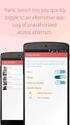 No more nuisance phone calls! Call Recorder and Message Centre Guide truecall Ltd 2009 2 Contents Overview 3 Plugging in the memory card 4 Using Call Recorder 5 Playing back recordings 6 Message Centre
No more nuisance phone calls! Call Recorder and Message Centre Guide truecall Ltd 2009 2 Contents Overview 3 Plugging in the memory card 4 Using Call Recorder 5 Playing back recordings 6 Message Centre
No more nuisance phone calls! Reference Guide
 No more nuisance phone calls! Reference Guide truecall Ltd 2009 2 Contents/Introduction Introduction 2 How truecall handles your calls Intelligent call screening 3 Putting numbers onto your Zap and Star
No more nuisance phone calls! Reference Guide truecall Ltd 2009 2 Contents/Introduction Introduction 2 How truecall handles your calls Intelligent call screening 3 Putting numbers onto your Zap and Star
No more nuisance phone calls! Getting Started Guide
 No more nuisance phone calls! Getting Started Guide (For people who don t read manuals!) truecall Ltd 2009 2 Your Getting Started guide Congratulations on your new purchase! Your Getting Started Guide
No more nuisance phone calls! Getting Started Guide (For people who don t read manuals!) truecall Ltd 2009 2 Your Getting Started guide Congratulations on your new purchase! Your Getting Started Guide
Everything you need to know to install and use your truecall Call Blocker unit
 Everything you need to know to install and use your truecall Call Blocker unit 2 Contents Contents 2 Overview 3 Setting up truecall Call Blocker 4 How truecall handles your calls 6 Call handling profiles
Everything you need to know to install and use your truecall Call Blocker unit 2 Contents Contents 2 Overview 3 Setting up truecall Call Blocker 4 How truecall handles your calls 6 Call handling profiles
truecall Ltd 2012 Call Recorder and Message Centre guide
 truecall Ltd 2012 Call Recorder and Message Centre guide 2 Contents Overview 3 Plugging in the memory card 4 Using Call Recorder 5 Playing back recordings 6 Message Centre Installing truecall Message Centre
truecall Ltd 2012 Call Recorder and Message Centre guide 2 Contents Overview 3 Plugging in the memory card 4 Using Call Recorder 5 Playing back recordings 6 Message Centre Installing truecall Message Centre
This is a guide to the Vodafone Red Network. This is how to get started
 This is a guide to the Vodafone Red Network This is how to get started Welcome to the Red Network. This uses the latest technology to help us provide your business with faster response times and an even
This is a guide to the Vodafone Red Network This is how to get started Welcome to the Red Network. This uses the latest technology to help us provide your business with faster response times and an even
Digital Voice Services User Guide
 Digital Voice Services User Guide * Feature Access Codes *72 Call Forwarding Always Activation *73 Call Forwarding Always Deactivation *90 Call Forwarding Busy Activation *91 Call Forwarding Busy Deactivation
Digital Voice Services User Guide * Feature Access Codes *72 Call Forwarding Always Activation *73 Call Forwarding Always Deactivation *90 Call Forwarding Busy Activation *91 Call Forwarding Busy Deactivation
Make more of your phone
 Make more of your phone YOUR GUIDE TO BT CALLING FEATURES Never miss another call Call Diversion* Lets you divert your calls to another number when you re away from your phone Call Diversion lets you divert
Make more of your phone YOUR GUIDE TO BT CALLING FEATURES Never miss another call Call Diversion* Lets you divert your calls to another number when you re away from your phone Call Diversion lets you divert
WIRELESS LANDLINE FEATURES USER GUIDE
 WIRELESS LANDLINE FEATURES USER GUIDE TABLE OF CONTENTS Overview Calling...1. Feature set available with Wireless Landline...1. How to configure your Wireless Landline feature settings...2. MySpark...2.
WIRELESS LANDLINE FEATURES USER GUIDE TABLE OF CONTENTS Overview Calling...1. Feature set available with Wireless Landline...1. How to configure your Wireless Landline feature settings...2. MySpark...2.
RingCentral for Desktop. UK User Guide
 RingCentral for Desktop UK User Guide RingCentral for Desktop Table of Contents Table of Contents 3 Welcome 4 Download and install the app 5 Log in to RingCentral for Desktop 6 Getting Familiar with RingCentral
RingCentral for Desktop UK User Guide RingCentral for Desktop Table of Contents Table of Contents 3 Welcome 4 Download and install the app 5 Log in to RingCentral for Desktop 6 Getting Familiar with RingCentral
Packet8 DTA-310 Firmware Upgrade, version 12.39+
 Document v1.11, July 16, 2004, Copyright 2004, 8x8 Inc. Overview A complementary upgrade is now available for DTA-310 that provides Packet8 subscribers with exciting new phone features. New features as
Document v1.11, July 16, 2004, Copyright 2004, 8x8 Inc. Overview A complementary upgrade is now available for DTA-310 that provides Packet8 subscribers with exciting new phone features. New features as
Verizon Collaboration Plug-In for Microsoft Outlook User Guide
 Verizon Collaboration Plug-In for Microsoft Outlook User Guide Version 4.11 Last Updated: July 2011 2011 Verizon. All Rights Reserved. The Verizon and Verizon Business names and logos and all other names,
Verizon Collaboration Plug-In for Microsoft Outlook User Guide Version 4.11 Last Updated: July 2011 2011 Verizon. All Rights Reserved. The Verizon and Verizon Business names and logos and all other names,
Feature Reference. Features: Call Forwarding Call Waiting Conference Calling Outbound Caller ID Block Last Call Return VoiceMail
 Feature Reference This document will provide you with information on and how to use the following features of your phone service with Standard Broadband. Features: Call Forwarding Call Waiting Conference
Feature Reference This document will provide you with information on and how to use the following features of your phone service with Standard Broadband. Features: Call Forwarding Call Waiting Conference
Hosted Voice Quick Start Guide
 Hosted Voice Quick Start Guide EATEL 225-621-4100 Welcome Welcome to Hosted Voice from EATEL! This guide is intended to get you up and running for the basic features associated with the product. Pages
Hosted Voice Quick Start Guide EATEL 225-621-4100 Welcome Welcome to Hosted Voice from EATEL! This guide is intended to get you up and running for the basic features associated with the product. Pages
Verizon Collaboration Plug-In for Microsoft Outlook User Guide
 Verizon Collaboration Plug-In for Microsoft Outlook User Guide Version 4.11 Last Updated: July 2011 2011 Verizon. All Rights Reserved. The Verizon and Verizon Business names and logos and all other names,
Verizon Collaboration Plug-In for Microsoft Outlook User Guide Version 4.11 Last Updated: July 2011 2011 Verizon. All Rights Reserved. The Verizon and Verizon Business names and logos and all other names,
HPUG_1014. Shaw Home Phone. User Guide
 HPUG_1014 Shaw Home Phone. User Guide Hello. Welcome to the wonderful world of Shaw Home Phone. This tiny book tells you every detail you need to know to use all of your new phone features like a superstar.
HPUG_1014 Shaw Home Phone. User Guide Hello. Welcome to the wonderful world of Shaw Home Phone. This tiny book tells you every detail you need to know to use all of your new phone features like a superstar.
Single-User VoIP Service User Manual. Version 20080501 Revised 20110202
 Single-User VoIP Service User Manual Version 20080501 Revised 20110202 Table of Contents Table of Contents... 2 Your VoIP Service... 2 Who Should Read this Manual... 2 Basic Features... 2 Optional Features...
Single-User VoIP Service User Manual Version 20080501 Revised 20110202 Table of Contents Table of Contents... 2 Your VoIP Service... 2 Who Should Read this Manual... 2 Basic Features... 2 Optional Features...
V.106. www.cprcallblocker.com
 US E R GU I D E V.106 www.cprcallblocker.com Thank you for purchasing CPR Call Blocker. You are now in control of your privacy. The CPR Team INTRODUCTION 1 Congratulations on your new purchase! Before
US E R GU I D E V.106 www.cprcallblocker.com Thank you for purchasing CPR Call Blocker. You are now in control of your privacy. The CPR Team INTRODUCTION 1 Congratulations on your new purchase! Before
VoIP Services User Guide
 VoIP Services User Guide Table of Contents Overview of Services 3 Service Numbers 4 Line Services and Codes 5 Voice Mail 12 Overview of Services This guide is about Tera-Byte's VoIP services for residential
VoIP Services User Guide Table of Contents Overview of Services 3 Service Numbers 4 Line Services and Codes 5 Voice Mail 12 Overview of Services This guide is about Tera-Byte's VoIP services for residential
Digital Voice Services Residential User Guide
 Digital Voice Services Residential User Guide 2 P a g e * Feature Access Codes *11 Broadworks Anywhere (pulling call to alternate phone) *62 Access Voicemail *72 Call Forwarding Always Activation *73 Call
Digital Voice Services Residential User Guide 2 P a g e * Feature Access Codes *11 Broadworks Anywhere (pulling call to alternate phone) *62 Access Voicemail *72 Call Forwarding Always Activation *73 Call
D I G I T A L P H O N E S E R V I C E F E A T U R E S G U I D E DIGITAL P H O N E S E R V I C E. ACN 2007 useng_featuresguide_prdpv_w_092507
 D I G I T A L P H O N E S E R V I C E F E A T U R E S G U I D E DIGITAL P H O N E S E R V I C E ACN 2007 useng_featuresguide_prdpv_w_092507 TABLE OF CONTENTS Making Phone Calls... 2 Accessing Your Account
D I G I T A L P H O N E S E R V I C E F E A T U R E S G U I D E DIGITAL P H O N E S E R V I C E ACN 2007 useng_featuresguide_prdpv_w_092507 TABLE OF CONTENTS Making Phone Calls... 2 Accessing Your Account
one Managing your PBX Administrator ACCESSING YOUR PBX ACCOUNT CHECKING ACCOUNT ACTIVITY
 one Managing your PBX Administrator ACCESSING YOUR PBX ACCOUNT Navigate to https://portal.priorityonenet.com/ and log in to the PriorityOne portal account. If you would like your web browser to keep you
one Managing your PBX Administrator ACCESSING YOUR PBX ACCOUNT Navigate to https://portal.priorityonenet.com/ and log in to the PriorityOne portal account. If you would like your web browser to keep you
Quick Start Guide v1.0
 Quick Start Guide v1.0 Table of contents : 01. Quick Start Guide...03 O2. Configuring your VoIPOffice appliance...14 03. Adding a VoIPtalk trunk...21 04. Configuring UADs for use with VoIPOffice...25 05.
Quick Start Guide v1.0 Table of contents : 01. Quick Start Guide...03 O2. Configuring your VoIPOffice appliance...14 03. Adding a VoIPtalk trunk...21 04. Configuring UADs for use with VoIPOffice...25 05.
Quick Start Guide. Cisco SPA232D Mobility Enhanced ATA
 Quick Start Guide Cisco SPA232D Mobility Enhanced ATA Package Contents Analog Telephone Adapter Ethernet Cable Phone Cable Power Adapter Quick Start Guide Product CD-ROM Welcome Thank you for choosing
Quick Start Guide Cisco SPA232D Mobility Enhanced ATA Package Contents Analog Telephone Adapter Ethernet Cable Phone Cable Power Adapter Quick Start Guide Product CD-ROM Welcome Thank you for choosing
Premium Digital Voice Solution. User Guide
 Premium Digital Voice Solution User Guide Table of Contents How to Log into Account Portal & Changing your Password 1 How to Download Toolbar 2 Utilizing Voice Mail 3 Feature Guide & How to Configure
Premium Digital Voice Solution User Guide Table of Contents How to Log into Account Portal & Changing your Password 1 How to Download Toolbar 2 Utilizing Voice Mail 3 Feature Guide & How to Configure
Key Connected Office Voice User Reference Guide
 Key Connected Office Voice User Reference Guide 02/10/2016 031114/FT/13v1/EX Page 0 Key System User Reference Guide Table of Contents PLACING/RECEIVING CALLS... 1 Answer a Call... 1 Dialing a Number or
Key Connected Office Voice User Reference Guide 02/10/2016 031114/FT/13v1/EX Page 0 Key System User Reference Guide Table of Contents PLACING/RECEIVING CALLS... 1 Answer a Call... 1 Dialing a Number or
Clear Choice Communications. Digital Voice Services User Guide
 Clear Choice Communications Digital Voice Services User Guide 2 P a g e * Feature Access Codes *62 Access Voicemail *72 Call Forwarding Always Activation *73 Call Forwarding Always Deactivation *90 Call
Clear Choice Communications Digital Voice Services User Guide 2 P a g e * Feature Access Codes *62 Access Voicemail *72 Call Forwarding Always Activation *73 Call Forwarding Always Deactivation *90 Call
vsuite Home Phone Feature Reference
 vsuite Home Phone Feature Reference Below is a list of features that are included with your new vsuite telephone service. Should you have any questions or problems with a feature please feel free to contact
vsuite Home Phone Feature Reference Below is a list of features that are included with your new vsuite telephone service. Should you have any questions or problems with a feature please feel free to contact
AT&T Voice DNA User Guide
 AT&T Voice DNA User Guide Page 1 Table of Contents GET STARTED... 4 Log In... 5 About the User Dashboard... 9 Manage Personal Profile... 15 Manage Messages... 17 View and Use Call Logs... 22 Search the
AT&T Voice DNA User Guide Page 1 Table of Contents GET STARTED... 4 Log In... 5 About the User Dashboard... 9 Manage Personal Profile... 15 Manage Messages... 17 View and Use Call Logs... 22 Search the
Training Guide for Cisco IP Phones 7940/7960
 Training Guide for Cisco IP Phones 7940/7960 LCD Display Indicator Light Foot Stand Adjustment Line Keys Soft Keys Navigation button 1 2 3 4 5 6 7 8 9 * 0 # i Menu buttons Volume Control Sound Control
Training Guide for Cisco IP Phones 7940/7960 LCD Display Indicator Light Foot Stand Adjustment Line Keys Soft Keys Navigation button 1 2 3 4 5 6 7 8 9 * 0 # i Menu buttons Volume Control Sound Control
RESIDENTIAL PHONE FEATURES
 RESIDENTIAL PHONE FEATURES User Guide Athens-Dec 9/10 Caller ID The Telephone display screen will show you the caller s name and telephone number, usually after the first complete ring. The service also
RESIDENTIAL PHONE FEATURES User Guide Athens-Dec 9/10 Caller ID The Telephone display screen will show you the caller s name and telephone number, usually after the first complete ring. The service also
Avaya one-x Mobile User Guide for iphone
 Avaya one-x Mobile User Guide for iphone Release 5.2 January 2010 0.3 2009 Avaya Inc. All Rights Reserved. Notice While reasonable efforts were made to ensure that the information in this document was
Avaya one-x Mobile User Guide for iphone Release 5.2 January 2010 0.3 2009 Avaya Inc. All Rights Reserved. Notice While reasonable efforts were made to ensure that the information in this document was
Contents 1. Setting up your Phone Phone Setup Phone Usage 2. User Portal 3. Softphone for your computer 4. Faxing
 User Guide 1 Contents 1. Setting up your Phone Phone Setup Phone setup instructions Recording Voicemail Greeting and Voicemail Menu Testing tools Phone Usage Call Transfer, Call Forwarding and Do Not Disturb
User Guide 1 Contents 1. Setting up your Phone Phone Setup Phone setup instructions Recording Voicemail Greeting and Voicemail Menu Testing tools Phone Usage Call Transfer, Call Forwarding and Do Not Disturb
User Manual. 3CX VOIP client / Soft phone Version 6.0
 User Manual 3CX VOIP client / Soft phone Version 6.0 Copyright 2006-2008, 3CX ltd. http:// E-mail: info@3cx.com Information in this document is subject to change without notice. Companies names and data
User Manual 3CX VOIP client / Soft phone Version 6.0 Copyright 2006-2008, 3CX ltd. http:// E-mail: info@3cx.com Information in this document is subject to change without notice. Companies names and data
All Rights Reserved. Copyright 2009
 IMPORTANT NOTICE CONCERNING EMERGENCY 911 SERVICES Your service provider, not the manufacturer of the equipment, is responsible for the provision of phone services through this equipment. Any services
IMPORTANT NOTICE CONCERNING EMERGENCY 911 SERVICES Your service provider, not the manufacturer of the equipment, is responsible for the provision of phone services through this equipment. Any services
TruConnect. Hosted PBX User Guide. Quick Start Guide - Page 2. Table of Contents - Page 5. 1-800-768-1212 www.truvista.net
 TruConnect Hosted PBX User Guide R R Quick Start Guide - Page 2. Table of Contents - Page 5. 1-800-768-1212 www.truvista.net TruConnect User Guide Page 1. Hosted TruConnect IP PBX Quick Reference Guide
TruConnect Hosted PBX User Guide R R Quick Start Guide - Page 2. Table of Contents - Page 5. 1-800-768-1212 www.truvista.net TruConnect User Guide Page 1. Hosted TruConnect IP PBX Quick Reference Guide
BT Calling Features User Guide. Make more of your phone
 BT Calling Features User Guide Make more of your phone Index Page Never miss another call 2/3 Call Diversion Call Waiting Ring Back 1471 BT Answer 1571 Keep in control of your calls 4/5 Call Barring Anonymous
BT Calling Features User Guide Make more of your phone Index Page Never miss another call 2/3 Call Diversion Call Waiting Ring Back 1471 BT Answer 1571 Keep in control of your calls 4/5 Call Barring Anonymous
BT Calling Features User Guide. Make more of your phone
 BT Calling Features User Guide Make more of your phone Never miss another call Call Diversion* Lets you divert your calls to another number when you re away from your phone Call Diversion lets you divert
BT Calling Features User Guide Make more of your phone Never miss another call Call Diversion* Lets you divert your calls to another number when you re away from your phone Call Diversion lets you divert
RingCentral Office@Hand from AT&T Desktop App for Windows & Mac. User Guide
 RingCentral Office@Hand from AT&T Desktop App for Windows & Mac User Guide RingCentral Office@Hand from AT&T User Guide Table of Contents 2 Table of Contents 3 Welcome 4 Download and install the app 5
RingCentral Office@Hand from AT&T Desktop App for Windows & Mac User Guide RingCentral Office@Hand from AT&T User Guide Table of Contents 2 Table of Contents 3 Welcome 4 Download and install the app 5
Digital Voice Services User Guide
 Digital Voice Services User Guide 2 P a g e * Feature Access Codes *11 Broadworks Anywhere (pulling call to alternate phone) *62 Access Voicemail *72 Call Forwarding Always Activation *73 Call Forwarding
Digital Voice Services User Guide 2 P a g e * Feature Access Codes *11 Broadworks Anywhere (pulling call to alternate phone) *62 Access Voicemail *72 Call Forwarding Always Activation *73 Call Forwarding
WHAT ELSE CAN YOUR HOME PHONE DO?
 visit a Telstra store 13 2200 telstra.com/home-phone WHAT ELSE CAN YOUR HOME PHONE DO? Everything you need to know about the features that make your home phone more helpful, flexible and useful C020 FEB16
visit a Telstra store 13 2200 telstra.com/home-phone WHAT ELSE CAN YOUR HOME PHONE DO? Everything you need to know about the features that make your home phone more helpful, flexible and useful C020 FEB16
Cloud Voice Service. Cisco Unified IP Phone 7942G User Guide. (Version 1.0)
 Cisco Unified IP Phone 7942G User Guide (Version 1.0) Table of Content 1. Phone Set Features and Functions... 2 1.1 Operation for IP Phone 7942G... 3 1.2 Adjusting the Height of the Footstand... 4 2. Preference
Cisco Unified IP Phone 7942G User Guide (Version 1.0) Table of Content 1. Phone Set Features and Functions... 2 1.1 Operation for IP Phone 7942G... 3 1.2 Adjusting the Height of the Footstand... 4 2. Preference
User Guide. IP Multimedia m6350 Client
 User Guide IP Multimedia m6350 Client Content 1. IP Multimedia m6350 buttons & usage 2. Logging on / off your PC Phone 3. Changing your password 4. Making a call 5. Receiving a call 6. Answering a call
User Guide IP Multimedia m6350 Client Content 1. IP Multimedia m6350 buttons & usage 2. Logging on / off your PC Phone 3. Changing your password 4. Making a call 5. Receiving a call 6. Answering a call
Hosted Business Voice END USER PORTAL GUIDE
 Hosted Business Voice END PORTAL 13461 Sunrise Valley Drive Ste. 300 Herndon, VA 20171 800.962.9329 www.apptix.com Table of Contents Hosted Business Voice... 1 END... 1 PORTAL... 1 Table of Contents...
Hosted Business Voice END PORTAL 13461 Sunrise Valley Drive Ste. 300 Herndon, VA 20171 800.962.9329 www.apptix.com Table of Contents Hosted Business Voice... 1 END... 1 PORTAL... 1 Table of Contents...
Features & Instructions Guide For Your New VoIP Services
 Features & Instructions Guide For Your New VoIP Services Coast Communications 349 Damon Rd NE Ocean Shores, WA 98569 Phone: 360-289-2252 Fax: 360-289-2750 Email: sales@coastaccess.com WELCOME This Guide
Features & Instructions Guide For Your New VoIP Services Coast Communications 349 Damon Rd NE Ocean Shores, WA 98569 Phone: 360-289-2252 Fax: 360-289-2750 Email: sales@coastaccess.com WELCOME This Guide
Bringing value back to voice. Your Guide to Broadband for Business
 BROADBAND FOR BUSINESS Bringing value back to voice. Your Guide to Broadband for Business TELEPHONE Service 1 Business Phone Services from LUS Fiber connect you to affordability and opportunity. You re
BROADBAND FOR BUSINESS Bringing value back to voice. Your Guide to Broadband for Business TELEPHONE Service 1 Business Phone Services from LUS Fiber connect you to affordability and opportunity. You re
Calling Features User Guide
 Calling Features User Guide www.etczone.com 866-ETC-4YOU 1 SUNMAN BATESVILLE GREENSBURG BROOKVILLE LIBERTY (812) 623-2122 (812) 932-1000 (812) 222-1000 (765) 547-1000 (765) 223-1000 Today s fast-paced
Calling Features User Guide www.etczone.com 866-ETC-4YOU 1 SUNMAN BATESVILLE GREENSBURG BROOKVILLE LIBERTY (812) 623-2122 (812) 932-1000 (812) 222-1000 (765) 547-1000 (765) 223-1000 Today s fast-paced
CenturyLink Smart IP Hosted Voice and Data
 CenturyLink Smart IP Hosted Voice and Data Hosted Voice End User Guide Document ID VPM 549 0001 1 TABLE OF CONTENTS 1. Introduction... 7 2. Advanced Phone Features... 8 2.1 Call Forwarding... 8 2.2 Speed
CenturyLink Smart IP Hosted Voice and Data Hosted Voice End User Guide Document ID VPM 549 0001 1 TABLE OF CONTENTS 1. Introduction... 7 2. Advanced Phone Features... 8 2.1 Call Forwarding... 8 2.2 Speed
MiVoice 6725ip Microsoft Lync Phone 41-001368-00 REV04 WORK SMART USER GUIDE
 MiVoice 6725ip Microsoft Lync Phone 41-001368-00 REV04 WORK SMART USER GUIDE NOTICE The information contained in this document is believed to be accurate in all respects but is not warranted by Mitel Networks
MiVoice 6725ip Microsoft Lync Phone 41-001368-00 REV04 WORK SMART USER GUIDE NOTICE The information contained in this document is believed to be accurate in all respects but is not warranted by Mitel Networks
Premium Feature Pack
 Premium Feature Pack Purpose: To provide an explanation and example of each feature and service that Bright House Networks Business Solutions offers. Each item will provide the reader with the following:
Premium Feature Pack Purpose: To provide an explanation and example of each feature and service that Bright House Networks Business Solutions offers. Each item will provide the reader with the following:
Telephone User Guide. 02921 678 544/enquiries@seethelight.co.uk
 Telephone User Guide seethelight.co.uk 02921 678 544/enquiries@seethelight.co.uk Contents and Introduction 1. Your fibre equipment 3 2. Setting up your telephone 6 2.1 A connection through a telephone
Telephone User Guide seethelight.co.uk 02921 678 544/enquiries@seethelight.co.uk Contents and Introduction 1. Your fibre equipment 3 2. Setting up your telephone 6 2.1 A connection through a telephone
HELPFUL HINTS FOR VOIP PHONES
 HELPFUL HINTS FOR VOIP PHONES TO LEAVE A MESSAGE IN MAILBOX WITHOUT CALLING THE NUMBER ACCESS THE LINE (GET DIAL TONE) - PRESS STAR DIAL 5 DIGIT NUMBER TO TRANSFER A CALL WITHOUT ANNOUNCING WHOSE CALLING
HELPFUL HINTS FOR VOIP PHONES TO LEAVE A MESSAGE IN MAILBOX WITHOUT CALLING THE NUMBER ACCESS THE LINE (GET DIAL TONE) - PRESS STAR DIAL 5 DIGIT NUMBER TO TRANSFER A CALL WITHOUT ANNOUNCING WHOSE CALLING
Hosted PBX. Administrator Guide_Metaswitch. Version 7.2 Issue 1 29 Nov 2010
 Hosted PBX Administrator Guide_Metaswitch Version 7.2 Issue 1 29 Nov 2010 XACT COMMUNICATIONS 560 e. 3 RD STREET, SUITE 202 LEXINGTON, KY 40508 888.747.9228 Notices Copyright 2010 Xact Communications.
Hosted PBX Administrator Guide_Metaswitch Version 7.2 Issue 1 29 Nov 2010 XACT COMMUNICATIONS 560 e. 3 RD STREET, SUITE 202 LEXINGTON, KY 40508 888.747.9228 Notices Copyright 2010 Xact Communications.
1 VoIP/PBX Axxess Server
 - 1 1 VoIP/PBX Axxess Server The Axxess Server supports comprehensive Voice Over Internet Protocol network services, which are based on the Open Source Asterisk VoIP software. The Axxess Server VoIP telephony
- 1 1 VoIP/PBX Axxess Server The Axxess Server supports comprehensive Voice Over Internet Protocol network services, which are based on the Open Source Asterisk VoIP software. The Axxess Server VoIP telephony
User s Guide for Polycom CX7000 Systems
 User s Guide for Polycom CX7000 Systems 1.1 August 2012 3725-63878-001/C Trademark Information Polycom, the Polycom Triangles logo, and the names and marks associated with Polycom s products are trademarks
User s Guide for Polycom CX7000 Systems 1.1 August 2012 3725-63878-001/C Trademark Information Polycom, the Polycom Triangles logo, and the names and marks associated with Polycom s products are trademarks
Telephone Users Guide
 Telephone Users Guide T A B L E O F C O N T E N T S 1 WELCOME TO ARMSTRONG TELEPHONE 2 Our Commitment to You Identifying Our Employees Dialing 911 - Your Safety Is Important 3 HOW TO MAKE CALLS Domestic
Telephone Users Guide T A B L E O F C O N T E N T S 1 WELCOME TO ARMSTRONG TELEPHONE 2 Our Commitment to You Identifying Our Employees Dialing 911 - Your Safety Is Important 3 HOW TO MAKE CALLS Domestic
Avaya one-x Mobile User Guide for iphone
 Avaya one-x Mobile User Guide for iphone 18-602788 Issue 1 February 2008 2008 Avaya Inc. All Rights Reserved. Notice While reasonable efforts were made to ensure that the information in this document was
Avaya one-x Mobile User Guide for iphone 18-602788 Issue 1 February 2008 2008 Avaya Inc. All Rights Reserved. Notice While reasonable efforts were made to ensure that the information in this document was
Desktop Reference Guide
 Desktop Reference Guide 1 Copyright 2005 2009 IPitomy Communications, LLC www.ipitomy.com IP550 Telephone Using Your Telephone Your new telephone is a state of the art IP Telephone instrument. It is manufactured
Desktop Reference Guide 1 Copyright 2005 2009 IPitomy Communications, LLC www.ipitomy.com IP550 Telephone Using Your Telephone Your new telephone is a state of the art IP Telephone instrument. It is manufactured
RingCentral Office. Basic Start Guide FOR USERS
 RingCentral Office Basic Start Guide FOR USERS Contents 3 Getting Started 4 How to access your account 5 The Overview Page 6 Messages 7 Activity Log 8 Contacts 9 Settings 10 Tools 11 Do Not Disturb (DND)
RingCentral Office Basic Start Guide FOR USERS Contents 3 Getting Started 4 How to access your account 5 The Overview Page 6 Messages 7 Activity Log 8 Contacts 9 Settings 10 Tools 11 Do Not Disturb (DND)
User Guide. Updated 1-1-11
 User Guide Updated 1-1-11 1 Contents 1. Setting up your Phone Phone Setup o Phone setup instructions o Recording Voicemail Greeting and Voicemail Menu o Testing tools Phone Usage o Call Transfer, Call
User Guide Updated 1-1-11 1 Contents 1. Setting up your Phone Phone Setup o Phone setup instructions o Recording Voicemail Greeting and Voicemail Menu o Testing tools Phone Usage o Call Transfer, Call
Calling Feature Instructions
 Rainier Connect Calling Feature Instructions Anonymous Call Rejection (*77) Call Forward Busy (*90) Call Forward No Answer (*92) Also known as Block the Blocker and Privacy Block it blocks private or anonymous
Rainier Connect Calling Feature Instructions Anonymous Call Rejection (*77) Call Forward Busy (*90) Call Forward No Answer (*92) Also known as Block the Blocker and Privacy Block it blocks private or anonymous
Home Phone. Features Guide. Features Guide. Find out how to use the Home Phone call features. Voicemail 1571. Contents.
 Home Phone Find out how to use the Home Phone call features Contents Voicemail 1571 Three way calling Reminder Call Ring Back 1471 (Last Number Called) 141 Number Withhold 1471 Erasure Caller Display Call
Home Phone Find out how to use the Home Phone call features Contents Voicemail 1571 Three way calling Reminder Call Ring Back 1471 (Last Number Called) 141 Number Withhold 1471 Erasure Caller Display Call
voicemail fixed line looking after your calls while you re looking after yourself
 voicemail fixed line looking after your calls while you re looking after yourself welcome to the manx telecom voicemail service The Voicemail messaging service can be activated on your line and provides
voicemail fixed line looking after your calls while you re looking after yourself welcome to the manx telecom voicemail service The Voicemail messaging service can be activated on your line and provides
TekTalk WELCOME GUIDE
 TekTalk WELCOME GUIDE Follow these instructions for an accurate guide to your TekTalk hardware setup. 1 2 3 4 5 When first connecting TekTalk, connect the included Ethernet cable to an available Ethernet
TekTalk WELCOME GUIDE Follow these instructions for an accurate guide to your TekTalk hardware setup. 1 2 3 4 5 When first connecting TekTalk, connect the included Ethernet cable to an available Ethernet
Horizon End User Guide
 Horizon End User Guide Contents How do I gain access to the Horizon website?... 4 How do I change my password?... 4 Logging in as the End User... 5 How do I customise my Dashboard?... 5 How do I initially
Horizon End User Guide Contents How do I gain access to the Horizon website?... 4 How do I change my password?... 4 Logging in as the End User... 5 How do I customise my Dashboard?... 5 How do I initially
Guide to Your Telephone Service
 Guide to Your Telephone Service OPTIONS AND FEATURES AVAILABLE WITH EPLUS BROADBAND TELEPHONE SERVICE 422-7500 Table of Contents Included in this guide is a comprehensive list of features and services
Guide to Your Telephone Service OPTIONS AND FEATURES AVAILABLE WITH EPLUS BROADBAND TELEPHONE SERVICE 422-7500 Table of Contents Included in this guide is a comprehensive list of features and services
Cox Digital Telephone Quick Guide
 Cox Digital Telephone Quick Guide Managing Your Calls Voice Mail Phone Tools Quick Reference Guides 2010 CoxCom, Inc. dba Cox Communications Arizona. All rights reserved. Welcome People love choices. Digital
Cox Digital Telephone Quick Guide Managing Your Calls Voice Mail Phone Tools Quick Reference Guides 2010 CoxCom, Inc. dba Cox Communications Arizona. All rights reserved. Welcome People love choices. Digital
CenturyLink Smart IP Hosted Voice and Data Administrator Guide Document ID VPM5310002 October 1, 2009
 CenturyLink Smart IP Hosted Voice and Data Administrator Guide Document ID VPM5310002 October 1, 2009 TABLE OF CONTENTS 1. Introduction... 6 1.1 Purpose of this Guide... 6 1.2 Other Guides... 6 1.3 Phones
CenturyLink Smart IP Hosted Voice and Data Administrator Guide Document ID VPM5310002 October 1, 2009 TABLE OF CONTENTS 1. Introduction... 6 1.1 Purpose of this Guide... 6 1.2 Other Guides... 6 1.3 Phones
Part 2. Copyright 1998 Philips Consumer Communications L.P. All rights reserved. Printed in Mexico. Issue 1AT&T 848229506
 2 User's Manual for Two-Line Digital Answering System Telephone with Speakerphone 1872 Fold open this paper for information about this telephone's installation and operation. Please read Part 1 Important
2 User's Manual for Two-Line Digital Answering System Telephone with Speakerphone 1872 Fold open this paper for information about this telephone's installation and operation. Please read Part 1 Important
WTC Communications Hosted PBX User Guide
 WTC Communications Hosted PBX User Guide Version 7.13.1 Section Subject Page 3 Making Calls...5 3.1 Internal...5 3.2 External...5 3.3 Emergency Calls...5 3.4 Speaker Phone...5 3.5 Ending Calls...5 4 Answering
WTC Communications Hosted PBX User Guide Version 7.13.1 Section Subject Page 3 Making Calls...5 3.1 Internal...5 3.2 External...5 3.3 Emergency Calls...5 3.4 Speaker Phone...5 3.5 Ending Calls...5 4 Answering
Orbitel. Residential Digital Phone Service User s Guide
 Orbitel Residential Digital Phone Service User s Guide All Rights Reserved Copyright 2005 The use, disclosure, modification, transfer, or transmittal of this work for any purpose, in any form, or by any
Orbitel Residential Digital Phone Service User s Guide All Rights Reserved Copyright 2005 The use, disclosure, modification, transfer, or transmittal of this work for any purpose, in any form, or by any
Cloud Voice Service Remote Extension for Cisco Unified IP Phone 7942G User Guide
 Cloud Voice Service Remote Extension for Cisco Unified IP Phone 7942G User Guide (Version 1.0) Table of Content 1. Phone Set Features and Functions... 2 1.1 Setup the IP Phone... 3 1.2 Adjusting the Height
Cloud Voice Service Remote Extension for Cisco Unified IP Phone 7942G User Guide (Version 1.0) Table of Content 1. Phone Set Features and Functions... 2 1.1 Setup the IP Phone... 3 1.2 Adjusting the Height
For customers in IN, IL, OH, MI. wowforbusiness.com. Business Services PHONE FEATURES. User Guide BPGM.U.1506.R
 wowforbusiness.com Business Services PHONE FEATURES User Guide BPGM.U.1506.R Anonymous Call Rejection 1. It s easy to activate and start blocking anonymous calls. Simply lift the receiver and press *77.
wowforbusiness.com Business Services PHONE FEATURES User Guide BPGM.U.1506.R Anonymous Call Rejection 1. It s easy to activate and start blocking anonymous calls. Simply lift the receiver and press *77.
All Rights Reserved. Copyright 2007
 All Rights Reserved Copyright 2007 The use, disclosure, modification, transfer, or transmittal of this work for any purpose, in any form, or by any means, without the written permission of the copyright
All Rights Reserved Copyright 2007 The use, disclosure, modification, transfer, or transmittal of this work for any purpose, in any form, or by any means, without the written permission of the copyright
Extension Manual. User portal, Dial codes & Voice mail for 3CX Phone System Version 7.0
 Extension Manual User portal, Dial codes & Voice mail for 3CX Phone System Version 7.0 Copyright 2006-2008, 3CX ltd. http:// E-mail: info@3cx.com Information in this document is subject to change without
Extension Manual User portal, Dial codes & Voice mail for 3CX Phone System Version 7.0 Copyright 2006-2008, 3CX ltd. http:// E-mail: info@3cx.com Information in this document is subject to change without
Hosted IP-PBX Phone System
 Administrator Guide Hosted IP-PBX Phone System Business Voice Systems Metro Connection Services Commercial DirecTV Managed Services Data Center Business Voice Systems Metro Broadband Services Data Center
Administrator Guide Hosted IP-PBX Phone System Business Voice Systems Metro Connection Services Commercial DirecTV Managed Services Data Center Business Voice Systems Metro Broadband Services Data Center
PHONE USER 1 GUIDE. Morristown (MUS) Local Customer Calling FROM: Morristown (Area Code 423): 307, 317, 318, 522, 581, 585, 586, 587
 PHONE USER 1 GUIDE Local Calling Area Windstream has defined the following local calling area. All calls to these areas are included in your local monthly charge. Calls outside of this area will be billed
PHONE USER 1 GUIDE Local Calling Area Windstream has defined the following local calling area. All calls to these areas are included in your local monthly charge. Calls outside of this area will be billed
Guide to Your Telephone Service
 Guide to Your Telephone Service OPTIONS AND FEATURES AVAILABLE WITH EPLUS BROADBAND TELEPHONE SERVICE 422-7500 Table of Contents Included in this guide is a comprehensive list of features and services
Guide to Your Telephone Service OPTIONS AND FEATURES AVAILABLE WITH EPLUS BROADBAND TELEPHONE SERVICE 422-7500 Table of Contents Included in this guide is a comprehensive list of features and services
Telephone Features can only be used with the following engin products: engin Voice Box and the engin Voice Box Series 2.
 Features User Guide Telephone Features Telephone Features can only be used with the following engin products: engin Voice Box and the engin Voice Box Series 2. Turbo Dialling When making a call, you can
Features User Guide Telephone Features Telephone Features can only be used with the following engin products: engin Voice Box and the engin Voice Box Series 2. Turbo Dialling When making a call, you can
Hosted VoIP Outlook TAPI Integration
 Hosted VoIP Outlook TAPI Integration P a g e 1 This Document The purpose of this document is to describe how to download and install the TAPI (Telephony Application Program Interface) available at the
Hosted VoIP Outlook TAPI Integration P a g e 1 This Document The purpose of this document is to describe how to download and install the TAPI (Telephony Application Program Interface) available at the
Contents How do I gain access to the Horizon website... 2 Logging in as the End User... 2 How do I customise my Dashboard?... 2 How do I initially
 Contents How do I gain access to the Horizon website... 2 Logging in as the End User... 2 How do I customise my Dashboard?... 2 How do I initially configure my user access?... 2 The Dashboard... 3 How
Contents How do I gain access to the Horizon website... 2 Logging in as the End User... 2 How do I customise my Dashboard?... 2 How do I initially configure my user access?... 2 The Dashboard... 3 How
Installation and Operation Guide for AT&T Softphone Call Manager for use with TL86103
 Installation and Operation Guide for AT&T Softphone Call Manager for use with TL86103 Installation and Operation Guide for AT&T Softphone Call Manager for use with TL86103 Table of contents Getting started
Installation and Operation Guide for AT&T Softphone Call Manager for use with TL86103 Installation and Operation Guide for AT&T Softphone Call Manager for use with TL86103 Table of contents Getting started
Digital Phone @ Home Tutorial
 Digital Phone @ Home Tutorial 2 Table of Contents Quick Start Guide... 4 Making Phone Calls... 5 Voicemail Setup... 6 Setup instructions:... 6 To Check Messages:... 6 Quick Key Reference:... 6 Customer
Digital Phone @ Home Tutorial 2 Table of Contents Quick Start Guide... 4 Making Phone Calls... 5 Voicemail Setup... 6 Setup instructions:... 6 To Check Messages:... 6 Quick Key Reference:... 6 Customer
How to register and use our Chat System
 How to register and use our Chat System Why this document? We have a very good chat system and easy to use when you are set up, but getting registered and into the system can be a bit complicated. If you
How to register and use our Chat System Why this document? We have a very good chat system and easy to use when you are set up, but getting registered and into the system can be a bit complicated. If you
Please let us know if you need anything. Our customer service number is 1-866-311-5900. We re always happy to help.
 Dear Valued Customer, We are proud to welcome you to the EvenLink s Crystal Clear Digital Phone service. Our network reliability, customer support and value pricing are a great combination. We appreciate
Dear Valued Customer, We are proud to welcome you to the EvenLink s Crystal Clear Digital Phone service. Our network reliability, customer support and value pricing are a great combination. We appreciate
Cisco Linksys SPA 2102
 Cisco Linksys SPA 2102 Phone adapter with Router for your Internet calling 1 www.joip.com Home Phone Adapter 1. Introduction... 3 2. Signup... 4 3. Using the Linksys Phone Adapter as an ATA... 6 3. Using
Cisco Linksys SPA 2102 Phone adapter with Router for your Internet calling 1 www.joip.com Home Phone Adapter 1. Introduction... 3 2. Signup... 4 3. Using the Linksys Phone Adapter as an ATA... 6 3. Using
BEL Business Exchange Line
 BEL Business Exchange Line This e-pack user guide provides an overview of your product, identifies common user issues and outlines ways to resolve them. Contents Page Product Introduction Page 3 Common
BEL Business Exchange Line This e-pack user guide provides an overview of your product, identifies common user issues and outlines ways to resolve them. Contents Page Product Introduction Page 3 Common
Intermedia Cloud Softphone. User Guide
 Intermedia Cloud Softphone User Guide FOR MORE INFO VISIT: CALL US EMAIL US intermedia.net +1.800.379.7729 sales@intermedia.net 1 Contents 1 Introduction... 3 1.1 Cloud Softphone Features... 3 2 Installation...
Intermedia Cloud Softphone User Guide FOR MORE INFO VISIT: CALL US EMAIL US intermedia.net +1.800.379.7729 sales@intermedia.net 1 Contents 1 Introduction... 3 1.1 Cloud Softphone Features... 3 2 Installation...
Optimum Lightpath Hosted Voice User Guide
 Optimum Lightpath Hosted Voice User Guide V10-12-10 Table of Contents 1. Making and Answering Calls... 6 1.1 Internally... 6 1.2 Externally... 6 1.3 Emergency Calls... 6 1.4 Speaker Phone... 6 1.5 Ending
Optimum Lightpath Hosted Voice User Guide V10-12-10 Table of Contents 1. Making and Answering Calls... 6 1.1 Internally... 6 1.2 Externally... 6 1.3 Emergency Calls... 6 1.4 Speaker Phone... 6 1.5 Ending
Digital Phone Installation & User Guide
 Digital Phone Installation & User Guide Telephone #1 Voicemail PIN Telephone #2 Voicemail PIN skybeam high speed internet digital phone We would like you to verify that the 911 address we have for you
Digital Phone Installation & User Guide Telephone #1 Voicemail PIN Telephone #2 Voicemail PIN skybeam high speed internet digital phone We would like you to verify that the 911 address we have for you
Frontier Tandem. Administrator User Guide. Version 2.4 January 28, 2013
 Frontier Tandem Administrator User Guide Version 2.4 January 28, 2013 About This Document 1 Version 7.3 Jan 28, 2013 Frontier Tandem Administrator Guide CONFIDENTIAL About This Document The Frontier Small
Frontier Tandem Administrator User Guide Version 2.4 January 28, 2013 About This Document 1 Version 7.3 Jan 28, 2013 Frontier Tandem Administrator Guide CONFIDENTIAL About This Document The Frontier Small
YOUR HOME PHONE. Horry Telephone Cooperative, Inc.
 YOUR HOME PHONE Horry Telephone Cooperative, Inc. CONTENTS Calling Features Anonymous Call Rejection page 4 Automatic Busy Redial page 4 Automatic Call Return page 5 Call Forwarding page 6 Call Forwarding
YOUR HOME PHONE Horry Telephone Cooperative, Inc. CONTENTS Calling Features Anonymous Call Rejection page 4 Automatic Busy Redial page 4 Automatic Call Return page 5 Call Forwarding page 6 Call Forwarding
Phone User Guide. Dear FiberNET Phone Customer,
 Phone User Guide Dear FiberNET Phone Customer, Thank you for choosing MUS FiberNET as your broadband services provider. As a FiberNET Telephone service user, you receive your local phone service from Windstream
Phone User Guide Dear FiberNET Phone Customer, Thank you for choosing MUS FiberNET as your broadband services provider. As a FiberNET Telephone service user, you receive your local phone service from Windstream
Voice over IP Phone Feature Guide
 Voice over IP Phone Feature Guide STANDARD FEATURES Caller ID Caller ID displays an incoming caller s telephone number on your handset or softphone. There is no further action required as this feature
Voice over IP Phone Feature Guide STANDARD FEATURES Caller ID Caller ID displays an incoming caller s telephone number on your handset or softphone. There is no further action required as this feature
B890 4G LTE Smart Hub Getting Started Guide
 B890 4G LTE Smart Hub Getting Started Guide HUAWEI TECHNOLOGIES CO., LTD. Thank You for Purchasing the B890 4G LTE Smart Hub! Before You Begin What s in the Box : 1. B890 4G LTE Smart Hub 2. Power adapter
B890 4G LTE Smart Hub Getting Started Guide HUAWEI TECHNOLOGIES CO., LTD. Thank You for Purchasing the B890 4G LTE Smart Hub! Before You Begin What s in the Box : 1. B890 4G LTE Smart Hub 2. Power adapter
For customers in AL, FL, GA, KS, SC, TN. wowforbusiness.com. Business Services PHONE FEATURES. User Guide BPGS.U.1506.R
 wowforbusiness.com Business Services PHONE FEATURES User Guide BPGS.U.1506.R Anonymous Call Rejection 1. It s easy to activate and start blocking anonymous calls. Simply lift the receiver and press *77.
wowforbusiness.com Business Services PHONE FEATURES User Guide BPGS.U.1506.R Anonymous Call Rejection 1. It s easy to activate and start blocking anonymous calls. Simply lift the receiver and press *77.
UniCom Enterprise Phone (Polycom CX600) User Guide
 UniCom Enterprise Phone (Polycom CX600) User Guide 1 6 What is UniCom Enterprise?...1 Frequently Used Make a Call...6 What is Microsoft Lync?...1 Call Functions Use Call Controls...7 Who can use UniCom
UniCom Enterprise Phone (Polycom CX600) User Guide 1 6 What is UniCom Enterprise?...1 Frequently Used Make a Call...6 What is Microsoft Lync?...1 Call Functions Use Call Controls...7 Who can use UniCom
VoIP Adapter User Guide
 VoIP Adapter User Guide This guide is meant to help you set up your VIRTUAL PhoneFusion One phone number and PhoneFusion VoIP Adapter. It will also provide you some tips and shortcuts. Note that PhoneFusion
VoIP Adapter User Guide This guide is meant to help you set up your VIRTUAL PhoneFusion One phone number and PhoneFusion VoIP Adapter. It will also provide you some tips and shortcuts. Note that PhoneFusion
Cloud Voice Service Cisco Unified IP Phone 6921 User Guide. (Version 1.0)
 Cisco Unified IP Phone 6921 User Guide (Version 1.0) Table of Content 1 Phone Set Features and Functions... 3 1.1 Operation for IP Phone 6921... 3 2 Location of Control... 4 3 Preference Setup... 6 3.1
Cisco Unified IP Phone 6921 User Guide (Version 1.0) Table of Content 1 Phone Set Features and Functions... 3 1.1 Operation for IP Phone 6921... 3 2 Location of Control... 4 3 Preference Setup... 6 3.1
TalkBroadband TM Quick Feature Guide
 5-way Calling To include an additional party or parties to the current call: Flash (press quickly and release) the receiver button The call is placed on hold and you hear dial tone. Dial the phone number
5-way Calling To include an additional party or parties to the current call: Flash (press quickly and release) the receiver button The call is placed on hold and you hear dial tone. Dial the phone number
