SL1100 Digital Call Logger User Guide
|
|
|
- Dwight Morton
- 8 years ago
- Views:
Transcription
1 SL1100 Digital Call Logger User Guide NDA Issue 1.01
2
3 NEC Corporation reserves the right to change the specifications, functions, or features at any time without notice. NEC Corporation has prepared this document for use by its employees and customers. The information contained herein is the property of NEC Corporation and shall not be reproduced without prior written approval of NEC Corporation. All other brand names and product names referenced in this document are trademarks or registered trademarks of their respective companies. Copyright 2013 NEC Corporation of America 6535 N. State Highway 161 Irving, TX Communications Technology Group
4
5 TABLE OF CONTENTS Chapter 1 1-Port Digital Call Logging Unit Section 1 Introduction Section 2 Device Support and Connectivity Port Digital Call Logging Unit Device Connections Device Performance Recorder Configuration Chapter 2 Digital Recorder Section 1 Starting the Recorder Section 2 Using the Recorder Section 3 Room Recorder Chapter 3 Digital Player Section 1 Starting the Player Section 2 Configuring the Player Section 3 Using the Player Basics Search Save Delete Notes Customize Predefined Comments Digital Call Logger User Guide v
6 Issue 1.01 SL Important Calls Bookmark Calls Playing Calls Sorting Calls Section 4 Advanced Setup Options vi Table of Contents
7 LIST OF FIGURES and Tables Figure Port Digital Call Logging Unit Figure 1-2 Digital Call Logger Configuration Figure 1-3 Digital Tap Recorder Options Figure 1-4 Call Detail Screen Example Figure 2-1 Recorder Startup Options Figure 2-2 Recorder Screen Figure 2-3 Room Recorder Screen Figure 3-1 Player Startup Options Figure 3-2 Create Recording List Figure 3-3 Digital Player Playback Tab Figure 3-4 Search for Specific Calls Screen Figure 3-5 Annotate the Call Screen Figure 3-6 Comments.txt Example Figure 3-7 Annotate the Call Comments Added Figure 3-8 Example of Bookmarked File Figure 3-9 Playback Controls Figure 3-10 View Player Example Figure 3-11 Digital Config Options Tab Figure 3-12 Shared PC Settings Figure 3-13 Restricted Feature Settings Figure 3-14 Password Setting Figure 3-15 Caller ID Settings Figure 3-16 Headset/Open Mic Setting Figure 3-17 Sensitivity Setting Digital Call Logger User Guide v
8 Issue 1.01 SL1100 THIS PAGE INTENTIONALLY LEFT BLANK vi List of Figures and Tables
9 Chapter 1 1-Port Digital Call Logging Unit SECTION 1 INTRODUCTION This document describes the features and capabilities of the NEC 1-Port Digital Call Logging Unit hardware, Recorder software and Player software solution. The Call Logging solution consists of a low-cost USB device that taps across the digital extension pair of an NEC digital telephone. Recorder software combines with existing Player software to deliver a professional recording solution for small volume applications. PBX extension recording has traditionally been limited to: Expensive multi-port devices installed with the PBX equipment. Expensive single port digital devices (very few are available). Low cost analog handset tap devices. Our unique PBX-2-USB technology elegantly addresses the problems associated with low-cost desktop recordings. The USB device provides all of the advantages of expensive digital recording solutions, at a price in line with many handset tap solutions while delivering much greater value and performance. The Digital Call Logging Unit is a USB device that can record audio, when installed in line with the phone recording only those calls involving the selected digital phone. Figure Port Digital Call Logging Unit Digital Call Logger User Guide 1-1
10 Issue 1.01 SL1100 Following are the two main sections to the NEC 1-Port Digital Call Logging Unit: Recorder used to record calls involving selected digital phones and store those audio files in a selected folder. The recordings can be stored on a remote PC as long as a drive can be mapped to the desired remote folder. Player allows the user to listen to and manage the recorded calls. The Player can play audio files in the XTR or WAV format. Audio files can be played from storage locations on the local PC or a remote PC accessible via a mapped drive. The use of monitoring, recording, or listening devices to eavesdrop, monitor, retrieve, or record telephone conversation or other sound activities, whether or not contemporaneous with transmission, may be illegal in certain circumstances under federal or state laws. Legal advice should be sought prior to implementing any practice that monitors or records any telephone conversation. Some federal and state laws require some form of notification to all parties to a telephone conversation, such as using a beep tone or other notification methods or requiring the consent of all parties to the telephone conversation, prior to monitoring or recording the telephone conversation. Some of these laws incorporate strict penalties Port Digital Call Logging Unit
11 SL1100 Issue 1.01 SECTION 2 DEVICE SUPPORT AND CONNECTIVITY Port Digital Call Logging Unit Figure 1-2 Digital Call Logger Configuration shows the connection configuration of a NEC PBX, telephone terminal, the NEC 1-Port Digital Call Logging Unit and the local desktop PC. The Call Logging Unit has one PC USB connector that provides power and streams all speech and call control information to the host PC and two digital phone line connectors that passively 'tap' across the PBX/Keyset digital connection and 'listen' across a high impedance bridge to the signalling on the line. That information is then recorded to a predetermined folder on the local PC. Figure 1-2 Digital Call Logger Configuration 2.2 Device Connections The NEC 1-Port Digital Call Logging Unit device has three connectors: One PC USB connector, from which the device derives its power and streams all speech and control channel information up to the host PC, and the IP/Digital Player Application. Two Digital Phone line connectors that passively tap across the PBX/ Keyset digital connection and listen in high impedance mode to the signalling on the line. Digital Call Logger User Guide 1-3
12 Issue 1.01 SL Device Performance The device does not interfere with the communication between the PBX and the digital telephone. The device does not require USB power, or a connection to the PC to maintain the functionality of the telephone in its normal manner. The device meets the appropriate FCC, CE and UL requirements required for this type of communications equipment. 2.4 Recorder Configuration To configure the recorder, from the system tray right-click on the NEC icon and select View Options. The Options screen is displayed. Figure 1-3 Digital Tap Recorder Options Port Digital Call Logging Unit
13 SL1100 Issue 1.01 The View Options feature enables the installer/user to set up the options available for that user. Once modified, this can be set as non-viewable to the user, making it impossible for them to change (refer to Section 4 Advanced Setup Options on page 3-8). Automatically Record Calls determines whether all calls are automatically recorded or if the recorder is intended for Manual Start/Stop only. Other options to record only incoming or outgoing calls may not available on all installations depending on line provider and type of telephone instrument being used. For those installations that can identify incoming versus outgoing calls, these options are available. By selecting the Prefix option, a < sign will be placed in front of the Caller ID to identify an incoming call and a > sign designates an outgoing call. In the case where the software cannot distinguish between incoming or outgoing it is identified as unrecognized and a? is placed as a prefix. Record format allows the user to select the recording format. Perfect Digital Recording stores the recording in the PCM format taken directly from the recording device. This is the highest quality possible but can use a significant amount of space on the PC disk (35 Hours per GByte). The GSM option (recommended) uses a compression technique to store the recording more efficiently (168 Hours per GByte). In practice, the difference in discernible quality is negligible so the default is for this format to be selected. Call selection determines the minimum length of a call that is saved. All calls are recorded from the very beginning of the call, but unless the call lasts longer than the period set, it will not be saved. This prevents short calls, miss-dials, etc., from being saved. Call Information Prompt at Start of Call option opens the Recorder View window. This will occur any time the Recorder is active, even on very short calls. Prompt at End of Call option is often preferred, as this opens a window allowing the user to Save or Delete the call (if enabled) and also to add notes about each call if desired (refer to Figure 1-4 Call Detail Screen Example). This window will only open if the call has lasted the minimum period as defined in the previous option. Digital Call Logger User Guide 1-5
14 Issue 1.01 SL1100 Figure 1-4 Call Detail Screen Example Record Levels Each user can adjust the Recording Levels of either side of the conversation. The Local Volume is the recording level of the user; the Remote volume is that of the outside caller. If left at the default of 100% and 100%, no adjustment is made to the recording. Often the outside party is more difficult to hear in the recording due to level loss on the line; in that case an adjustment can be made to boost the level to the desired level. It is also possible, and often desirable, to decrease the volume if the Local side is too loud in the resultant recording. File Management If the local user desires to manage their own calls, then using the default storage location created is often preferred, a My Calls folder is created under My Documents. If however, the calls are to be stored on a Network Drive for Centralized Call Management, then it is recommended that a local Buffer location be created on the Local PC. When a Local Buffer is created, the live call is buffered in the folder created (i.e. C:\Buffer) as an.xtr.tmp file. Once the call is completed, the recorder checks if the network location is available and if so, sends the call to the network storage location. If the network is not available, calls will continue to be recorded in the Buffer location. When one call is successfully sent to the network location, the entire buffer will also be transferred with no user intervention required. Auto Delete automates the task of deleting calls after a predefined time or after a certain amount of space has been consumed. Calls marked as Important are Auto-Deleted by this routine. Click OK to save the changes. In order for the recorder to record all conversations, you should disable Windows Power Management. This application can stop the recorder by powering down the USB device or suspending the computer Port Digital Call Logging Unit
15 Chapter 2 Digital Recorder SECTION 1 STARTING THE RECORDER The Digital Call Logging Unit s Recorder can be started by double clicking the Dterm VSR Recorder icon, by choosing the Dterm VSR Recorder option in the windows start menu or by selecting on View Recorder after right clicking on the NEC icon from the system tray. Figure 2-1 Recorder Startup Options SECTION 2 USING THE RECORDER When using the Recorder it is possible to interact with the live recording if desired. The user can pause or stop the recording (if enabled) as well as add notes about the call, either by typing in as desired or selecting from a list of predefined comments that can be customized by each user. By clicking on the Snapshot icon, the current call is placed into the Player for immediate playback while continuing to record. The Speaker icon routes the audio from both sides of the recording through the PC Speakers. This system tray icon will flash yellow and red to indicate an active call being recorded. There is a slight delay, as this is not the live call, but a recording of what has just occurred. Digital Call Logger User Guide 2-1
16 Issue 1.01 SL1100 Figure 2-2 Recorder Screen SECTION 3 ROOM RECORDER Room Recorder, when activated, switches the Recording Source from the Telephone to the user s microphone on their PC. This allows for Live Interview recordings, Dictation and many other uses. It is recommended that an Omni-directional microphone be used in this case. The auto gain control provides consistent recording results in most cases. 2-2 Digital Recorder
17 SL1100 Issue 1.01 Figure 2-3 Room Recorder Screen Digital Call Logger User Guide 2-3
18 Issue 1.01 SL1100 THIS PAGE INTENTIONALLY LEFT BLANK 2-4 Digital Recorder
19 Chapter 3 Digital Player SECTION 1 STARTING THE PLAYER The Digital Call Logging Unit s Player can be started by double clicking the Dterm VSR Player icon, by choosing the Dterm VSR Player option in the windows start menu or by selecting on View Player after right clicking on the NEC icon from the system tray. Figure 3-1 Player Startup Options SECTION 2 CONFIGURING THE PLAYER When the Player is launched the Create Recording List window comes up by default (refer to Figure 3-2 Create Recording List on page 3-2). In this window, the Recording Source settings allow the user to select the folder where the recordings are stored. The default is C:\Users\name of user logged in\documents\my Calls. Additionally, the Player user can determine whether or not to look for call recording records in subdirectories and what passphrase to use if call recordings are encrypted. Digital Call Logger User Guide 3-1
20 Issue 1.01 SL1100 Figure 3-2 Create Recording List Limit by Date Range allows the user limit the calls displayed for playback to certain date ranges or days. Show this window at startup setting allows the user to view or not view this window at startup. Click OK to accept settings. 3-2 Digital Player
21 SL1100 Issue 1.01 SECTION 3 USING THE PLAYER Figure 3-3 Digital Player Playback Tab The ability for a user to stop, pause, , delete and/or convert recordings as well as view the player and sys tray icon can be restricted on a per user basis. This is explained in Section 4 Advanced Setup Options on page 3-8 of this document. 3.1 Basics By default, the player is directed to your storage folder that is set up in the Options Area under File Management. By selecting the Home icon, the Player will return to view calls from this location. While this view is displayed, new calls appear as they are generated. You can view calls from other locations by selecting the Browse function and selecting the location from which to view calls, either on your local PC or network location. The Refresh option performs a new scan of the folder in view. Digital Call Logger User Guide 3-3
22 Issue 1.01 SL Search Select Search to enable searching for calls in view by User ID, Caller ID/Number Dialed, Comment or All. The search will then bring into view results from the current view that matches your criteria. Figure 3-4 Search for Specific Calls Screen Save 3.5 Delete To as a proprietary and secured formatted recording select the first icon option. This attaches the recording to an outbound message; an auto-text is generated with a link to where the recipient of the can download a free player. The other option is to select the as WAV icon, this first converts the recording to a wav file, then attaches to an outbound message. It is often desirable to Save and Move important calls from one storage location to another. This is done quickly and easily by selecting the recording in the Player then clicking on the Save icon. This XTR option will save the recording to another location in the native.xtr file format. By selecting the WAV option, it converts the file to a WAV format and then allows the recording to be saved in the desired location. To delete an unwanted call, select the call or calls to be deleted and click on the Delete icon. 3-4 Digital Player
23 SL1100 Issue Notes By selecting the Notes icon, the user can add notes to be stored as part of the call record. Any item in the notes field can be used later to find a particular call. Notes can be selected from a list of Predefined comments or by simply typing notes in the section shown below. Figure 3-5 Annotate the Call Screen Predefined comments can be customized for specific uses, this is detailed below. 3.7 Customize Predefined Comments Located in the Program directory, which is loaded at default in: Windows XP C:\documents and settings\all Users\Application Data\DtermVSR Player\Configuration, is a file called Comments.txt. Window 7 C:\Program Data\NEC\DtermVSR (Recorder or Player)\Configuration, is a file called Comments.txt. Digital Call Logger User Guide 3-5
24 Issue 1.01 SL1100 To edit this file, click on the file to display a Comments.txt window: Figure 3-6 Comments.txt Example Type in a column any number of comments and how you would like them to appear. Once completed, select File>Save and replace the existing Comments.txt file. The new list then appears in your drop down menus. This places the selected text in the comments field. More text can be appended to the notes if desired. The application (Recorder or Player) must be re-launched before newly added comments are displayed. Figure 3-7 Annotate the Call Comments Added 3-6 Digital Player
25 SL1100 Issue Important Calls Calls can be marked as Important by selecting the call and simply clicking on the Important icon. This highlights the call in the list and keeps the file from being automatically deleted as set in the Recorder. 3.9 Bookmark Calls A Bookmark can be added to a Recording at any place. This can be used to highlight an important part of the call making it easy to find in the future. To Bookmark a part of the recording simply select the Bookmark icon at the point desired and the graphic will display an area bookmarked in blue as shown below: Figure 3-8 Example of Bookmarked File There will also be a small Bookmark icon in the Call Details area for that call. When a bookmarked call is selected, the icon changes to allowing the bookmark to be removed Playing Calls To play calls select the desired recording from the Call Details section and the selected call will be loaded into the Player. To move to any point of the recorded call, click on the desired point of the waveform in the Playback window. There is also the option of using the playback control options below. This gives the option to play, pause, rewind or fast forward by 10 or 30 seconds or stop. Figure 3-9 Playback Controls During playback, the Play button becomes the Pause button. Digital Call Logger User Guide 3-7
26 Issue 1.01 SL Sorting Calls Calls loaded into View in the Player can be sorted by clicking on the individual column header. For example, sort for all important calls, or perhaps all calls that have comments associated with them. To return to the previous view, simply hit the Refresh icon. Figure 3-10 View Player Example SECTION 4 ADVANCED SETUP OPTIONS NEC has also provided the option of making additional adjustments to the use and functionality of the user interface. These advanced options further limit, modify and improve the end user s experience. The configuration program is accessed by browsing to the default installation location in C:\Program Files\NEC\DtermVSR Recorder and clicking on the DtermVSR Config.exe file (refer to Figure 3-11 Digital Config Options Tab on page 3-9 for an example of available settings). The customer takes all responsibility to ensure they are meeting legal requirements. NEC provides the user option settings in order to meet customer demands and cannot be responsible for misuse of the product. For any changes made in the DtermVSR Config Program to take effect, the application must be exited and restarted. To exit the program, form the system tray, right click on the NEC icon then choose Exit. 3-8 Digital Player
27 SL1100 Issue 1.01 Figure 3-11 Digital Config Options Tab Installation on Shared PC Figure 3-12 Shared PC Settings Everyone setting used if installing on a PC that has multiple user log-on IDs and it is preferred that all calls, regardless of the user logged in, are stored in the same folder and have all the same settings. The user ID Header on each recording is taken from the PC User Login ID. If each user logs into the PC with a unique login, the recordings are searchable and can be sorted by the various User IDs. Digital Call Logger User Guide 3-9
28 Issue 1.01 SL1100 Just Me if desired, each user can have their own settings, i.e., different storage folders etc. If this option is used, it will be necessary to install the application under each user log-in on the PC. Restricting Features and Functions The following features can be restricted on a per user basis: Figure 3-13 Restricted Feature Settings Password This option requires the Password in order to access the DtermVSR Config Program. Figure 3-14 Password Setting 3-10 Digital Player
29 SL1100 Issue 1.01 Caller ID Used to adjust how the recorder reads Caller ID information delivered to the telephone. Figure 3-15 Caller ID Settings The Recorder software reads the data for Caller ID from the information provided by your carrier. For analog phone lines, leave this setting at Best. The remaining options are for different interface devices. Headsets or Hot Mics Figure 3-16 Headset/Open Mic Setting Check this option if the recorder doesn t consistently stop the recording function or, background office noise triggers the recorder while not on the telephone (open mic). Adjust Sensitivity Figure 3-17 Sensitivity Setting In the vast majority of cases no adjustments are needed here. With some lines a start/stop trigger for recording is based on a signal level, to make these triggers more sensitive lower the values above, less sensitive raise them. Digital Call Logger User Guide 3-11
30 Issue 1.01 SL1100 THIS PAGE INTENTIONALLY LEFT BLANK 3-12 Digital Player
31
32 SL1100 Digital Call Logger User Guide NEC Corporation of America Issue 1.01 NEC Corporation of America 4 Forest Parkway, Shelton, CT
Back Office Recorder 4iP Installation Guide Intelligent Recording Limited
 Back Office Recorder 4iP Installation Guide Intelligent Recording Limited Downloads Available at www.usbcallrecord.com UK Office +44 (0) 1909 512148 US Office +1 949.587.1226 Copyright Intelligent Recording
Back Office Recorder 4iP Installation Guide Intelligent Recording Limited Downloads Available at www.usbcallrecord.com UK Office +44 (0) 1909 512148 US Office +1 949.587.1226 Copyright Intelligent Recording
Xtension Recorder Digital 01 Desktop 3.0
 Xtension Recorder Digital 01 Desktop 3.0 General Description Date & Issue: Issue 7 October 2010 www.usbcallrecord.com US Office +1 800.930.8135 UK Office +44 (0)1909.512.148 Copyright Intelligent Recording
Xtension Recorder Digital 01 Desktop 3.0 General Description Date & Issue: Issue 7 October 2010 www.usbcallrecord.com US Office +1 800.930.8135 UK Office +44 (0)1909.512.148 Copyright Intelligent Recording
SD Call Recorder and Desktop Software Reference Guide Version 2.0
 SD Call Recorder and Desktop Software Reference Guide Version 2.0 May 2011 Downloads Available at www.usbcallrecord.com UK Office +44 (0) 1909-512148 US Office +1(0) 949.587.1226 This guide is Copyright
SD Call Recorder and Desktop Software Reference Guide Version 2.0 May 2011 Downloads Available at www.usbcallrecord.com UK Office +44 (0) 1909-512148 US Office +1(0) 949.587.1226 This guide is Copyright
Soft Call Recorder v3 Manual Version 2.007 08
 Soft Call Recorder v3 Manual Version 2.007 08 Soft Call Recorder Manual Vidicode 2008 1 2 Soft Call Recorder Manual Vidicode 2008 Contents 1 Introduction... 5 2 Getting started...... 7 2.1 Software installation...7
Soft Call Recorder v3 Manual Version 2.007 08 Soft Call Recorder Manual Vidicode 2008 1 2 Soft Call Recorder Manual Vidicode 2008 Contents 1 Introduction... 5 2 Getting started...... 7 2.1 Software installation...7
Back Office Recorder Dig04 Installation Guide
 Back Office Recorder Dig04 Installation Guide Comvurgent Limited Date & Issue: Issue 3 Dec 2005 Comvurgent www.comvurgent.com Downloads Available at www.usbcallrecord.com UK Office +44 (0) 7950 916362
Back Office Recorder Dig04 Installation Guide Comvurgent Limited Date & Issue: Issue 3 Dec 2005 Comvurgent www.comvurgent.com Downloads Available at www.usbcallrecord.com UK Office +44 (0) 7950 916362
Call Recorder Oygo Manual. Version 1.001.11
 Call Recorder Oygo Manual Version 1.001.11 Contents 1 Introduction...4 2 Getting started...5 2.1 Hardware installation...5 2.2 Software installation...6 2.2.1 Software configuration... 7 3 Options menu...8
Call Recorder Oygo Manual Version 1.001.11 Contents 1 Introduction...4 2 Getting started...5 2.1 Hardware installation...5 2.2 Software installation...6 2.2.1 Software configuration... 7 3 Options menu...8
RAM: 2 Gb Hard Drive: 168 hours of recording per Gb of disk space available NIC : 2 NIC cards required for IP Recording.
 This guide describes the installation procedures for the BackOffice software when used with the MultiCorder Hardware as a centralized Call Recording and storage solution. The complete MultiCorder BackOffice
This guide describes the installation procedures for the BackOffice software when used with the MultiCorder Hardware as a centralized Call Recording and storage solution. The complete MultiCorder BackOffice
UM8000 MAIL USER GUIDE
 UM8000 MAIL USER GUIDE INT-2076 (UNIV) Issue 1.0 INTRODUCTION Welcome to UM8000 Mail User Guide. The UM8000 Mail is a simple yet powerful voice messaging system that can greet your callers and record your
UM8000 MAIL USER GUIDE INT-2076 (UNIV) Issue 1.0 INTRODUCTION Welcome to UM8000 Mail User Guide. The UM8000 Mail is a simple yet powerful voice messaging system that can greet your callers and record your
Empowered by Innovation. Setting Up and Using Fax Mail. P/N 1770087 July 2006 Printed in U.S.A.
 Empowered by Innovation Setting Up and Using Fax Mail P/N 1770087 July 2006 Printed in U.S.A. This manual has been developed by NEC Unified Solutions, Inc. It is intended for the use of its customers and
Empowered by Innovation Setting Up and Using Fax Mail P/N 1770087 July 2006 Printed in U.S.A. This manual has been developed by NEC Unified Solutions, Inc. It is intended for the use of its customers and
UX Mail Fax Features. Empowered by Innovation. P/N 0913251 Rev 1, September 15, 2008 Printed in U.S.A. V4.21
 Empowered by Innovation UX Mail Fax Features P/N 0913251 Rev 1, September 15, 2008 Printed in U.S.A. V4.21 For additional resources, visit UX5000 on the web at http://www.necux5000.com. This manual has
Empowered by Innovation UX Mail Fax Features P/N 0913251 Rev 1, September 15, 2008 Printed in U.S.A. V4.21 For additional resources, visit UX5000 on the web at http://www.necux5000.com. This manual has
User Manual. Onsight Management Suite Version 5.1. Another Innovation by Librestream
 User Manual Onsight Management Suite Version 5.1 Another Innovation by Librestream Doc #: 400075-06 May 2012 Information in this document is subject to change without notice. Reproduction in any manner
User Manual Onsight Management Suite Version 5.1 Another Innovation by Librestream Doc #: 400075-06 May 2012 Information in this document is subject to change without notice. Reproduction in any manner
To access your mailbox by computer. For assistance, call:
 User Guide 2002 Active Voice, LLC. All rights reserved. First edition 2002. Repartee and TeLANophy are trademarks of Active Voice LLC. To access your mailbox by computer 1. Launch Mailbox Manager. 2. When
User Guide 2002 Active Voice, LLC. All rights reserved. First edition 2002. Repartee and TeLANophy are trademarks of Active Voice LLC. To access your mailbox by computer 1. Launch Mailbox Manager. 2. When
USB Recorder User Guide
 USB Recorder User Guide Table of Contents 1. Getting Started 1-1... First Login 1-2... Creating a New User 2. Administration 2-1... General Administration 2-2... User Administration 3. Recording and Playing
USB Recorder User Guide Table of Contents 1. Getting Started 1-1... First Login 1-2... Creating a New User 2. Administration 2-1... General Administration 2-2... User Administration 3. Recording and Playing
USB Recorder. User s Guide. Sold by: Toll Free: (877) 389-0000
 USB Recorder User s Guide Sold by: http://www.twacomm.com Toll Free: (877) 389-0000 Table of Contents 1. Getting Started 1-1...First Login 1-2...Creating a New User 2. Administration 2-1...General Administration
USB Recorder User s Guide Sold by: http://www.twacomm.com Toll Free: (877) 389-0000 Table of Contents 1. Getting Started 1-1...First Login 1-2...Creating a New User 2. Administration 2-1...General Administration
itelecenter Virtual PBX Extension User Guide
 itelecenter Virtual PBX Extension User Guide Version 13 October 2011 COANetwork 2011 itelecenter Virtual PBX Extension User s Manual A Virtual PBX Extension can be set up for you by your itelecenter Administrator.
itelecenter Virtual PBX Extension User Guide Version 13 October 2011 COANetwork 2011 itelecenter Virtual PBX Extension User s Manual A Virtual PBX Extension can be set up for you by your itelecenter Administrator.
RiOffice Users Manual
 RiOffice Users Manual Rio Networks 9/23/2009 Contents Available Services... 4 Core PBX Features... 4 Voicemail Features... 4 Call Center Features... 4 Call Features... 4 Using Your Phone... 5 Phone Layout...
RiOffice Users Manual Rio Networks 9/23/2009 Contents Available Services... 4 Core PBX Features... 4 Voicemail Features... 4 Call Center Features... 4 Call Features... 4 Using Your Phone... 5 Phone Layout...
Manual. 3CX Phone System integration with Microsoft Outlook and Salesforce Version 1.0
 Manual 3CX Phone System integration with Microsoft Outlook and Salesforce Version 1.0 Copyright 2006-2009, 3CX ltd. http:// E-mail: info@3cx.com Information in this document is subject to change without
Manual 3CX Phone System integration with Microsoft Outlook and Salesforce Version 1.0 Copyright 2006-2009, 3CX ltd. http:// E-mail: info@3cx.com Information in this document is subject to change without
Diamond II v2.3 Service Pack 4 Installation Manual
 Diamond II v2.3 Service Pack 4 Installation Manual P/N 460987001B ISS 26APR11 Copyright Disclaimer Trademarks and patents Intended use Software license agreement FCC compliance Certification and compliance
Diamond II v2.3 Service Pack 4 Installation Manual P/N 460987001B ISS 26APR11 Copyright Disclaimer Trademarks and patents Intended use Software license agreement FCC compliance Certification and compliance
Esi-Mail. Setup and User s Guide. Visit http://www.esiusers.com for up-to-date help. 0450-0479 Rev. A
 Esi-Mail Setup and User s Guide 0450-0479 Rev. A Visit http://www.esiusers.com for up-to-date help. Table of contents Introduction... 1 About this guide... 1 System requirements... 2 ESI hardware requirements...
Esi-Mail Setup and User s Guide 0450-0479 Rev. A Visit http://www.esiusers.com for up-to-date help. Table of contents Introduction... 1 About this guide... 1 System requirements... 2 ESI hardware requirements...
1. Central Monitoring System Software
 1. Central Monitoring System Software 1-1. General information CMS program is an application with which users not only watch and control remote DVRs, but also receive video/audio data or alarm signals
1. Central Monitoring System Software 1-1. General information CMS program is an application with which users not only watch and control remote DVRs, but also receive video/audio data or alarm signals
Using Avaya Flare Experience for Windows
 Using Avaya Flare Experience for Windows Release 9.0 Issue 02.01 September 2013 Contents Chapter 1: About Flare Experience... 5 About Flare Experience... 5 Main window... 6 Button descriptions... 10 Chapter
Using Avaya Flare Experience for Windows Release 9.0 Issue 02.01 September 2013 Contents Chapter 1: About Flare Experience... 5 About Flare Experience... 5 Main window... 6 Button descriptions... 10 Chapter
FortiVoice. Version 7.00 Start Guide
 FortiVoice Version 7.00 Start Guide FortiVoice Version 7.00 Start Guide Revision 2 18 October 2011 Copyright 2011 Fortinet, Inc. All rights reserved. Contents and terms are subject to change by Fortinet
FortiVoice Version 7.00 Start Guide FortiVoice Version 7.00 Start Guide Revision 2 18 October 2011 Copyright 2011 Fortinet, Inc. All rights reserved. Contents and terms are subject to change by Fortinet
1 VoIP/PBX Axxess Server
 - 1 1 VoIP/PBX Axxess Server The Axxess Server supports comprehensive Voice Over Internet Protocol network services, which are based on the Open Source Asterisk VoIP software. The Axxess Server VoIP telephony
- 1 1 VoIP/PBX Axxess Server The Axxess Server supports comprehensive Voice Over Internet Protocol network services, which are based on the Open Source Asterisk VoIP software. The Axxess Server VoIP telephony
Installing S500 Power Monitor Software and LabVIEW Run-time Engine
 EigenLight S500 Power Monitor Software Manual Software Installation... 1 Installing S500 Power Monitor Software and LabVIEW Run-time Engine... 1 Install Drivers for Windows XP... 4 Install VISA run-time...
EigenLight S500 Power Monitor Software Manual Software Installation... 1 Installing S500 Power Monitor Software and LabVIEW Run-time Engine... 1 Install Drivers for Windows XP... 4 Install VISA run-time...
User Manual. 3CX VOIP client / Soft phone Version 6.0
 User Manual 3CX VOIP client / Soft phone Version 6.0 Copyright 2006-2008, 3CX ltd. http:// E-mail: info@3cx.com Information in this document is subject to change without notice. Companies names and data
User Manual 3CX VOIP client / Soft phone Version 6.0 Copyright 2006-2008, 3CX ltd. http:// E-mail: info@3cx.com Information in this document is subject to change without notice. Companies names and data
1. Central Monitoring System Software
 1. Central Monitoring System Software 1-1. General information CMS program is an application with which users not only watch and control remote DVRs, but also receive video/audio data or alarm signals
1. Central Monitoring System Software 1-1. General information CMS program is an application with which users not only watch and control remote DVRs, but also receive video/audio data or alarm signals
Allworx Call Assistant 2.4 Quick Reference Guide
 Allworx Call Assistant 2.4 Quick Reference Guide No part of this publication may be reproduced, stored in a retrieval system, or transmitted, in any form or by any means, electronic, mechanical, photocopy,
Allworx Call Assistant 2.4 Quick Reference Guide No part of this publication may be reproduced, stored in a retrieval system, or transmitted, in any form or by any means, electronic, mechanical, photocopy,
Extension Manual. User portal, Dial codes & Voice mail for 3CX Phone System Version 7.0
 Extension Manual User portal, Dial codes & Voice mail for 3CX Phone System Version 7.0 Copyright 2006-2008, 3CX ltd. http:// E-mail: info@3cx.com Information in this document is subject to change without
Extension Manual User portal, Dial codes & Voice mail for 3CX Phone System Version 7.0 Copyright 2006-2008, 3CX ltd. http:// E-mail: info@3cx.com Information in this document is subject to change without
Feature Reference. Features: Call Forwarding Call Waiting Conference Calling Outbound Caller ID Block Last Call Return VoiceMail
 Feature Reference This document will provide you with information on and how to use the following features of your phone service with Standard Broadband. Features: Call Forwarding Call Waiting Conference
Feature Reference This document will provide you with information on and how to use the following features of your phone service with Standard Broadband. Features: Call Forwarding Call Waiting Conference
My Hosted PBX Portal User Guide https://mypbx.primus.ca/
 My Hosted PBX Portal User Guide https://mypbx.primus.ca/ Quick Click Features Call Log Tab Directory Tab Voice Mail Tab Phone Control Tab Concierge Tab Call treatments Find Me Follow Me Remote Phone Call
My Hosted PBX Portal User Guide https://mypbx.primus.ca/ Quick Click Features Call Log Tab Directory Tab Voice Mail Tab Phone Control Tab Concierge Tab Call treatments Find Me Follow Me Remote Phone Call
truecall Ltd 2012 Call Recorder and Message Centre guide
 truecall Ltd 2012 Call Recorder and Message Centre guide 2 Contents Overview 3 Plugging in the memory card 4 Using Call Recorder 5 Playing back recordings 6 Message Centre Installing truecall Message Centre
truecall Ltd 2012 Call Recorder and Message Centre guide 2 Contents Overview 3 Plugging in the memory card 4 Using Call Recorder 5 Playing back recordings 6 Message Centre Installing truecall Message Centre
How To Set Up Flir Cloud Client For Pc Or Mac Or Mac (For Pc Or Ipad) On A Pc Or Pc Or Mouse (For Mac) On An Iphone Or Ipa) On Pc Or Tv (For Ipa
 Instruction Manual FLIR Cloud Services Client Instruction Manual FLIR Cloud Services Client #LX400018; r. 2.0/14567/14568; en-us iii Table of contents 1 Setting up FLIR Cloud Client for PC or Mac...1
Instruction Manual FLIR Cloud Services Client Instruction Manual FLIR Cloud Services Client #LX400018; r. 2.0/14567/14568; en-us iii Table of contents 1 Setting up FLIR Cloud Client for PC or Mac...1
No more nuisance phone calls! Call Recorder and Message Centre Guide
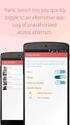 No more nuisance phone calls! Call Recorder and Message Centre Guide truecall Ltd 2009 2 Contents Overview 3 Plugging in the memory card 4 Using Call Recorder 5 Playing back recordings 6 Message Centre
No more nuisance phone calls! Call Recorder and Message Centre Guide truecall Ltd 2009 2 Contents Overview 3 Plugging in the memory card 4 Using Call Recorder 5 Playing back recordings 6 Message Centre
Personal Call Manager User Guide. BCM Business Communications Manager
 Personal Call Manager User Guide BCM Business Communications Manager Document Status: Standard Document Version: 04.01 Document Number: NN40010-104 Date: August 2008 Copyright Nortel Networks 2005 2008
Personal Call Manager User Guide BCM Business Communications Manager Document Status: Standard Document Version: 04.01 Document Number: NN40010-104 Date: August 2008 Copyright Nortel Networks 2005 2008
CallRecorder User Guide
 CallRecorder User Guide 6.1 Copyright 2005-2011 RAI Software SRL, Bucharest, Romania www.raisoftware.ro Table of Contents 1.INTRODUCTION...4 1.1.PRODUCT OVERVIEW...4 1.2.FEATURES AND BENEFITS...4 2.APPLICATION
CallRecorder User Guide 6.1 Copyright 2005-2011 RAI Software SRL, Bucharest, Romania www.raisoftware.ro Table of Contents 1.INTRODUCTION...4 1.1.PRODUCT OVERVIEW...4 1.2.FEATURES AND BENEFITS...4 2.APPLICATION
Hosted Fax Mail. Hosted Fax Mail. User Guide
 Hosted Fax Mail Hosted Fax Mail User Guide Contents 1 About this Guide... 2 2 Hosted Fax Mail... 3 3 Getting Started... 4 3.1 Logging On to the Web Portal... 4 4 Web Portal Mailbox... 6 4.1 Checking Messages
Hosted Fax Mail Hosted Fax Mail User Guide Contents 1 About this Guide... 2 2 Hosted Fax Mail... 3 3 Getting Started... 4 3.1 Logging On to the Web Portal... 4 4 Web Portal Mailbox... 6 4.1 Checking Messages
Backup Recording Viewer for NS
 Backup Recording Viewer for NS Installation and Operation Manual Version 1.0 Poltys, Inc. 3300 N. Main Street, Suite D, Anderson, SC 29621-4128 +1 864 642 6103, sales@poltys.com www.poltys.com 2013 Poltys,
Backup Recording Viewer for NS Installation and Operation Manual Version 1.0 Poltys, Inc. 3300 N. Main Street, Suite D, Anderson, SC 29621-4128 +1 864 642 6103, sales@poltys.com www.poltys.com 2013 Poltys,
Voice Call Addon for Ozeki NG SMS Gateway
 Voice Call Addon for Ozeki NG SMS Gateway Document version v.1.0.0.0 Copyright 2000-2011 Ozeki Informatics Ltd. All rights reserved 1 Table of Contents Voice Call Addon for Ozeki NG SMS Gateway Introduction
Voice Call Addon for Ozeki NG SMS Gateway Document version v.1.0.0.0 Copyright 2000-2011 Ozeki Informatics Ltd. All rights reserved 1 Table of Contents Voice Call Addon for Ozeki NG SMS Gateway Introduction
Asterisk Voicemail User Reference
 Asterisk Voicemail User Reference Chapter 1. An Overview The Asterisk PBX offers a highly flexible, highly capable voice mail system. Among the features that it offers are: Three different types of greetings.
Asterisk Voicemail User Reference Chapter 1. An Overview The Asterisk PBX offers a highly flexible, highly capable voice mail system. Among the features that it offers are: Three different types of greetings.
AT&T Unified Communications Voice. IP Communicator Installation Guide
 AT&T Unified Communications Voice IP Communicator Installation Guide For Customer s System Administrator V1.1 July, 2015 Disclaimer The contents of the document may be revised by AT&T at any time without
AT&T Unified Communications Voice IP Communicator Installation Guide For Customer s System Administrator V1.1 July, 2015 Disclaimer The contents of the document may be revised by AT&T at any time without
1. Central Monitoring System Software
 1. Central Monitoring System Software 1-1. General information CMS program is an application with which users not only watch and control remote DVRs, but also receive video/audio data or alarm signals
1. Central Monitoring System Software 1-1. General information CMS program is an application with which users not only watch and control remote DVRs, but also receive video/audio data or alarm signals
Digital telephony. Softphone Getting Started Guide. Business Edition TEL-GDA-AFF-002-0902
 Digital telephony Business Edition Softphone Getting Started Guide TEL-GDA-AFF-002-0902 Contents ABOUT THIS GUIDE 3 911 EMERGENCY SERVICES 3 DOWNLOADING THE SOFTWARE 3 CONFIGURING THE SOFTWARE 5 INITIALIZING
Digital telephony Business Edition Softphone Getting Started Guide TEL-GDA-AFF-002-0902 Contents ABOUT THIS GUIDE 3 911 EMERGENCY SERVICES 3 DOWNLOADING THE SOFTWARE 3 CONFIGURING THE SOFTWARE 5 INITIALIZING
Allworx Call Assistant 2.3 Quick Reference Guide
 Allworx Call Assistant 2.3 Quick Reference Guide No part of this publication may be reproduced, stored in a retrieval system, or transmitted, in any form or by any means, electronic, mechanical, photocopy,
Allworx Call Assistant 2.3 Quick Reference Guide No part of this publication may be reproduced, stored in a retrieval system, or transmitted, in any form or by any means, electronic, mechanical, photocopy,
NetClient software user manual
 NetClient software user manual 1-1. General information Net Client is an application which provides users not only viewing and controling remote DVRs, but also receiving realtime event data or alarm signals
NetClient software user manual 1-1. General information Net Client is an application which provides users not only viewing and controling remote DVRs, but also receiving realtime event data or alarm signals
SVMi-4 & SVM-400. Voice Mail System. System Administration Manual
 SVMi-4 & SVM-400 Voice Mail System System Administration Manual Contents About this Book 3 How to use this online manual 4 How to print this online manual 5 Feature Descriptions 6 SYSTEM FEATURES 6 AUTO
SVMi-4 & SVM-400 Voice Mail System System Administration Manual Contents About this Book 3 How to use this online manual 4 How to print this online manual 5 Feature Descriptions 6 SYSTEM FEATURES 6 AUTO
Extension Manual. 3CX Assistant, MyPhone User portal, Dial codes & Voice mail for 3CX Phone System Version 8.0
 Extension Manual 3CX Assistant, MyPhone User portal, Dial codes & Voice mail for 3CX Phone System Version 8.0 Copyright 2006-2009, 3CX ltd. http:// E-mail: info@3cx.com Information in this document is
Extension Manual 3CX Assistant, MyPhone User portal, Dial codes & Voice mail for 3CX Phone System Version 8.0 Copyright 2006-2009, 3CX ltd. http:// E-mail: info@3cx.com Information in this document is
IN-MAIL SYSTEM GUIDE INT-1087 (IPK II) DOCUMENT REVISION 1
 NOTICE Note that when converting this document from its original format to a.pdf file, some minor font and format changes may occur causing slight variations. When viewing and printing this document, we
NOTICE Note that when converting this document from its original format to a.pdf file, some minor font and format changes may occur causing slight variations. When viewing and printing this document, we
Connecting With Lifesize Cloud
 There are several different ways to connect to a Lifesize Cloud video conference meeting. This guide will provide you instructions for each way. Ways to Join a Lifesize Cloud Video Conference After getting
There are several different ways to connect to a Lifesize Cloud video conference meeting. This guide will provide you instructions for each way. Ways to Join a Lifesize Cloud Video Conference After getting
Algo CCR2050 Call Recorder
 Algo CCR2050 Call Recorder Call Recording Software for Nortel IP Softphone 2050 USER GUIDE CCR2050 V1.0 Algo Communication Products Ltd. Tel: 604.454.3790 Toll-free (USA & Canada): 1.877.884.2546 EMEA,
Algo CCR2050 Call Recorder Call Recording Software for Nortel IP Softphone 2050 USER GUIDE CCR2050 V1.0 Algo Communication Products Ltd. Tel: 604.454.3790 Toll-free (USA & Canada): 1.877.884.2546 EMEA,
Web Portal User Guide
 Web Portal User Guide Fusion Hosted Voice Web Portal User Guide, Revision 2, September 2013 NCTC North Central 872 Highway 52 Bypass E Lafayette, TN 37083 615-666-2151 www.nctc.com Fusion Hosted Voice
Web Portal User Guide Fusion Hosted Voice Web Portal User Guide, Revision 2, September 2013 NCTC North Central 872 Highway 52 Bypass E Lafayette, TN 37083 615-666-2151 www.nctc.com Fusion Hosted Voice
VoIPOffice Communicator User Guide Version 3.1.5, January 2013
 VoIPOffice Communicator User Guide Version 3.1.5, January 2013 Introduction VoIPOffice Communicator is a computer application that turns your PC into a powerful unified communications tool. It provides
VoIPOffice Communicator User Guide Version 3.1.5, January 2013 Introduction VoIPOffice Communicator is a computer application that turns your PC into a powerful unified communications tool. It provides
Personal VoIP Gateway SKG-300 User Manual
 Personal VoIP Gateway SKG-300 User Manual 1 Copyright Copyright (C) 2005 PLANET Technology Corp. All rights reserved. The products and programs described in this User s Manual are licensed products of
Personal VoIP Gateway SKG-300 User Manual 1 Copyright Copyright (C) 2005 PLANET Technology Corp. All rights reserved. The products and programs described in this User s Manual are licensed products of
Installation and Operation Guide for AT&T Softphone Call Manager for use with TL86103
 Installation and Operation Guide for AT&T Softphone Call Manager for use with TL86103 Installation and Operation Guide for AT&T Softphone Call Manager for use with TL86103 Table of contents Getting started
Installation and Operation Guide for AT&T Softphone Call Manager for use with TL86103 Installation and Operation Guide for AT&T Softphone Call Manager for use with TL86103 Table of contents Getting started
SL1100 License Manager Server User s Guide
 Notice Note that when converting this document from its original format to a.pdf file, some minor font and format changes may occur. When viewing and printing this document, we cannot guarantee that your
Notice Note that when converting this document from its original format to a.pdf file, some minor font and format changes may occur. When viewing and printing this document, we cannot guarantee that your
StarWind iscsi SAN Software: Installing StarWind on Windows Server 2008 R2 Server Core
 StarWind iscsi SAN Software: Installing StarWind on Windows Server 2008 R2 Server Core www.starwindsoftware.com Copyright 2008-2011. All rights reserved. COPYRIGHT Copyright 2008-2011. All rights reserved.
StarWind iscsi SAN Software: Installing StarWind on Windows Server 2008 R2 Server Core www.starwindsoftware.com Copyright 2008-2011. All rights reserved. COPYRIGHT Copyright 2008-2011. All rights reserved.
DSG SoftPhone & USB Phone Series User Guide
 DSG SoftPhone & USB Phone Series User Guide Table of Contents Overview Before You Start Installation Step 1. Installing DSG SoftPhone Step 2. Installing USB Phone Step 3. System Check First Time Use Step
DSG SoftPhone & USB Phone Series User Guide Table of Contents Overview Before You Start Installation Step 1. Installing DSG SoftPhone Step 2. Installing USB Phone Step 3. System Check First Time Use Step
Konexx USB Phone 2 PC Products. White Paper
 Products Version 4.5 White Paper 9265 Activity Road Phone: (858) 537-5010 Suite 101 San Diego, CA 92126 Fax : (858) 537-5020 Table of Contents INTRODUCTION...1 SOFTWARE...1 BASIC EDITION...1 ADVANCED EDITION...2
Products Version 4.5 White Paper 9265 Activity Road Phone: (858) 537-5010 Suite 101 San Diego, CA 92126 Fax : (858) 537-5020 Table of Contents INTRODUCTION...1 SOFTWARE...1 BASIC EDITION...1 ADVANCED EDITION...2
Remote Support. User Guide 7.23
 Remote Support User Guide 7.23 Copyright 1997 2011 Cisco and/or its affiliates. All rights reserved. WEBEX, CISCO, Cisco WebEx, the CISCO logo, and the Cisco WebEx logo are trademarks or registered trademarks
Remote Support User Guide 7.23 Copyright 1997 2011 Cisco and/or its affiliates. All rights reserved. WEBEX, CISCO, Cisco WebEx, the CISCO logo, and the Cisco WebEx logo are trademarks or registered trademarks
CallPilot. Release 2.0. My CallPilot User Guide
 TM CallPilot. Release 2.0 My CallPilot User Guide Contents Welcome to My CallPilot................................3 Getting started........................................4 Logging in...........................................5
TM CallPilot. Release 2.0 My CallPilot User Guide Contents Welcome to My CallPilot................................3 Getting started........................................4 Logging in...........................................5
Backup Assistant. User Guide. NEC NEC Unified Solutions, Inc. March 2008 NDA-30282, Revision 6
 Backup Assistant User Guide NEC NEC Unified Solutions, Inc. March 2008 NDA-30282, Revision 6 Liability Disclaimer NEC Unified Solutions, Inc. reserves the right to change the specifications, functions,
Backup Assistant User Guide NEC NEC Unified Solutions, Inc. March 2008 NDA-30282, Revision 6 Liability Disclaimer NEC Unified Solutions, Inc. reserves the right to change the specifications, functions,
TruConnect. Hosted PBX User Guide. Quick Start Guide - Page 2. Table of Contents - Page 5. 1-800-768-1212 www.truvista.net
 TruConnect Hosted PBX User Guide R R Quick Start Guide - Page 2. Table of Contents - Page 5. 1-800-768-1212 www.truvista.net TruConnect User Guide Page 1. Hosted TruConnect IP PBX Quick Reference Guide
TruConnect Hosted PBX User Guide R R Quick Start Guide - Page 2. Table of Contents - Page 5. 1-800-768-1212 www.truvista.net TruConnect User Guide Page 1. Hosted TruConnect IP PBX Quick Reference Guide
Pro Surveillance System 4.0. Quick Start Reference Guide
 Pro Surveillance System 4.0 Quick Start Reference Guide 1 Table of Contents 1) Overview 3 2) Initial Setup Adding a Connection..4 3) Viewing Live Cameras...6 4) Single or Multi Channel Playback..8 5) Predetermined
Pro Surveillance System 4.0 Quick Start Reference Guide 1 Table of Contents 1) Overview 3 2) Initial Setup Adding a Connection..4 3) Viewing Live Cameras...6 4) Single or Multi Channel Playback..8 5) Predetermined
TX3 Series TELEPHONE ACCESS SYSTEMS. Configurator Quick Start. Version 2.2 Mircom Copyright 2014 LT-973
 TX3 Series TELEPHONE ACCESS SYSTEMS Configurator Quick Start Version 2.2 Mircom Copyright 2014 LT-973 Copyright 2014 Mircom Inc. All rights reserved. Mircom Configurator Software Guide v.2.2 for Windows
TX3 Series TELEPHONE ACCESS SYSTEMS Configurator Quick Start Version 2.2 Mircom Copyright 2014 LT-973 Copyright 2014 Mircom Inc. All rights reserved. Mircom Configurator Software Guide v.2.2 for Windows
User Guide. Version 3.2. Copyright 2002-2009 Snow Software AB. All rights reserved.
 Version 3.2 User Guide Copyright 2002-2009 Snow Software AB. All rights reserved. This manual and computer program is protected by copyright law and international treaties. Unauthorized reproduction or
Version 3.2 User Guide Copyright 2002-2009 Snow Software AB. All rights reserved. This manual and computer program is protected by copyright law and international treaties. Unauthorized reproduction or
Chapter7 Setting the Receiving PC for Direct Upload. Setting the Receiving PC for Direct Upload... 148 For Windows... 148 For Macintosh...
 Chapter7 Setting the Receiving PC for Direct Upload Setting the Receiving PC for Direct Upload... 148 For Windows... 148 For Macintosh... 153 Setting the Receiving PC for Direct Upload This section explains
Chapter7 Setting the Receiving PC for Direct Upload Setting the Receiving PC for Direct Upload... 148 For Windows... 148 For Macintosh... 153 Setting the Receiving PC for Direct Upload This section explains
Getting Started with Microsoft Office Live Meeting. Published October 2007 Last Update: August 2009
 Getting Started with Microsoft Office Live Meeting Published October 2007 Last Update: August 2009 Information in this document, including URL and other Internet Web site references, is subject to change
Getting Started with Microsoft Office Live Meeting Published October 2007 Last Update: August 2009 Information in this document, including URL and other Internet Web site references, is subject to change
Extension Manual User portal, Dial codes & Voice mail for 3CX Phone System Version 6.0
 Extension Manual User portal, Dial codes & Voice mail for 3CX Phone System Version 6.0 Copyright 2006-2008, 3CX ltd. http://www.3cx.com E-mail: info@3cx.com Information in this document is subject to change
Extension Manual User portal, Dial codes & Voice mail for 3CX Phone System Version 6.0 Copyright 2006-2008, 3CX ltd. http://www.3cx.com E-mail: info@3cx.com Information in this document is subject to change
Getting Started with Microsoft Office Live Meeting. Published October 2007
 Getting Started with Microsoft Office Live Meeting Published October 2007 Information in this document, including URL and other Internet Web site references, is subject to change without notice. Unless
Getting Started with Microsoft Office Live Meeting Published October 2007 Information in this document, including URL and other Internet Web site references, is subject to change without notice. Unless
Polycom RealPresence Desktop for Windows
 3.1 January 2014 3725-69930-002A Polycom RealPresence Desktop for Windows Trademark Information POLYCOM and the names and marks associated with Polycom's products are trademarks and/or service marks of
3.1 January 2014 3725-69930-002A Polycom RealPresence Desktop for Windows Trademark Information POLYCOM and the names and marks associated with Polycom's products are trademarks and/or service marks of
AXIS Camera Station Quick Installation Guide
 AXIS Camera Station Quick Installation Guide Copyright Axis Communications AB April 2005 Rev. 3.5 Part Number 23997 1 Table of Contents Regulatory Information.................................. 3 AXIS Camera
AXIS Camera Station Quick Installation Guide Copyright Axis Communications AB April 2005 Rev. 3.5 Part Number 23997 1 Table of Contents Regulatory Information.................................. 3 AXIS Camera
Connecting With Lifesize Cloud
 There are several different ways to connect to a Lifesize Cloud video conference meeting. This guide will provide you instructions for each way. Ways to Join a Lifesize Cloud Video Conference After getting
There are several different ways to connect to a Lifesize Cloud video conference meeting. This guide will provide you instructions for each way. Ways to Join a Lifesize Cloud Video Conference After getting
Document and Software Copyrights. Trademarks. ShoreTel Converged Conferencing V7.1 User Guide. Version Information. FCC Interference Statement - 1 -
 August, 2008 Document and Software Copyrights Copyright 1998 2008 by ShoreTel, Inc., Sunnyvale, California, U.S.A. All rights reserved. Printed in the United States of America. Contents of this publication
August, 2008 Document and Software Copyrights Copyright 1998 2008 by ShoreTel, Inc., Sunnyvale, California, U.S.A. All rights reserved. Printed in the United States of America. Contents of this publication
CallPilot. Product release 1.07. Desktop Messaging Quick Reference Guide
 CallPilot. Product release 1.07 Desktop Messaging Quick Reference Guide Product release 1.07 Standard 1.0 April 2000 CallPilot Desktop Messaging from Nortel Networks allows you to access your CallPilot
CallPilot. Product release 1.07 Desktop Messaging Quick Reference Guide Product release 1.07 Standard 1.0 April 2000 CallPilot Desktop Messaging from Nortel Networks allows you to access your CallPilot
Cloud Voice Service Cloud Communicator User Guide. (Version 1.0)
 Cloud Voice Service Cloud Communicator User Guide (Version 1.0) Table of Content 1.0 Cloud Communicator Installation Guide... 3 1.1 Install Cisco AnyConnect VPN...3 1.2 Install Cisco IP Communicator...5
Cloud Voice Service Cloud Communicator User Guide (Version 1.0) Table of Content 1.0 Cloud Communicator Installation Guide... 3 1.1 Install Cisco AnyConnect VPN...3 1.2 Install Cisco IP Communicator...5
SV9100. Dialer Setup Guide (Multiline Telephone) NDA-31638 Issue 1.0
 SV9100 Dialer Setup Guide (Multiline Telephone) NDA-31638 Issue 1.0 NEC Corporation of America reserves the right to change the specifications, functions, or features at any time without notice. NEC Corporation
SV9100 Dialer Setup Guide (Multiline Telephone) NDA-31638 Issue 1.0 NEC Corporation of America reserves the right to change the specifications, functions, or features at any time without notice. NEC Corporation
DVS Net (Integration)
 DVS Net (Integration) Installation and User s Guide Ver 11.10.x Digital Video Security System Digital Video Recorder www.tuniss.com PLEASE CALL TUNISS COMPUTER AT: 650-401-6138 FOR ANY QUASTIONS REGARDING
DVS Net (Integration) Installation and User s Guide Ver 11.10.x Digital Video Security System Digital Video Recorder www.tuniss.com PLEASE CALL TUNISS COMPUTER AT: 650-401-6138 FOR ANY QUASTIONS REGARDING
Using CounterPath X-Lite with Virtual PBX - PC
 Using CounterPath X-Lite with Virtual PBX - PC Installing X-Lite - Exit any software applications that use sound such as CD and media players. - Run the setup executable file. - Follow the prompts offered
Using CounterPath X-Lite with Virtual PBX - PC Installing X-Lite - Exit any software applications that use sound such as CD and media players. - Run the setup executable file. - Follow the prompts offered
ShoreTel Contact Center Using ShoreWare Agent Toolbar
 ShoreTel Contact Center Using ShoreWare Agent Toolbar USER GUIDES RELEASE 6 Document and Software Copyrights Copyright 1998 2010 ShoreTel, Inc. All rights reserved. Printed in the United States of America.
ShoreTel Contact Center Using ShoreWare Agent Toolbar USER GUIDES RELEASE 6 Document and Software Copyrights Copyright 1998 2010 ShoreTel, Inc. All rights reserved. Printed in the United States of America.
Digital Voice Services Residential User Guide
 Digital Voice Services Residential User Guide 2 P a g e * Feature Access Codes *11 Broadworks Anywhere (pulling call to alternate phone) *62 Access Voicemail *72 Call Forwarding Always Activation *73 Call
Digital Voice Services Residential User Guide 2 P a g e * Feature Access Codes *11 Broadworks Anywhere (pulling call to alternate phone) *62 Access Voicemail *72 Call Forwarding Always Activation *73 Call
ONcbx Feature Guide UC Desktop Client
 1 Getting Started 1.1 Installation The Quick Start Guide contains the essential information for getting started with the Oxford Networks BroadTouch Business Communicator. Once you receive an email indicating
1 Getting Started 1.1 Installation The Quick Start Guide contains the essential information for getting started with the Oxford Networks BroadTouch Business Communicator. Once you receive an email indicating
Avaya one-x Deskphone Edition for 9640 IP Telephone User Guide
 Avaya one-x Deskphone Edition for 9640 IP Telephone User Guide 16-600910 Issue 1 January 2007 Contents Contents Notices... 5 Introduction to the 9640 IP Telephone... 7 Overview... 7 About Scrolling and
Avaya one-x Deskphone Edition for 9640 IP Telephone User Guide 16-600910 Issue 1 January 2007 Contents Contents Notices... 5 Introduction to the 9640 IP Telephone... 7 Overview... 7 About Scrolling and
Accounting Manager. User Guide A31003-P1030-U114-2-7619
 Accounting Manager User Guide A31003-P1030-U114-2-7619 Our Quality and Environmental Management Systems are implemented according to the requirements of the ISO9001 and ISO14001 standards and are certified
Accounting Manager User Guide A31003-P1030-U114-2-7619 Our Quality and Environmental Management Systems are implemented according to the requirements of the ISO9001 and ISO14001 standards and are certified
How To Use A Sim Sim Sims 3.2 On A Cell Phone On A Pc Or Mac Or Ipa (For A Sims) On A Simmer (For An Ipa) Or Ipb (For Mac) On An Ip
 Telephone and Voice Mail Quick Reference Guide ADTRAN IP 712 and IP 706 Phones ADTRAN Polycom IP 650, IP 601, IP 501, and IP 430 Phones Table of Contents 4 5 6 10 15 16 17 19 20 21 22 Voice Mail Quick
Telephone and Voice Mail Quick Reference Guide ADTRAN IP 712 and IP 706 Phones ADTRAN Polycom IP 650, IP 601, IP 501, and IP 430 Phones Table of Contents 4 5 6 10 15 16 17 19 20 21 22 Voice Mail Quick
Auto Attendant User Guide
 This user guide is everything you need to be able to correctly setup your Auto Attendant. This involves setting your time schedules, configuring your Auto Attendant, recording and submitting your greetings,
This user guide is everything you need to be able to correctly setup your Auto Attendant. This involves setting your time schedules, configuring your Auto Attendant, recording and submitting your greetings,
iview (v2.0) Administrator Guide Version 1.0
 iview (v2.0) Administrator Guide Version 1.0 Updated 5/2/2008 Overview This administrator guide describes the processes and procedures for setting up, configuring, running and administering the iview Operator
iview (v2.0) Administrator Guide Version 1.0 Updated 5/2/2008 Overview This administrator guide describes the processes and procedures for setting up, configuring, running and administering the iview Operator
Microsoft Office Communicator 2007 R2 Getting Started Guide. Published: December 2008
 Microsoft Office Communicator 2007 R2 Getting Started Guide Published: December 2008 Information in this document, including URL and other Internet Web site references, is subject to change without notice.
Microsoft Office Communicator 2007 R2 Getting Started Guide Published: December 2008 Information in this document, including URL and other Internet Web site references, is subject to change without notice.
Coral Message Center (CMC)
 Coral Message Center (CMC) User Guide Version 2.1 for Windows The flexible way to communicate. 2002-2003 Active Voice LLC All rights reserved. First edition 2003. 1 for Yes, 2 for No, PhoneBASIC, Repartee,
Coral Message Center (CMC) User Guide Version 2.1 for Windows The flexible way to communicate. 2002-2003 Active Voice LLC All rights reserved. First edition 2003. 1 for Yes, 2 for No, PhoneBASIC, Repartee,
Cisco 7941 / 7961 IP Phone User Guide
 Cisco 7941 / 7961 IP Phone User Guide Emergency To dial 911 for emergency service, you must dial the Outside Access Digit first (usually 9) + 911. Customer Service / Technical Support (919) 459-2300, option
Cisco 7941 / 7961 IP Phone User Guide Emergency To dial 911 for emergency service, you must dial the Outside Access Digit first (usually 9) + 911. Customer Service / Technical Support (919) 459-2300, option
IP Office 3.2 Phone Manager User Guide
 IP Office 3.2 Phone Manager User Guide 15-600988 Issue 14b (14 th June 2006) 2006 Avaya Inc. All Rights Reserved. Introduction Notice While reasonable efforts were made to ensure that the information in
IP Office 3.2 Phone Manager User Guide 15-600988 Issue 14b (14 th June 2006) 2006 Avaya Inc. All Rights Reserved. Introduction Notice While reasonable efforts were made to ensure that the information in
Unified Messaging. User Guide
 Unified Messaging User Guide Notice This user guide is released by Inter-Tel, Inc. as a guide for end-users. It provides information necessary to use Unified Messaging v2.2. The contents of this user
Unified Messaging User Guide Notice This user guide is released by Inter-Tel, Inc. as a guide for end-users. It provides information necessary to use Unified Messaging v2.2. The contents of this user
ACD Manual. Version 3.1 for SV8100 R8
 ACD Manual Version 3.1 for SV8100 R8 September 2012 Contents What is ACD?... 4 Setting up ACD for the First Time... 5 Using PC Pro Wizards... 5 Determining When Calls can be delivered to ACD Groups...
ACD Manual Version 3.1 for SV8100 R8 September 2012 Contents What is ACD?... 4 Setting up ACD for the First Time... 5 Using PC Pro Wizards... 5 Determining When Calls can be delivered to ACD Groups...
Corporate Telephony Toolbar User Guide
 Corporate Telephony Toolbar User Guide 1 Table of Contents 1 Introduction...6 1.1 About Corporate Telephony Toolbar... 6 1.2 About This Guide... 6 1.3 Accessing The Toolbar... 6 1.4 First Time Login...
Corporate Telephony Toolbar User Guide 1 Table of Contents 1 Introduction...6 1.1 About Corporate Telephony Toolbar... 6 1.2 About This Guide... 6 1.3 Accessing The Toolbar... 6 1.4 First Time Login...
Shaw Business. Auto-Attendant User Guide
 Shaw Business Auto-Attendant User Guide Contents Steps to Setup an Auto-Attendant... 3 Plan your Auto-Attendant structure...4 Prepare custom greetings for each menu and sub-menu... 5 Providing Custom greetings
Shaw Business Auto-Attendant User Guide Contents Steps to Setup an Auto-Attendant... 3 Plan your Auto-Attendant structure...4 Prepare custom greetings for each menu and sub-menu... 5 Providing Custom greetings
Avalanche Remote Control User Guide. Version 4.1.3
 Avalanche Remote Control User Guide Version 4.1.3 ii Copyright 2012 by Wavelink Corporation. All rights reserved. Wavelink Corporation 10808 South River Front Parkway, Suite 200 South Jordan, Utah 84095
Avalanche Remote Control User Guide Version 4.1.3 ii Copyright 2012 by Wavelink Corporation. All rights reserved. Wavelink Corporation 10808 South River Front Parkway, Suite 200 South Jordan, Utah 84095
JEROME COMMUNICATIONS SOFTWARE (JCS) INSTALLATION and OPERATION MANUAL V1.02 for Windows XP
 AZI P/N 700-0042-B Last update May 2009 USER MANUAL JEROME COMMUNICATIONS SOFTWARE (JCS) INSTALLATION and OPERATION MANUAL V1.02 for Windows XP May 2009 ARIZONA INSTRUMENT LLC 3375 N Delaware Street Chandler,
AZI P/N 700-0042-B Last update May 2009 USER MANUAL JEROME COMMUNICATIONS SOFTWARE (JCS) INSTALLATION and OPERATION MANUAL V1.02 for Windows XP May 2009 ARIZONA INSTRUMENT LLC 3375 N Delaware Street Chandler,
Getting Started Using AudibleManager. AudibleManager 5.0
 Getting Started Using AudibleManager AudibleManager 5.0 Overview of AudibleManager... 5 AUDIBLE FOLDERS... 5 FOLDERS CONTENT WINDOW... 5 MOBILE DEVICES... 5 DEVICE VIEW... 5 DETAILS VIEW... 5 Functions
Getting Started Using AudibleManager AudibleManager 5.0 Overview of AudibleManager... 5 AUDIBLE FOLDERS... 5 FOLDERS CONTENT WINDOW... 5 MOBILE DEVICES... 5 DEVICE VIEW... 5 DETAILS VIEW... 5 Functions
Attendees. Joining a Training. GoToTraining User Guide
 Attendees Joining a Training Attending a training requires registration. If you have registered through an invitation email or registration link, you will receive a confirmation email with a link to join
Attendees Joining a Training Attending a training requires registration. If you have registered through an invitation email or registration link, you will receive a confirmation email with a link to join
Call Recorder Quick CD Access System
 Call Recorder Quick CD Access System V4.0 VC2010 Contents 1 Call Recorder Quick CD Access System... 3 1.1 Install the software...4 1.2 Start...4 1.3 View recordings on CD...5 1.4 Create an archive on Hard
Call Recorder Quick CD Access System V4.0 VC2010 Contents 1 Call Recorder Quick CD Access System... 3 1.1 Install the software...4 1.2 Start...4 1.3 View recordings on CD...5 1.4 Create an archive on Hard
OmniTouch 8400 Instant Communications Suite. My Instant Communicator Desktop User guide. Release 6.7
 OmniTouch 8400 Instant Communications Suite My Instant Communicator Desktop User guide Release 6.7 8AL 90219 USAE ed01 Sept 2012 Table of content MY INSTANT COMMUNICATOR FOR THE PERSONAL COMPUTER... 3
OmniTouch 8400 Instant Communications Suite My Instant Communicator Desktop User guide Release 6.7 8AL 90219 USAE ed01 Sept 2012 Table of content MY INSTANT COMMUNICATOR FOR THE PERSONAL COMPUTER... 3
Avaya one-x Mobile User Guide for iphone
 Avaya one-x Mobile User Guide for iphone Release 5.2 January 2010 0.3 2009 Avaya Inc. All Rights Reserved. Notice While reasonable efforts were made to ensure that the information in this document was
Avaya one-x Mobile User Guide for iphone Release 5.2 January 2010 0.3 2009 Avaya Inc. All Rights Reserved. Notice While reasonable efforts were made to ensure that the information in this document was
