XPRESS SUITE RESOURCE GUIDE Acklie Companies
|
|
|
- Phoebe Welch
- 8 years ago
- Views:
Transcription
1 XPRESS SUITE RESOURCE GUIDE Acklie Companies
2 Table of Contents TO SIGN ON TO XPRESS SUITE... 3 MULTI-SEARCH... 5 LIST OF ORDERS... 8 TO PRINT THE LIST OF LOADS:... 9 DISPLAY LOADS BY TRAILER NUMBER DISPLAY ORDER BY ORDER NUMBER DISPLAY LOAD BY BILL OF LADING NUMBER VIEWING SUPPORTING DOCUMENTS TROUBLESHOOTING VIEWING BILL OF LADING DOCUMENTS UNEXPECTED ERROR
3 To sign on to Xpress Suite (Some companies have problems accessing this site via Netscape through a firewall or proxy server. Internet Explorer seems to work at all times.) At the sign-on screen, you must enter your customer code username and password in order to access your account online. If you are a new user, you will need to be supplied with a customer code, username and password to activate your account. If you have not already done so, call ext. 201 After you have received the appropriate sign-on information, enter the customer code in the Customer field, your username into the Username field, and your password into the Password field. NOTE: The password is case sensitive. If, at any time, you have problems with your password, be sure that the caps lock key is off and that you have entered the correct password. Figure 1 Xpress Suite Sign-on screen If you enter an invalid customer name, user name or password, the following page will appear
4 Figure 2 Xpress Suite Invalid Sign-on display Click your browser s back button at the top left of your browser window to return to the logon page. Please be sure that you do not have your caps lock key on, as your login and password are case-sensitive. If after so many attempts (this number is determined by your system administrator) you do not log on correctly, you will be locked out of the system. Please contact your system administrator to receive the correct information or to reset your account. To return to the main screen, click the Back button at the top of the left-hand side of the screen. You will be taken to the sign-on screen. Once you have entered the correct information, click Sign-on. You will be taken to the Welcome screen. Depending on the authority that you have, there are several options on the menu to the left of your screen. These will be available at all times when you are logged on to the system
5 Figure 3 - XPRESS SUITE Welcome Screen Multi-Search Multi-search allows you to search through loads based on the criteria you specify. If the Multi-search item is not available on the left-hand side of your screen, you do not have the authority to use Multi-search
6 Figure 4 - XPRESS SUITE Multi-Search Select who you are in the first box on the screen. Your options are: Customer: The customer is the user or company responsible for the order(s) Consignee: The user or company who is to sign for the order(s) Load at: The location where the order is being loaded. Bill to: The location to which the order is billed. Select the status of the load(s) you want to display in the second box. Your options are: Available: All orders available for pick-up are listed. Enroute: All orders that are enroute are listed. Completed: All orders that have been completed are listed. Cancelled: All orders that have been cancelled are listed. All: All orders on your system are listed. You may also input a date range for the loads you want to display. You may specify if you want the date range to indicate the time of pick-up or the time of delivery. Enter the date range in the format of 00/00/00. For example, if you want to see the date range of January 1, 2005 to January 2, 2005, input a Beginning Date of 01/01/05 and an Ending Date of 01/02/05. Also note that greater the date range, the longer it will take for the - 6 -
7 information to appear, so it is beneficial to use a small date range whenever possible. Specify the number of lines to display. The default is 10 lines. You can specify anywhere from 5 to 500 lines to display. If the Select Customers button is displayed, you may click the button to select from a list of customer accounts. A pop-up window will appear with a list of all the accounts you have available to choose from. Figure 5 Select Customer Accounts Your list of loads will include orders only associated with the accounts you select. Click Select all to view loads associated with all customer accounts, or click Clear all to clear the customer accounts. Once you have made your changes to the list, click Apply to update the list and close the pop-up window or click Cancel to close the window without updating the list. Once you have entered all the pertinent information, click Submit to view the orders. NOTE: If you return to the Multi-search page to do another search, the values that you inputted for your previous search will selected for the next search. You may change them to search for different criteria
8 List of Orders Figure 5 - List of loads A list of loads based on your search criteria is displayed. The following information is displayed for each load: Order number: The number that designates the load is displayed. Click the order number to display the load details Bill of Lading: The tracking (or shipping) number is displayed. Click the Bill of Lading number to display the load details. Status: The status of the load (Available, Enroute, Completed or Cancelled) Origin: The city and state in which the load originated. The name of the city is usually abbreviated. For example, SP, MN would be St. Paul Minnesota, ATLA, GA would be Atlanta, Georgia, and COLU, OH would be Columbus, Ohio Pickup date/time: The time the load is to be picked up by the driver. ETA date/time: The date and time that the load is expected to arrive at its destination. The load must be dispatched in order to have an ETA. Destination: The city and state where the load is destined. The name of the city is usually abbreviated. For example, SPMN would be St. Paul Minnesota, ATLAGA would be Atlanta, Georgia, and COLUOH would be Columbus, Ohio Last contact city/state: The last city and state that the load was in contact with the dispatcher. Last contact date/time: The last date and time that the load was in contact with the dispatcher
9 Loaded date/time: The date and time that the order was loaded onto the trailer(s). If there is no listed time and date, the load is available to be loaded, has completed, or has been cancelled. Loads are displayed first by customer code, then by load number in ascending order. Click the load number to view the details about the load. Click the bill of lading number to view the details about the load. To print the list of loads: Once you have brought up a list that you would like to print, you may print the frame in which the list resides. Internet Explorer 4.x: To print the frame in which the list of loads resides, right-click the appropriate frame to bring up a context menu. Select Print to go to the Print dialog box. Set the printing options that you want and click OK to print the frame. Netscape Navigator 4.x: To print the frame in which the list of loads resides, from the File menu, select Print frame. You are taken to the Print dialog box where you can set your printing options. Click OK to print the frame. Load details Once you click the load number or bill of lading number, you will be taken to the load details display. Figure 7 - Load details You can display all the details about an order. These include: Order: The primary order number that corresponds with the load number. BOL: The bill of lading number which is used to track the order. Status: The status of the load. It can be one of the following: - 9 -
10 Available: The order is available for pick-up. Enroute: The order has been dispatched and is en route to its destination. Completed: The order has reached its destination and is considered completed. Cancelled: The order has been cancelled. Load At: The location where the order is being loaded. Consignee: The user or company who is to sign for the order(s). Contact: The contact associated with the Load-At or Consignee. Bill-To: Who is paying for the order. You may click on the Bill-To to get further details. Trailer: The trailer number associated with the load. If there is no trailer number, the load is not in dispatched status, or there is no specific trailer number associated with this particular load number. Comdty: Type of commodity Order weight: The total weight of the order. Pieces: The number of pieces associated with the load. Low Temp/High Temp: Any temperature specifications required of the load. Last Contact: The date/time and city/state the load was last in contact with the dispatcher. ETA: The estimated date and time of arrival at the destination city and state. STOPOFF: Information will be listed for each stop on the order, including pick-up and delivery. Clicking on each individual line will take you to details for that particular stop. Display load by Trailer Number Under the menu, click By trailer to display loads by trailer number. You must enter the trailer number in the spaced provided. NOTE: The trailer number must be valid in order to display the loads. If an invalid number is entered, you might receive an error. Once you have entered the trailer number, click Submit. You are taken to the listing of loads for the trailer you entered. Clicking the load number lets you view the load details. Clicking the trailer number allows you to view the trailer details. Clicking the tractor number allows you to view the tractor details. THE SEARCH BY TRAILER FUNCTION ONLY WORKS IF THE TRAILER IS UNDER YOUR LOAD. ONCE THE TRAILER IS EMPTIED, YOU CAN NO LONGER SEARCH BY TRAILER. Display load by Order Number Under the menu, click By order to display an order by the Crete order number. You must enter the order number in the space provided. NOTE: The order number must be valid in order to display the order. If an invalid number is entered, you might receive an error. Once you have entered the order number, click Submit. You are taken to the load details display for the order number you entered. Display load by Bill of Lading Number Under the menu, click By BOL to display a load by its bill of lading number. You must enter the BOL number in the space provided. NOTE: The BOL number must be valid in order to display the order. If an invalid number is entered, you might receive an error. Once you have entered the BOL number, click Submit. You are taken to the load details display for the BOL number you entered
11 Viewing Supporting Documents As part of the on-line tracking system, you have the ability to view certain documents. At this time, only the Bill of Lading is available. In the future, you will find your invoices and the supporting documentation for those invoices. After you have selected your trip, click on the View Document Inages link at the top center of the detail screen. View Link When the Bill of Lading screen appears, it may show several documents as a BOL. These documents may be multiple pages of the same BOL, or other documents issued by the shipper that may be interpreted as BOL by our company. (If the Bill of Lading screen appears blank, you may need to pull down your screen. Do this by moving the cursor up until it becomes a double arrow, then pull down until the Bill of Lading documents appear.)
12 Documents available to print. Click on each of the links to see that page of the BOL. When using Internet Explorer from Microsoft, you will see a dialog box presenting you with a choice of seeing the document on-line or downloading the document for future use. To view the document on-line, select Open this file from its current location. If you want to download the document, select Save this file to disk. You will select the location on your PC or server to store the image
13 If you choose the on-line view, the document will appear below the selection window. To print the document, click on the Printer button. When the dialog box appears to choose your printer, select the Properties button and make sure the Fit to Page option is selected
14 Failing to select the Fit to Page option may result in parts of the document unable to print. After selecting the option, click on the print button to print your own copy. If there are multiple pages to print, select the next page from the list of documents and print each one. When finished, close the browser window. Troubleshooting Viewing Bill of Lading Documents If you receive an error message while trying to view a Bill of Lading (Example: TF Document Manager Error A Web Application has not been specified), it is likely due to two issues. The first is not having the Tiff Viewer installed. There is a link in the Customer Doc-Load Tracker Section of the Crete Carrier website titled Alternative Tiff Viewer, which will allow you to install the software. If you have the Tiff Viewer installed, and are still unable to view the documents, you will need to adjust your browser settings. 1. Run Internet Explorer. 2. Click Tools, and then click Internet Options. 3. Click the Privacy tab, and then click Advanced. 4. Click to select the Override automatic cookie handling check box (or select Default option and lower the privacy setting). 5. Exit out of your browser. You may need to reboot. Unexpected error If you receive an Unexpected error, you must re-start your search by choosing an option in the left frame. If you continue to receive the Unexpected error message, close your browser and start over. If you still continue to receive the Unexpected error page, contact your vendor
D.M. BOWMAN, INC. LOAD TRACKER RESOURCE GUIDE. 2015 D. M. Bowman, Inc.
 D.M. BOWMAN, INC. LOAD TRACKER RESOURCE GUIDE 2015 D. M. Bowman, Inc. Table of Contents HOW TO SIGN ON TO D. M. BOWMAN LOAD TRACKER...3 MULTI-SEARCH...5 LIST OF ORDERS...7 HOW TO PRINT THE LIST OF LOADS:...8
D.M. BOWMAN, INC. LOAD TRACKER RESOURCE GUIDE 2015 D. M. Bowman, Inc. Table of Contents HOW TO SIGN ON TO D. M. BOWMAN LOAD TRACKER...3 MULTI-SEARCH...5 LIST OF ORDERS...7 HOW TO PRINT THE LIST OF LOADS:...8
www.faxmyway.com USER MANUAL www.faxmyway.com Online Faxing Anywhere, Anytime sales@faxmyway.com Paperless Secure Faxing Anytime, Anywhere
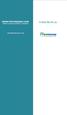 www.faxmyway.com www.faxmyway.com Paperless Secure Faxing Anytime, Anywhere Online Faxing Anywhere, Anytime USER MANUAL sales@faxmyway.com sales@faxmyway.com GETTING STARTED Faxmyway is an email and web-based
www.faxmyway.com www.faxmyway.com Paperless Secure Faxing Anytime, Anywhere Online Faxing Anywhere, Anytime USER MANUAL sales@faxmyway.com sales@faxmyway.com GETTING STARTED Faxmyway is an email and web-based
Table of Contents. Day & Ross Freight Web Site Training Manual Page 1
 Table of Contents Introduction... 2 How to Track a Shipment... 3 How to Get On-Line... 5 Settings & Administration... 5 How to view your Dashboard... 6 Shipment Status Report... 10 How to Obtain a Domestic
Table of Contents Introduction... 2 How to Track a Shipment... 3 How to Get On-Line... 5 Settings & Administration... 5 How to view your Dashboard... 6 Shipment Status Report... 10 How to Obtain a Domestic
MyNetFone Virtual Fax. Virtual Fax Installation
 Table of Contents MyNetFone Virtual Fax MyNetFone Virtual Fax Installation... 1 Changing the SIP endpoint details for the fax driver... 11 Uninstalling Virtual Fax... 13 Virtual Fax Installation Follow
Table of Contents MyNetFone Virtual Fax MyNetFone Virtual Fax Installation... 1 Changing the SIP endpoint details for the fax driver... 11 Uninstalling Virtual Fax... 13 Virtual Fax Installation Follow
Joining an XP workstation to a domain Version 1.00
 Joining an XP workstation to a domain Version 1.00 All Windows XP Professional workstations need to be joined to a domain to function as part of the domain security environment. Need to Know TM 1. To join
Joining an XP workstation to a domain Version 1.00 All Windows XP Professional workstations need to be joined to a domain to function as part of the domain security environment. Need to Know TM 1. To join
Aventail Connect Client with Smart Tunneling
 Aventail Connect Client with Smart Tunneling User s Guide Windows v8.7.0 1996-2006 Aventail Corporation. All rights reserved. Aventail, Aventail Cache Control, Aventail Connect, Aventail Connect Mobile,
Aventail Connect Client with Smart Tunneling User s Guide Windows v8.7.0 1996-2006 Aventail Corporation. All rights reserved. Aventail, Aventail Cache Control, Aventail Connect, Aventail Connect Mobile,
TAMUS Terminal Server Setup BPP SQL/Alva
 We have a new method of connecting to the databases that does not involve using the Texas A&M campus VPN. The new way of gaining access is via Remote Desktop software to a terminal server running here
We have a new method of connecting to the databases that does not involve using the Texas A&M campus VPN. The new way of gaining access is via Remote Desktop software to a terminal server running here
Access your Insurance Agent s web site using the URL the agency has provided you. Click on the Service 24/7 Link.
 1 Access your Insurance Agent s web site using the URL the agency has provided you. Click on the Service 24/7 Link. You will need to enter your Email Address and Password assigned to you by your Agent.
1 Access your Insurance Agent s web site using the URL the agency has provided you. Click on the Service 24/7 Link. You will need to enter your Email Address and Password assigned to you by your Agent.
CONNECT-TO-CHOP USER GUIDE
 CONNECT-TO-CHOP USER GUIDE VERSION V8 Table of Contents 1 Overview... 3 2 Requirements... 3 2.1 Security... 3 2.2 Computer... 3 2.3 Application... 3 2.3.1 Web Browser... 3 2.3.2 Prerequisites... 3 3 Logon...
CONNECT-TO-CHOP USER GUIDE VERSION V8 Table of Contents 1 Overview... 3 2 Requirements... 3 2.1 Security... 3 2.2 Computer... 3 2.3 Application... 3 2.3.1 Web Browser... 3 2.3.2 Prerequisites... 3 3 Logon...
How to Use Remote Access Using Internet Explorer
 Introduction Welcome to the Mount s Remote Access service. The following documentation is intended to assist first time or active users with connecting, authenticating and properly logging out of Remote
Introduction Welcome to the Mount s Remote Access service. The following documentation is intended to assist first time or active users with connecting, authenticating and properly logging out of Remote
LEARNING RESOURCE CENTRE. Guide to Microsoft Office Online and One Drive
 LEARNING RESOURCE CENTRE Guide to Microsoft Office Online and One Drive LEARNING RESOURCE CENTRE JULY 2015 Table of Contents Microsoft Office Online... 3 How to create folders... 6 How to change the document
LEARNING RESOURCE CENTRE Guide to Microsoft Office Online and One Drive LEARNING RESOURCE CENTRE JULY 2015 Table of Contents Microsoft Office Online... 3 How to create folders... 6 How to change the document
User guide. Business Email
 User guide Business Email June 2013 Contents Introduction 3 Logging on to the UC Management Centre User Interface 3 Exchange User Summary 4 Downloading Outlook 5 Outlook Configuration 6 Configuring Outlook
User guide Business Email June 2013 Contents Introduction 3 Logging on to the UC Management Centre User Interface 3 Exchange User Summary 4 Downloading Outlook 5 Outlook Configuration 6 Configuring Outlook
Using Windows Telnet to Connect to STN. A guide on how to connect to STN over the Internet from a Windows PC without having STN Express.
 Using Windows Telnet to Connect to STN A guide on how to connect to STN over the Internet from a Windows PC without having STN Express. Table of Contents Connecting to STN...3-4 Capture a transcript...5
Using Windows Telnet to Connect to STN A guide on how to connect to STN over the Internet from a Windows PC without having STN Express. Table of Contents Connecting to STN...3-4 Capture a transcript...5
How To Use Senior Systems Cloud Services
 Senior Systems Cloud Services In this guide... Senior Systems Cloud Services 1 Cloud Services User Guide 2 Working In Your Cloud Environment 3 Cloud Profile Management Tool 6 How To Save Files 8 How To
Senior Systems Cloud Services In this guide... Senior Systems Cloud Services 1 Cloud Services User Guide 2 Working In Your Cloud Environment 3 Cloud Profile Management Tool 6 How To Save Files 8 How To
Dell SonicWALL Aventail 10.6.5 Connect Tunnel User Guide
 Dell SonicWALL Aventail 10.6.5 Connect Tunnel User Guide 1 Notes, Cautions, and Warnings NOTE: A NOTE indicates important information that helps you make better use of your system. CAUTION: A CAUTION indicates
Dell SonicWALL Aventail 10.6.5 Connect Tunnel User Guide 1 Notes, Cautions, and Warnings NOTE: A NOTE indicates important information that helps you make better use of your system. CAUTION: A CAUTION indicates
User Manual. Version 1.0.0.0. Yeastar Technology Co., Ltd.
 User Manual Version 1.0.0.0 Yeastar Technology Co., Ltd. Table of Contents 1 Introduction 3 2 Installing MySMS Software 4 3 Managing MySMS 9 3.1 Accessing MySMS 9 3.2 Multi-User Accounts 10 3.3 Managing
User Manual Version 1.0.0.0 Yeastar Technology Co., Ltd. Table of Contents 1 Introduction 3 2 Installing MySMS Software 4 3 Managing MySMS 9 3.1 Accessing MySMS 9 3.2 Multi-User Accounts 10 3.3 Managing
Network Connect Installation and Usage Guide
 Network Connect Installation and Usage Guide I. Installing the Network Connect Client..2 II. Launching Network Connect from the Desktop.. 9 III. Launching Network Connect Pre-Windows Login 11 IV. Installing
Network Connect Installation and Usage Guide I. Installing the Network Connect Client..2 II. Launching Network Connect from the Desktop.. 9 III. Launching Network Connect Pre-Windows Login 11 IV. Installing
QUANTIFY INSTALLATION GUIDE
 QUANTIFY INSTALLATION GUIDE Thank you for putting your trust in Avontus! This guide reviews the process of installing Quantify software. For Quantify system requirement information, please refer to the
QUANTIFY INSTALLATION GUIDE Thank you for putting your trust in Avontus! This guide reviews the process of installing Quantify software. For Quantify system requirement information, please refer to the
Getting Started with WebEx Access Anywhere
 Getting Started with WebEx Access Anywhere This guide provides basic instructions to help you start using WebEx Access Anywhere quickly. This guide assumes that you have a user account on your meeting
Getting Started with WebEx Access Anywhere This guide provides basic instructions to help you start using WebEx Access Anywhere quickly. This guide assumes that you have a user account on your meeting
The FlexiSchools Online Order Management System Installation Guide
 The FlexiSchools Online Order Management System Installation Guide FlexiSchools May 2012 Page 1 of 18 Installation Pack Welcome to the FlexiSchools system. You will have received a disc containing: Sato
The FlexiSchools Online Order Management System Installation Guide FlexiSchools May 2012 Page 1 of 18 Installation Pack Welcome to the FlexiSchools system. You will have received a disc containing: Sato
Windows XP Exchange Client Installation Instructions
 WINDOWS XP with Outlook 2003 or Outlook 2007 1. Click the Start button and select Control Panel: 2. If your control panel looks like this: Click Switch to Classic View. 3. Double click Mail. 4. Click show
WINDOWS XP with Outlook 2003 or Outlook 2007 1. Click the Start button and select Control Panel: 2. If your control panel looks like this: Click Switch to Classic View. 3. Double click Mail. 4. Click show
Geotech AEMS Data Centre User Guide
 Geotech AEMS Data Centre User Guide Geotechnical Instruments (UK) Ltd Sovereign House Queensway Leamington Spa Warwickshire. CV31 3JR UK Telephone: +44 (0) 1926 338111 Support: technical@geotech.co.uk
Geotech AEMS Data Centre User Guide Geotechnical Instruments (UK) Ltd Sovereign House Queensway Leamington Spa Warwickshire. CV31 3JR UK Telephone: +44 (0) 1926 338111 Support: technical@geotech.co.uk
Secure Message Center User Guide
 Secure Message Center User Guide Using the Department of Banking Secure Email Message Center 2 Receiving and Replying to Messages 3 Initiating New Messages 7 Using the Address Book 9 Managing Your Account
Secure Message Center User Guide Using the Department of Banking Secure Email Message Center 2 Receiving and Replying to Messages 3 Initiating New Messages 7 Using the Address Book 9 Managing Your Account
ShipRite On Demand Inland Motor Freight Management 24 / 7
 Inland Motor Freight Management 24 / 7 S t r e a m l i n e s Y o u r : Quoting Ordering Scheduling Tracking Auditing Payment Table Of Contents Page Introduction 3 General Instructions 4 Log on to CTS Website
Inland Motor Freight Management 24 / 7 S t r e a m l i n e s Y o u r : Quoting Ordering Scheduling Tracking Auditing Payment Table Of Contents Page Introduction 3 General Instructions 4 Log on to CTS Website
Totally Internet Based Software. User Entry. Strategy Systems, Inc. PO Box 2136 Rogers, AR 72757 (479) 271-7400
 Totally Internet Based Software User Entry Strategy Systems, Inc. PO Box 2136 Rogers, AR 72757 (479) 271-7400 Adding Users... 1 User Information Tab... 1 Operations Tab... 2 Accounting Tab... 2 Display
Totally Internet Based Software User Entry Strategy Systems, Inc. PO Box 2136 Rogers, AR 72757 (479) 271-7400 Adding Users... 1 User Information Tab... 1 Operations Tab... 2 Accounting Tab... 2 Display
FTP Over SSL (FTPS) Core FTP LE. Installing Core FTP LE"
 FTP Over SSL (FTPS) Gordon State College has setup FTP Over SSL (also known as FTPS ) to allow students, faculty, and staff to access resources from our Servers from off-campus using an encrypted connection.
FTP Over SSL (FTPS) Gordon State College has setup FTP Over SSL (also known as FTPS ) to allow students, faculty, and staff to access resources from our Servers from off-campus using an encrypted connection.
Upgrading from Call Center Reporting to Reporting for Contact Center. BCM Contact Center
 Upgrading from Call Center Reporting to Reporting for Contact Center BCM Contact Center Document Number: NN40010-400 Document Status: Standard Document Version: 02.00 Date: June 2006 Copyright Nortel Networks
Upgrading from Call Center Reporting to Reporting for Contact Center BCM Contact Center Document Number: NN40010-400 Document Status: Standard Document Version: 02.00 Date: June 2006 Copyright Nortel Networks
FILING REPRESENTATIVES TRAINING ONLINE COURSE SCHEDULING USER GUIDE
 FILING REPRESENTATIVES TRAINING ONLINE COURSE SCHEDULING USER GUIDE October 18, 2013 Online Course Scheduling User Guide Page 1 of 28 TABLE OF CONTENT 1 ABOUT THIS DOCUMENT... 3 2 REGISTRATION... 4 2.1
FILING REPRESENTATIVES TRAINING ONLINE COURSE SCHEDULING USER GUIDE October 18, 2013 Online Course Scheduling User Guide Page 1 of 28 TABLE OF CONTENT 1 ABOUT THIS DOCUMENT... 3 2 REGISTRATION... 4 2.1
Remote Access: Internet Explorer
 Introduction: Welcome to the MSVU Remote Access service. The following documentation is intended to assist first time or active users with connecting, authenticating and properly logging out of Remote
Introduction: Welcome to the MSVU Remote Access service. The following documentation is intended to assist first time or active users with connecting, authenticating and properly logging out of Remote
Making it easier to do business online.
 Making it easier to do business online. YOUR EASY GUIDE TO: kochfertaustralia.com mykochfertiliser.com.au c3reservations.com/kochfertiliser kochfertaustralia.com INTRODUCTION: MAKING IT EASIER TO DO BUSINESS
Making it easier to do business online. YOUR EASY GUIDE TO: kochfertaustralia.com mykochfertiliser.com.au c3reservations.com/kochfertiliser kochfertaustralia.com INTRODUCTION: MAKING IT EASIER TO DO BUSINESS
Introduction to the MISD Web FTP Client
 Introduction to the MISD Web FTP Client What is FTP? FTP stands for File Transfer Protocol. It is an Internet service that allows users to copy files to or from computers which hold collections of files.
Introduction to the MISD Web FTP Client What is FTP? FTP stands for File Transfer Protocol. It is an Internet service that allows users to copy files to or from computers which hold collections of files.
ECA IIS Instructions. January 2005
 ECA IIS Instructions January 2005 THIS PAGE INTENTIONALLY BLANK ECA IIS Instructions ii July 22, 2005 Table of Contents 1. Install Certificate in IIS 5.0... 1 2. Obtain and Install the ECA Root Certificate
ECA IIS Instructions January 2005 THIS PAGE INTENTIONALLY BLANK ECA IIS Instructions ii July 22, 2005 Table of Contents 1. Install Certificate in IIS 5.0... 1 2. Obtain and Install the ECA Root Certificate
User Guide. Voice Services Self Care Portal. Logging In. Welcome to the Self Care Portal
 Logging In 1. From your Internet browser, enter the following URL: http://selfcare.ucc.ny.gov 2. Choose End User Self Care. 3. Enter your username and password: a. Username: Enter your LDAP user ID. (same
Logging In 1. From your Internet browser, enter the following URL: http://selfcare.ucc.ny.gov 2. Choose End User Self Care. 3. Enter your username and password: a. Username: Enter your LDAP user ID. (same
Secure Email A Guide for Users
 Secure Email A Guide for Users October 14, 2013 10/13 TABLE OF CONTENTS USING THE SYSTEM FOR THE FIRST TIME... 3 EMAIL NOTIFICATION OF SECURE INFORMATION... 3 GETTING REGISTERED ON THE SYSTEM... 4 ACCOUNT
Secure Email A Guide for Users October 14, 2013 10/13 TABLE OF CONTENTS USING THE SYSTEM FOR THE FIRST TIME... 3 EMAIL NOTIFICATION OF SECURE INFORMATION... 3 GETTING REGISTERED ON THE SYSTEM... 4 ACCOUNT
The FlexiSchools Online Order Management System Installation Guide
 The FlexiSchools Online Order Management System Installation Guide Installation Pack Welcome to the FlexiSchools system. You will have received a disc containing: Zebra Drivers FlexiSchools Online Order
The FlexiSchools Online Order Management System Installation Guide Installation Pack Welcome to the FlexiSchools system. You will have received a disc containing: Zebra Drivers FlexiSchools Online Order
Net 2. NetApp Electronic Library. User Guide for Net 2 Client Version 6.0a
 Net 2 NetApp Electronic Library User Guide for Net 2 Client Version 6.0a Table of Contents 1 INTRODUCTION AND KEY FEATURES... 3 SOME OF THE KEY FEATURES INCLUDE:... 3 INSTALLATION PREREQUISITES:... 3 2
Net 2 NetApp Electronic Library User Guide for Net 2 Client Version 6.0a Table of Contents 1 INTRODUCTION AND KEY FEATURES... 3 SOME OF THE KEY FEATURES INCLUDE:... 3 INSTALLATION PREREQUISITES:... 3 2
Performance and Contract Management System Data Submission Guide
 This guide is a review of how to submit data into the Performance and Contract Management System (PCMS). Contents Logging in... 2 Performance Reporting - Accessing Contract Deliverables... 2 Deliverable
This guide is a review of how to submit data into the Performance and Contract Management System (PCMS). Contents Logging in... 2 Performance Reporting - Accessing Contract Deliverables... 2 Deliverable
Symantec PGP Whole Disk Encryption Hands-On Lab V 3.7
 Symantec PGP Whole Disk Encryption Hands-On Lab V 3.7 Description This hands-on lab session covers the hard drive encryption technologies from PGP. Students will administer a typical Whole Disk Encryption
Symantec PGP Whole Disk Encryption Hands-On Lab V 3.7 Description This hands-on lab session covers the hard drive encryption technologies from PGP. Students will administer a typical Whole Disk Encryption
Last modified on 03-01-2010 for application version 4.4.4
 Last modified on 03-01-2010 for application version 4.4.4 RemotePC User Manual Table of Contents Introduction... 3 Features... 3 Install the Remote Access Host application... 4 Install the Remote Access
Last modified on 03-01-2010 for application version 4.4.4 RemotePC User Manual Table of Contents Introduction... 3 Features... 3 Install the Remote Access Host application... 4 Install the Remote Access
Driver Updater Manual
 Driver Updater Manual Keep your drivers up-to-date! Improve your system performance and stability by keeping your drivers updated. Automatically find, update and fix the drivers on your computer and turn
Driver Updater Manual Keep your drivers up-to-date! Improve your system performance and stability by keeping your drivers updated. Automatically find, update and fix the drivers on your computer and turn
MiraCosta College now offers two ways to access your student virtual desktop.
 MiraCosta College now offers two ways to access your student virtual desktop. We now feature the new VMware Horizon View HTML access option available from https://view.miracosta.edu. MiraCosta recommends
MiraCosta College now offers two ways to access your student virtual desktop. We now feature the new VMware Horizon View HTML access option available from https://view.miracosta.edu. MiraCosta recommends
Attachment E ACCESSING THE FCC NETWORK USING WINDOWS 95/98 FOR ULS FILING
 Attachment E ACCESSING THE FCC NETWORK USING WINDOWS 95/98 FOR ULS FILING This attachment describes how to use Windows 95/98 Dial-Up Networking to establish a direct connection from your PC to the FCC
Attachment E ACCESSING THE FCC NETWORK USING WINDOWS 95/98 FOR ULS FILING This attachment describes how to use Windows 95/98 Dial-Up Networking to establish a direct connection from your PC to the FCC
Reporting for Contact Center Setup and Operations Guide. BCM Contact Center
 Reporting for Contact Center Setup and Operations Guide BCM Contact Center Document Number: NN40040-302 Document Status: Standard Document Version: 04.00 Part Code: N0060637 Date: June 2006 Copyright 2005
Reporting for Contact Center Setup and Operations Guide BCM Contact Center Document Number: NN40040-302 Document Status: Standard Document Version: 04.00 Part Code: N0060637 Date: June 2006 Copyright 2005
VPN User Guide. For Mac
 VPN User Guide For Mac System Requirements Operating System: Mac OSX. Internet Browser: Safari (Firefox and Google Chrome are NOT currently supported). Disclaimer Your computer must have the system requirements
VPN User Guide For Mac System Requirements Operating System: Mac OSX. Internet Browser: Safari (Firefox and Google Chrome are NOT currently supported). Disclaimer Your computer must have the system requirements
User Guide Trust Safety Accounting Upload PC Law and SFTP Software Release: Final Date
 User Guide Trust Safety Accounting Upload PC Law and SFTP Software Release: Final Date: July 22, 2015 TABLE OF CONTENTS Page TRUST SAFETY ACCOUNTING UPLOAD USER GUIDE... 2 BACKGROUND... 2 HOW TO USE THE
User Guide Trust Safety Accounting Upload PC Law and SFTP Software Release: Final Date: July 22, 2015 TABLE OF CONTENTS Page TRUST SAFETY ACCOUNTING UPLOAD USER GUIDE... 2 BACKGROUND... 2 HOW TO USE THE
Customer Tips. Configuring Color Access on the WorkCentre 7328/7335/7345 using Windows Active Directory. for the user. Overview
 Xerox Multifunction Devices Customer Tips February 13, 2008 This document applies to the stated Xerox products. It is assumed that your device is equipped with the appropriate option(s) to support the
Xerox Multifunction Devices Customer Tips February 13, 2008 This document applies to the stated Xerox products. It is assumed that your device is equipped with the appropriate option(s) to support the
Installing the TAPI Support Software
 Installing the TAPI Support Software To install and set up the TAPI 2.1-compliant software, use the following steps: 1. Start Web Portal. 2. Click the Options tab. 3. Click the PC Integration tab. 4. Click
Installing the TAPI Support Software To install and set up the TAPI 2.1-compliant software, use the following steps: 1. Start Web Portal. 2. Click the Options tab. 3. Click the PC Integration tab. 4. Click
HOW TO USE THE File Transfer Protocol SERVER ftp.architekturaibiznes.com.pl
 HOW TO USE THE File Transfer Protocol SERVER ftp.architekturaibiznes.com.pl In order to access the A&B server with a view to uploading or downloading materials, any FTP client software can be used. If
HOW TO USE THE File Transfer Protocol SERVER ftp.architekturaibiznes.com.pl In order to access the A&B server with a view to uploading or downloading materials, any FTP client software can be used. If
Before You Begin Your Computer Must Meet the System Requirements to Access Cloud9
 Before You Begin Your Computer Must Meet the System Requirements to Access Cloud9 If you are not working from a Windows 7 or 8 computer, you will need to update: Windows XP to Service Pack 3 Windows Vista
Before You Begin Your Computer Must Meet the System Requirements to Access Cloud9 If you are not working from a Windows 7 or 8 computer, you will need to update: Windows XP to Service Pack 3 Windows Vista
IceWarp Notifier User Guide
 IceWarp Unified Communications IceWarp Notifier User Guide Version 10.4 Printed on 16 April, 2012 Contents IceWarp Notifier User Guide 1 Installation... 2 Settings... 6 Notifications... 8 Pop-up Menu...
IceWarp Unified Communications IceWarp Notifier User Guide Version 10.4 Printed on 16 April, 2012 Contents IceWarp Notifier User Guide 1 Installation... 2 Settings... 6 Notifications... 8 Pop-up Menu...
LEARNING RESOURCE CENTRE GUIDE TO OFFICE 365
 LEARNING RESOURCE CENTRE GUIDE TO OFFICE 365 LEARNING RESOURCE CENTRE OCTOBER 2014/2015 Table of Contents Explanation of One Drive and Microsoft Office Online... 3 How to create a document and folder...
LEARNING RESOURCE CENTRE GUIDE TO OFFICE 365 LEARNING RESOURCE CENTRE OCTOBER 2014/2015 Table of Contents Explanation of One Drive and Microsoft Office Online... 3 How to create a document and folder...
Technical Guide for Remote access
 Technical Guide for Remote access Frequently Asked Questions about using EZ Proxy to access Library resources off campus. Login Help Who is allowed access? I m having trouble logging in. Finding Articles
Technical Guide for Remote access Frequently Asked Questions about using EZ Proxy to access Library resources off campus. Login Help Who is allowed access? I m having trouble logging in. Finding Articles
3 Setting up Databases on a Microsoft SQL 7.0 Server
 3 Setting up Databases on a Microsoft SQL 7.0 Server Overview of the Installation Process To set up GoldMine properly, you must follow a sequence of steps to install GoldMine s program files, and the other
3 Setting up Databases on a Microsoft SQL 7.0 Server Overview of the Installation Process To set up GoldMine properly, you must follow a sequence of steps to install GoldMine s program files, and the other
The FlexiSchools Online Order Management System Installation Guide
 The FlexiSchools Online Order Management System Installation Guide FlexiSchools May 2012 Page 1 of 16 Installation Pack Welcome to the FlexiSchools system. You will have received a disc containing: Sato
The FlexiSchools Online Order Management System Installation Guide FlexiSchools May 2012 Page 1 of 16 Installation Pack Welcome to the FlexiSchools system. You will have received a disc containing: Sato
PLEASE NOTE: The client data used in these manuals is purely fictional.
 Welcome! CAREWare Quick Start guides will walk you through the basics of setting up, managing and using the main CAREWare functions. It is intended for non-technical users who just need to get basic information
Welcome! CAREWare Quick Start guides will walk you through the basics of setting up, managing and using the main CAREWare functions. It is intended for non-technical users who just need to get basic information
TM Online Storage: StorageSync
 TM Online Storage: StorageSync 1 Part A: Backup Your Profile 1: How to download and install StorageSync? Where to download StorageSync? You may download StorageSync from your e-storage account. Please
TM Online Storage: StorageSync 1 Part A: Backup Your Profile 1: How to download and install StorageSync? Where to download StorageSync? You may download StorageSync from your e-storage account. Please
Installing the Virtual Desktop Application (MAC)
 Installing the Virtual Desktop Application (MAC) The folowing instructions will guide you through the process of installing the components necessary to connect in to the NEL B Virtual Desktop environment
Installing the Virtual Desktop Application (MAC) The folowing instructions will guide you through the process of installing the components necessary to connect in to the NEL B Virtual Desktop environment
PICO Portal Integrado del Comerciante (Integrated Merchant Portal) User Manual
 PICO Portal Integrado del Comerciante (Integrated Merchant Portal) User Manual August, 2015 Table of Contents PICO Home Page... 4 New User... 5 Create User steps... 6 User log in... 9 User name recovery...
PICO Portal Integrado del Comerciante (Integrated Merchant Portal) User Manual August, 2015 Table of Contents PICO Home Page... 4 New User... 5 Create User steps... 6 User log in... 9 User name recovery...
Copyright Pro Softnet Corporation. All rights reserved. 2 of 24
 Copyright Pro Softnet Corporation. All rights reserved. 2 of 24 Remote Access Helpdesk User Manual TABLE OF CONTENTS Introduction...4 Features...4 Administrator: Manage Technicians...5 Technician: Initiate
Copyright Pro Softnet Corporation. All rights reserved. 2 of 24 Remote Access Helpdesk User Manual TABLE OF CONTENTS Introduction...4 Features...4 Administrator: Manage Technicians...5 Technician: Initiate
NS Financials. Client Platform Guide for Mac Using Safari Incl Citrix Setup As A Local Client
 NS Financials Client Platform Guide for Mac Using Safari Incl Citrix Setup As A Local Client This document describes how to access the NS Financials system through Safari on an Apple Mac and outlines the
NS Financials Client Platform Guide for Mac Using Safari Incl Citrix Setup As A Local Client This document describes how to access the NS Financials system through Safari on an Apple Mac and outlines the
The Peer Reviewer s Guide to Editorial Manager
 The Peer Reviewer s Guide to Editorial Manager Registering with EM The Register option is found in the main toolbar. New users simply click on REGISTER. [Note: You may have been proxy registered as a review
The Peer Reviewer s Guide to Editorial Manager Registering with EM The Register option is found in the main toolbar. New users simply click on REGISTER. [Note: You may have been proxy registered as a review
National Fire Incident Reporting System (NFIRS 5.0) NFIRS Data Entry/Validation Tool Users Guide
 National Fire Incident Reporting System (NFIRS 5.0) NFIRS Data Entry/Validation Tool Users Guide NFIRS 5.0 Software Version 5.3 Prepared for: Directorate of Preparedness and Response (FEMA) Prepared by:
National Fire Incident Reporting System (NFIRS 5.0) NFIRS Data Entry/Validation Tool Users Guide NFIRS 5.0 Software Version 5.3 Prepared for: Directorate of Preparedness and Response (FEMA) Prepared by:
SOS SO S O n O lin n e lin e Bac Ba kup cku ck p u USER MANUAL
 SOS Online Backup USER MANUAL HOW TO INSTALL THE SOFTWARE 1. Download the software from the website: http://www.sosonlinebackup.com/download_the_software.htm 2. Click Run to install when promoted, or alternatively,
SOS Online Backup USER MANUAL HOW TO INSTALL THE SOFTWARE 1. Download the software from the website: http://www.sosonlinebackup.com/download_the_software.htm 2. Click Run to install when promoted, or alternatively,
Nortel Networks Call Center Reporting Set Up and Operation Guide
 Nortel Networks Call Center Reporting Set Up and Operation Guide www.nortelnetworks.com 2001 Nortel Networks P0919439 Issue 07 (24) Table of contents How to use this guide... 5 Introduction...5 How this
Nortel Networks Call Center Reporting Set Up and Operation Guide www.nortelnetworks.com 2001 Nortel Networks P0919439 Issue 07 (24) Table of contents How to use this guide... 5 Introduction...5 How this
1. Set Daylight Savings Time... 3. 2. Create Migrator Account... 3. 3. Assign Migrator Account to Administrator group... 4
 1. Set Daylight Savings Time... 3 a. Have client log into Novell/Local Machine with Administrator Account...3 b. Access Adjust Date/Time...3 c. Make sure the time zone is set to Central Time...3 2. Create
1. Set Daylight Savings Time... 3 a. Have client log into Novell/Local Machine with Administrator Account...3 b. Access Adjust Date/Time...3 c. Make sure the time zone is set to Central Time...3 2. Create
Installing your certificate on your Windows PC
 Installing your certificate on your PC Choose your email software below to learn how to obtain and install a digital certificate. Microsoft Outlook Mail Using Outlook or Mail Step one Visit Comodo for
Installing your certificate on your PC Choose your email software below to learn how to obtain and install a digital certificate. Microsoft Outlook Mail Using Outlook or Mail Step one Visit Comodo for
Instructions for Accessing the Hodges University Virtual Lab
 Instructions for Accessing the Hodges University Virtual Lab Table of Contents Adding the VLAB as a Trusted Site... 3 Accessing the VLAB using Windows 8... 5 Using Internet Explorer and Windows 8 to Access
Instructions for Accessing the Hodges University Virtual Lab Table of Contents Adding the VLAB as a Trusted Site... 3 Accessing the VLAB using Windows 8... 5 Using Internet Explorer and Windows 8 to Access
WorldShip PRE-INSTALLATION INSTRUCTIONS: Step. Window (if available) Upgrade on a Single or Workgroup Workstation
 PRE-INSTALLATION INSTRUCTIONS: This document discusses using the WorldShip DVD to upgrade WorldShip. You can also install WorldShip from the Web. Go to the following Web page and click the appropriate
PRE-INSTALLATION INSTRUCTIONS: This document discusses using the WorldShip DVD to upgrade WorldShip. You can also install WorldShip from the Web. Go to the following Web page and click the appropriate
MacScan. MacScan User Guide. Detect, Isolate and Remove Spyware
 MacScan MacScan User Guide Detect, Isolate and Remove Spyware Part 1 1.1 Introduction MacScan is a spyware detection utility for Macintosh OS X that finds and removes spyware and other Internet files
MacScan MacScan User Guide Detect, Isolate and Remove Spyware Part 1 1.1 Introduction MacScan is a spyware detection utility for Macintosh OS X that finds and removes spyware and other Internet files
Smart Web. User Guide. Amcom Software, Inc.
 Smart Web User Guide Amcom Software, Inc. Copyright Version 4.0 Copyright 2003-2005 Amcom Software, Inc. All Rights Reserved. Information in this document is subject to change without notice. The software
Smart Web User Guide Amcom Software, Inc. Copyright Version 4.0 Copyright 2003-2005 Amcom Software, Inc. All Rights Reserved. Information in this document is subject to change without notice. The software
Maintenance Guide. Outpost Firewall 4.0. Personal Firewall Software from. Agnitum
 Maintenance Guide Outpost Firewall 4.0 Personal Firewall Software from Agnitum Abstract This document is intended to assist Outpost Firewall users in installing and maintaining Outpost Firewall and gets
Maintenance Guide Outpost Firewall 4.0 Personal Firewall Software from Agnitum Abstract This document is intended to assist Outpost Firewall users in installing and maintaining Outpost Firewall and gets
Remote Access: Citrix Client Setup
 Introduction: The following documentation is intended to assist first time or active users with installation of the Citrix ICA connection software required to access the MSVU Remote Access system desktop
Introduction: The following documentation is intended to assist first time or active users with installation of the Citrix ICA connection software required to access the MSVU Remote Access system desktop
How To Connect To the WIT Wi-Fi Using Eduroam CAT Tools
 How To Connect To the WIT Wi-Fi Using Eduroam CAT Tools Introduction To connect to the Internet in WIT with your laptop or phone, you need to have a current student login or a current staff login with
How To Connect To the WIT Wi-Fi Using Eduroam CAT Tools Introduction To connect to the Internet in WIT with your laptop or phone, you need to have a current student login or a current staff login with
Schools Remote Access Server
 Schools Remote Access Server This system is for school use only. Not for personal or private file use. Please observe all of the school district IT rules. 6076 State Farm Rd., Guilderland, NY 12084 Phone:
Schools Remote Access Server This system is for school use only. Not for personal or private file use. Please observe all of the school district IT rules. 6076 State Farm Rd., Guilderland, NY 12084 Phone:
Advanced Digital Imaging
 Asset Management System User Interface Cabin River Web Solutions Overview The ADI Asset Management System allows customers and ADI to share digital assets (images and files) in a controlled environment.
Asset Management System User Interface Cabin River Web Solutions Overview The ADI Asset Management System allows customers and ADI to share digital assets (images and files) in a controlled environment.
Instructions for Uploading and Sending Transcripts to the CollegeforTN.org Transcript Exchange Chancery SMS IMPORTANT NOTES:
 Instructions for Uploading and Sending Transcripts to the CollegeforTN.org Transcript Exchange Chancery SMS IMPORTANT NOTES: START WITH STEP 1 ONLY IF YOU HAVE DOWNLOADED AND INSTALLED THE CHANCERY SMS
Instructions for Uploading and Sending Transcripts to the CollegeforTN.org Transcript Exchange Chancery SMS IMPORTANT NOTES: START WITH STEP 1 ONLY IF YOU HAVE DOWNLOADED AND INSTALLED THE CHANCERY SMS
Table of Contents. 1. Overview... 3. 1.1 Materials Required. 3 1.2 System Requirements. 3 1.3 User Mode 3. 2. Installation Instructions..
 Table of Contents 1. Overview..... 3 1.1 Materials Required. 3 1.2 System Requirements. 3 1.3 User Mode 3 2. Installation Instructions.. 4 2.1 Installing the On Call Diabetes Management Software. 4 2.2
Table of Contents 1. Overview..... 3 1.1 Materials Required. 3 1.2 System Requirements. 3 1.3 User Mode 3 2. Installation Instructions.. 4 2.1 Installing the On Call Diabetes Management Software. 4 2.2
Mercy s Remote Access Instructions
 Mercy s Remote Access Instructions ~~~~~~~~~~~~~~ Section A Windows 2000 / XP ~~~~~~~~~~~~~~ I. Install Meditech............................... A1 II. Install VPN Client............................. A3
Mercy s Remote Access Instructions ~~~~~~~~~~~~~~ Section A Windows 2000 / XP ~~~~~~~~~~~~~~ I. Install Meditech............................... A1 II. Install VPN Client............................. A3
Configuring Color Access on the WorkCentre 7120 Using Microsoft Active Directory Customer Tip
 Configuring Color Access on the WorkCentre 7120 Using Microsoft Active Directory Customer Tip October 21, 2010 Overview This document describes how to limit access to color copying and printing on the
Configuring Color Access on the WorkCentre 7120 Using Microsoft Active Directory Customer Tip October 21, 2010 Overview This document describes how to limit access to color copying and printing on the
Deposit Direct. Getting Started Guide
 Deposit Direct Getting Started Guide Table of Contents Before You Start... 3 Installing the Deposit Direct application for use with Microsoft Windows Vista... 4 Running Programs in Microsoft Windows Vista...
Deposit Direct Getting Started Guide Table of Contents Before You Start... 3 Installing the Deposit Direct application for use with Microsoft Windows Vista... 4 Running Programs in Microsoft Windows Vista...
Online Statements. About this guide. Important information
 Online Statements About this guide This guide shows you how to: View online statements, including CommBiz Activity Statements (Billing summaries) and online statements for Transaction Accounts, Credit
Online Statements About this guide This guide shows you how to: View online statements, including CommBiz Activity Statements (Billing summaries) and online statements for Transaction Accounts, Credit
How To Set Up Total Recall Web On A Microsoft Memorybook 2.5.2.2 (For A Microtron)
 Total Recall Web Web Module Manual and Customer Quick Reference Guides COPYRIGHT NOTICE Copyright 1994-2009 by DHS Associates, Inc. All Rights Reserved. All TOTAL RECALL, TOTAL RECALL SQL, TOTAL RECALL
Total Recall Web Web Module Manual and Customer Quick Reference Guides COPYRIGHT NOTICE Copyright 1994-2009 by DHS Associates, Inc. All Rights Reserved. All TOTAL RECALL, TOTAL RECALL SQL, TOTAL RECALL
FileZilla: Uploading/Downloading Files to SBI FTP
 FileZilla Download and Installation Instructions FileZilla is a free software that uses SourceForge as an installation provider. SourceForge is bundling the FileZilla software with other products that
FileZilla Download and Installation Instructions FileZilla is a free software that uses SourceForge as an installation provider. SourceForge is bundling the FileZilla software with other products that
Victoria College Online Course Guide
 Victoria College Online Course Guide DO NOT LOSE THIS GUIDE!! IT CONTAINS IMPORTANT INFORMATION THAT YOU WILL NEED TO HELP YOU ACCESS YOUR COURSE!!! YOU HAVE ENROLLED IN THE FOLLOWING COURSE/COURSES: COURSE
Victoria College Online Course Guide DO NOT LOSE THIS GUIDE!! IT CONTAINS IMPORTANT INFORMATION THAT YOU WILL NEED TO HELP YOU ACCESS YOUR COURSE!!! YOU HAVE ENROLLED IN THE FOLLOWING COURSE/COURSES: COURSE
How to use SURA in three simple steps:
 How to use SURA in three simple steps: Most of SURA s functionality can be accessed through these three steps. 1) Download SURA to your computer Go to the SU Downloads page to obtain the SURA utility.
How to use SURA in three simple steps: Most of SURA s functionality can be accessed through these three steps. 1) Download SURA to your computer Go to the SU Downloads page to obtain the SURA utility.
Setting up and Automating a MS Dynamics AX Job in JAMS
 Setting up and Automating a MS Dynamics AX Job in JAMS Introduction... 1 Creating a User for the AX Job Execution... 2 Setting up the AX Job... 4 Create a New folder... 4 Adding a new Dynamics AX Job using
Setting up and Automating a MS Dynamics AX Job in JAMS Introduction... 1 Creating a User for the AX Job Execution... 2 Setting up the AX Job... 4 Create a New folder... 4 Adding a new Dynamics AX Job using
Invoices & Statements
 Welcome to My Account a fast and easy way to manage your WinWholesale account online! This tutorial will provide you with step-by-step instructions for accessing and navigating the Invoices and Statements
Welcome to My Account a fast and easy way to manage your WinWholesale account online! This tutorial will provide you with step-by-step instructions for accessing and navigating the Invoices and Statements
Connection and Printer Setup Guide
 Connection and Printer Setup Guide For connection issues, see the following sections of this document: "Connection Requirements" on page 1 "Log on" on page 2 "Troubleshooting Your Connection" on page 4
Connection and Printer Setup Guide For connection issues, see the following sections of this document: "Connection Requirements" on page 1 "Log on" on page 2 "Troubleshooting Your Connection" on page 4
Step-by-Step Setup Guide Wireless File Transmitter FTP Mode
 EOS Step-by-Step Setup Guide Wireless File Transmitter FTP Mode Infrastructure Setup Windows XP 2012 Canon U.S.A., Inc. All Rights Reserved. Reproduction in whole or in part without permission is prohibited.
EOS Step-by-Step Setup Guide Wireless File Transmitter FTP Mode Infrastructure Setup Windows XP 2012 Canon U.S.A., Inc. All Rights Reserved. Reproduction in whole or in part without permission is prohibited.
National Fire Incident Reporting System (NFIRS 5.0) Configuration Tool User's Guide
 National Fire Incident Reporting System (NFIRS 5.0) Configuration Tool User's Guide NFIRS 5.0 Software Version 5.6 1/7/2009 Department of Homeland Security Federal Emergency Management Agency United States
National Fire Incident Reporting System (NFIRS 5.0) Configuration Tool User's Guide NFIRS 5.0 Software Version 5.6 1/7/2009 Department of Homeland Security Federal Emergency Management Agency United States
Lawson Portal User s Manual
 Lawson Portal User s Manual Table of Contents 1. Lawson Portal FAQ s page 1 2. Login Page page 9 3. Portal Home Page page 10 4. Form Search (a) Search by form ID page 11 (b) Search by form description
Lawson Portal User s Manual Table of Contents 1. Lawson Portal FAQ s page 1 2. Login Page page 9 3. Portal Home Page page 10 4. Form Search (a) Search by form ID page 11 (b) Search by form description
Student Guide to Using Blackboard Academic Suite ver. 8.0
 Student Guide to Using Blackboard Academic Suite ver. 8.0 Some SRSU courses may make use of Blackboard, an online teaching and learning tool. Your instructor will let you know if your class uses Blackboard
Student Guide to Using Blackboard Academic Suite ver. 8.0 Some SRSU courses may make use of Blackboard, an online teaching and learning tool. Your instructor will let you know if your class uses Blackboard
ilaw Installation Procedure
 ilaw Installation Procedure This guide will provide a reference for a full installation of ilaw Case Management Software. Contents ilaw Overview How ilaw works Installing ilaw Server on a PC Installing
ilaw Installation Procedure This guide will provide a reference for a full installation of ilaw Case Management Software. Contents ilaw Overview How ilaw works Installing ilaw Server on a PC Installing
Using Remote Web Workplace Version 1.01
 Using Remote Web Workplace Version 1.01 Remote web workplace allows you to access your Windows XP desktop through Small Business Server 2003 from a web browser. 1. Connect to the Internet in your remote
Using Remote Web Workplace Version 1.01 Remote web workplace allows you to access your Windows XP desktop through Small Business Server 2003 from a web browser. 1. Connect to the Internet in your remote
Migrating MSDE to Microsoft SQL 2008 R2 Express
 How To Updated: 11/11/2011 2011 Shelby Systems, Inc. All Rights Reserved Other brand and product names are trademarks or registered trademarks of the respective holders. If you are still on MSDE 2000,
How To Updated: 11/11/2011 2011 Shelby Systems, Inc. All Rights Reserved Other brand and product names are trademarks or registered trademarks of the respective holders. If you are still on MSDE 2000,
Configuring IBM Cognos Controller 8 to use Single Sign- On
 Guideline Configuring IBM Cognos Controller 8 to use Single Sign- On Product(s): IBM Cognos Controller 8.2 Area of Interest: Security Configuring IBM Cognos Controller 8 to use Single Sign-On 2 Copyright
Guideline Configuring IBM Cognos Controller 8 to use Single Sign- On Product(s): IBM Cognos Controller 8.2 Area of Interest: Security Configuring IBM Cognos Controller 8 to use Single Sign-On 2 Copyright
ecstudent-ts Terminal Server How to Use
 ecstudent-ts Terminal Server How to Use Connect to Cisco Any Connect Connect to Terminal Server, Set Options to Use Home Computer Files, Printers, Clipboard Use Network Folders Copy Files from Network
ecstudent-ts Terminal Server How to Use Connect to Cisco Any Connect Connect to Terminal Server, Set Options to Use Home Computer Files, Printers, Clipboard Use Network Folders Copy Files from Network
DEPARTMENT OF EDUCATION. Online Application General Information
 DEPARTMENT OF EDUCATION CHILD NUTRITION PROGRAM Online Application General Information Contents Revision History... 2 Revision History Chart... 2 Welcome to the Child Nutrition Programs Website... 3 What
DEPARTMENT OF EDUCATION CHILD NUTRITION PROGRAM Online Application General Information Contents Revision History... 2 Revision History Chart... 2 Welcome to the Child Nutrition Programs Website... 3 What
WhatsUp Gold v16.1 Installation and Configuration Guide
 WhatsUp Gold v16.1 Installation and Configuration Guide Contents Installing and Configuring Ipswitch WhatsUp Gold v16.1 using WhatsUp Setup Installing WhatsUp Gold using WhatsUp Setup... 1 Security guidelines
WhatsUp Gold v16.1 Installation and Configuration Guide Contents Installing and Configuring Ipswitch WhatsUp Gold v16.1 using WhatsUp Setup Installing WhatsUp Gold using WhatsUp Setup... 1 Security guidelines
PopupProtect User Guide
 Having the power to block or allow popup and popunder advertising www.contentwatch.com 2004 All rights reserved. 2369 West Orton Circle, Salt Lake City, UT 84119 Table of Contents Welcome and Installation
Having the power to block or allow popup and popunder advertising www.contentwatch.com 2004 All rights reserved. 2369 West Orton Circle, Salt Lake City, UT 84119 Table of Contents Welcome and Installation
