How to Build a Simple Pac-Man Game
|
|
|
- Philomena Clark
- 8 years ago
- Views:
Transcription
1 How to Build a Simple Pac-Man Game For today's program, we are going to build a simple Pac-Man game. Pac-Man was one of the very first arcade games developed around For our version of Pac-Man we are going to focus on the following programming and problem solving techniques: a. Using Scratch to develop computer objects (also known as Object Oriented Programming classes) that will interact with each other in the game. We will only develop five sprites with scripts for this program (7 in total for the game) but will be using copies of the sprites to make a complete fully interactive video game (inheritance principle). Object Oriented Programming is a complex topic and this program will not use design patterns which are a hallmark of OOP. Your next project, the Marble Roll Game, will start to explore this area however. b. Developing simple animation of characters in the game. Animation code (blocks) will be kept separate from functionality code (blocks) so that sprites can be reused with simple changes to the costumes and minor changes to some variables. This is how computer languages and scripts that are fully object oriented (such as Action Script 3 for Flash or Java) work. This lesson is designed for intermediate to advanced users of Scratch who have had some experience in working with the software and developing Scratch applications. Basic concepts such as how to create new sprites, where to write scripts, etc. will not be reviewed. The software in this series of lessons only covers creating a single level for this version of Pac-Man, however, the software has been written so that multiple levels are easy to add with simple changes to variables. We will discuss how to do this briefly at the end of the lesson.
2 Getting Started To get started creating our Pac- Man program, we are going to build a total of seven sprites. Start by creating a sprite named Pac- Man with only a single costume. Then create a sprite called Horizontal to be a horizontal bar and Vertical which will be a vertical bar. The sprites will be used to build the maze for Pac-Man and should both be the same color. Next we will create a sprite called Point Pill that Pac-Man will eat as he goes through the maze. We will then create a sprite called Ghost 1 with a single costume. This ghost will be Pac-Man's enemy and will be copied to make further ghosts later in the game. Lastly, we will create a sprite called PowerUp in any color that is different from the Point Pill sprite. When Pac- Man eats a PowerUp, he will have the ability to eat the ghosts for about 10 seconds and score 100 points for every ghost he eats. Our last sprite will be called GameOver and will display a game over message on screen once three Pac-Man characters have been eaten by the ghosts and the game is finished. Next we will create a total of eight variables for our game. Our first variable will be called Chase Pac-Man. This variable will be used to determine if Pac-Man can eat the ghost or if the ghost can eat Pac-Man. Our next variable will be called Direction. The Direction variable will be used to randomly determine which directions the ghosts travel on the screen (up, down, left, or right). Each ghost needs to have its own direction variable. In our example we will create a total of four ghosts. Thus Direction Ghost 2, Direction Ghost 3, and Direction Ghost 4 are used so that all ghosts can travel separate directions from each other. The next variable we will create is called Ghost Speed. Ghost speed will be used to determine how fast the ghost will travel and can be increased with each level of the game to make the game more challenging. Our next variable will be called Lives. Lives will be used by Pac-Man to determine when the game is over once he has been eaten three times by the ghosts. Our last variable is called score and will be checked so that it appears on the screen. This is used to keep track of the score in the game. With our initial sprites and variables created let's turn to making our first character the Pac-Man.
3 PacMan Set-up Let's start by setting our initial condition for Pac-Man. The first thing we need to decide is how our character will move on the screen. To simplify the animation of Pac-Man the first thing I'm going to do is select the can rotate button to control his direction on the screen. This gives us the ability to easily allow Pac- Man to turn and move in four directions. The disadvantage to this selection is that Pac-Man's character will appear upside down when he is going left on the screen as selecting this flips the character in the opposite direction. To get around this we will use some creative programming of our costumes when Pac-Man is facing this direction. This will be explained later in the directions. Next we will create a total of seven different costumes. One of the costumes must have Pac-Man's mouth closed as this will be the default costume. The next three costumes will show his mouth in various states of being open. By flipping through these costumes we will add animation to Pac-Man and make him appear to eat. For costumes numbers 5 to 7 we will flip him upside down, again, with his mouth being open in various states. When our default costume is combined with these upside down costumes and Pac-Man is facing to the left, he will be rotated around (rather than being upside down) and appear to be eating while going in the left direction. This will be further explained when we look at the animation blocks. Feel free to add more or less costumes to your Pac-Man, however, you will need to adjust the number of blocks when we get to the animation scripts.
4 PacMan Main Script The main Pac-Man script is used to set Pac-Man up in his initial location and allow him to move around the screen. It also determines what happens when Pac-Man hits the wall the maze or the edge of the screen. When the green arrow is clicked the variable Lives are set to zero (meaning he now has three lives) he is rotated to 90 (his) starting direction, moved to his initial spot on the screen and is shown. The Pac-Man script then enters a forever loop that will check to see if keys are being pressed that would allow him to move. use of a control block to move him. First, it checks to see if the right arrow key is being pressed. If it is, it rotates Pac-Man around facing the right direction (90 ) and moves him 3 steps to the right. If however, he bumps into a maze (or he is touching a maze color) it pushes him away from the maze wall in the opposite direction so we cannot move through the maze. The rest of the if statements in this loop do similar things checking to see if Pac-Man should move to the left, up, or down and moving in that direction unless he hits the maze wall in which case he is stopped. At the bottom of the loop if he is touching the edge he simply bounces back onto the screen. By controlling his movement through the use of a forever block, the Pac-Man character is much more responsive to key presses then he would be through the
5 Pacman Animation Script Animation for the Pac-Man game is kept separate from the control loop. This serves two purposes. First, it makes our sprites more reusable. Sprites (objects) can be copied and reused and simple changes can now be made to costumes and animations with out changing the interactivity of the sprite. This allows us to create multiple characters quickly and easily. Second, the animation can be made smoother as it does not need to wait for its turn in the sprites control loop. When the green flag is clicked a forever loop controlling and the animation is entered. The first part of the loop switches between our costumes 1 to 4 with a brief pause in between creating the illusion that the Pac- Man's mouth is opening and closing. At the bottom of the loop it checks to see if the direction of the Pac-Man is greater than -90 if it isn't then it switches to the second set of costumes (the upside down Pac-Man) and loops through these (repeats) until it is greater than Let's look at how this works a bit further using a little bit of math. Scratch sees the direction of sprites as being between positive 180 and The top of a sprite is 0 while the bottom of the sprite is 180. A character rotated to the right is a positive rotation will character rotated left is in negative rotation. Earlier in the program we allowed Pac-Man to rotate as he's moved around the screen with the arrow keys. When the up arrow key is pressed Pac-Man's rotation is set to 0. When the right arrow key is pressed his rotation is set to 90 and when the down arrow key is pressed its rotation is set to 180. When the left arrow key is pressed its rotation is set to -90. This results in the character being turned upside down. However in this loop when the character set to 90 the upside down costumes are animated then rotated around so they now face in the correct direction and the animation (for the most part) looks correct. There can be a slight delay between the control loop and the animation loop causing the animation to look upside down for a brief second. This is difficult to program around in the Scratch environment. Pacman Eaten (by the Ghost) Script The Pac-Man sprite also contains a script that decides what happens when the Pac-Man is touched by a ghost when the power up is not active. The ghosts send a broadcast to the Pac-Man if they touch him when he is not powered up. The Pac-Man receives this message called a Scare PacMan in this script. The Pac-Man is hidden and plays a sound to show that he has been eaten by the ghost. If his Lives are greater or equal to three (meaning he has been killed three times already) it sends a broadcast called game over which will end the game (will look at this later). If this is not the case and more lives are available it will wait 2 seconds change the Lives by one (meaning takes one of his lives away) switches
6 him to the start costume for the program, places him back in the starting position, points him in the correct direction and then shows him on the screen and continues the game. Point Pill Script The point pill script is used to have pills the Pac-Man can eat and score points on as he goes around the screen. When the green flag is clicked the pill is shown on the screen. It then enters a forever loop which checks to see if the pill is touching the Pac-Man. If it is, it plays a sound, changes the score by one (adding point to the Pac-Man score) hides the pill and then stops all scripts. The stopping of the scripts speeds up other animations in the software. If you're creating multilevel game you may just wish to hide the point pill and re-show it at a new level. This will be discussed further at the end of this tutorial. Power Up Script The power up script allows the Pac-Man to eat the ghosts for a limited amount of time once he has eaten the power up pill. When the green flag is clicked the power up pill is shown on the screen and enters a forever loop. It checks to see if the pill is touching the Pac-Man. If it is, it broadcasts a power up message (that is received by the ghosts ) hides the pill that has been eaten by the Pac-Man and stops the pills script speeding up the software. Again if you're creating a multilevel game you may just wish to hide the PowerUp pill and re-show it at a new level. This will be discussed further at the end of this tutorial. Game Over Script The game over script is simply a way to indicate to the user that they have lost the game. Create a sprite that simply says Game Over. When the green flag is clicked hide this sprite. In the Pac-Man sprite we had it broadcast a message called Game Over when it lost more than three lives. That message is received by the Game Over sprite. When it receives a game over it brings the game over sprite to the front, shows it, and then stops all scripts in the program. This ends the game and the user must reclick the green flag in order to start the game again.
7 Main Ghost Script The main group ghost script controls the movement and interactivity of the ghosts in the program. When the green flag is clicked a variable called Chase Pac-Man is set to 1 (meaning the ghosts are able to eat Pac-Man) and the ghost speed variable is set to 2. The ghost speed variable determines how quickly the ghosts move and can be increased (such as in different levels) to make the game more difficult. The ghost is then set to its initial position point in the correct direction and shown on the screen. A random number between one and four is then selected and given to the direction variable. This random number will determine the direction the ghost travels until it hits a wall and as such, each ghost will need it own direction variable (which we set up earlier) so they can operate in different directions from each other. The program then enters a forever loop and checks to see which direction the ghost was set in. If the direction variable is 1 the ghost goes right, 2 the ghost goes left, 3 the ghost goes up, or 4 the ghost goes down. This is controlled by a bunch of if statements that checks to see what the direction variable is set to points the ghost in that direction and then changes its X or Y direction by the ghost speed variable which determines the speed of the ghost. If the ghost hits either the edge of the stage or part of the wall it is told to bounce away from the object and then pick a new random number. When it goes back up to the loop it will have a new direction which it will follow until it again hits the maze or the edge. At the bottom of the main loop there is an if statement that checks to see if it's touching the Pac-Man and it's Chase Pac-Man variable is not = 0 (meaning the Pac-Man is not powered up to eat the ghosts). If this is the case the ghost broadcasts a Scare PacMan message which is received by the Pac-Man character costing the Pac-Man a life in the game.
8 Ghost Costumes & Rotation We will use the same rotation and costume tricks for the ghosts as we did for the Pac-Man to aid in animation and travel direction. Start by creating two ghost costumes, one that is upright and one that is upside down. Then selected the can rotate button up at the top of the screen. Now we'll create a costume script for the ghost. When the green flag is clicked enter forever loop that will switch to costume number one until the direction of the ghost is greater than -90. When this happens the upside down costume (2) will be selected, rotated around to be the correct direction, and repeat like this until the direction of the ghost is greater than 90. Ghost Power Up Script The ghosts power up script allows the Pac-Man to eat the ghost when this script is running. When the Pac-Man eats a Power Up Pill it sends a message called PowerUP that is received by the ghost. The ghost sets the Chase Pac-Man to zero (meaning that the ghost can't eat Pac-Man), sets the Ghost Speed to 4 (meaning the ghost runs a little faster) and set the timer in the game to zero. The ghost then enters a repeat loop that continues until the timer is greater than 10, meaning 10 seconds have gone by. The ghost then has a color change meaning it flashes while the Pac- Man is able to eat it and checks to see if the Pac-Man is touching the ghost. If it is, it hides the ghost plays a sound to show it's been eaten, adds 100 points the Pac- Man score points it in the starting direction and moves the ghost back to its starting base in again. At the end of 10 seconds the repeat loop ends, sets the Chase Pac-Man back to one (mean the ghost can now eat the Pac-Man) sets the ghost speed back to normal, stops the flashing of the ghost and make sure it shows it on the screen again. If the Pac-Man had eaten the ghost it will reappear at this point, if it had not, it will simply stop flashing and return to its regular color.
9 Finishing the Games First Level To finish the first level on the game start by using the horizontal and vertical line sprites to create a maze. Simply make as many copies of these pieces as you need in order to create a maze. Have your Pac-Man run through the completed maze before you add ghosts point pills and power ups. Make sure the Pac-Man fits in all the tunnels and corners that you create. You can also draw out a maze on the main stage making sure that the colors that your ghosts and Pac-Man are looking for are correct so they can bounce off the maze. Once you have your maze set up, you can duplicate as many point pills and power ups as you wish to fill up your maze. If you plan on building a multilevel game you may wish to place a variable that will allow you to show and hide the point pills and power ups for each level. These can then be turned on and off as your Pac-Man progresses through levels. Lastly, you want to copy your ghost three more times and give it a unique name. For each of these ghosts you'll then need to replace the direction variable in the main script with a unique one for each ghost. We created these at the start and call them direction ghost 2, etc. This will allow all the ghosts to move independently in different directions. You should then change the costumes of each ghost giving it a unique appearance. The nice thing about building your sprites so they are reusable, is you are now able to create four unique enemies with very little extra work. Now try your game out!! Hints on Adding Multiple Levels You should be able to add multiple levels to this game with minimal extra work. There are several things you will need to do with the current program to make this happen. First, you'll need to determine a way to tell when all the pills have been eaten and then reset them on the screen to their original positions. This can be done by creating a variable to keep track of this for each level in the game and then resetting it for each new level. Second, the ghost speed at each level can be increased making the game more difficult as the levels progress. Third, bonuses like fruit and other items could be added to make gameplay more interesting. I look forward to seeing which items you can add to make this game more interesting and more challenging through multiple levels!!
10 PacMan Game Complete Sprite & Scripts List Set-up Sprites & Vaiables PacMan Costumes & SetUp
11 PacMan Eaten Script PacMan Main Script PacMan Animation Script
12 Game Over Script PowerUp Script Pont Pill Script Costumes
13 Ghost PowerUp Script Ghost Main Script Ghost Costume Script
Fish Chomp. Level. Activity Checklist Follow these INSTRUCTIONS one by one. Test Your Project Click on the green flag to TEST your code
 Introduction: We re going to make a game! Guide the large Hungry Fish and try to eat all the prey that are swimming around. Activity Checklist Follow these INSTRUCTIONS one by one Click on the green flag
Introduction: We re going to make a game! Guide the large Hungry Fish and try to eat all the prey that are swimming around. Activity Checklist Follow these INSTRUCTIONS one by one Click on the green flag
Whack-a-Witch. Level. Activity Checklist Follow these INSTRUCTIONS one by one. Test Your Project Click on the green flag to TEST your code
 Introduction: This project is like the game Whack-a-Mole. You get points for hitting the witches that appear on the screen. The aim is to get as many points as possible in 30 seconds! Activity Checklist
Introduction: This project is like the game Whack-a-Mole. You get points for hitting the witches that appear on the screen. The aim is to get as many points as possible in 30 seconds! Activity Checklist
Scratch Primary Lesson 4
 Scratch Primary Lesson 4 Motion and Direction creativecomputerlab.com Motion and Direction In this session we re going to learn how to move a sprite. Go to http://scratch.mit.edu/ and start a new project:
Scratch Primary Lesson 4 Motion and Direction creativecomputerlab.com Motion and Direction In this session we re going to learn how to move a sprite. Go to http://scratch.mit.edu/ and start a new project:
1.0-Scratch Interface 1.1. Valuable Information
 1.0-Scratch Interface 1.1 Valuable Information The Scratch Interface is divided to three: 1. Stage 2. Sprite/background properties 3. Scratch Action Blocks Building the game by designing the sprites and
1.0-Scratch Interface 1.1 Valuable Information The Scratch Interface is divided to three: 1. Stage 2. Sprite/background properties 3. Scratch Action Blocks Building the game by designing the sprites and
Fruit Machine. Level. Activity Checklist Follow these INSTRUCTIONS one by one. Test Your Project Click on the green flag to TEST your code
 Introduction: This is a game that has three sprites that change costume. You have to stop them when they re showing the same picture (like a fruit machine!). Activity Checklist Follow these INSTRUCTIONS
Introduction: This is a game that has three sprites that change costume. You have to stop them when they re showing the same picture (like a fruit machine!). Activity Checklist Follow these INSTRUCTIONS
Make your own Temple Run game
 Make your own Temple Run game These instructions will talk you through how to make your own Temple Run game with your pupils. The game is made in Scratch, which can be downloaded here: http://scratch.mit.edu
Make your own Temple Run game These instructions will talk you through how to make your own Temple Run game with your pupils. The game is made in Scratch, which can be downloaded here: http://scratch.mit.edu
REFERENCE GUIDE 1. INTRODUCTION
 1. INTRODUCTION Scratch is a new programming language that makes it easy to create interactive stories, games, and animations and share your creations with others on the web. This Reference Guide provides
1. INTRODUCTION Scratch is a new programming language that makes it easy to create interactive stories, games, and animations and share your creations with others on the web. This Reference Guide provides
Pacman 3D. Suggestions Multiple levels Powerups that let Pacman chase and eat Ghosts; ghosts need to respawn
 Mario 3D Mario is a classic game featuring a side scrolling 2D Mario character that can jump to avoid moving enemies and collect coins. In this 3D version, you will program a Mario like character to respond
Mario 3D Mario is a classic game featuring a side scrolling 2D Mario character that can jump to avoid moving enemies and collect coins. In this 3D version, you will program a Mario like character to respond
The Richard Pate School. Draft Year 4 Scheme of Work for Scratch
 The Richard Pate School Draft Year 4 Scheme of Work for Scratch Marcus Gilvear July 2014 (Acknowledgements: Phil Bagge and Duncan Hooper) Re Scratch: This work is licensed under the Creative Commons Attribution-NonCommercial
The Richard Pate School Draft Year 4 Scheme of Work for Scratch Marcus Gilvear July 2014 (Acknowledgements: Phil Bagge and Duncan Hooper) Re Scratch: This work is licensed under the Creative Commons Attribution-NonCommercial
Lego Robot Tutorials Touch Sensors
 Lego Robot Tutorials Touch Sensors Bumper Cars with a Touch Sensor With a touch sensor and some robot programming, you can make your robot search its way around the room. It can back up and turn around
Lego Robot Tutorials Touch Sensors Bumper Cars with a Touch Sensor With a touch sensor and some robot programming, you can make your robot search its way around the room. It can back up and turn around
Use fireworks and Bonfire night as a stimulus for programming
 Learn it: Scratch Programming Make fireworks in Scratch Use fireworks and Bonfire night as a stimulus for programming Create an animated bonfire Design and program a working Catherine wheel Design and
Learn it: Scratch Programming Make fireworks in Scratch Use fireworks and Bonfire night as a stimulus for programming Create an animated bonfire Design and program a working Catherine wheel Design and
Creating Animated Apps
 Chapter 17 Creating Animated Apps This chapter discusses methods for creating apps with simple animations objects that move. You ll learn the basics of creating two-dimensional games with App Inventor
Chapter 17 Creating Animated Apps This chapter discusses methods for creating apps with simple animations objects that move. You ll learn the basics of creating two-dimensional games with App Inventor
MADISON PUBLIC SCHOOL DISTRICT. Grade 8 Cycle Class. Scratch
 MADISON PUBLIC SCHOOL DISTRICT Grade 8 Cycle Class Scratch Authored by: Caitlin Aery Reviewed by: Lee Nittel, Director of Curriculum and Instruction Adopted by the Board: January, 2013 Members of the Board
MADISON PUBLIC SCHOOL DISTRICT Grade 8 Cycle Class Scratch Authored by: Caitlin Aery Reviewed by: Lee Nittel, Director of Curriculum and Instruction Adopted by the Board: January, 2013 Members of the Board
Blender Notes. Introduction to Digital Modelling and Animation in Design Blender Tutorial - week 9 The Game Engine
 Blender Notes Introduction to Digital Modelling and Animation in Design Blender Tutorial - week 9 The Game Engine The Blender Game Engine This week we will have an introduction to the Game Engine build
Blender Notes Introduction to Digital Modelling and Animation in Design Blender Tutorial - week 9 The Game Engine The Blender Game Engine This week we will have an introduction to the Game Engine build
The first step is to upload the Helicopter images from a strip. 1) Click on Resources > Create Sprite 2) Name it spr_helicopter 3) Click Edit Sprite
 GAME:IT Helicopter Objectives: Review skills in making directional sprites Create objects that shoot and destroy for points Create random enemies on the scene as game challenges Create random enemies on
GAME:IT Helicopter Objectives: Review skills in making directional sprites Create objects that shoot and destroy for points Create random enemies on the scene as game challenges Create random enemies on
Creating Maze Games. Game Maker Tutorial. The Game Idea. A Simple Start. Written by Mark Overmars
 Game Maker Tutorial Creating Maze Games Written by Mark Overmars Copyright 2007-2009 YoYo Games Ltd Last changed: December 23, 2009 Uses: Game Maker 8.0, Lite or Pro Edition, Advanced Mode Level: Beginner
Game Maker Tutorial Creating Maze Games Written by Mark Overmars Copyright 2007-2009 YoYo Games Ltd Last changed: December 23, 2009 Uses: Game Maker 8.0, Lite or Pro Edition, Advanced Mode Level: Beginner
App Inventor Tutorial 4 Cat & Mouse Game
 App Inventor Tutorial 4 Cat & Mouse Game This is an app that will let you get familiar with using image sprites, canvas, sound, clock and the accelerometer (Movement Sensor) within a Game in App Inventor.
App Inventor Tutorial 4 Cat & Mouse Game This is an app that will let you get familiar with using image sprites, canvas, sound, clock and the accelerometer (Movement Sensor) within a Game in App Inventor.
How To Program An Nxt Mindstorms On A Computer Or Tablet Computer
 NXT Generation Robotics Introductory Worksheets School of Computing University of Kent Copyright c 2010 University of Kent NXT Generation Robotics These worksheets are intended to provide an introduction
NXT Generation Robotics Introductory Worksheets School of Computing University of Kent Copyright c 2010 University of Kent NXT Generation Robotics These worksheets are intended to provide an introduction
SMART NOTEBOOK 10. Instructional Technology Enhancing ACHievement
 SMART NOTEBOOK 10 Instructional Technology Enhancing ACHievement TABLE OF CONTENTS SMART Notebook 10 Themes... 3 Page Groups... 4 Magic Pen... 5 Shape Pen... 6 Tables... 7 Object Animation... 8 Aligning
SMART NOTEBOOK 10 Instructional Technology Enhancing ACHievement TABLE OF CONTENTS SMART Notebook 10 Themes... 3 Page Groups... 4 Magic Pen... 5 Shape Pen... 6 Tables... 7 Object Animation... 8 Aligning
Character Bodypart Tutorial
 Level: Intermediate Character Bodypart Tutorial By Popcorn INTRODUCTION Have you ever tried to make a platform game, but given up on the fact that you just aren't good enough with the graphics? If you
Level: Intermediate Character Bodypart Tutorial By Popcorn INTRODUCTION Have you ever tried to make a platform game, but given up on the fact that you just aren't good enough with the graphics? If you
SE05: Getting Started with Cognex DataMan Bar Code Readers - Hands On Lab Werner Solution Expo April 8 & 9
 SE05: Getting Started with Cognex DataMan Bar Code Readers - Hands On Lab Werner Solution Expo April 8 & 9 Learning Goals: At the end of this lab, the student should have basic familiarity with the DataMan
SE05: Getting Started with Cognex DataMan Bar Code Readers - Hands On Lab Werner Solution Expo April 8 & 9 Learning Goals: At the end of this lab, the student should have basic familiarity with the DataMan
Computer Science Education Week Teacher/Volunteer Guide
 Computer Science Education Week Teacher/Volunteer Guide What is the Hour of Code/Computer Science Education Week? Computer Science Education Week (CSEdWeek) is an annual program dedicated to inspiring
Computer Science Education Week Teacher/Volunteer Guide What is the Hour of Code/Computer Science Education Week? Computer Science Education Week (CSEdWeek) is an annual program dedicated to inspiring
The Basics of Robot Mazes Teacher Notes
 The Basics of Robot Mazes Teacher Notes Why do robots solve Mazes? A maze is a simple environment with simple rules. Solving it is a task that beginners can do successfully while learning the essentials
The Basics of Robot Mazes Teacher Notes Why do robots solve Mazes? A maze is a simple environment with simple rules. Solving it is a task that beginners can do successfully while learning the essentials
BrainMaster Macromedia Flash Player
 BrainMaster Macromedia Flash Player The BrainMaster Macromedia Flash Player is a built-in extension that provides the 2.5SE software with the ability to play Flash programs in real time, and to control
BrainMaster Macromedia Flash Player The BrainMaster Macromedia Flash Player is a built-in extension that provides the 2.5SE software with the ability to play Flash programs in real time, and to control
Computer Science Concepts in Scratch
 Computer Science Concepts in Scratch (Scratch 1.4) Version 1.0 Michal Armoni and Moti Ben-Ari c 2013 by Michal Armoni, Moti Ben-Ari, Weizmann Institute of Science. This work is licensed under the Creative
Computer Science Concepts in Scratch (Scratch 1.4) Version 1.0 Michal Armoni and Moti Ben-Ari c 2013 by Michal Armoni, Moti Ben-Ari, Weizmann Institute of Science. This work is licensed under the Creative
Fusion's runtime does its best to match the animation with the movement of the character. It does this job at three different levels :
 The Animation Welcome to the eight issue of our Multimedia Fusion tutorials. This issue will discuss how the Fusion runtime handle sprites animations. All the content of this tutorial is applicable to
The Animation Welcome to the eight issue of our Multimedia Fusion tutorials. This issue will discuss how the Fusion runtime handle sprites animations. All the content of this tutorial is applicable to
How to Complete the Online Course Work for an Entry Level Clinic
 How to Complete the Online Course Work for an Entry Level Clinic Start the Online Course Work After you ve selected and paid for an Entry Level clinic, a Online Lessons button will appear to the right
How to Complete the Online Course Work for an Entry Level Clinic Start the Online Course Work After you ve selected and paid for an Entry Level clinic, a Online Lessons button will appear to the right
Getting Started with Scratch
 Getting Started with Scratch a guide to designing introductory Scratch workshops draft version, september 2009 Overview There s no one way to host a Scratch workshop. Workshops can take on a variety of
Getting Started with Scratch a guide to designing introductory Scratch workshops draft version, september 2009 Overview There s no one way to host a Scratch workshop. Workshops can take on a variety of
CS297 Report. JavaScript Game Engine for Mobile using HTML5
 CS297 Report JavaScript Game Engine for Mobile using HTML5 by Nakul Vishwas Natu Nakul.natu@gmail.com Fall 2011 Advisor: Dr. Chris Pollett San José State University Department of Computer Science One Washington
CS297 Report JavaScript Game Engine for Mobile using HTML5 by Nakul Vishwas Natu Nakul.natu@gmail.com Fall 2011 Advisor: Dr. Chris Pollett San José State University Department of Computer Science One Washington
Mobile App Tutorial Animation with Custom View Class and Animated Object Bouncing and Frame Based Animation
 Mobile App Tutorial Animation with Custom View Class and Animated Object Bouncing and Frame Based Animation Description of View Based Animation and Control-Model-View Design process In mobile device programming,
Mobile App Tutorial Animation with Custom View Class and Animated Object Bouncing and Frame Based Animation Description of View Based Animation and Control-Model-View Design process In mobile device programming,
Tutorial: Creating Platform Games
 Tutorial: Creating Platform Games Copyright 2003, Mark Overmars Last changed: March 30, 2003 Uses: version 5.0, advanced mode Level: Intermediate Platform games are very common, in particular on devices
Tutorial: Creating Platform Games Copyright 2003, Mark Overmars Last changed: March 30, 2003 Uses: version 5.0, advanced mode Level: Intermediate Platform games are very common, in particular on devices
Improving the Performance of a Computer-Controlled Player in a Maze Chase Game using Evolutionary Programming on a Finite-State Machine
 Improving the Performance of a Computer-Controlled Player in a Maze Chase Game using Evolutionary Programming on a Finite-State Machine Maximiliano Miranda and Federico Peinado Departamento de Ingeniería
Improving the Performance of a Computer-Controlled Player in a Maze Chase Game using Evolutionary Programming on a Finite-State Machine Maximiliano Miranda and Federico Peinado Departamento de Ingeniería
Reviewer s Guide. Morpheus Photo Animation Suite. Screenshots. Tutorial. Included in the Reviewer s Guide:
 Morpheus Photo Animation Suite Reviewer s Guide The all-in-one animation suite includes Morpheus Photo Morpher, Morpheus Photo Warper, Morpheus Photo Mixer, as well as all 15 sample morphs, warps, and
Morpheus Photo Animation Suite Reviewer s Guide The all-in-one animation suite includes Morpheus Photo Morpher, Morpheus Photo Warper, Morpheus Photo Mixer, as well as all 15 sample morphs, warps, and
Math Board Games. For School or Home Education. by Teresa Evans. Copyright 2005 Teresa Evans. All rights reserved.
 Math Board Games For School or Home Education by Teresa Evans Copyright 2005 Teresa Evans. All rights reserved. Permission is given for the making of copies for use in the home or classroom of the purchaser
Math Board Games For School or Home Education by Teresa Evans Copyright 2005 Teresa Evans. All rights reserved. Permission is given for the making of copies for use in the home or classroom of the purchaser
Creating Hyperlinks & Buttons InDesign CS6
 Creating Hyperlinks & Buttons Adobe DPS, InDesign CS6 1 Creating Hyperlinks & Buttons InDesign CS6 Hyperlinks panel overview You can create hyperlinks so that when you export to Adobe PDF or SWF in InDesign,
Creating Hyperlinks & Buttons Adobe DPS, InDesign CS6 1 Creating Hyperlinks & Buttons InDesign CS6 Hyperlinks panel overview You can create hyperlinks so that when you export to Adobe PDF or SWF in InDesign,
Note: To increase your bet by another amount, select another chip from the bottom right of the game panel.
 Roulette Advanced Image not readable or empty Roulette /images/uploads/game-desc/netent-roulette-advenced2.jpg Advanced Roulette Advanced Game Rules Welcome to Roulette Advanced! Information about the
Roulette Advanced Image not readable or empty Roulette /images/uploads/game-desc/netent-roulette-advenced2.jpg Advanced Roulette Advanced Game Rules Welcome to Roulette Advanced! Information about the
SCRATCH PROGRAMMING AND NUMERACY IN SENIOR PRIMARY CLASSES
 SCRATCH PROGRAMMING AND NUMERACY IN SENIOR PRIMARY CLASSES Lero, NCTE 2012 Page 2 Table of Contents Page Number Course Introduction page 4 Module 1: page 5 Module 2: page 22 Module 3: page 32 Module 4:
SCRATCH PROGRAMMING AND NUMERACY IN SENIOR PRIMARY CLASSES Lero, NCTE 2012 Page 2 Table of Contents Page Number Course Introduction page 4 Module 1: page 5 Module 2: page 22 Module 3: page 32 Module 4:
Getting Started in Tinkercad
 Getting Started in Tinkercad By Bonnie Roskes, 3DVinci Tinkercad is a fun, easy to use, web-based 3D design application. You don t need any design experience - Tinkercad can be used by anyone. In fact,
Getting Started in Tinkercad By Bonnie Roskes, 3DVinci Tinkercad is a fun, easy to use, web-based 3D design application. You don t need any design experience - Tinkercad can be used by anyone. In fact,
Personalizing Your Individual Phone Line Setup
 Personalizing Your Individual Phone Line Setup For assistance, please call 1-800-453-2251 With these instruction, you will: 1. Record your greeting. 2. Configure your 911 settings. 3. Learn how to use
Personalizing Your Individual Phone Line Setup For assistance, please call 1-800-453-2251 With these instruction, you will: 1. Record your greeting. 2. Configure your 911 settings. 3. Learn how to use
MAKE AN A-MAZE-ING GAME
 STEM Fuse GAME:IT MAKE AN A-MAZE-ING GAME In this assignment, you will create your own maze game using Game Maker. The game you create will be a simple maze game. The object of the game will be for the
STEM Fuse GAME:IT MAKE AN A-MAZE-ING GAME In this assignment, you will create your own maze game using Game Maker. The game you create will be a simple maze game. The object of the game will be for the
A Tutorial for 3D Point Cloud Editor
 A Tutorial for 3D Point Cloud Editor Yue Li and Matthew Hielsberg Texas A&M University April 9, 2012 Abstract This tutorial illustrates the uses of the point cloud editor with examples. 1 Introduction
A Tutorial for 3D Point Cloud Editor Yue Li and Matthew Hielsberg Texas A&M University April 9, 2012 Abstract This tutorial illustrates the uses of the point cloud editor with examples. 1 Introduction
Mobile Apps with App Inventor
 Mobile Apps with App Inventor written for 91.113 Michael Penta Table of Contents Mobile Apps... 4 Designing Apps in App Inventor... 4 Getting Started... 5 App Inventor Layout... 5 Your First App... 7 Making
Mobile Apps with App Inventor written for 91.113 Michael Penta Table of Contents Mobile Apps... 4 Designing Apps in App Inventor... 4 Getting Started... 5 App Inventor Layout... 5 Your First App... 7 Making
m ac romed ia Fl a s h Curriculum Guide
 m ac romed ia Fl a s h Curriculum Guide 1997 1998 Macromedia, Inc. All rights reserved. Macromedia, the Macromedia logo, Dreamweaver, Director, Fireworks, Flash, Fontographer, FreeHand, and Xtra are trademarks
m ac romed ia Fl a s h Curriculum Guide 1997 1998 Macromedia, Inc. All rights reserved. Macromedia, the Macromedia logo, Dreamweaver, Director, Fireworks, Flash, Fontographer, FreeHand, and Xtra are trademarks
Making Visio Diagrams Come Alive with Data
 Making Visio Diagrams Come Alive with Data An Information Commons Workshop Making Visio Diagrams Come Alive with Data Page Workshop Why Add Data to A Diagram? Here are comparisons of a flow chart with
Making Visio Diagrams Come Alive with Data An Information Commons Workshop Making Visio Diagrams Come Alive with Data Page Workshop Why Add Data to A Diagram? Here are comparisons of a flow chart with
Advanced Programming with LEGO NXT MindStorms
 Advanced Programming with LEGO NXT MindStorms Presented by Tom Bickford Executive Director Maine Robotics Advanced topics in MindStorms Loops Switches Nested Loops and Switches Data Wires Program view
Advanced Programming with LEGO NXT MindStorms Presented by Tom Bickford Executive Director Maine Robotics Advanced topics in MindStorms Loops Switches Nested Loops and Switches Data Wires Program view
IELTS ONLINE PRACTICE TEST FREE SAMPLE
 IELTS ONLINE PRACTICE TEST FREE SAMPLE General Training IELTS General Training Online Practice Test Free Sample How to complete the IELTS General Training Online Practice Test Free Sample: Reading This
IELTS ONLINE PRACTICE TEST FREE SAMPLE General Training IELTS General Training Online Practice Test Free Sample How to complete the IELTS General Training Online Practice Test Free Sample: Reading This
The first program: Little Crab
 CHAPTER 2 The first program: Little Crab topics: concepts: writing code: movement, turning, reacting to the screen edges source code, method call, parameter, sequence, if-statement In the previous chapter,
CHAPTER 2 The first program: Little Crab topics: concepts: writing code: movement, turning, reacting to the screen edges source code, method call, parameter, sequence, if-statement In the previous chapter,
understanding sensors
 The LEGO MINDSTORMS NXT 2.0 robotics kit includes three types of sensors: Ultrasonic, Touch, and Color. You can use these sensors to build a robot that makes sounds when it sees you or to build a vehicle
The LEGO MINDSTORMS NXT 2.0 robotics kit includes three types of sensors: Ultrasonic, Touch, and Color. You can use these sensors to build a robot that makes sounds when it sees you or to build a vehicle
GAMELOOPER DESKTOP APP
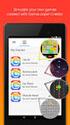 GAMELOOPER DESKTOP APP INTERFACE Home Screen Home Screen is the black screen that opens up when you open GameLooper. You can also reach Home Screen by pressing Go To Home button in the top left corner
GAMELOOPER DESKTOP APP INTERFACE Home Screen Home Screen is the black screen that opens up when you open GameLooper. You can also reach Home Screen by pressing Go To Home button in the top left corner
2 The first program: Little Crab
 2 The first program: Little Crab topics: concepts: writing code: movement, turning, reacting to the screen edges source code, method call, parameter, sequence, if statement In the previous chapter, we
2 The first program: Little Crab topics: concepts: writing code: movement, turning, reacting to the screen edges source code, method call, parameter, sequence, if statement In the previous chapter, we
IELTS ONLINE PRACTICE TEST FREE SAMPLE
 IELTS ONLINE PRACTICE TEST FREE SAMPLE Academic IELTS Academic Online Practice Test Free Sample How to complete the IELTS Academic Online Practice Test Free Sample: Reading This is the Reading Test tutorial
IELTS ONLINE PRACTICE TEST FREE SAMPLE Academic IELTS Academic Online Practice Test Free Sample How to complete the IELTS Academic Online Practice Test Free Sample: Reading This is the Reading Test tutorial
Smart Board Notebook Software A guide for new Smart Board users
 Smart Board Notebook Software A guide for new Smart Board users This guide will address the following tasks in Notebook: 1. Adding shapes, text, and pictures. 2. Searching the Gallery. 3. Arranging objects
Smart Board Notebook Software A guide for new Smart Board users This guide will address the following tasks in Notebook: 1. Adding shapes, text, and pictures. 2. Searching the Gallery. 3. Arranging objects
MAKE YOUR FIRST A-MAZE-ING GAME IN GAME MAKER 7
 MAKE YOUR FIRST A-MAZE-ING GAME IN GAME MAKER 7 In this tutorial, you will learn how to create your first game in Game Maker. The game you will create will be a simple maze game. The object of the game
MAKE YOUR FIRST A-MAZE-ING GAME IN GAME MAKER 7 In this tutorial, you will learn how to create your first game in Game Maker. The game you will create will be a simple maze game. The object of the game
Audience Response System (Turning Point) A Quick Start Guide
 Audience Response System (Turning Point) A Quick Start Guide What is Turning Point? Turning Point is an audience response system and by downloading a plug-in for PowerPoint it enables you to add interactivity
Audience Response System (Turning Point) A Quick Start Guide What is Turning Point? Turning Point is an audience response system and by downloading a plug-in for PowerPoint it enables you to add interactivity
ZHAO-II instructions
 ZHAO-II instructions Animazoo customers: Don't for get to check your special animation by pressing 'page down' whilst wearing the ZHAO II! Quick start: 1. Find the ZHAO II in your inventory 2. Drag the
ZHAO-II instructions Animazoo customers: Don't for get to check your special animation by pressing 'page down' whilst wearing the ZHAO II! Quick start: 1. Find the ZHAO II in your inventory 2. Drag the
Fibe Internet Connection Hub Reference Guide
 Fibe Internet Connection Hub Reference Guide FibeInternet_ConnectionHub_ReferenceGuide_Eng_V7 1 Bell Internet Service Agreement Use of the Bell Internet service is subject to the terms and conditions of
Fibe Internet Connection Hub Reference Guide FibeInternet_ConnectionHub_ReferenceGuide_Eng_V7 1 Bell Internet Service Agreement Use of the Bell Internet service is subject to the terms and conditions of
Classroom Setup... 2 PC... 2 Document Camera... 3 DVD... 4 Auxiliary... 5. Lecture Capture Setup... 6 Pause and Resume... 6 Considerations...
 Classroom Setup... 2 PC... 2 Document Camera... 3 DVD... 4 Auxiliary... 5 Lecture Capture Setup... 6 Pause and Resume... 6 Considerations... 6 Video Conferencing Setup... 7 Camera Control... 8 Preview
Classroom Setup... 2 PC... 2 Document Camera... 3 DVD... 4 Auxiliary... 5 Lecture Capture Setup... 6 Pause and Resume... 6 Considerations... 6 Video Conferencing Setup... 7 Camera Control... 8 Preview
mouse (or the option key on Macintosh) and move the mouse. You should see that you are able to zoom into and out of the scene.
 A Ball in a Box 1 1 Overview VPython is a programming language that is easy to learn and is well suited to creating 3D interactive models of physical systems. VPython has three components that you will
A Ball in a Box 1 1 Overview VPython is a programming language that is easy to learn and is well suited to creating 3D interactive models of physical systems. VPython has three components that you will
Word basics. Before you begin. What you'll learn. Requirements. Estimated time to complete:
 Word basics Word is a powerful word processing and layout application, but to use it most effectively, you first have to understand the basics. This tutorial introduces some of the tasks and features that
Word basics Word is a powerful word processing and layout application, but to use it most effectively, you first have to understand the basics. This tutorial introduces some of the tasks and features that
CREATE A 3D MOVIE IN DIRECTOR
 CREATE A 3D MOVIE IN DIRECTOR 2 Building Your First 3D Movie in Director Welcome to the 3D tutorial for Adobe Director. Director includes the option to create three-dimensional (3D) images, text, and animations.
CREATE A 3D MOVIE IN DIRECTOR 2 Building Your First 3D Movie in Director Welcome to the 3D tutorial for Adobe Director. Director includes the option to create three-dimensional (3D) images, text, and animations.
4.3. Windows. Tutorial
 4.3 Windows Tutorial May 2013 3 Introduction The best way to get started using Wirecast is to quickly work through all its main features. This tour presents a series of three tutorials, each designed
4.3 Windows Tutorial May 2013 3 Introduction The best way to get started using Wirecast is to quickly work through all its main features. This tour presents a series of three tutorials, each designed
MathXL Getting Started Guide for Students
 MathXL Getting Started Guide for Students Copyright Notice Copyright 2013 by Pearson Education. All rights reserved. No part of the contents of this book may be reproduced or transmitted in any form or
MathXL Getting Started Guide for Students Copyright Notice Copyright 2013 by Pearson Education. All rights reserved. No part of the contents of this book may be reproduced or transmitted in any form or
How to build text and objects in the Titler
 How to build text and objects in the Titler You can use the Titler in Adobe Premiere Pro to create text and geometric objects. There are three methods for creating text, each capable of producing either
How to build text and objects in the Titler You can use the Titler in Adobe Premiere Pro to create text and geometric objects. There are three methods for creating text, each capable of producing either
13+ 30-45 www.victorypointgames.com 2-8 Complexity Solitaire
 Nathan Hansen NATHAN HANSEN GAMES Table of Contents Introduction 1 Components 1 Setup 2 How to Play 4 Place Cards 4 Reveal Cards 4 Fire Phase 6 Adjust Speed 7 Roll for Breakup 7 Check for Victory 8 Optional
Nathan Hansen NATHAN HANSEN GAMES Table of Contents Introduction 1 Components 1 Setup 2 How to Play 4 Place Cards 4 Reveal Cards 4 Fire Phase 6 Adjust Speed 7 Roll for Breakup 7 Check for Victory 8 Optional
Handout: Word 2010 Tips and Shortcuts
 Word 2010: Tips and Shortcuts Table of Contents EXPORT A CUSTOMIZED QUICK ACCESS TOOLBAR... 2 IMPORT A CUSTOMIZED QUICK ACCESS TOOLBAR... 2 USE THE FORMAT PAINTER... 3 REPEAT THE LAST ACTION... 3 SHOW
Word 2010: Tips and Shortcuts Table of Contents EXPORT A CUSTOMIZED QUICK ACCESS TOOLBAR... 2 IMPORT A CUSTOMIZED QUICK ACCESS TOOLBAR... 2 USE THE FORMAT PAINTER... 3 REPEAT THE LAST ACTION... 3 SHOW
BASIC PC MAINTENANCE AND BACKUP Lesson 1
 BASIC PC MAINTENANCE AND BACKUP Lesson 1 Table of Contents Lesson 1: Computer Maintenance, Printing, and Finding Help Disk Clean-up, Error-Checking, Defragmentation...2, 3 Learn the Details of Your Computer...4
BASIC PC MAINTENANCE AND BACKUP Lesson 1 Table of Contents Lesson 1: Computer Maintenance, Printing, and Finding Help Disk Clean-up, Error-Checking, Defragmentation...2, 3 Learn the Details of Your Computer...4
Microsoft Windows Overview Desktop Parts
 Microsoft Windows Overview Desktop Parts Icon Shortcut Icon Window Title Bar Menu Bar Program name Scroll Bar File Wallpaper Folder Start Button Quick Launch Task Bar or Start Bar Time/Date function 1
Microsoft Windows Overview Desktop Parts Icon Shortcut Icon Window Title Bar Menu Bar Program name Scroll Bar File Wallpaper Folder Start Button Quick Launch Task Bar or Start Bar Time/Date function 1
Lesson 4. Temporal Management of Layers
 Lesson 4 Temporal Management of Layers In lesson 3, we handled the layers using the timeline. However, the notion of time did not come up at all. This lesson deals with the notion of time. In this lesson
Lesson 4 Temporal Management of Layers In lesson 3, we handled the layers using the timeline. However, the notion of time did not come up at all. This lesson deals with the notion of time. In this lesson
How To Turn On A Robot On A Computer On A Black Box On A Pc Or Macbook
 Written Directions for EV3 Line Follow (Heaviside Algorithm) Description: Given a black line and the light sensor on the EV3 robot, we want to have the light sensor read values from the reflected light.
Written Directions for EV3 Line Follow (Heaviside Algorithm) Description: Given a black line and the light sensor on the EV3 robot, we want to have the light sensor read values from the reflected light.
Creating a 2D Game Engine for Android OS. Introduction
 Creating a 2D Game Engine for Android OS Introduction This tutorial will lead you through the foundations of creating a 2D animated game for the Android Operating System. The goal here is not to create
Creating a 2D Game Engine for Android OS Introduction This tutorial will lead you through the foundations of creating a 2D animated game for the Android Operating System. The goal here is not to create
Comprehensive Medical Billing and Coding Student CD Quick Start Guide By Deborah Vines, Ann Braceland, Elizabeth Rollins
 Comprehensive Medical Billing and Coding Student CD Quick Start Guide By Deborah Vines, Ann Braceland, Elizabeth Rollins Welcome! In this CD that accompanies your Comprehensive Medical Billing and Coding
Comprehensive Medical Billing and Coding Student CD Quick Start Guide By Deborah Vines, Ann Braceland, Elizabeth Rollins Welcome! In this CD that accompanies your Comprehensive Medical Billing and Coding
CORSAIR GAMING KEYBOARD SOFTWARE USER MANUAL
 CORSAIR GAMING KEYBOARD SOFTWARE USER MANUAL TABLE OF CONTENTS CORSAIR UTILITY ENGINE OVERVIEW PROFILES 1 9 Introduction 2 Starting the Corsair Utility Engine 2 Profiles: Settings for a Specific Program
CORSAIR GAMING KEYBOARD SOFTWARE USER MANUAL TABLE OF CONTENTS CORSAIR UTILITY ENGINE OVERVIEW PROFILES 1 9 Introduction 2 Starting the Corsair Utility Engine 2 Profiles: Settings for a Specific Program
Pictorial User s Guide
 S-T IMAGING Pictorial User s Guide Copyright 2008 ST Imaging, Inc. a division of Digital Check Corp. All Rights Reserved. Table of Contents Getting Started... 1 Adjust for Viewing...1 Loading Microfilm...2
S-T IMAGING Pictorial User s Guide Copyright 2008 ST Imaging, Inc. a division of Digital Check Corp. All Rights Reserved. Table of Contents Getting Started... 1 Adjust for Viewing...1 Loading Microfilm...2
BINGO TRAINING. Last Updated August 2014
 BINGO TRAINING Last Updated August 2014 Overview The Weekly Sunday Bingo at St John s is by far our greatest money maker. For the 2013-2014 Year, we made close to $225,000 in profit from Bingo. This effort
BINGO TRAINING Last Updated August 2014 Overview The Weekly Sunday Bingo at St John s is by far our greatest money maker. For the 2013-2014 Year, we made close to $225,000 in profit from Bingo. This effort
Quick Start Tutorial Imperial version
 Quick Start Tutorial Imperial version 1996-2006 Cadsoft Corporation. No part of this guide or the accompanying software may be reproduced or transmitted, electronically or mechanically, without written
Quick Start Tutorial Imperial version 1996-2006 Cadsoft Corporation. No part of this guide or the accompanying software may be reproduced or transmitted, electronically or mechanically, without written
DSL Troubleshooting Guide
 Below are the steps to troubleshoot a non-functioning DSL connection. It is best to print a copy of these instructions and keep them near the computer so that if the internet goes down you will still have
Below are the steps to troubleshoot a non-functioning DSL connection. It is best to print a copy of these instructions and keep them near the computer so that if the internet goes down you will still have
HITT101 H-ITT Audience Response System 101
 HITT101 H-ITT Audience Response System 101 Hardware Setup First Time Hardware Setup - WARNING this does take a few minutes Please note that the first time you insert the USB cable from the H-ITT receiver
HITT101 H-ITT Audience Response System 101 Hardware Setup First Time Hardware Setup - WARNING this does take a few minutes Please note that the first time you insert the USB cable from the H-ITT receiver
Laser cutter setup instructions:
 Laser cutter setup instructions: 1. Cut your material to 18 x 24 or smaller. 2. Turn on the laser cutter by flipping the wall switch on the right behind Station B. You will hear the cooling fan and air
Laser cutter setup instructions: 1. Cut your material to 18 x 24 or smaller. 2. Turn on the laser cutter by flipping the wall switch on the right behind Station B. You will hear the cooling fan and air
Cricut Design Space Reference Guide & Glossary
 Cricut Design Space Reference Guide & Glossary Top Menu Bar Grid On/Off button Panel Menu Side Menu Bar 1 Cricut logo click the Cricut logo at any time to return to the Cricut Design Space landing page.
Cricut Design Space Reference Guide & Glossary Top Menu Bar Grid On/Off button Panel Menu Side Menu Bar 1 Cricut logo click the Cricut logo at any time to return to the Cricut Design Space landing page.
by Przemysław Króliszewski & Sebastian Korczak. itechnologie Sp. z o. o. p.kroliszewski@itechnologie.com.pl, s.korczak@itechnologie.com.
 T he game developers often faces the font problem - especially when they use the Blender Game Engine. Since 2.5 series, the BGE has got the feature to display fonts, with some settings applied in Blender.
T he game developers often faces the font problem - especially when they use the Blender Game Engine. Since 2.5 series, the BGE has got the feature to display fonts, with some settings applied in Blender.
Maya 2014 Basic Animation & The Graph Editor
 Maya 2014 Basic Animation & The Graph Editor When you set a Keyframe (or Key), you assign a value to an object s attribute (for example, translate, rotate, scale, color) at a specific time. Most animation
Maya 2014 Basic Animation & The Graph Editor When you set a Keyframe (or Key), you assign a value to an object s attribute (for example, translate, rotate, scale, color) at a specific time. Most animation
How to Build a Web Site using your Web Host s Web Site Builder
 How to Build a Web Site using your Web Host s Web Site Builder The actual how to of building your web site depends on which site builder you decide to use. This tutorial shows you how to set up and build
How to Build a Web Site using your Web Host s Web Site Builder The actual how to of building your web site depends on which site builder you decide to use. This tutorial shows you how to set up and build
A) What Web Browser do I need? B) Why I cannot view the most updated content? C) What can we find on the school website? Index Page Layout:
 A) What Web Browser do I need? - Window 7 / Window 8.1 => Internet Explorer Version 9 or above (Best in Version 11+) Download Link: http://windows.microsoft.com/zh-hk/internet-explorer/download-ie - Window
A) What Web Browser do I need? - Window 7 / Window 8.1 => Internet Explorer Version 9 or above (Best in Version 11+) Download Link: http://windows.microsoft.com/zh-hk/internet-explorer/download-ie - Window
Interactive Voting System. www.ivsystem.nl. IVS-Basic IVS-Professional 4.4
 Interactive Voting System www.ivsystem.nl IVS-Basic IVS-Professional 4.4 Manual IVS-Basic 4.4 IVS-Professional 4.4 1213 Interactive Voting System The Interactive Voting System (IVS ) is an interactive
Interactive Voting System www.ivsystem.nl IVS-Basic IVS-Professional 4.4 Manual IVS-Basic 4.4 IVS-Professional 4.4 1213 Interactive Voting System The Interactive Voting System (IVS ) is an interactive
Microsoft Excel Tips & Tricks
 Microsoft Excel Tips & Tricks Collaborative Programs Research & Evaluation TABLE OF CONTENTS Introduction page 2 Useful Functions page 2 Getting Started with Formulas page 2 Nested Formulas page 3 Copying
Microsoft Excel Tips & Tricks Collaborative Programs Research & Evaluation TABLE OF CONTENTS Introduction page 2 Useful Functions page 2 Getting Started with Formulas page 2 Nested Formulas page 3 Copying
Welcome to the ALT call center
 Welcome to the ALT call center Please make sure that you go through this entire document and set up everything before you get started taking calls in the call center. Once you have everything set up and
Welcome to the ALT call center Please make sure that you go through this entire document and set up everything before you get started taking calls in the call center. Once you have everything set up and
Welcome to Bridgit @ CSU The Software Used To Data Conference.
 Welcome to Bridgit @ CSU The Software Used To Data Conference. Overview SMART Bridgit software is a client/server application that lets you share programs and information with anyone, anywhere in the world.
Welcome to Bridgit @ CSU The Software Used To Data Conference. Overview SMART Bridgit software is a client/server application that lets you share programs and information with anyone, anywhere in the world.
Lesson 7 - Creating Animation II
 Lesson 7 - Creating Animation II A. Motion-Tweened Animation With motion tweening, you can easily create motion effects for the objects in your Flash movies. Kites flying, balls bouncing, rocks rolling
Lesson 7 - Creating Animation II A. Motion-Tweened Animation With motion tweening, you can easily create motion effects for the objects in your Flash movies. Kites flying, balls bouncing, rocks rolling
First Certificate in English Online Practice Test Free Sample. How to complete the FCE Online Practice Test Free Sample: Writing
 First Certificate in English Online Practice Test Free Sample How to complete the FCE Online Practice Test Free Sample: Writing Welcome to the First Certificate in English Online Practice Test Free Sample.
First Certificate in English Online Practice Test Free Sample How to complete the FCE Online Practice Test Free Sample: Writing Welcome to the First Certificate in English Online Practice Test Free Sample.
Intro to 3D Animation Using Blender
 Intro to 3D Animation Using Blender Class Instructor: Anthony Weathersby Class Objectives A primer in the areas of 3D modeling and materials An introduction to Blender and Blender s toolset Course Introduction
Intro to 3D Animation Using Blender Class Instructor: Anthony Weathersby Class Objectives A primer in the areas of 3D modeling and materials An introduction to Blender and Blender s toolset Course Introduction
Kodu Curriculum: Single Session Intro
 Kodu Curriculum: Single Session Intro Table of Contents Kodu Curriculum: Single Session Intro... 2 Kodu Description... 2 Teaching with Kodu... 2 Basic Navigation (5 min)... 3 Creating a Simple Program
Kodu Curriculum: Single Session Intro Table of Contents Kodu Curriculum: Single Session Intro... 2 Kodu Description... 2 Teaching with Kodu... 2 Basic Navigation (5 min)... 3 Creating a Simple Program
Lync 2013 Quick Reference Lync Meetings. Join a Lync Meeting. Schedule a Lync Meeting. Do I need a PIN, work number or extension? Set meeting options
 Join a Lync Meeting 1. In the meeting request, click Join Lync Meeting or click Join Online in the meeting reminder. 2. On the Join Meeting Audio window, select one of the options: Use Lync (full audio
Join a Lync Meeting 1. In the meeting request, click Join Lync Meeting or click Join Online in the meeting reminder. 2. On the Join Meeting Audio window, select one of the options: Use Lync (full audio
Simple Computer Backup
 Title: Simple Computer Backup (Win 7 and 8) Author: Nancy DeMarte Date Created: 11/10/13 Date(s) Revised: 1/20/15 Simple Computer Backup This tutorial includes these methods of backing up your PC files:
Title: Simple Computer Backup (Win 7 and 8) Author: Nancy DeMarte Date Created: 11/10/13 Date(s) Revised: 1/20/15 Simple Computer Backup This tutorial includes these methods of backing up your PC files:
LinQ Mobile Software User s Guide
 LinQ Mobile Software User s Guide Trademarks SMART Board, LinQ and the SMART logo are either registered trademarks or trademarks of SMART Technologies Inc. Windows is either a registered trademark or a
LinQ Mobile Software User s Guide Trademarks SMART Board, LinQ and the SMART logo are either registered trademarks or trademarks of SMART Technologies Inc. Windows is either a registered trademark or a
GelAnalyzer 2010 User s manual. Contents
 GelAnalyzer 2010 User s manual Contents 1. Starting GelAnalyzer... 2 2. The main window... 2 3. Create a new analysis... 2 4. The image window... 3 5. Lanes... 3 5.1 Detect lanes automatically... 3 5.2
GelAnalyzer 2010 User s manual Contents 1. Starting GelAnalyzer... 2 2. The main window... 2 3. Create a new analysis... 2 4. The image window... 3 5. Lanes... 3 5.1 Detect lanes automatically... 3 5.2
INTRODUCTION TO THE LS360 LMS
 INTRODUCTION TO THE LS360 LMS LEARNER MODE QUICKSTART GUIDE CONTENTS INTRODUCTION... 3 Overview... 3 YOUR FIRST LOGIN... 4 Username, Password, and Logging In... 4 Visual Guide... 4 A note about regulated
INTRODUCTION TO THE LS360 LMS LEARNER MODE QUICKSTART GUIDE CONTENTS INTRODUCTION... 3 Overview... 3 YOUR FIRST LOGIN... 4 Username, Password, and Logging In... 4 Visual Guide... 4 A note about regulated
Socci Sport Alternative Games
 - 1 - Socci Sport Alternative Games Table of Contents 1 Roller Socci 2 2 Pass and Shoot Socci 2 3 Punt & Catch Socci 2 4 Long Pass Socci 3 5 Pass, Dribble, and Shoot Socci 3 6 Scooter Socci Basketball
- 1 - Socci Sport Alternative Games Table of Contents 1 Roller Socci 2 2 Pass and Shoot Socci 2 3 Punt & Catch Socci 2 4 Long Pass Socci 3 5 Pass, Dribble, and Shoot Socci 3 6 Scooter Socci Basketball
A BRIEF INTRODUCTION TO COMPUTER PROGRAMMING Scratch, LEGO MINDSTORMS, and Visual Basic. July 24, 2015
 A BRIEF INTRODUCTION TO COMPUTER PROGRAMMING Scratch, LEGO MINDSTORMS, and Visual Basic July 24, 2015 ABSTRACT This project was created to provide a better understanding of computer programs and their
A BRIEF INTRODUCTION TO COMPUTER PROGRAMMING Scratch, LEGO MINDSTORMS, and Visual Basic July 24, 2015 ABSTRACT This project was created to provide a better understanding of computer programs and their
