1.0-Scratch Interface 1.1. Valuable Information
|
|
|
- Violet Ford
- 8 years ago
- Views:
Transcription
1 1.0-Scratch Interface 1.1 Valuable Information The Scratch Interface is divided to three: 1. Stage 2. Sprite/background properties 3. Scratch Action Blocks Building the game by designing the sprites and the background. Adding scripts to the sprites and positioning the sprites on stage Action Blocks Sprite Properties The Stage
2 Scratch Interface 1.1 Your Task Use the buttons under the stage to add a" sprite from file", or "surprise sprite" 2. Give a meaningful name to your sprite in sprite properties (like Ghost or Orange Cat) 3. Repeat the action with your other sprites Related Cards: 1.2-Background Design 1.3-Adding costumes 2.0-Sprite Motion Prerequisite Cards:
3 Paint Editor 1.2 Valuable Information The main tools in the Paint Editors are: 1. Rotate, flip and size tools 2. Sprite editing tools(paintbrush, select, eraser, stamp) 3. Color Palette 1 2 Drawing Area 3
4 Paint Editor 1.2 Your Task Design a new sprite 1. Add two or more costumes to create a new sprite 2. With the Select Tool, attach the costumes together 3. Press OK when finished Related Cards: 2.0- Move Your Sprite 1.3- Adding Costumes Prerequisite Cards:
5 Adding Background 1.2 Valuable Information The background is used to design various levels/rooms of a game. To add/change background, press the background button at the bottom of the stage. At the properties area choose background tab You have three options to add a background: 1. Paint- in scratch paint editor (card 1.1) 2. Import- Import an external image from Scratch's library or your own 3. Camera- use a web cam to capture an image
6 Adding Background 1.2 Your task import a background 1. Choose background tab and then press the import button 2. Choose one of Scratch's background image 3. Press Edit and recolor your background 4. Press OK to finish your editing Related Cards: 2.0-Motion With Keys 2.9-Collisions-Jump to Prerequisite Cards: 1.1- Paint Editor
7 Motion with Keys 2.1 Valuable Information What are Scratch Action Blocks? An Action Block is a graphic block that contains an instruction. Scratch Action Blocks are divided to groups, that are marked with different colors. You can add Scratch Action Blocks to any sprite or background. When you put together various Action Blocks, you create a Script. Scripts are actually programming of the sprites. Action Block Palette Individual Blocks Blocks In a Script
8 Motion with Keys 2.1 Your Task... -Move Your Sprite In Scratch all the scripts begin with a hooded control Action Block Move Your Sprite begin with the hooded Action Block When (name of the Key) key pressed Script order : When (an arrow key) pressed Point in direction (see card 2.1) Move (set desire d number) steps Related Cards: 2.1-Rotation Style 2.3- Following a sprite 2.5-Coordination System Prerequisite Cards: 1.0- Scratch Interface
9 Rotation Style 2.2 Valuable Information Sprites in Scratch can rotate in three possible ways: 1. Vertically-(up and down) this is the default setting 2. Horizontally-(Left and write) 3. Fixed the sprite doesn t change direction 1 2 3
10 Rotation Style 2.2 Your task where are you going? Add three sprites. For each sprite, add the following code: When green flag clicked 1. In a forever loop block (card 2.2) add : a. Move steps (set desired steps) b. if on edge, bounce 2. Change the rotation style of each sprite 3. Copy a script by dragging and dropping it to the images under the stage Related Cards: 2.2-Motion Animation 2.3- Following a sprite 2.4-Motion Path Prerequisite Cards: 1.0- Scratch Interface 2.0-Motion with Keys
11 Motion Animation 2.3 Valuable Information A loop is an action that repeats itself numerous times instead of repeating Code writing manually. In Scratch, we have four types of Motion Animation: 1. Forever-the script runs as long as the game runs- for example: sprite animation 2. Repeat..-the script repeat itself up to the number in the loop-for example- timer 3. Forever if... the script runs only when the condition is fulfilled (see card 2.7) 4. Repeat Until -The script stops when condition fulfilled- for example : Number of apples Common Motion Animation Patterns
12 Motion Animation 2.3 Your Task... -Motion Animation 1. Add a sprite with two costumes- has great royalty free drawing 2. In the paint editor, change the sprites a little to imitate movement (in this sample the button of the camera was cut to half) 3. Add a Loop identical to the screen capture. 4. To prevent frantic change in animation, add the Action block wait 0.1 seconds Related Cards: 2.9-Levels 2.4-Motion with Mouse Prerequisite Cards: 1.0- Scratch Interface 1.2-Paint Editor 2.1-Rotation Style
13 Rotation Style 2.4 Valuable Information Following a sprite gives the programmer the ability to create sprites that automatically follows another sprite. Chasers, bullets and ball games are some of the options. Automatically following the mouse cursor, enables a precise control of the movement of the player's sprite.
14 Rotation Style 2.4 Your task the chase 1. Program sprite One to move with the keyboard (card 2.0) 2. Add another a chaser sprite (no. 2) and program it to follow sprite One 3. Add a third sprite- Finish Line to which your sprite needs to arrive without being captured Related Cards: 2.0-Motion with keys 2.1-Rotation Style 2.2-Motion Animation Prerequisite Cards: 1.2-Paint Editor 2.7-Collisions
15 Motion Path 2.5 Valuable Information So far you've learnt to: 1. Add sprites and backgrounds and edit them graphically 2. The ways to move your sprite and three rotation styles In this card you will practice all these topics combined.
16 Motion Path 2.5 Your task Motion Path 1. Add two sprites (card 1.0) 2. Paint a path as a background in the paint editor (card 1.1) 3. Option A: program one sprite to move with the keyboard (card 2.0) 4. Option B: Program the sprite to follow the mouse cursor (card 2.3) add to the script two blocks- point in direction 90, wait 1 sec (see screen shot) 5. The sprites don't stop at the walls of the path, this can be changed by referring to card 2.7-collisions Related Cards: 2.6-Sensing 2.7-Collisions 3.0-Variables Prerequisite Cards: 2.0-Motion with Keys 2.1-Rotation Style 2.3 Motion with Mouse
17 Coordinate System 2.6 Valuable Information With Scratch coordinate system, there s accurate control of sprites motion. 1. The Stage is divided by two hidden lines (axis) 2. A horizontal line (named X), a Vertical line (named Y) 3. Each point on the axis has a value 4. At the center of the screen X=0 Y=0 5. When a sprite moves, it's X & Y values changes according to movement 6. The sprite's X & Y values can be found in the sprite properties Y =Positive X =Negative Y =Positive Y =Positive X =Positive X =Negative X =Positive Y =Negative X =Negative Y =Negative Y =Negative X =Positive
18 Coordinate System 2.6 Your Task...Diagonal motion Program a sprite that will move diagonally when the up and down arrows are pressed. 1. When moving right the X value increase When moving Left X value decreases 2. When moving up Y value increases. When moving down Y value decreases 3. Diagonal motion is changing values of X and Y simultaneously In the game below the cat moves diagonally to catch the mouse. Add the script below to move your cat diagonally Related Cards: 2.6-Sensing 3.0-Variables 3.1-Counter Variable Prerequisite Cards: 2.0- Keys Motion Programming 2.3- Following a sprite
19 Sensing 2.7 Valuable Information Sensors are action blocks that checks on various conditions and data. A sensor block is not a standalone block. It is inserted into other blocks. There are two types of sensor blocks: 1. Value sensor- these blocks test a numerical value- X&Y value of a sprite, distances, volume level etc. 2. Test sensor- These blocks test if various conditions happen- mouse button pressed, color touches another color, sprite touches another sprite etc. 1 2
20 Sensing 2.7 Your task photography tour 1. Add a sprite of a camera (royalty free site for sprites 2. Add the script that is shown in the screen shot 3. Instead of the original value, add a test blocks- Mouse X & Mouse Y 4. Repaint part to transparent color 5. Now the camera will follow the mouse cursor Related Cards: 3.0-Variables 3.1-Counter Variable Prerequisite Cards: 1.2-Paint Editor 2.3- Following a sprite 2.5-Coordinate System
21 collisions 2.8 Valuable Information Collisions are contact between sprites or between a sprite and certain color You check collisions with conditional sentences (If Car touch Tank...) Conditional sentences (also known as IF sentences) are under control tab. Collision are used for: 1. Points 2. Collecting and hiding objects 3. Changing levels and setting location of sprites Collision Script Structure Collision Script - Points Collision Script - Collect & Hide Collision Script - Location
22 collisions 2.8 Your Task Refill 1. Add two sprites- one of a car and one of a fuel tank (a royalty free site for costumes ( 2. Program the car to follow the mouse pointer or to move with keys 3. Add the script under the title "fuel tank" to the appropriate sprite 4. Add the script under the title "car" to the appropriate sprite Car Fuel Tank Related Cards: 2.9-Location setting 3.0-Variables Prerequisite Cards: 2.2- Motion Animation 2.3- Following a sprite 2.5- Coordination System
23 collisions-broadcast 2.9 Valuable Information Broadcast is an order that is sent from one sprite to another (others) sprite. Using broadcast controls many events at one time repositioning sprites, hide/show sprites etc. The programmer names the broadcast. There is no limit to the number of broadcasts. The block broadcast is part of a script. The block when I receive is an starting block. Send and receive broadcast blocks Broadcast by collision script Broadcast by click on sprite script Broadcast by value check script Receiving broadcast scripts
24 collisions-broadcast 2.9 Your task RC car In this task, you will program and drive an RC car. 1. Create four sprites of arrows from the Things folder 2. Add a sprite of a car 3. Add the racing track background (You can use Marble Racer background) 4. Program the arrows and the car according to the screen shots Background and Sprites Remote Control Scripts Car Directions Scripts Car -Motion and Initiation Scripts Related Cards: 2.9-Location setting 3.0-Variables Prerequisite Cards: 2.2- Motion Animation 2.3- Following a sprite 2.5- Coordination System
25 collisions-jump to 3.0 Valuable Information A lot of sprites change form and location during the course of a game. Reset Scripts are used to reset the sprites to their initial status. Reset scripts set the hide/show status, point direction, X & Y location and setting points and lives to initial values. During a game, the location of a sprite is usually set in a collision script with another sprite or the edge. New Level Position and show reset scripts New Game Reset Scripts Jump to after a collision Scripts
26 collisions-jump to 3.0 Your Task Rainfall Recycle In this task, your job is to collect the water drops from the raincloud. 1.Add three sprites- a cloud, a drop and a bucket 2.Program the bucket to move left and right with the arrows 3.To program the cloud, copy the code from the screen shot 4.In the programming of the rain drop, add the block x position / Y position instead of the numbers in the jump to block. 5. Add the broadcast and when I receive broadcast blocks to the cloud and the drop Cloud Scripts Drop Scripts Related Cards: 2.5- Coordination System 3.0-Variables Prerequisite Cards: 2.2- Motion Animation 2.8-Collisions-Broadcasting
27 Variables 3.1 Valuable Information A variable is like a container whose content constantly change. The variable is given a name by the programmer when created. Variables are used for counting points, or lives of a player, or to remember an action (Counter Variable). There are two types of variables: 1. Global Variable- a variable that all sprites can affect 2. Local Variable- a variable that is affected only by sprite it was created in How to Add a Variable to Scratch 1. Choose Variables Tab 2. Press on Make a variable button 3. Give a meaningful name to your Variable (speed, points, lives etc.) 4. Choose between Global (For all sprites) or local variable (For this sprite only)
28 Variables 3.1 Your Task...-Touch Ball In this game you have one sprite- a ball that each time the player touch The ball, its motion speed increases. 1. Create a new sprite- give it the name ball 2. Create a variable, set it as global (For all sprites) 3. Add the scripts in the picture below to your ball Related Cards: 2.5- Coordination System 3.1- Counter Variable Prerequisite Cards: 2.2- Motion Animation
29 Counters 3.2 Valuable information Counters are variables that are used for events such aspoints change, shooting and timer. There are two types of counters: 1. Automatic Counter -this counter value change in a loop (like the variable time that counts seconds) 2. Event Counter-the loop of this counter is triggered after a collision or a keyboard / mouse input In counter scripts before the loop insert Set to block to reset the variable. In event counter script use wait until block to repeat the loop one at a time. Automatic Counter Key/Mouse pressed Event Counter Collision Event Counter
30 Counters 3.2 Your task Shoot the Balloons In this game shoot as many balloons in 30 seconds. 1. Paint / import two sprites- Balloon and gun sight 2. Program the gun sight to follow the mouse cursor 3. Program the balloons to move bottom-up and, if not shot, to disappear when touching the edge 4. Add the variables-bullets, balloons and time, use screen shots for scripts *In the gun balloon collision, there are two conditions- key press and collision to get the points for shooting the balloon. Time variableinsert in Background Bullets variables- Insert in Gun Sight sprite Balloons variable- Insert in Balloon sprite Balloon sprite- Collision with Edge script Gun sight sprite- Reset and motion script Related Cards: 2.5- Coordination System 3.0- Variables Prerequisite Cards: 2.1- Rotation Style 2.2- Motion animation 2.6-Sensing
31 Math Operators 3.3 Valuable information Math operators are used for various calculations. There are five types of operators: 1. Basic Calculations-round block- multiply, division, add, subtract 2. Comparisons- bigger then, smaller then, equal 3. Advanced calculations 4. Additional condition blocks 5. Random numbers (one block- range of random numbers like the lottery) Your task-fly the plane See other side for details Random number script Comparison script Additional condition blocks script A Negative condition block Script
32 Math Operators 3.3 Your task Fly the Plane 1. Make a sprite that has various shapes on it (See Screenshot on the other side) 2. Condition "if line not touched"-starts the timer when the line isn't touched. 3. Condition "if life = 0"- stops all sprites- end the game 4. Doubled Condition -this controls the attempts after two seconds out of line the player lose one life 5. The block Go to front is used to make sure the plane is above the line Add a script that gets you to the next level Related Cards: 2.5- Coordination System 2.8-Collisions- Broadcasting Prerequisite Cards: 2.2- Motion animation 2.6-Sensing 3.0- Variables
33 Scrolling Games 3.4 Valuable information Scrolling is a method to create a genre of games known as platform games such as Mario bro. In these games the background is constantly changing and creates an illusion of movement. Unlike other games, in this game, the background is actually a series of sprites and most of the work is in designing them to look like continuous background. For our purposes, we use the file called scrolldemo in the Games folder in Scratch. Player scripts- Motion changes value of variable Background sprites scripts- Position set by changing values in The equation
34 Scrolling Games 3.4 Your task Super Mario 1. Open ScrollDemo from Examples>Games 2. Change the Sprite Player to your own sprite 3. Change the sprites named TerrainX to another name, keep the numbers 4. Create new background sprites by duplicating the existing sprites 5. In all the existing Sprites the location formula is Scrollx+480*1,2,3 6. Change the single digit in your new sprite to a negative number, the Sprite is added to the left of the screen The New Sprite File > Open > Examples > Games A negative add sprite left of screen Add sprite Right of screen Related Cards: 1.1- Paint Editor 2.7-Collisions 3.1- Counters Prerequisite Cards: 2.5-Coordination System 3.0-Variables 3.2-Math Operators
35 Arrays Valuable information An array is a variable that stores a large number of values The values in an array are called items. An Array can hold numerical or textual items. During a game more items can be added to an array and used later.. In scratch Arrays are called lists. To add a list: 1. In the Variables tab choose Make a list 2. Add the items to the new list 3. Use the items in various scripts 1 2 List Blocks A list full of items 3 Samples of list usage
36 Arrays Your task The Fortune Teller 1. Add two sprites- a fortune teller and a crystal ball 2. Design three customs for the crystal ball sprite (a ball in 3 different colors) 3. Add a list and fill it with general statements as items For programming use two blocks: 1. Ask...and wait this block is in the sensing tab and receive the user's input 2. Say item (random number) of these blocks use random items from the list, and create an illusion of a conversation Add Crystal Ball and Fairy Sprites Add Costumes and Scripts To the Crystal Ball Sprite Add this Script to the Fairy Sprite Duplicate to create A conversation Related Cards: 1.1- Paint Editor 2.2-Motion Animation Prerequisite Cards: 2.5-Coordination System 3.0-Variables 3.2-Math Operators
How to Build a Simple Pac-Man Game
 How to Build a Simple Pac-Man Game For today's program, we are going to build a simple Pac-Man game. Pac-Man was one of the very first arcade games developed around 1980. For our version of Pac-Man we
How to Build a Simple Pac-Man Game For today's program, we are going to build a simple Pac-Man game. Pac-Man was one of the very first arcade games developed around 1980. For our version of Pac-Man we
REFERENCE GUIDE 1. INTRODUCTION
 1. INTRODUCTION Scratch is a new programming language that makes it easy to create interactive stories, games, and animations and share your creations with others on the web. This Reference Guide provides
1. INTRODUCTION Scratch is a new programming language that makes it easy to create interactive stories, games, and animations and share your creations with others on the web. This Reference Guide provides
Scratch Primary Lesson 4
 Scratch Primary Lesson 4 Motion and Direction creativecomputerlab.com Motion and Direction In this session we re going to learn how to move a sprite. Go to http://scratch.mit.edu/ and start a new project:
Scratch Primary Lesson 4 Motion and Direction creativecomputerlab.com Motion and Direction In this session we re going to learn how to move a sprite. Go to http://scratch.mit.edu/ and start a new project:
The first step is to upload the Helicopter images from a strip. 1) Click on Resources > Create Sprite 2) Name it spr_helicopter 3) Click Edit Sprite
 GAME:IT Helicopter Objectives: Review skills in making directional sprites Create objects that shoot and destroy for points Create random enemies on the scene as game challenges Create random enemies on
GAME:IT Helicopter Objectives: Review skills in making directional sprites Create objects that shoot and destroy for points Create random enemies on the scene as game challenges Create random enemies on
Make your own Temple Run game
 Make your own Temple Run game These instructions will talk you through how to make your own Temple Run game with your pupils. The game is made in Scratch, which can be downloaded here: http://scratch.mit.edu
Make your own Temple Run game These instructions will talk you through how to make your own Temple Run game with your pupils. The game is made in Scratch, which can be downloaded here: http://scratch.mit.edu
Fruit Machine. Level. Activity Checklist Follow these INSTRUCTIONS one by one. Test Your Project Click on the green flag to TEST your code
 Introduction: This is a game that has three sprites that change costume. You have to stop them when they re showing the same picture (like a fruit machine!). Activity Checklist Follow these INSTRUCTIONS
Introduction: This is a game that has three sprites that change costume. You have to stop them when they re showing the same picture (like a fruit machine!). Activity Checklist Follow these INSTRUCTIONS
Blender Notes. Introduction to Digital Modelling and Animation in Design Blender Tutorial - week 9 The Game Engine
 Blender Notes Introduction to Digital Modelling and Animation in Design Blender Tutorial - week 9 The Game Engine The Blender Game Engine This week we will have an introduction to the Game Engine build
Blender Notes Introduction to Digital Modelling and Animation in Design Blender Tutorial - week 9 The Game Engine The Blender Game Engine This week we will have an introduction to the Game Engine build
Whack-a-Witch. Level. Activity Checklist Follow these INSTRUCTIONS one by one. Test Your Project Click on the green flag to TEST your code
 Introduction: This project is like the game Whack-a-Mole. You get points for hitting the witches that appear on the screen. The aim is to get as many points as possible in 30 seconds! Activity Checklist
Introduction: This project is like the game Whack-a-Mole. You get points for hitting the witches that appear on the screen. The aim is to get as many points as possible in 30 seconds! Activity Checklist
CREATE A 3D MOVIE IN DIRECTOR
 CREATE A 3D MOVIE IN DIRECTOR 2 Building Your First 3D Movie in Director Welcome to the 3D tutorial for Adobe Director. Director includes the option to create three-dimensional (3D) images, text, and animations.
CREATE A 3D MOVIE IN DIRECTOR 2 Building Your First 3D Movie in Director Welcome to the 3D tutorial for Adobe Director. Director includes the option to create three-dimensional (3D) images, text, and animations.
Fish Chomp. Level. Activity Checklist Follow these INSTRUCTIONS one by one. Test Your Project Click on the green flag to TEST your code
 Introduction: We re going to make a game! Guide the large Hungry Fish and try to eat all the prey that are swimming around. Activity Checklist Follow these INSTRUCTIONS one by one Click on the green flag
Introduction: We re going to make a game! Guide the large Hungry Fish and try to eat all the prey that are swimming around. Activity Checklist Follow these INSTRUCTIONS one by one Click on the green flag
Creating Animated Apps
 Chapter 17 Creating Animated Apps This chapter discusses methods for creating apps with simple animations objects that move. You ll learn the basics of creating two-dimensional games with App Inventor
Chapter 17 Creating Animated Apps This chapter discusses methods for creating apps with simple animations objects that move. You ll learn the basics of creating two-dimensional games with App Inventor
SketchUp Instructions
 SketchUp Instructions Every architect needs to know how to use SketchUp! SketchUp is free from Google just Google it and download to your computer. You can do just about anything with it, but it is especially
SketchUp Instructions Every architect needs to know how to use SketchUp! SketchUp is free from Google just Google it and download to your computer. You can do just about anything with it, but it is especially
The Richard Pate School. Draft Year 4 Scheme of Work for Scratch
 The Richard Pate School Draft Year 4 Scheme of Work for Scratch Marcus Gilvear July 2014 (Acknowledgements: Phil Bagge and Duncan Hooper) Re Scratch: This work is licensed under the Creative Commons Attribution-NonCommercial
The Richard Pate School Draft Year 4 Scheme of Work for Scratch Marcus Gilvear July 2014 (Acknowledgements: Phil Bagge and Duncan Hooper) Re Scratch: This work is licensed under the Creative Commons Attribution-NonCommercial
How To Run A Factory I/O On A Microsoft Gpu 2.5 (Sdk) On A Computer Or Microsoft Powerbook 2.3 (Powerpoint) On An Android Computer Or Macbook 2 (Powerstation) On
 User Guide November 19, 2014 Contents 3 Welcome 3 What Is FACTORY I/O 3 How Does It Work 4 I/O Drivers: Connecting To External Technologies 5 System Requirements 6 Run Mode And Edit Mode 7 Controls 8 Cameras
User Guide November 19, 2014 Contents 3 Welcome 3 What Is FACTORY I/O 3 How Does It Work 4 I/O Drivers: Connecting To External Technologies 5 System Requirements 6 Run Mode And Edit Mode 7 Controls 8 Cameras
SCRATCH PROGRAMMING AND NUMERACY IN SENIOR PRIMARY CLASSES
 SCRATCH PROGRAMMING AND NUMERACY IN SENIOR PRIMARY CLASSES Lero, NCTE 2012 Page 2 Table of Contents Page Number Course Introduction page 4 Module 1: page 5 Module 2: page 22 Module 3: page 32 Module 4:
SCRATCH PROGRAMMING AND NUMERACY IN SENIOR PRIMARY CLASSES Lero, NCTE 2012 Page 2 Table of Contents Page Number Course Introduction page 4 Module 1: page 5 Module 2: page 22 Module 3: page 32 Module 4:
Computer Science Concepts in Scratch
 Computer Science Concepts in Scratch (Scratch 1.4) Version 1.0 Michal Armoni and Moti Ben-Ari c 2013 by Michal Armoni, Moti Ben-Ari, Weizmann Institute of Science. This work is licensed under the Creative
Computer Science Concepts in Scratch (Scratch 1.4) Version 1.0 Michal Armoni and Moti Ben-Ari c 2013 by Michal Armoni, Moti Ben-Ari, Weizmann Institute of Science. This work is licensed under the Creative
Using Kid Pix Deluxe 3 (Windows)
 Using Kid Pix Deluxe 3 (Windows) KidPix Deluxe 3 is a multimedia software program that is especially effective for use with primary level students. Teachers and students can create animated slide presentations
Using Kid Pix Deluxe 3 (Windows) KidPix Deluxe 3 is a multimedia software program that is especially effective for use with primary level students. Teachers and students can create animated slide presentations
Use fireworks and Bonfire night as a stimulus for programming
 Learn it: Scratch Programming Make fireworks in Scratch Use fireworks and Bonfire night as a stimulus for programming Create an animated bonfire Design and program a working Catherine wheel Design and
Learn it: Scratch Programming Make fireworks in Scratch Use fireworks and Bonfire night as a stimulus for programming Create an animated bonfire Design and program a working Catherine wheel Design and
Making Visio Diagrams Come Alive with Data
 Making Visio Diagrams Come Alive with Data An Information Commons Workshop Making Visio Diagrams Come Alive with Data Page Workshop Why Add Data to A Diagram? Here are comparisons of a flow chart with
Making Visio Diagrams Come Alive with Data An Information Commons Workshop Making Visio Diagrams Come Alive with Data Page Workshop Why Add Data to A Diagram? Here are comparisons of a flow chart with
Introduction to Google SketchUp (Mac Version)
 Introduction to Google SketchUp (Mac Version) This guide is handy to read if you need some basic knowledge to get started using SketchUp. You will see how to download and install Sketchup, and learn how
Introduction to Google SketchUp (Mac Version) This guide is handy to read if you need some basic knowledge to get started using SketchUp. You will see how to download and install Sketchup, and learn how
PowerPoint: Graphics and SmartArt
 PowerPoint: Graphics and SmartArt Contents Inserting Objects... 2 Picture from File... 2 Clip Art... 2 Shapes... 3 SmartArt... 3 WordArt... 3 Formatting Objects... 4 Move a picture, shape, text box, or
PowerPoint: Graphics and SmartArt Contents Inserting Objects... 2 Picture from File... 2 Clip Art... 2 Shapes... 3 SmartArt... 3 WordArt... 3 Formatting Objects... 4 Move a picture, shape, text box, or
Computer Science Education Week Teacher/Volunteer Guide
 Computer Science Education Week Teacher/Volunteer Guide What is the Hour of Code/Computer Science Education Week? Computer Science Education Week (CSEdWeek) is an annual program dedicated to inspiring
Computer Science Education Week Teacher/Volunteer Guide What is the Hour of Code/Computer Science Education Week? Computer Science Education Week (CSEdWeek) is an annual program dedicated to inspiring
PowerPoint 2007 Basics Website: http://etc.usf.edu/te/
 Website: http://etc.usf.edu/te/ PowerPoint is the presentation program included in the Microsoft Office suite. With PowerPoint, you can create engaging presentations that can be presented in person, online,
Website: http://etc.usf.edu/te/ PowerPoint is the presentation program included in the Microsoft Office suite. With PowerPoint, you can create engaging presentations that can be presented in person, online,
Creating Hyperlinks & Buttons InDesign CS6
 Creating Hyperlinks & Buttons Adobe DPS, InDesign CS6 1 Creating Hyperlinks & Buttons InDesign CS6 Hyperlinks panel overview You can create hyperlinks so that when you export to Adobe PDF or SWF in InDesign,
Creating Hyperlinks & Buttons Adobe DPS, InDesign CS6 1 Creating Hyperlinks & Buttons InDesign CS6 Hyperlinks panel overview You can create hyperlinks so that when you export to Adobe PDF or SWF in InDesign,
Maya 2014 Basic Animation & The Graph Editor
 Maya 2014 Basic Animation & The Graph Editor When you set a Keyframe (or Key), you assign a value to an object s attribute (for example, translate, rotate, scale, color) at a specific time. Most animation
Maya 2014 Basic Animation & The Graph Editor When you set a Keyframe (or Key), you assign a value to an object s attribute (for example, translate, rotate, scale, color) at a specific time. Most animation
Pacman 3D. Suggestions Multiple levels Powerups that let Pacman chase and eat Ghosts; ghosts need to respawn
 Mario 3D Mario is a classic game featuring a side scrolling 2D Mario character that can jump to avoid moving enemies and collect coins. In this 3D version, you will program a Mario like character to respond
Mario 3D Mario is a classic game featuring a side scrolling 2D Mario character that can jump to avoid moving enemies and collect coins. In this 3D version, you will program a Mario like character to respond
App Inventor Tutorial 4 Cat & Mouse Game
 App Inventor Tutorial 4 Cat & Mouse Game This is an app that will let you get familiar with using image sprites, canvas, sound, clock and the accelerometer (Movement Sensor) within a Game in App Inventor.
App Inventor Tutorial 4 Cat & Mouse Game This is an app that will let you get familiar with using image sprites, canvas, sound, clock and the accelerometer (Movement Sensor) within a Game in App Inventor.
Triggers & Actions 10
 Triggers & Actions 10 CHAPTER Introduction Triggers and actions are the building blocks that you can use to create interactivity and custom features. Once you understand how these building blocks work,
Triggers & Actions 10 CHAPTER Introduction Triggers and actions are the building blocks that you can use to create interactivity and custom features. Once you understand how these building blocks work,
CATIA: Navigating the CATIA V5 environment. D. CHABLAT / S. CARO Damien.Chablat@irccyn.ec-nantes.fr
 CATIA: Navigating the CATIA V5 environment D. CHABLAT / S. CARO Damien.Chablat@irccyn.ec-nantes.fr Standard Screen Layout 5 4 6 7 1 2 3 8 9 10 11 12 13 14 15 D. Chablat / S. Caro -- Institut de Recherche
CATIA: Navigating the CATIA V5 environment D. CHABLAT / S. CARO Damien.Chablat@irccyn.ec-nantes.fr Standard Screen Layout 5 4 6 7 1 2 3 8 9 10 11 12 13 14 15 D. Chablat / S. Caro -- Institut de Recherche
PowerPoint 2013: Basic Skills
 PowerPoint 2013: Basic Skills Information Technology September 1, 2014 1 P a g e Getting Started There are a variety of ways to start using PowerPoint software. You can click on a shortcut on your desktop
PowerPoint 2013: Basic Skills Information Technology September 1, 2014 1 P a g e Getting Started There are a variety of ways to start using PowerPoint software. You can click on a shortcut on your desktop
Graphic Objects and Loading Them into TGF2/MMF2
 Graphic Objects and Loading Them into TGF2/MMF2 There are a couple of ways of ensuring graphics appear in a game. Types of objects you can use: Active Object: Consider the active object any image that
Graphic Objects and Loading Them into TGF2/MMF2 There are a couple of ways of ensuring graphics appear in a game. Types of objects you can use: Active Object: Consider the active object any image that
Chapter 9 Slide Shows
 Impress Guide Chapter 9 Slide Shows Transitions, animations, and more Copyright This document is Copyright 2007 2013 by its contributors as listed below. You may distribute it and/or modify it under the
Impress Guide Chapter 9 Slide Shows Transitions, animations, and more Copyright This document is Copyright 2007 2013 by its contributors as listed below. You may distribute it and/or modify it under the
How to Use the Drawing Toolbar in Microsoft Word
 How to Use the Drawing Toolbar in Microsoft Word The drawing toolbar allows you to quickly and easily label pictures (e.g., maps) in a MS Word file. You can add arrows, circle spots, or label with words.
How to Use the Drawing Toolbar in Microsoft Word The drawing toolbar allows you to quickly and easily label pictures (e.g., maps) in a MS Word file. You can add arrows, circle spots, or label with words.
Ten easy steps to creating great MicroWorlds EX projects. Steve Robson
 How do I? Ten easy steps to creating great MicroWorlds EX projects. Steve Robson Contents Page 2 Page 3 Page 4 Page 5 Page 6 Page 7 Page 8 Page 9 Page 10 Introduction How do I move the Turtle? How do I
How do I? Ten easy steps to creating great MicroWorlds EX projects. Steve Robson Contents Page 2 Page 3 Page 4 Page 5 Page 6 Page 7 Page 8 Page 9 Page 10 Introduction How do I move the Turtle? How do I
mouse (or the option key on Macintosh) and move the mouse. You should see that you are able to zoom into and out of the scene.
 A Ball in a Box 1 1 Overview VPython is a programming language that is easy to learn and is well suited to creating 3D interactive models of physical systems. VPython has three components that you will
A Ball in a Box 1 1 Overview VPython is a programming language that is easy to learn and is well suited to creating 3D interactive models of physical systems. VPython has three components that you will
Microsoft Word 2010: How to Resize and Move Clip Art
 Microsoft Word 2010: How to Resize and Move Clip Art Resizing Clip Art If your clip art is too big or too small you can resize to suit your needs. Click on your image with the left mouse button. You should
Microsoft Word 2010: How to Resize and Move Clip Art Resizing Clip Art If your clip art is too big or too small you can resize to suit your needs. Click on your image with the left mouse button. You should
MICROSOFT POWERPOINT STEP BY STEP GUIDE
 IGCSE ICT SECTION 16 PRESENTATION AUTHORING MICROSOFT POWERPOINT STEP BY STEP GUIDE Mark Nicholls ICT Lounge Page 1 Contents Importing text to create slides Page 4 Manually creating slides.. Page 5 Removing
IGCSE ICT SECTION 16 PRESENTATION AUTHORING MICROSOFT POWERPOINT STEP BY STEP GUIDE Mark Nicholls ICT Lounge Page 1 Contents Importing text to create slides Page 4 Manually creating slides.. Page 5 Removing
PowerPoint 2013: Absolute Beginners. Workbook
 PowerPoint 2013: Absolute Beginners Workbook Edition 1 August 2014 Document Reference: 3809-2014 PowerPoint 2013: Absolute Beginners Contents Introduction Getting started with PowerPoint... 1 After the
PowerPoint 2013: Absolute Beginners Workbook Edition 1 August 2014 Document Reference: 3809-2014 PowerPoint 2013: Absolute Beginners Contents Introduction Getting started with PowerPoint... 1 After the
Adding emphasis to a presentation in PowerPoint 2010 and 2013 for Windows
 Adding emphasis to a presentation in PowerPoint 2010 and 2013 for Windows This document introduces technique to add interest to your presentation using graphics, audio and video. More detailed training
Adding emphasis to a presentation in PowerPoint 2010 and 2013 for Windows This document introduces technique to add interest to your presentation using graphics, audio and video. More detailed training
Help. Contents Back >>
 Contents Back >> Customizing Opening the Control Panel Control Panel Features Tabs Control Panel Lists Control Panel Buttons Customizing Your Tools Pen and Airbrush Tabs 2D Mouse and 4D Mouse Tabs Customizing
Contents Back >> Customizing Opening the Control Panel Control Panel Features Tabs Control Panel Lists Control Panel Buttons Customizing Your Tools Pen and Airbrush Tabs 2D Mouse and 4D Mouse Tabs Customizing
Beginning PowerPoint: Hands-On Exercise (Windows XP) Regent University
 Beginning PowerPoint: Hands-On Exercise (Windows XP) 10/1/02 (Creation Date) 01/08/2004 Regent University The Center for Teaching & Learning 1 Beginning PowerPoint: Hands-On Exercise (Windows XP) 1. Open
Beginning PowerPoint: Hands-On Exercise (Windows XP) 10/1/02 (Creation Date) 01/08/2004 Regent University The Center for Teaching & Learning 1 Beginning PowerPoint: Hands-On Exercise (Windows XP) 1. Open
How to make a line graph using Excel 2007
 How to make a line graph using Excel 2007 Format your data sheet Make sure you have a title and each column of data has a title. If you are entering data by hand, use time or the independent variable in
How to make a line graph using Excel 2007 Format your data sheet Make sure you have a title and each column of data has a title. If you are entering data by hand, use time or the independent variable in
Understand the Sketcher workbench of CATIA V5.
 Chapter 1 Drawing Sketches in Learning Objectives the Sketcher Workbench-I After completing this chapter you will be able to: Understand the Sketcher workbench of CATIA V5. Start a new file in the Part
Chapter 1 Drawing Sketches in Learning Objectives the Sketcher Workbench-I After completing this chapter you will be able to: Understand the Sketcher workbench of CATIA V5. Start a new file in the Part
Why Use OneNote? Creating a New Notebook
 Why Use OneNote? OneNote is the ultimate virtual notebook that enables users to create notes in various formats, shares those notes, sync those notes with the cloud and collaborate with others. You can
Why Use OneNote? OneNote is the ultimate virtual notebook that enables users to create notes in various formats, shares those notes, sync those notes with the cloud and collaborate with others. You can
Clip Art in Office 2000
 Clip Art in Office 2000 In the process of making a certificate, we will cover: Adding clipart and templates from the Microsoft Office Clip Gallery, Modifying clip art by grouping and ungrouping, Flipping
Clip Art in Office 2000 In the process of making a certificate, we will cover: Adding clipart and templates from the Microsoft Office Clip Gallery, Modifying clip art by grouping and ungrouping, Flipping
Windows 8.1 Update 1 Supplement
 Illustrated Series Guide to Windows 8.1 Update 1 Changes June 2014 Table of Contents (CTRL+Click a link to navigate directly to Part 1, 2, 3, or 4.) Part 1: What Version of Windows Am I Using? Part 2:
Illustrated Series Guide to Windows 8.1 Update 1 Changes June 2014 Table of Contents (CTRL+Click a link to navigate directly to Part 1, 2, 3, or 4.) Part 1: What Version of Windows Am I Using? Part 2:
Cortona3D Viewer. User's Guide. Copyright 1999-2011 ParallelGraphics
 Cortona3D Viewer User's Guide Copyright 1999-2011 ParallelGraphics Table of contents Introduction 1 The Cortona3D Viewer Window 1 Navigating in Cortona3D Viewer 1 Using Viewpoints 1 Moving around: Walk,
Cortona3D Viewer User's Guide Copyright 1999-2011 ParallelGraphics Table of contents Introduction 1 The Cortona3D Viewer Window 1 Navigating in Cortona3D Viewer 1 Using Viewpoints 1 Moving around: Walk,
4D Interactive Model Animations
 Animation Using 4D Interactive Models MVSand EVS-PRO have two distinctly different animation concepts. Our traditional animations consist of a sequence of bitmap images that have been encoded into an animation
Animation Using 4D Interactive Models MVSand EVS-PRO have two distinctly different animation concepts. Our traditional animations consist of a sequence of bitmap images that have been encoded into an animation
Kitchen and Bath Design Tutorial
 Chapter 5: Kitchen and Bath Design Tutorial This tutorial continues where the Materials Tutorial left off. You should save this tutorial using a new name to archive your previous work. The tools and techniques
Chapter 5: Kitchen and Bath Design Tutorial This tutorial continues where the Materials Tutorial left off. You should save this tutorial using a new name to archive your previous work. The tools and techniques
Advanced Programming with LEGO NXT MindStorms
 Advanced Programming with LEGO NXT MindStorms Presented by Tom Bickford Executive Director Maine Robotics Advanced topics in MindStorms Loops Switches Nested Loops and Switches Data Wires Program view
Advanced Programming with LEGO NXT MindStorms Presented by Tom Bickford Executive Director Maine Robotics Advanced topics in MindStorms Loops Switches Nested Loops and Switches Data Wires Program view
How To Program An Nxt Mindstorms On A Computer Or Tablet Computer
 NXT Generation Robotics Introductory Worksheets School of Computing University of Kent Copyright c 2010 University of Kent NXT Generation Robotics These worksheets are intended to provide an introduction
NXT Generation Robotics Introductory Worksheets School of Computing University of Kent Copyright c 2010 University of Kent NXT Generation Robotics These worksheets are intended to provide an introduction
Getting Started with Scratch
 Getting Started with Scratch a guide to designing introductory Scratch workshops draft version, september 2009 Overview There s no one way to host a Scratch workshop. Workshops can take on a variety of
Getting Started with Scratch a guide to designing introductory Scratch workshops draft version, september 2009 Overview There s no one way to host a Scratch workshop. Workshops can take on a variety of
Content Author's Reference and Cookbook
 Sitecore CMS 6.2 Content Author's Reference and Cookbook Rev. 091019 Sitecore CMS 6.2 Content Author's Reference and Cookbook A Conceptual Overview and Practical Guide to Using Sitecore Table of Contents
Sitecore CMS 6.2 Content Author's Reference and Cookbook Rev. 091019 Sitecore CMS 6.2 Content Author's Reference and Cookbook A Conceptual Overview and Practical Guide to Using Sitecore Table of Contents
JOURNAL OF OBJECT TECHNOLOGY
 JOURNAL OF OBJECT TECHNOLOGY Online at http://www.jot.fm. Published by ETH Zurich, Chair of Software Engineering JOT, 2008 Vol. 7, No. 4, May-June 2008 First Person Shooter Game Rex Cason II Erik Larson
JOURNAL OF OBJECT TECHNOLOGY Online at http://www.jot.fm. Published by ETH Zurich, Chair of Software Engineering JOT, 2008 Vol. 7, No. 4, May-June 2008 First Person Shooter Game Rex Cason II Erik Larson
Silent Walk FPS Creator 2 User s Manual
 Silent Walk FPS Creator 2 User s Manual 29 May 2008 Table of contents GENERAL OVERVIEW... 10 STARTING THE PROGRAM... 11 THE EDITOR... 12 New icon...14 Open icon...14 Save level...14 Export game...14 TEXTURE
Silent Walk FPS Creator 2 User s Manual 29 May 2008 Table of contents GENERAL OVERVIEW... 10 STARTING THE PROGRAM... 11 THE EDITOR... 12 New icon...14 Open icon...14 Save level...14 Export game...14 TEXTURE
13-1. This chapter explains how to use different objects.
 13-1 13.Objects This chapter explains how to use different objects. 13.1. Bit Lamp... 13-3 13.2. Word Lamp... 13-5 13.3. Set Bit... 13-9 13.4. Set Word... 13-11 13.5. Function Key... 13-18 13.6. Toggle
13-1 13.Objects This chapter explains how to use different objects. 13.1. Bit Lamp... 13-3 13.2. Word Lamp... 13-5 13.3. Set Bit... 13-9 13.4. Set Word... 13-11 13.5. Function Key... 13-18 13.6. Toggle
SMART Board Training Outline Trainer: Basel Badran
 Sharjah Higher Colleges of Technology SMART Board Training Outline Trainer: Basel Badran What is a SMART Board? o Concept & Technology SMART Board Components: o Smart Tools Start Center Recorder Keyboard
Sharjah Higher Colleges of Technology SMART Board Training Outline Trainer: Basel Badran What is a SMART Board? o Concept & Technology SMART Board Components: o Smart Tools Start Center Recorder Keyboard
Information Technology Solutions
 Connecting People, Process Information & Data Network Systems Diagnostic Testing Information Technology Solutions Getting started in Workflow Designer Prior Learning 1. While it helps to have some knowledge
Connecting People, Process Information & Data Network Systems Diagnostic Testing Information Technology Solutions Getting started in Workflow Designer Prior Learning 1. While it helps to have some knowledge
Click on various options: Publications by Wizard Publications by Design Blank Publication
 Click on various options: Publications by Wizard Publications by Design Blank Publication Select the Blank Publications Tab: Choose a blank full page Click on Create New Page Insert > Page Select the number
Click on various options: Publications by Wizard Publications by Design Blank Publication Select the Blank Publications Tab: Choose a blank full page Click on Create New Page Insert > Page Select the number
Create Charts in Excel
 Create Charts in Excel Table of Contents OVERVIEW OF CHARTING... 1 AVAILABLE CHART TYPES... 2 PIE CHARTS... 2 BAR CHARTS... 3 CREATING CHARTS IN EXCEL... 3 CREATE A CHART... 3 HOW TO CHANGE THE LOCATION
Create Charts in Excel Table of Contents OVERVIEW OF CHARTING... 1 AVAILABLE CHART TYPES... 2 PIE CHARTS... 2 BAR CHARTS... 3 CREATING CHARTS IN EXCEL... 3 CREATE A CHART... 3 HOW TO CHANGE THE LOCATION
While Loops and Animations
 C h a p t e r 6 While Loops and Animations In this chapter, you will learn how to use the following AutoLISP functions to World Class standards: 1. The Advantage of Using While Loops and Animation Code
C h a p t e r 6 While Loops and Animations In this chapter, you will learn how to use the following AutoLISP functions to World Class standards: 1. The Advantage of Using While Loops and Animation Code
Flash MX Image Animation
 Flash MX Image Animation Introduction (Preparing the Stage) Movie Property Definitions: Go to the Properties panel at the bottom of the window to choose the frame rate, width, height, and background color
Flash MX Image Animation Introduction (Preparing the Stage) Movie Property Definitions: Go to the Properties panel at the bottom of the window to choose the frame rate, width, height, and background color
SMART Notebook: Basics and Application
 SMART Notebook: Basics and Application Table of Contents TESS Connection... 3 Version Number... 3 Tour of the Window... 5 The Main Toolbar... 5 The Sidebar... 18 Page Sorter... 19 The Gallery... 23 Searching...
SMART Notebook: Basics and Application Table of Contents TESS Connection... 3 Version Number... 3 Tour of the Window... 5 The Main Toolbar... 5 The Sidebar... 18 Page Sorter... 19 The Gallery... 23 Searching...
QUIT MACSCHOOL AND DRAG YOUR SERVER ICONS TO THE TRASH OR HIT THE DISCONNECT BUTTON BESIDE THE SERVER ICON IN THE TOP SIDEBAR
 Macintosh Operating System OSX 10.3.x STARTING YOUR COMPUTER Logging in Whenever you start your computer, you will need to enter your computer password at the log in screen. When the log in screen appears,
Macintosh Operating System OSX 10.3.x STARTING YOUR COMPUTER Logging in Whenever you start your computer, you will need to enter your computer password at the log in screen. When the log in screen appears,
CORSAIR GAMING KEYBOARD SOFTWARE USER MANUAL
 CORSAIR GAMING KEYBOARD SOFTWARE USER MANUAL TABLE OF CONTENTS CORSAIR UTILITY ENGINE OVERVIEW PROFILES 1 9 Introduction 2 Starting the Corsair Utility Engine 2 Profiles: Settings for a Specific Program
CORSAIR GAMING KEYBOARD SOFTWARE USER MANUAL TABLE OF CONTENTS CORSAIR UTILITY ENGINE OVERVIEW PROFILES 1 9 Introduction 2 Starting the Corsair Utility Engine 2 Profiles: Settings for a Specific Program
Welcome to Bridgit @ CSU The Software Used To Data Conference.
 Welcome to Bridgit @ CSU The Software Used To Data Conference. Overview SMART Bridgit software is a client/server application that lets you share programs and information with anyone, anywhere in the world.
Welcome to Bridgit @ CSU The Software Used To Data Conference. Overview SMART Bridgit software is a client/server application that lets you share programs and information with anyone, anywhere in the world.
Quick Start Guide to computer control and robotics using LEGO MINDSTORMS for Schools
 Quick Start Guide to computer control and robotics using LEGO MINDSTORMS for Schools www.lego.com/education/mindstorms LEGO, the LEGO logo and MINDSTORMS are trademarks of the LEGO Group. 2004 The LEGO
Quick Start Guide to computer control and robotics using LEGO MINDSTORMS for Schools www.lego.com/education/mindstorms LEGO, the LEGO logo and MINDSTORMS are trademarks of the LEGO Group. 2004 The LEGO
Chapter 9- Animation Basics
 Basic Key-framing and Auto Key-framing Now that we know how to make stuff and make it look good, it s time to figure out how to move it around in your scene. If you're familiar with older versions of Blender,
Basic Key-framing and Auto Key-framing Now that we know how to make stuff and make it look good, it s time to figure out how to move it around in your scene. If you're familiar with older versions of Blender,
LEGO Digital Designer 4.3 User Manual
 LEGO Digital Designer 4.3 User Manual The Readme file contains system requirements and the latest information about this software release. Please refer to it first if you encounter any problems. Contents
LEGO Digital Designer 4.3 User Manual The Readme file contains system requirements and the latest information about this software release. Please refer to it first if you encounter any problems. Contents
SMART Board Training Packet. Notebook Software 10.0
 SMART Board Training Packet Notebook Software 10.0 Chris de Treville Chris.deTreville@avispl.com 6301 Benjamin Road Suite 101 Tampa, FL 33634 p: 813.884.7168 f: 813.882.9508 SMART Board Welcome Center
SMART Board Training Packet Notebook Software 10.0 Chris de Treville Chris.deTreville@avispl.com 6301 Benjamin Road Suite 101 Tampa, FL 33634 p: 813.884.7168 f: 813.882.9508 SMART Board Welcome Center
Florence School District #1
 Florence School District #1 Training Module 2 Designing Lessons Designing Interactive SMART Board Lessons- Revised June 2009 1 Designing Interactive SMART Board Lessons Lesson activities need to be designed
Florence School District #1 Training Module 2 Designing Lessons Designing Interactive SMART Board Lessons- Revised June 2009 1 Designing Interactive SMART Board Lessons Lesson activities need to be designed
Introduction to Microsoft PowerPoint
 Introduction to Microsoft PowerPoint By the end of class, students should be able to: Identify parts of the work area. Create a new presentation using PowerPoint s design templates. Navigate around a presentation.
Introduction to Microsoft PowerPoint By the end of class, students should be able to: Identify parts of the work area. Create a new presentation using PowerPoint s design templates. Navigate around a presentation.
Tutorial: Creating Platform Games
 Tutorial: Creating Platform Games Copyright 2003, Mark Overmars Last changed: March 30, 2003 Uses: version 5.0, advanced mode Level: Intermediate Platform games are very common, in particular on devices
Tutorial: Creating Platform Games Copyright 2003, Mark Overmars Last changed: March 30, 2003 Uses: version 5.0, advanced mode Level: Intermediate Platform games are very common, in particular on devices
Homeschool Programming, Inc.
 Printed Course Overview Course Title: TeenCoder: Game Programming TeenCoder: Game Programming Printed Course Syllabus and Planner Updated October, 2015 Textbook ISBN: 978-0-9887033-2-2, published 2013
Printed Course Overview Course Title: TeenCoder: Game Programming TeenCoder: Game Programming Printed Course Syllabus and Planner Updated October, 2015 Textbook ISBN: 978-0-9887033-2-2, published 2013
PA Payroll Exercise for Intermediate Excel
 PA Payroll Exercise for Intermediate Excel Follow the directions below to create a payroll exercise. Read through each individual direction before performing it, like you are following recipe instructions.
PA Payroll Exercise for Intermediate Excel Follow the directions below to create a payroll exercise. Read through each individual direction before performing it, like you are following recipe instructions.
ClarisWorks 5.0. Graphics
 ClarisWorks 5.0 Graphics Level 1 Training Guide DRAFT Instructional Technology Page 1 Table of Contents Objectives... Page 3 Course Description and Organization... Page 4 Technology Requirements... Page
ClarisWorks 5.0 Graphics Level 1 Training Guide DRAFT Instructional Technology Page 1 Table of Contents Objectives... Page 3 Course Description and Organization... Page 4 Technology Requirements... Page
SMART Boards. If the board is connected to a different computer - Orientation is needed whenever you connect it to a new or different computer.
 SMART Boards What is a SMART Board? The SMART Board is an interactive whiteboard that converts a computer and date projector into a powerful tool for teaching and learning. With the computer image projected
SMART Boards What is a SMART Board? The SMART Board is an interactive whiteboard that converts a computer and date projector into a powerful tool for teaching and learning. With the computer image projected
GAMELOOPER DESKTOP APP
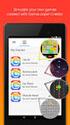 GAMELOOPER DESKTOP APP INTERFACE Home Screen Home Screen is the black screen that opens up when you open GameLooper. You can also reach Home Screen by pressing Go To Home button in the top left corner
GAMELOOPER DESKTOP APP INTERFACE Home Screen Home Screen is the black screen that opens up when you open GameLooper. You can also reach Home Screen by pressing Go To Home button in the top left corner
Designing Games with Game Maker
 Designing Games with Game Maker version 5.0 (April 14, 2003) Written by Mark Overmars Table of Contents Chapter 1 So you want to create your own computer games... 6 Chapter 2 Installation... 8 Chapter
Designing Games with Game Maker version 5.0 (April 14, 2003) Written by Mark Overmars Table of Contents Chapter 1 So you want to create your own computer games... 6 Chapter 2 Installation... 8 Chapter
Excel -- Creating Charts
 Excel -- Creating Charts The saying goes, A picture is worth a thousand words, and so true. Professional looking charts give visual enhancement to your statistics, fiscal reports or presentation. Excel
Excel -- Creating Charts The saying goes, A picture is worth a thousand words, and so true. Professional looking charts give visual enhancement to your statistics, fiscal reports or presentation. Excel
SMART Board Tips & Tricks (version 9.0) Getting Started. SMART Tools vs. SMART Notebook software
 SMART Board Tips & Tricks (version 9.0) Getting Started SMART Tools vs. SMART Notebook software Click the SMART Board icon (in the system tray at the bottom right of your screen) to access the SMART Board
SMART Board Tips & Tricks (version 9.0) Getting Started SMART Tools vs. SMART Notebook software Click the SMART Board icon (in the system tray at the bottom right of your screen) to access the SMART Board
MADISON PUBLIC SCHOOL DISTRICT. Grade 8 Cycle Class. Scratch
 MADISON PUBLIC SCHOOL DISTRICT Grade 8 Cycle Class Scratch Authored by: Caitlin Aery Reviewed by: Lee Nittel, Director of Curriculum and Instruction Adopted by the Board: January, 2013 Members of the Board
MADISON PUBLIC SCHOOL DISTRICT Grade 8 Cycle Class Scratch Authored by: Caitlin Aery Reviewed by: Lee Nittel, Director of Curriculum and Instruction Adopted by the Board: January, 2013 Members of the Board
Exercise 10: Basic LabVIEW Programming
 Exercise 10: Basic LabVIEW Programming In this exercise we will learn the basic principles in LabVIEW. LabVIEW will be used in later exercises and in the project part, as well in other courses later, so
Exercise 10: Basic LabVIEW Programming In this exercise we will learn the basic principles in LabVIEW. LabVIEW will be used in later exercises and in the project part, as well in other courses later, so
Creating a Poster in PowerPoint 2010. A. Set Up Your Poster
 View the Best Practices in Poster Design located at http://www.emich.edu/training/poster before you begin creating a poster. Then in PowerPoint: (A) set up the poster size and orientation, (B) add and
View the Best Practices in Poster Design located at http://www.emich.edu/training/poster before you begin creating a poster. Then in PowerPoint: (A) set up the poster size and orientation, (B) add and
MAKE YOUR FIRST A-MAZE-ING GAME IN GAME MAKER 7
 MAKE YOUR FIRST A-MAZE-ING GAME IN GAME MAKER 7 In this tutorial, you will learn how to create your first game in Game Maker. The game you will create will be a simple maze game. The object of the game
MAKE YOUR FIRST A-MAZE-ING GAME IN GAME MAKER 7 In this tutorial, you will learn how to create your first game in Game Maker. The game you will create will be a simple maze game. The object of the game
What is Microsoft PowerPoint?
 What is Microsoft PowerPoint? Microsoft PowerPoint is a powerful presentation builder. In PowerPoint, you can create slides for a slide-show with dynamic effects that will keep any audience s attention.
What is Microsoft PowerPoint? Microsoft PowerPoint is a powerful presentation builder. In PowerPoint, you can create slides for a slide-show with dynamic effects that will keep any audience s attention.
Interactive Voting System. www.ivsystem.nl. IVS-Basic IVS-Professional 4.4
 Interactive Voting System www.ivsystem.nl IVS-Basic IVS-Professional 4.4 Manual IVS-Basic 4.4 IVS-Professional 4.4 1213 Interactive Voting System The Interactive Voting System (IVS ) is an interactive
Interactive Voting System www.ivsystem.nl IVS-Basic IVS-Professional 4.4 Manual IVS-Basic 4.4 IVS-Professional 4.4 1213 Interactive Voting System The Interactive Voting System (IVS ) is an interactive
The following was taken directly from the ARD (Apple Remote Desktop) operator s manual:
 The following was taken directly from the ARD (Apple Remote Desktop) operator s manual: Copying Files Apple Remote Desktop makes it easy to update items on one or more client computers. Copying files works
The following was taken directly from the ARD (Apple Remote Desktop) operator s manual: Copying Files Apple Remote Desktop makes it easy to update items on one or more client computers. Copying files works
Epson Brightlink Interactive Board and Pen Training. Step One: Install the Brightlink Easy Interactive Driver
 California State University, Fullerton Campus Information Technology Division Documentation and Training Services Handout Epson Brightlink Interactive Board and Pen Training Downloading Brightlink Drivers
California State University, Fullerton Campus Information Technology Division Documentation and Training Services Handout Epson Brightlink Interactive Board and Pen Training Downloading Brightlink Drivers
Communicate: In Print
 Communicate: In Print A simple guide Work areas Communicate: In Print has two different modes in which to edit your documents: Create and Adjust modes. These are easily interchangeable and the toolbars
Communicate: In Print A simple guide Work areas Communicate: In Print has two different modes in which to edit your documents: Create and Adjust modes. These are easily interchangeable and the toolbars
Working With Animation: Introduction to Flash
 Working With Animation: Introduction to Flash With Adobe Flash, you can create artwork and animations that add motion and visual interest to your Web pages. Flash movies can be interactive users can click
Working With Animation: Introduction to Flash With Adobe Flash, you can create artwork and animations that add motion and visual interest to your Web pages. Flash movies can be interactive users can click
m ac romed ia Fl a s h Curriculum Guide
 m ac romed ia Fl a s h Curriculum Guide 1997 1998 Macromedia, Inc. All rights reserved. Macromedia, the Macromedia logo, Dreamweaver, Director, Fireworks, Flash, Fontographer, FreeHand, and Xtra are trademarks
m ac romed ia Fl a s h Curriculum Guide 1997 1998 Macromedia, Inc. All rights reserved. Macromedia, the Macromedia logo, Dreamweaver, Director, Fireworks, Flash, Fontographer, FreeHand, and Xtra are trademarks
KaleidaGraph Quick Start Guide
 KaleidaGraph Quick Start Guide This document is a hands-on guide that walks you through the use of KaleidaGraph. You will probably want to print this guide and then start your exploration of the product.
KaleidaGraph Quick Start Guide This document is a hands-on guide that walks you through the use of KaleidaGraph. You will probably want to print this guide and then start your exploration of the product.
A Beginner s Guide to PowerPoint 2010
 A Beginner s Guide to PowerPoint 2010 I. The Opening Screen You will see the default opening screen is actually composed of three parts: 1. The Slides/Outline tabs on the left which displays thumbnails
A Beginner s Guide to PowerPoint 2010 I. The Opening Screen You will see the default opening screen is actually composed of three parts: 1. The Slides/Outline tabs on the left which displays thumbnails
Copyright 2006 TechSmith Corporation. All Rights Reserved.
 TechSmith Corporation provides this manual as is, makes no representations or warranties with respect to its contents or use, and specifically disclaims any expressed or implied warranties or merchantability
TechSmith Corporation provides this manual as is, makes no representations or warranties with respect to its contents or use, and specifically disclaims any expressed or implied warranties or merchantability
SMART Notebook 10 User s Guide. Linux Operating Systems
 SMART Notebook 10 User s Guide Linux Operating Systems Product Registration If you register your SMART product, we ll notify you of new features and software upgrades. Register online at www.smarttech.com/registration.
SMART Notebook 10 User s Guide Linux Operating Systems Product Registration If you register your SMART product, we ll notify you of new features and software upgrades. Register online at www.smarttech.com/registration.
Understanding Files and Folders
 Windows Files and Folders Overview Before I get into Windows XP's method of file management, let's spend a little space on a files and folder refresher course. (Just in case you forgot, of course.) The
Windows Files and Folders Overview Before I get into Windows XP's method of file management, let's spend a little space on a files and folder refresher course. (Just in case you forgot, of course.) The
Introduction to the TI-Nspire CX
 Introduction to the TI-Nspire CX Activity Overview: In this activity, you will become familiar with the layout of the TI-Nspire CX. Step 1: Locate the Touchpad. The Touchpad is used to navigate the cursor
Introduction to the TI-Nspire CX Activity Overview: In this activity, you will become familiar with the layout of the TI-Nspire CX. Step 1: Locate the Touchpad. The Touchpad is used to navigate the cursor
