EasyMP Network Projection Operation Guide
|
|
|
- Karen Walters
- 8 years ago
- Views:
Transcription
1 EsyMP Network Projection Opertion Guide
2 Contents 2 About EsyMP Network Projection Functions of EsyMP Network Projection... 5 Vrious Screen Trnsfer Functions... 5 Instlling the Softwre... 6 Softwre Requirements...6 Instlling...7 Connecting the Computer nd Projector Two Connection Modes... 9 Quick Connection Mode... 9 Advnced Connection Mode... 9 Prepring to Connect Connecting to Projector on Network nd Projecting Operting the Computer...11 Security dilog displyed when connecting...11 Using the Connection Screen...12 Using the Toolbr...14 Connecting to Projector on Different Subnet Specifying Either n IP Address or Projector Nme nd Performing Serch (Advnced Connection Mode Only)...17 Performing Serch with Profile...18 Mking Profile...18 Serching by specifying Profile...19 Mnging Profile...20 Vrious Projection Styles Projecting Only PowerPoint Slide Show (Presenttion Mode) Projecting Movies on Computer (Movie Sending Mode) Supported Files...24 Plying Movies...24 Using Multi-Screen Disply Exmple of Adjusting the Virtul Disply...26 Procedure Before Using the Multi-screen Disply Function Setting the Virtul Disply Enble the virtul disply driver (Windows only)...27 Adjusting the Virtul Disply...28 Allocting the Imge to be Projected...32 Projecting the Allocted Imges...32 Appendix Set options Generl settings tb Adjust performnce tb...36 Audio Output tb...37 Uninstlling the Softwre Connection Limittions Supported Resolutions Disply Color...40 Other Limittions...40 When Using Windows Vist or Windows Limittions when projecting from Windows Photo Gllery or Windows Live Photo Gllery Limittions in Windows Aero Limittions when projecting from Windows Medi Center...41
3 Contents 3 Troubleshooting Cnnot connect to the projector you wnt to use...42 Cnnot connect the projector nd the computer vi wireless LAN Cnnot connect the projector nd the computer vi wired LAN...43 Cnnot connect the projector nd the computer vi the network When connection is mde using EsyMP Network Projection, the projected imge remins s it is, nd connection cnnot be mde from nother computer Cnnot select or chnge the connection mode...44 The screen is not projected...44 The Slide Show cnnot be displyed on the desired disply when the multi-screen disply function is being executed...44 Applictions re no longer displyed from the computer screen when the multiscreen disply function is executed...45 The mouse pointer is not displyed on the computer screen...45 The mouse pointer flickers When connecting with EsyMP Network Projection the imge is not displyed or the imge is slow to pper...45 No udio from the projector when connecting with EsyMP Network Projection When connection is mde using EsyMP Network Projection, PowerPoint Slide Show cnnot be strted...46 When connection hs been mde using EsyMP Network Projection, the screen will not be refreshed when using n Office ppliction...46 Error Messge List...46 Cnnot connect to the projector...46 Error messge when strting up EsyMP Network Projection...47 Glossry Generl Notes About Nottions...50 Generl Notice...50 Index... 51
4 About EsyMP Network Projection This chpter describes useful functions for EsyMP Network Projection nd how to instll the softwre.
5 Functions of EsyMP Network Projection 5 You cn use EsyMP Network Projection to project your computer screen from the projector vi network. Shring the projector over the network llows you to project dt from different computers without chnging the signl cble. Even if the projector is wy from the computer, you cn still project dt vi network. Multi-screen disply s "Using Multi-Screen Disply" p.26 You cn use up to four projectors to project different imge from one computer. This llows you to project dt such s report on lndscpe screen. Vrious Screen Trnsfer Functions You cn use the following screen trnsfer functions. Movie Sending Mode (supported models only) s "Plying Movies" p.24 You cn send movie files directly to projector which llows movies to be plyed smoothly. Presenttion Mode s "Projecting Only PowerPoint Slide Show (Presenttion Mode)" p.23 By using Presenttion Mode, you cn project only the PowerPoint Slide Show running on your computer. A blck screen is projected when the Slide Show is not plying. You cn strt presenttions smoothly without projecting unnecessry imges. Distribution function The screen being displyed by computer cn be simultneously displyed by up to four projectors on the sme network. You cnnot connect multiple computers to one projector simultneously.
6 Instlling the Softwre 6 You cn find EsyMP Network Projection on the EPSON Projector Softwre CD-ROM. Instll the softwre on the computer you re using. Softwre Requirements EsyMP Network Projection runs on computers tht meet the following requirements. For Windows OS Windows 2000*1 CPU Amount of Memory Hrd Disk Spce Windows XP*2 Professionl 32-bit Home Edition 32-bit Tblet PC Edition 32-bit Windows Vist Ultimte 32-bit Enterprise 32-bit Business 32-bit Home Premium 32-bit Home Bsic 32-bit Windows 7 Ultimte 32/64-bit Enterprise 32/64-bit Professionl 32/64-bit Home Premium 32/64-bit Home Bsic 32-bit Strter 32-bit Mobile Pentium III 1.2 GHz or fster Recommended: Pentium M 1.6 GHz or fster 256 MB or more Recommended: 512 MB or more 20 MB or more Disply *1 Windows 2000 Service Pck 4 only. Resolution of no less thn XGA (1024x768) nd no higher thn WUXGA (1920x1200). Disply color of 16-bit color or greter (pprox disply colors) *2 Except for Windows XP without ny service pcks instlled, nd Windows XP Service Pck 1. For Mc OS X OS CPU Amount of Memory Hrd Disk Spce Disply Mc OS X 10.4.x 32-bit Mc OS X or lter* 32-bit Mc OS X 10.6.x 32/64-bit Mc OS X 10.7.x 32/64-bit Recommended: Mc OS X /10.5.8/10.6.6/ PowerPC G3 900 MHz or fster Recommended: CoreDuo 1.83 GHz or fster 256 MB or more Recommended: 512 MB or more 20 MB or more Resolution of no less thn XGA (1024x768) nd no higher thn WUXGA (1920x1200). Disply color of 16-bit color or greter (pprox disply colors) * Opertion is not gurnteed in Mc OS X becuse the Firewll settings re not set correctly when the version is updted.
7 Instlling the Softwre 7 Instlling Mke sure you check the following points before strting instlltion. Close ll running pplictions before strting instlltion. When the lnguge selected for the instlltion vries from tht of the OS being used, the screens my not be displyed correctly. For EMP NS Connection users The nme of the softwre hs chnged. Before chnge: EMP NS Connection After chnge: EsyMP Network Projection When using the sme function s EMP NS Connection on the projector, instll EsyMP Network Projection fter uninstlling EMP NS Connection. Depending on the model, you my not be ble to connect to the projector correctly using EMP NS Connection. For Mc OS X b c d Turn on your computer. Insert the EPSON Projector Softwre CD-ROM into the computer. Double-click the EMP_NPInstller.mpkg icon in the EPSON window. Instlltion strts. Follow the on-screen instructions to instll. You cn downlod the ltest version of EsyMP Network Projection from the following Web site. For Windows You b need dministrtor uthority to instll EsyMP Network Projection. Turn on your computer. Insert the EPSON Projector Softwre CD-ROM into the computer. The instller strts utomticlly. If the instller does not strt utomticlly, open the CD-ROM drive from My Computer (or Computer), nd then doubleclick InstllNvi.exe or EMP_NSCInst.exe. c Follow the on-screen instructions to instll.
8 Connecting the Computer nd Projector This chpter explins how to connect the computer nd the projector vi network, nd the procedure for projecting imges from your computer's screen with the projector.
9 Two Connection Modes 9 There re two methods of connecting computer nd the projector vi network by using EsyMP Network Projection. Depending on the projector model, either wired LAN connection or wireless LAN connection my not be vilble. To use the wireless LAN connection, you need the Wireless LAN unit for the projector. If the Wireless LAN unit is not supplied with your projector, plese purchse the optionl ccessory. See the following mnul for detils on optionl ccessories. s User's Guide Advnced Connection Mode Advnced Connection Mode connects to n existing network system. In Advnced Connection Mode, you cn connect the projector nd the computer vi LAN ccess point. When connecting to network vi Wired LAN, connect the projector to the network hub with commercilly vilble LAN cble. Quick Connection Mode Quick Connection Mode is only vilble when you instll the Wireless LAN unit in the projector. In Quick Connection Mode, you cn connect the projector nd the computer directly using wireless communiction. This llows you to project the computer screen without mking ny complicted network settings.
10 Two Connection Modes 10 Prepring to Connect Follow the steps below to connect the computer nd the projector vi network using EsyMP Network Projection. b Instll EsyMP Network Projection on the computer to be connected. s "Instlling" p.7 Mke network settings on the computer nd put it into network connection sttus. See the documenttion supplied with your the computer, LAN dpter, or AirPort crd for detils on network settings. When the computer you re using is normlly connected to the network, you do not need to mke network settings on the computer. d e Press the [LAN] button on the remote control. The LAN stndby screen is displyed. If there is no signl for the current input source, it utomticlly switches to the LAN source. If it does not utomticlly switch to the LAN source, press the [LAN] button. Strt EsyMP Network Projection on the computer nd connect with the projector. s "Connecting to Projector on Network nd Projecting" p.11 c For Quick Connection Mode Instll the Wireless LAN unit to the projector. For Advnced Connection Mode Mke network settings on the projector nd put it into network connection sttus. You cn mke network settings from the projector's Network menu. See the following mnul for detils. s User's Guide If connection error occurs, number indicting the type of error is displyed s follows. Event ID: 04xx See the following mnul for detils on Event ID. s User's Guide
11 Connecting to Projector on Network nd Projecting 11 Operting the Computer In the following explntions, unless otherwise noted, Windows screen shots re used. Similr screens re displyed on Mc OS X. Strt EsyMP Network Projection. For Windows Click Strt, select Progrms (or All Progrms), EPSON Projector, EsyMP Network Projection, nd then click EsyMP Network Projection V2.XX. d When Projector Keyword is set to On from the projector, the keyword entry screen is displyed. Enter the keyword displyed on the LAN stndby screen, nd then click OK. When the connection is complete, the computer screen is projected. The following EsyMP Network Projection toolbr is displyed on the computer screen. You cn use this toolbr to operte the projector nd mke settings, nd to disconnect the network connection. See the following section for detils on the toolbr. s "Using the Toolbr" p.14 b c For Mc OS X Double-click EsyMP Network Projection from the Applictions folder. Select Quick Connection Mode or Advnced Connection Mode, nd then click OK. s "Two Connection Modes" p.9 The projector serch results re displyed. To lwys connect using the selected connection mode, select Set the selected Connection Mode s the defult mode for future connections. Select the projector you wnt to connect to, nd then click Connect. If the projector you wnt to connect to is not displyed in the serch results, click the Automtic serch button. The serch tkes bout 30 seconds. See the following section for detils on the connection screen. s "Using the Connection Screen" p.12 When connecting from nother computer, such s when chnging presenters, strt EsyMP Network Projection from the computer you wnt to connect. The computer tht is currently connected is disconnected, nd the projector is then connected with the computer tht is trying to connect now. If connection is mde while Disble interrupt connection is set, the connection is not switched to nother computer. Security dilog displyed when connecting In Quick Connection Mode, the following dilog box my be displyed when connecting to projector with security settings enbled.
12 Connecting to Projector on Network nd Projecting 12 For Windows Vist/Windows 7 Enter the pssphrse set on the projector. If you select Sve the pssphrse nd don't show this dilog box gin. the projector's SSID nd pssphrse re sved on the computer nd this dilog box is not displyed the next time you connect. You do not hve to enter the pssphrse gin. Using the Connection Screen Strt EsyMP Network Projection to disply the following screen. The opertion of ech button or item is described in the following tble. When the system strts in Quick Connection Mode. The following dilog box is displyed if the projector's pssphrse hs not been chnged from the defult. Chnge the pssphrse from the projector's Network menu. For Windows 2000/XP You cnnot connect to projector with security settings enbled. Set Security to Off in the projector's Configurtion menu.
13 Connecting to Projector on Network nd Projecting 13 When the system strts in Advnced Connection Mode. Busy Busy (Disble interrupt connection) Currently in use by nother ppliction Serching Not found. Avilble. When you click Connect, the computer currently connected is disconnected nd your computer is connected. Cnnot be selected. Disble interrupt connection is set on nother computer which is lredy connected. The projector's Configurtion menu is open. You cn select it fter closing the Configurtion menu nd running the serch gin. Displyed while running Mnul serch or Profile. Displyed when projector cnnot be found s result of Mnul serch or Profile. A Automtic serch In Quick Connection Mode, you cn serch for the projectors bsed on the SSID. In Advnced Connection Mode, you cn serch for vilble projectors on the network system to which the computer is connected. B Mnul serch In Quick Connection Mode, you cn serch for the projector bsed on the SSID selected from list. In Advnced Connection Mode, you cn serch for projector bsed on specified IP ddress or projector nme. C Sttus The following seven icons indicte the sttus of the detected projectors. Stndby Avilble. Not cquired Avilble. Displyed when projector with security settings enbled is found in Quick Connection Mode. D Projector nme The projector's nme is displyed. E Updte list (Quick Connection Mode only) Updtes Sttus nd Signl intensity. F Disble interrupt connection Select this to prevent n interrupt connection by other computers while connected to the selected projector. G Use multi-disply Select this when using the Multi-screen disply function. When this is selected, Disply lyout nd Disply properties re displyed t the bottom of the screen. s "Using Multi-Screen Disply" p.26 H Troubleshooting If there is problem nd you cnnot hve connection, press this button to open the EsyMP Network Projection Troubleshooting screen. I Connect Connect to the projector you selected from the serch results list. When connection is mde with projector, toolbr is displyed.
14 Connecting to Projector on Network nd Projecting 14 J Set options You cn mke option settings such s the processing method when EsyMP Network Projection strts. s "Set options" p.35 K Sve in the profile Sves the results of network projector serch s profile. s "Mking Profile" p.18 L Cler list Deletes ll serch results. M SSID (Quick Connection Mode only) The projector's SSID is displyed. N Signl intensity (Quick Connection Mode only) As the Signl intensity increses, so does the number of lit indictors. O Profile You cn serch for projector on the network using profile sved using Sve in the profile. s "Performing Serch with Profile" p.18 P IP ddress (Advnced Connection Mode only) The projector's IP ddress is displyed. Q Disply Select the disply number (when Use multi-disply is selected). s "Projecting the Allocted Imges" p.32 Using the Toolbr The toolbr is displyed on the computer screen fter EsyMP Network Projection strts nd connection is mde with the projector. You cn use this toolbr to operte nd mke settings for the projector. Select trget projector Click to limit the projector operted from the toolbr when projecting from multiple projectors using the distribution function or Multiscreen disply. The indiction below the icon shows the projectors tht cn be controlled. ALL indictes tht ll of the connected projectors cn be controlled. For exmple, when "1, 3" is displyed, projectors No. 1 nd No. 3 cn be controlled. Click to disply the following screen. A Select the projector to be controlled. B Indictes the No. of n llocted projector. This No. ppers under the icon to indicte the No. of the projector tht you cn control from the toolbr. C Indictes the sttus of the projector. Stop Stops projection while connected to the projector. A blck screen is projected while stopped.
15 Connecting to Projector on Network nd Projecting 15 Show Releses Stop or Puse. Puse Puses projected imges while connecting to the projector. Presenttion Mode Ech time this is clicked, Presenttion Mode switches between enbled/ disbled. s "Projecting Only PowerPoint Slide Show (Presenttion Mode)" p.23 Projector control While the projector is connected to the network, the projector's A/V Mute, Switch PC source nd Switch video source functions cn be controlled from both the remote control nd the projector's control pnel. Click to disply the following toolbr. A/V Mute Turns the video nd udio on or off. Switch PC source Chnges to imges from the port where the signl is being input. Switch video source Chnges to imges from the video input port. Screen Preview Displys the multi-screen preview screen. Click to disply preview with the settings you hve mde. Click ech disply to enlrge ech Screen Preview to full-screen. Set options Trnsmission performnce during the trnsfer of computer imges cn be djusted. s "Set options" p.35 Movie Sending Mode Used to immeditely plybck movie file. If the projector cnnot plybck movies, the messge "The connected projectors do not support Movie Sending." is displyed. s "Plying Movies" p.24 Disconnect Disconnects the connection to the projector. Signl intensity (Quick Connection Mode only) This is displyed when the connection is mde in Quick Connection Mode. As the Signl intensity increses, so does the number of lit indictors. Switch toolbr disply
16 Connecting to Projector on Network nd Projecting 16 The toolbr disply is switched s follows. The toolbr disply remins s is until switched gin. Full Norml Simple
17 Connecting to Projector on Different Subnet 17 You cn connect the projector nd the computer nd project to screens t remote loctions (on different subnets). In Automtic serch, projectors on different subnets re not found becuse serches re only performed on the sme subnet. You cn use the following methods to connect to projector on different subnet. Specify either n IP ddress or projector nme nd perform serch. The IP ddress cn be input directly. Also, provided the projector nme to be connected hs been registered on the DNS server, you cn perform serch simply by inputting tht projector nme. s "Specifying Either n IP Address or Projector Nme nd Performing Serch (Advnced Connection Mode Only)" p.17 Perform serch bsed on Profile. Once you hve performed serch for projector on different subnet by specifying either n IP ddress or projector nme, you cn sve the serch s profile with n esy-to-remember nme, nd then use tht profile whenever you subsequently wnt to serch for projector on different subnet. s "Performing Serch with Profile" p.18 Specifying Either n IP Address or Projector Nme nd Performing Serch (Advnced Connection Mode Only) In the following explntions, unless otherwise noted, Windows screen shots re used. Similr screens re displyed on Mc OS X. Click Mnul serch on the EsyMP Network Projection projector selection screen. If you cnnot find projector, see the following section for the most likely cuses. s "Troubleshooting" p.42 When you use Mnul serch in Quick Connection Mode, you cn specify the SSID. When there re lot of projectors you cn nrrow the serch field by using SSID. b Enter the IP ddress or the projector nme for the projector you wnt to connect to, nd click OK.
18 Connecting to Projector on Different Subnet 18 While the projector is displyed on the EsyMP Network Projection projector selection screen, click Sve in the profile. The serch results re displyed on the EsyMP Network Projection projector selection screen. Provided the trget projector hs been identified, select tht projector, nd then click Connect to estblish connection. Once you hve sved projector informtion s profile, you do not hve to specify the relevnt detils every time you perform serch. s "Mking Profile" p.18 Performing Serch with Profile You cn sve serch for frequently used projector s profile. A profile is file contining ll of the informtion pertining to given projector, such s the projector nme, its IP ddress, nd SSID. You cn specify profile to serch for projector insted of specifying relevnt detils such s the IP ddress nd projector nme. For exmple, by creting group of profiles for ech plce where projector is setup nd mnging them with folders, the trget projector cn be found quickly. This section explins how to crete, edit, nd mnge profile. Mking Profile Profiles re mde by sving serch results. For detils on how to edit previously sved profile, see the following section. s "Mnging Profile" p.20 b The Sve in the profile screen is displyed. Enter Profile nme, nd then click Add. Projector informtion is registered in the profile. If you hve previously sved profile, you re prompted to confirm whether or not to overwrite. To sve profile with different nme, select Sve s. If you hve creted folder for profiles, one of the
19 Connecting to Projector on Different Subnet 19 following screens is displyed. After entering the Profile nme nd selecting the Sve in destintion, click Add. For Windows Serching by specifying Profile You cn serch by specifying the profile you creted. Click Profile on the EsyMP Network Projection projector selection screen. If no profile is registered, you cnnot select Profile. For Mc OS X b From the menu tht is displyed, select the projector you wnt to connect to. For detils on how to crete folder for profiles, see the following section. s "Mnging Profile" p.20 The serch results re displyed on the EsyMP Network Projection projector selection screen. Provided the trget projector hs been identified, select tht projector, nd then click Connect to estblish connection.
20 Connecting to Projector on Different Subnet 20 Mnging Profile You cn chnge the nme nd the hierrchicl structure of the profile. b Click Set options on the EsyMP Network Projection min screen. The Set options screen is displyed. Click Edit profile. A : Indictes profile. B : Indictes folder. Profile Item Function c The Edit profile screen is displyed. Edit the contents registered in the profile. Profile Copy You cn disply the registered profile. You cn mnge it by creting folder. You cn copy the profile. The copied profile is sved in the sme folder s the originl with the sme nme. Delete You cn delete the profile nd the folder.
21 Connecting to Projector on Different Subnet 21 Profile Item Renme Crete folder Export Import Function You cn disply the Renme dilog box to renme the folder or the profile. You cn enter up to 32 chrcters in the Renme dilog box. You cn crete new folder. You cn export the profile. Exported profiles cn be used s bckup files. You cn import them with nother computer. You cn lod n exported profile. Informtion on selected profile Item Function Projector nme The projector informtion registered in the profile is SSID or IP ddress displyed. Delete You cn delete the informtion for the selected projector. When ll projector informtion is deleted, the profile is lso deleted. d Click OK. Sves your edits nd closes the Edit profile screen.
22 Vrious Projection Styles This chpter explins the functions tht my be useful in meeting or presenttion, such s the Multi-Screen Disply which llows you to send imges to multiple projectors from single computer.
23 Projecting Only PowerPoint Slide Show (Presenttion Mode) 23 By using Presenttion Mode, you cn project only the PowerPoint Slide Show running on your computer. A blck screen is projected when the Slide Show is not plying. You cn strt presenttions smoothly without projecting unnecessry imges. In ddition to PowerPoint, Keynote is comptible with Presenttion Mode for Mc OS X. To set Presenttion Mode to On or Off, click the button. s "Using the Toolbr" p.14
24 Projecting Movies on Computer (Movie Sending Mode) 24 You cn send movie files to the projector using Movie Sending Mode. This llows movies to be plyed more smoothly thn by projecting them plyed with other pplictions on computer. You cn lso select multiple files nd ply them repetedly from first to lst. However, some projectors my not support movie files. You cn use Movie Sending Mode to send movie to single projector. Sending movie to multiple projectors simultneously is not possible with Movie Sending Mode. The imge nd sound my skip or stop depending on the communiction method nd electromgnetic wve conditions. Plying Movies Click the button on the toolbr. The projector selection screen is displyed. b c Select the projector, nd then click OK. The Movie Sending Mode screen is displyed. Click Select file. Supported Files The following tble indictes the specifictions for files supported by Movie Sending Mode. File Type (Extension) Movie Codec Audio Codec Recording Qulity.mpg.mpeg MPEG-2 MPEG-1 Lyer 1/2 You cn ply MPEG contents without udio. Liner PCM nd AC-3 re not supported. Mximum frme rte: 30 fps Mximum resolution: 1280x720 d Select movie file to ply, nd then click Open..mp4 MPEG-4 ASP H.264/MPEG-4 AVC MPEG-4 AAC-LC.wmv.sf WMV9 WMA You cnnot project files protected by digitl rights mngement (DRM).
25 Projecting Movies on Computer (Movie Sending Mode) 25 Puse Puses plybck. Stop Stops plybck. Bck Plys the current file from the beginning. Next Plys the next file from the beginning. Repet Plys repetedly from the first file in the list. You cnnot repet one specific file when there re multiple files in the list. e The Movie Sending Mode screen is displyed gin. The selected file is displyed in the Movie file list. If you click Select file, the Movie file list is updted with items you select lter. Ply nd stop the movie file on the Movie Sending Mode screen. f Click Close to exit Movie Sending Mode. Position indictor Strts plying the file from the point t which it is drgged nd dropped. Ply Plys the file.
26 Using Multi-Screen Disply 26 Multi-screen disply mode llows you to project different imges from multiple projectors tht re connected to single computer. With Windows, multiple virtul displyg drivers cn be set in the computer, nd ech imge cn be projected by the projector. This function is not vilble with Windows Vist nd Windows 7. For Mc OS X, n externl monitor needs to be connected to the computer to enble this function. While the following explntion refers to virtul disply, for Mc OS X the opertion reltes to the screens displyed on the physiclly connected monitor. Arrngement exmple 1 Exmple of Adjusting the Virtul Disply By rrnging the virtul displyg lloction, you cn project only the imge tht you wnt to show or project different imges from left to right in presenttion. A Actul monitor imge PowerPoint file B Imge of virtul disply Excel file
27 Using Multi-Screen Disply 27 Arrngement exmple 2 Procedure Before Using the Multi-screen Disply Function b c Set the virtul disply. s "Setting the Virtul Disply" p.27 In Windows environment, enble the virtul displyg driver s necessry. Also, for both Windows nd Mc OS X, set up the virtul disply rrngement. Allocte the imge to be projected. s "Allocting the Imge to be Projected" p.32 Open the file to be projected, nd then move the screen to the virtul disply ccording to the ctul projection rrngement. Project the llocted imges. s "Projecting the Allocted Imges" p.32 Allocte virtul disply number to projector, nd then strt projection. A Actul monitor imge PowerPoint file presenter tools B Imge of virtul disply Slide Show using PowerPoint file Setting the Virtul Disply This section explins the virtul disply for rrngement exmple 1. s "Exmple of Adjusting the Virtul Disply" p.26 Enble the virtul disply driver (Windows only) Enble the virtul displyg driver. If you hve lredy enbled the virtul disply while instlling EsyMP Network Projection, this opertion is not necessry. Go to the following section. s "Adjusting the Virtul Disply" p.28
28 Using Multi-Screen Disply 28 b c Click Strt, select Progrms (or All Progrms), EPSON Projector, EsyMP Network Projection, nd then click Add-Remove Virtul Disply. The Add-Remove Virtul Disply screen is displyed. Select the virtul disply you wnt to use. Up to four monitors cn be dded. In this exmple, single virtul disply is to be used. When setting multiple virtul displys, select s mny displys s necessry. Any one of the displys cn be selected. Click OK. When you click OK, the drivers for the virtul disply re enbled. At this point, it is norml for the disply to flicker. Wit for the Add-Remove Virtul Disply screen to close. Check For Windows b c the following points before strting EsyMP Network Projection when connecting vi Wireless LAN. If the following points re not set correctly, Multi-screen disply cnnot be used. The SSID for the computer nd ech projector must be the sme. (For Quick Connection Mode) The wireless LAN system for the computer nd ech projector must be the sme. You cn modify the SSID nd wireless LAN system for the projector from the projector's Network menu. See the following mnul for detils. s User's Guide Click Strt, select Progrms (or All Progrms), EPSON Projector, EsyMP Network Projection, nd then click EsyMP Network Projection V2.XX to strt EsyMP Network Projection. Select Quick Connection Mode or Advnced Connection Mode, nd then click OK. Select the Use multi-disply check box. Adjusting the Virtul Disply After strting EsyMP Network Projection, the procedure for setting up the virtul displys differs for Windows nd Mc OS X. The procedures re explined seprtely below.
29 Using Multi-Screen Disply 29 e Click the Settings tb. d Disply lyout nd Disply properties re dded t the bottom of the screen. Click Disply properties. f Drg the displyed monitor icon nd plce it where desired. Here, the ctul monitor (1) is plced on the left, while the virtul monitor (3) is plced on the right. When the PC hs multiple disply output terminls, the numbers ssigned to the virtul terminls will be sequentil to those of the physicl terminls. The Disply Properties screen is displyed.
30 Using Multi-Screen Disply 30 g Click OK to close the Disply Properties screen. Allocte the projecting imges next. s "Allocting the Imge to be Projected" p.32 For Mc OS X b c Double-click EsyMP Network Projection from the Applictions folder to strt EsyMP Network Projection. Select Quick Connection Mode or Advnced Connection Mode, nd then click OK. Select the Use multi-disply check box. When n externl monitor is connected s secondry monitor, the imge for tht screen cnnot be projected. Depending on the hrdwre, the number of the secondry monitor my be other thn "2". When plcing the monitor icons, click the icon to check tht the disply monitor type is not the secondry monitor. For the Screen Resolution settings, see the following. s "Supported Resolutions" p.40 When the monitor icon is rrnged, virtul disply is connected s the imge like below. d Disply lyout nd Disply preferences re dded t the bottom of the screen. Click Disply preferences.
31 Using Multi-Screen Disply 31 e The disply setting screen is displyed. Click Arrngement. g Drg the displyed monitor icon nd plce it where desired. f Cler the Mirror Displys check box. h Close the disply setting screen. Allocte the projecting imges next. s "Allocting the Imge to be Projected" p.32
32 Using Multi-Screen Disply 32 Allocting the Imge to be Projected This section explins the virtul disply for rrngement exmple 1. s "Exmple of Adjusting the Virtul Disply" p.26 Open the file to be projected. Open the PowerPoint nd Excel files. b Drg the window to the desired virtul displyg monitor, nd llocte it where the imge is to be projected. Drg the Excel window to the right until it cnnot be seen. The PowerPoint window ppers on the ctul monitor, while the Excel window ppers on the virtul disply on the right. b Click Connect. Projecting the Allocted Imges The imge llocted to ech projector is projected. This section explins the virtul disply for rrngement exmple 1. s "Exmple of Adjusting the Virtul Disply" p.26 Select the number of the virtul displyg to llocte on the Disply, nd set which imge to be projected from which projector.
33 Using Multi-Screen Disply 33 In Windows environment, if the virtul disply driver hs been enbled so tht the mouse pointer cn be moved outside the limits of the screen, there my be occsions when you lose trck of the loction of the pointer. If you re not using virtul disply, cler the virtul disply checkbox on the Add- Remove Virtul Disply screen so tht the mouse pointer moves bck inside the screen's disply re. To subsequently use multidisply gin, plce check mrk ginst the required disply under Add-Remove Virtul Disply. To cler check mrk, see the following. s "Enble the virtul disply driver (Windows only)" p.27 c In Windows environment, you cnnot view the imge being sent to virtul disply on the computer. To djust the imge on the virtul disply, you must do so while viewing the projected imge. To perform mouse-bsed opertions on the virtul disply, move the mouse pointer in the direction of the virtul disply so tht the pointer ppers on the virtul disply. To end projection for multi-screen disply, click Disconnect on the toolbr.
34 Appendix
35 Set options 35 You cn mke option settings such s the processing method when EsyMP Network Projection strts. Access Set options from the min screen of EsyMP Network Projection. Generl settings tb Click Set options on the EsyMP Network Projection min screen. b The Set options screen is displyed. Set ech of the items. Confirm the detils of the set items in the following sections. When you hve mde ll the necessry settings, click OK to close the Set options screen. You cn lso ccess Set options by clicking on the toolbr. When you ccess Set options from toolbr, the Generl settings tb is not displyed. Use full-screen video trnsfer Encrypt communictions Disply Connection Mode Selection window on strtup Plys bck movie file t full screen. If the projector does not support movie sending, this function cnnot be set. Select to encrypt nd trnsmit dt. Even if dt is intercepted, it cnnot be decrypted. When using Quick Connection Mode, mke sure you lwys select this checkbox. Set whether or not the Quick Connection Mode/Advnced Connection Mode screen is displyed when EsyMP Network Projection strts. Cler this checkbox once you hve settled on regulr strtup method.
36 Set options 36 Mke the movement of the mouse pointer smooth Serch method on strtup Wireless LAN pssphrse setting files Edit profile Switch LAN Restore Defults Windows only (except for Windows 2000) Select to prevent the mouse pointer from flickering when Trnsfer lyered window is selected in Adjust performnce. (When Windows Aero is selected s the theme in Windows Vist/7, Windows Aero turns off by selecting this setting. ) Select from the following projector serch methods executed when EsyMP Network Projection is strted. Automtic serch on strtup Specify serch method fter strtup Serch with the lst network configurtion Not vilble for Windows 2000/XP. In Quick Connection Mode, SSIDs nd pssphrses re stored on the computer when connecting to projector with security settings enbled. You cn edit nd delete the stored informtion. Edit: Displys the wireless network mngement screen for the computer. Delete ll: Deletes ll the SSIDs nd pssphrses stored on the computer. The Edit profile dilog box is displyed. s "Mnging Profile" p.20 Windows only This is used when it is necessry to switch the network dpter to be used for serch when computer hs multiple dpters. By defult, ll of the network dpters re used to perform serch. You cn reset ll djustment vlues for Set options to their defult settings. However, you cn retin settings for Edit profile nd Switch LAN in Generl settings. Adjust performnce tb Performnce djustment slider Lower the resolution nd trnsfer The performnce cn be set to Fst, Norml, nd Fine. Set to Fst when movie projections re interrupted. Only vilble for projectors with resolution of WUXGA (1920x1200). Select to reduce the size of the dt to be trnsferred to the projector by lowering the resolution. Use this option on slow network or when displying the imge tkes too long or is interrupted.
37 Set options 37 Trnsfer lyered window Disble Windows Aero nd improve the trcking of the interctive pen Restore Defults Windows only (excluding Windows Vist nd Windows 7). The lyered window is in use when contents such s messges displyed on the computer re not projected by the projector. Select this check box to project contents such s messges tht use the lyered window. If the mouse pointer flickers on the screen, select Mke the movement of the mouse pointer smooth in Generl settings. Only vilble when Windows Aero is selected s the theme. Select to improve the trcking dely for the interctive pen. Windows Aero is disbled nd interctive pen opertions become smoother. You cn reset ll djustment vlues for Set options to their defult settings. However, you cn retin settings for Edit profile nd Switch LAN in Generl settings. Audio Output tb Output udio from the projector Restore Defults Select to output the computer's udio from the projector. Cler to output udio from the computer. However, when plying movies with udio in Movie Sending Mode, udio is lwys output from the projector regrdless of this setting. You cn reset ll djustment vlues for Set options to their defult settings. However, you cn retin settings for Edit profile nd Switch LAN in Generl settings.
38 Set options 38 Audio cn only be trnsferred to one projector. Audio cnnot be trnsferred when connected to multiple projectors.
39 Uninstlling the Softwre 39 Mke sure you check the following points before strting uninstlltion. For Windows, you need dministrtor uthority to uninstll EsyMP Network Projection. Close ll running pplictions before strting uninstlltion. For Windows 2000 b c d Click Strt, select Settings, nd then click Control Pnel. Double-click Add/Remove Progrms. Click Chnge or remove progrm. Select EsyMP Network Projection, nd then click Chnge/Remove. b Open the EsyMP Network Projection - Tools folder, nd then double-click EsyMP Network Projection Uninstller.pp to uninstll the softwre. For Windows XP b c Click Strt, nd then click Control Pnel. Double-click Add or Remove Progrms. Select EsyMP Network Projection, nd then click Chnge/Remove. For Windows Vist/Windows 7 b c Click Strt, nd then click Control Pnel. Click Uninstll progrm from the Progrms ctegory. Select EsyMP Network Projection, nd then click Uninstll/Chnge. For Mc OS X Open the Applictions folder.
40 Connection Limittions 40 When projecting computer imges while running EsyMP Network Projection, the following restrictions pply. Confirm these points. 32-bit color Windows Mc OS X About 16.7 million colors (32-bit) Supported Resolutions The following computer screen resolutions cn be projected. You cnnot connect to computer whose resolution is greter thn WUXGAg. VGA g(640x480) SVGA g(800x600)* XGA g(1024x768)* SXGA g(1280x960) SXGA (1280x1024)* SXGA+ (1400x1050)* WXGA (1280x768)* WXGA (1280x800)* WXGA+ (1440x900)* UXGA (1600x1200) WUXGA (1920x1200) * Supported resolutions when multi-screen disply function is on. When using computer screen with unique spect rtio, depending on the resolution of the computer nd the projector, the resolution is incresed or decresed so s not to impir the imge qulity. Depending on the resolution, t times the verticl or horizontl mrgins my be projected in blck. Disply Color The number of colors for computer screens tht cn be projected. The opertionl gurntee for multi-screen disply is 16-bit nd 32-bit color. Other Limittions If the trnsmission speed of the wireless LAN is low, the network might be cut off unexpectedly. Applictions tht use prt of DirectX functions my not be displyed correctly. (Windows only) Cnnot project full screen MS-DOS prompts. (Windows only) There re times when the imge on the computer screen nd the imge projected by the projector my not mtch exctly. Movies re not plyed s smoothly s they re on computer. When Using Windows Vist or Windows 7 Note the following points when using EsyMP Network Projection on computer running Windows Vist or Windows 7. Limittions when projecting from Windows Photo Gllery or Windows Live Photo Gllery Note the following two limittions when lunching Windows Photo Gllery or Windows Live Photo Gllery when EsyMP Network Projection is running. 16-bit color Windows Mc OS X About 32,000 colors (16-bit)
41 Connection Limittions 41 Slideshow is plyed bck in simple mode when projecting from Windows Photo Gllery or Windows Live Photo Gllery. Becuse the toolbr is not displyed, you cnnot chnge the Theme (effects) while plying slide show, regrdless of the Windows Experience Index rting. Once simple mode hs strted, you cnnot chnge modes while Windows Photo Gllery or Windows Live Photo Gllery is running even if you close EsyMP Network Projection. Restrt Windows Photo Gllery or Windows Live Photo Gllery. You cnnot ply movies. A few minutes fter you connect computer to the projector over network with EsyMP Network Projection, the following messge my be displyed. It is recommended tht you select Keep the current color scheme, nd don't show this messge gin. This selection is enbled until the computer is restrted. Limittions in Windows Aero Note the following two limittions when the window design for your computer is Windows Aero. The lyered window is projected regrdless of Trnsfer lyered window from Set options in EsyMP Network Projection. For exmple, when Trnsfer lyered window for the EsyMP Network Projection toolbr is disbled, it is not projected even if it is displyed on the computer screen, however the toolbr is projected. Limittions when projecting from Windows Medi Center You cnnot project imges in full screen disply using Windows Medi Center. Switch to the window disply mode to project the imges.
42 Troubleshooting 42 Cnnot connect to the projector you wnt to use. Cnnot connect the projector nd the computer vi wireless LAN. Check Is the Wireless LAN unit connected? Is the SSID the sme s tht of the ccess point? (For Quick Connection Mode) Is the DHCP function for Wired LAN turned On? (For Quick Connection Mode) Is the computer's wireless LAN function working? Is the wireless LAN setting enbled when the computer is in power sve mode? Are there ny obstcles between the ccess point nd the computer or projector? Is the computer's wireless LAN rdio strength set to low? Does the wireless LAN system meet the supported specifictions? Is the Wireless LAN Power set to Off in the projector's Configurtion menu? Is the AirPort setting for Mc OS X correct? Is the sme WEP key set? Remedy Check tht the Wireless LAN unit is securely connected. Set n SSID tht is different from tht of the ccess point. You cn mke the SSID setting from the projector's Network menu. See the following mnul for detils. s User's Guide Set the DHCP setting to Off from Wired LAN in the Configurtion menu. See the following mnul for detils. s User's Guide Check tht the wireless LAN dptor or wireless LAN crd is instlled on the computer. Enble the wireless LAN. Sometimes the indoor environment prevents the projector from being found in serch. Check for ny obstcles between the ccess point nd the computer or projector, nd chnge their position to improve communiction. Set the rdio strength to mximum. Check the wireless LAN system. See the following mnul for detils on the projector's wireless LAN system. s User's Guide Set Wireless LAN Power to On in the Wireless LAN menu from the Configurtion menu. See the following mnul for detils on the projector's wireless LAN settings. s User's Guide Check tht AirPort is set to on. Or, check whether n pproprite ccess point hs been selected. When selecting WEP from Security, set the ccess point, the computer, nd the projector to the sme WEP key. See the following mnul for detils on the WEP key. s User's Guide
43 Troubleshooting 43 Cnnot connect the projector nd the computer vi wired LAN. Check Are the computer's LAN crd nd the built-in LAN function vilble? Is the network cble connected correctly? Remedy Check tht LAN is vilble from the device mnger under Control Pnel - System - Hrdwre. Check tht the network cble is connected correctly. Reconnect it if it is not connected or not connected properly. Cnnot connect the projector nd the computer vi the network. Check Is the network configurtion screen displyed on the projector? Ws the network dpter used selected correctly with EsyMP Network Projection? Is the firewll turned off, or hs the firewll been registered s n exception? Is the SSID setting different? (For Advnced Connection Mode) Are the connection denil functions, such s MAC Addressg restrictions nd port restrictions, set correctly t the ccess point? (For Advnced Connection Mode) Are the IP ddress, the subnet msk, nd the gtewy ddress for the ccess point nd the projector set correctly? (For Advnced Connection Mode) Remedy Close network settings on the projector, nd return to the LAN stndby screen. If the network configurtion screen is displyed on the projector, you cnnot connect using EsyMP Network Projection. If the computer hs multiple LAN environments, it cnnot connect unless the network dpter is selected correctly. When using computer running Windows, strt EsyMP Network Projection nd select the network dpter you re using from Set options - Switch LAN. s "Generl settings tb" p.35 When you do not wish to turn off the firewll or register the firewll s n exception, mke the necessry settings to open the ports. The ports used by EsyMP Network Projection re "3620", "3621", nd "3629". Set the computer, the ccess point, nd the projector to the sme SSID. You cn mke the SSID setting from the projector's Network menu. See the following mnul for detils. s User's Guide Set connection permission t the ccess point to llow projectors to connect. When not using DHCP, djust ech setting. You cn mke the DHCP setting from the projector's Network menu. See the following mnul for detils. s User's Guide
44 Troubleshooting 44 Check Are the ccess point nd the projector's subnet different? (For Advnced Connection Mode) Hve you enbled DHCP? (For Advnced Connection Mode) Remedy Select Mnul serch from EsyMP Network Projection, specify the IP ddress, nd connect. s "Specifying Either n IP Address or Projector Nme nd Performing Serch (Advnced Connection Mode Only)" p.17 When DHCP is set to On in Advnced Connection Mode, it my tke some time to enter LAN stndby sttus if n vilble DHCP server is not found. When connection is mde using EsyMP Network Projection, the projected imge remins s it is, nd connection cnnot be mde from nother computer. Check Did the presenter leve the conference room without cutting off the network connection? Remedy With EsyMP Network Projection, the computer currently connected cn be disconnected when nother computer tries to connect to the projector. Therefore, when Projector Keyword is not set for the projector, or if you know the Projector Keyword, you cn disconnect the computer currently connected nd then connect your computer to the projector. When Projector Keyword is set for the projector nd you do not know the Projector Keyword, restrt the projector nd reconnect. Cnnot select or chnge the connection mode. Check Is EsyMP Network Projection set to strt up using the sme connection mode? Remedy Select Disply Connection Mode Selection window on strtup on the Generl settings tb from Set options. The projector selection screen is displyed fter restrting EsyMP Network Projection. The screen is not projected. The Slide Show cnnot be displyed on the desired disply when the multi-screen disply function is being executed. Check Are you using PowerPoint 2002 or n erlier version? (For Windows) Remedy To set nd use two or more virtul displysg, use PowerPoint 2003 or lter, or limit the number of virtul displys to one before displying the Slide Show.
45 Troubleshooting 45 Applictions re no longer displyed from the computer screen when the multi-screen disply function is executed. Check Is nother ppliction running on the virtul displyg? (For Windows) Remedy When Virtul Disply is instlled, nother ppliction sometimes runs on the virtul disply. In this cse, set Virtul Disply to off in Screen properties. The mouse pointer is not displyed on the computer screen. Is Virtul Disply instlled? (For Windows) Check Remedy The mouse pointer ws moved onto the virtul displyg. When the virtul disply checkbox is clered on the Add- Remove Virtul Disply screen, the mouse pointer returns to the screen disply re. The mouse pointer flickers. Check Is Mke the movement of the mouse pointer smooth selected? Is Trnsfer lyered window selected? Remedy Do one of the following to stop the mouse pointer from flickering on the screen. Select Mke the movement of the mouse pointer smooth. s "Generl settings tb" p.35 Cler the Trnsfer lyered window check box. s "Adjust performnce tb" p.36 When connecting with EsyMP Network Projection the imge is not displyed or the imge is slow to pper. Check Did you try to plybck movies with Medi Plyer or try to operte the screen sver preview? Is WEP encryption effective, or re multiple projectors connected? Are you using Wireless LAN system b/g in Quick Connection Mode? Remedy Depending on the computer, the movie plybck screen in Medi Plyer my not be displyed, nd the screen sver preview my not be displyed normlly. The disply speed decreses when WEP encryption is effective or multiple projectors re connected. Depending on the electromgnetic wve environment, there re times when the imge nd sound for movies my stop. When sending movies, use Advnced Connection Mode or set Wireless LAN system to to use Quick Connection Mode.
EasyMP Network Projection Operation Guide
 EasyMP Network Projection Operation Guide Contents 2 About EasyMP Network Projection Functions of EasyMP Network Projection....................... 5 Various Screen Transfer Functions.......................................
EasyMP Network Projection Operation Guide Contents 2 About EasyMP Network Projection Functions of EasyMP Network Projection....................... 5 Various Screen Transfer Functions.......................................
EasyMP Network Projection Operation Guide
 EasyMP Network Projection Operation Guide Contents 2 About EasyMP Network Projection Functions of EasyMP Network Projection....................... 5 Various Screen Transfer Functions.......................................
EasyMP Network Projection Operation Guide Contents 2 About EasyMP Network Projection Functions of EasyMP Network Projection....................... 5 Various Screen Transfer Functions.......................................
How To Use An Easymp Network Projection Software On A Projector On A Computer Or Computer
 EasyMP Network Projection Operation Guide Contents 2 Before Use Functions of EasyMP Network Projection....................... 5 Sharing the Projector....................................................
EasyMP Network Projection Operation Guide Contents 2 Before Use Functions of EasyMP Network Projection....................... 5 Sharing the Projector....................................................
EasyMP Network Projection Operation Guide
 EasyMP Network Projection Operation Guide Contents 2 Before Use Functions of EasyMP Network Projection... 5 Sharing the Projector... 5 Various Screen Transfer Functions... 5 Installing the Software...
EasyMP Network Projection Operation Guide Contents 2 Before Use Functions of EasyMP Network Projection... 5 Sharing the Projector... 5 Various Screen Transfer Functions... 5 Installing the Software...
How To Use An Easymp Network Projector On A Computer Or Network Projection On A Network Or Network On A Pc Or Mac Or Ipnet On A Laptop Or Ipro Or Ipo On A Powerbook On A Microsoft Computer On A Mini
 EasyMP Network Projection Operation Guide Contents 2 Before Use Functions of EasyMP Network Projection....................... 5 Sharing the Projector....................................................
EasyMP Network Projection Operation Guide Contents 2 Before Use Functions of EasyMP Network Projection....................... 5 Sharing the Projector....................................................
License Manager Installation and Setup
 The Network License (concurrent-user) version of e-dpp hs hrdwre key plugged to the computer running the License Mnger softwre. In the e-dpp terminology, this computer is clled the License Mnger Server.
The Network License (concurrent-user) version of e-dpp hs hrdwre key plugged to the computer running the License Mnger softwre. In the e-dpp terminology, this computer is clled the License Mnger Server.
Easy Interactive Tools Ver.3.0 Operation Guide
 Esy Interctive Tools Ver.3.0 Opertion Guide Esy Interctive Tools Ver.3.0 Opertion Guide Esy Interctive Tools Summry 3 Fetures Esy Interctive Tools is n ppliction tht llows you to drw on projected imges.
Esy Interctive Tools Ver.3.0 Opertion Guide Esy Interctive Tools Ver.3.0 Opertion Guide Esy Interctive Tools Summry 3 Fetures Esy Interctive Tools is n ppliction tht llows you to drw on projected imges.
Welch Allyn CardioPerfect Workstation Installation Guide
 Welch Allyn CrdioPerfect Worksttion Instlltion Guide INSTALLING CARDIOPERFECT WORKSTATION SOFTWARE & ACCESSORIES ON A SINGLE PC For softwre version 1.6.5 or lter For network instlltion, plese refer to
Welch Allyn CrdioPerfect Worksttion Instlltion Guide INSTALLING CARDIOPERFECT WORKSTATION SOFTWARE & ACCESSORIES ON A SINGLE PC For softwre version 1.6.5 or lter For network instlltion, plese refer to
AntiSpyware Enterprise Module 8.5
 AntiSpywre Enterprise Module 8.5 Product Guide Aout the AntiSpywre Enterprise Module The McAfee AntiSpywre Enterprise Module 8.5 is n dd-on to the VirusScn Enterprise 8.5i product tht extends its ility
AntiSpywre Enterprise Module 8.5 Product Guide Aout the AntiSpywre Enterprise Module The McAfee AntiSpywre Enterprise Module 8.5 is n dd-on to the VirusScn Enterprise 8.5i product tht extends its ility
EasyMP Multi PC Projection Operation Guide
 EasyMP Multi PC Projection Operation Guide Contents Introduction to EasyMP Multi PC Projection... 7 EasyMP Multi PC Projection Features... 7 Connection to Various Devices... 7 Four-Panel Display... 8
EasyMP Multi PC Projection Operation Guide Contents Introduction to EasyMP Multi PC Projection... 7 EasyMP Multi PC Projection Features... 7 Connection to Various Devices... 7 Four-Panel Display... 8
Small Business Networking
 Why network is n essentil productivity tool for ny smll business Effective technology is essentil for smll businesses looking to increse the productivity of their people nd business. Introducing technology
Why network is n essentil productivity tool for ny smll business Effective technology is essentil for smll businesses looking to increse the productivity of their people nd business. Introducing technology
Small Business Networking
 Why network is n essentil productivity tool for ny smll business Effective technology is essentil for smll businesses looking to increse the productivity of their people nd business. Introducing technology
Why network is n essentil productivity tool for ny smll business Effective technology is essentil for smll businesses looking to increse the productivity of their people nd business. Introducing technology
FortiClient (Mac OS X) Release Notes VERSION 5.0.10
 FortiClient (Mc OS X) Relese Notes VERSION 5.0.10 FORTINET DOCUMENT LIBRARY http://docs.fortinet.com FORTINET VIDEO LIBRARY http://video.fortinet.com FORTINET BLOG https://blog.fortinet.com CUSTOMER SERVICE
FortiClient (Mc OS X) Relese Notes VERSION 5.0.10 FORTINET DOCUMENT LIBRARY http://docs.fortinet.com FORTINET VIDEO LIBRARY http://video.fortinet.com FORTINET BLOG https://blog.fortinet.com CUSTOMER SERVICE
New Internet Radio Feature
 XXXXX XXXXX XXXXX /XW-SMA3/XW-SMA4 New Internet Rdio Feture EN This wireless speker hs een designed to llow you to enjoy Pndor*/Internet Rdio. In order to ply Pndor/Internet Rdio, however, it my e necessry
XXXXX XXXXX XXXXX /XW-SMA3/XW-SMA4 New Internet Rdio Feture EN This wireless speker hs een designed to llow you to enjoy Pndor*/Internet Rdio. In order to ply Pndor/Internet Rdio, however, it my e necessry
Small Business Networking
 Why network is n essentil productivity tool for ny smll business Effective technology is essentil for smll businesses looking to increse the productivity of their people nd processes. Introducing technology
Why network is n essentil productivity tool for ny smll business Effective technology is essentil for smll businesses looking to increse the productivity of their people nd processes. Introducing technology
Notations Used in This Guide
 User s Guide Nottions Used in This Guide Sfety indictions The documenttion nd the projector use grphicl symbols to show how to use the projector sfely. The indictions nd their mening re s follows. Mke
User s Guide Nottions Used in This Guide Sfety indictions The documenttion nd the projector use grphicl symbols to show how to use the projector sfely. The indictions nd their mening re s follows. Mke
How To Network A Smll Business
 Why network is n essentil productivity tool for ny smll business Effective technology is essentil for smll businesses looking to increse the productivity of their people nd processes. Introducing technology
Why network is n essentil productivity tool for ny smll business Effective technology is essentil for smll businesses looking to increse the productivity of their people nd processes. Introducing technology
Small Business Networking
 Why network is n essentil productivity tool for ny smll business Effective technology is essentil for smll businesses looking to increse the productivity of their people nd processes. Introducing technology
Why network is n essentil productivity tool for ny smll business Effective technology is essentil for smll businesses looking to increse the productivity of their people nd processes. Introducing technology
Document Camera User's Guide
 Document Cmer User's Guide Importnt Sfety Instructions Red this User's Guide nd follow ll sfety instructions for your document cmer. Keep this guide t hnd for future reference. Wrning Cution This symbol
Document Cmer User's Guide Importnt Sfety Instructions Red this User's Guide nd follow ll sfety instructions for your document cmer. Keep this guide t hnd for future reference. Wrning Cution This symbol
How To Set Up A Network For Your Business
 Why Network is n Essentil Productivity Tool for Any Smll Business TechAdvisory.org SME Reports sponsored by Effective technology is essentil for smll businesses looking to increse their productivity. Computer
Why Network is n Essentil Productivity Tool for Any Smll Business TechAdvisory.org SME Reports sponsored by Effective technology is essentil for smll businesses looking to increse their productivity. Computer
Kofax Reporting. Administrator's Guide 2.0.0 2013-09-19
 Kofx Reporting 2.0.0 Administrtor's Guide 2013-09-19 2013 Kofx, Inc. All rights reserved. Use is subject to license terms. Third-prty softwre is copyrighted nd licensed from Kofx s suppliers. THIS SOFTWARE
Kofx Reporting 2.0.0 Administrtor's Guide 2013-09-19 2013 Kofx, Inc. All rights reserved. Use is subject to license terms. Third-prty softwre is copyrighted nd licensed from Kofx s suppliers. THIS SOFTWARE
Engineer-to-Engineer Note
 Engineer-to-Engineer Note EE-280 Technicl notes on using Anlog Devices DSPs, processors nd development tools Visit our Web resources http://www.nlog.com/ee-notes nd http://www.nlog.com/processors or e-mil
Engineer-to-Engineer Note EE-280 Technicl notes on using Anlog Devices DSPs, processors nd development tools Visit our Web resources http://www.nlog.com/ee-notes nd http://www.nlog.com/processors or e-mil
ClearPeaks Customer Care Guide. Business as Usual (BaU) Services Peace of mind for your BI Investment
 ClerPeks Customer Cre Guide Business s Usul (BU) Services Pece of mind for your BI Investment ClerPeks Customer Cre Business s Usul Services Tble of Contents 1. Overview...3 Benefits of Choosing ClerPeks
ClerPeks Customer Cre Guide Business s Usul (BU) Services Pece of mind for your BI Investment ClerPeks Customer Cre Business s Usul Services Tble of Contents 1. Overview...3 Benefits of Choosing ClerPeks
Section 5.2, Commands for Configuring ISDN Protocols. Section 5.3, Configuring ISDN Signaling. Section 5.4, Configuring ISDN LAPD and Call Control
 Chpter 5 Configurtion of ISDN Protocols This chpter provides instructions for configuring the ISDN protocols in the SP201 for signling conversion. Use the sections tht reflect the softwre you re configuring.
Chpter 5 Configurtion of ISDN Protocols This chpter provides instructions for configuring the ISDN protocols in the SP201 for signling conversion. Use the sections tht reflect the softwre you re configuring.
Series. Setup Guide. (P.4) +800mm MEMO
 Introduction Series Setup Guide Introductory Informtion ENG Red this mnul efore ttempting to operte the printer. Keep this mnul in hndy loction for future reference. Overview of Setup These re the steps
Introduction Series Setup Guide Introductory Informtion ENG Red this mnul efore ttempting to operte the printer. Keep this mnul in hndy loction for future reference. Overview of Setup These re the steps
Network Configuration Independence Mechanism
 3GPP TSG SA WG3 Security S3#19 S3-010323 3-6 July, 2001 Newbury, UK Source: Title: Document for: AT&T Wireless Network Configurtion Independence Mechnism Approvl 1 Introduction During the lst S3 meeting
3GPP TSG SA WG3 Security S3#19 S3-010323 3-6 July, 2001 Newbury, UK Source: Title: Document for: AT&T Wireless Network Configurtion Independence Mechnism Approvl 1 Introduction During the lst S3 meeting
STRM Log Manager Installation Guide
 Security Thret Response Mnger Relese 2012.0 Juniper Networks, Inc. 1194 North Mthild Avenue Sunnyvle, CA 94089 USA 408-745-2000 www.juniper.net Pulished: 2012-09-12 Copyright Notice Copyright 2012 Juniper
Security Thret Response Mnger Relese 2012.0 Juniper Networks, Inc. 1194 North Mthild Avenue Sunnyvle, CA 94089 USA 408-745-2000 www.juniper.net Pulished: 2012-09-12 Copyright Notice Copyright 2012 Juniper
Data replication in mobile computing
 Technicl Report, My 2010 Dt repliction in mobile computing Bchelor s Thesis in Electricl Engineering Rodrigo Christovm Pmplon HALMSTAD UNIVERSITY, IDE SCHOOL OF INFORMATION SCIENCE, COMPUTER AND ELECTRICAL
Technicl Report, My 2010 Dt repliction in mobile computing Bchelor s Thesis in Electricl Engineering Rodrigo Christovm Pmplon HALMSTAD UNIVERSITY, IDE SCHOOL OF INFORMATION SCIENCE, COMPUTER AND ELECTRICAL
Start Here. IMPORTANT: To ensure that the software is installed correctly, do not connect the USB cable until step 17. Remove tape and cardboard
 Strt Here 1 IMPORTANT: To ensure tht the softwre is instlled correctly, do not connect the USB cle until step 17. Follow the steps in order. If you hve prolems during setup, see Trouleshooting in the lst
Strt Here 1 IMPORTANT: To ensure tht the softwre is instlled correctly, do not connect the USB cle until step 17. Follow the steps in order. If you hve prolems during setup, see Trouleshooting in the lst
the machine and check the components
 Quick Setup Guide Strt Here DCP-7055W / DCP-7057W DCP-7070DW Plese red the Sfety nd Legl ooklet first efore you set up your mchine. Then, plese red this Quick Setup Guide for the correct setup nd instlltion.
Quick Setup Guide Strt Here DCP-7055W / DCP-7057W DCP-7070DW Plese red the Sfety nd Legl ooklet first efore you set up your mchine. Then, plese red this Quick Setup Guide for the correct setup nd instlltion.
Quick Reference Guide: One-time Account Update
 Quick Reference Guide: One-time Account Updte How to complete The Quick Reference Guide shows wht existing SingPss users need to do when logging in to the enhnced SingPss service for the first time. 1)
Quick Reference Guide: One-time Account Updte How to complete The Quick Reference Guide shows wht existing SingPss users need to do when logging in to the enhnced SingPss service for the first time. 1)
the machine and check the components
 Quick Setup Guide Strt Here HL-2270DW Before using this mchine for the first time, red this Quick Setup Guide to setup nd instll your mchine. To view the Quick Setup Guide in other lnguges, plese visit
Quick Setup Guide Strt Here HL-2270DW Before using this mchine for the first time, red this Quick Setup Guide to setup nd instll your mchine. To view the Quick Setup Guide in other lnguges, plese visit
JaERM Software-as-a-Solution Package
 JERM Softwre-s--Solution Pckge Enterprise Risk Mngement ( ERM ) Public listed compnies nd orgnistions providing finncil services re required by Monetry Authority of Singpore ( MAS ) nd/or Singpore Stock
JERM Softwre-s--Solution Pckge Enterprise Risk Mngement ( ERM ) Public listed compnies nd orgnistions providing finncil services re required by Monetry Authority of Singpore ( MAS ) nd/or Singpore Stock
Lenovo IdeaPad Z710. User Guide. Read the safety notices and important tips in the included manuals before using your computer.
 Lenovo IdePd Z710 User Guide Red the sfety notices nd importnt tips in the included mnuls before using your computer. Notes Before using the product, be sure to red Lenovo Sfety nd Generl Informtion Guide
Lenovo IdePd Z710 User Guide Red the sfety notices nd importnt tips in the included mnuls before using your computer. Notes Before using the product, be sure to red Lenovo Sfety nd Generl Informtion Guide
the printer and check the components
 Quick Setup Guide Strt Here HL-3040CN Before you cn use the printer, red this Quick Setup Guide for the correct setup nd instlltion. To view the Quick Setup Guide in other lnguges, plese visit http://solutions.brother.com/.
Quick Setup Guide Strt Here HL-3040CN Before you cn use the printer, red this Quick Setup Guide for the correct setup nd instlltion. To view the Quick Setup Guide in other lnguges, plese visit http://solutions.brother.com/.
Application Bundles & Data Plans
 Appliction Appliction Bundles & Dt Plns We ve got plns for you. Trnsporttion compnies tody ren t one-size-fits-ll. Your fleet s budget, size nd opertions re unique. To meet the needs of your fleet nd help
Appliction Appliction Bundles & Dt Plns We ve got plns for you. Trnsporttion compnies tody ren t one-size-fits-ll. Your fleet s budget, size nd opertions re unique. To meet the needs of your fleet nd help
Experiment 6: Friction
 Experiment 6: Friction In previous lbs we studied Newton s lws in n idel setting, tht is, one where friction nd ir resistnce were ignored. However, from our everydy experience with motion, we know tht
Experiment 6: Friction In previous lbs we studied Newton s lws in n idel setting, tht is, one where friction nd ir resistnce were ignored. However, from our everydy experience with motion, we know tht
VMware Horizon Mirage Web Manager Guide
 VMwre Horizon Mirge We Mnger Guide Horizon Mirge 4.3 This document supports the version of ech product listed nd supports ll susequent versions until the document is replced y new edition. To check for
VMwre Horizon Mirge We Mnger Guide Horizon Mirge 4.3 This document supports the version of ech product listed nd supports ll susequent versions until the document is replced y new edition. To check for
HP Application Lifecycle Management
 HP Appliction Lifecycle Mngement Softwre Version: 11.00 Tutoril Document Relese Dte: Novemer 2010 Softwre Relese Dte: Novemer 2010 Legl Notices Wrrnty The only wrrnties for HP products nd services re set
HP Appliction Lifecycle Mngement Softwre Version: 11.00 Tutoril Document Relese Dte: Novemer 2010 Softwre Relese Dte: Novemer 2010 Legl Notices Wrrnty The only wrrnties for HP products nd services re set
Enterprise Digital Signage Create a New Sign
 Enterprise Digitl Signge Crete New Sign Intended Audiene: Content dministrtors of Enterprise Digitl Signge inluding stff with remote ess to sign.pitt.edu nd the Content Mnger softwre pplition for their
Enterprise Digitl Signge Crete New Sign Intended Audiene: Content dministrtors of Enterprise Digitl Signge inluding stff with remote ess to sign.pitt.edu nd the Content Mnger softwre pplition for their
UNLOCKING TECHNOLOGY IVECO
 UNLOCKING TECHNOLOGY IVECO IVECO - CONTENTS PPLICTIONS PGE DS136 IVECO 3 DS177 IVECO CN 3 DIGNOSTIC SOCKETS LOCTIONS IVECO 4 GENERL OPERTION 5 6 TIPS & HINTS 15 2 Version: 2.3 July 2011 Copyright 2009
UNLOCKING TECHNOLOGY IVECO IVECO - CONTENTS PPLICTIONS PGE DS136 IVECO 3 DS177 IVECO CN 3 DIGNOSTIC SOCKETS LOCTIONS IVECO 4 GENERL OPERTION 5 6 TIPS & HINTS 15 2 Version: 2.3 July 2011 Copyright 2009
 GFI MilArchiver 6 vs C2C Archive One Policy Mnger GFI Softwre www.gfi.com GFI MilArchiver 6 vs C2C Archive One Policy Mnger GFI MilArchiver 6 C2C Archive One Policy Mnger Who we re Generl fetures Supports
GFI MilArchiver 6 vs C2C Archive One Policy Mnger GFI Softwre www.gfi.com GFI MilArchiver 6 vs C2C Archive One Policy Mnger GFI MilArchiver 6 C2C Archive One Policy Mnger Who we re Generl fetures Supports
Vendor Rating for Service Desk Selection
 Vendor Presented By DATE Using the scores of 0, 1, 2, or 3, plese rte the vendor's presenttion on how well they demonstrted the functionl requirements in the res below. Also consider how efficient nd functionl
Vendor Presented By DATE Using the scores of 0, 1, 2, or 3, plese rte the vendor's presenttion on how well they demonstrted the functionl requirements in the res below. Also consider how efficient nd functionl
CallPilot 100/150 Upgrade Addendum
 CllPilot 100/150 Relese 3.0 Softwre Upgrde Addendum Instlling new softwre onto the CllPilot 100/150 Feture Crtridge CllPilot 100/150 Upgrde Addendum Prerequisites lptop or desktop computer tht cn ccept
CllPilot 100/150 Relese 3.0 Softwre Upgrde Addendum Instlling new softwre onto the CllPilot 100/150 Feture Crtridge CllPilot 100/150 Upgrde Addendum Prerequisites lptop or desktop computer tht cn ccept
Morgan Stanley Ad Hoc Reporting Guide
 spphire user guide Ferury 2015 Morgn Stnley Ad Hoc Reporting Guide An Overview For Spphire Users 1 Introduction The Ad Hoc Reporting tool is ville for your reporting needs outside of the Spphire stndrd
spphire user guide Ferury 2015 Morgn Stnley Ad Hoc Reporting Guide An Overview For Spphire Users 1 Introduction The Ad Hoc Reporting tool is ville for your reporting needs outside of the Spphire stndrd
IaaS Configuration for Virtual Platforms
 IS Configurtion for Virtul Pltforms vcloud Automtion Center 6.0 This document supports the version of ech product listed nd supports ll susequent versions until the document is replced y new edition. To
IS Configurtion for Virtul Pltforms vcloud Automtion Center 6.0 This document supports the version of ech product listed nd supports ll susequent versions until the document is replced y new edition. To
DEVELOPMENT. Introduction to Virtualization E-book. anow is the time to realize all of the benefits of virtualizing your test and development lab.
 Introduction to Virtuliztion E-book S Now is the time to relize ll of the benefits of virtulizing your test nd development lb. YOUR CHAPTER 3 p 2 A TEST AND p 4 VOLATILE IT S p 7 p 9 p 10 YOUR CHAPTER
Introduction to Virtuliztion E-book S Now is the time to relize ll of the benefits of virtulizing your test nd development lb. YOUR CHAPTER 3 p 2 A TEST AND p 4 VOLATILE IT S p 7 p 9 p 10 YOUR CHAPTER
Engineer-to-Engineer Note
 Engineer-to-Engineer Note EE-265 Technicl notes on using Anlog Devices DSPs, processors nd development tools Contct our technicl support t dsp.support@nlog.com nd t dsptools.support@nlog.com Or visit our
Engineer-to-Engineer Note EE-265 Technicl notes on using Anlog Devices DSPs, processors nd development tools Contct our technicl support t dsp.support@nlog.com nd t dsptools.support@nlog.com Or visit our
 GFI MilArchiver 6 vs Quest Softwre Archive Mnger GFI Softwre www.gfi.com GFI MilArchiver 6 vs Quest Softwre Archive Mnger GFI MilArchiver 6 Quest Softwre Archive Mnger Who we re Generl fetures Supports
GFI MilArchiver 6 vs Quest Softwre Archive Mnger GFI Softwre www.gfi.com GFI MilArchiver 6 vs Quest Softwre Archive Mnger GFI MilArchiver 6 Quest Softwre Archive Mnger Who we re Generl fetures Supports
5 a LAN 6 a gateway 7 a modem
 STARTER With the help of this digrm, try to descrie the function of these components of typicl network system: 1 file server 2 ridge 3 router 4 ckone 5 LAN 6 gtewy 7 modem Another Novell LAN Router Internet
STARTER With the help of this digrm, try to descrie the function of these components of typicl network system: 1 file server 2 ridge 3 router 4 ckone 5 LAN 6 gtewy 7 modem Another Novell LAN Router Internet
Engineer-to-Engineer Note
 Engineer-to-Engineer Note EE-220 Technicl notes on using Anlog Devices DSPs, processors nd development tools Contct our technicl support t dsp.support@nlog.com nd t dsptools.support@nlog.com Or visit our
Engineer-to-Engineer Note EE-220 Technicl notes on using Anlog Devices DSPs, processors nd development tools Contct our technicl support t dsp.support@nlog.com nd t dsptools.support@nlog.com Or visit our
THE INTELLIGENT VEHICLE RECOVERY AND FLEET MANAGEMENT SOLUTION
 KENYA THE INTELLIGENT VEHICLE RECOVERY AND FLEET MANAGEMENT SOLUTION INTRODUCTION Hving estblished itself in no less thn eleven Sub-Shrn countries nd with more thn 230 000 vehicles lredy on its system
KENYA THE INTELLIGENT VEHICLE RECOVERY AND FLEET MANAGEMENT SOLUTION INTRODUCTION Hving estblished itself in no less thn eleven Sub-Shrn countries nd with more thn 230 000 vehicles lredy on its system
Introducing Kashef for Application Monitoring
 WextWise 2010 Introducing Kshef for Appliction The Cse for Rel-time monitoring of dtcenter helth is criticl IT process serving vriety of needs. Avilbility requirements of 6 nd 7 nines of tody SOA oriented
WextWise 2010 Introducing Kshef for Appliction The Cse for Rel-time monitoring of dtcenter helth is criticl IT process serving vriety of needs. Avilbility requirements of 6 nd 7 nines of tody SOA oriented
VMware Horizon FLEX Administration Guide
 VMwre Horizon FLEX Administrtion Guide Horizon FLEX 1.5 This document supports the version of ech product listed nd supports ll susequent versions until the document is replced y new edition. To check
VMwre Horizon FLEX Administrtion Guide Horizon FLEX 1.5 This document supports the version of ech product listed nd supports ll susequent versions until the document is replced y new edition. To check
Version X3450. Version X3510. Features. Release Note Version X3510. Product: 24online Release Number: X3510
 Relese Note Version X3510 Version X3510 Product: 24online Relese Number: X3510 Customer Support: For more informtion or support, plese visit us t www.24onlinebilling.com or emil support@24onlinebilling.com
Relese Note Version X3510 Version X3510 Product: 24online Relese Number: X3510 Customer Support: For more informtion or support, plese visit us t www.24onlinebilling.com or emil support@24onlinebilling.com
IFC3 India-Android Application Development
 IFC3 Indi-Android Appliction Development Android Operting System hs been progressing quite rpidly. Conceived s counterpoint IOS, Android is grph showing significnt development in this workshop Students
IFC3 Indi-Android Appliction Development Android Operting System hs been progressing quite rpidly. Conceived s counterpoint IOS, Android is grph showing significnt development in this workshop Students
Document Camera User's Guide
 Document Cmer User's Guide Importnt Sfety Instructions Red this User's Guide nd follow ll sfety instructions for your document cmer. Keep this guide t hnd for future reference. Wrning Cution This symbol
Document Cmer User's Guide Importnt Sfety Instructions Red this User's Guide nd follow ll sfety instructions for your document cmer. Keep this guide t hnd for future reference. Wrning Cution This symbol
E-Commerce Comparison
 www.syroxemedi.co.uk E-Commerce Comprison We pride ourselves in creting innovtive inspired websites tht re designed to sell. Developed over mny yers, our solutions re robust nd relible in opertion, flexible
www.syroxemedi.co.uk E-Commerce Comprison We pride ourselves in creting innovtive inspired websites tht re designed to sell. Developed over mny yers, our solutions re robust nd relible in opertion, flexible
Polynomial Functions. Polynomial functions in one variable can be written in expanded form as ( )
 Polynomil Functions Polynomil functions in one vrible cn be written in expnded form s n n 1 n 2 2 f x = x + x + x + + x + x+ n n 1 n 2 2 1 0 Exmples of polynomils in expnded form re nd 3 8 7 4 = 5 4 +
Polynomil Functions Polynomil functions in one vrible cn be written in expnded form s n n 1 n 2 2 f x = x + x + x + + x + x+ n n 1 n 2 2 1 0 Exmples of polynomils in expnded form re nd 3 8 7 4 = 5 4 +
Small Business Cloud Services
 Smll Business Cloud Services Summry. We re thick in the midst of historic se-chnge in computing. Like the emergence of personl computers, grphicl user interfces, nd mobile devices, the cloud is lredy profoundly
Smll Business Cloud Services Summry. We re thick in the midst of historic se-chnge in computing. Like the emergence of personl computers, grphicl user interfces, nd mobile devices, the cloud is lredy profoundly
Overview of International Roaming (WORLD WING)
 Overses Use Overview of Interntionl Roming (WORLD WING)... 306 Services Aville Overses... 306 Checking efore Using Overses... 307 Mking Clls Overses... 309 Receiving Clls Overses... 312 Setting Network
Overses Use Overview of Interntionl Roming (WORLD WING)... 306 Services Aville Overses... 306 Checking efore Using Overses... 307 Mking Clls Overses... 309 Receiving Clls Overses... 312 Setting Network
Technical manual for Multi Apartment Gateway 1456B Passion.Technology.Design.
 E TECHICAL MAUAL Art 456B B + - 40-56 Vdc SOLO CO CAVO ROSSO COMELIT 2E7T000500 OLY WITH COMELIT RED CABLE 2E7T000500 FIXED POE SETTABLE POE 0 POE A A2 A3 A4 Technicl mnul for Multi Aprtment Gtewy 456B
E TECHICAL MAUAL Art 456B B + - 40-56 Vdc SOLO CO CAVO ROSSO COMELIT 2E7T000500 OLY WITH COMELIT RED CABLE 2E7T000500 FIXED POE SETTABLE POE 0 POE A A2 A3 A4 Technicl mnul for Multi Aprtment Gtewy 456B
Unleashing the Power of Cloud
 Unleshing the Power of Cloud A Joint White Pper by FusionLyer nd NetIQ Copyright 2015 FusionLyer, Inc. All rights reserved. No prt of this publiction my be reproduced, stored in retrievl system, or trnsmitted,
Unleshing the Power of Cloud A Joint White Pper by FusionLyer nd NetIQ Copyright 2015 FusionLyer, Inc. All rights reserved. No prt of this publiction my be reproduced, stored in retrievl system, or trnsmitted,
McAfee Network Security Platform
 XC-240 Lod Blner Appline Quik Strt Guide Revision D MAfee Network Seurity Pltform This quik strt guide explins how to quikly set up nd tivte your MAfee Network Seurity Pltform XC-240 Lod Blner. The SFP+
XC-240 Lod Blner Appline Quik Strt Guide Revision D MAfee Network Seurity Pltform This quik strt guide explins how to quikly set up nd tivte your MAfee Network Seurity Pltform XC-240 Lod Blner. The SFP+
IdeaPad Y470/ Y570. User Guide V1.0. Read the safety notices and important tips in the included manuals before using your computer.
 IdePd Y470/ Y570 User Guide V1.0 Red the sfety notices nd importnt tips in the included mnuls efore using your computer. Notes Before using the product, e sure to red Lenovo Sfety nd Generl Informtion
IdePd Y470/ Y570 User Guide V1.0 Red the sfety notices nd importnt tips in the included mnuls efore using your computer. Notes Before using the product, e sure to red Lenovo Sfety nd Generl Informtion
RRC-1258 MkII(s) m crob t. Yaesu Twin, Elecraft K3-Twin etc. User Manual USER MANUAL RRC-1258 MKII. User manual Rev. A29 2013 Maj 28 1 of 233
 RRC-25 MkII(s) Yesu Twin, Elecrft K3-Twin etc. User Mnul B25B_RemoteRig_MkIIs-A29 User mnul Rev. A29 203 Mj 2 of 233 Tble of contents Sttement of Conditions... 7 Generl Description... Detchble control
RRC-25 MkII(s) Yesu Twin, Elecrft K3-Twin etc. User Mnul B25B_RemoteRig_MkIIs-A29 User mnul Rev. A29 203 Mj 2 of 233 Tble of contents Sttement of Conditions... 7 Generl Description... Detchble control
ORGANIZER QUICK REFERENCE GUIDE
 NOTES ON ORGANIZING AND SCHEDULING MEETINGS Individul GoToMeeting orgnizers my hold meetings for up to 15 ttendees. GoToMeeting Corporte orgnizers my hold meetings for up to 25 ttendees. GoToMeeting orgnizers
NOTES ON ORGANIZING AND SCHEDULING MEETINGS Individul GoToMeeting orgnizers my hold meetings for up to 15 ttendees. GoToMeeting Corporte orgnizers my hold meetings for up to 25 ttendees. GoToMeeting orgnizers
Enterprise Risk Management Software Buyer s Guide
 Enterprise Risk Mngement Softwre Buyer s Guide 1. Wht is Enterprise Risk Mngement? 2. Gols of n ERM Progrm 3. Why Implement ERM 4. Steps to Implementing Successful ERM Progrm 5. Key Performnce Indictors
Enterprise Risk Mngement Softwre Buyer s Guide 1. Wht is Enterprise Risk Mngement? 2. Gols of n ERM Progrm 3. Why Implement ERM 4. Steps to Implementing Successful ERM Progrm 5. Key Performnce Indictors
Virtual Machine. Part II: Program Control. Building a Modern Computer From First Principles. www.nand2tetris.org
 Virtul Mchine Prt II: Progrm Control Building Modern Computer From First Principles www.nnd2tetris.org Elements of Computing Systems, Nisn & Schocken, MIT Press, www.nnd2tetris.org, Chpter 8: Virtul Mchine,
Virtul Mchine Prt II: Progrm Control Building Modern Computer From First Principles www.nnd2tetris.org Elements of Computing Systems, Nisn & Schocken, MIT Press, www.nnd2tetris.org, Chpter 8: Virtul Mchine,
T H E S E C U R E T R A N S M I S S I O N P R O T O C O L O F S E N S O R A D H O C N E T W O R K
 Z E S Z Y T Y N A U K O W E A K A D E M I I M A R Y N A R K I W O J E N N E J S C I E N T I F I C J O U R N A L O F P O L I S H N A V A L A C A D E M Y 2015 (LVI) 4 (203) A n d r z e j M r c z k DOI: 10.5604/0860889X.1187607
Z E S Z Y T Y N A U K O W E A K A D E M I I M A R Y N A R K I W O J E N N E J S C I E N T I F I C J O U R N A L O F P O L I S H N A V A L A C A D E M Y 2015 (LVI) 4 (203) A n d r z e j M r c z k DOI: 10.5604/0860889X.1187607
DlNBVRGH + Sickness Absence Monitoring Report. Executive of the Council. Purpose of report
 DlNBVRGH + + THE CITY OF EDINBURGH COUNCIL Sickness Absence Monitoring Report Executive of the Council 8fh My 4 I.I...3 Purpose of report This report quntifies the mount of working time lost s result of
DlNBVRGH + + THE CITY OF EDINBURGH COUNCIL Sickness Absence Monitoring Report Executive of the Council 8fh My 4 I.I...3 Purpose of report This report quntifies the mount of working time lost s result of
Health insurance exchanges What to expect in 2014
 Helth insurnce exchnges Wht to expect in 2014 33096CAEENABC 02/13 The bsics of exchnges As prt of the Affordble Cre Act (ACA or helth cre reform lw), strting in 2014 ALL Americns must hve minimum mount
Helth insurnce exchnges Wht to expect in 2014 33096CAEENABC 02/13 The bsics of exchnges As prt of the Affordble Cre Act (ACA or helth cre reform lw), strting in 2014 ALL Americns must hve minimum mount
trademark and symbol guidelines FOR CORPORATE STATIONARY APPLICATIONS reviewed 01.02.2007
 trdemrk nd symbol guidelines trdemrk guidelines The trdemrk Cn be plced in either of the two usul configurtions but horizontl usge is preferble. Wherever possible the trdemrk should be plced on blck bckground.
trdemrk nd symbol guidelines trdemrk guidelines The trdemrk Cn be plced in either of the two usul configurtions but horizontl usge is preferble. Wherever possible the trdemrk should be plced on blck bckground.
Protocol Analysis. 17-654/17-764 Analysis of Software Artifacts Kevin Bierhoff
 Protocol Anlysis 17-654/17-764 Anlysis of Softwre Artifcts Kevin Bierhoff Tke-Awys Protocols define temporl ordering of events Cn often be cptured with stte mchines Protocol nlysis needs to py ttention
Protocol Anlysis 17-654/17-764 Anlysis of Softwre Artifcts Kevin Bierhoff Tke-Awys Protocols define temporl ordering of events Cn often be cptured with stte mchines Protocol nlysis needs to py ttention
elearning platforms and consultation service at CU Presented by Judy Lo 31 August 2007
 elerning pltforms nd consulttion service t CU Presented by Judy Lo 31 August 2007 Agend The elerning guidelines How elerning cn lower your work burden nd enhnce lerning? The elerning pltforms The elerning
elerning pltforms nd consulttion service t CU Presented by Judy Lo 31 August 2007 Agend The elerning guidelines How elerning cn lower your work burden nd enhnce lerning? The elerning pltforms The elerning
Student Access to Virtual Desktops from personally owned Windows computers
 Student Aess to Virtul Desktops from personlly owned Windows omputers Mdison College is plesed to nnoune the ility for students to ess nd use virtul desktops, vi Mdison College wireless, from personlly
Student Aess to Virtul Desktops from personlly owned Windows omputers Mdison College is plesed to nnoune the ility for students to ess nd use virtul desktops, vi Mdison College wireless, from personlly
Helicopter Theme and Variations
 Helicopter Theme nd Vritions Or, Some Experimentl Designs Employing Pper Helicopters Some possible explntory vribles re: Who drops the helicopter The length of the rotor bldes The height from which the
Helicopter Theme nd Vritions Or, Some Experimentl Designs Employing Pper Helicopters Some possible explntory vribles re: Who drops the helicopter The length of the rotor bldes The height from which the
Use Geometry Expressions to create a more complex locus of points. Find evidence for equivalence using Geometry Expressions.
 Lerning Objectives Loci nd Conics Lesson 3: The Ellipse Level: Preclculus Time required: 120 minutes In this lesson, students will generlize their knowledge of the circle to the ellipse. The prmetric nd
Lerning Objectives Loci nd Conics Lesson 3: The Ellipse Level: Preclculus Time required: 120 minutes In this lesson, students will generlize their knowledge of the circle to the ellipse. The prmetric nd
Chromebook Parent/Student Information
 Chromebook Prent/Student Informtion 1 Receiving Your Chromebook Student Distribution Students will receive their Chromebooks nd cses during school. Students nd prents must sign the School City of Hmmond
Chromebook Prent/Student Informtion 1 Receiving Your Chromebook Student Distribution Students will receive their Chromebooks nd cses during school. Students nd prents must sign the School City of Hmmond
Project 6 Aircraft static stability and control
 Project 6 Aircrft sttic stbility nd control The min objective of the project No. 6 is to compute the chrcteristics of the ircrft sttic stbility nd control chrcteristics in the pitch nd roll chnnel. The
Project 6 Aircrft sttic stbility nd control The min objective of the project No. 6 is to compute the chrcteristics of the ircrft sttic stbility nd control chrcteristics in the pitch nd roll chnnel. The
Architecture and Data Flows Reference Guide
 Architecture nd Dt Flows Reference Guide BlckBerry Enterprise Service 12 Version 12.0 Pulished: 2014-11-10 SWD-20141110103011848 Contents Components used in the BES12 solution... 5 Components used to mnge
Architecture nd Dt Flows Reference Guide BlckBerry Enterprise Service 12 Version 12.0 Pulished: 2014-11-10 SWD-20141110103011848 Contents Components used in the BES12 solution... 5 Components used to mnge
How To Organize A Meeting On Gotomeeting
 NOTES ON ORGANIZING AND SCHEDULING MEETINGS Individul GoToMeeting orgnizers my hold meetings for up to 15 ttendees. GoToMeeting Corporte orgnizers my hold meetings for up to 25 ttendees. GoToMeeting orgnizers
NOTES ON ORGANIZING AND SCHEDULING MEETINGS Individul GoToMeeting orgnizers my hold meetings for up to 15 ttendees. GoToMeeting Corporte orgnizers my hold meetings for up to 25 ttendees. GoToMeeting orgnizers
VoIP for the Small Business
 Reducing your telecommunictions costs VoIP (Voice over Internet Protocol) offers low cost lterntive to expensive trditionl phone services nd is rpidly becoming the communictions system of choice for smll
Reducing your telecommunictions costs VoIP (Voice over Internet Protocol) offers low cost lterntive to expensive trditionl phone services nd is rpidly becoming the communictions system of choice for smll
Advanced Baseline and Release Management. Ed Taekema
 Advnced Bseline nd Relese Mngement Ed Tekem Introduction to Bselines Telelogic Synergy uses bselines to perform number of criticl configurtion mngement tsks. They record the stte of the evolving softwre
Advnced Bseline nd Relese Mngement Ed Tekem Introduction to Bselines Telelogic Synergy uses bselines to perform number of criticl configurtion mngement tsks. They record the stte of the evolving softwre
QoS Mechanisms C HAPTER 3. 3.1 Introduction. 3.2 Classification
 C HAPTER 3 QoS Mechnisms 3.1 Introduction In the previous chpter, we introduced the fundmentl QoS concepts. In this chpter we introduce number of key QoS mechnisms tht enble QoS services. At the end of
C HAPTER 3 QoS Mechnisms 3.1 Introduction In the previous chpter, we introduced the fundmentl QoS concepts. In this chpter we introduce number of key QoS mechnisms tht enble QoS services. At the end of
DIGITAL VOICE RECORDER VN-8100PC VN-8000PC
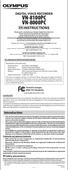 DIGITAL VOICE RECORDER VN-8100PC VN-8000PC EN INSTRUCTIONS Thnk you for purchsing n Olympus Digitl Voice Recorder. Plese red these instructions for informtion bout using the product correctly nd sfely.
DIGITAL VOICE RECORDER VN-8100PC VN-8000PC EN INSTRUCTIONS Thnk you for purchsing n Olympus Digitl Voice Recorder. Plese red these instructions for informtion bout using the product correctly nd sfely.
Health insurance marketplace What to expect in 2014
 Helth insurnce mrketplce Wht to expect in 2014 33096VAEENBVA 06/13 The bsics of the mrketplce As prt of the Affordble Cre Act (ACA or helth cre reform lw), strting in 2014 ALL Americns must hve minimum
Helth insurnce mrketplce Wht to expect in 2014 33096VAEENBVA 06/13 The bsics of the mrketplce As prt of the Affordble Cre Act (ACA or helth cre reform lw), strting in 2014 ALL Americns must hve minimum
Commercial Cooling Rebate Application
 Commercil Cooling Rebte Appliction Generl Informtion April 1 st 2015 through Mrch 31 st 2016 AMU CUSTOMER INFORMATION (Plese print clerly) Business Nme: Phone #: Contct Nme: Miling Address: City: Stte:
Commercil Cooling Rebte Appliction Generl Informtion April 1 st 2015 through Mrch 31 st 2016 AMU CUSTOMER INFORMATION (Plese print clerly) Business Nme: Phone #: Contct Nme: Miling Address: City: Stte:
Prescriptive Program Rebate Application
 Prescriptive Progrm Rebte Appliction Check the pproprite progrm box for your rebte. OID Internl Use Only Cooling FSO (Fluid System Optimiztion) Foodservice Equipment Heting Lighting Motors & Drives Customer
Prescriptive Progrm Rebte Appliction Check the pproprite progrm box for your rebte. OID Internl Use Only Cooling FSO (Fluid System Optimiztion) Foodservice Equipment Heting Lighting Motors & Drives Customer
Intellio Video System 25
 Intellio Video System 3 Video mngement softwre Min fetures streming Developed for Intellio smrtcmers Multi-megpixel network video recording Amplitude sed udio recording Monitoring 2 30 cmers per worksttion
Intellio Video System 3 Video mngement softwre Min fetures streming Developed for Intellio smrtcmers Multi-megpixel network video recording Amplitude sed udio recording Monitoring 2 30 cmers per worksttion
2. Transaction Cost Economics
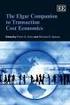 3 2. Trnsction Cost Economics Trnsctions Trnsctions Cn Cn Be Be Internl Internl or or Externl Externl n n Orgniztion Orgniztion Trnsctions Trnsctions occur occur whenever whenever good good or or service
3 2. Trnsction Cost Economics Trnsctions Trnsctions Cn Cn Be Be Internl Internl or or Externl Externl n n Orgniztion Orgniztion Trnsctions Trnsctions occur occur whenever whenever good good or or service
Engineer-to-Engineer Note
 Engineer-to-Engineer Note EE-56 Technicl notes on using Anlog Devices DSPs, processors nd development tools Visit our Web resources http://www.nlog.com/ee-notes nd http://www.nlog.com/processors or e-mil
Engineer-to-Engineer Note EE-56 Technicl notes on using Anlog Devices DSPs, processors nd development tools Visit our Web resources http://www.nlog.com/ee-notes nd http://www.nlog.com/processors or e-mil
ELECTRONIC DEVELOPMENT APPLICATION (EDA) SYSTEM
 ELECTRONIC DEVELOPMENT APPLICATION (EDA) SYSTEM OPERATIONS MANUAL Version : 1.7 Lst Updte : 24 th Aug 2005 URBAN REDEVELOPMENT AUTHORITY EDA Opertions mnul Ver 1.6 (01042004) pg 1 Tle of Contents Section
ELECTRONIC DEVELOPMENT APPLICATION (EDA) SYSTEM OPERATIONS MANUAL Version : 1.7 Lst Updte : 24 th Aug 2005 URBAN REDEVELOPMENT AUTHORITY EDA Opertions mnul Ver 1.6 (01042004) pg 1 Tle of Contents Section
Image Express Utility 2 for Mac OS User s Guide
 PC CARD COMPONENT IN Cb/Pb SELECT USB LAN Cr/Pr L/MONO R 3D REFORM AUDIO IN AUDIO OUT AUTO ADJUST COMPUTER 3 IN MONITOR OUT SOURCE ON/STAND BY PC CARD LAMP STATUS POWER PC CONTROL AC IN NEC Projector Image
PC CARD COMPONENT IN Cb/Pb SELECT USB LAN Cr/Pr L/MONO R 3D REFORM AUDIO IN AUDIO OUT AUTO ADJUST COMPUTER 3 IN MONITOR OUT SOURCE ON/STAND BY PC CARD LAMP STATUS POWER PC CONTROL AC IN NEC Projector Image
2 DIODE CLIPPING and CLAMPING CIRCUITS
 2 DIODE CLIPPING nd CLAMPING CIRCUITS 2.1 Ojectives Understnding the operting principle of diode clipping circuit Understnding the operting principle of clmping circuit Understnding the wveform chnge of
2 DIODE CLIPPING nd CLAMPING CIRCUITS 2.1 Ojectives Understnding the operting principle of diode clipping circuit Understnding the operting principle of clmping circuit Understnding the wveform chnge of
PIC CONTROLLED INTRUDER ALARM
 Constructionl Project PIC CONTROLLED INTRUDER ALARM JOHN BECKER A sophisticted multi-zone intruder detection system tht offers deluxe monitoring fcilities. W HEN Editor Mie suggested tht the uthor might
Constructionl Project PIC CONTROLLED INTRUDER ALARM JOHN BECKER A sophisticted multi-zone intruder detection system tht offers deluxe monitoring fcilities. W HEN Editor Mie suggested tht the uthor might
RC-1216H. Web based remote control for. ACOM-2000A Expert 1K-FA/1.3K-FA/2K-FA Elecraft KPA500 SteppIR and Rotators
 Web bsed remote control for ACOM-2000A Expert 1K-FA/1.3K-FA/2K-FA Elecrft KPA500 SteppIR nd Rottors B-RC1216H-A12 - Copy.docx User mnul Rev. A12 2016 Mrch-20 1 of 91 User Mnul Tble of contents Sttement
Web bsed remote control for ACOM-2000A Expert 1K-FA/1.3K-FA/2K-FA Elecrft KPA500 SteppIR nd Rottors B-RC1216H-A12 - Copy.docx User mnul Rev. A12 2016 Mrch-20 1 of 91 User Mnul Tble of contents Sttement
Agenda. Who are we? Agenda. Cloud Computing in Everyday Life. Who are we? What is Cloud Computing? Drivers and Adoption Enabling Technologies Q & A
 Agend Who re we? Wht is Cloud Computing? Drivers nd Adoption Enbling Technologies Cloud Computing in Everydy Life Joe Wong Senior Development Mnger, ICS, IBM Kit Yeung Advisory Softwre Engineer, ICS, IBM
Agend Who re we? Wht is Cloud Computing? Drivers nd Adoption Enbling Technologies Cloud Computing in Everydy Life Joe Wong Senior Development Mnger, ICS, IBM Kit Yeung Advisory Softwre Engineer, ICS, IBM
UNIVERSITY AND WORK-STUDY EMPLOYERS WEBSITE USER S GUIDE
 UNIVERSITY AND WORK-STUDY EMPLOYERS WEBSITE USER S GUIDE Tble of Contents 1 Home Pge 1 2 Pge 2 3 Your Control Pnel 3 4 Add New Job (Three-Step Form) 4-6 5 Mnging Job Postings (Mnge Job Pge) 7-8 6 Additionl
UNIVERSITY AND WORK-STUDY EMPLOYERS WEBSITE USER S GUIDE Tble of Contents 1 Home Pge 1 2 Pge 2 3 Your Control Pnel 3 4 Add New Job (Three-Step Form) 4-6 5 Mnging Job Postings (Mnge Job Pge) 7-8 6 Additionl
Graphs on Logarithmic and Semilogarithmic Paper
 0CH_PHClter_TMSETE_ 3//00 :3 PM Pge Grphs on Logrithmic nd Semilogrithmic Pper OBJECTIVES When ou hve completed this chpter, ou should be ble to: Mke grphs on logrithmic nd semilogrithmic pper. Grph empiricl
0CH_PHClter_TMSETE_ 3//00 :3 PM Pge Grphs on Logrithmic nd Semilogrithmic Pper OBJECTIVES When ou hve completed this chpter, ou should be ble to: Mke grphs on logrithmic nd semilogrithmic pper. Grph empiricl
