POWER NETWORK iPcams 2/10 Rev. A
|
|
|
- Terence Joseph
- 8 years ago
- Views:
Transcription
1 POWER NETWORK Total Connect Online Help Guide for: ip Cameras ipcam-wi Camera ipcam-pt Pan and Tilt Camera iPcams 2/10 Rev. A
2
3 POWER NETWORK ip Cameras Online Help Guide This guide covers the operation of Honeywell's ip Cameras for use with the Total Connect website. The various cameras each have different features that can be controlled from the Total Connect website. When a particular camera is selected, only the operating switches for that model camera will appear. Refer to the topics at the end of this guide for details on the tool buttons and how to set your preferences for each camera. The table below highlights the features of each internet camera model: Camera ipcam-wi Camera Features Wired or Wireless Fixed Lens Video Motion Detection ipcam-pt Camera Wired or Wireless Fixed Lens Video Motion Detection Pan and Tilt with presets Aux Lighting 1 After logging into Total Connect, click Video. Note: After approximately 30-minutes of inactivity, the Video session will time out and disconnect. 2 From the drop-down menu, choose the video system you want to view. Click Launch Video System. If your PC does not have QuickTime and Flash You will be prompted to install or update these applications. 1
4 ip Cameras Online Help Guide 3 On the right, thumbnail still pictures for each camera will appear. These thumbnails are updated every 10 to 20 seconds. You may select a camera to view its live video by clicking on that camera. The live video appears on the left. Set the default camera by checking this box. If you set a default camera, its live video will automatically appear on the left the next time you launch the video system. 4 You may use the arrow buttons to position a PT (pan & tilt) camera. Use single clicks and allow time for the camera to attain the new position. Use the center Home button to command the camera to its home position (refer to the detailed description in the "Tool Buttons" topic). Use the Enlarge button to bring up a larger dedicated viewing window. 2
5 ip Cameras Online Help Guide 5 This dedicated camera viewing window provides a larger live video view. The tool buttons available will depend on the ip camera model. For a detailed description of each button's function, refer to the "Tool Buttons" topic that follows. 6 When your session is over, in the video monitoring window click Close then log out of Total Connect. 3
6 ip Cameras Online Help Guide Tool buttons Button Function How the camera's "Home" position is determined. If no video detection areas have been set up, the camera's home position is centered in its vertical and horizontal axis. If a video detection area has been set up, that view now becomes the home position. When a camera has been moved to other than the home position, after 5 minutes of no movement the camera will always return to the home position. arrow buttons Click to incrementally position the camera in a vertical or horizontal direction. preset buttons 1, 2, 3, 4 These buttons are used to quickly drive the camera to a preset watch area. (Up to 4 preset watch areas can be set.) Just "single-click" the button to go to the preset watch area. To set a preset watch area, use the arrow buttons to drive the camera to the desired area. Then press and hold the desired 1, 2, 3, or 4 button for about 3-seconds. A checkmark will briefly appear to confirm the preset is saved. center home button Click to drive the camera to its home position. movie camera Used to manually capture video clips. When clicked, a 10 second video clip is captured, based on the pre-capture and post-capture settings stored in the camera. The video clip will be stored as an event, and may trigger an notification if desired. (Refer to the "Edit camera settings" topic.) Note, if a scheduled period has been setup for video motion detection, this feature is restricted to the scheduled period. If no schedule has be setup, there is no restriction (operates 24/7). still camera Used to manually capture still pictures. You will be prompted to save the picture if desired. light Used to toggle on or off the camera's auxiliary lighting LEDs. Depending on the ambient low light conditions, the auxiliary LED lighting can improve video quality up to 15 feet. auto pan Causes the camera to swing through its entire horizontal range. At the end of the panning motion, the camera will return to the starting position. After 5 minutes of no movement the camera will always return to the home position. stop / play When clicked, this button toggles between stopping and starting the live video stream. When stopped, the video image is replaced by a blank screen. Note, if you inadvertently click on the live video screen, the video may go blank. You can use this button to restart the live video. 4
7 ip Cameras Online Help Guide Edit camera settings Note, that the settings for each camera are configured separately. On each camera preview window there is a tool icon in the lower right corner, click this icon to bring up the camera's Camera Configuration window. It is important to know that configuration settings are stored in the camera and are retrieved when a video session is opened. To understand the various configuration settings we will look at the settings for cam3. Refer to the table below and the screen shots that follow to understand how to configure the camera's settings. Group or Item Camera Name Display Date and Time Motion Detection Events Function You can edit the camera name. Up to 15 characters may be used. The new name will appear when the next video session is initiated. This grouping allows you to set your date and time preferences. Check the "Motion Detection" box to enable video motion detection. Motion is determined by comparing current and previous video frames. Attachment Type If you want an notification, choose between sending a Video Clip or Snapshot attachment. Note, this choice also determines what will be stored in the Event History. If no choice is made, a Video Clip will be stored in the Event History. Pre-Capture and Post Capture Length These two settings determine the beginning and end of the 10 second period that is captured when motion is detected. For video a 10 second clip is captured, and for snapshots a series of 10 are captured. Interval Choose from 1 to 15 minutes before the next video motion can be captured. This setting helps reduce excessive notifications. Edit Detection Areas This opens a new window to allow setting up to 4 detection areas where the Activity Threshold can be adjusted. This grouping enables you to set which Triggers will be used to cause certain actions. Unavailable settings are grayed out. Triggers can be from an Input, PIR or Motion. One or more may be selected. Input Triggered by the security system's control panel. Such a trigger may come from a door opening, safe opening, etc. (This Feature is Reserved for Future Use.) PIR Triggered by the camera's PIR sensor. (This Feature is Reserved for Future Use.) Motion Triggered by video motion. A triggered input can cause the following Actions. One or more may be selected. Capture The video or snap shot is stored in the Event History and can send an notification if desired. Output Port Connector port on the camera can be used to turn on light or sounder, etc. (This Feature is Reserved for Future Use.) White Light LED The camera's white light LEDs turn on for the 10 second video motion capture period. Edit Schedule Opens up a new window to allow setting schedules that define when a motion event can be detected. 5
8 ip Cameras Online Help Guide Group or Item Features Video Adjustments Save Function Pan/Tilt Speed Allows choosing the camera panning speed. Note, a slower speed will give clearer video. Status LED Operation Uncheck this box to turn off the camera's status LEDs for stealth operation. Although the camera will appear as not operating, all functions are working. This grouping allows the camera to be optimized for the particular viewing area. Note, for cameras that are ceiling mounted, check the Ceiling Mount box to invert the image. Click to save your camera settings. A confirmation message will appear. Camera Configuration window This is where you configure the camera. Upon completion, click the SAVE button. A confirmation message appears. 6
9 ip Cameras Online Help Guide Edit Detection Areas window When an area is activated by checking the box, a transparent colored Detection Area will appear on the screen. You can drag and resize the box as desired. Click Done when all the areas are configured. Motion detected in any area will trigger a video event and store a video clip or series of snapshots. Edit Schedule window This window allows you to setup schedules that define when a motion event can be detected. Schedules may be deleted by clicking the "X" adjacent to the schedule. After the camera's schedule is set up, click DONE. You will be returned to the Camera Configuration window. 7
10 TRADEMARKS Honeywell is a registered trademark of Honeywell International Inc. Flash is a registered trademark of Adobe Systems Incorporated, registered in the U.S. and other countries. QuickTime is a registered trademark of Apple Inc., registered in the U.S. and other countries. All other trademarks are the properties of their respective owners. 2 Corporate Center Drive, Suite 100 P.O. Box 9040 Melville, NY Copyright 2010 Honeywell International Inc. Ê iPcamsŠ iPcams 2/10 Rev. A
Mobile Security Management Help Guide
 Version 1.0, Spring 2013 Mobile Security Management Help Guide Tips: After logging in, hit F11 to toggle full screen mode. Hover over icons for tool tip help. Table of Contents Before you start... 1 Mobile
Version 1.0, Spring 2013 Mobile Security Management Help Guide Tips: After logging in, hit F11 to toggle full screen mode. Hover over icons for tool tip help. Table of Contents Before you start... 1 Mobile
Hints for use: After logging in, hit F11 to toggle full screen mode. Hover over icons for tool tip help. 800-08936V2 10/03/2012 Rev.
 Total Connect TM 2.0 Online Help Guide Hints for use: After logging in, hit F11 to toggle full screen mode. Hover over icons for tool tip help. 800-08936V2 10/03/2012 Rev. C Contents Before you start...
Total Connect TM 2.0 Online Help Guide Hints for use: After logging in, hit F11 to toggle full screen mode. Hover over icons for tool tip help. 800-08936V2 10/03/2012 Rev. C Contents Before you start...
e-secure Online Help Guide 800-08476 3/11 Rev. B
 e-secure Online Help Guide 800-08476 3/11 Rev. B TRADEMARKS Protection1 logo is a registered trademark, and e-secure is a trademark of Protection 1, Inc. Honeywell is a registered trademark of Honeywell
e-secure Online Help Guide 800-08476 3/11 Rev. B TRADEMARKS Protection1 logo is a registered trademark, and e-secure is a trademark of Protection 1, Inc. Honeywell is a registered trademark of Honeywell
800-08936V3 6/10/2014 Rev. D
 Total Connect TM 2.0 Online Help Guide Hints for use: When viewing in a web browser, hit F11 to toggle full screen mode. Use the bookmarks panel or table of contents to jump to the desired topic. Select
Total Connect TM 2.0 Online Help Guide Hints for use: When viewing in a web browser, hit F11 to toggle full screen mode. Use the bookmarks panel or table of contents to jump to the desired topic. Select
800-08936V4 10/15/2014 Rev. A
 Total Connect TM 2.0 Online Help Guide Hints for use: When viewing in a web browser, hit F11 to toggle full screen mode. Use the bookmarks panel or table of contents to jump to the desired topic. Select
Total Connect TM 2.0 Online Help Guide Hints for use: When viewing in a web browser, hit F11 to toggle full screen mode. Use the bookmarks panel or table of contents to jump to the desired topic. Select
HRG App for Android Devices. User Guide
 HRG App for Android Devices User Guide Document 800-12218 Rev A 07/2012 Revisions Issue Date Revisions A 07/2012 New document. Contents 3 Contents 1 1 Introduction...............................................
HRG App for Android Devices User Guide Document 800-12218 Rev A 07/2012 Revisions Issue Date Revisions A 07/2012 New document. Contents 3 Contents 1 1 Introduction...............................................
To Install EdiView IP camera utility on iphone, follow the following instructions:
 To Install EdiView IP camera utility on iphone, follow the following instructions: Please download Ediview application from Apple s Appstore. You can launch EdiView by clicking EdiView icon. You ll see
To Install EdiView IP camera utility on iphone, follow the following instructions: Please download Ediview application from Apple s Appstore. You can launch EdiView by clicking EdiView icon. You ll see
Multi Client (Integration)
 Multi Client (Integration) Installation and User s Guide Ver 12.10.x *All contents of this document may change without prior notice. INDEX 1. Index 01 2. Introduction 02 3. Installation 03 4. Using Multi
Multi Client (Integration) Installation and User s Guide Ver 12.10.x *All contents of this document may change without prior notice. INDEX 1. Index 01 2. Introduction 02 3. Installation 03 4. Using Multi
To Install EdiView IP camera utility on Android device, follow the following instructions:
 To Install EdiView IP camera utility on Android device, follow the following instructions: To install Ediview application, launch Market. (In your Android device s All apps menu). Click magnifier icon
To Install EdiView IP camera utility on Android device, follow the following instructions: To install Ediview application, launch Market. (In your Android device s All apps menu). Click magnifier icon
DVS Net (Integration)
 DVS Net (Integration) Installation and User s Guide Ver 11.10.x Digital Video Security System Digital Video Recorder www.tuniss.com PLEASE CALL TUNISS COMPUTER AT: 650-401-6138 FOR ANY QUASTIONS REGARDING
DVS Net (Integration) Installation and User s Guide Ver 11.10.x Digital Video Security System Digital Video Recorder www.tuniss.com PLEASE CALL TUNISS COMPUTER AT: 650-401-6138 FOR ANY QUASTIONS REGARDING
Avigilon Control Center Web Client User Guide
 Avigilon Control Center Web Client User Guide Version: 4.12 Enterprise OLH-WEBCLIENT-E-E-Rev2 Copyright 2013 Avigilon. All rights reserved. The information presented is subject to change without notice.
Avigilon Control Center Web Client User Guide Version: 4.12 Enterprise OLH-WEBCLIENT-E-E-Rev2 Copyright 2013 Avigilon. All rights reserved. The information presented is subject to change without notice.
AXIS Installation Monitor. User s Manual
 AXIS Installation Monitor User s Manual Overview Setup Single camera setup One or more cameras in a network setup Device menu Monitor window Monitor menu Tips and tricks Overview AXIS Installation Monitor
AXIS Installation Monitor User s Manual Overview Setup Single camera setup One or more cameras in a network setup Device menu Monitor window Monitor menu Tips and tricks Overview AXIS Installation Monitor
E-Map Application CHAPTER. The E-Map Editor
 CHAPTER 7 E-Map Application E-Map displays the monitoring area on an electronic map, by which the operator can easily locate the cameras, sensors and alarms triggered by motion or I/O devices. Topics discussed
CHAPTER 7 E-Map Application E-Map displays the monitoring area on an electronic map, by which the operator can easily locate the cameras, sensors and alarms triggered by motion or I/O devices. Topics discussed
SUPPLEMENT TO: OPTIFLEX-CONNECT SETUP INSTRUCTIONS RE: FAST FRAME RATE CONNECTION, EMAIL AND ARCHIVING SERVICES
 SUPPLEMENT TO: OPTIFLEX-CONNECT SETUP INSTRUCTIONS RE: FAST FRAME RATE CONNECTION, EMAIL AND ARCHIVING SERVICES Introduction This supplement supports enhanced Optiflex service. This service requires changes
SUPPLEMENT TO: OPTIFLEX-CONNECT SETUP INSTRUCTIONS RE: FAST FRAME RATE CONNECTION, EMAIL AND ARCHIVING SERVICES Introduction This supplement supports enhanced Optiflex service. This service requires changes
idisplay v.2.0 User Guide
 idisplay v.2.0 User Guide 2013 i3 International Inc. The contents of this user manual are protected under copyright and computer program laws. www.i3international.com 1.866.840.0004 CANADA 780 Birchmount
idisplay v.2.0 User Guide 2013 i3 International Inc. The contents of this user manual are protected under copyright and computer program laws. www.i3international.com 1.866.840.0004 CANADA 780 Birchmount
800-02577-TC 3/10 Rev. A
 800-02577-TC 3/10 Rev. A Total Connect Online Help Guide TRADEMARKS Honeywell is a registered trademark of Honeywell International Inc. Windows and Windows Vista are trademarks, or registered trademarks
800-02577-TC 3/10 Rev. A Total Connect Online Help Guide TRADEMARKS Honeywell is a registered trademark of Honeywell International Inc. Windows and Windows Vista are trademarks, or registered trademarks
SwannView Link for Android
 SwannView Link for Android Have a Smartphone or Tablet? With the free SwannView Link app, you can turn your Android mobile device into a monitoring centre for your DVR or NVR security system. Have the
SwannView Link for Android Have a Smartphone or Tablet? With the free SwannView Link app, you can turn your Android mobile device into a monitoring centre for your DVR or NVR security system. Have the
4.3. Windows. Tutorial
 4.3 Windows Tutorial May 2013 3 Introduction The best way to get started using Wirecast is to quickly work through all its main features. This tour presents a series of three tutorials, each designed
4.3 Windows Tutorial May 2013 3 Introduction The best way to get started using Wirecast is to quickly work through all its main features. This tour presents a series of three tutorials, each designed
Central Management Software CV3-M1024
 Table of Contents Chapter 1. User Interface Overview...5 Chapter 2. Installation...6 2.1 Beginning Installation...6 2.2 Starting the CMS software...10 2.3 Starting it from the Start menu...10 2.4 Starting
Table of Contents Chapter 1. User Interface Overview...5 Chapter 2. Installation...6 2.1 Beginning Installation...6 2.2 Starting the CMS software...10 2.3 Starting it from the Start menu...10 2.4 Starting
User Manual. NETGEAR, Inc. 350 East Plumeria Drive San Jose, CA 95134, USA. December 2014 202-11380-01
 User Manual December 2014 202-11380-01 NETGEAR, Inc. 350 East Plumeria Drive San Jose, CA 95134, USA Support For product updates and web support, visit http://support.arlo.com. Trademarks NETGEAR, Inc.
User Manual December 2014 202-11380-01 NETGEAR, Inc. 350 East Plumeria Drive San Jose, CA 95134, USA Support For product updates and web support, visit http://support.arlo.com. Trademarks NETGEAR, Inc.
How To Set Up Flir Cloud Client For Pc Or Mac Or Mac (For Pc Or Ipad) On A Pc Or Pc Or Mouse (For Mac) On An Iphone Or Ipa) On Pc Or Tv (For Ipa
 Instruction Manual FLIR Cloud Services Client Instruction Manual FLIR Cloud Services Client #LX400018; r. 2.0/14567/14568; en-us iii Table of contents 1 Setting up FLIR Cloud Client for PC or Mac...1
Instruction Manual FLIR Cloud Services Client Instruction Manual FLIR Cloud Services Client #LX400018; r. 2.0/14567/14568; en-us iii Table of contents 1 Setting up FLIR Cloud Client for PC or Mac...1
ACTi Streaming Explorer User s Manual Ver 2.1.09
 ACTi Streaming Explorer User s Manual Ver 2.1.09 2011/06/24 Overview Streaming Explorer is a Web tool used to manage devices remotely. The Functions provided include Connection, PTZ, DI/DO, Motion, Camera
ACTi Streaming Explorer User s Manual Ver 2.1.09 2011/06/24 Overview Streaming Explorer is a Web tool used to manage devices remotely. The Functions provided include Connection, PTZ, DI/DO, Motion, Camera
User Manual for ios App
 User Manual for ios App Shenzhen Foscam Intelligent Technology Co.,Ltd. Table of Contents Table of Contents...1 1 Overview...2 2 Access the IP Camera...2 3 Install App... 2 4 Introduction to IPCam Management
User Manual for ios App Shenzhen Foscam Intelligent Technology Co.,Ltd. Table of Contents Table of Contents...1 1 Overview...2 2 Access the IP Camera...2 3 Install App... 2 4 Introduction to IPCam Management
Network Camera. User s Guide Software Version 1.2 Before operating the unit, please read this manual thoroughly and retain it for future reference.
 4-194-204-13 (1) Network Camera User s Guide Software Version 1.2 Before operating the unit, please read this manual thoroughly and retain it for future reference. SNC-CH110/CH210 SNC-DH110/DH110T/DH210/DH210T
4-194-204-13 (1) Network Camera User s Guide Software Version 1.2 Before operating the unit, please read this manual thoroughly and retain it for future reference. SNC-CH110/CH210 SNC-DH110/DH110T/DH210/DH210T
ivms-4500(iphone) Mobile Client Software User Manual (V1.0)
 ivms-4500(iphone) Mobile Client Software User Manual (V1.0) Thank you for purchasing our product. This manual applies to ivms-4500 (iphone) mobile client software, please read it carefully for the better
ivms-4500(iphone) Mobile Client Software User Manual (V1.0) Thank you for purchasing our product. This manual applies to ivms-4500 (iphone) mobile client software, please read it carefully for the better
Pictorial User s Guide
 S-T IMAGING Pictorial User s Guide Copyright 2008 ST Imaging, Inc. a division of Digital Check Corp. All Rights Reserved. Table of Contents Getting Started... 1 Adjust for Viewing...1 Loading Microfilm...2
S-T IMAGING Pictorial User s Guide Copyright 2008 ST Imaging, Inc. a division of Digital Check Corp. All Rights Reserved. Table of Contents Getting Started... 1 Adjust for Viewing...1 Loading Microfilm...2
Notification messages
 AXIS P8221 Network I/O Audio Module TECHNICAL NOTE Notification messages How to integrate AXIS P8221 Updated: August 19, 2011 Rev: 1.1 TABLE OF CONTENTS 1 INTRODUCTION 3 1.1 HTTP and TCP 3 1.2 VAPIX 3
AXIS P8221 Network I/O Audio Module TECHNICAL NOTE Notification messages How to integrate AXIS P8221 Updated: August 19, 2011 Rev: 1.1 TABLE OF CONTENTS 1 INTRODUCTION 3 1.1 HTTP and TCP 3 1.2 VAPIX 3
USER S MANUAL. AXIS Mobile Monitor
 USER S MANUAL AXIS Mobile Monitor AXIS Mobile Monitor Overview Main window Main menu Find Devices Find Devices menu Monitor window Monitor menu Sequence window Sequence menu How to Use AXIS Mobile Monitor
USER S MANUAL AXIS Mobile Monitor AXIS Mobile Monitor Overview Main window Main menu Find Devices Find Devices menu Monitor window Monitor menu Sequence window Sequence menu How to Use AXIS Mobile Monitor
ivms-4500(android) Mobile Client Software User Manual (V1.0)
 ivms-4500(android) Mobile Client Software User Manual (V1.0) Thank you for purchasing our product. This manual applies to ivms-4500 (Android) mobile client software, please read it carefully for the better
ivms-4500(android) Mobile Client Software User Manual (V1.0) Thank you for purchasing our product. This manual applies to ivms-4500 (Android) mobile client software, please read it carefully for the better
Network Camera. User s Guide Software Version 1.3 Before operating the unit, please read this manual thoroughly and retain it for future reference.
 4-194-204-14 (1) Network Camera User s Guide Software Version 1.3 Before operating the unit, please read this manual thoroughly and retain it for future reference. SNC-CH110/CH210 SNC-DH110/DH110T/DH210/DH210T
4-194-204-14 (1) Network Camera User s Guide Software Version 1.3 Before operating the unit, please read this manual thoroughly and retain it for future reference. SNC-CH110/CH210 SNC-DH110/DH110T/DH210/DH210T
NVMS-1200. User Manual
 NVMS-1200 User Manual Contents 1 Software Introduction... 1 1.1 Summary... 1 1.2 Install and Uninstall... 1 1.2.1 Install the Software... 1 2 Login Software... 3 2.1 Login... 3 2.2 Control Panel Instruction...
NVMS-1200 User Manual Contents 1 Software Introduction... 1 1.1 Summary... 1 1.2 Install and Uninstall... 1 1.2.1 Install the Software... 1 2 Login Software... 3 2.1 Login... 3 2.2 Control Panel Instruction...
VMS A1 Client Software. User Manual (V2.0)
 VMS A1 Client Software User Manual (V2.0) Contents Chapter 1 Overview...4 1.1 Description...4 1.2 Running Environment...4 1.3 Function Modules...5 Chapter 2 Live View...7 2.1 User Registration and Login...7
VMS A1 Client Software User Manual (V2.0) Contents Chapter 1 Overview...4 1.1 Description...4 1.2 Running Environment...4 1.3 Function Modules...5 Chapter 2 Live View...7 2.1 User Registration and Login...7
MDMS Multiple Device Monitor System v1.0 User Manual
 MDMS Multiple Device Monitor System v1.0 User Manual Copyright 2014 All rights reserved. No part of this document may be reproduced, republished, or retransmitted in any form or by any means whatsoever,
MDMS Multiple Device Monitor System v1.0 User Manual Copyright 2014 All rights reserved. No part of this document may be reproduced, republished, or retransmitted in any form or by any means whatsoever,
Instruction for IE network monitor
 Instruction for IE network monitor This system features a built-in browser-based software that allows you to access your system remotely over your local area network (LAN) or over the Internet (WAN) using
Instruction for IE network monitor This system features a built-in browser-based software that allows you to access your system remotely over your local area network (LAN) or over the Internet (WAN) using
Home Monitoring and Control service provided by Verizon Online LLC
 Home Monitoring and Control service provided by Verizon Online LLC A separate subscription to Verizon FiOS TV is required for use with FiOS TV service. About This Manual This manual is designed for online
Home Monitoring and Control service provided by Verizon Online LLC A separate subscription to Verizon FiOS TV is required for use with FiOS TV service. About This Manual This manual is designed for online
CDVS-7000 Series Remote Software Users Guide
 CDVS-7000 Series Remote Software Users Guide Crest Electronics, Inc. Version 12.1005 Remote Surveillance Program The remote surveillance program enables users of the Crest 7000 series DVRs to connect remotely
CDVS-7000 Series Remote Software Users Guide Crest Electronics, Inc. Version 12.1005 Remote Surveillance Program The remote surveillance program enables users of the Crest 7000 series DVRs to connect remotely
ShareLink 200 Setup Guide
 ShareLink 00 Setup Guide This guide provides instructions for installing and connecting the Extron ShareLink 00. The ShareLink USB 00 Wireless Collaboration Gateway allows anyone to present content from
ShareLink 00 Setup Guide This guide provides instructions for installing and connecting the Extron ShareLink 00. The ShareLink USB 00 Wireless Collaboration Gateway allows anyone to present content from
Quick Start Guide NVR DS-7104NI-SL/W NVR. www.hikvision.com. First Choice For Security Professionals
 Quick Start Guide NVR DS-7104NI-SL/W NVR NOTE: For more detailed information, refer to the User s Manual on the CD-ROM. You must use your PC or MAC to access the files. www.hikvision.com Quick Start 1.
Quick Start Guide NVR DS-7104NI-SL/W NVR NOTE: For more detailed information, refer to the User s Manual on the CD-ROM. You must use your PC or MAC to access the files. www.hikvision.com Quick Start 1.
Quick Help Guide (via SRX-Pro Remote)
 Quick Help Guide (via SRX-Pro Remote) 2012 i³ International Inc. The contents of this user manual are protected under copyright and computer program laws. Page 2 SRX-Pro Remote - Quick Help Guide Logging
Quick Help Guide (via SRX-Pro Remote) 2012 i³ International Inc. The contents of this user manual are protected under copyright and computer program laws. Page 2 SRX-Pro Remote - Quick Help Guide Logging
The SwannCloud Mobile App
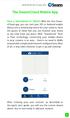 QSCLOUD150113E Swann 2014 The SwannCloud Mobile App Have a Smartphone or Tablet? With the free SwannCloud app, you can turn your ios or Android mobile device into a monitoring centre for your camera. Have
QSCLOUD150113E Swann 2014 The SwannCloud Mobile App Have a Smartphone or Tablet? With the free SwannCloud app, you can turn your ios or Android mobile device into a monitoring centre for your camera. Have
DIGIMobile V2 User Manual
 DIGIMobile V2 User Manual Information in this document is subject to change without notice. 2014 Copyright, DIGIEVER Corporation. All rights reserve 1 Table of Contents CHAPTER1. OVERVIEW... 1 CHAPTER2.
DIGIMobile V2 User Manual Information in this document is subject to change without notice. 2014 Copyright, DIGIEVER Corporation. All rights reserve 1 Table of Contents CHAPTER1. OVERVIEW... 1 CHAPTER2.
RASplus (Remote Administration System)
 RASplus (Remote Administration System) Digital Video Recorder Software User Guide Document 900.0857 Rev 1.01 Revisions Issue Date Revisions 1.00 New document. 1.01 Minor changes. Rev 1.01 ii Document 900.0857
RASplus (Remote Administration System) Digital Video Recorder Software User Guide Document 900.0857 Rev 1.01 Revisions Issue Date Revisions 1.00 New document. 1.01 Minor changes. Rev 1.01 ii Document 900.0857
TENVIS Technology Co., Ltd. User Manual. For H.264 Cameras. Version 2.0.0
 TENVIS Technology Co., Ltd User Manual For H.264 Cameras Version 2.0.0 Catalogue Basic Operation... 3 Hardware Installation... 3 Search Camera... 3 Get live video... 5 Camera Settings... 8 System... 8
TENVIS Technology Co., Ltd User Manual For H.264 Cameras Version 2.0.0 Catalogue Basic Operation... 3 Hardware Installation... 3 Search Camera... 3 Get live video... 5 Camera Settings... 8 System... 8
ACS CLIENT SOFTWARE USER MANUAL
 ACS CLIENT SOFTWARE USER MANUAL 1 ACS USER GUIDE 1.1 System Requirement Recommended System Requirement OS CPU VGA RAM HDD WindowXP, Vista Pentium 4, 2Ghz 1024*768, 64MB 24bit color graphic card 1GB 20MB
ACS CLIENT SOFTWARE USER MANUAL 1 ACS USER GUIDE 1.1 System Requirement Recommended System Requirement OS CPU VGA RAM HDD WindowXP, Vista Pentium 4, 2Ghz 1024*768, 64MB 24bit color graphic card 1GB 20MB
ImagineWorldClient Client Management Software. User s Manual. (Revision-2)
 ImagineWorldClient Client Management Software User s Manual (Revision-2) (888) 379-2666 US Toll Free (905) 336-9665 Phone (905) 336-9662 Fax www.videotransmitters.com 1 Contents 1. CMS SOFTWARE FEATURES...4
ImagineWorldClient Client Management Software User s Manual (Revision-2) (888) 379-2666 US Toll Free (905) 336-9665 Phone (905) 336-9662 Fax www.videotransmitters.com 1 Contents 1. CMS SOFTWARE FEATURES...4
Installation Guide. Mobile Surveillance Distance makes no difference. eagleeyes_quick_v1.5
 Installation Guide Mobile Surveillance Distance makes no difference eagleeyes_quick_v1.5 IMPORTANT SAFEGUARD All lead-free products offered by the company comply with the requirements of the European law
Installation Guide Mobile Surveillance Distance makes no difference eagleeyes_quick_v1.5 IMPORTANT SAFEGUARD All lead-free products offered by the company comply with the requirements of the European law
Android /IOS Smart Phone Installation Manual
 Android /IOS Smart Phone Installation Manual Install IP Camera Install Mobile Phone App Technaxx Security Software Register an Account Add Cameras under this account IP Network Camera Installation Procedure
Android /IOS Smart Phone Installation Manual Install IP Camera Install Mobile Phone App Technaxx Security Software Register an Account Add Cameras under this account IP Network Camera Installation Procedure
Vicon Flash Upgrade Software
 INSTRUCTION MANUAL Notes Refer to XX134 NO. XX134-13-01 REV. 1212 Vicon Flash Upgrade Software It is possible to upgrade software for the SurveyorVFT and Surveyor -Mini Camera Domes through a PC using
INSTRUCTION MANUAL Notes Refer to XX134 NO. XX134-13-01 REV. 1212 Vicon Flash Upgrade Software It is possible to upgrade software for the SurveyorVFT and Surveyor -Mini Camera Domes through a PC using
NVMS - 1000 USER MANUAL. Version 2.1.0
 NVMS - 1000 USER MANUAL Version 2.1.0 Contents 1 Software Introduction... 1 1.1 Summary... 1 1.2 Operation Environment... 1 1.3 Install and Uninstall... 2 1.3.1 Install the Software... 2 1.3.2 Uninstall
NVMS - 1000 USER MANUAL Version 2.1.0 Contents 1 Software Introduction... 1 1.1 Summary... 1 1.2 Operation Environment... 1 1.3 Install and Uninstall... 2 1.3.1 Install the Software... 2 1.3.2 Uninstall
IP Camera Centralization Management. Client Application. (IPCMonitor) May, 2010 Version 1.1. User Manual
 IP Camera Centralization Management Client Application (IPCMonitor) May, 2010 Version 1.1 User Manual INDEX 1 I ntr o d u c ti o n...3 2 C o m p u t e r R e q uir e m e n t...3 3 I n st all ati o n...4
IP Camera Centralization Management Client Application (IPCMonitor) May, 2010 Version 1.1 User Manual INDEX 1 I ntr o d u c ti o n...3 2 C o m p u t e r R e q uir e m e n t...3 3 I n st all ati o n...4
Homeguard Wireless Home Camera Quick Start Guide
 Homeguard Wireless Home Camera Quick Start Guide Congratulations on your purchase of this Homeguard Wireless Home Camera. This leaflet will guide you through setting up your camera for basic use with a
Homeguard Wireless Home Camera Quick Start Guide Congratulations on your purchase of this Homeguard Wireless Home Camera. This leaflet will guide you through setting up your camera for basic use with a
1. Central Monitoring System Software
 1. Central Monitoring System Software 1-1. General information CMS program is an application with which users not only watch and control remote DVRs, but also receive video/audio data or alarm signals
1. Central Monitoring System Software 1-1. General information CMS program is an application with which users not only watch and control remote DVRs, but also receive video/audio data or alarm signals
AxxonSoft Inc. Axxon Smart. Quick Start Guide. AxxonSoft. The. Axxon Smart. Software Package. Quick Start Guide. Version 1.0
 AxxonSoft The Axxon Smart Software Package Quick Start Guide Version 1.0 Moscow 2010 1 Contents CONTENTS... 2 1 INTRODUCTION... 3 1.1 Document purpose... 3 1.2 Purpose of the Axxon Smart software package...
AxxonSoft The Axxon Smart Software Package Quick Start Guide Version 1.0 Moscow 2010 1 Contents CONTENTS... 2 1 INTRODUCTION... 3 1.1 Document purpose... 3 1.2 Purpose of the Axxon Smart software package...
RASplus (Remote Administration System)
 RASplus (Remote Administration System) Digital Video Recorder Software User Guide Document 800-05056 Rev C 11/09 Revisions Issue Date Revisions A 09/09 New document based on 900.0857 rev 6.00 with updates
RASplus (Remote Administration System) Digital Video Recorder Software User Guide Document 800-05056 Rev C 11/09 Revisions Issue Date Revisions A 09/09 New document based on 900.0857 rev 6.00 with updates
Professional Surveillance System User s Manual
 Professional Surveillance System User s Manual \ 1 Content Welcome...4 1 Feature...5 2 Installation...6 2.1 Environment...6 2.2 Installation...6 2.3 Un-installation...8 3 Main Window...9 3.1 Interface...9
Professional Surveillance System User s Manual \ 1 Content Welcome...4 1 Feature...5 2 Installation...6 2.1 Environment...6 2.2 Installation...6 2.3 Un-installation...8 3 Main Window...9 3.1 Interface...9
End User Guide. July 22, 2015
 End User Guide July 22, 2015 1 Contents Quick Start 3 General Features 4 Mac/Windows Sharing 15 Android/ ios Sharing 16 Device Compatibility Guide 17 Windows Aero Theme Requirement 18 2 Quick Start For
End User Guide July 22, 2015 1 Contents Quick Start 3 General Features 4 Mac/Windows Sharing 15 Android/ ios Sharing 16 Device Compatibility Guide 17 Windows Aero Theme Requirement 18 2 Quick Start For
Welcome to Bridgit @ CSU The Software Used To Data Conference.
 Welcome to Bridgit @ CSU The Software Used To Data Conference. Overview SMART Bridgit software is a client/server application that lets you share programs and information with anyone, anywhere in the world.
Welcome to Bridgit @ CSU The Software Used To Data Conference. Overview SMART Bridgit software is a client/server application that lets you share programs and information with anyone, anywhere in the world.
How To Use Mview On A Powerline 2.2 (Powerline) On A Pc Or Macbook 2 (Powerplst) On An Iphone Or Ipa 2 (Aldo) On Your Iphon 2 (
 mview for V8.53 and Later Motion Software mview is an elevator monitoring application. Through 1 Ethernet, the computer running mview may be connected directly to a single Motion 2000 or Motion 4000 controller
mview for V8.53 and Later Motion Software mview is an elevator monitoring application. Through 1 Ethernet, the computer running mview may be connected directly to a single Motion 2000 or Motion 4000 controller
NVR 3.0. User s Manual For V3.0.02 Version 2013/03/21
 NVR 3.0 User s Manual For V3.0.02 Version 2013/03/21 About This Manual Target Audience This manual is intended for End Users who actually execute security tasks such as monitoring activities, patrolling
NVR 3.0 User s Manual For V3.0.02 Version 2013/03/21 About This Manual Target Audience This manual is intended for End Users who actually execute security tasks such as monitoring activities, patrolling
BlackHawk for MAC Software User Guide
 BlackHawk for MAC Software User Guide Products: BLK-DH2 Series and BLK-HD Series DVRs Please read this manual before using your software, and always follow the instructions for safety and proper use. Save
BlackHawk for MAC Software User Guide Products: BLK-DH2 Series and BLK-HD Series DVRs Please read this manual before using your software, and always follow the instructions for safety and proper use. Save
File Management Utility User Guide
 File Management Utility User Guide Legal Notes Unauthorized reproduction of all or part of this guide is prohibited. The information in this guide is subject to change without notice. We cannot be held
File Management Utility User Guide Legal Notes Unauthorized reproduction of all or part of this guide is prohibited. The information in this guide is subject to change without notice. We cannot be held
AXIS Camera Station Quick Installation Guide
 AXIS Camera Station Quick Installation Guide Copyright Axis Communications AB April 2005 Rev. 3.5 Part Number 23997 1 Table of Contents Regulatory Information.................................. 3 AXIS Camera
AXIS Camera Station Quick Installation Guide Copyright Axis Communications AB April 2005 Rev. 3.5 Part Number 23997 1 Table of Contents Regulatory Information.................................. 3 AXIS Camera
IP Camera Centralization Management. Client Application. (IPCMonitor) Feb, 2013 Version 1.9. User Manual
 IP Camera Centralization Management Client Application (IPCMonitor) Feb, 2013 Version 1.9 User Manual INDEX 1 Introduction...3 2 Computer Requirement...3 3 Installation...4 4 Devices list...4 4.1 Adding
IP Camera Centralization Management Client Application (IPCMonitor) Feb, 2013 Version 1.9 User Manual INDEX 1 Introduction...3 2 Computer Requirement...3 3 Installation...4 4 Devices list...4 4.1 Adding
IP Surveillance System. User s manual
 IP Surveillance System User s manual IP Surveillance system Table of Contents TABLE OF CONTENTS TABLE OF CONTENTS...1 SYSTEM REQUIREMENT...3 INSTALLATION...4 1. MAIN CONSOLE...12 1.1 Start...14 1.2 Information
IP Surveillance System User s manual IP Surveillance system Table of Contents TABLE OF CONTENTS TABLE OF CONTENTS...1 SYSTEM REQUIREMENT...3 INSTALLATION...4 1. MAIN CONSOLE...12 1.1 Start...14 1.2 Information
ADTVision (ios) Mobile Client Software User Manual (V1.6)
 ADTVision (ios) Mobile Client Software User Manual (V1.6) Thank you for purchasing our product. This manual applies to ADTVision (ios) mobile client software, please read it carefully for the better use
ADTVision (ios) Mobile Client Software User Manual (V1.6) Thank you for purchasing our product. This manual applies to ADTVision (ios) mobile client software, please read it carefully for the better use
YOUR INTERACTIVE SECURITY
 YOUR INTERACTIVE SECURITY MyFrontpoint.com: Setup & Features SECURITY THE WAY YOU WANT IT After your activation call, you ll receive your MyFrontpoint.com login and password via email. Log on at www.myfrontpoint.com.
YOUR INTERACTIVE SECURITY MyFrontpoint.com: Setup & Features SECURITY THE WAY YOU WANT IT After your activation call, you ll receive your MyFrontpoint.com login and password via email. Log on at www.myfrontpoint.com.
1. Central Monitoring System Software
 1. Central Monitoring System Software 1-1. General information CMS program is an application with which users not only watch and control remote DVRs, but also receive video/audio data or alarm signals
1. Central Monitoring System Software 1-1. General information CMS program is an application with which users not only watch and control remote DVRs, but also receive video/audio data or alarm signals
NetClient software user manual
 NetClient software user manual 1-1. General information Net Client is an application which provides users not only viewing and controling remote DVRs, but also receiving realtime event data or alarm signals
NetClient software user manual 1-1. General information Net Client is an application which provides users not only viewing and controling remote DVRs, but also receiving realtime event data or alarm signals
How to Set Up a Cell Phone
 My Keypad for Cell Phones Quick Start Guide 800-02577-CP 12/09 Rev. B TRADEMARKS Honeywell is a registered trademark of Honeywell International Inc. All other trademarks are the properties of their respective
My Keypad for Cell Phones Quick Start Guide 800-02577-CP 12/09 Rev. B TRADEMARKS Honeywell is a registered trademark of Honeywell International Inc. All other trademarks are the properties of their respective
CMS-DH CENTRAL MANAGEMENT SOFTWARE
 CMS-DH CENTRAL MANAGEMENT SOFTWARE CMS-DH is a central management software that allows you to view and manage up to 300 DH200 series DVRs. System Requirements Your system must meet the system requirements
CMS-DH CENTRAL MANAGEMENT SOFTWARE CMS-DH is a central management software that allows you to view and manage up to 300 DH200 series DVRs. System Requirements Your system must meet the system requirements
Windows 7 and File Management
 Windows 7 and File Management 1 Windows 7 Microsoft Windows 7 is the follow up operating system to Windows Vista. Windows 7 builds on many of the features introduced in the Vista operating system, and
Windows 7 and File Management 1 Windows 7 Microsoft Windows 7 is the follow up operating system to Windows Vista. Windows 7 builds on many of the features introduced in the Vista operating system, and
With the purchase of ONSSI NetDVMS you have chosen an extremely powerful and intelligent surveillance solution.
 Dear ONSSI Customer, With the purchase of ONSSI NetDVMS you have chosen an extremely powerful and intelligent surveillance solution. This Getting Started Administrator Guide will explain how to install
Dear ONSSI Customer, With the purchase of ONSSI NetDVMS you have chosen an extremely powerful and intelligent surveillance solution. This Getting Started Administrator Guide will explain how to install
Utility Snapshot Utility V2.1. User s Manual
 Utility Snapshot Utility V2.1 User s Manual APP-2200 This document is copyrighted, 2003-2009, by ACTi Corporation. All rights are reserved. ACTi Corporation reserves the right to make improvements to
Utility Snapshot Utility V2.1 User s Manual APP-2200 This document is copyrighted, 2003-2009, by ACTi Corporation. All rights are reserved. ACTi Corporation reserves the right to make improvements to
ivms-4500(windows Mobile) Mobile Client Software User Manual Version 1.0
 ivms-4500(windows Mobile) Mobile Client Software User Manual Version 1.0 Thank you for purchasing our product. This manual applies to ivms-4500 (Windows Mobile) mobile client software, please read it carefully
ivms-4500(windows Mobile) Mobile Client Software User Manual Version 1.0 Thank you for purchasing our product. This manual applies to ivms-4500 (Windows Mobile) mobile client software, please read it carefully
DIGITUS Plug&View IP cameras
 DIGITUS Plug&View IP cameras User Guide 1 Introduction: The Plug&View IP camera series by DIGITUS offers P2P cloud services in order to avoid the complicated network configuration for the camera installation.
DIGITUS Plug&View IP cameras User Guide 1 Introduction: The Plug&View IP camera series by DIGITUS offers P2P cloud services in order to avoid the complicated network configuration for the camera installation.
Configuring IP cameras for Alarm Recording
 Configuring IP cameras for Alarm Recording Introduction: In this guide we take you through each step to get your IP camera setup to record when an alarm device is triggered. You can use any alarm device
Configuring IP cameras for Alarm Recording Introduction: In this guide we take you through each step to get your IP camera setup to record when an alarm device is triggered. You can use any alarm device
Network Video Monitor Software
 Network Video Monitor Software V1.0.0.0 Operation menu Chapter 1 Product Overview 1.1 Performance instruction Network video monitoring software is a centralized management tool for I8 protocol surveillance
Network Video Monitor Software V1.0.0.0 Operation menu Chapter 1 Product Overview 1.1 Performance instruction Network video monitoring software is a centralized management tool for I8 protocol surveillance
WV-NS202A. Network Operating Instructions. Network Camera. Model No.
 Network Camera Network Operating Instructions Model No. WV-NS202A LOCK OPEN Before attempting to connect or operate this product, please read these instructions carefully and save this manual for future
Network Camera Network Operating Instructions Model No. WV-NS202A LOCK OPEN Before attempting to connect or operate this product, please read these instructions carefully and save this manual for future
Table of Contents. Communicating Through Text Messaging 26
 Table of Contents User Guide Welcome 2 Initial Login 3 Introduction 4 My Profile 4 Manage Users 6 Edit User 7 Video (Optiflex) 9 IP Video 13 Configure E mail 14 Configure Mobile 15 My KeyPad (BlackBerry)
Table of Contents User Guide Welcome 2 Initial Login 3 Introduction 4 My Profile 4 Manage Users 6 Edit User 7 Video (Optiflex) 9 IP Video 13 Configure E mail 14 Configure Mobile 15 My KeyPad (BlackBerry)
The service note describes the basic steps to install a ip camera for the DVR670
 Tech note Description Adding IP camera to DVR670 General The service note describes the basic steps to install a ip camera for the DVR670 Steps involved: 1) Configuration Manager application 2) Camera
Tech note Description Adding IP camera to DVR670 General The service note describes the basic steps to install a ip camera for the DVR670 Steps involved: 1) Configuration Manager application 2) Camera
CHAPTER 2: USING THE CAMERA WITH THE APP
 TABLE OF CONTENTS OVERVIEW... 1 Front of your camera... 1 Back of your camera... 2 ACCESSORIES... 3 CHAPTER 1: Navigating the Mobile Application... 4 Device List: How to Use this Page... 4 My Messages:
TABLE OF CONTENTS OVERVIEW... 1 Front of your camera... 1 Back of your camera... 2 ACCESSORIES... 3 CHAPTER 1: Navigating the Mobile Application... 4 Device List: How to Use this Page... 4 My Messages:
Using MioNet. 2006 Senvid Inc. User Manual Version 1.07
 Using MioNet Copyright 2006 by Senvid, Inc. All rights reserved. 2445 Faber Place, Suite 200, Palo Alto, CA 94303 Voice: (650) 354-3613 Fax: (650) 354-8890 1 COPYRIGHT NOTICE No part of this publication
Using MioNet Copyright 2006 by Senvid, Inc. All rights reserved. 2445 Faber Place, Suite 200, Palo Alto, CA 94303 Voice: (650) 354-3613 Fax: (650) 354-8890 1 COPYRIGHT NOTICE No part of this publication
AUDIO l VIDEO END-USER GUIDE. Fernwood 3E02 Conference Room System New Touch Panel
 AUDIO l VIDEO END-USER GUIDE Fernwood 3E02 Conference Room System New Touch Panel Conference Room 3E02 is equipped to provide: Audio Teleconferencing Video Conferencing (with Room Support assistance).
AUDIO l VIDEO END-USER GUIDE Fernwood 3E02 Conference Room System New Touch Panel Conference Room 3E02 is equipped to provide: Audio Teleconferencing Video Conferencing (with Room Support assistance).
SwannEye HD Plug & Play Wi-Fi Security Camera Quick Start Guide Welcome! Lets get started.
 EN SwannEye HD Plug & Play Wi-Fi Security Camera Quick Start Guide Welcome! Lets get started. QHADS453080414E Swann 2014 1 1 Introduction Congratulations on your purchase of this SwannEye HD Plug & Play
EN SwannEye HD Plug & Play Wi-Fi Security Camera Quick Start Guide Welcome! Lets get started. QHADS453080414E Swann 2014 1 1 Introduction Congratulations on your purchase of this SwannEye HD Plug & Play
How To Use A Wireless Pan & Tilt Camera On A Pc Or Mac Or Ipad (For Pc) For Free (For Mac) For A Week (For A Week) For $99.99) For Two Weeks (For Ipad)
 User Manual Wireless Pan & Tilt Camera CIPCAMPTIWL v1.0 Index 1 INTRODUCTION... 4 1.1 THE PACKAGE INCLUDES... 4 1.2 FUNCTION AND FEATURES... 4 1.3 TECHNICAL SPECIFICATIONS... 4 2 APPEARANCE AND INTERFACE...
User Manual Wireless Pan & Tilt Camera CIPCAMPTIWL v1.0 Index 1 INTRODUCTION... 4 1.1 THE PACKAGE INCLUDES... 4 1.2 FUNCTION AND FEATURES... 4 1.3 TECHNICAL SPECIFICATIONS... 4 2 APPEARANCE AND INTERFACE...
Multi-Site 4200. Remote Viewing Software. User Guide
 Multi-Site 4200 Remote Viewing Software User Guide Document 800-12064V1 Rev A 09/2012 User Guide Revisions Issue Date Revisions A 07/2012 New document. V1 Rev A 09/2012 Updated the description of the
Multi-Site 4200 Remote Viewing Software User Guide Document 800-12064V1 Rev A 09/2012 User Guide Revisions Issue Date Revisions A 07/2012 New document. V1 Rev A 09/2012 Updated the description of the
Intel Unite Solution. Standalone User Guide
 Intel Unite Solution Standalone User Guide Legal Disclaimers & Copyrights All information provided here is subject to change without notice. Contact your Intel representative to obtain the latest Intel
Intel Unite Solution Standalone User Guide Legal Disclaimers & Copyrights All information provided here is subject to change without notice. Contact your Intel representative to obtain the latest Intel
1. Central Monitoring System Software
 1. Central Monitoring System Software 1-1. General information CMS program is an application with which users not only watch and control remote DVRs, but also receive video/audio data or alarm signals
1. Central Monitoring System Software 1-1. General information CMS program is an application with which users not only watch and control remote DVRs, but also receive video/audio data or alarm signals
How to setup camera with NAS
 How to setup camera with NAS V.150714 This article describes how to set up a Phylink camera with your NAS driver. Once your camera is authorized to access the NAS, it will be able to record its snapshots
How to setup camera with NAS V.150714 This article describes how to set up a Phylink camera with your NAS driver. Once your camera is authorized to access the NAS, it will be able to record its snapshots
GV-iView HD V1 for ipad
 GV-iView HD V1 for ipad Article ID: GV10-11-03-07 Release Date: 03/07/2011 GV-iView HD V1 function is introduced to support ipad for the mobile surveillance application. System Requirements Handheld Device
GV-iView HD V1 for ipad Article ID: GV10-11-03-07 Release Date: 03/07/2011 GV-iView HD V1 function is introduced to support ipad for the mobile surveillance application. System Requirements Handheld Device
Honeywell Total Connect Video Solutions FAQs
 How many cameras can I stream at once, and can I stream cameras in separate windows? You can stream up to six cameras at once (providing you have the required bandwidth). Yes, individual cameras are streamed
How many cameras can I stream at once, and can I stream cameras in separate windows? You can stream up to six cameras at once (providing you have the required bandwidth). Yes, individual cameras are streamed
WV-NS202. Network Operating Instructions. Network Camera. Model No.
 Network Camera Network Operating Instructions Model No. WV-NS202 LOCK OPEN WV-NS202 Before attempting to connect or operate this product, please read these instructions carefully and save this manual for
Network Camera Network Operating Instructions Model No. WV-NS202 LOCK OPEN WV-NS202 Before attempting to connect or operate this product, please read these instructions carefully and save this manual for
idvr-pro Viewer Software for Mac User Manual ver 0.1
 idvr-pro Viewer Software for Mac User Manual ver 0.1 1 Contents 1. Introduction... Error! Bookmark not defined. 1.1 Summary... Error! Bookmark not defined. 2. Install... Error! Bookmark not defined. 2.1
idvr-pro Viewer Software for Mac User Manual ver 0.1 1 Contents 1. Introduction... Error! Bookmark not defined. 1.1 Summary... Error! Bookmark not defined. 2. Install... Error! Bookmark not defined. 2.1
This document describes the configuration process for video surveillance using a mobile phone and how to configure the domain names of devices.
 ZKiVision User Manual (Mobile Phone) Document Version: 1.0 Software Version: 1.0 Date: 2012.11 Introduction This document describes the configuration process for video surveillance using a mobile phone
ZKiVision User Manual (Mobile Phone) Document Version: 1.0 Software Version: 1.0 Date: 2012.11 Introduction This document describes the configuration process for video surveillance using a mobile phone
Integrated Intelligent Video Surveillance Management System. User's Manual V2.0
 Integrated Intelligent Video Surveillance Management System User's Manual V2.0 1 Contents 1. Product Description... 4 1.1. General Information... 4 1.2. System Topology... 5 1.3. Operating Environment...
Integrated Intelligent Video Surveillance Management System User's Manual V2.0 1 Contents 1. Product Description... 4 1.1. General Information... 4 1.2. System Topology... 5 1.3. Operating Environment...
EM6230 e-camview HD outdoor IP camera
 EM6230 e-camview HD outdoor IP camera 2 ENGLISH EM6230 e-camview HD outdoor IP camera Table of contents 1.0 Introduction... 3 1.1 Packing contents... 3 1.2 Requirements to access the camera.... 3 1.3 Major
EM6230 e-camview HD outdoor IP camera 2 ENGLISH EM6230 e-camview HD outdoor IP camera Table of contents 1.0 Introduction... 3 1.1 Packing contents... 3 1.2 Requirements to access the camera.... 3 1.3 Major
ibaby monitor Model: M3 User Manual The manufacturer is not responsible for any legal liability caused by negligence.
 ibaby monitor Model: M3 User Manual The manufacturer is not responsible for any legal liability caused by negligence. Index 1 INTRODUCTION... 4 1.1 PACKAGE CONTENTS... 4 1.2 FUNCTION AND FEATURES... 4
ibaby monitor Model: M3 User Manual The manufacturer is not responsible for any legal liability caused by negligence. Index 1 INTRODUCTION... 4 1.1 PACKAGE CONTENTS... 4 1.2 FUNCTION AND FEATURES... 4
This section will focus on basic operation of the interface including pan/tilt, video, audio, etc.
 Catalogue Basic Operation... 2 For Internet Explorer... 2 For Other Non-IE Web Browsers... 5 Camera Settings... 6 System... 6 About... 6 PT Setting... 7 Backup and Restore Setup... 8 NTP Setting... 8 System
Catalogue Basic Operation... 2 For Internet Explorer... 2 For Other Non-IE Web Browsers... 5 Camera Settings... 6 System... 6 About... 6 PT Setting... 7 Backup and Restore Setup... 8 NTP Setting... 8 System
ReadyNAS Surveillance
 ReadyNAS Surveillance Add-on Manual Firmware: RAIDiator 4.2.17 or later 350 East Plumeria Drive San Jose, CA 95134 USA May 2012 202-11009-01 2012 NETGEAR, Inc. All rights reserved No part of this publication
ReadyNAS Surveillance Add-on Manual Firmware: RAIDiator 4.2.17 or later 350 East Plumeria Drive San Jose, CA 95134 USA May 2012 202-11009-01 2012 NETGEAR, Inc. All rights reserved No part of this publication
Legal Notes. Regarding Trademarks. 2011 KYOCERA MITA Corporation
 Legal Notes Unauthorized reproduction of all or part of this guide is prohibited. The information in this guide is subject to change without notice. We cannot be held liable for any problems arising from
Legal Notes Unauthorized reproduction of all or part of this guide is prohibited. The information in this guide is subject to change without notice. We cannot be held liable for any problems arising from
