SwannView Link for Android
|
|
|
- May Fitzgerald
- 8 years ago
- Views:
Transcription
1 SwannView Link for Android Have a Smartphone or Tablet? With the free SwannView Link app, you can turn your Android mobile device into a monitoring centre for your DVR or NVR security system. Have the peace of mind that you can monitor your home at any time from any place. With SwannLink Peer-to-Peer technology, connecting your mobile device to your DVR or NVR is so easy - there s no need to fiddle around with complicated network configurations. Best of all, it only takes minutes to get it up and running! To download the app, open the QR code reader on your mobile device and scan the QR code below. You can also go to your app store and search for SwannView Link. Follow the on-screen instructions for installation and accept any license requirements that may appear. SwannView Link Depending on the DVR or NVR that you have, there are three configuration methods available when adding your device to SwannView Link. To determine which configuration method applies to your DVR or NVR, follow the instructions on the next page. After downloading and installing SwannView Link, locate the app and tap the icon to run. Please note before proceeding, for automatic device detection, make sure your DVR or NVR and your mobile device are connected to the same network, otherwise SwannView Link will have to be configured manually. QSSWLINK_V2_140915E Swann
2 Setting up your Mobile Device 1. For supported DVR and NVR devices, SwannView Link will automatically detect and show your device (see screenshot on the right). Proceed to step A If SwannView Link doesn t automatically detect your device (see screenshot on the left), proceed to page 4 step B If you have an older model DVR that doesn t include a UID (to check click Menu > Network > Advanced on your DVR or consult your user manual), you need to configure SwannView Link using your Swann DVR DDNS Portal account details. Proceed to page 6 step C-1. A-1 To log in to your DVR or NVR, tap the grey device icon and proceed to step A-2. 2
3 Setting up your Mobile Device A-2 A-3 Tap the second input field and enter the password that you created either in the Setup Wizard or in a later step (admin is the default username). When finished tap OK. After a short space of time, you will see a Live View of your cameras. Camera 01 CH01(NVR) Camera 02 CH02(NVR) CH03(NVR) To access the quick start guide included with SwannView Link, tap Devices Menu (top left), tap Settings then tap Help. Camera 04 CH04(NVR) To reduce data usage when using your 3G/4G network, tap Auto start preview over 3G/4G to disable automatic Live View. Each time you start the app, you need to tap your device to start a Live View of your cameras. 3
4 Setting up your Mobile Device B-1 To search for your DVR or NVR, tap the Search button (magnifying glass icon). B-2 SwannView Link will detect and display your DVR or NVR (see screenshot example). To log in to your DVR or NVR, tap the device icon and proceed to step B-3. 4
5 Setting up your Mobile Device B-3 B-4 Tap the grey device icon. As seen below, tap the second input field and enter the password that you created either in the Setup Wizard or in a later step (admin is the default username). After a short space of time, you will see a Live View of your cameras. Camera 01 CH01(DVR) Camera 02 CH02(DVR) CH03(DVR) When finished tap OK. To access the quick start guide included with SwannView Link, tap Devices Menu (top left), tap Settings then tap Help. Camera 04 CH04(DVR) To reduce data usage when using your 3G/4G network, tap Auto start preview over 3G/4G to disable automatic Live View. Each time you start the app, you need to tap your device to start a Live View of your cameras. 5
6 Setting up your Mobile Device C-1 C-2 3. Tap Device Name to name your DVR. Change this to something more relevant. tap Devices Menu (top left), tap Settings then tap Help Tap Connect Mode then tap IP/Domain. 5. Tap Host then input your host name (see screenshot example). 1. First check that you have DDNS enabled on your DVR (to check click Menu > Network > Advanced > DDNS or consult your user manual). 2. Click the Test button to see if your registration details are correct (if you receive a failed test message, check that your registration details are correct and that your device has an Internet connection). Tap Add New Device Make sure the port number matches the same setting used on your DVR. 7. Admin is the default username. 8. Input your DVR s password then tap Done. Tap Save (disk icon) to save then tap Start Preview. After a short space of time, you will see a Live View of your cameras. To access the quick start guide included with SwannView Link, To reduce data usage when using your 3G/4G network, tap Auto start preview over 3G/4G to disable automatic Live View. Each time you start the app, you need to tap your device to start a Live View of your cameras. 6
7 Using SwannView Link Camera 01 Camera 02 5 CH01(DVR) CH02(DVR) CH03(DVR) 10 Camera 04 CH04(DVR) Preview Configuration - Gives you access to the list of cameras available. You can enable or disable one or more cameras for Live View. 5. Live View - Tap an available camera to select it. Selecting a camera gives you the option of taking a snapshot or recording video directly to your mobile device. You can also control a PTZ camera, change video quality settings and enable audio monitoring Preview - Tap this to access the Live View of all your connected cameras. A blue border will surround the camera that you ve selected. 3. Playback - Tap this to remotely play video that has been recorded to your DVR or NVR. 1. Devices Menu - Gives you access to a number of options such as adding, editing and deleting a device as well as the Remote Configuration menu. You can also access the Alarm menu (see page 8 for more information). Tap the Play button to exit. 14 Double tap a camera to view full-screen. Double tap again to return. Turn your mobile device horizontally for a larger view. 6. Camera/Group Indicator - The blue dot shows which camera or group of cameras you are currently viewing. Swipe the screen left or right to change. 7. Capture - Takes a snapshot of the selected camera and saves it directly to your mobile device. 8. Stop/Play - Tap this to stop the Live View of all cameras. Tap again to restart all cameras. 9. Record - Tap this to record video from the selected camera directly to your mobile device. Tap again to stop recording. 10. PTZ - Tap this to control a PTZ camera. 11. Screens - You can select to view up to 16 cameras at any one time. The ability to display multiple cameras is dependent on your Internet connection and the capabilities of your mobile device. If you have a slower connection or a less capable device, select a maximum of 4 cameras to view at once. 12. Close - Tap this to stop the Live View of the selected camera. Tap again to restart the camera. 13. Stream - You can select either a high quality stream Clear or smoother movement Fluent. For NVR devices, you can also select Balanced, which is a balance between smooth movement and a high quality stream. When selecting Clear, only one camera can be viewed at any one time (this setting requires a fast upstream connection between your DVR or NVR and your mobile device and will consume more of your Internet bandwidth). 14. Sound - Tap this to enable audio monitoring (if your cameras have audio capabilities or you have an audio source connected to your DVR or NVR). 7
8 Remote Configuration & Alarm Menu The Remote Configuration menu allows you to change settings directly on the DVR or NVR. To access this menu from Preview mode, tap Devices Menu then tap the small light blue coloured button. Tap Save (disk icon) to apply any changes that have been made. Tap the arrow button (top left) to go back to the previous menu. OSD - Change settings for the on-screen display such as camera name and display position. - Access your configuration settings. System - Displays technical information about your DVR or NVR. Encode - Access to the encoding functions to change resolution and bitrate for each connected camera. Motion - Access to Motion Detection settings. Restore - Tap this to restore factory default settings. Recording - Access settings on how the DVR or NVR will record video. HDD - Displays total hard drive capacity as well as free space available. Reboot - Tap this to reboot your DVR or NVR. Tap the Play button to exit. For comprehensive instructions on the functions available, please download the user manual available at our website ( The Alarm menu allows you to enable (Away), set a perimeter (Night) or to disable alarm devices (Disarm). The Alarm button is only visible for DVR and NVR devices that support our Alarm Security Kit (see screenshot on the left). Alarm (alarm bell icon) - To access the Alarm menu from Preview mode, tap Devices Menu then tap this button. Push - When the alarm sensors have been activated, your DVR or NVR will send an alarm notification to SwannView Link - Tap Push if you would like to disable notifications. Please note, when you receive an alarm notification on the home screen of your mobile device, tapping the notification will take you straight to the app. Away - Tap this to enable all sensors. This means any activation or movement within the PIR movement sensor or if a window or door has been opened, the siren will be activated. Night - Tap this to enable the window/door sensors only. This enables movement within the house but if a window or door has been opened, the siren will be activated. Disarm - Tap this to disarm all sensors. Please note, the SOS group (the panic button on the remote control) is still active. 8
9 08/05/ :01:20 Wed Remote Playback 08/05/ :01:20 Wed 1. Tap Playback to remotely play video that has been recorded to your DVR or NVR. 2. Tap this button to select the start and end time & date and the camera that you would like to remotely playback. You will see the following screen Select the start time & date that you would like to search from. 4. Select the end time & date that you would like to search to. 5. Tap the > button and select the camera that you would like to remotely playback. Only one camera can be selected when searching. Tap Start Search to display the video that fits within your search criteria Tap and drag the timeline left or right to skip to a specific part of the recording. The blue sections indicate that a recording has occurred at that particular time. By default, the Fluent setting is used for playback, as indicated by the checkbox above the timeline (this setting will not appear on non-supported devices). For a high quality stream, uncheck this to display the video in Clear mode (this setting requires a fast upstream connection between your DVR or NVR and your mobile device and will consume more of your Internet bandwidth). For devices that don t support the Fluent setting, Clear mode will always apply Takes a snapshot and saves it directly to your mobile device. 8. Tap this to record video directly to your mobile device. Tap again to stop. 9. Tap this to play and tap again to stop. 10. Tap this to enable audio playback (if your cameras have audio capabilities or you have an audio source connected to your DVR or NVR). You may notice that remote playback is not as smooth compared to playing videos on your local network. Playback quality is dependent on your Internet connection and the encoding settings utilised. Lowering the bitrate may help with this. 9
10 Controlling a PTZ Camera 1 Camera 01 CH01(DVR) Camera 02 CH02(DVR) CH03(DVR) Tap this to close the control panel. 2 Camera 04 CH04(DVR) 2. This function is dependent on your camera model. For example, on some cameras, when you tap and hold the button, the camera will continually pan in a 360 motion. Camera 2 CH02(DVR) 3. As Swann cameras don t utilise a manual iris, the Iris controls have no function. 4. Tap these to adjust the camera s focus. You can tap and hold to continually change the focus, or you can incrementally adjust by performing multiple taps on each button. Make sure your PTZ camera is configured and working with your DVR or NVR first. Tap your PTZ camera first to select it then tap PTZ to access the control panel. 5. Tap these to utilise the zoom function. The top button will zoom in and the bottom button will zoom out. You can tap and hold to continually zoom in or out, or you can incrementally adjust by performing multiple taps. Pinch and spread gestures can also be used (see page 11 for more information). Tap and hold the screen then push in the direction you want to move the camera to. The further from the centre you push, the faster the camera will pan or tilt. The green arrows illustrated indicate the directions available. 10
11 Controlling a PTZ Camera (cont.) Use the spread gesture to zoom into the Live View. Hold the gesture to continually zoom in. Tap and hold to move around within the Live View. The spread gesture works in both horizontal and vertical modes. Use the pinch gesture to zoom out. Hold the gesture to continually zoom out. The pinch gesture works in both horizontal and vertical modes. Camera 2 CH02(DVR) Auto Iris Focus Zoom Close The green arrows illustrated indicate the directions available. The PTZ control panel will only appear on-screen for a few seconds when you turn your mobile device horizontally. Tap the screen to access the control panel again. 11
Amcrest 960H DVR Quick Start Guide
 Amcrest 960H DVR Quick Start Guide Welcome Thank you for purchasing our Amcrest 960H DVR! This quick start guide will help you become familiar with our DVR in a very short time. Before installation and
Amcrest 960H DVR Quick Start Guide Welcome Thank you for purchasing our Amcrest 960H DVR! This quick start guide will help you become familiar with our DVR in a very short time. Before installation and
HRG App for Android Devices. User Guide
 HRG App for Android Devices User Guide Document 800-12218 Rev A 07/2012 Revisions Issue Date Revisions A 07/2012 New document. Contents 3 Contents 1 1 Introduction...............................................
HRG App for Android Devices User Guide Document 800-12218 Rev A 07/2012 Revisions Issue Date Revisions A 07/2012 New document. Contents 3 Contents 1 1 Introduction...............................................
Alarm Security Kit - NVR
 Alarm Security Kit - NVR EN The alarm configuration menu (see above right screenshot) allows you to configure and change settings for the PIR movement sensors, window/door sensors, remote controls (key
Alarm Security Kit - NVR EN The alarm configuration menu (see above right screenshot) allows you to configure and change settings for the PIR movement sensors, window/door sensors, remote controls (key
The SwannCloud Mobile App
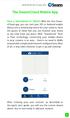 QSCLOUD150113E Swann 2014 The SwannCloud Mobile App Have a Smartphone or Tablet? With the free SwannCloud app, you can turn your ios or Android mobile device into a monitoring centre for your camera. Have
QSCLOUD150113E Swann 2014 The SwannCloud Mobile App Have a Smartphone or Tablet? With the free SwannCloud app, you can turn your ios or Android mobile device into a monitoring centre for your camera. Have
How To Set Up Flir Cloud Client For Pc Or Mac Or Mac (For Pc Or Ipad) On A Pc Or Pc Or Mouse (For Mac) On An Iphone Or Ipa) On Pc Or Tv (For Ipa
 Instruction Manual FLIR Cloud Services Client Instruction Manual FLIR Cloud Services Client #LX400018; r. 2.0/14567/14568; en-us iii Table of contents 1 Setting up FLIR Cloud Client for PC or Mac...1
Instruction Manual FLIR Cloud Services Client Instruction Manual FLIR Cloud Services Client #LX400018; r. 2.0/14567/14568; en-us iii Table of contents 1 Setting up FLIR Cloud Client for PC or Mac...1
1. Click and select to enter the Device Management interface. 2. Click to add a new device.
 Overview Guarding Expert (Android Tablet) V3.1 mobile client software, which is designed for Android Tablet on the basis of Android OS (Version 3.0 or higher), can be used to remotely monitor the live
Overview Guarding Expert (Android Tablet) V3.1 mobile client software, which is designed for Android Tablet on the basis of Android OS (Version 3.0 or higher), can be used to remotely monitor the live
ivms-4500 (Android) Mobile Client Software User Manual (V3.1)
 ivms-4500 (Android) Mobile Client Software User Manual (V3.1) UD.6L0202D1111A01 Thank you for purchasing our product. This manual applies to ivms-4500 (Android) V3.1 mobile client software; please read
ivms-4500 (Android) Mobile Client Software User Manual (V3.1) UD.6L0202D1111A01 Thank you for purchasing our product. This manual applies to ivms-4500 (Android) V3.1 mobile client software; please read
ALIBI Witness and ALIBI Witness HD Apps for Android - Quick Start Guide
 ALIBI Witness and ALIBI Witness HD Apps for Android - Quick Start Guide Version 4.0.3 ALIBI Witness and ALIBI Witness HD are free applications (Apps) for the and Android OS (V2.3.3 or later) smartphone
ALIBI Witness and ALIBI Witness HD Apps for Android - Quick Start Guide Version 4.0.3 ALIBI Witness and ALIBI Witness HD are free applications (Apps) for the and Android OS (V2.3.3 or later) smartphone
SwannEye HD Plug & Play Wi-Fi Security Camera Quick Start Guide Welcome! Lets get started.
 EN SwannEye HD Plug & Play Wi-Fi Security Camera Quick Start Guide Welcome! Lets get started. QHADS453080414E Swann 2014 1 1 Introduction Congratulations on your purchase of this SwannEye HD Plug & Play
EN SwannEye HD Plug & Play Wi-Fi Security Camera Quick Start Guide Welcome! Lets get started. QHADS453080414E Swann 2014 1 1 Introduction Congratulations on your purchase of this SwannEye HD Plug & Play
ivms-4500 HD (Android) Mobile Client Software User Manual (V3.4)
 ivms-4500 HD (Android) Mobile Client Software User Manual (V3.4) UD.6L0202D1597A01 Thank you for purchasing our product. This manual applies to ivms-4500 HD (Android) mobile client software; please read
ivms-4500 HD (Android) Mobile Client Software User Manual (V3.4) UD.6L0202D1597A01 Thank you for purchasing our product. This manual applies to ivms-4500 HD (Android) mobile client software; please read
Guarding Expert (Android Tablet) Mobile Client Software User Manual (V3.1)
 Guarding Expert (Android Tablet) Mobile Client Software User Manual (V3.1) UD.6L0202D1080A01 Thank you for purchasing our product. This manual applies to Guarding Expert (Android Tablet) mobile client
Guarding Expert (Android Tablet) Mobile Client Software User Manual (V3.1) UD.6L0202D1080A01 Thank you for purchasing our product. This manual applies to Guarding Expert (Android Tablet) mobile client
1. Central Monitoring System Software
 1. Central Monitoring System Software 1-1. General information CMS program is an application with which users not only watch and control remote DVRs, but also receive video/audio data or alarm signals
1. Central Monitoring System Software 1-1. General information CMS program is an application with which users not only watch and control remote DVRs, but also receive video/audio data or alarm signals
CDVS-7000 Series Remote Software Users Guide
 CDVS-7000 Series Remote Software Users Guide Crest Electronics, Inc. Version 12.1005 Remote Surveillance Program The remote surveillance program enables users of the Crest 7000 series DVRs to connect remotely
CDVS-7000 Series Remote Software Users Guide Crest Electronics, Inc. Version 12.1005 Remote Surveillance Program The remote surveillance program enables users of the Crest 7000 series DVRs to connect remotely
NVMS-1200. User Manual
 NVMS-1200 User Manual Contents 1 Software Introduction... 1 1.1 Summary... 1 1.2 Install and Uninstall... 1 1.2.1 Install the Software... 1 2 Login Software... 3 2.1 Login... 3 2.2 Control Panel Instruction...
NVMS-1200 User Manual Contents 1 Software Introduction... 1 1.1 Summary... 1 1.2 Install and Uninstall... 1 1.2.1 Install the Software... 1 2 Login Software... 3 2.1 Login... 3 2.2 Control Panel Instruction...
ivms-4500 (Android Tablet) Mobile Client Software User Manual (V3.0)
 ivms-4500 (Android Tablet) Mobile Client Software User Manual (V3.0) Thank you for purchasing our product. This manual applies to ivms-4500 (Android Tablet) mobile client software; please read it carefully
ivms-4500 (Android Tablet) Mobile Client Software User Manual (V3.0) Thank you for purchasing our product. This manual applies to ivms-4500 (Android Tablet) mobile client software; please read it carefully
DVS Net (Integration)
 DVS Net (Integration) Installation and User s Guide Ver 11.10.x Digital Video Security System Digital Video Recorder www.tuniss.com PLEASE CALL TUNISS COMPUTER AT: 650-401-6138 FOR ANY QUASTIONS REGARDING
DVS Net (Integration) Installation and User s Guide Ver 11.10.x Digital Video Security System Digital Video Recorder www.tuniss.com PLEASE CALL TUNISS COMPUTER AT: 650-401-6138 FOR ANY QUASTIONS REGARDING
User Manual for ios App
 User Manual for ios App Shenzhen Foscam Intelligent Technology Co.,Ltd. Table of Contents Table of Contents...1 1 Overview...2 2 Access the IP Camera...2 3 Install App... 2 4 Introduction to IPCam Management
User Manual for ios App Shenzhen Foscam Intelligent Technology Co.,Ltd. Table of Contents Table of Contents...1 1 Overview...2 2 Access the IP Camera...2 3 Install App... 2 4 Introduction to IPCam Management
1. Central Monitoring System Software
 1. Central Monitoring System Software 1-1. General information CMS program is an application with which users not only watch and control remote DVRs, but also receive video/audio data or alarm signals
1. Central Monitoring System Software 1-1. General information CMS program is an application with which users not only watch and control remote DVRs, but also receive video/audio data or alarm signals
ivms-4500 HD (ios) Mobile Client Software User Manual (V3.4)
 ivms-4500 HD (ios) Mobile Client Software User Manual (V3.4) UD.6L0202D1587A01 Thank you for purchasing our product. This manual applies to ivms-4500 HD (ios) mobile client software; please read it carefully
ivms-4500 HD (ios) Mobile Client Software User Manual (V3.4) UD.6L0202D1587A01 Thank you for purchasing our product. This manual applies to ivms-4500 HD (ios) mobile client software; please read it carefully
Please refer to the guide below to use the latest Android version of the UCam247Live app.
 Please refer to the guide below to use the latest Android version of the UCam247Live app. IMPORTANT: If you already have a camera installed and working on your network using our older app please follow
Please refer to the guide below to use the latest Android version of the UCam247Live app. IMPORTANT: If you already have a camera installed and working on your network using our older app please follow
Homeguard Wireless Home Camera Quick Start Guide
 Homeguard Wireless Home Camera Quick Start Guide Congratulations on your purchase of this Homeguard Wireless Home Camera. This leaflet will guide you through setting up your camera for basic use with a
Homeguard Wireless Home Camera Quick Start Guide Congratulations on your purchase of this Homeguard Wireless Home Camera. This leaflet will guide you through setting up your camera for basic use with a
ivms-4200 Client Software Quick Start Guide V1.02
 ivms-4200 Client Software Quick Start Guide V1.02 Contents 1 Description... 2 1.1 Running Environment... 2 1.2 Surveillance System Architecture with an Performance of ivms-4200... 3 2 Starting ivms-4200...
ivms-4200 Client Software Quick Start Guide V1.02 Contents 1 Description... 2 1.1 Running Environment... 2 1.2 Surveillance System Architecture with an Performance of ivms-4200... 3 2 Starting ivms-4200...
1. Central Monitoring System Software
 1. Central Monitoring System Software 1-1. General information CMS program is an application with which users not only watch and control remote DVRs, but also receive video/audio data or alarm signals
1. Central Monitoring System Software 1-1. General information CMS program is an application with which users not only watch and control remote DVRs, but also receive video/audio data or alarm signals
Manual Client Management Software HDR50-CMS
 Manual Client Management Software HDR50-CMS HDR50-CMS (Client Management Software) A-1. Install HDR50-CMS for Windows PC HDR50-CMS is a program for communication between DVR and PC to control signal and
Manual Client Management Software HDR50-CMS HDR50-CMS (Client Management Software) A-1. Install HDR50-CMS for Windows PC HDR50-CMS is a program for communication between DVR and PC to control signal and
IP Camera Centralization Management. Client Application. (IPCMonitor) Feb, 2013 Version 1.9. User Manual
 IP Camera Centralization Management Client Application (IPCMonitor) Feb, 2013 Version 1.9 User Manual INDEX 1 Introduction...3 2 Computer Requirement...3 3 Installation...4 4 Devices list...4 4.1 Adding
IP Camera Centralization Management Client Application (IPCMonitor) Feb, 2013 Version 1.9 User Manual INDEX 1 Introduction...3 2 Computer Requirement...3 3 Installation...4 4 Devices list...4 4.1 Adding
Multi Client (Integration)
 Multi Client (Integration) Installation and User s Guide Ver 12.10.x *All contents of this document may change without prior notice. INDEX 1. Index 01 2. Introduction 02 3. Installation 03 4. Using Multi
Multi Client (Integration) Installation and User s Guide Ver 12.10.x *All contents of this document may change without prior notice. INDEX 1. Index 01 2. Introduction 02 3. Installation 03 4. Using Multi
ImagineWorldClient Client Management Software. User s Manual. (Revision-2)
 ImagineWorldClient Client Management Software User s Manual (Revision-2) (888) 379-2666 US Toll Free (905) 336-9665 Phone (905) 336-9662 Fax www.videotransmitters.com 1 Contents 1. CMS SOFTWARE FEATURES...4
ImagineWorldClient Client Management Software User s Manual (Revision-2) (888) 379-2666 US Toll Free (905) 336-9665 Phone (905) 336-9662 Fax www.videotransmitters.com 1 Contents 1. CMS SOFTWARE FEATURES...4
DIGIMobile V2 User Manual
 DIGIMobile V2 User Manual Information in this document is subject to change without notice. 2014 Copyright, DIGIEVER Corporation. All rights reserve 1 Table of Contents CHAPTER1. OVERVIEW... 1 CHAPTER2.
DIGIMobile V2 User Manual Information in this document is subject to change without notice. 2014 Copyright, DIGIEVER Corporation. All rights reserve 1 Table of Contents CHAPTER1. OVERVIEW... 1 CHAPTER2.
Access to remote DVR from IE USER S MANUAL CONTENT
 Access to remote DVR from IE CONTENT... 2 Preface... 2 1. Introduction... 2 2. System requirement and executing environment... 2 2.1. Supported operating System:... 2 2.2. Hardware requirement (recommend):...
Access to remote DVR from IE CONTENT... 2 Preface... 2 1. Introduction... 2 2. System requirement and executing environment... 2 2.1. Supported operating System:... 2 2.2. Hardware requirement (recommend):...
VMS A1 Client Software. User Manual (V2.0)
 VMS A1 Client Software User Manual (V2.0) Contents Chapter 1 Overview...4 1.1 Description...4 1.2 Running Environment...4 1.3 Function Modules...5 Chapter 2 Live View...7 2.1 User Registration and Login...7
VMS A1 Client Software User Manual (V2.0) Contents Chapter 1 Overview...4 1.1 Description...4 1.2 Running Environment...4 1.3 Function Modules...5 Chapter 2 Live View...7 2.1 User Registration and Login...7
idvr-pro Viewer Software for Mac User Manual ver 0.1
 idvr-pro Viewer Software for Mac User Manual ver 0.1 1 Contents 1. Introduction... Error! Bookmark not defined. 1.1 Summary... Error! Bookmark not defined. 2. Install... Error! Bookmark not defined. 2.1
idvr-pro Viewer Software for Mac User Manual ver 0.1 1 Contents 1. Introduction... Error! Bookmark not defined. 1.1 Summary... Error! Bookmark not defined. 2. Install... Error! Bookmark not defined. 2.1
Instruction for IE network monitor
 Instruction for IE network monitor This system features a built-in browser-based software that allows you to access your system remotely over your local area network (LAN) or over the Internet (WAN) using
Instruction for IE network monitor This system features a built-in browser-based software that allows you to access your system remotely over your local area network (LAN) or over the Internet (WAN) using
ivms-4500 (iphone) Mobile Client Software User Manual (V3.1)
 ivms-4500 (iphone) Mobile Client Software User Manual (V3.1) UD.6L0202D1029A01 Thank you for purchasing our product. This manual applies to ivms-4500 (iphone) mobile client software; please read it carefully
ivms-4500 (iphone) Mobile Client Software User Manual (V3.1) UD.6L0202D1029A01 Thank you for purchasing our product. This manual applies to ivms-4500 (iphone) mobile client software; please read it carefully
Appendix A. CMS(Client Management Software)
 Appendix A. CMS(Client Management Software) A-1. Install CMS for Windows PC CMS is a program for communication between DVR and PC to control signal and video. Insert the enclosed CD, and go to CD-ROM Drive
Appendix A. CMS(Client Management Software) A-1. Install CMS for Windows PC CMS is a program for communication between DVR and PC to control signal and video. Insert the enclosed CD, and go to CD-ROM Drive
ivms-4200 Client Software User Manual Version 1.02
 ivms-4200 Client Software User Manual Version 1.02 Contents Chapter 1. Overview... 3 1.1 Description... 3 1.2 Running Environment... 3 Chapter 2. Starting ivms-4200... 4 2.1 User Registration... 4 2.2
ivms-4200 Client Software User Manual Version 1.02 Contents Chapter 1. Overview... 3 1.1 Description... 3 1.2 Running Environment... 3 Chapter 2. Starting ivms-4200... 4 2.1 User Registration... 4 2.2
Professional Surveillance System User s Manual
 Professional Surveillance System User s Manual \ 1 Content Welcome...4 1 Feature...5 2 Installation...6 2.1 Environment...6 2.2 Installation...6 2.3 Un-installation...8 3 Main Window...9 3.1 Interface...9
Professional Surveillance System User s Manual \ 1 Content Welcome...4 1 Feature...5 2 Installation...6 2.1 Environment...6 2.2 Installation...6 2.3 Un-installation...8 3 Main Window...9 3.1 Interface...9
TapCMS/TapCMSHD for iphone/ipad (Central Monitoring Software) User s Manual
 TapCMS/TapCMSHD for iphone/ipad (Central Monitoring Software) User s Manual Before attempting to operate this product, please read these instructions carefully and save this manual for future use. TapCMS-M10400E
TapCMS/TapCMSHD for iphone/ipad (Central Monitoring Software) User s Manual Before attempting to operate this product, please read these instructions carefully and save this manual for future use. TapCMS-M10400E
PowerVideo Plus. EverFocus Central Management Software. for Networked Video Devices Management. User s Manual
 EverFocus Central Management Software for Networked Video Devices Management User s Manual Copyright EverFocus Electronics Corp. Release Date: January, 2013 Copyright 2012 EverFocus Electronics Corp. All
EverFocus Central Management Software for Networked Video Devices Management User s Manual Copyright EverFocus Electronics Corp. Release Date: January, 2013 Copyright 2012 EverFocus Electronics Corp. All
Mobile Surveillance. User Manual
 Mobile Surveillance User Manual Contents 1 Network Configuration... 1 1.1 Access Device via WLAN... 1 1.2 Access Device via 3G Network... 1 2 By Phones with iphone OS... 2 2.1 Installation Instruction...
Mobile Surveillance User Manual Contents 1 Network Configuration... 1 1.1 Access Device via WLAN... 1 1.2 Access Device via 3G Network... 1 2 By Phones with iphone OS... 2 2.1 Installation Instruction...
Quick Start Guide. Plug n Play NVR DS-7604NI-E1/4P DS-7608NI-E2/8P. www.hikvision.com/en/us
 Quick Start Guide Plug n Play NVR DS-7604NI-E1/4P DS-7608NI-E2/8P Note: For more information refer to the complete User Manual located on the CD-ROM OVERVIEW 1. Overview 2. Main Menu Layout 3. Formatting
Quick Start Guide Plug n Play NVR DS-7604NI-E1/4P DS-7608NI-E2/8P Note: For more information refer to the complete User Manual located on the CD-ROM OVERVIEW 1. Overview 2. Main Menu Layout 3. Formatting
NVMS - 1000 USER MANUAL. Version 2.1.0
 NVMS - 1000 USER MANUAL Version 2.1.0 Contents 1 Software Introduction... 1 1.1 Summary... 1 1.2 Operation Environment... 1 1.3 Install and Uninstall... 2 1.3.1 Install the Software... 2 1.3.2 Uninstall
NVMS - 1000 USER MANUAL Version 2.1.0 Contents 1 Software Introduction... 1 1.1 Summary... 1 1.2 Operation Environment... 1 1.3 Install and Uninstall... 2 1.3.1 Install the Software... 2 1.3.2 Uninstall
User Manual ivms-4200 Client Software. Version 1.02
 User Manual ivms-4200 Client Software Version 1.02 TABLE OF CONTENTS Chapter 1. Overview... 3 Chapter 2. Starting ivms-4200... 3 2.1 User Registration... 3 2.2 Wizard for Importing Device... 3 2.3 User
User Manual ivms-4200 Client Software Version 1.02 TABLE OF CONTENTS Chapter 1. Overview... 3 Chapter 2. Starting ivms-4200... 3 2.1 User Registration... 3 2.2 Wizard for Importing Device... 3 2.3 User
idmss(ipad/iphone) Mobile Client Software User s Manual
 idmss(ipad/iphone) Mobile Client Software User s Manual IPhone/IPad Self adaptive Contents 1 OVERVIEW...3 1.1 General Introduction...3 1.2 Feature...3 1.3 Environment...3 2 SOFTWARE INSTRUCTION...4 2.1
idmss(ipad/iphone) Mobile Client Software User s Manual IPhone/IPad Self adaptive Contents 1 OVERVIEW...3 1.1 General Introduction...3 1.2 Feature...3 1.3 Environment...3 2 SOFTWARE INSTRUCTION...4 2.1
ACTi MobileGo User Manual. Version 2.0.51
 ACTi MobileGo User Manual Version 2.0.51 04/18/2013 Table of Contents MobileGo V2.0.51 1 Overview 3 Introduction... 3 Network Architecture... 3 Specification... 4 Compatible NVR Firmware Version... 4 Things
ACTi MobileGo User Manual Version 2.0.51 04/18/2013 Table of Contents MobileGo V2.0.51 1 Overview 3 Introduction... 3 Network Architecture... 3 Specification... 4 Compatible NVR Firmware Version... 4 Things
LOREX CLIENT Remote Software 4.0
 LOREX CLIENT Remote Software 4.0 Instruction Manual English Version 2.0 MODEL: L20WD800 Series www.lorexcctv.com Copyright 2008 LOREX Technology Inc. Table of Contents Table of Contents Software Installation...
LOREX CLIENT Remote Software 4.0 Instruction Manual English Version 2.0 MODEL: L20WD800 Series www.lorexcctv.com Copyright 2008 LOREX Technology Inc. Table of Contents Table of Contents Software Installation...
MAC CMS User Manual 1
 1 TABLE OF CONTENTS Chapter 1. Overview... 4 Chapter 2. Starting CMS Client... 4 2.1 User Registration... 4 2.2 Wizard for Importing Device... 4 2.3 User Login... 9 2.4 Control Panel and Main Menu Bar
1 TABLE OF CONTENTS Chapter 1. Overview... 4 Chapter 2. Starting CMS Client... 4 2.1 User Registration... 4 2.2 Wizard for Importing Device... 4 2.3 User Login... 9 2.4 Control Panel and Main Menu Bar
ivms-4500(windows Mobile) Mobile Client Software User Manual Version 1.0
 ivms-4500(windows Mobile) Mobile Client Software User Manual Version 1.0 Thank you for purchasing our product. This manual applies to ivms-4500 (Windows Mobile) mobile client software, please read it carefully
ivms-4500(windows Mobile) Mobile Client Software User Manual Version 1.0 Thank you for purchasing our product. This manual applies to ivms-4500 (Windows Mobile) mobile client software, please read it carefully
KViewCenter Software User Manual 2012 / 04 / 20 Version 2.2.1.0
 KViewCenter Software User Manual 2012 / 04 / 20 Version 2.2.1.0 Table of Contents Chapter 1. KViewCenter Interface... 5 1.1. Log in.... 5 1.2. Log out... 5 1.3. Control Panel... 6 1.4. Control Panel (Preview
KViewCenter Software User Manual 2012 / 04 / 20 Version 2.2.1.0 Table of Contents Chapter 1. KViewCenter Interface... 5 1.1. Log in.... 5 1.2. Log out... 5 1.3. Control Panel... 6 1.4. Control Panel (Preview
ivms-4500(iphone) Mobile Client Software User Manual (V1.0)
 ivms-4500(iphone) Mobile Client Software User Manual (V1.0) Thank you for purchasing our product. This manual applies to ivms-4500 (iphone) mobile client software, please read it carefully for the better
ivms-4500(iphone) Mobile Client Software User Manual (V1.0) Thank you for purchasing our product. This manual applies to ivms-4500 (iphone) mobile client software, please read it carefully for the better
ADTVision (ios) Mobile Client Software User Manual (V1.6)
 ADTVision (ios) Mobile Client Software User Manual (V1.6) Thank you for purchasing our product. This manual applies to ADTVision (ios) mobile client software, please read it carefully for the better use
ADTVision (ios) Mobile Client Software User Manual (V1.6) Thank you for purchasing our product. This manual applies to ADTVision (ios) mobile client software, please read it carefully for the better use
ivms-4500(android) Mobile Client Software User Manual (V1.0)
 ivms-4500(android) Mobile Client Software User Manual (V1.0) Thank you for purchasing our product. This manual applies to ivms-4500 (Android) mobile client software, please read it carefully for the better
ivms-4500(android) Mobile Client Software User Manual (V1.0) Thank you for purchasing our product. This manual applies to ivms-4500 (Android) mobile client software, please read it carefully for the better
ivms-4200 Client Software Quick Start Guide
 ivms-4200 Client Software Quick Start Guide Notices The information in this documentation is subject to change without notice and does not represent any commitment on behalf of HIKVISION. HIKVISION disclaims
ivms-4200 Client Software Quick Start Guide Notices The information in this documentation is subject to change without notice and does not represent any commitment on behalf of HIKVISION. HIKVISION disclaims
ACTi Streaming Explorer User s Manual Ver 2.1.09
 ACTi Streaming Explorer User s Manual Ver 2.1.09 2011/06/24 Overview Streaming Explorer is a Web tool used to manage devices remotely. The Functions provided include Connection, PTZ, DI/DO, Motion, Camera
ACTi Streaming Explorer User s Manual Ver 2.1.09 2011/06/24 Overview Streaming Explorer is a Web tool used to manage devices remotely. The Functions provided include Connection, PTZ, DI/DO, Motion, Camera
ReadyNAS Surveillance
 ReadyNAS Surveillance Add-on Manual Firmware: RAIDiator 4.2.17 or later 350 East Plumeria Drive San Jose, CA 95134 USA May 2012 202-11009-01 2012 NETGEAR, Inc. All rights reserved No part of this publication
ReadyNAS Surveillance Add-on Manual Firmware: RAIDiator 4.2.17 or later 350 East Plumeria Drive San Jose, CA 95134 USA May 2012 202-11009-01 2012 NETGEAR, Inc. All rights reserved No part of this publication
XMEye Android Mobile Monitoring Client English Manual
 XMEye Android Mobile Monitoring Client English Manual Written by: The test department Prepared Date: 2014-03-25 Version: V1.0 目 录 1. Introduction... 3 1.1. Brief Introduction... 3 1.2. Main Functions...
XMEye Android Mobile Monitoring Client English Manual Written by: The test department Prepared Date: 2014-03-25 Version: V1.0 目 录 1. Introduction... 3 1.1. Brief Introduction... 3 1.2. Main Functions...
4CH/8CH Full D1 Full real-time USB DVR USER GUIDE
 4CH/8CH Full D1 Full real-time USB DVR USER GUIDE Default User Name: admin Default Password: admin Main UI: 1 System info window 2 PTZ panel button 3 Alarm panel button 4 PTZ panel 5 Logon info panel 6
4CH/8CH Full D1 Full real-time USB DVR USER GUIDE Default User Name: admin Default Password: admin Main UI: 1 System info window 2 PTZ panel button 3 Alarm panel button 4 PTZ panel 5 Logon info panel 6
EM6230 e-camview HD outdoor IP camera
 EM6230 e-camview HD outdoor IP camera 2 ENGLISH EM6230 e-camview HD outdoor IP camera Table of contents 1.0 Introduction... 3 1.1 Packing contents... 3 1.2 Requirements to access the camera.... 3 1.3 Major
EM6230 e-camview HD outdoor IP camera 2 ENGLISH EM6230 e-camview HD outdoor IP camera Table of contents 1.0 Introduction... 3 1.1 Packing contents... 3 1.2 Requirements to access the camera.... 3 1.3 Major
Quick Start Guide NVR DS-7104NI-SL/W NVR. www.hikvision.com. First Choice For Security Professionals
 Quick Start Guide NVR DS-7104NI-SL/W NVR NOTE: For more detailed information, refer to the User s Manual on the CD-ROM. You must use your PC or MAC to access the files. www.hikvision.com Quick Start 1.
Quick Start Guide NVR DS-7104NI-SL/W NVR NOTE: For more detailed information, refer to the User s Manual on the CD-ROM. You must use your PC or MAC to access the files. www.hikvision.com Quick Start 1.
User's Guide. [Home Network] app. Model No.
![User's Guide. [Home Network] app. Model No. User's Guide. [Home Network] app. Model No.](/thumbs/26/8329814.jpg) User's Guide [Home Network] app Model No. Table of Contents Table of Contents 1 Welcome to the Panasonic Home Network System!...5 1.1 What is the Panasonic Home Network System?...5 1.2 What can I use it
User's Guide [Home Network] app Model No. Table of Contents Table of Contents 1 Welcome to the Panasonic Home Network System!...5 1.1 What is the Panasonic Home Network System?...5 1.2 What can I use it
Q-Cam Professional V 1.1 User Manual
 Q-Cam Professional V 1.1 User Manual Introduction QCam Professional is a remote monitoring application designed primarily for the remote monitoring and auxiliary control of IP video cameras. It allows
Q-Cam Professional V 1.1 User Manual Introduction QCam Professional is a remote monitoring application designed primarily for the remote monitoring and auxiliary control of IP video cameras. It allows
NetClient software user manual
 NetClient software user manual 1-1. General information Net Client is an application which provides users not only viewing and controling remote DVRs, but also receiving realtime event data or alarm signals
NetClient software user manual 1-1. General information Net Client is an application which provides users not only viewing and controling remote DVRs, but also receiving realtime event data or alarm signals
TENVIS Technology Co., Ltd. User Manual. For H.264 Cameras. Version 2.0.0
 TENVIS Technology Co., Ltd User Manual For H.264 Cameras Version 2.0.0 Catalogue Basic Operation... 3 Hardware Installation... 3 Search Camera... 3 Get live video... 5 Camera Settings... 8 System... 8
TENVIS Technology Co., Ltd User Manual For H.264 Cameras Version 2.0.0 Catalogue Basic Operation... 3 Hardware Installation... 3 Search Camera... 3 Get live video... 5 Camera Settings... 8 System... 8
Quick-Start Guide. Remote Surveillance & Playback SUPER DVR MONITORING SOFTWARE. For use on Q-See s QSDT series of PC Securitiy Surveillance Cards
 Quick-Start Guide SUPER DVR MONITORING SOFTWARE Remote Surveillance & Playback For use on Q-See s QSDT series of PC Securitiy Surveillance Cards 2 CONFIGURING ROUTER FOR REMOTE ACCESS REMOTE SURVEILLANCE
Quick-Start Guide SUPER DVR MONITORING SOFTWARE Remote Surveillance & Playback For use on Q-See s QSDT series of PC Securitiy Surveillance Cards 2 CONFIGURING ROUTER FOR REMOTE ACCESS REMOTE SURVEILLANCE
IOS EYE4 APP User Manual
 IOS EYE4 APP User Manual Eye4 App can be downloaded from Google Play (Android) and App Store (IOS). Besides, it can be downloaded from http://www.eye4.so/download/ The below user manual is based on Eye4
IOS EYE4 APP User Manual Eye4 App can be downloaded from Google Play (Android) and App Store (IOS). Besides, it can be downloaded from http://www.eye4.so/download/ The below user manual is based on Eye4
User s Manual of DVR DVS Remote Client Software V 4.0.1
 User s Manual of DVR DVS Remote Client Software V 4.0.1 Index Version description...4 1 Introduction...8 2 Software Install, Uninstall and use...9 2.1 Install remote client software ver4.0.1...9 2.2 Uninstall
User s Manual of DVR DVS Remote Client Software V 4.0.1 Index Version description...4 1 Introduction...8 2 Software Install, Uninstall and use...9 2.1 Install remote client software ver4.0.1...9 2.2 Uninstall
C n o t n e t n e t n s
 Preface Thank you for choosing our product, for a better understanding of the product, we recommend you read the instruction and safety information before use. Notice: This user manual is an operation
Preface Thank you for choosing our product, for a better understanding of the product, we recommend you read the instruction and safety information before use. Notice: This user manual is an operation
Quick Start Guide. Hybrid DVR DS-90xxHFI-ST, DS-90xxHWI-ST Series. NVR DS-96xxNI-ST/RT Series. Plug n Play NVR DS-77xxNI-SP Series
 Quick Start Guide Hybrid DVR DS-90xxHFI-ST, DS-90xxHWI-ST Series NVR DS-96xxNI-ST/RT Series Plug n Play NVR DS-77xxNI-SP Series Note: For more information refer to the complete User Manual located on the
Quick Start Guide Hybrid DVR DS-90xxHFI-ST, DS-90xxHWI-ST Series NVR DS-96xxNI-ST/RT Series Plug n Play NVR DS-77xxNI-SP Series Note: For more information refer to the complete User Manual located on the
Multi-Site 4200. Remote Viewing Software. User Guide
 Multi-Site 4200 Remote Viewing Software User Guide Document 800-12064V1 Rev A 09/2012 User Guide Revisions Issue Date Revisions A 07/2012 New document. V1 Rev A 09/2012 Updated the description of the
Multi-Site 4200 Remote Viewing Software User Guide Document 800-12064V1 Rev A 09/2012 User Guide Revisions Issue Date Revisions A 07/2012 New document. V1 Rev A 09/2012 Updated the description of the
A quick user guide for your LX Apollo DVR
 A quick user guide for your LX Apollo DVR The LX Apollo series of DVR s is designed specially for the security and surveillance field and is an outstanding digital surveillance product. It has an embedded
A quick user guide for your LX Apollo DVR The LX Apollo series of DVR s is designed specially for the security and surveillance field and is an outstanding digital surveillance product. It has an embedded
Axxon Monitor. User Manual
 Axxon Monitor by DComplex LLC User Manual This document has the latest documentation about the Axxon Monitor, iphone/ipad app by DComplex LLC, for monitoring Axxon Intellect Video Management System. Download
Axxon Monitor by DComplex LLC User Manual This document has the latest documentation about the Axxon Monitor, iphone/ipad app by DComplex LLC, for monitoring Axxon Intellect Video Management System. Download
Network Video Recorder. Operation Manual
 Network Video Recorder Operation Manual Content 1 Product Description... 1 1.1 Product Overview... 1 1.2 Specification... 1 2 Product Structure Introduction... 2 2.1 Back Interface... 2 2.2 Front Panel...
Network Video Recorder Operation Manual Content 1 Product Description... 1 1.1 Product Overview... 1 1.2 Specification... 1 2 Product Structure Introduction... 2 2.1 Back Interface... 2 2.2 Front Panel...
Central Management System (CMS) USER MANUAL
 Central Management System (CMS) USER MANUAL LEGAL INFORMATION Reproduction, transfer, distribution or storage of part or all of the contents in this document in any form without the prior written permission
Central Management System (CMS) USER MANUAL LEGAL INFORMATION Reproduction, transfer, distribution or storage of part or all of the contents in this document in any form without the prior written permission
Professional Surveillance System User s Manual
 Professional Surveillance System User s Manual Version 4.06 Table of Contents 1 OVERVIEW AND ENVIRONMENT... 1 1.1 Overview... 1 1.2 Environment... 1 2 INSTALLATION AND UPGRADE... 2 2.1 Installation...
Professional Surveillance System User s Manual Version 4.06 Table of Contents 1 OVERVIEW AND ENVIRONMENT... 1 1.1 Overview... 1 1.2 Environment... 1 2 INSTALLATION AND UPGRADE... 2 2.1 Installation...
Digital Sentry DS ControlPoint
 O P E R A T I O N Digital Sentry DS ControlPoint C3674M-I (5/11) 2 C3674M-I (5/11) C3674M-I (5/11) 3 Contents Description...........................................................................................................
O P E R A T I O N Digital Sentry DS ControlPoint C3674M-I (5/11) 2 C3674M-I (5/11) C3674M-I (5/11) 3 Contents Description...........................................................................................................
QVIS VIEWER USER S GUIDE
 QVIS VIEWER USER S GUIDE V1.0 06.2014 WELCOME Thank you for purchasing one of our industry leading QVIS products. This user s guide is for the PC version of the Qvis Viewer remote monitoring software.
QVIS VIEWER USER S GUIDE V1.0 06.2014 WELCOME Thank you for purchasing one of our industry leading QVIS products. This user s guide is for the PC version of the Qvis Viewer remote monitoring software.
SC Mobile App for iphone
 SC Mobile App for iphone For: BLK-DB200400D, BLK-DB200800D, BLK-DB201600D, DMR40DVD, DMR40DVD-2, DMR41DVD, DMR41DVD-2, DMR42DVD, DMR42DVD-2 Please read this manual before using your software, and always
SC Mobile App for iphone For: BLK-DB200400D, BLK-DB200800D, BLK-DB201600D, DMR40DVD, DMR40DVD-2, DMR41DVD, DMR41DVD-2, DMR42DVD, DMR42DVD-2 Please read this manual before using your software, and always
APPENDIX 8 EAZY NETWORKING
 APPENDIX 8 EAZY NETWORKING EaZy Networking is a cloud service to connect your devices to the Internet automatically through our free mobile app, EagleEyes, in a few steps without going through the complicated
APPENDIX 8 EAZY NETWORKING EaZy Networking is a cloud service to connect your devices to the Internet automatically through our free mobile app, EagleEyes, in a few steps without going through the complicated
Central Management Software CV3-M1024
 Table of Contents Chapter 1. User Interface Overview...5 Chapter 2. Installation...6 2.1 Beginning Installation...6 2.2 Starting the CMS software...10 2.3 Starting it from the Start menu...10 2.4 Starting
Table of Contents Chapter 1. User Interface Overview...5 Chapter 2. Installation...6 2.1 Beginning Installation...6 2.2 Starting the CMS software...10 2.3 Starting it from the Start menu...10 2.4 Starting
Avigilon Control Center Web Client User Guide
 Avigilon Control Center Web Client User Guide Version: 4.12 Enterprise OLH-WEBCLIENT-E-E-Rev2 Copyright 2013 Avigilon. All rights reserved. The information presented is subject to change without notice.
Avigilon Control Center Web Client User Guide Version: 4.12 Enterprise OLH-WEBCLIENT-E-E-Rev2 Copyright 2013 Avigilon. All rights reserved. The information presented is subject to change without notice.
UC2 Video Surveillance Client. User Manual V1.0.6
 UC2 Video Surveillance Client User Manual V1.0.6 MODIFY STEPS VERSION WRITER STATUS DESCRIPTION DATE V1.0.3 BRIAN A Add access mode function 2011-4-11 V1.0.4 BRIAN A Add PTZ and user role and so on 2011-4-23
UC2 Video Surveillance Client User Manual V1.0.6 MODIFY STEPS VERSION WRITER STATUS DESCRIPTION DATE V1.0.3 BRIAN A Add access mode function 2011-4-11 V1.0.4 BRIAN A Add PTZ and user role and so on 2011-4-23
ivms-4200 Intelligent Video Management System Quick Start Guide
 ivms-4200 Intelligent Video Management System Quick Start Guide Notices The information in this documentation is subject to change without notice and does not represent any commitment on behalf of HIKVISION.
ivms-4200 Intelligent Video Management System Quick Start Guide Notices The information in this documentation is subject to change without notice and does not represent any commitment on behalf of HIKVISION.
RDM+ Remote Desktop for Android. Getting Started Guide
 RDM+ Remote Desktop for Android Getting Started Guide RDM+ (Remote Desktop for Mobiles) is a remote control tool that offers you the ability to connect to your desktop or laptop computer from Android device
RDM+ Remote Desktop for Android Getting Started Guide RDM+ (Remote Desktop for Mobiles) is a remote control tool that offers you the ability to connect to your desktop or laptop computer from Android device
POWER NETWORK. 800-02577-iPcams 2/10 Rev. A
 POWER NETWORK Total Connect Online Help Guide for: ip Cameras ipcam-wi Camera ipcam-pt Pan and Tilt Camera 800-02577-iPcams 2/10 Rev. A POWER NETWORK ip Cameras Online Help Guide This guide covers the
POWER NETWORK Total Connect Online Help Guide for: ip Cameras ipcam-wi Camera ipcam-pt Pan and Tilt Camera 800-02577-iPcams 2/10 Rev. A POWER NETWORK ip Cameras Online Help Guide This guide covers the
Network Video Monitor Software
 Network Video Monitor Software V1.0.0.0 Operation menu Chapter 1 Product Overview 1.1 Performance instruction Network video monitoring software is a centralized management tool for I8 protocol surveillance
Network Video Monitor Software V1.0.0.0 Operation menu Chapter 1 Product Overview 1.1 Performance instruction Network video monitoring software is a centralized management tool for I8 protocol surveillance
ACS CLIENT SOFTWARE USER MANUAL
 ACS CLIENT SOFTWARE USER MANUAL 1 ACS USER GUIDE 1.1 System Requirement Recommended System Requirement OS CPU VGA RAM HDD WindowXP, Vista Pentium 4, 2Ghz 1024*768, 64MB 24bit color graphic card 1GB 20MB
ACS CLIENT SOFTWARE USER MANUAL 1 ACS USER GUIDE 1.1 System Requirement Recommended System Requirement OS CPU VGA RAM HDD WindowXP, Vista Pentium 4, 2Ghz 1024*768, 64MB 24bit color graphic card 1GB 20MB
CMS-DH CENTRAL MANAGEMENT SOFTWARE
 CMS-DH CENTRAL MANAGEMENT SOFTWARE CMS-DH is a central management software that allows you to view and manage up to 300 DH200 series DVRs. System Requirements Your system must meet the system requirements
CMS-DH CENTRAL MANAGEMENT SOFTWARE CMS-DH is a central management software that allows you to view and manage up to 300 DH200 series DVRs. System Requirements Your system must meet the system requirements
YOUR INTERACTIVE SECURITY
 YOUR INTERACTIVE SECURITY MyFrontpoint.com: Setup & Features SECURITY THE WAY YOU WANT IT After your activation call, you ll receive your MyFrontpoint.com login and password via email. Log on at www.myfrontpoint.com.
YOUR INTERACTIVE SECURITY MyFrontpoint.com: Setup & Features SECURITY THE WAY YOU WANT IT After your activation call, you ll receive your MyFrontpoint.com login and password via email. Log on at www.myfrontpoint.com.
PLEASE READ THIS FIRST
 PLEASE READ THIS FIRST X10 P2P camera setup using Airsight iphone App Introduction You can access your camera's live video feed from your web browser or through software on your computer, your tablet,
PLEASE READ THIS FIRST X10 P2P camera setup using Airsight iphone App Introduction You can access your camera's live video feed from your web browser or through software on your computer, your tablet,
SmartVCA Security Management System Android SmartPhone Client
 SmartVCA Security Management System Android SmartPhone Client For Smartphones, PDAs and other hand-held devices which use Android 2.2 (or higher) Operating System User Guide July 2013 Page 1 of 16 Contents
SmartVCA Security Management System Android SmartPhone Client For Smartphones, PDAs and other hand-held devices which use Android 2.2 (or higher) Operating System User Guide July 2013 Page 1 of 16 Contents
ENR-2000 Series. User s Manual. For V4.00.02 Firmware 2014/01/29
 ENR-2000 Series User s Manual For V4.00.02 Firmware 2014/01/29 Legal Notice Disclaimer The information contained in this document is intended for general information purposes. ACTi Corporation shall not
ENR-2000 Series User s Manual For V4.00.02 Firmware 2014/01/29 Legal Notice Disclaimer The information contained in this document is intended for general information purposes. ACTi Corporation shall not
How To Use Hvs Pc Client Software On A Pc Or Mac Or Ipa (For Acedo) With A Tvc (For Mac) Or Ipc (Fordee) (For An Ipc) (Powerbook) (Windows
 Hills Video Security CCTV PC Client User Manual V1.1 Contents Chapter 1 Overview... 3 1.1 Description... 3 1.2 Running Environment... 3 1.3 Function Modules... 4 1.4 Updates Instruction... 6 Chapter 2
Hills Video Security CCTV PC Client User Manual V1.1 Contents Chapter 1 Overview... 3 1.1 Description... 3 1.2 Running Environment... 3 1.3 Function Modules... 4 1.4 Updates Instruction... 6 Chapter 2
The service note describes the basic steps to install a ip camera for the DVR670
 Tech note Description Adding IP camera to DVR670 General The service note describes the basic steps to install a ip camera for the DVR670 Steps involved: 1) Configuration Manager application 2) Camera
Tech note Description Adding IP camera to DVR670 General The service note describes the basic steps to install a ip camera for the DVR670 Steps involved: 1) Configuration Manager application 2) Camera
Stand Alone Type. Digital Video Recorder USER S MANUAL. (Real time recording 8 & 16 CH DVR) Revision Date : 2010. 6. 30.
 Stand Alone Type Digital Video Recorder USER S MANUAL (Real time recording 8 & 16 CH DVR) Revision Date : 2010. 6. 30. INDEX 1. Front Panel - - - - - - - - - - - - - - - - - - - - - - - - - - - - - - -
Stand Alone Type Digital Video Recorder USER S MANUAL (Real time recording 8 & 16 CH DVR) Revision Date : 2010. 6. 30. INDEX 1. Front Panel - - - - - - - - - - - - - - - - - - - - - - - - - - - - - - -
AlarmSecur com. Advanced Settings. 2014 Version 2.0
 AlarmSecur com Advanced Settings 2014 Version 2.0 Content Online Settings Enter online settings Status > System Status > Network Status > Service Status > Network Settings > Ethernet Settings > WIFI settings
AlarmSecur com Advanced Settings 2014 Version 2.0 Content Online Settings Enter online settings Status > System Status > Network Status > Service Status > Network Settings > Ethernet Settings > WIFI settings
Before reading this manual
 Before reading this manual RAS Mobile for Android is an app for connecting to a device (DVR, NVR, network video transmitter or network camera) using mobile device running on Android platform and remotely
Before reading this manual RAS Mobile for Android is an app for connecting to a device (DVR, NVR, network video transmitter or network camera) using mobile device running on Android platform and remotely
IP Surveillance System. User s manual
 IP Surveillance System User s manual IP Surveillance system Table of Contents TABLE OF CONTENTS TABLE OF CONTENTS...1 SYSTEM REQUIREMENT...3 INSTALLATION...4 1. MAIN CONSOLE...12 1.1 Start...14 1.2 Information
IP Surveillance System User s manual IP Surveillance system Table of Contents TABLE OF CONTENTS TABLE OF CONTENTS...1 SYSTEM REQUIREMENT...3 INSTALLATION...4 1. MAIN CONSOLE...12 1.1 Start...14 1.2 Information
IP Camera Centralization Management. Client Application. (IPCMonitor) May, 2010 Version 1.1. User Manual
 IP Camera Centralization Management Client Application (IPCMonitor) May, 2010 Version 1.1 User Manual INDEX 1 I ntr o d u c ti o n...3 2 C o m p u t e r R e q uir e m e n t...3 3 I n st all ati o n...4
IP Camera Centralization Management Client Application (IPCMonitor) May, 2010 Version 1.1 User Manual INDEX 1 I ntr o d u c ti o n...3 2 C o m p u t e r R e q uir e m e n t...3 3 I n st all ati o n...4
Network Video Recorder Quick Operation Guide
 Network Video Recorder Quick Operation Guide UD.6L0202B1119A01 Thank you for purchasing our product. If there is any question or request, please do not hesitate to contact dealer. This manual is applicable
Network Video Recorder Quick Operation Guide UD.6L0202B1119A01 Thank you for purchasing our product. If there is any question or request, please do not hesitate to contact dealer. This manual is applicable
Everything in your eyes. ismartviewpro. (For iphone) User Manual. Feb 2015 VER 3.0
 IP Cloud Network Camera Everything in your eyes ismartviewpro (For iphone) User Manual Feb 2015 VER 3.0 1. ismartviewpro Summary ismartviewpro for iphone is our company developed application software based
IP Cloud Network Camera Everything in your eyes ismartviewpro (For iphone) User Manual Feb 2015 VER 3.0 1. ismartviewpro Summary ismartviewpro for iphone is our company developed application software based
User Manual (V1.03) UD.6L0201D1056A01
 ivms-4200 PCNVR User Manual (V1.03) UD.6L0201D1056A01 Thank you for purchasing our product. If there is any question or request, please do not hesitate to contact the dealer. This manual applies to ivms-4200
ivms-4200 PCNVR User Manual (V1.03) UD.6L0201D1056A01 Thank you for purchasing our product. If there is any question or request, please do not hesitate to contact the dealer. This manual applies to ivms-4200
