Configuring IP cameras for Alarm Recording
|
|
|
- Joel Johns
- 8 years ago
- Views:
Transcription
1 Configuring IP cameras for Alarm Recording Introduction: In this guide we take you through each step to get your IP camera setup to record when an alarm device is triggered. You can use any alarm device that has a NC or NO output to trigger the IP camera to record, but the most commonly used alarm devices that people use are PIR motion sensors and the device that we will be using as an example in this guide is the ES-PIR-1. PIR motion sensors are the same type of motion sensors that access control installers such as ADT use to detect motion within a room or any given area. The advantage of using an attached PIR motion sensor over the IP camera s built in motion sensing capabilities is you are getting a much truer motion trigger. For example, the IP camera uses pixel based motion detection, which means anytime the camera senses pixel movement within its field of view, the camera will trigger on recording. The disadvantage to this is you will get a lot of false triggers this way due to a noisy (static) picture at night: small things such as leaves blowing, if the camera moves from the wind, etc. A PIR motion sensor will only be triggered if something breaks the invisible infrared beams that its shooting out and this eliminates the false triggers that you would get from using the IP camera s pixel based motion detection recording. Like we said, you can use other alarm devices such as door magnets, doorbells, etc. to trigger on alarm device recording, but for example purposes, we will be using a PIR motion sensor in this guide. Step 1: First we will need to make sure the IP camera and the alarm device are properly wired and plugged in. Once that is complete, type the IP cameras IP address in Internet Explorer to access the admin page. Once you have reached the login screen, login with your username and password then click login. (Default login: admin /password: admin)
2 Step 2: Now that you are logged into the IP camera you will notice a tab at the top right of the screen that says SET. Click SET to bring you to the settings screen. Step 3: Now that we are viewing the settings screen you will notice on the left hand menu there is a section labeled EVENT. Click EVENT and then select ALARM to bring you to the alarm configuration screen. From here we will need to set up a few options: Enable: Make sure this box is checked to enable alarm input activation. Relay-In: This should be set to the alarm number you have your alarm input connected to. Working Period: Here we can click the SET button to bring up a schedule screen where you can set times and days you want your alarm to be active. First select the day of the week you want to set a time for or select all days of the week by click the ALL box. Next, set the timeframe you would like to have your alarm active in the Period boxes below (Keep in mind this is set in a 24 hour format) once you have a time frame make sure the corresponding "Period #" box is checked then click the Save button to save your changes. In our example below we have set alarm activation from 9am to 5pm on Sat. and Sun. the rest of the week we have a 24 hour alarm scheduled.
3 Anti-Dither: This tells the IP camera to continue to record for a certain time after the alarm has ended. We recommend leaving this at 0 because the Delay setting is very similar. Sensor Type: This needs to be set to what alarm type you have, either "NO" (Normal Open) or "NC" (Normal Closed). Record: This box MUST be checked if you want the IP camera to start recording once an alarm is triggered. Record Delay: This option tells the IP camera to record a certain amount of seconds after the alarm has ended. This can be set from seconds. Relay-out: This option activates an alarm output device once an alarm is triggered. If you have an alarm output device connected leave this box checked if you want it to activate once the alarm input is triggered. Alarm Delay: This option tells the alarm output device how many seconds to continue going off once it is triggered. For example, if someone walked in front of your PIR sensor it would trigger the alarm output device such as a siren and the siren will continue to sound for the amount of seconds you set. Send This option can be checked to send you an once an alarm has been triggered. PTZ: Here you can checked the box next to PTZ to activate this option. To the left right you will notice a dropdown box labeled Activation and also the Address box. -Activation: This option allows you to set preset, tour, or pattern that will activate once the alarm is triggered. -Address: Here you will need to type in the number of your preset, tour, or pattern that you want to have activated once the alarm is triggered. Snapshot: You can check this box to have the IP camera take a snapshot every 1-7 seconds after the alarm is triggered.
4 Step 4: Now that we have our options configured all we need to do is click the Save button at the bottom to save your changes. Step 5: Now that we have the alarm options for our scenario we will need to set where we would like to camera to record to once an alarm is triggered. To begin, first select Storage from the left menu, then select the option labeled Destination. From here you will see check boxes for: Local: Timer, Motion Detect, Alarm - This sets the camera to write onto the SD card when one of the recordings types is selected. Leave all three of these options checked to have all recording types record to the SD card. FTP: Timer, Motion Detect, Alarm - This option records directly to an FTP server that you have set up. For this part of the guide we are setting up alarm recording to the SD card. Make sure the Alarm box is checked. Next, click the Schedule option in the left menu to bring you to the schedule screen. Here is where we can set the alarm recording schedule. To do so we will need to click the "Set" button next to one of the days we want to set alarm recording for. A new screen will pop up with editable fields labeled Period 1
5 through 6 this is where you set custom timeframes for one or all recording types. For example, if we wanted to set Wednesday to alarm recording only from 9am to 5pm, we would: Click the button "Set" next to Wednesday. In the new window type 9 in the beginning time box then in end time box type in 17 (Don't forget that you have to input the time in a 24 hour time format). Keep in mind this is just an example, please set the timeframe to best fit your schedule. See picture below, when you are done setting your schedule click the Save button to save your changes. Note: If you want the same schedule on multiple days you don't have to set it individually. Once you have your Period timeframe set, just click in each box next to the days of the week at the top, this will copy the timeframe to the days you selected.
6 Step 6: Now you have everything set up correctly for alarm activation and recording. The only thing left to do is click the Save button at the bottom of the screen to save any changes. Congratulations! EYEsurv 2012
Configuring Alarm Device Recording
 Configuring Alarm Device Recording Introduction: You can use alarm devices to trigger recording to your DVR. You can use any alarm device that has a NC or NO output to trigger the DVR to record, but the
Configuring Alarm Device Recording Introduction: You can use alarm devices to trigger recording to your DVR. You can use any alarm device that has a NC or NO output to trigger the DVR to record, but the
How to Use Motion Detection in ACTi Cameras
 ACTi Knowledge Base Category: Installation & Configuration Note Sub-category: Application Model: All Firmware: N/A Software: N/A Author: Ando.Meritee Published: 2010/11/19 Reviewed: 2011/03/02 How to Use
ACTi Knowledge Base Category: Installation & Configuration Note Sub-category: Application Model: All Firmware: N/A Software: N/A Author: Ando.Meritee Published: 2010/11/19 Reviewed: 2011/03/02 How to Use
Remote Viewer Recording Backup
 Remote Viewer Recording Backup Introduction: In this tutorial we will explain how to retrieve your recordings using the Web Service online. Using this method you can backup videos onto your computer using
Remote Viewer Recording Backup Introduction: In this tutorial we will explain how to retrieve your recordings using the Web Service online. Using this method you can backup videos onto your computer using
Motion Detection Recording
 Preface: Motion Detection Recording Setting up your DVR to record only on motion can save quite a bit of hard-drive space. It also eliminates the hassle of having to view a whole entire days worth of recording
Preface: Motion Detection Recording Setting up your DVR to record only on motion can save quite a bit of hard-drive space. It also eliminates the hassle of having to view a whole entire days worth of recording
YOUR INTERACTIVE SECURITY
 YOUR INTERACTIVE SECURITY MyFrontpoint.com: Setup & Features SECURITY THE WAY YOU WANT IT After your activation call, you ll receive your MyFrontpoint.com login and password via email. Log on at www.myfrontpoint.com.
YOUR INTERACTIVE SECURITY MyFrontpoint.com: Setup & Features SECURITY THE WAY YOU WANT IT After your activation call, you ll receive your MyFrontpoint.com login and password via email. Log on at www.myfrontpoint.com.
ACTi Streaming Explorer User s Manual Ver 2.1.09
 ACTi Streaming Explorer User s Manual Ver 2.1.09 2011/06/24 Overview Streaming Explorer is a Web tool used to manage devices remotely. The Functions provided include Connection, PTZ, DI/DO, Motion, Camera
ACTi Streaming Explorer User s Manual Ver 2.1.09 2011/06/24 Overview Streaming Explorer is a Web tool used to manage devices remotely. The Functions provided include Connection, PTZ, DI/DO, Motion, Camera
CHAPTER 2: USING THE CAMERA WITH THE APP
 TABLE OF CONTENTS OVERVIEW... 1 Front of your camera... 1 Back of your camera... 2 ACCESSORIES... 3 CHAPTER 1: Navigating the Mobile Application... 4 Device List: How to Use this Page... 4 My Messages:
TABLE OF CONTENTS OVERVIEW... 1 Front of your camera... 1 Back of your camera... 2 ACCESSORIES... 3 CHAPTER 1: Navigating the Mobile Application... 4 Device List: How to Use this Page... 4 My Messages:
ImagineWorldClient Client Management Software. User s Manual. (Revision-2)
 ImagineWorldClient Client Management Software User s Manual (Revision-2) (888) 379-2666 US Toll Free (905) 336-9665 Phone (905) 336-9662 Fax www.videotransmitters.com 1 Contents 1. CMS SOFTWARE FEATURES...4
ImagineWorldClient Client Management Software User s Manual (Revision-2) (888) 379-2666 US Toll Free (905) 336-9665 Phone (905) 336-9662 Fax www.videotransmitters.com 1 Contents 1. CMS SOFTWARE FEATURES...4
mydlink DCS-930L/932L Cloud Cam Advanced Settings Setup Guide
 mydlink DCS-930L/932L Cloud Cam Advanced Settings Setup Guide Table of Contents Step 1: Login to the mydlink Web Portal Step 2: Access the mydlink Device Advanced Settings Step 3: Login to the Cloud Cam
mydlink DCS-930L/932L Cloud Cam Advanced Settings Setup Guide Table of Contents Step 1: Login to the mydlink Web Portal Step 2: Access the mydlink Device Advanced Settings Step 3: Login to the Cloud Cam
CNet IP Camera Configuration Document
 CNet IP Camera Configuration Document CIC-901W CIC-901L Brief Description: CIC-901L- IP Surveillance Camera Features Motion JPEG video compression Built-in web server for monitoring via standard browser
CNet IP Camera Configuration Document CIC-901W CIC-901L Brief Description: CIC-901L- IP Surveillance Camera Features Motion JPEG video compression Built-in web server for monitoring via standard browser
Amcrest 960H DVR Quick Start Guide
 Amcrest 960H DVR Quick Start Guide Welcome Thank you for purchasing our Amcrest 960H DVR! This quick start guide will help you become familiar with our DVR in a very short time. Before installation and
Amcrest 960H DVR Quick Start Guide Welcome Thank you for purchasing our Amcrest 960H DVR! This quick start guide will help you become familiar with our DVR in a very short time. Before installation and
IOS EYE4 APP User Manual
 IOS EYE4 APP User Manual Eye4 App can be downloaded from Google Play (Android) and App Store (IOS). Besides, it can be downloaded from http://www.eye4.so/download/ The below user manual is based on Eye4
IOS EYE4 APP User Manual Eye4 App can be downloaded from Google Play (Android) and App Store (IOS). Besides, it can be downloaded from http://www.eye4.so/download/ The below user manual is based on Eye4
Creating Custom Nameservers Contents
 Creating Custom Nameservers Contents Goals... 2 Register Name Servers... 2 Setup Private NameServers in WHM... 4 Adding IP addresses for your name server... 5 Conclusion... 5 Goals This guide will help
Creating Custom Nameservers Contents Goals... 2 Register Name Servers... 2 Setup Private NameServers in WHM... 4 Adding IP addresses for your name server... 5 Conclusion... 5 Goals This guide will help
SwannEye HD Plug & Play Wi-Fi Security Camera Quick Start Guide Welcome! Lets get started.
 EN SwannEye HD Plug & Play Wi-Fi Security Camera Quick Start Guide Welcome! Lets get started. QHADS453080414E Swann 2014 1 1 Introduction Congratulations on your purchase of this SwannEye HD Plug & Play
EN SwannEye HD Plug & Play Wi-Fi Security Camera Quick Start Guide Welcome! Lets get started. QHADS453080414E Swann 2014 1 1 Introduction Congratulations on your purchase of this SwannEye HD Plug & Play
E-Map Application CHAPTER. The E-Map Editor
 CHAPTER 7 E-Map Application E-Map displays the monitoring area on an electronic map, by which the operator can easily locate the cameras, sensors and alarms triggered by motion or I/O devices. Topics discussed
CHAPTER 7 E-Map Application E-Map displays the monitoring area on an electronic map, by which the operator can easily locate the cameras, sensors and alarms triggered by motion or I/O devices. Topics discussed
IP Camera (L series) User manual 2013-05 V1.1
 Dear users, the configuration for this camera is professional, so please read the user manual carefully before using the camera. IP Camera (L series) User manual 2013-05 V1.1 Statement If the user manual
Dear users, the configuration for this camera is professional, so please read the user manual carefully before using the camera. IP Camera (L series) User manual 2013-05 V1.1 Statement If the user manual
idvr-pro Viewer Software for Mac User Manual ver 0.1
 idvr-pro Viewer Software for Mac User Manual ver 0.1 1 Contents 1. Introduction... Error! Bookmark not defined. 1.1 Summary... Error! Bookmark not defined. 2. Install... Error! Bookmark not defined. 2.1
idvr-pro Viewer Software for Mac User Manual ver 0.1 1 Contents 1. Introduction... Error! Bookmark not defined. 1.1 Summary... Error! Bookmark not defined. 2. Install... Error! Bookmark not defined. 2.1
The SwannCloud Mobile App
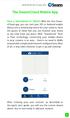 QSCLOUD150113E Swann 2014 The SwannCloud Mobile App Have a Smartphone or Tablet? With the free SwannCloud app, you can turn your ios or Android mobile device into a monitoring centre for your camera. Have
QSCLOUD150113E Swann 2014 The SwannCloud Mobile App Have a Smartphone or Tablet? With the free SwannCloud app, you can turn your ios or Android mobile device into a monitoring centre for your camera. Have
Shield Pro. Quick Start Guide
 Shield Pro In the box: Power Adapter Shield Network Cables Let s get started! Before installing Shield you will first need to determine which operating mode best fits your needs. To help with this process,
Shield Pro In the box: Power Adapter Shield Network Cables Let s get started! Before installing Shield you will first need to determine which operating mode best fits your needs. To help with this process,
Using Zistos PNSC over BGAN
 Using Zistos PNSC over BGAN Self powered Field Surveillance and Monitoring Version 01 12 th November 2009 1 Contents 1 Overview 1 2 Applications 1 3 Features & Benefits 1 4 Network Diagram 2 5 Connecting
Using Zistos PNSC over BGAN Self powered Field Surveillance and Monitoring Version 01 12 th November 2009 1 Contents 1 Overview 1 2 Applications 1 3 Features & Benefits 1 4 Network Diagram 2 5 Connecting
Setting up Sharp MX-Color Imagers for Inbound Fax Routing to Email or Network Folder
 Setting up Sharp MX-Color Imagers for Inbound Fax Routing to Email or Network Folder MX-2300, MX-2600, MX-2700, MX-3100, MX-3501, MX-4501, MX-5500, MX-6200, MX-6201, MX-7000, MX-7001, *MX-M850, *MX-M950,
Setting up Sharp MX-Color Imagers for Inbound Fax Routing to Email or Network Folder MX-2300, MX-2600, MX-2700, MX-3100, MX-3501, MX-4501, MX-5500, MX-6200, MX-6201, MX-7000, MX-7001, *MX-M850, *MX-M950,
IEI emerge and Milestone Systems Network Video Recorder. Setup and Integration Guide. Milestone Version 6.5 and emerge Version 3.
 IEI emerge and Milestone Systems Network Video Recorder Setup and Integration Guide Milestone Version 6.5 and emerge Version 3.2 and above CONTENTS Requirements for Milestone NVR/IEI emerge Integration...
IEI emerge and Milestone Systems Network Video Recorder Setup and Integration Guide Milestone Version 6.5 and emerge Version 3.2 and above CONTENTS Requirements for Milestone NVR/IEI emerge Integration...
How to setup camera with NAS
 How to setup camera with NAS V.150714 This article describes how to set up a Phylink camera with your NAS driver. Once your camera is authorized to access the NAS, it will be able to record its snapshots
How to setup camera with NAS V.150714 This article describes how to set up a Phylink camera with your NAS driver. Once your camera is authorized to access the NAS, it will be able to record its snapshots
DOMAIN CENTRAL HOSTING EMAIL
 Welcome to our hosting services, we have created the following documents to help you get up and running as quickly as possible. If at any stage you encounter difficulties, you are welcome to send a help
Welcome to our hosting services, we have created the following documents to help you get up and running as quickly as possible. If at any stage you encounter difficulties, you are welcome to send a help
TENVIS Technology Co., Ltd. User Manual. For H.264 Cameras. Version 2.0.0
 TENVIS Technology Co., Ltd User Manual For H.264 Cameras Version 2.0.0 Catalogue Basic Operation... 3 Hardware Installation... 3 Search Camera... 3 Get live video... 5 Camera Settings... 8 System... 8
TENVIS Technology Co., Ltd User Manual For H.264 Cameras Version 2.0.0 Catalogue Basic Operation... 3 Hardware Installation... 3 Search Camera... 3 Get live video... 5 Camera Settings... 8 System... 8
1. Central Monitoring System Software
 1. Central Monitoring System Software 1-1. General information CMS program is an application with which users not only watch and control remote DVRs, but also receive video/audio data or alarm signals
1. Central Monitoring System Software 1-1. General information CMS program is an application with which users not only watch and control remote DVRs, but also receive video/audio data or alarm signals
Notification messages
 AXIS P8221 Network I/O Audio Module TECHNICAL NOTE Notification messages How to integrate AXIS P8221 Updated: August 19, 2011 Rev: 1.1 TABLE OF CONTENTS 1 INTRODUCTION 3 1.1 HTTP and TCP 3 1.2 VAPIX 3
AXIS P8221 Network I/O Audio Module TECHNICAL NOTE Notification messages How to integrate AXIS P8221 Updated: August 19, 2011 Rev: 1.1 TABLE OF CONTENTS 1 INTRODUCTION 3 1.1 HTTP and TCP 3 1.2 VAPIX 3
1. Central Monitoring System Software
 1. Central Monitoring System Software 1-1. General information CMS program is an application with which users not only watch and control remote DVRs, but also receive video/audio data or alarm signals
1. Central Monitoring System Software 1-1. General information CMS program is an application with which users not only watch and control remote DVRs, but also receive video/audio data or alarm signals
How to Program a Commander or Scout to Connect to Pilot Software
 How to Program a Commander or Scout to Connect to Pilot Software Commander and Scout are monitoring and control products that can transfer physical environmental conditions and alarm sensor electrical
How to Program a Commander or Scout to Connect to Pilot Software Commander and Scout are monitoring and control products that can transfer physical environmental conditions and alarm sensor electrical
IEI emerge and On-Net Surveillance Systems (OnSSI) Network Video Recorder Setup and Integration Guide
 IEI emerge and On-Net Surveillance Systems (OnSSI) Network Video Recorder Setup and Integration Guide OnSSI Version 6.5 and IEI emerge Version 3.2 and above CONTENTS Requirements for OnSSI NVR/IEI emerge
IEI emerge and On-Net Surveillance Systems (OnSSI) Network Video Recorder Setup and Integration Guide OnSSI Version 6.5 and IEI emerge Version 3.2 and above CONTENTS Requirements for OnSSI NVR/IEI emerge
POWER NETWORK. 800-02577-iPcams 2/10 Rev. A
 POWER NETWORK Total Connect Online Help Guide for: ip Cameras ipcam-wi Camera ipcam-pt Pan and Tilt Camera 800-02577-iPcams 2/10 Rev. A POWER NETWORK ip Cameras Online Help Guide This guide covers the
POWER NETWORK Total Connect Online Help Guide for: ip Cameras ipcam-wi Camera ipcam-pt Pan and Tilt Camera 800-02577-iPcams 2/10 Rev. A POWER NETWORK ip Cameras Online Help Guide This guide covers the
Dear users, the configuration for this camera is professional, so please read the user manual carefully before using the camera. 2012-11 V4.
 Dear users, the configuration for this camera is professional, so please read the user manual carefully before using the camera. IP Camera (B series) User manual 2012-11 V4.19 Statement If the user manual
Dear users, the configuration for this camera is professional, so please read the user manual carefully before using the camera. IP Camera (B series) User manual 2012-11 V4.19 Statement If the user manual
WINDOWS PHONE CMS for WINDOWS PHONE phones user's manual
 WINDOWS PHONE CMS for WINDOWS PHONE phones user's manual User s manual version 0.1 (January 2013) This manual applied to program version 3.0.0.xxx Table of contents The table of contents is empty because
WINDOWS PHONE CMS for WINDOWS PHONE phones user's manual User s manual version 0.1 (January 2013) This manual applied to program version 3.0.0.xxx Table of contents The table of contents is empty because
Additional Instruction
 Additional Instruction Note: a. Please connect the camera with 2.4G WIFI router or Ethernet cable, can t support 5G router. b. For first time wifi connection, please put your mobile close to camera within
Additional Instruction Note: a. Please connect the camera with 2.4G WIFI router or Ethernet cable, can t support 5G router. b. For first time wifi connection, please put your mobile close to camera within
COMPACT GUIDE. Camera-Integrated Motion Analysis
 EN 05/13 COMPACT GUIDE Camera-Integrated Motion Analysis Detect the movement of people and objects Filter according to directions of movement Fast, simple configuration Reliable results, even in the event
EN 05/13 COMPACT GUIDE Camera-Integrated Motion Analysis Detect the movement of people and objects Filter according to directions of movement Fast, simple configuration Reliable results, even in the event
NVMS-1200. User Manual
 NVMS-1200 User Manual Contents 1 Software Introduction... 1 1.1 Summary... 1 1.2 Install and Uninstall... 1 1.2.1 Install the Software... 1 2 Login Software... 3 2.1 Login... 3 2.2 Control Panel Instruction...
NVMS-1200 User Manual Contents 1 Software Introduction... 1 1.1 Summary... 1 1.2 Install and Uninstall... 1 1.2.1 Install the Software... 1 2 Login Software... 3 2.1 Login... 3 2.2 Control Panel Instruction...
SETTING UP REMOTE ACCESS ON EYEMAX PC BASED DVR.
 SETTING UP REMOTE ACCESS ON EYEMAX PC BASED DVR. 1. Setting up your network to allow incoming connections on ports used by Eyemax system. Default ports used by Eyemax system are: range of ports 9091~9115
SETTING UP REMOTE ACCESS ON EYEMAX PC BASED DVR. 1. Setting up your network to allow incoming connections on ports used by Eyemax system. Default ports used by Eyemax system are: range of ports 9091~9115
Acellus Lab Cart. User s Manual. Version 4B. Acellus Corporation www.acellus.com. Copyright 2010 Acellus Corporation. All Rights Reserved.
 Acellus Lab Cart User s Manual Version 4B Acellus Corporation www.acellus.com 1 Table of Contents Using Acellus... 3 Acellus Lab Cart and Server... 3 Acellus Laptops... 3 Acellus Updates... 4 Accessing
Acellus Lab Cart User s Manual Version 4B Acellus Corporation www.acellus.com 1 Table of Contents Using Acellus... 3 Acellus Lab Cart and Server... 3 Acellus Laptops... 3 Acellus Updates... 4 Accessing
GeoVision Setup. Once all the settings for Windows are completed and you have all the hard drives setup you can install GeoVision.
 GeoVision Setup Once all the settings for Windows are completed and you have all the hard drives setup you can install GeoVision. Start in order beginning with the drivers. When you install the drivers
GeoVision Setup Once all the settings for Windows are completed and you have all the hard drives setup you can install GeoVision. Start in order beginning with the drivers. When you install the drivers
1. Central Monitoring System Software
 1. Central Monitoring System Software 1-1. General information CMS program is an application with which users not only watch and control remote DVRs, but also receive video/audio data or alarm signals
1. Central Monitoring System Software 1-1. General information CMS program is an application with which users not only watch and control remote DVRs, but also receive video/audio data or alarm signals
VTO6xxx. IP door stations. User manual
 VTO6xxx IP door stations User manual Table of Contents 1 Product Appearance 2 Basic Function Introduction 2.1 Call Manager Center 2.2 Call User 2.2.1 Connecting Status 2.2.2 Calling Status 2.3 Monitor
VTO6xxx IP door stations User manual Table of Contents 1 Product Appearance 2 Basic Function Introduction 2.1 Call Manager Center 2.2 Call User 2.2.1 Connecting Status 2.2.2 Calling Status 2.3 Monitor
IP Camera Centralization Management. Client Application. (IPCMonitor) Feb, 2013 Version 1.9. User Manual
 IP Camera Centralization Management Client Application (IPCMonitor) Feb, 2013 Version 1.9 User Manual INDEX 1 Introduction...3 2 Computer Requirement...3 3 Installation...4 4 Devices list...4 4.1 Adding
IP Camera Centralization Management Client Application (IPCMonitor) Feb, 2013 Version 1.9 User Manual INDEX 1 Introduction...3 2 Computer Requirement...3 3 Installation...4 4 Devices list...4 4.1 Adding
User Manual V1.0. Remote Software
 User Manual V1.0 Notice: The information in this manual was current when published. The manufacturer reserves the right to revise and improve its products. All specifications are therefore subject to change
User Manual V1.0 Notice: The information in this manual was current when published. The manufacturer reserves the right to revise and improve its products. All specifications are therefore subject to change
ACTi NVR Config Converter User s Manual. Version 1.0.0.17 2012/06/07
 ACTi NVR Config Converter User s Manual Version 1.0.0.17 2012/06/07 Legal Notice Disclaimer The information contained in this document is intended for general information purposes. ACTi Corporation shall
ACTi NVR Config Converter User s Manual Version 1.0.0.17 2012/06/07 Legal Notice Disclaimer The information contained in this document is intended for general information purposes. ACTi Corporation shall
Dynamic DNS How-To Guide
 Configuration Guide Dynamic DNS How-To Guide Overview This guide will show you how to set up a Dynamic DNS host name under the D-Link DDNS service with your D-Link ShareCenter TM. Dynamic DNS is a protocol
Configuration Guide Dynamic DNS How-To Guide Overview This guide will show you how to set up a Dynamic DNS host name under the D-Link DDNS service with your D-Link ShareCenter TM. Dynamic DNS is a protocol
IIS, FTP Server and Windows
 IIS, FTP Server and Windows The Objective: To setup, configure and test FTP server. Requirement: Any version of the Windows 2000 Server. FTP Windows s component. Internet Information Services, IIS. Steps:
IIS, FTP Server and Windows The Objective: To setup, configure and test FTP server. Requirement: Any version of the Windows 2000 Server. FTP Windows s component. Internet Information Services, IIS. Steps:
Bright House Networks Home Security and Control. Peace of mind included. QUICK START GUIDE
 Bright House Networks Home Security and Control Peace of mind included. QUICK START GUIDE Your System Components BASIC HOME SECURITY EQUIPMENT INCLUDED IN YOUR WIRELESS PACKAGE Touchscreen Wireless Motion
Bright House Networks Home Security and Control Peace of mind included. QUICK START GUIDE Your System Components BASIC HOME SECURITY EQUIPMENT INCLUDED IN YOUR WIRELESS PACKAGE Touchscreen Wireless Motion
Sentral servers provide a wide range of services to school networks.
 Wazza s QuickStart Publishing iweb Sites to a Sentral Server Background Mac OS X, Sentral, iweb 09 Sentral servers provide a wide range of services to school networks. A Sentral server provides a publishing
Wazza s QuickStart Publishing iweb Sites to a Sentral Server Background Mac OS X, Sentral, iweb 09 Sentral servers provide a wide range of services to school networks. A Sentral server provides a publishing
Scan to E-mail Quick Setup Guide
 Xerox WorkCentre M118i Scan to E-mail Quick Setup Guide 701P42574 This guide provides a quick reference for setting up the Scan to E-mail feature on the Xerox WorkCentre M118i. It includes procedures for:
Xerox WorkCentre M118i Scan to E-mail Quick Setup Guide 701P42574 This guide provides a quick reference for setting up the Scan to E-mail feature on the Xerox WorkCentre M118i. It includes procedures for:
Email Update Instructions
 Email Update Instructions Table of Contents Email Client Settings The Basics... 2 Outlook 2013... 2 Outlook 2007... 4 Outlook Express... 6 Windows Mail... 7 Thunderbird 3... 9 Apple Mail... 11 1 Email
Email Update Instructions Table of Contents Email Client Settings The Basics... 2 Outlook 2013... 2 Outlook 2007... 4 Outlook Express... 6 Windows Mail... 7 Thunderbird 3... 9 Apple Mail... 11 1 Email
User Manual (V1.03) UD.6L0201D1056A01
 ivms-4200 PCNVR User Manual (V1.03) UD.6L0201D1056A01 Thank you for purchasing our product. If there is any question or request, please do not hesitate to contact the dealer. This manual applies to ivms-4200
ivms-4200 PCNVR User Manual (V1.03) UD.6L0201D1056A01 Thank you for purchasing our product. If there is any question or request, please do not hesitate to contact the dealer. This manual applies to ivms-4200
Wireless Pan&Tilt Network Camera. User Manual CIPCAMPTIWL V2.0
 Wireless Pan&Tilt Network Camera User Manual CIPCAMPTIWL V2.0 1 Installation Environment Keep away from the places for high-temperature, heat source and direct sunlight; Keep away from water and when get
Wireless Pan&Tilt Network Camera User Manual CIPCAMPTIWL V2.0 1 Installation Environment Keep away from the places for high-temperature, heat source and direct sunlight; Keep away from water and when get
EM6230 e-camview HD outdoor IP camera
 EM6230 e-camview HD outdoor IP camera 2 ENGLISH EM6230 e-camview HD outdoor IP camera Table of contents 1.0 Introduction... 3 1.1 Packing contents... 3 1.2 Requirements to access the camera.... 3 1.3 Major
EM6230 e-camview HD outdoor IP camera 2 ENGLISH EM6230 e-camview HD outdoor IP camera Table of contents 1.0 Introduction... 3 1.1 Packing contents... 3 1.2 Requirements to access the camera.... 3 1.3 Major
isecurity+ Android Guide us.zyxel.com Edition 1, 2/2012
 isecurity+ Android Guide Edition 1, 2/2012 us.zyxel.com Copyright 2011 ZyXEL Communications Corporation Login Screen After opening the isecurity+ app, you will be brought to the login screen. If you already
isecurity+ Android Guide Edition 1, 2/2012 us.zyxel.com Copyright 2011 ZyXEL Communications Corporation Login Screen After opening the isecurity+ app, you will be brought to the login screen. If you already
Upload files to FTP server
 Upload files to FTP server V.150630 1. Overview The instructions in this article will explain how to upload the snapshots and videos from your camera to a FTP server. All Phylink cameras have the ability
Upload files to FTP server V.150630 1. Overview The instructions in this article will explain how to upload the snapshots and videos from your camera to a FTP server. All Phylink cameras have the ability
Quick installation guide for the Vista Quantum QNVR Network Video Recorder
 QNVR range Quick Instalation guide Quick installation guide for the Vista Quantum QNVR Network Video Recorder Full manual found on the CD supplied with the NVR Contents SCOPE OF USE... 3 1. FRONT PANEL
QNVR range Quick Instalation guide Quick installation guide for the Vista Quantum QNVR Network Video Recorder Full manual found on the CD supplied with the NVR Contents SCOPE OF USE... 3 1. FRONT PANEL
Remote Monitoring Quick Start Guide
 For more information about your new system, look for QC on our website or in our online support materials at www.q-see.com/support Remote Monitoring Quick Start Guide QC Series Network NVRs efore You Get
For more information about your new system, look for QC on our website or in our online support materials at www.q-see.com/support Remote Monitoring Quick Start Guide QC Series Network NVRs efore You Get
NetClient software user manual
 NetClient software user manual 1-1. General information Net Client is an application which provides users not only viewing and controling remote DVRs, but also receiving realtime event data or alarm signals
NetClient software user manual 1-1. General information Net Client is an application which provides users not only viewing and controling remote DVRs, but also receiving realtime event data or alarm signals
Alerting, Recording and Motion Detection Guide
 Alerting, Recording and Motion Detection Guide This document is intended to be used as a general guide to the set up and use of the motion detection and recording features of the cameras offered in the
Alerting, Recording and Motion Detection Guide This document is intended to be used as a general guide to the set up and use of the motion detection and recording features of the cameras offered in the
Outlook Profile Setup Guide Exchange 2010 Quick Start and Detailed Instructions
 HOSTING Administrator Control Panel / Quick Reference Guide Page 1 of 9 Outlook Profile Setup Guide Exchange 2010 Quick Start and Detailed Instructions Exchange 2010 Outlook Profile Setup Page 2 of 9 Exchange
HOSTING Administrator Control Panel / Quick Reference Guide Page 1 of 9 Outlook Profile Setup Guide Exchange 2010 Quick Start and Detailed Instructions Exchange 2010 Outlook Profile Setup Page 2 of 9 Exchange
Uploading files to FTP server
 V.150630 1. Overview Uploading files to FTP server The instructions in this article will explain how to upload the snapshots and videos from your camera to a FTP server. FTP is an Internet communications
V.150630 1. Overview Uploading files to FTP server The instructions in this article will explain how to upload the snapshots and videos from your camera to a FTP server. FTP is an Internet communications
Sentral servers provide a wide range of services to school networks.
 Wazza s QuickStart File Sharing for Macs on a Sentral Server Mac OS X, Sentral Background Sentral servers provide a wide range of services to school networks. One of those services is a space for sharing
Wazza s QuickStart File Sharing for Macs on a Sentral Server Mac OS X, Sentral Background Sentral servers provide a wide range of services to school networks. One of those services is a space for sharing
INSTRUCTION MANUAL Neo Coolcam IP Camera
 INSTRUCTION MANUAL Neo Coolcam IP Camera Revised: June 28, 2013 Thank you for purchasing from SafetyBasement.com! We appreciate your business. We made this simple manual to help you enjoy your new product
INSTRUCTION MANUAL Neo Coolcam IP Camera Revised: June 28, 2013 Thank you for purchasing from SafetyBasement.com! We appreciate your business. We made this simple manual to help you enjoy your new product
College of Continuing Education Video Production Room
 College of Continuing Education Video Production Room To Begin a Session: Step 1: Turn on the Station by pressing the red switch near the desktop monitor. By doing this the following equipment will be
College of Continuing Education Video Production Room To Begin a Session: Step 1: Turn on the Station by pressing the red switch near the desktop monitor. By doing this the following equipment will be
account multiple solutions
 Quick Start Guide 1 Our easy to use guide will get you up and running in no time! The guide will assist you with: Generating your Sage Pay login Navigation Creating contacts Creating system users Setting
Quick Start Guide 1 Our easy to use guide will get you up and running in no time! The guide will assist you with: Generating your Sage Pay login Navigation Creating contacts Creating system users Setting
SwannView Link for Android
 SwannView Link for Android Have a Smartphone or Tablet? With the free SwannView Link app, you can turn your Android mobile device into a monitoring centre for your DVR or NVR security system. Have the
SwannView Link for Android Have a Smartphone or Tablet? With the free SwannView Link app, you can turn your Android mobile device into a monitoring centre for your DVR or NVR security system. Have the
CIPCAM720PTIWL,CIPCAM720OD,CIPCAM720ODWDR,CIPDC AM720OD
 Wireless Network Camera User Manual CIPCAM720PTIWL,CIPCAM720OD,CIPCAM720ODWDR,CIPDC AM720OD V1.0 Default DEFAULT SETTINGS IP Address 192.168.1.58 User/Password admin/123456 Notice 1 Installation Environment
Wireless Network Camera User Manual CIPCAM720PTIWL,CIPCAM720OD,CIPCAM720ODWDR,CIPDC AM720OD V1.0 Default DEFAULT SETTINGS IP Address 192.168.1.58 User/Password admin/123456 Notice 1 Installation Environment
Active Directory Integration for Greentree
 App Number: 010044 Active Directory Integration for Greentree Last Updated 14 th February 2013 Powered by: AppsForGreentree.com 2013 1 Table of Contents Features... 3 Options... 3 Important Notes... 3
App Number: 010044 Active Directory Integration for Greentree Last Updated 14 th February 2013 Powered by: AppsForGreentree.com 2013 1 Table of Contents Features... 3 Options... 3 Important Notes... 3
Google Trusted Stores Setup in Magento
 Google Trusted Stores Setup in Magento Google Trusted Stores is a free badging program that can improve your conversion rate and average order size by reassuring potential customers you offer a great shopping
Google Trusted Stores Setup in Magento Google Trusted Stores is a free badging program that can improve your conversion rate and average order size by reassuring potential customers you offer a great shopping
If you are unable to set up your Linksys Router by using one of the above options, use the steps below to manually configure your router.
 This article describes how to manually configure a Linksys Router for broadband DSL that uses PPPoE (Point-to-Point Protocol over Ethernet) for authentication. For automatic configuration options, please
This article describes how to manually configure a Linksys Router for broadband DSL that uses PPPoE (Point-to-Point Protocol over Ethernet) for authentication. For automatic configuration options, please
emerge 50P emerge 5000P
 emerge 50P emerge 5000P Initial Software Setup Guide May 2013 Linear LLC 1950 Camino Vida Roble Suite 150 Carlsbad, CA 92008 www.linearcorp.com Copyright Linear LLC. All rights reserved. This guide is
emerge 50P emerge 5000P Initial Software Setup Guide May 2013 Linear LLC 1950 Camino Vida Roble Suite 150 Carlsbad, CA 92008 www.linearcorp.com Copyright Linear LLC. All rights reserved. This guide is
Free Medical Billing. Insurance Payment Posting: The following instructions will help guide you through Insurance Payment Posting Procedures.
 : The following instructions will help guide you through Procedures. Click Windows Start Button Click Open Internet Browser Enter Https://www.FreeMedicalBilling.net Click Login to Your Account Enter Username:
: The following instructions will help guide you through Procedures. Click Windows Start Button Click Open Internet Browser Enter Https://www.FreeMedicalBilling.net Click Login to Your Account Enter Username:
NETWORK SET UP GUIDE FOR
 NETWORK SET UP GUIDE FOR USZ11ZS USX21ZS USX31ZAND DVRX16D DVRX32D HDDX13D SUPPORTING ROUTER D-Link Linksys NETGEAR BELKI IP Addresses on the Internet When you connect to the Internet, through dialup connection,
NETWORK SET UP GUIDE FOR USZ11ZS USX21ZS USX31ZAND DVRX16D DVRX32D HDDX13D SUPPORTING ROUTER D-Link Linksys NETGEAR BELKI IP Addresses on the Internet When you connect to the Internet, through dialup connection,
Pro Surveillance System 4.0. Quick Start Reference Guide
 Pro Surveillance System 4.0 Quick Start Reference Guide 1 Table of Contents 1) Overview 3 2) Initial Setup Adding a Connection..4 3) Viewing Live Cameras...6 4) Single or Multi Channel Playback..8 5) Predetermined
Pro Surveillance System 4.0 Quick Start Reference Guide 1 Table of Contents 1) Overview 3 2) Initial Setup Adding a Connection..4 3) Viewing Live Cameras...6 4) Single or Multi Channel Playback..8 5) Predetermined
Central Management Software CV3-M1024
 Table of Contents Chapter 1. User Interface Overview...5 Chapter 2. Installation...6 2.1 Beginning Installation...6 2.2 Starting the CMS software...10 2.3 Starting it from the Start menu...10 2.4 Starting
Table of Contents Chapter 1. User Interface Overview...5 Chapter 2. Installation...6 2.1 Beginning Installation...6 2.2 Starting the CMS software...10 2.3 Starting it from the Start menu...10 2.4 Starting
APPLICATION NOTE. CC5MPX Digital Camera and IPn3Gb Cellular Modem 10/14. App. Note Code: 3T-Z
 APPLICATION NOTE App. Note Code: 3T-Z CC5MPX Digital Camera and IPn3Gb Cellular Modem 10/14 C o p y r i g h t 2 0 1 3-2 0 1 4 C a m p b e l l S c i e n t i f i c ( C a n a d a ) C o r p. Table of Contents
APPLICATION NOTE App. Note Code: 3T-Z CC5MPX Digital Camera and IPn3Gb Cellular Modem 10/14 C o p y r i g h t 2 0 1 3-2 0 1 4 C a m p b e l l S c i e n t i f i c ( C a n a d a ) C o r p. Table of Contents
Quick Start Guide For Vera Advanced Home Security Solution
 Quick Start Guide For Vera Advanced Home Security Solution Congratulations on Your Purchase of the Vera Advanced Home Security Solution You ve taken the first step to begin enjoying the ease, convenience
Quick Start Guide For Vera Advanced Home Security Solution Congratulations on Your Purchase of the Vera Advanced Home Security Solution You ve taken the first step to begin enjoying the ease, convenience
ANDROID CMS for Android phones user's manual
 ANDROID CMS for Android phones user's manual User s manual version 1.0 (January 2012) This manual applied to program version 3.0.9 1 Table of contents 1 INTRODUCTION... 3 1.1 System description... 3 2
ANDROID CMS for Android phones user's manual User s manual version 1.0 (January 2012) This manual applied to program version 3.0.9 1 Table of contents 1 INTRODUCTION... 3 1.1 System description... 3 2
ivms-4200 Client Software Quick Start Guide
 ivms-4200 Client Software Quick Start Guide Notices The information in this documentation is subject to change without notice and does not represent any commitment on behalf of HIKVISION. HIKVISION disclaims
ivms-4200 Client Software Quick Start Guide Notices The information in this documentation is subject to change without notice and does not represent any commitment on behalf of HIKVISION. HIKVISION disclaims
WEB & MOBILE DEVELOPMENT. How To: Setup your email address in Windows Vista Mail
 WEB & MOBILE DEVELOPMENT How To: Setup your email address in Windows Vista Mail Contents Windows Vista Mail: Setting up Email for the First Time... 2 Windows Vista Mail: Checking Existing Email Settings...
WEB & MOBILE DEVELOPMENT How To: Setup your email address in Windows Vista Mail Contents Windows Vista Mail: Setting up Email for the First Time... 2 Windows Vista Mail: Checking Existing Email Settings...
Email Client Configuration Guide
 Email Client Configuration Guide Table of Contents Email Configuration...3 Email settings...3 IMAP...3 POP...3 SMTP...3 Process Overview...5 Account set up wizards...5 Anatomy of an email address...5 Why
Email Client Configuration Guide Table of Contents Email Configuration...3 Email settings...3 IMAP...3 POP...3 SMTP...3 Process Overview...5 Account set up wizards...5 Anatomy of an email address...5 Why
How To Set Up Flir Cloud Client For Pc Or Mac Or Mac (For Pc Or Ipad) On A Pc Or Pc Or Mouse (For Mac) On An Iphone Or Ipa) On Pc Or Tv (For Ipa
 Instruction Manual FLIR Cloud Services Client Instruction Manual FLIR Cloud Services Client #LX400018; r. 2.0/14567/14568; en-us iii Table of contents 1 Setting up FLIR Cloud Client for PC or Mac...1
Instruction Manual FLIR Cloud Services Client Instruction Manual FLIR Cloud Services Client #LX400018; r. 2.0/14567/14568; en-us iii Table of contents 1 Setting up FLIR Cloud Client for PC or Mac...1
Support System User Guide
 Support System User Guide The Virtual Office support system provides users with a useful way to submit and track issues and resolutions. This feature- rich system is one more way that VO provides customers
Support System User Guide The Virtual Office support system provides users with a useful way to submit and track issues and resolutions. This feature- rich system is one more way that VO provides customers
Manual Wireless Extender Setup Instructions. Before you start, there are two things you will need. 1. Laptop computer 2. Router s security key
 1 Manual Wireless Extender Setup Instructions Before you start, there are two things you will need. 1. Laptop computer 2. Router s security key Setting up LAN Static IP on PC We need to set up a Static
1 Manual Wireless Extender Setup Instructions Before you start, there are two things you will need. 1. Laptop computer 2. Router s security key Setting up LAN Static IP on PC We need to set up a Static
Mail 8.2 for Apple OSX: Configure IMAP/POP/SMTP
 Mail 8.2 for Apple OSX: Configure IMAP/POP/SMTP April 10, 2015 Table of Contents Introduction... 3 Email Settings... 3 IMAP... 3 POP... 3 SMTP... 3 Process Overview... 3 Anatomy of an Email Address...
Mail 8.2 for Apple OSX: Configure IMAP/POP/SMTP April 10, 2015 Table of Contents Introduction... 3 Email Settings... 3 IMAP... 3 POP... 3 SMTP... 3 Process Overview... 3 Anatomy of an Email Address...
Setting Up Sharp MX-Color Imagers To Scan To Email
 Setting Up Sharp MX-Color Imagers To Scan To Email MX-2300, MX-2600, MX-2700, MX-3100, MX-3501, MX-4501, MX-5500, MX-6200, MX-6201, MX-7000, MX-7001, MX-M850, MX-M950, MX-M1100 Step 1. Click Start > Run
Setting Up Sharp MX-Color Imagers To Scan To Email MX-2300, MX-2600, MX-2700, MX-3100, MX-3501, MX-4501, MX-5500, MX-6200, MX-6201, MX-7000, MX-7001, MX-M850, MX-M950, MX-M1100 Step 1. Click Start > Run
IP Night/Day Camera USER MANUAL
 IP Night/Day Camera USER MANUAL Table Of Contents 1. INITIAL INSTALLATION... 4 2. IP CAMERA FINDER... 8 3. IP CAMERA MANAGER... 11 3.4 Camera Software Navigation Buttons... 12 3.5 Adding Another Camera...
IP Night/Day Camera USER MANUAL Table Of Contents 1. INITIAL INSTALLATION... 4 2. IP CAMERA FINDER... 8 3. IP CAMERA MANAGER... 11 3.4 Camera Software Navigation Buttons... 12 3.5 Adding Another Camera...
Alarm Security Kit - NVR
 Alarm Security Kit - NVR EN The alarm configuration menu (see above right screenshot) allows you to configure and change settings for the PIR movement sensors, window/door sensors, remote controls (key
Alarm Security Kit - NVR EN The alarm configuration menu (see above right screenshot) allows you to configure and change settings for the PIR movement sensors, window/door sensors, remote controls (key
IRMACS E-Mail Setup. Your IRMACS e-mail is available internally by the IMAP protocol. The server settings used are:
 IRMACS E-Mail Setup General Information This document covers both the default Apple OSX mail client and the installed Mozilla s Thunderbird mail client. If you are comfortable setting up your own mail
IRMACS E-Mail Setup General Information This document covers both the default Apple OSX mail client and the installed Mozilla s Thunderbird mail client. If you are comfortable setting up your own mail
FTP SETUP USING FIREFTP(FIREFOX)
 Web Services FTP SETUP USING FIREFTP(FIREFOX) Web Client Access If you already have a TMCC faculty website hosting account set up, please read the following information on how to access your account using
Web Services FTP SETUP USING FIREFTP(FIREFOX) Web Client Access If you already have a TMCC faculty website hosting account set up, please read the following information on how to access your account using
Outlook Express. Make Changes in Red: Open up Outlook Express. From the Menu Bar. Tools to Accounts - Click on. User Information
 Outlook Express Open up Outlook Express From the Menu Bar Tools to Accounts - Click on Mail Tab Click on mail.btconline.net mail (default) Click on Properties button Click on the General tab User Information
Outlook Express Open up Outlook Express From the Menu Bar Tools to Accounts - Click on Mail Tab Click on mail.btconline.net mail (default) Click on Properties button Click on the General tab User Information
exacqvision Web Server Quick start Guide
 exacqvision Web Server Quick start Guide 11955 Exit 5 Pkwy Building 3 Fishers, IN 46037-7939 USA +1.317.845.5710 phone +1.317.845.5720 fax 1 Basic Installation The exacqvision Web Server works with browsers
exacqvision Web Server Quick start Guide 11955 Exit 5 Pkwy Building 3 Fishers, IN 46037-7939 USA +1.317.845.5710 phone +1.317.845.5720 fax 1 Basic Installation The exacqvision Web Server works with browsers
ACTi MobileGo User Manual. Version 2.0.51
 ACTi MobileGo User Manual Version 2.0.51 04/18/2013 Table of Contents MobileGo V2.0.51 1 Overview 3 Introduction... 3 Network Architecture... 3 Specification... 4 Compatible NVR Firmware Version... 4 Things
ACTi MobileGo User Manual Version 2.0.51 04/18/2013 Table of Contents MobileGo V2.0.51 1 Overview 3 Introduction... 3 Network Architecture... 3 Specification... 4 Compatible NVR Firmware Version... 4 Things
How to set up Outlook Anywhere on your home system
 How to set up Outlook Anywhere on your home system The Outlook Anywhere feature for Microsoft Exchange Server 2007 allows Microsoft Office Outlook 2007 and Outlook 2003 users to connect to their Outlook
How to set up Outlook Anywhere on your home system The Outlook Anywhere feature for Microsoft Exchange Server 2007 allows Microsoft Office Outlook 2007 and Outlook 2003 users to connect to their Outlook
Mobile Surveillance. User Manual
 Mobile Surveillance User Manual Contents 1 Network Configuration... 1 1.1 Access Device via WLAN... 1 1.2 Access Device via 3G Network... 1 2 By Phones with iphone OS... 2 2.1 Installation Instruction...
Mobile Surveillance User Manual Contents 1 Network Configuration... 1 1.1 Access Device via WLAN... 1 1.2 Access Device via 3G Network... 1 2 By Phones with iphone OS... 2 2.1 Installation Instruction...
Partizan Access Control Management User Manual. Version 2.0.0, 14 August 2015
 Partizan Access Control Management User Manual Version 2.0.0, 14 August 2015 Abstract This document is the Software User Manual (SUM) for the Partizan Access Control Management project and was made according
Partizan Access Control Management User Manual Version 2.0.0, 14 August 2015 Abstract This document is the Software User Manual (SUM) for the Partizan Access Control Management project and was made according
DIGIMobile V2 User Manual
 DIGIMobile V2 User Manual Information in this document is subject to change without notice. 2014 Copyright, DIGIEVER Corporation. All rights reserve 1 Table of Contents CHAPTER1. OVERVIEW... 1 CHAPTER2.
DIGIMobile V2 User Manual Information in this document is subject to change without notice. 2014 Copyright, DIGIEVER Corporation. All rights reserve 1 Table of Contents CHAPTER1. OVERVIEW... 1 CHAPTER2.
SmartVCA Security Management System Android SmartPhone Client
 SmartVCA Security Management System Android SmartPhone Client For Smartphones, PDAs and other hand-held devices which use Android 2.2 (or higher) Operating System User Guide July 2013 Page 1 of 16 Contents
SmartVCA Security Management System Android SmartPhone Client For Smartphones, PDAs and other hand-held devices which use Android 2.2 (or higher) Operating System User Guide July 2013 Page 1 of 16 Contents
Quick Start Guide NVR DS-7104NI-SL/W NVR. www.hikvision.com. First Choice For Security Professionals
 Quick Start Guide NVR DS-7104NI-SL/W NVR NOTE: For more detailed information, refer to the User s Manual on the CD-ROM. You must use your PC or MAC to access the files. www.hikvision.com Quick Start 1.
Quick Start Guide NVR DS-7104NI-SL/W NVR NOTE: For more detailed information, refer to the User s Manual on the CD-ROM. You must use your PC or MAC to access the files. www.hikvision.com Quick Start 1.
Grandstream Networks, Inc. Mobotix T24S Door System Configuration Guide GXV3140 IP Video Phone
 Grandstream Networks, Inc. Mobotix T24S Door System Configuration Guide GXV3140 IP Video Phone GXV-3140 MOBOTIX T24S TABLE OF CONTENTS MOBOTIX T24S SYSTEM CONFIGURATION GUIDE FOR GXV3140 INTRODUCTION:...
Grandstream Networks, Inc. Mobotix T24S Door System Configuration Guide GXV3140 IP Video Phone GXV-3140 MOBOTIX T24S TABLE OF CONTENTS MOBOTIX T24S SYSTEM CONFIGURATION GUIDE FOR GXV3140 INTRODUCTION:...
