Installation Guide. Mobile Surveillance Distance makes no difference. eagleeyes_quick_v1.5
|
|
|
- Frederica Andrews
- 8 years ago
- Views:
Transcription
1 Installation Guide Mobile Surveillance Distance makes no difference eagleeyes_quick_v1.5
2 IMPORTANT SAFEGUARD All lead-free products offered by the company comply with the requirements of the European law on the Restriction of Hazardous Substances (RoHS) directive, which means our manufacture processes and products are strictly lead-free and without the hazardous substances cited in the directive. The crossed-out wheeled bin mark symbolizes that within the European Union the product must be collected separately at the product end-of-life. This applies to your product and any peripherals marked with this symbol. Do not dispose of these products as unsorted municipal waste. Contact your local dealer for procedures for recycling this equipment. Trademark Acknowledgements and (EagleEyes) - The trademark application is filed and under process in the U.S. and other countries. iphone is the registered trademark of Apple Inc., and Apple holds the intelligential property rights to the iphone content. BlackBerry and related trademarks, names and logos are the property of Research In Motion Limited and are registered and/or used in the U.S. and countries around the world. Used under license from Research In Motion Limited. Android is a trademark of Google Inc. Use of this trademark is subject to Google Permissions. Disclaimer The information in this manual was current when released. We reserve the right to revise or remove any content in this manual at any time. We do not warrant or assume any legal liability or responsibility for the accuracy, completeness, or usefulness of this manual. For the actual display & operation, please refer to your DVR in hand. The content of this manual is subject to change without notice. GPL Licensing This product contains codes which are developed by Third-Party-Companies and which are subject to the GNU General Public License ( GPL ) or the GNU Lesser Public License ( LGPL ). The GPL Code used in this product is released without warranty and is subject to the copyright of the corresponding author. Further source codes which are subject to the GPL-licenses are available upon request. We are pleased to provide our modifications to the Linux Kernel, as well as a few new commands, and some tools to get you into the code. The codes are provided on the FTP site, and please download them from the following site or you can refer to your distributor:
3 TABLE OF CONTENTS PREFACE SOFTWARE INSTALLATION Prerequisites Where to download HOW TO CONFIGURE ios BlackBerry Symbian Windows Mobile Android...8 APPENDIX 1. ACCESS FROM BUILT-IN WEB BROWSER...9 APPENDIX 2. SET PUSH VIDEO...11 A2.1 Prerequisites...11 A2.2 Enable Push Video...12 APPENDIX 3. EAGLEEYES SUPPORT FOR IPHONE...14 APPENDIX 4. TROUBLESHOOTING...15 APPENDIX 5. APN SETTINGS FOR BLACKBERRY...16 A5.1 Where is APN...16 A5.2 APN Settings...16
4 PREFACE This guide is focused on where to download EagleEyes, and how to configure on your mobile phone for mobile surveillance. EagleEyes is a mobile phone program used with our surveillance system (DVRs, NVRs and IP cams) for remote surveillance. It has several advantages: It s free (Except EagleEyes Plus for iphone, EagleEyesHD Plus for ipad, and EagleEyes Plus+ for Android. It s compatible with several popular mobile platforms, such as ios devices and Android devices. It s easy to download, install and configure. To visit EagleEyes official website and know more about operations, please go to: To know more about feature applications, please visit: To know what s new for our products, please join: To seek for technical support, please visit: To give us your precious suggestions and comments, please contact: marketing@eagleeyescctv.com 1
5 1. SOFTWARE INSTALLATION 1.1 Prerequisites Before installing EagleEyes to your mobile phone for remote surveillance, make sure you have checked the following: Your mobile platform is iphone, BlackBerry, Symbian, Windows Mobile & Android. Mobile Internet services are subscribed and available to use for your mobile phone. You might be charged for Internet access via wireless or 3G networks. For the Internet access rate details, please check with your local network operator or service provider. Your DVR, NVR, or IP camera is powered on and connected to Internet. You have noted down the IP address, port number, user name and password used to access your DVR, NVR or IP camera from Internet. 1.2 Where to download Connect to from your mobile phone, and sign in. Please DO NOT try to download EagleEyes from your computer. Then, select Software and the mobile platform of your phone to download EagleEyes to your phone. It s recommended to download EagleEyes for BlackBerry with the web browser of Opera. For Android, three versions of EagleEyes are available: -- EagleEyes Lite+ -- EagleEyes Lite, and -- EagleEyes Plus+ Select the version you want, and start downloading the application. For Push Video to work properly, your DVR or NVR must support Push Video, the platform version of your Android mobile phone must be Android 2.2 or later, and you need to install EagleEyes Lite+. For details, please refer to APPENDIX 2. SET PUSH VIDEO at page 11. 2
6 For iphone, two versions of EagleEyes are available: -- EagleEyes Plus (US$4.99), and -- EagleEyes Lite (Free). For ipad, two versions of EagleEyes are available as well: -- EagleEyesHD Lite, and -- EagleEyesHD Plus (US$4.99) To know the differences between EagleEyes Plus and EagleEyes Lite, please refer to APPENDIX 3. EAGLEEYES SUPPORT FOR IPHONE at page 14. Select the version you want, and you ll be directed to App Store to download the application. You can also find EagleEyes on App Store from your iphone. Go to App Store, and select Search. Enter the keyword eagleeyes to find and download the version you want. When the download is completed, EagleEyes will be installed automatically to the location where all applications are saved in your phone by default, or where you specify. 3
7 2. HOW TO CONFIGURE 2.1 ios Find (EagleEyes Lite) or (EagleEyes Plus) on the desktop of your iphone depending on which version you ve installed, and select to enter the address book of EagleEyes. The screen shots shown below are from EagleEyes Plus and may look different from EagleEyes Lite. Step 1: In the address book, select at the bottom to add new device connection, and select Get Type to check if you can get the correct device type. If you fail to get the correct device type, there might be some connection problems. For troubleshooting, please refer to APPENDIX 4. TROUBLESHOOTING at page 15. Step 2: Then, select Save to save your settings and return to the address book. You ll see the icon representing the device you want to connect: (A) 16 CH DVR (B) 8 CH DVR (C) 4 CH DVR (D) PTZ IPCAM (E) Normal IPCAM (F) Unknown Step 3: Select the item you just added to log into the device immediately. 4
8 2.2 BlackBerry OS Requirement: Blackberry OS4, OS5 The screen shots below are taken from BlackBerry Bold 9000 as an operation example and may look different from the ones you have. Step 1: Browse to where EagleEyes is installed by default on your mobile phone when the installation is completed. Taking BlackBerry Bold 9000 as an example, press, and select Downloads. Step 2: Then, find EagleEyes. (EagleEyes), and select to enter the address book of Step 3: Press the menu key ( ) to show the available options. Select Add to add new device connection. Step 4: Fill in the information needed to access the device you want to add. Then, press the menu key again, and select OK to save and return to the address book. Step 5: Select the item you just added to log into the device immediately. If you fail to get the correct device type, there might be some connection problems. For troubleshooting, please refer to APPENDIX 4. TROUBLESHOOTING at page 15. EagleEyes is not compatible with Blackberry 10 OS or later. 5
9 2.3 Symbian OS Requirement: Symbian ^3, Symbian ^1, Symbian OS9.1, 9.2, 9.4 The screen shots below are taken from Nokia N97 as an operation example and may look different from the ones you have. Step 1: Browse to where EagleEyes is installed by default on your mobile phone when the installation is completed. Taking Nokia N97 as an example, go to the main menu, and select Applications. Step 2: Then, find (EagleEyes), and select to enter the address book of EagleEyes. Step 3: Press Options to show the available options. Select Add to add new device connection. Step 4: Fill in the information needed to access the device you want to add. Then, press OK to save and return to the address book. Step 5: Select the item you just added to log into the device immediately. If you fail to get the correct device type, there might be some connection problems. For troubleshooting, please refer to APPENDIX 4. TROUBLESHOOTING at page 15. 6
10 2.4 Windows Mobile OS Requirement: Windows Mobile 6.0, 6.1, 6.5 The screen shots below are taken from HTC TyTN II as an operation example and may look different from the ones you have. Step 6: Browse to where EagleEyes is installed by default on your mobile phone when the installation is completed. Taking HTC TyTN II as an example, select Start Programs. Step 7: Then, find (EagleEyes), and select to enter the address book of EagleEyes. Step 8: Press NEW DEVICE to add new device connection. Step 9: Fill in the information needed to access the device you want to add. Then, press Apply to save and return to the address book, or Login to directly log into the device. You can also select the device you just added to log in the address book. 7
11 If you fail to get the correct device type, there might be some connection problems. For troubleshooting, please refer to APPENDIX 4. TROUBLESHOOTING at page 15. EagleEyes is not compatible with Windows Phone 8 or later. 2.5 Android The screen shots below are taken from HTC Desire as an operation example and may look different from the ones you have. Step 1: Browse to where EagleEyes is installed by default on your mobile phone when the installation is completed. Step 2: Then, find and activate it. Step 3: Select + on the screen to add a new device. Then, enter the information needed to access your device, such as the IP address, user name, password, and port number. Select OK to confirm and return to the main screen of EagleEyes. Step 4: Select the preview picture to enter the surveillance channel. If you fail to see the preview of your device, there might be some connection problems. For troubleshooting, please refer to APPENDIX 4. TROUBLESHOOTING at page 15. 8
12 APPENDIX 1. ACCESS FROM BUILT-IN WEB BROWSER In addition to installing EagleEyes on the mobile phone for remote surveillance, you can also access your device from the built-in web browser of your phone. The screen shots below are taken from HTC Aria (Android) as an operation example and may look different from the ones you have. Step 1: Go to the web browser built-in in your mobile phone. Taking HTC Aria as an example, press menu, and select All apps Internet. Step 2: Then, enter the address of your device. The address format is You will be prompted later to key in the user name and password to access your device. 9
13 Step 3: Select Sign in to log into your device. If login fails, there might be some connection problems, or your recorder or IP camera doesn t support mobile surveillance. Please refer to APPENDIX 4. TROUBLESHOOTING at page
14 APPENDIX 2. SET PUSH VIDEO Push Video is an active event notification function provided by iphone and Android mobile platforms. Our IVS series is designed to send instant event notifications to your iphone or Android mobile phone with our self-developed program, EagleEyes, installed. You need to finish some settings in your iphone or Android mobile phone for this function to work properly. For details, please refer to A2.2 Enable Push Video at page 12. A2.1 Prerequisites Before setting this function, make sure you have checked the following: You have an iphone or Android mobile phone with our self-developed program, EagleEyes, installed. For details, please refer to 1.2 Where to download at page 2. For Android users, your platform needs to be Android 2.2 or later, and you need to install the version of EagleEyes Lite+. You have configured the IP address of your device in the EagleEyes address book, and it s accessible from your mobile phone. If your recorder is a DVR, you have to do the following as well. A human detection camera is connected to a DCCS video channel of your IVS DVR, or a human detection sensor is connected to your IVS network camera. The event record function of your IVS device is not disabled. The motion detection function of your IVS device is not disabled. Your IVS device is connected to Internet. For details, please refer to 11
15 A2.2 Enable Push Video A2.2.1 iphone Step1: In the iphone main menu, select Settings Notifications. -- Make sure Notifications is set to ON. -- Select EagleEyes, and make sure its settings are set to ON. 12
16 Step2: Then, return to the iphone main menu, and select EagleEyes to enter the address book. Select the device you just added, and make sure the button is set to ON to enable the Push Video support of this IVS device. Step3: Try to trigger the human detection alarm and see if you will be notified. A2.2.2 Android In the address book, switch Guard from OFF to ON. 13
17 APPENDIX 3. EAGLEEYES SUPPORT FOR IPHONE Two versions of EagleEyes are designed for iphone: One is free (EagleEyes Lite), and the other is charged with $4.99 (EagleEyes Plus). To know the differences between these two versions, please refer to the table below, and select the one you need to download. Lite Plus Address Book Time search and playback N Y Auto playback after an event alarm is triggered* Y Y People counting* Y Y Smart zoom control Y Y IR on / off control Y Y PTZ auto tracking control Y Y PTZ preset point setting Y Y Real time video streaming Y Y Real time audio streaming Y Y Video quality control Y Y Auto re-login after disconnected Y Y Push Video* Y Y PTZ Hot Point control Y Y Touch to zoom in / out in PTZ mode Y Y Double-click to zoom max. in PTZ mode Y Y * These functions are for IVS DVR models only. 14
18 APPENDIX 4. TROUBLESHOOTING Below shows the five steps you should follow for remote access from your mobile phone. If you get stuck in any of the steps, please refer to its possible solution(s). If your problem is not related to any of them, please visit for more details. Step You should be able to If not 1. Download and install EagleEyes to my mobile Make sure you have checked all items listed in 1.1 phone successfully. Prerequisites at page 2. Please write to us from including the IP address, user name & password of your device. 2. Run EagleEyes and go to its address book, and add the IP address, user name and password of your device. 3. Access your recorder or IP camera when its access information is configured in your address book. Please write to us from including the IP address, user name & password of your device. 1. Make sure you have checked all items listed in 1.1 Prerequisites at page The IP information set in your address book is the same as your recorder or IP camera. 3. Try to access your device from a PC web browser, such as Internet Explorer or Google Chrome, and enter the user name and password in the login page. The URL format is such as or If you're able to access your device from your PC web browser, check with your mobile network operator and see if he blocks specific ports for mobile network services. If it s true, change the port number used. If it still fails, and your phone is BlackBerry, please go to APPENDIX 5. APN SETTINGS FOR BLACKBERRY at page 16. You might need to finish APN settings. If it still fails, and your phone is not BlackBerry, please write to us from including the brand and model no. of your mobile phone. 3. If it still fails, Please write to us from including the IP address, user name & password of your device. 5. See the live view of your recorder or IP camera via EagleEyes. Please write to us from including the IP address, user name & password of your device. 15
19 APPENDIX 5. APN SETTINGS FOR BLACKBERRY When using 3G connection, please make sure that Wi-Fi is off and APN is on. Then, continue the APN settings. When using Wi-Fi, there is no need to set APN. A5.1 Where is APN On most of the devices, it is in Options TCP. On 7100 BlackBerry 7100 series, it is in Tools Settings TCP. On 8700 BlackBerry 8700 series, it is in Settings Options Advanced Options TCP. A5.2 APN Settings Take Blackberry Bold 9000 as an example. 1. Click Option, and select Advanced Option and then TCP/IP. 16
20 2. As you are in the TCP/IP page, turn on APN. Then, enter the name, gateway and the port of your mobile service provider if it is needed. 17
21 To learn more about APN setting for different service providers in different countries, please check with your mobile service provider, or one of the following websites:
1CH VIDEO SERVER INSTALLATION GUIDE. Please read instructions thoroughly before operation and retain it for future reference.
 314Z 1CH VIDEO SERVER INSTALLATION GUIDE Please read instructions thoroughly before operation and retain it for future reference. x931_931a_v1.1 314Z 1CH VIDEO SERVER INSTALLATION GUIDE Please read instructions
314Z 1CH VIDEO SERVER INSTALLATION GUIDE Please read instructions thoroughly before operation and retain it for future reference. x931_931a_v1.1 314Z 1CH VIDEO SERVER INSTALLATION GUIDE Please read instructions
1.3 MEGAPIXEL WIRELESS NETWORK CAMERA SERIES
 1.3 MEGAPIXEL WIRELESS NETWORK CAMERA SERIES ADVANCED NETWORK SETUP Please read instructions thoroughly before operation and retain it for future reference. n812_813_network_v1.3 IMPORTANT SAFEGUARD All
1.3 MEGAPIXEL WIRELESS NETWORK CAMERA SERIES ADVANCED NETWORK SETUP Please read instructions thoroughly before operation and retain it for future reference. n812_813_network_v1.3 IMPORTANT SAFEGUARD All
Software Installation & Setup. for Remote Surveillance via GPRS / 3G Mobile Phones or PDA
 Software Installation & Setup for Remote Surveillance via GPRS / 3G Mobile Phones or PDA Table of Contents CHECKLIST BEFORE USING... 3 INSTALLATION & SETUP... 4 Software Download... 4 GPRS / 3G MOBILE
Software Installation & Setup for Remote Surveillance via GPRS / 3G Mobile Phones or PDA Table of Contents CHECKLIST BEFORE USING... 3 INSTALLATION & SETUP... 4 Software Download... 4 GPRS / 3G MOBILE
Central Management System (CMS) USER MANUAL
 Central Management System (CMS) USER MANUAL LEGAL INFORMATION Reproduction, transfer, distribution or storage of part or all of the contents in this document in any form without the prior written permission
Central Management System (CMS) USER MANUAL LEGAL INFORMATION Reproduction, transfer, distribution or storage of part or all of the contents in this document in any form without the prior written permission
INDEX. Google Android Phone OS application and operation 2. Blackberry Operation System(Software Installation and Operation) 13
 DVR4rt-H264 Mobile User Guide INDEX DATE: 2011/03/02 VER 1.0 Google Android Phone OS application and operation 2 Blackberry Operation System(Software Installation and Operation) 13 iphone Software installation
DVR4rt-H264 Mobile User Guide INDEX DATE: 2011/03/02 VER 1.0 Google Android Phone OS application and operation 2 Blackberry Operation System(Software Installation and Operation) 13 iphone Software installation
AVC792D. 4CH Full 960H DVR. Compatible with ios & Android mobile devices.
 AVC792D 4CH Full 960H DVR Push Status - Active Event Notification with EagleEyes App Sends instant notifications for system events, such as video loss or HDD data removal Mobile Surveillance with EagleEyes
AVC792D 4CH Full 960H DVR Push Status - Active Event Notification with EagleEyes App Sends instant notifications for system events, such as video loss or HDD data removal Mobile Surveillance with EagleEyes
7. Mobile Phone Support
 7. Mobile Phone Support A state-of-the-art feature of this DVR device is transmitting live feed from the CCTV cameras to your mobile phone, so that you can have on the go access to your surveillance system
7. Mobile Phone Support A state-of-the-art feature of this DVR device is transmitting live feed from the CCTV cameras to your mobile phone, so that you can have on the go access to your surveillance system
SmartWatch Eco/Eco Compact
 SmartWatch Eco/Eco Compact Digital Video Recorders SmartWatch Eco SmartWatch Eco Compact Mobile Application Installation & Operation Manual Table of Contents Introduction...3 Installation and Operation
SmartWatch Eco/Eco Compact Digital Video Recorders SmartWatch Eco SmartWatch Eco Compact Mobile Application Installation & Operation Manual Table of Contents Introduction...3 Installation and Operation
SC Mobile App for iphone
 SC Mobile App for iphone For: BLK-DB200400D, BLK-DB200800D, BLK-DB201600D, DMR40DVD, DMR40DVD-2, DMR41DVD, DMR41DVD-2, DMR42DVD, DMR42DVD-2 Please read this manual before using your software, and always
SC Mobile App for iphone For: BLK-DB200400D, BLK-DB200800D, BLK-DB201600D, DMR40DVD, DMR40DVD-2, DMR41DVD, DMR41DVD-2, DMR42DVD, DMR42DVD-2 Please read this manual before using your software, and always
NETWORK VIDEO RECORDER SERIES
 383Z NETWORK VIDEO RECORDER SERIES Quick Start Please read instructions thoroughly before operation and retain it for future reference. Online manual download: www.surveillance-download.com/user/h306.swf
383Z NETWORK VIDEO RECORDER SERIES Quick Start Please read instructions thoroughly before operation and retain it for future reference. Online manual download: www.surveillance-download.com/user/h306.swf
Mobile Device Manual for 3G DVRs
 Mobile Device Manual for 3G DVRs The 3G DVR can be monitored with APPS for supported mobile device operating systems. Please refer to the table below for your specific mobile device application. Please
Mobile Device Manual for 3G DVRs The 3G DVR can be monitored with APPS for supported mobile device operating systems. Please refer to the table below for your specific mobile device application. Please
ivms-4500 (Android Tablet) Mobile Client Software User Manual (V3.0)
 ivms-4500 (Android Tablet) Mobile Client Software User Manual (V3.0) Thank you for purchasing our product. This manual applies to ivms-4500 (Android Tablet) mobile client software; please read it carefully
ivms-4500 (Android Tablet) Mobile Client Software User Manual (V3.0) Thank you for purchasing our product. This manual applies to ivms-4500 (Android Tablet) mobile client software; please read it carefully
Guarding Expert (Android Tablet) Mobile Client Software User Manual (V3.1)
 Guarding Expert (Android Tablet) Mobile Client Software User Manual (V3.1) UD.6L0202D1080A01 Thank you for purchasing our product. This manual applies to Guarding Expert (Android Tablet) mobile client
Guarding Expert (Android Tablet) Mobile Client Software User Manual (V3.1) UD.6L0202D1080A01 Thank you for purchasing our product. This manual applies to Guarding Expert (Android Tablet) mobile client
ivms-4500(android) Mobile Client Software User Manual (V1.0)
 ivms-4500(android) Mobile Client Software User Manual (V1.0) Thank you for purchasing our product. This manual applies to ivms-4500 (Android) mobile client software, please read it carefully for the better
ivms-4500(android) Mobile Client Software User Manual (V1.0) Thank you for purchasing our product. This manual applies to ivms-4500 (Android) mobile client software, please read it carefully for the better
CAUTION RISK OF ELECTRIC SHOCK DO NOT OPEN
 CAUTION RISK OF ELECTRIC SHOCK DO NOT OPEN TO REDUCE THE RISK OF ELECTRIC SHOCK, DO NOT REMOVE THE COVER. NO USER SERVICABLE PARTS INSIDE. REFER SERVICING TO QUALIFIED PERSONNEL. The lightning flash with
CAUTION RISK OF ELECTRIC SHOCK DO NOT OPEN TO REDUCE THE RISK OF ELECTRIC SHOCK, DO NOT REMOVE THE COVER. NO USER SERVICABLE PARTS INSIDE. REFER SERVICING TO QUALIFIED PERSONNEL. The lightning flash with
ADTVision (ios) Mobile Client Software User Manual (V1.6)
 ADTVision (ios) Mobile Client Software User Manual (V1.6) Thank you for purchasing our product. This manual applies to ADTVision (ios) mobile client software, please read it carefully for the better use
ADTVision (ios) Mobile Client Software User Manual (V1.6) Thank you for purchasing our product. This manual applies to ADTVision (ios) mobile client software, please read it carefully for the better use
APPENDIX 8 EAZY NETWORKING
 APPENDIX 8 EAZY NETWORKING EaZy Networking is a cloud service to connect your devices to the Internet automatically through our free mobile app, EagleEyes, in a few steps without going through the complicated
APPENDIX 8 EAZY NETWORKING EaZy Networking is a cloud service to connect your devices to the Internet automatically through our free mobile app, EagleEyes, in a few steps without going through the complicated
ivms-4500(iphone) Mobile Client Software User Manual (V1.0)
 ivms-4500(iphone) Mobile Client Software User Manual (V1.0) Thank you for purchasing our product. This manual applies to ivms-4500 (iphone) mobile client software, please read it carefully for the better
ivms-4500(iphone) Mobile Client Software User Manual (V1.0) Thank you for purchasing our product. This manual applies to ivms-4500 (iphone) mobile client software, please read it carefully for the better
ivms-4200 Intelligent Video Management System Quick Start Guide
 ivms-4200 Intelligent Video Management System Quick Start Guide Notices The information in this documentation is subject to change without notice and does not represent any commitment on behalf of HIKVISION.
ivms-4200 Intelligent Video Management System Quick Start Guide Notices The information in this documentation is subject to change without notice and does not represent any commitment on behalf of HIKVISION.
Mobile Viewer s Access Instruction
 Mobile Viewer s Access Instruction The DVR is currently compatible with mobile phones running Windows Mobile, Symbian, iphone, Blackberry and Android operating systems. Below are these Mobile Viewer s
Mobile Viewer s Access Instruction The DVR is currently compatible with mobile phones running Windows Mobile, Symbian, iphone, Blackberry and Android operating systems. Below are these Mobile Viewer s
XMEye Android Mobile Monitoring Client English Manual
 XMEye Android Mobile Monitoring Client English Manual Written by: The test department Prepared Date: 2014-03-25 Version: V1.0 目 录 1. Introduction... 3 1.1. Brief Introduction... 3 1.2. Main Functions...
XMEye Android Mobile Monitoring Client English Manual Written by: The test department Prepared Date: 2014-03-25 Version: V1.0 目 录 1. Introduction... 3 1.1. Brief Introduction... 3 1.2. Main Functions...
ivms-4500 (Android) Mobile Client Software User Manual (V3.1)
 ivms-4500 (Android) Mobile Client Software User Manual (V3.1) UD.6L0202D1111A01 Thank you for purchasing our product. This manual applies to ivms-4500 (Android) V3.1 mobile client software; please read
ivms-4500 (Android) Mobile Client Software User Manual (V3.1) UD.6L0202D1111A01 Thank you for purchasing our product. This manual applies to ivms-4500 (Android) V3.1 mobile client software; please read
Quick Installation Guide
 Quick Installation Guide (For Windows & Mac OS) Outdoor Wireless IP Camera Package Contents V1.1 IP Camera Power Adapter Resource CD Ethernet Cable Mounting Bracket(except FI8919) Wi-Fi Antenna Quick Installation
Quick Installation Guide (For Windows & Mac OS) Outdoor Wireless IP Camera Package Contents V1.1 IP Camera Power Adapter Resource CD Ethernet Cable Mounting Bracket(except FI8919) Wi-Fi Antenna Quick Installation
storageoptions.com/support 1
 storageoptions.com/support 1 HomeGuard IP Camera Instruction Manual v2 CAUTION RISK OF ELECTRIC SHOCK DO NOT OPEN TO REDUCE THE RISK OF ELECTRIC SHOCK, DO NOT REMOVE THE COVER. NO USER SERVICABLE PARTS
storageoptions.com/support 1 HomeGuard IP Camera Instruction Manual v2 CAUTION RISK OF ELECTRIC SHOCK DO NOT OPEN TO REDUCE THE RISK OF ELECTRIC SHOCK, DO NOT REMOVE THE COVER. NO USER SERVICABLE PARTS
storageoptions.com/support 1
 storageoptions.com/support 1 HomeGuard IP Camera Instruction Manual CAUTION RISK OF ELECTRIC SHOCK DO NOT OPEN TO REDUCE THE RISK OF ELECTRIC SHOCK, DO NOT REMOVE THE COVER. NO USER SERVICABLE PARTS INSIDE.
storageoptions.com/support 1 HomeGuard IP Camera Instruction Manual CAUTION RISK OF ELECTRIC SHOCK DO NOT OPEN TO REDUCE THE RISK OF ELECTRIC SHOCK, DO NOT REMOVE THE COVER. NO USER SERVICABLE PARTS INSIDE.
idvr-pro Viewer Software for Mac User Manual ver 0.1
 idvr-pro Viewer Software for Mac User Manual ver 0.1 1 Contents 1. Introduction... Error! Bookmark not defined. 1.1 Summary... Error! Bookmark not defined. 2. Install... Error! Bookmark not defined. 2.1
idvr-pro Viewer Software for Mac User Manual ver 0.1 1 Contents 1. Introduction... Error! Bookmark not defined. 1.1 Summary... Error! Bookmark not defined. 2. Install... Error! Bookmark not defined. 2.1
BlackHawk for MAC Software User Guide
 BlackHawk for MAC Software User Guide Products: BLK-DH2 Series and BLK-HD Series DVRs Please read this manual before using your software, and always follow the instructions for safety and proper use. Save
BlackHawk for MAC Software User Guide Products: BLK-DH2 Series and BLK-HD Series DVRs Please read this manual before using your software, and always follow the instructions for safety and proper use. Save
DVR Series. Camera Series. www.cie-group.com/avtech. EagleEyes Software Available at App Store
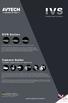 DR Series The world's first intelligent DR to integrate PC, mobile phones & CCT products IS DR is the world's first intelligent DR to realise active call-out notifications to smart phones for instant remote
DR Series The world's first intelligent DR to integrate PC, mobile phones & CCT products IS DR is the world's first intelligent DR to realise active call-out notifications to smart phones for instant remote
Medstar Health Dell Services
 Medstar Health Dell Services Non Medstar Device Citrix Connectivity Guide October 2012 Sean Kaminski Dell Services System Admin Consultant 1 Table of Contents Overview...3 What is Citrix and why do I need
Medstar Health Dell Services Non Medstar Device Citrix Connectivity Guide October 2012 Sean Kaminski Dell Services System Admin Consultant 1 Table of Contents Overview...3 What is Citrix and why do I need
ivms-4200 Client Software Quick Start Guide
 ivms-4200 Client Software Quick Start Guide Notices The information in this documentation is subject to change without notice and does not represent any commitment on behalf of HIKVISION. HIKVISION disclaims
ivms-4200 Client Software Quick Start Guide Notices The information in this documentation is subject to change without notice and does not represent any commitment on behalf of HIKVISION. HIKVISION disclaims
HD NETWORK SURVEILLANCE CAMERA
 HD NETWORK SURVEILLANCE CAMERA User Manual Please read instructions thoroughly before operation and retain it for future reference. IMPORTANT SAFEGUARD All lead-free products offered by the company comply
HD NETWORK SURVEILLANCE CAMERA User Manual Please read instructions thoroughly before operation and retain it for future reference. IMPORTANT SAFEGUARD All lead-free products offered by the company comply
DIGIMobile V2 User Manual
 DIGIMobile V2 User Manual Information in this document is subject to change without notice. 2014 Copyright, DIGIEVER Corporation. All rights reserve 1 Table of Contents CHAPTER1. OVERVIEW... 1 CHAPTER2.
DIGIMobile V2 User Manual Information in this document is subject to change without notice. 2014 Copyright, DIGIEVER Corporation. All rights reserve 1 Table of Contents CHAPTER1. OVERVIEW... 1 CHAPTER2.
GV-iView HD V1 for ipad
 GV-iView HD V1 for ipad Article ID: GV10-11-03-07 Release Date: 03/07/2011 GV-iView HD V1 function is introduced to support ipad for the mobile surveillance application. System Requirements Handheld Device
GV-iView HD V1 for ipad Article ID: GV10-11-03-07 Release Date: 03/07/2011 GV-iView HD V1 function is introduced to support ipad for the mobile surveillance application. System Requirements Handheld Device
HRG App for Android Devices. User Guide
 HRG App for Android Devices User Guide Document 800-12218 Rev A 07/2012 Revisions Issue Date Revisions A 07/2012 New document. Contents 3 Contents 1 1 Introduction...............................................
HRG App for Android Devices User Guide Document 800-12218 Rev A 07/2012 Revisions Issue Date Revisions A 07/2012 New document. Contents 3 Contents 1 1 Introduction...............................................
How To Set Up Flir Cloud Client For Pc Or Mac Or Mac (For Pc Or Ipad) On A Pc Or Pc Or Mouse (For Mac) On An Iphone Or Ipa) On Pc Or Tv (For Ipa
 Instruction Manual FLIR Cloud Services Client Instruction Manual FLIR Cloud Services Client #LX400018; r. 2.0/14567/14568; en-us iii Table of contents 1 Setting up FLIR Cloud Client for PC or Mac...1
Instruction Manual FLIR Cloud Services Client Instruction Manual FLIR Cloud Services Client #LX400018; r. 2.0/14567/14568; en-us iii Table of contents 1 Setting up FLIR Cloud Client for PC or Mac...1
Access to remote DVR from IE USER S MANUAL CONTENT
 Access to remote DVR from IE CONTENT... 2 Preface... 2 1. Introduction... 2 2. System requirement and executing environment... 2 2.1. Supported operating System:... 2 2.2. Hardware requirement (recommend):...
Access to remote DVR from IE CONTENT... 2 Preface... 2 1. Introduction... 2 2. System requirement and executing environment... 2 2.1. Supported operating System:... 2 2.2. Hardware requirement (recommend):...
Amcrest 960H DVR Quick Start Guide
 Amcrest 960H DVR Quick Start Guide Welcome Thank you for purchasing our Amcrest 960H DVR! This quick start guide will help you become familiar with our DVR in a very short time. Before installation and
Amcrest 960H DVR Quick Start Guide Welcome Thank you for purchasing our Amcrest 960H DVR! This quick start guide will help you become familiar with our DVR in a very short time. Before installation and
Mobile Phone Monitor Software User s Manual
 Mobile Phone Monitor Software User s Manual For Android only Table of Contents 1 OVERVIEW...3 1.1 General Introduction...3 1.2 Feature... 3 1.3 Environment...3 2 INSTALLATION AND OPERATION...4 3 DVR SETUP...8
Mobile Phone Monitor Software User s Manual For Android only Table of Contents 1 OVERVIEW...3 1.1 General Introduction...3 1.2 Feature... 3 1.3 Environment...3 2 INSTALLATION AND OPERATION...4 3 DVR SETUP...8
ViewCam Mobile Monitoring. User Manual
 ViewCam Mobile Monitoring User Manual Notice This manual may be described in some technical details not accurate or there are some printing mistakes. If some problems cannot be solved in accordance with
ViewCam Mobile Monitoring User Manual Notice This manual may be described in some technical details not accurate or there are some printing mistakes. If some problems cannot be solved in accordance with
SwannEye HD Plug & Play Wi-Fi Security Camera Quick Start Guide Welcome! Lets get started.
 EN SwannEye HD Plug & Play Wi-Fi Security Camera Quick Start Guide Welcome! Lets get started. QHADS453080414E Swann 2014 1 1 Introduction Congratulations on your purchase of this SwannEye HD Plug & Play
EN SwannEye HD Plug & Play Wi-Fi Security Camera Quick Start Guide Welcome! Lets get started. QHADS453080414E Swann 2014 1 1 Introduction Congratulations on your purchase of this SwannEye HD Plug & Play
KWeye Mobile Software for Dual Streaming Multiplex H.264 4CH/8CH/16CH Network DVR
 KWeye Mobile Software for Dual Streaming Multiplex H.264 4CH/8CH/16CH Network DVR Support 3G/3.5G mobile phone/pda (Symbian/Windows Mobile/iPhone/iPad/Blackberry/Android) User Manual V1.0 INDEX 1.1 WINDOWS
KWeye Mobile Software for Dual Streaming Multiplex H.264 4CH/8CH/16CH Network DVR Support 3G/3.5G mobile phone/pda (Symbian/Windows Mobile/iPhone/iPad/Blackberry/Android) User Manual V1.0 INDEX 1.1 WINDOWS
How To Connect To Your Dvr On A Pc Or Mac (For A Dv) With A Dvr (For An Ipad) On A Dvd) On Pc Or Ipad (For Pc Or Pc) On An Ipa Or
 Lorex Edge LH300 Series DVR: Frequently Asked Questions Monitor/Display: 2 Q: Why can t I see an image when I connect my monitor to the DVR? 2 Remote Access and Software: 3 Q: What is my ID and password?
Lorex Edge LH300 Series DVR: Frequently Asked Questions Monitor/Display: 2 Q: Why can t I see an image when I connect my monitor to the DVR? 2 Remote Access and Software: 3 Q: What is my ID and password?
GV-AView for Android Smartphones & Tablets
 GV-AView for Android Smartphones & Tablets You can now access GV-System using Android version 2.2 to 4.1.2 to watch live view or play back recorded videos. Download GV-AView from Android Market, and after
GV-AView for Android Smartphones & Tablets You can now access GV-System using Android version 2.2 to 4.1.2 to watch live view or play back recorded videos. Download GV-AView from Android Market, and after
ivms-4500(windows Mobile) Mobile Client Software User Manual Version 1.0
 ivms-4500(windows Mobile) Mobile Client Software User Manual Version 1.0 Thank you for purchasing our product. This manual applies to ivms-4500 (Windows Mobile) mobile client software, please read it carefully
ivms-4500(windows Mobile) Mobile Client Software User Manual Version 1.0 Thank you for purchasing our product. This manual applies to ivms-4500 (Windows Mobile) mobile client software, please read it carefully
Apps for Android. Apps for iphone & ipad INS584-3
 Apps for iphone & ipad INS584-3 Apps for Android Android is a trademark of Google Inc. iphone is a trademark of Apple Inc., registered in the U.S. and other countries. ipad is a trademark of Apple Inc.,
Apps for iphone & ipad INS584-3 Apps for Android Android is a trademark of Google Inc. iphone is a trademark of Apple Inc., registered in the U.S. and other countries. ipad is a trademark of Apple Inc.,
Luxriot Broadcast Server Manual 21.01.2013
 Luxriot Broadcast Server Manual 21.01.2013 Table of contents Introduction... 2 Luxriot Broadcast Server system requirements...3 Installation... 4 Luxriot Broadcast Server configuration...5 Broadcast Server
Luxriot Broadcast Server Manual 21.01.2013 Table of contents Introduction... 2 Luxriot Broadcast Server system requirements...3 Installation... 4 Luxriot Broadcast Server configuration...5 Broadcast Server
ivms-4500 (iphone) Mobile Client Software User Manual (V3.1)
 ivms-4500 (iphone) Mobile Client Software User Manual (V3.1) UD.6L0202D1029A01 Thank you for purchasing our product. This manual applies to ivms-4500 (iphone) mobile client software; please read it carefully
ivms-4500 (iphone) Mobile Client Software User Manual (V3.1) UD.6L0202D1029A01 Thank you for purchasing our product. This manual applies to ivms-4500 (iphone) mobile client software; please read it carefully
CIPCAM720PTIWL,CIPCAM720OD,CIPCAM720ODWDR,CIPDC AM720OD
 Wireless Network Camera User Manual CIPCAM720PTIWL,CIPCAM720OD,CIPCAM720ODWDR,CIPDC AM720OD V1.0 Default DEFAULT SETTINGS IP Address 192.168.1.58 User/Password admin/123456 Notice 1 Installation Environment
Wireless Network Camera User Manual CIPCAM720PTIWL,CIPCAM720OD,CIPCAM720ODWDR,CIPDC AM720OD V1.0 Default DEFAULT SETTINGS IP Address 192.168.1.58 User/Password admin/123456 Notice 1 Installation Environment
AVN807A MEGAPIXEL NETWORK CAMERA SERIES
 AVN807A MEGAPIXEL NETWORK CAMERA SERIES OPERATION GUIDE Please read instructions thoroughly before operation and retain it for future reference. n807a_system_v1.0 IMPORTANT SAFEGUARD All lead-free products
AVN807A MEGAPIXEL NETWORK CAMERA SERIES OPERATION GUIDE Please read instructions thoroughly before operation and retain it for future reference. n807a_system_v1.0 IMPORTANT SAFEGUARD All lead-free products
This document describes the configuration process for video surveillance using a mobile phone and how to configure the domain names of devices.
 ZKiVision User Manual (Mobile Phone) Document Version: 1.0 Software Version: 1.0 Date: 2012.11 Introduction This document describes the configuration process for video surveillance using a mobile phone
ZKiVision User Manual (Mobile Phone) Document Version: 1.0 Software Version: 1.0 Date: 2012.11 Introduction This document describes the configuration process for video surveillance using a mobile phone
Pro Surveillance System 4.0. Quick Start Reference Guide
 Pro Surveillance System 4.0 Quick Start Reference Guide 1 Table of Contents 1) Overview 3 2) Initial Setup Adding a Connection..4 3) Viewing Live Cameras...6 4) Single or Multi Channel Playback..8 5) Predetermined
Pro Surveillance System 4.0 Quick Start Reference Guide 1 Table of Contents 1) Overview 3 2) Initial Setup Adding a Connection..4 3) Viewing Live Cameras...6 4) Single or Multi Channel Playback..8 5) Predetermined
Instruction for IE network monitor
 Instruction for IE network monitor This system features a built-in browser-based software that allows you to access your system remotely over your local area network (LAN) or over the Internet (WAN) using
Instruction for IE network monitor This system features a built-in browser-based software that allows you to access your system remotely over your local area network (LAN) or over the Internet (WAN) using
TapCMS/TapCMSHD for iphone/ipad (Central Monitoring Software) User s Manual
 TapCMS/TapCMSHD for iphone/ipad (Central Monitoring Software) User s Manual Before attempting to operate this product, please read these instructions carefully and save this manual for future use. TapCMS-M10400E
TapCMS/TapCMSHD for iphone/ipad (Central Monitoring Software) User s Manual Before attempting to operate this product, please read these instructions carefully and save this manual for future use. TapCMS-M10400E
HD VIDEO NETWORK RECORDER SERIES
 HD VIDEO NETWORK RECORDER SERIES Quick Installation Guide DN-16114 DN-16118 IMPORTANT SAFEGUARD All lead-free products offered by the company comply with the requirements of the European law on the Restriction
HD VIDEO NETWORK RECORDER SERIES Quick Installation Guide DN-16114 DN-16118 IMPORTANT SAFEGUARD All lead-free products offered by the company comply with the requirements of the European law on the Restriction
1. Central Monitoring System Software
 1. Central Monitoring System Software 1-1. General information CMS program is an application with which users not only watch and control remote DVRs, but also receive video/audio data or alarm signals
1. Central Monitoring System Software 1-1. General information CMS program is an application with which users not only watch and control remote DVRs, but also receive video/audio data or alarm signals
How To Use A Pew V.V.V (Windows) V.A.1.1 (Windows 8) (Windows 7) (Powerpoint) (For Windows) (Win Xp) (V.A) (Amd)
 VIDEO VIEWER USER MANUAL Please read instructions thoroughly before operation and retain it for future reference. Video_viewer_V1.0 LEGAL INFORMATION Reproduction, transfer, distribution or storage of
VIDEO VIEWER USER MANUAL Please read instructions thoroughly before operation and retain it for future reference. Video_viewer_V1.0 LEGAL INFORMATION Reproduction, transfer, distribution or storage of
1. Central Monitoring System Software
 1. Central Monitoring System Software 1-1. General information CMS program is an application with which users not only watch and control remote DVRs, but also receive video/audio data or alarm signals
1. Central Monitoring System Software 1-1. General information CMS program is an application with which users not only watch and control remote DVRs, but also receive video/audio data or alarm signals
iviewer Monitoring Application for ipad, ipod, iphone and Android phones and tablets
 iviewer Monitoring Application for ipad, ipod, iphone R R R R and Android phones and tablets Rev. 2.1 About this Document Rev. 2.1: This document is written for iviewer revision 3.0.3 or later. I. Requirements
iviewer Monitoring Application for ipad, ipod, iphone R R R R and Android phones and tablets Rev. 2.1 About this Document Rev. 2.1: This document is written for iviewer revision 3.0.3 or later. I. Requirements
ACS CLIENT SOFTWARE USER MANUAL
 ACS CLIENT SOFTWARE USER MANUAL 1 ACS USER GUIDE 1.1 System Requirement Recommended System Requirement OS CPU VGA RAM HDD WindowXP, Vista Pentium 4, 2Ghz 1024*768, 64MB 24bit color graphic card 1GB 20MB
ACS CLIENT SOFTWARE USER MANUAL 1 ACS USER GUIDE 1.1 System Requirement Recommended System Requirement OS CPU VGA RAM HDD WindowXP, Vista Pentium 4, 2Ghz 1024*768, 64MB 24bit color graphic card 1GB 20MB
Addendum DVR670 Installation and Operation manual AM18-Q0617
 Security Systems Addendum DVR670 Installation and Operation manual AM18-Q0617 Security Warning The remote system access feature, designed to allow users to view their video via a PC or phone, may compromise
Security Systems Addendum DVR670 Installation and Operation manual AM18-Q0617 Security Warning The remote system access feature, designed to allow users to view their video via a PC or phone, may compromise
A quick user guide for your LX Apollo DVR
 A quick user guide for your LX Apollo DVR The LX Apollo series of DVR s is designed specially for the security and surveillance field and is an outstanding digital surveillance product. It has an embedded
A quick user guide for your LX Apollo DVR The LX Apollo series of DVR s is designed specially for the security and surveillance field and is an outstanding digital surveillance product. It has an embedded
SeeTec ExpansionPackage
 SeeTec ExpansionPackage Contents Contents 1 SeeTec WebClient...1 1.1 System requirements... 2 1.1.1 Server requirements for Apache HTTP Server, SeeTec TranscodingEngine (STE) and SeeTec ApplicationGateway
SeeTec ExpansionPackage Contents Contents 1 SeeTec WebClient...1 1.1 System requirements... 2 1.1.1 Server requirements for Apache HTTP Server, SeeTec TranscodingEngine (STE) and SeeTec ApplicationGateway
CDVS-7000 Series Remote Software Users Guide
 CDVS-7000 Series Remote Software Users Guide Crest Electronics, Inc. Version 12.1005 Remote Surveillance Program The remote surveillance program enables users of the Crest 7000 series DVRs to connect remotely
CDVS-7000 Series Remote Software Users Guide Crest Electronics, Inc. Version 12.1005 Remote Surveillance Program The remote surveillance program enables users of the Crest 7000 series DVRs to connect remotely
7 6.2 Windows Vista / Windows 7. 10 8.2 IP Address Syntax. 12 9.2 Mobile Port. 13 10.2 Windows Vista / Windows 7. 17 13.2 Apply Rules To Your Device
 TABLE OF CONTENTS ADDRESS CHECKLIST 3 INTRODUCTION 4 WHAT IS PORT FORWARDING? 4 PROCEDURE OVERVIEW 5 PHYSICAL CONNECTION 6 FIND YOUR ROUTER S LOCAL NETWORK IP ADDRESS 7 6.1 Windows XP 7 6.2 Windows Vista
TABLE OF CONTENTS ADDRESS CHECKLIST 3 INTRODUCTION 4 WHAT IS PORT FORWARDING? 4 PROCEDURE OVERVIEW 5 PHYSICAL CONNECTION 6 FIND YOUR ROUTER S LOCAL NETWORK IP ADDRESS 7 6.1 Windows XP 7 6.2 Windows Vista
1. Click and select to enter the Device Management interface. 2. Click to add a new device.
 Overview Guarding Expert (Android Tablet) V3.1 mobile client software, which is designed for Android Tablet on the basis of Android OS (Version 3.0 or higher), can be used to remotely monitor the live
Overview Guarding Expert (Android Tablet) V3.1 mobile client software, which is designed for Android Tablet on the basis of Android OS (Version 3.0 or higher), can be used to remotely monitor the live
ivms-4200 Client Software Quick Start Guide V1.02
 ivms-4200 Client Software Quick Start Guide V1.02 Contents 1 Description... 2 1.1 Running Environment... 2 1.2 Surveillance System Architecture with an Performance of ivms-4200... 3 2 Starting ivms-4200...
ivms-4200 Client Software Quick Start Guide V1.02 Contents 1 Description... 2 1.1 Running Environment... 2 1.2 Surveillance System Architecture with an Performance of ivms-4200... 3 2 Starting ivms-4200...
User's Guide. [Home Network] app. Model No.
![User's Guide. [Home Network] app. Model No. User's Guide. [Home Network] app. Model No.](/thumbs/26/8329814.jpg) User's Guide [Home Network] app Model No. Table of Contents Table of Contents 1 Welcome to the Panasonic Home Network System!...5 1.1 What is the Panasonic Home Network System?...5 1.2 What can I use it
User's Guide [Home Network] app Model No. Table of Contents Table of Contents 1 Welcome to the Panasonic Home Network System!...5 1.1 What is the Panasonic Home Network System?...5 1.2 What can I use it
Uploading files to FTP server
 V.150630 1. Overview Uploading files to FTP server The instructions in this article will explain how to upload the snapshots and videos from your camera to a FTP server. FTP is an Internet communications
V.150630 1. Overview Uploading files to FTP server The instructions in this article will explain how to upload the snapshots and videos from your camera to a FTP server. FTP is an Internet communications
Kony MobileFabric Messaging. Demo App QuickStart Guide. (Building a Sample Application
 Kony MobileFabric Kony MobileFabric Messaging Demo App QuickStart Guide (Building a Sample Application Apple ios) Release 6.5 Document Relevance and Accuracy This document is considered relevant to the
Kony MobileFabric Kony MobileFabric Messaging Demo App QuickStart Guide (Building a Sample Application Apple ios) Release 6.5 Document Relevance and Accuracy This document is considered relevant to the
Alien DVR : Windows Mobile Client
 Alien DVR : Windows Mobile Client Prerequisites This client supports Windows Mobile Version 5 and this document was produced using screen shots from a HP ipaq 514 Voice Messenger. This guide assumes that
Alien DVR : Windows Mobile Client Prerequisites This client supports Windows Mobile Version 5 and this document was produced using screen shots from a HP ipaq 514 Voice Messenger. This guide assumes that
and installation Enable Choose Enable, that s OK. Port Port for Mobile monitor, default at 34599,if you want to remote view the DVR by
 Cell phone client software instruction and installation 1. DVR network setting First step, enter into DVR Main menu > System > Net Services, double click Mobile Monitor > Enable the mobile view port, and
Cell phone client software instruction and installation 1. DVR network setting First step, enter into DVR Main menu > System > Net Services, double click Mobile Monitor > Enable the mobile view port, and
umobilecam Setup Guide All-in-One Mobile Surveillance for Android, ios, Mac, Windows Webcam, IP camera (version 1.0)
 umobilecam Setup Guide All-in-One Mobile Surveillance for Android, ios, Mac, Windows Webcam, IP camera (version 1.0) Copyright UBNTEK CO., LTD. www.ubntek.com Contents 1. Introduction... 3 2. System Requirements...
umobilecam Setup Guide All-in-One Mobile Surveillance for Android, ios, Mac, Windows Webcam, IP camera (version 1.0) Copyright UBNTEK CO., LTD. www.ubntek.com Contents 1. Introduction... 3 2. System Requirements...
Android /IOS Smart Phone Installation Manual
 Android /IOS Smart Phone Installation Manual Install IP Camera Install Mobile Phone App Technaxx Security Software Register an Account Add Cameras under this account IP Network Camera Installation Procedure
Android /IOS Smart Phone Installation Manual Install IP Camera Install Mobile Phone App Technaxx Security Software Register an Account Add Cameras under this account IP Network Camera Installation Procedure
ACTi MobileGo User Manual. Version 2.0.51
 ACTi MobileGo User Manual Version 2.0.51 04/18/2013 Table of Contents MobileGo V2.0.51 1 Overview 3 Introduction... 3 Network Architecture... 3 Specification... 4 Compatible NVR Firmware Version... 4 Things
ACTi MobileGo User Manual Version 2.0.51 04/18/2013 Table of Contents MobileGo V2.0.51 1 Overview 3 Introduction... 3 Network Architecture... 3 Specification... 4 Compatible NVR Firmware Version... 4 Things
1. Central Monitoring System Software
 1. Central Monitoring System Software 1-1. General information CMS program is an application with which users not only watch and control remote DVRs, but also receive video/audio data or alarm signals
1. Central Monitoring System Software 1-1. General information CMS program is an application with which users not only watch and control remote DVRs, but also receive video/audio data or alarm signals
Mobile Surveillance. User Manual
 Mobile Surveillance User Manual Contents 1 Network Configuration... 1 1.1 Access Device via WLAN... 1 1.2 Access Device via 3G Network... 1 2 By Phones with iphone OS... 2 2.1 Installation Instruction...
Mobile Surveillance User Manual Contents 1 Network Configuration... 1 1.1 Access Device via WLAN... 1 1.2 Access Device via 3G Network... 1 2 By Phones with iphone OS... 2 2.1 Installation Instruction...
Supporting Apple ios Devices
 Supporting Apple ios Devices 2016 Bomgar Corporation. All rights reserved worldwide. BOMGAR and the BOMGAR logo are trademarks of Bomgar Corporation; other trademarks shown are the property of their respective
Supporting Apple ios Devices 2016 Bomgar Corporation. All rights reserved worldwide. BOMGAR and the BOMGAR logo are trademarks of Bomgar Corporation; other trademarks shown are the property of their respective
This guide is intended to help you troubleshoot problems connecting a wireless device to the Gogo Biz network.
 This guide is intended to help you troubleshoot problems connecting a wireless device to the Gogo Biz network. TABLE OF CONTENTS Windows Operating System... 3 Blackberry... 5 Android... 6 Apple Macbook...
This guide is intended to help you troubleshoot problems connecting a wireless device to the Gogo Biz network. TABLE OF CONTENTS Windows Operating System... 3 Blackberry... 5 Android... 6 Apple Macbook...
ALIBI Witness and ALIBI Witness HD Apps for Android - Quick Start Guide
 ALIBI Witness and ALIBI Witness HD Apps for Android - Quick Start Guide Version 4.0.3 ALIBI Witness and ALIBI Witness HD are free applications (Apps) for the and Android OS (V2.3.3 or later) smartphone
ALIBI Witness and ALIBI Witness HD Apps for Android - Quick Start Guide Version 4.0.3 ALIBI Witness and ALIBI Witness HD are free applications (Apps) for the and Android OS (V2.3.3 or later) smartphone
Sophos Mobile Control Installation guide
 Sophos Mobile Control Installation guide Product version: 2.5 Document date: July 2012 Contents 1 Introduction... 3 2 The Sophos Mobile Control server... 4 3 Set up Sophos Mobile Control... 13 4 Running
Sophos Mobile Control Installation guide Product version: 2.5 Document date: July 2012 Contents 1 Introduction... 3 2 The Sophos Mobile Control server... 4 3 Set up Sophos Mobile Control... 13 4 Running
Mobile Phone Monitor Software User s Manual
 Mobile Phone Monitor Software User s Manual Based on Symbian OS Table of Contents 1 OVERVIEW... 3 1.1 General Introduction...3 1.2 Feature...3 1.3 Environment...3 2 SOFTWARE INSTALLATION... 4 3 OPERATION...
Mobile Phone Monitor Software User s Manual Based on Symbian OS Table of Contents 1 OVERVIEW... 3 1.1 General Introduction...3 1.2 Feature...3 1.3 Environment...3 2 SOFTWARE INSTALLATION... 4 3 OPERATION...
Manual Data Configuration
 \ Manual Data Configuration Please wait a couple of minutes after setting it up. Android (MY Touch, G1, MOTO Cliq & Behold 2) (1) Press Menu button. (2) Tap Settings > Wireless Controls or Wireless Networks
\ Manual Data Configuration Please wait a couple of minutes after setting it up. Android (MY Touch, G1, MOTO Cliq & Behold 2) (1) Press Menu button. (2) Tap Settings > Wireless Controls or Wireless Networks
16CH H.264 DVR Mobile Monitoring Manual
 16CH H.264 DVR Mobile Monitoring Manual 2011 MAY V1.0 Supported operating systems CONTENTS Android - Mobile Monitoring Manual... 1 iphone - Mobile Monitoring Manual... 7 Symbian - Mobile Monitoring Manual...
16CH H.264 DVR Mobile Monitoring Manual 2011 MAY V1.0 Supported operating systems CONTENTS Android - Mobile Monitoring Manual... 1 iphone - Mobile Monitoring Manual... 7 Symbian - Mobile Monitoring Manual...
ShareLink 200 Setup Guide
 ShareLink 00 Setup Guide This guide provides instructions for installing and connecting the Extron ShareLink 00. The ShareLink USB 00 Wireless Collaboration Gateway allows anyone to present content from
ShareLink 00 Setup Guide This guide provides instructions for installing and connecting the Extron ShareLink 00. The ShareLink USB 00 Wireless Collaboration Gateway allows anyone to present content from
NetClient software user manual
 NetClient software user manual 1-1. General information Net Client is an application which provides users not only viewing and controling remote DVRs, but also receiving realtime event data or alarm signals
NetClient software user manual 1-1. General information Net Client is an application which provides users not only viewing and controling remote DVRs, but also receiving realtime event data or alarm signals
IDIS Mobile ios. Operation Manual. Powered by
 IDIS Mobile ios Operation Manual Powered by Before reading this manual IDIS Mobile for ios is an app for connecting to a device (NVR or network camera) using an ios mobile device (ipod Touch, iphone or
IDIS Mobile ios Operation Manual Powered by Before reading this manual IDIS Mobile for ios is an app for connecting to a device (NVR or network camera) using an ios mobile device (ipod Touch, iphone or
SmartVCA Security Management System Android SmartPhone Client
 SmartVCA Security Management System Android SmartPhone Client For Smartphones, PDAs and other hand-held devices which use Android 2.2 (or higher) Operating System User Guide July 2013 Page 1 of 16 Contents
SmartVCA Security Management System Android SmartPhone Client For Smartphones, PDAs and other hand-held devices which use Android 2.2 (or higher) Operating System User Guide July 2013 Page 1 of 16 Contents
www.novell.com/documentation User Guide Novell iprint 1.1 March 2015
 www.novell.com/documentation User Guide Novell iprint 1.1 March 2015 Legal Notices Novell, Inc., makes no representations or warranties with respect to the contents or use of this documentation, and specifically
www.novell.com/documentation User Guide Novell iprint 1.1 March 2015 Legal Notices Novell, Inc., makes no representations or warranties with respect to the contents or use of this documentation, and specifically
ACTi NVR Config Converter User s Manual. Version 1.0.0.17 2012/06/07
 ACTi NVR Config Converter User s Manual Version 1.0.0.17 2012/06/07 Legal Notice Disclaimer The information contained in this document is intended for general information purposes. ACTi Corporation shall
ACTi NVR Config Converter User s Manual Version 1.0.0.17 2012/06/07 Legal Notice Disclaimer The information contained in this document is intended for general information purposes. ACTi Corporation shall
ATVCLOUD. User just input Auto id. This iphone monitoring software can be applied on
 iphone Monitoring Software Operational Manual Welcome to use iphone monitoring software. This software can be searched from ATVCLOUD. User just input Auto id. This iphone monitoring software can be applied
iphone Monitoring Software Operational Manual Welcome to use iphone monitoring software. This software can be searched from ATVCLOUD. User just input Auto id. This iphone monitoring software can be applied
VFS24/32HDIP. Public Display IP Monitor User Manual
 VFS24/32HDIP Public Display IP Monitor User Manual 2 Contents Before You Begin...4 Side Panel Control buttons...6 Connections...7 OSD Function...7 LCD monitor Mounting Guide...9 Getting started... 10 Power
VFS24/32HDIP Public Display IP Monitor User Manual 2 Contents Before You Begin...4 Side Panel Control buttons...6 Connections...7 OSD Function...7 LCD monitor Mounting Guide...9 Getting started... 10 Power
idmss(ipad/iphone) Mobile Client Software User s Manual
 idmss(ipad/iphone) Mobile Client Software User s Manual IPhone/IPad Self adaptive Contents 1 OVERVIEW...3 1.1 General Introduction...3 1.2 Feature...3 1.3 Environment...3 2 SOFTWARE INSTRUCTION...4 2.1
idmss(ipad/iphone) Mobile Client Software User s Manual IPhone/IPad Self adaptive Contents 1 OVERVIEW...3 1.1 General Introduction...3 1.2 Feature...3 1.3 Environment...3 2 SOFTWARE INSTRUCTION...4 2.1
SwannView Link for Android
 SwannView Link for Android Have a Smartphone or Tablet? With the free SwannView Link app, you can turn your Android mobile device into a monitoring centre for your DVR or NVR security system. Have the
SwannView Link for Android Have a Smartphone or Tablet? With the free SwannView Link app, you can turn your Android mobile device into a monitoring centre for your DVR or NVR security system. Have the
Media Server Installation & Administration Guide
 Media Server Installation & Administration Guide Smarter Surveillance for a Safer World On-Net Surveillance Systems, Inc. One Blue Hill Plaza, 7 th Floor, PO Box 1555 Pearl River, NY 10965 Phone: (845)
Media Server Installation & Administration Guide Smarter Surveillance for a Safer World On-Net Surveillance Systems, Inc. One Blue Hill Plaza, 7 th Floor, PO Box 1555 Pearl River, NY 10965 Phone: (845)
Manual Client Management Software HDR50-CMS
 Manual Client Management Software HDR50-CMS HDR50-CMS (Client Management Software) A-1. Install HDR50-CMS for Windows PC HDR50-CMS is a program for communication between DVR and PC to control signal and
Manual Client Management Software HDR50-CMS HDR50-CMS (Client Management Software) A-1. Install HDR50-CMS for Windows PC HDR50-CMS is a program for communication between DVR and PC to control signal and
How to Configure Alarm Notification
 Introduction How to Configure Alarm Notification Alarm notification function makes ivms-4500 a professional and powerful private security guard for 7X24 surveillance. Once there are events occurring, notification
Introduction How to Configure Alarm Notification Alarm notification function makes ivms-4500 a professional and powerful private security guard for 7X24 surveillance. Once there are events occurring, notification
NETGEAR genie Apps. User Manual. 350 East Plumeria Drive San Jose, CA 95134 USA. August 2012 202-10933-04 v1.0
 User Manual 350 East Plumeria Drive San Jose, CA 95134 USA August 2012 202-10933-04 v1.0 Support Thank you for choosing NETGEAR. To register your product, get the latest product updates, get support online,
User Manual 350 East Plumeria Drive San Jose, CA 95134 USA August 2012 202-10933-04 v1.0 Support Thank you for choosing NETGEAR. To register your product, get the latest product updates, get support online,
Before reading this manual
 Before reading this manual RAS Mobile for Android is an app for connecting to a device (DVR, NVR, network video transmitter or network camera) using mobile device running on Android platform and remotely
Before reading this manual RAS Mobile for Android is an app for connecting to a device (DVR, NVR, network video transmitter or network camera) using mobile device running on Android platform and remotely
Quick-Start Guide. Remote Surveillance & Playback SUPER DVR MONITORING SOFTWARE. For use on Q-See s QSDT series of PC Securitiy Surveillance Cards
 Quick-Start Guide SUPER DVR MONITORING SOFTWARE Remote Surveillance & Playback For use on Q-See s QSDT series of PC Securitiy Surveillance Cards 2 CONFIGURING ROUTER FOR REMOTE ACCESS REMOTE SURVEILLANCE
Quick-Start Guide SUPER DVR MONITORING SOFTWARE Remote Surveillance & Playback For use on Q-See s QSDT series of PC Securitiy Surveillance Cards 2 CONFIGURING ROUTER FOR REMOTE ACCESS REMOTE SURVEILLANCE
Once the software has finished downloading, locate the ivms-4000(v2.0).exe on your hard drive and open it.
 Installing the IVMS ZoomVideo software on a PC The ivms ZoomVideo software can be downloaded, free of charge, from the ZoomVideo website. Go to http://zoomvideo.com.au/, click on support and select the
Installing the IVMS ZoomVideo software on a PC The ivms ZoomVideo software can be downloaded, free of charge, from the ZoomVideo website. Go to http://zoomvideo.com.au/, click on support and select the
