Comcast Digital Cable. It s like TV, but better.
|
|
|
- Deirdre Sutton
- 8 years ago
- Views:
Transcription
1 Comcast Digital Cable It s like TV, but better.
2 2 Welcome to Comcast Digital Cable CONGRATULATIONS! You ve just made the best decision for you and your family. Because when it comes to television, Comcast Digital Cable offers you tons of choices of channels and entertainment, control over what you and your family watch and convenience to watch what you want, when you want. Your entertainment opportunities are almost endless. Catch the latest new release movies, classic films from yesteryear, breaking news, spectacular sports and plenty of fare fit for the whole family. Plus, you can choose from a wide array of premium channels offering hundreds of uncut, commercial-free movies and award-winning original programming. This Welcome Kit is designed to provide you with detailed information on how to use and enjoy your new Comcast service. Additional information also is available online at comcast.com. Thank you for choosing Comcast! Table of Contents Comcast Customer Guarantee Sweepstakes Using Your Remote Control Using Your On-Screen Program Guide Navigation High-Definition On Demand Pay-Per-View Events TV Listings Program Information Search Parental Controls Favorites Settings DVR Service How to Read Your Bill Cable Box Connections Frequently Asked Questions Quick Start Guide Comcast Customer Privacy Notice See Legal Insert Comcast Agreement for Residential Services / Important Information See Legal Insert Channel Lineup / Pricing / How to Reach Us See Insert Not all services available in all areas. Some Help & Services programs may show a minimal transaction charge that is immediately credited back to your account. Premium channels may require additional services.
3 The Comcast Customer Guarantee 3 The Comcast Customer Guarantee We are committed to providing you with a consistently superior customer experience. If for any reason something goes wrong, we will work to resolve the issue as quickly and professionally as we can. 1. We will give you a 30-day, money-back guarantee on all our services. If you re not satisfied and wish to cancel service for any reason, you can do so in the first 30 days and get your money back. Simply return all equipment in good working order and we ll refund the monthly recurring fee for your first 30 days of service and any charges you paid for standard installation. 2. We will treat you and your home with courtesy and respect. Our technicians will clearly display their Comcast identification when they arrive at your home. They will be trained and equipped to complete the job on the first visit. Our Customer Account Executives will be courteous and knowledgeable when you contact us. 3. We will answer your questions at your convenience. You can contact us 24 hours a day, 7 days a week regarding any service-related issue by calling COMCAST or in any of the following ways: Online via Ask Comcast Live Chat online with a Comcast technician Online Community Forum Send us an and receive a response within 24 hours 4. We will offer easy-to-understand packages and provide you with a clear bill. Our packages are designed to be straightforward. A call or visit to our website makes it easy to find a package that s right for you. We aim for the same clarity with our bills. You may view your monthly statement and service details anytime by visiting comcast.com. 5. We will continually offer the best and most video choices. We re working hard to bring more choices to our customers instantaneously by using the full power of our advanced network and decades of television experience. We will use On Demand to bring customers dramatically more content choices, including more movies, more sports, more kids programs, more network TV shows and more HD than anyone else. 6. We will quickly address any problem you may experience. After the first visit to your home, if we do not satisfactorily complete installation or can t resolve a routine issue, we will extend a complimentary service to your account. Additionally, we won t charge you for a service visit that results from a Comcast equipment or network problem. 7. We will schedule appointments at your convenience and be mindful of your time. As a courtesy, we will call you before we arrive at your home. And if we fail to arrive for a scheduled visit during the appointment window, we will credit $20 to your account.* We re here to help Every Comcast employee is dedicated to meeting the commitments of our guarantee and to exceeding your expectations. We are working very hard to serve you better and listen carefully to your feedback. If you have any thoughts or ideas about this Guarantee or about your experience with us, we invite you to share them with us by visiting comcast.com. To learn more about your Comcast products and services, visit us online at comcast.com/welcome for 24/7 online support, or give us a call at COMCAST. * Subject to any local restrictions or requirements.
4 4 Your chance to win $2,000. Don t throw it away! COMPLETE THIS ENTRY FORM AND MAIL IT TO: Welcome to Comcast Winter 2010 Sweepstakes P.O. Box 10850, Rochester, NY Name Installation Date Address City State Zip Phone Number ( ) Comcast Account Number Employee Name & Tech No. All entries must be received by 5/11/10. Please see below for complete official sweepstakes rules. Comcast Cable Communications Management, LLC Welcome to Comcast Winter 2010 Sweepstakes OFFICIAL RULES NO PURCHASE NECESSARY TO ENTER OR TO WIN. A PURCHASE WILL NOT INCREASE YOUR CHANCES OF WINNING. ALL FEDERAL, STATE, LOCAL AND MUNICIPAL LAWS APPLY. VOID WHERE PROHIBITED. Sweepstakes begins 1/1/2010 and ends 4/30/2010. Sweepstakes open to all legal US residents (excluding Puerto Rico) who reside in a Comcast Cable Serviceable area, who, as of the date of entry, were age 18 or over. Employees, officers, and directors (including immediate family members and members of the same household) of Comcast Cable Communications Management, LLC, ( Comcast ) and their respective affiliated companies, parents, subsidiaries, distributors, dealers, retailers, advertising and promotion agencies, and any and all other companies associated with this Sweepstakes, are not eligible to participate. TO ENTER: There are two ways to enter. (1) For Welcome Kit Entry: Complete the Official Entry Form provided in the Comcast Digital Cable Welcome Kit, OR, (2) For U.S. Mail Entry: Clearly print your name, address, daytime phone number, and age on a 3 x 5 card. All entries should be mailed in a business-size (#10) envelope to: Comcast Cable Communications Management, LLC Welcome to Comcast Winter 2010 Sweepstakes, P.O. Box 10850, Rochester, NY All entries must be mailed separately and be postmarked by 5/1/2010 and received by 5/11/2010. One entry per person is permitted for the entire Sweepstakes. No mechanically reproduced entries will be allowed. All entries become the property of the Sponsor. Comcast will not be responsible for incomplete, illegible, lost, late, postage-due, misdirected or mutilated entries or for failure to receive entries due to postal error. Comcast reserves the right to disqualify any entries by persons determined to be tampering with or abusing any aspect of the Sweepstakes. All entries become the property of the Sponsor and may not be returned. Sponsor reserves the right in their sole discretion to suspend, modify or terminate the Sweepstakes. Should the Sweepstakes be terminated prior to the stated expiration date, Sponsor reserves the right to award prizes based on the entries received before the termination date. WINNING: On or about 5/31/2010 an independent judging agency will randomly select one (1) Grand Prize winner from among all eligible entries received. Judges decision will be considered final. Odds of winning will depend on the total number of eligible entries received. Winner will be notified and/or confirmed by telephone, and registered mail or other form of home delivery. Return of prize notification as undeliverable may result in a disqualification, and an alternate winner may be selected. Winner may waive the right to receive a prize. No substitutions allowed, except that prizes and individual components of prize packages are subject to availability and Sponsors reserve the right to substitute prizes of equal or greater value. All prizes will be awarded, but unclaimed prizes may be forfeited. Prizes are nonassignable and nontransferable. The value of the Prize is taxable as income and Winner is solely responsible for all matters relating to the Prize, including, but not limited to all applicable federal, state and local taxes that become due with respect to the Prize. PRIZE/VALUE: There is one (1) Grand Prize of a $2,000 check. CLAIMING PRIZES/CONDITIONS/TERMS: Grand Prize Winner will be required to sign and return an Affidavit of Eligibility and Liability/ Publicity Release and W-9 form (where legal) within fifteen (15) days of notification attempt. Failure to sign and return the affidavit or release as provided herein, or to comply with any term or condition of these Official Rules, may, at the sole discretion of Sponsor, result in a winner s disqualification, the forfeiture of his or her interest in the prize, and the award of prize to an alternate winner. Except where prohibited by law, Winner consents to use of his/her name, likeness, biographical information, and voice in advertising worldwide without additional compensation (excluding residents of TN). By entering and participating, winner agrees to comply with all Official Rules, as stated, and to release Comcast, any other promotional sponsors, and each of their respective parent, affiliate and subsidiary companies, and their advertising or promotional agencies, directors, officers, employees, representatives, partners and agents from any and all loss, cost, damage, and/or liability as a result of their participation in this Sweepstakes, as well as acceptance and/or usage of prize awarded (including without limitation to claims, costs, injuries, losses or damages related to personal injuries, death, damage to, loss or destruction of property, rights of publicity or privacy, defamation or portrayal in a false light.) Notwithstanding the foregoing, in the event that the preceding release is determined by a court of competent jurisdiction to be invalid or void for any reason, Sweepstakes entrant agrees that, by entering the Sweepstakes, (i) any and all disputes, claims, and causes of action arising out of or in connection with the Sweepstakes, or any prizes awarded, shall be resolved individually without resort to any form of class action; (ii) any claims, judgments and awards shall be limited to actual out-of-pocket costs incurred, including costs associated with entering the Sweepstakes, but in no event attorney s fees; and (iii) under no circumstances will any entrant be permitted to obtain any award for, and entrant hereby waives all rights to claim, punitive, incidental or consequential damages and any and all rights to have damages multiplied or otherwise increased and any other damages, other than damages for actual out-of-pocket expenses. All issues and questions concerning the construction, validity, interpretation and enforceability of these Official Rules, or the rights and obligations of any entrant and Sponsor, shall be governed by, and construed in accordance with the laws of the State of Pennsylvania, without giving effect to any choice of law or conflict of law rules or provisions (whether of Pennsylvania or any other jurisdiction) that would cause the application of the laws of any jurisdiction other than Pennsylvania. The invalidity or unenforceability of any provision of these rules shall not affect the validity or enforceability of any other provision. In the event that any such provision is determined to be invalid or otherwise unenforceable, these rules shall be construed in accordance with their terms as if the invalid or unenforceable provision was not contained therein. WINNERS LIST: For a written confirmation of the Grand Prize winner s name, city and state of residence send a self-addressed, stamped business size envelope, no later than 6/30/2010, to: Comcast Cable Communications Management, LLC Welcome to Comcast Winter 2010 Sweepstakes Winner s List Request, P.O. Box 10505, Rochester, NY REMOVAL FROM MAILING LIST: To prevent Sponsor from mailing you information regarding future Sweepstakes or Contests being conducted by Sponsor, send a written removal request, specifying the name and address you are requesting to have removed from the mailing list, to Welcome to Comcast Winter 2010 Sweepstakes Comcast Cable Communications Management, LLC, One Comcast Center, Philadelphia, PA 19103, Attn: Marketing Dept. Sponsor has sixty (60) days to process your request after receipt. INDEPENDENT SWEEPSTAKES ADMINISTRATOR: This sweepstakes is being administered by The National Sweepstakes Company, 693 East Avenue, Rochester, NY 14607, who is responsible for overseeing winner selection and prize awarding, and whose decisions will be final regarding the conduct of this promotion. SPONSOR: Comcast Cable Communications Management, LLC, One Comcast Center, Philadelphia, PA 19103, Attn: Marketing Dept.
5 Using Your Remote Control 5 AUX: When programmed, enables control of your DVD player, VCR or audio device. TV: When programmed, enables control of your TV. Cable: Enables control of your digital cable system. Power: Turn on or off the digital cable box, TV or AUX component. Setup: Program your remote to control your TV, DVD player, VCR or audio component. All On: Turn on or off all of the devices programmed into the digital remote control. On Demand: Access On Demand programming. Video Controls: With On Demand and DVR, these buttons pause, fast-forward, rewind and stop any program. My DVR: Display a list of your recorded programs. Day +/-: While viewing TV Listings, jump ahead or back 24 hours at a time. Lock: Restrict viewing or purchases. Page Up/Down: View the next or previous page of listings. Also used to skip ahead or back with DVR service. Arrows: Move the highlight to the next field in a menu or screen. OK/Select: Select a highlighted item or access the Mini-Guide. Menu: Enter or exit the on-screen guide menus. Info: View a description of the highlighted program. Guide: Shortcut to program listings. Last: Return to the previous channel or screen. Exit: Return to watching TV. FAV: View and set up your favorite channels. Input (TV/VCR): In the cable mode, this bypasses the digital cable box. In the TV and AUX mode, this selects available inputs. Your remote may vary slightly from the one pictured here, but basic functions should remain the same. Some features require your remote to be programmed for operation and may not be available in all areas.
6 6 Using Your On-Screen Program Guide ON-SCREEN PROGRAM GUIDE If you like choice, convenience and control, then grab your remote control. Because that s precisely what Comcast Digital Cable has to offer you. The following section has simple instructions about how to use the on-screen program guide, review TV Listings by time or channel, and how to instantly determine what kind of program a show is by its color coding. Included you ll find detailed information about how to use our Main and Quick menus, access TV Listings, high-definition channels, instant entertainment with On Demand, and how to browse by category, search, saving your favorite shows and parental control features. Navigation Yellow is always the highlight color in the on-screen program guide, and highlighting will always tell you where you are in the on-screen guide. There are a few key buttons on your remote control that you ll use frequently to both move around within the guide and to make selections: Use the to navigate around the on-screen program guide. Press to select the option you currently have highlighted. Press the button to leave the guide and return to watching television. Return to the previous screen at any time by pressing the button. Main Menu 1. Press the button on your remote twice to access the Main Menu. 2. Use the buttons to navigate through the selections. 3. Press to make your selection. Quick Menu 1. Press the button on your remote once to display the Quick Menu. 2. Use the buttons to see a description of each feature. 3. Press to make your selection.
7 Using Your On-Screen Program Guide 7 Comcast HD If you have a high-definition (HD) television, you can enjoy the world of HD programming from Comcast HD. With Comcast HD you receive HD cable networks like ESPN HD, HD Theater, National Geographic HD, Food Network HD and TNT-HD in high-definition. In addition, you ll see your local network affiliates like ABC, CBS, FOX, PBS and NBC in HD, too. Not only do you get a crystal-clear picture that only HD can offer, with Comcast HD you can get 100% Dolby Digital 5.1 surround sound that turns movies and shows into true theater experiences. Access Comcast HD 1. Press once to access the Quick Menu. 2. Navigate using the and select the icon. 3. Simply make your selection to view by guide, time or channel. HD On Demand If you have Comcast Digital Cable with On Demand, Comcast offers over 1,000 HD choices including popular television shows, the latest movies and classic favorites. And if you subscribe to premium networks such as Showtime, Cinemax or Starz, you have access to all of their HD On Demand programming at no additional charge. About Comcast HD Comcast HD includes use of an HD-capable set-top box. This is different from standard-definition set-top boxes. Your HD box should read HDTV Capable or HDMI on the front. Refer to your HDTV owner s manual for the manufacturer s recommended settings. If you would like to confirm that you have Comcast HD, just call COMCAST. Quick Tips Watch in HD Unique to HD customers, the Watch in icon allows you to quickly tune to a program in HD through the Smart Bar. Search HD Programs Using your remote, press the button and select. Choose HD to see which channels are available in HD, and view HD programs by time or by channel. Help & Services Press the button twice and select Help. Learn more at comcast.com/welcome or call COMCAST. Go Paperless Sign up for Comcast s Ecobill process to view and pay your bill online. Less time. Less paper. Go to comcast.com/ecobill. Equipment and installation fees apply. HD programming is limited to the programming provided to Comcast in HD format by the programming provider. Certain services are available separately or as a part of other levels of service. Basic service is required to receive other levels of service. Not all programming and services are available in all areas. One thousand HD choices includes HD channel line up and HD programming On Demand as of January 1, May vary by market.
8 8 Using Your On-Screen Program Guide On Demand On Demand is the most convenient way to watch programs, movies, high definition programming and more. Many programs are offered for no additional charge. Pick a show from our library of thousands like cable shows, kids programs, music videos or the latest movies and watch it whenever. You can pause, rewind and fast-forward any On Demand movie or program all at your control. What s Behind the On Demand Buttons On Demand means INSTANT ENTERTAINMENT programs ready to watch anytime you are! There are up to 10,000 On Demand titles and most are available for no additional charge. There s no charge to browse. Pause, rewind and fast-forward as you watch. If you have On Demand, it s time to use it! Movies & Events The latest Hollywood movies are waiting for you to watch instantly, anytime! HD On Demand Experience the vibrant color, stunning detail, wide-screen format and digital-quality sound that is high-definition TV, On Demand! TV Entertainment Need a good laugh? Dying to catch up on the latest celebrity gossip? You ll find it all here for no additional charge! Kids Kids of all ages can enjoy their favorite shows anytime. Life & Home Learn all about food, fashion, design and much more all straight from the experts. History & Nature Enjoy memorable moments in history along with the best in nature and science programming. Searchlight Find information on a variety of products and services including real estate, travel, careers, shopping and wellness. TV Series New episodes and favorites from some of the most popular network TV programs also available in HD. Free Movies! Choose from a variety of award-winning classic Hollywood movies and popular independent films and watch anytime at no additional charge! Sports & Fitness The ultimate in sports game highlights. Plus, who needs a gym when you can work out at home on your schedule? Premium Channels Watch Premium On Demand movies and original series anytime included with your premium channel subscription. The Cutting Edge Find dating tips, Anime shorts, tech topics and the latest and greatest for video gamers. Music Music videos, concerts, karaoke and guitar lessons included for no additional charge! News Catch up on events around the corner and across the planet from trusted sources. On Demand selections subject to charge indicated at time of purchase. Program availability subject to service level.
9 Using Your On-Screen Program Guide 9 Access On Demand 1. Press the button located on your remote, or press the button and select the On Demand icon, or simply tune to Channel Using the buttons on your remote, select a category and then highlight a movie or program listing and press. 3. If the program is available at no additional charge, select the Watch icon or select the icon if a cost applies. If you want to watch a FREE preview of a movie, select the Preview icon before you purchase the program. If you want to purchase the program, a confirmation screen will appear, giving you the option to continue with the order or cancel. 4. Select Yes to confirm, and a thank-you notice will appear. Your selection will start momentarily. Controlling On Demand To pause, fast-forward, rewind or stop a program at any time, use the video control buttons located on your remote. Press to rewind, to fast-forward, to play, to stop and to pause. In addition, you can use the Page buttons on your remote to skip ahead or back in 5 minute intervals up to the point of live broadcasting. Program Listings On Demand Select a category to view a list of all programs that are available to watch. New programs that have been added in the last seven days will have the icon. Programs in their last seven days will have an end date. To find out exactly how long a program will be available, press on your remote and view the Available Until: date in the top left corner of the Program Information screen. Pay-Per-View Events Ordering a Pay-Per-View (PPV) program is as easy as choosing the program, selecting a start time and confirming the order. All it takes is the push of a few buttons on your remote while using your on-screen program guide. Access PPV Events 1. From the Main Menu, or the Search Menu, navigate to Pay-Per-View Events. 2. Highlight the program you wish to select and press. 3. Press the button on your remote at any time to return to watching TV, or press twice to return to the Main Menu. A reminder is automatically set when a program is ordered. Cancel Your PPV Events Order 1. Press the button twice on your remote, select Pay-Per-View Events and press. 2. Highlight the ordered program with a check mark beside it and press. 3. Select Cancel and press. On Demand or Pay-Per-View programming not available in all areas. Programming subject to change.
10 10 Using Your On-Screen Program Guide Quick Tips Get Started Turn on or off your TV and cable box by simply pressing the button on your remote. Quick Menu Access all the features of your guide by selecting the button on your remote. HD Channels View all high-definition programming through the icon in the Quick Menu. Watch Free Movies Select the button on your remote, or simply tune to Channel 1 to go directly to On Demand programming. On Demand Go to comcast.net/ondemand to sign up for updates on new On Demand programs. Go to comcast.net/tv Search online for what s playing on all your channels as well as in high-definition. Prevent Unauthorized Orders To restrict viewing of certain content, Parental Control codes can be used with On Demand. Refer to the Parental Controls section located in this guide or visit comcast.com/parentalcontrols for more information. On Demand Saved Programs You may leave most shows you re watching and return at any time within the next 24 hours. Some purchased movies are available for 48 hours after you first select Buy. When you stop a long format program, it will be transferred into Saved Programs. Most free programs under one hour in length are not saved. To view the program again, access Saved Programs from the On Demand Main Menu and select the Watch icon. AnyRoom On Demand With AnyRoom On Demand, everything within Saved Programs are available on ALL the set-top boxes in your home. You can start watching a program in one room, stop and resume watching in another. Everything can be resumed from where you left off, or restarted even pay movies saved during their rental window. More information is online at comcast.com/anyroom. Resuming or Restarting a Program You can restart an On Demand program from the beginning or resume where you left off. To view the programs you have saved, select Saved Programs from the On Demand menu and highlight the program you would like to watch. The Program Information screen provides details on the remaining rental time for your selection. Select the Resume icon to continue the program or the Restart icon to see it from the beginning. On Demand Error Message If the cable box has trouble communicating with the On Demand system, you will see an Unable To Process Request error screen. Simply wait a few minutes and try again. If the message still appears, turn your cable box off, then on again. On Demand Video Expired Message Before watching a program, remember to check the remaining rental time from the Program Information screen. If your time expires during the program, you will see a Video Expired message. For more information, visit comcast.com or call COMCAST.
11 Using Your On-Screen Program Guide 11 Movies Sports Kids Programs Purple Green Light Blue Access TV Listings 1. There are many ways to access live TV programming. Press the button on your remote or select the TV Listings icon from the Quick Menu or directly enter the channel number to view listings for the next 90 minutes. TV Listings are colorcoded to help you identify different types of programs. 2. Use the button to move forward in time by half-hour increments, or press the Day + button to jump ahead 24 hours at a time. 3. Press the Page buttons on your remote to view TV channels a page at a time. Use the buttons to navigate through the listings. 4. Select a program by pressing. If the program is currently on, you will automatically tune to it. If the program is on at a later time, the Program Information screen appears with more options. 5. To change the height of the grid in order to display more or less channels, select Setup from the Main Menu, then Guide Setup; scroll to the grid cell height option. Access TV Listings by Channel 1. Press the button twice to access the Main Menu. Then select TV Listings by Channel. 2. Press the buttons to see the list of programs or enter the channel number. Tip When viewing TV Listings by Time or TV Listings by Channel, press the button to toggle between the two options. Access Mini-Guide 1. While watching TV, press to access the Mini-Guide. 2. Use the or Page buttons to navigate. 3. Change the height of the grid to display either two or three channels by selecting Setup from the Main Menu then Guide Setup; scroll to the mini-grid cell height option. Caller ID to the TV If you are a Comcast Digital Voice, Digital Cable and High-Speed Internet customer, you get the convenience of Caller ID on your TV. 1. A notification banner will display on your TV when an incoming call is received. To close the banner press on your remote. 2. To adjust the settings for Caller ID, press on your remote and select Interactive TV. Use the to navigate through your settings. 3. Visit comcast.net/callerid to find out if your service and equipment qualify to receive Caller ID to the TV. Caller ID to the TV feature limited to outlets connected to compatible converter box or DVR. For restrictions and complete details, visit comcast.net/callerid.
12 12 Using Your On-Screen Program Guide Program Information The Program Information screen gives you detailed information about a show while browsing the listings or watching TV. Press the button on your remote while browsing TV Listings, or press the button twice while watching TV. The VCR recording and Reminder feature are not available on all set-top boxes. Go back to the previous screen Set or cancel a DVR recording Set or cancel a VCR recording Set a reminder for the program View upcoming times for this title View the program selected Designate a channel as a Favorite Restrict viewing of the selected program or channel Reminders Don t miss your favorite shows! Set recurring reminders and specify other reminder preferences for programs that interest you by selecting Reminder Settings. The VCR recording and Reminder feature are not available on all set-top boxes. Highlight a program in TV Listings. Press the button to view the Program Information screen. Select the Remind icon and follow the prompts to set or cancel a reminder. A reminder will appear at the bottom of your TV screen a few minutes before the program begins. If you would like to tune to the program when the reminder alert appears, press. If you do not want to tune to the program, press the button on your remote. Smart Bar The Smart Bar displays information and shortcuts about each program. For example, if the network offers HD programming on another channel you can select the Watch in icon on the Smart Bar to take you directly to the programming option selected. However, a true HD experience requires an HDTV plus a Comcast HD capable set-top box and HD service to view a program in HD. 1. To view, press the button on your remote while watching TV. Or use the Channel +/- buttons on your remote. 2. Navigate to the icon you wish to highlight and press.
13 Using Your On-Screen Program Guide 13 Search While the on-screen program guide gives you the complete big picture of what s on and when, or if you have something specific you re looking for, you might want to utilize the Search feature to perhaps find what you re looking for faster. You can search alphabetically by program title, by specific channel or by program category, plus you can also revisit previous searches that you ve saved. Search by Title 1. Select the Search icon from the Quick Menu. 2. Use the buttons to highlight TV Title Search and press. 3. Use the buttons on your remote to navigate the on-screen keyboard. Press to choose each letter of your desired search. To delete a character, press the left-facing arrow on the keyboard. 4. Highlight the icon and press to save a title search to a Saved Searches list. Search by Category 1. Select the Search icon from the Quick Menu. 2. Select a category to see a list of choices for that particular category. When you select Movies, Sports or Kids, the search results show programs that are in progress. 3. Press the button to view programs in the future. Saved Searches 1. Select the Search icon from the Quick Menu, and use the buttons to highlight Saved Searches and press. 2. To select a Saved Search, use the buttons to scroll down the list and press to view the selection. 3. The most recently created search appears at the top of the list. The maximum number of Saved Searches is 15. When the list is full, the oldest Saved Search is deleted automatically. To manually delete a Saved Search, navigate to the search you wish to modify and press to view your options. Tip Listings in the guide are updated day to day. If a search you ran was not successful because the program did not air this week, you can save the search and periodically rerun it in the following weeks without having to spell it out again.
14 14 Using Your On-Screen Program Guide Parental Controls Parental Controls allow you to keep your kids from seeing programs you don t want them to watch. You can block specific channels, titles or shows according to their ratings. You can also hide adult titles so they won t appear in the on-screen program guide. Another feature is the ability to prevent your children from purchasing On Demand programs or Pay-Per-View Events without your consent. After setting a personalized four-digit code, you can set Parental Controls either from the on-screen program guide or while you are watching television. For more information visit our website at comcast.com/parentalcontrols or call Set Parental Controls 1. Press the button to display the Quick Menu and select the Lock icon to access the Parental Controls Menu. 2. Setting locks for the first time, you will be prompted to create a Locks Personal Identification Number (Locks PIN). This ensures your settings cannot be modified without your consent. Enter your four-digit Locks PIN. 3. Use the buttons on your remote to choose your selections, including locks by Movie Rating, TV Rating, TV Content or Channel and select. A Lock icon will appear next to the ratings you locked as well as the ratings that are more restrictive. Tip The easiest way to set Parental Controls quickly is to set Movie Rating and TV Rating Locks. These locks block both On Demand and TV shows with the ratings you select. They are perhaps the most comprehensive locks available in the guide. Set Parental Controls by TV Content TV Content Locks allow you to lock TV ratings that are concerning to your family and do not apply to On Demand programming. TV Rating Locks allow you to block all shows with a specific rating. 1. Select the Parental Controls Menu through the Quick Menu by pressing on your remote and select the Lock icon. 2. Select TV Content Locks, then select the corresponding menu item of your choice. You can lock by: Violence, Suggestive Dialogue, Sexual Situations and Language. 3. Use the buttons on your remote to scroll up and down the list. To lock a highlighted content level, press on your remote. A Lock icon will appear next to the levels locked.
15 Using Your On-Screen Program Guide 15 Hide Adult and TV-MA Titles In addition to hiding the titles of adult-rated programs in the Movies category, parents can also hide the titles of mature audience programs rated TV-MA within television listings. The title of the program is replaced with the words Adult Programming or TV-MA Programming in the guide and within program descriptions. 1. From the Parental Controls Menu, select Hide Titles. 2. Select the category of your choice and press. 3. Select to return to your current programming or to return to the Parental Controls Menu. Set Parental Controls Using the Program Information Screen 1. Highlight a show in TV Listings that you want to lock, press the button to access the Program Information screen and select the Lock icon or press the Lock button on your remote. 2. Enter your four-digit Locks PIN. 3. Select the Lock icon to lock the program by title, channel or rating and press on your remote to confirm. Set Locks for Purchased Programs A four-digit Purchase Personal Identification Number (Purchase PIN) can also be set to restrict unauthorized orders of On Demand programs and Pay-Per-View Events; this PIN is different from your Locks PIN. 1. Press the button on your remote to bring up the Quick Menu and select the Lock icon. 2. Choose PINs Setup. Follow the on-screen instructions to set your Purchase PIN. Your Purchase PIN must be entered before any On Demand program or Pay-Per-View Event can be purchased. 3. If you forget your Purchase PIN or Locks PIN, call Comcast customer service at COMCAST to reset either PIN. Once your PIN is reset, you can enter a new PIN. Additional Setup Options Master Locks Select to obtain unrestricted access and the option to temporarily Bypass Locks or permanently Clear Locks. Service Locks Select to block access to all On Demand programs.
16 16 Using Your On-Screen Program Guide Favorites If you re like most people, you have a handful of television channels that you watch most often. With our Favorites feature, you can create a list of those channels, and then use it to see only what s on those specific Favorites without having to wade through all the other channels. You can create up to five Favorite Lists, each with its own unique name. Each list can also be locked, preventing others from editing or deleting the channels you have selected as your personal favorites. Set up a Favorite List 1. Select the Favorites icon from the Quick Menu and select Set up Favorite List. If creating a list for the first time, you will be asked to create a PIN. 2. To name a list, select the icon and use the buttons to navigate the keyboard and press to select the letter or number to your list. 3. Select to accept the name you have entered. 4. Select the icon to add or remove favorite channels to your list. Scroll through the channels and select your favorite by pressing. 5. Select the Confirm icon to save the list. 6. To lock your list to prevent others from editing or deleting channels, select the Lock icon and follow the on screen prompts. 7. To exit, select the Go Back icon or the button on your remote. Add or Remove Favorite Lists 1. Press twice on your remote to get to the Main Menu. 2. Select Setup from the Main Menu and then choose Favorite Lists Setup. 3. Select the icon to create and name a new list. 4. Select your favorite channels and then select confirm. 5. To delete a list, select the list you wish to remove, view the options listed and select the icon to delete a list. Add or Remove Favorite List Channels 1. Select Setup from the Main Menu and then select Favorite Lists Setup. 2. Highlight a Favorite List and press on your remote. 3. Select the icon to add channels or select again to remove channels. Access Favorite Lists From the Quick Menu, select the Favorites icon to access your Favorite List. While watching TV, press the button on your remote. Continue to press to scroll through your favorite channels. From TV Listings, or the Mini-Guide, press the button on your remote then use the buttons to view your favorite channels. Continue to press the button to scroll through all Saved Lists.
17 Using Your On-Screen Program Guide 17 Guide Settings To configure the general settings of your guide; select Setup from the Main Menu to customize Parental Controls, adjust grid height displays, activate audio track features, guide colors and more. Language Settings To change the text language or audio language on your guide; select Setup from the Main Menu to view your options. Change the audio of your channels and programs to Spanish, French or Portuguese (when available from the program provider). Or the text language of your on-screen menus and menu information text. TV Listings and program descriptions will remain in English even if text language settings are changed. Closed Captioning To activate closed captioning, turn the cable box off, but leave the TV set on. Press Menu on the cable box or on your remote control. Using the arrow, navigate to Closed Caption; press the arrow to Enabled or Disabled. Messages Messages may be sent occasionally by Comcast to announce new services, special promotions or other information. If you have a message, an envelope message indicator will appear on the Main Menu and TV Listings screens, or you may see a red light on your cable box. Select Messages from the Main Menu to view your messages. Music Music channels provide continuous music in a variety of formats from rock, jazz and country to the classics 24 hours a day. 1. Select the Search icon from the Quick Menu, then select Music. 2. Highlight your music selection and press on your remote. Weather Get up-to-date local weather conditions and a three day forecast. 1. Select Local Weather from the Main Menu. 2. Press the button on your remote to see a detailed local weather forecast. Quick Tips To Watch TV Press the button on your remote. Press the Page buttons to view additional channels. Mini-Guide While watching TV, select to view TV Listings. Set Reminders While in TV Listings, highlight the show you want to set a reminder for, press the button and then select the icon. Search for Shows Search by title, category or save a search through the icon located in the Quick Menu. Block Shows or Movies Block shows or movies according to their ratings. Set Movie Rating and TV Rating Locks through the icon in the Quick Menu. These are the most comprehensive locks available in the guide.
18 18 DVR Service COMCAST DIGITAL CABLE WITH DVR SERVICE With Comcast DVR (Digital Video Recorder) service, it s easy to record your favorite show or series and watch them whenever you want. With Smart Series Recording, simply highlight a program in your on-screen program guide and press record twice. Record and control one or two shows at once, you can even play back a third show you ve already recorded at the same time. Comcast DVR service gives you TV on your terms. Record a single program While viewing TV Listings, highlight the program you wish to record and press the Record button on your remote. A red dot appears in the Program Information window. While watching live TV, simply press Record. A Recording Started notice appears to indicate recording has begun. Watch a recording 1. Press the button on your remote and select My Recordings. 2. Highlight a program and press. 3. Select the Play icon to begin. mydvr Manager Schedule your Comcast DVR recordings from any computer with an Internet connection. 1. To get started, go to comcast.net/mydvr. 2. Login with your comcast.net username and password to activate. 3. Go to comcast.net/tv, select the TV Listings you want to record. More DVR Features Control Live TV/Recorded Playback Pause, Rewind or Instant Replay on your remote. Select the button on your remote to return to live TV. Slow Motion Press Pause, then press Fast- Forward to view slow-motion in forward mode. Or press Pause, then Rewind to view slow-motion in reverse mode. Skip Forward/Skip Back Press the Page buttons on your remote to skip forward or back in 5 minute intervals. Settings DVR settings can be modified by going to the Main Menu, then to Setup, then Guide Setup to customize your options. Actual recording time is not guaranteed. Most DVRs can store up to 120 hours of standard-definition programming or up to 26 hours of high-definition programming. Comcast DVR service and Comcast High-Speed Internet are required for mydvr Manager. Ask your Comcast customer service representative for details.
19 How to Read Your Bill 19 YOUR COMCAST BILL AND PAPERLESS OPTIONS WITH Receiving your bill Each month, you will receive a bill for your Comcast service(s). All customers are billed for services received and payments are due on the date indicated on your bill. You can also choose to go paperless with Comcast s Ecobill process by simply going to comcast.com/ecobill and sign up. Understanding your bill View the diagram below to view the key features of your Comcast bill. Understanding your payment options Go to comcast.com/ecobill to set up a recurring payment from your bank account. Or choose from other one-time payment options all without paper or stamps! Use your bank or credit union s website to pay your bill directly from your bank account. In many cases you can also view your Comcast bill summary from your bank s website. Mail your payment using the pre-addressed return envelope or bring your payment into our office. Please remit your payments before the due date. Payments received after this date are subject to a late payment fee. Visit comcast.com/welcome for 24/7 online support or call COMCAST. 1 One-Stop-Shop Box Important information such as your account number, amount due and date due. 2 Contact Us Chat and support are available 24/7. 3 Monthly Statement Summary Your payments and new charges. 4 New Charges Summary A breakdown of your new charges for the current billing period. 5 News From Comcast Important information about your account, products and services Savings Information If you are taking advantage of our promotions and discounts, we will show you how much you are saving. 7 Payment Coupon Simply tear it off and mail it in with your check or money order. Or go to comcast.com and sign up for automatic payments. 8 Service Details Details of all new charges for the current billing period. 9 Partial Month Charges and Credits If you add, change or remove a service during your billing cycle, any partial month charges or credits are here, along with a brief description of what changed. 8 9 Actual bill may vary slightly.
20 20 Cable Box Connections IMPORTANT RECEPTION INFORMATION The cable we have installed in your home is approved by the Federal Communications Commission (FCC), and is safe and reliable for carrying cable TV signals. Here are a few tips to keep it that way: 1. During severe electrical storms, you should unplug your TV set and cable box to avoid damage. Comcast and the set manufacturer are not responsible for damage that occurs due to acts of nature. 2. Your cable box operates on 110 volts, so take all the precautions you would for any small appliance such as checking to see that the cord is not worn or damaged. 3. For your own safety, do not attempt to open or otherwise tamper with your cable box. 4. If you have someone other than Comcast install the inside wiring in your home, or if you do it yourself, ensure that it complies with applicable governmental regulations (such as the FCC signal-leakage rules) and does not interfere with the normal operations of the cable system and other communications systems (such as radio used by the police and fire departments) and devices. 5. If your TV has no picture or sound, make sure it is plugged into a live electrical outlet and not controlled by a wall switch. Wiring Diagrams We have provided diagrams of three common wiring configuration options for hooking up your TV, set-top cable box and other A/V equipment such as a VCR, DVD player or stereo receiver. If there is not a diagram that resembles your equipment check your owner s manuals or go to comcast.com and search: Wiring Diagrams. If you have questions or need additional technical support please call COMCAST. Option 1 Cable Box and DVD/VCR Allows viewing of cable channels using the cable box as your tuner. You can record any channel as long as you are viewing that same channel. Cable Box AUDIO IN VIDEO TO TV/VCR CABLE IN IR USB R L R L AUDIO OUT SPDIF Y IN Pb OUT Pr S-VIDEO TV PASS CARD OPTICAL SPDIF IEEE 1394 SWITCHED 105/125V 60Hz 4A MAX 500W MAX CONVENIENCE OUTLET RF coax cable Connects to cable wall outlet. Left audio cable (white) DVD/VCR CABLE/ ANTENNA IN AUDIO IN R L VIDEO IN S-VIDEO IN Right audio cable (red) CABLE/ AUDIO OUT VIDEO OUT S-VIDEO OUT ANTENNA OUT R L VIDEO IN R L Video cable (yellow)
21 Cable Box Connections 21 Option 2 Cable Box Only Connect cable from the wall to the Cable In post on the back of the cable box. Locate the To TV/VCR connection on the back of the cable box and connect the cable wire. Attach the other end to the Cable In post on the back of your TV. Cable Box AUDIO IN VIDEO R L SPDIF IN OUT TO TV/VCR CABLE IN IR USB R L AUDIO OUT Y Pb IEEE 1394 S-VIDEO TV Pr PASS CARD OPTICAL SPDIF SWITCHED 105/125V 60Hz 4A MAX 500W MAX CONVENIENCE OUTLET RF coax cable Connects to cable wall outlet. Left audio cable (white) Stereo VCR Stereo TV Right audio cable (red) Video cable (yellow) Option 3 HDTV with Cable Box and Home Theater Receiver Allows full advantage of the Comcast cable box digital audio features with a stereo or home theater receiver. Cable Box AUDIO IN R L SPDIF VIDEO IN OUT TO TV/VCR CABLE IN IR USB DVI R L AUDIO OUT Y PB PR S-VIDEO TV PASS CARD OPTICAL SPDIF IEEE 1394 SWITCHED 105/125V 60HZ 4A MAX 500W MAX CONVENIENCE OUTLET Home Theater Receiver OUT IN IN OUT IN DIGITAL AUDIO Y S-VIDEO VIDEO COAXIAL #1 PB RIGHT PR LEFT MONITOR AV #2 R L AV #1 R L R L VIDEO 1 OPTICAL SPDIF #2 Left audio cable (white) HDTV DVI IN R L S-VIDEO VIDEO VIDEO 1 VIDEO 2 VIDEO 3 Y PB PR Right audio cable (red) CABLE/ ANTENNA IN AUDIO R R R L L L For additional installation information, such as how to install DVR, please go to comcast.com.
22 22 Frequently Asked Questions What should I do if I plan to move? Before you move, please call COMCAST. This is the best way for us to disconnect your service, retrieve your cable box and arrange for cable television service in your new home. Call us in advance and we will schedule a new installation, provided that your new home is in our service area. All equipment provided by us should be returned to us immediately should you decide to disconnect your cable service. Why won t my remote control respond when I press a key? Press the Cable button on your remote and then try to change channels. If nothing happens, check the batteries for possible replacement. If the remote still doesn t work, press the button on the front of the cable box. If the channel changes, then most likely you have a faulty remote that may need to be replaced. How easy is it to hook up my stereo to my Comcast Digital Cable? Very easy. In fact, we ll be glad to do it for you. Once your Comcast Digital Cable is hooked up to your stereo, you will really begin to enjoy the full range of your home entertainment experience. Not only can you listen to music channels without having your television on, but watching movies can be like having a theater in your home! How do I control what my child watches? With the Parental Control feature of Comcast Digital Cable, you can restrict the viewing of certain material on your TV. You can set a lock to restrict viewing by rating, such as R or NC-17, or restrict viewing by program title. You can also completely lock out certain channels. For more information, refer to the Parental Controls section found in this guide, visit our website at comcast.com/parentalcontrols or call What if I forget my Parental Control codes? Call Comcast customer service to reset them. After they re reset, you ll be able to enter your new parental control code. If the power goes out, do I need to reset my Parental Control codes, Favorite Channels and Reminders? No. These are maintained in the Comcast digital cable box memory. Is it necessary to get a new TV to watch HDTV?* To receive HD programming from Comcast, a high-definition capable or ready television is required. If you have an HDTV, an HD digital cable box from Comcast will enable you to enjoy the enhanced picture, sound and wide-screen format of high-definition programming. What is DVR?* DVR stands for Digital Video Recorder. DVR service allows you to record and watch your favorite programs anytime you want without tapes, timers or a VCR. With DVR service, you can also control live TV with VCRlike functions, including pause, rewind and fast-forward. How often are new movies and programs added to the On Demand menu?* The library of On Demand programs is ever changing, with news, movies and shows being added at various times over the month. New release movies are added every week. For a complete look at the programming available, go to the On Demand menu and select the categories that interest you. The title and description of each program are listed. Many trailers or previews are also available. To learn more about programs currently available from On Demand, go to comcast.net/ondemand. * These questions and answers may refer to products not yet available in all areas. Comcast continues to bring you a variety of ways to enhance your entertainment experience. Please refer to comcast.com for products available in your area. Comcast installation services are subject to Comcast s applicable charges.
XFINITY TV DIGITAL SET-TOP BOX User Guide
 XFINITY TV DIGITAL SET-TOP BOX User Guide Contents 3 Welcome to XFINITY TV 4 XFINITY TV Quick Start Guide 5 Using Your Remote Control 6-12 Using Your On-Screen Guide Main Menu and Quick Menu TV Listings
XFINITY TV DIGITAL SET-TOP BOX User Guide Contents 3 Welcome to XFINITY TV 4 XFINITY TV Quick Start Guide 5 Using Your Remote Control 6-12 Using Your On-Screen Guide Main Menu and Quick Menu TV Listings
WELCOME TO XFINITY MO_USER_SIK_0414.indd 1 2/28/14 10:37 AM
 WELCOME TO XFINITY MO_USER_SIK_0414.indd 1 2 Thank you for Choosing XFINITY TV. XFINITY TV gives you more ways to get more entertainment. With XFINITY On Demand, enjoy the best selection of current TV
WELCOME TO XFINITY MO_USER_SIK_0414.indd 1 2 Thank you for Choosing XFINITY TV. XFINITY TV gives you more ways to get more entertainment. With XFINITY On Demand, enjoy the best selection of current TV
inside i-guidetm user reference manual
 inside i-guidetm user reference manual Copyright 2010 Rovi Corporation. All rights reserved. Rovi and the Rovi logo are trademarks of Rovi Corporation and/or its subsidiaries. This document contains confidential
inside i-guidetm user reference manual Copyright 2010 Rovi Corporation. All rights reserved. Rovi and the Rovi logo are trademarks of Rovi Corporation and/or its subsidiaries. This document contains confidential
DVR Guide. Dual Tuner HD-Capable DVR. You go get the popcorn. Your show waits for you.
 DVR Guide Dual Tuner HD-Capable DVR You go get the popcorn. Your show waits for you. USING YOUR REMOTE CONTROL TV: When programmed, enables control of your TV. Cable: Enables control of your digital cable
DVR Guide Dual Tuner HD-Capable DVR You go get the popcorn. Your show waits for you. USING YOUR REMOTE CONTROL TV: When programmed, enables control of your TV. Cable: Enables control of your digital cable
SET-TOP USER GUIDE SET-TOP USER GUIDE
 SET-TOP USER GUIDE SET-TOP USER GUIDE If you have more questions about your service, go to ArmstrongOneWire.com or call Customer Support at 1.877.277.5711. Table of contents WELCOME TO ARMSTRONG TELEVISION
SET-TOP USER GUIDE SET-TOP USER GUIDE If you have more questions about your service, go to ArmstrongOneWire.com or call Customer Support at 1.877.277.5711. Table of contents WELCOME TO ARMSTRONG TELEVISION
WELCOME TO XFINITY TV
 WELCOME TO XFINITY TV MORE WAYS TO GET MORE ENTERTAINMENT XFINITY TV offers more ways to get more entertainment so you can enjoy shows and movies instantly on any screen. Catch up on the latest episodes
WELCOME TO XFINITY TV MORE WAYS TO GET MORE ENTERTAINMENT XFINITY TV offers more ways to get more entertainment so you can enjoy shows and movies instantly on any screen. Catch up on the latest episodes
Digital Cable TV. User Guide
 Digital Cable TV User Guide T a b l e o f C o n T e n T s DVR and Set-Top Box Basics............... 2 Remote Playback Controls................ 4 What s on TV.......................... 6 Using the OK Button..................
Digital Cable TV User Guide T a b l e o f C o n T e n T s DVR and Set-Top Box Basics............... 2 Remote Playback Controls................ 4 What s on TV.......................... 6 Using the OK Button..................
Comcast Digital Cable. It s like TV, but better.
 Comcast Digital Cable It s like TV, but better. 2 Welcome to Comcast Digital Cable CONGATULATIONS! You ve just made the best decision for you and your family. Because when it comes to television, Comcast
Comcast Digital Cable It s like TV, but better. 2 Welcome to Comcast Digital Cable CONGATULATIONS! You ve just made the best decision for you and your family. Because when it comes to television, Comcast
Fi TV Gold Quick Start Guide
 Quick Start Guide Fi TV Gold Quick Start Guide Welcome to Fi TV! We re happy that you chose EPB Fiber Optics to bring the best movies, sports, news and television programming into your home and we will
Quick Start Guide Fi TV Gold Quick Start Guide Welcome to Fi TV! We re happy that you chose EPB Fiber Optics to bring the best movies, sports, news and television programming into your home and we will
User s Reference Manual
 User s Reference Manual Welcome to i-guide. Introducing the all-new interactive program guide from TV Guide and your cable system. i-guide TM is intuitive, intelligent and inspiring. It unlocks a world
User s Reference Manual Welcome to i-guide. Introducing the all-new interactive program guide from TV Guide and your cable system. i-guide TM is intuitive, intelligent and inspiring. It unlocks a world
Digital Cable Your guide to home entertainment with a personal touch
 Your guide to home entertainment with a personal touch 1.888.345.1111 Sudbury 560.1565 eastlink.ca Exciting New Services Welcome to Home Entertainment Questions? We Have the Answers As one of EastLink
Your guide to home entertainment with a personal touch 1.888.345.1111 Sudbury 560.1565 eastlink.ca Exciting New Services Welcome to Home Entertainment Questions? We Have the Answers As one of EastLink
VAST TV. Enjoy watching the channels you love.
 VAST TV Vast is committed to providing you with quality advanced broadband services at a great value. Choose from a variety of TV packages and enjoy more entertainment with Vast OnDemand, digital music
VAST TV Vast is committed to providing you with quality advanced broadband services at a great value. Choose from a variety of TV packages and enjoy more entertainment with Vast OnDemand, digital music
User s Reference Manual
 A25 User s Reference Manual Welcome to i-guide. Introducing the new interactive program guide from TV Guide and your cable system. i-guide TM is intuitive, intelligent and inspiring. It unlocks a world
A25 User s Reference Manual Welcome to i-guide. Introducing the new interactive program guide from TV Guide and your cable system. i-guide TM is intuitive, intelligent and inspiring. It unlocks a world
A25/CND. User s Reference Manual
 A25/CND. User s Reference Manual Welcome to i-guide. Introducing the new interactive program guide from Prevue and your cable system. i-guide TM is intuitive, intelligent and inspiring. It unlocks a world
A25/CND. User s Reference Manual Welcome to i-guide. Introducing the new interactive program guide from Prevue and your cable system. i-guide TM is intuitive, intelligent and inspiring. It unlocks a world
WELCOME TO XFINITY TV
 WELCOME TO XFINITY TV MORE WAYS TO GET MORE ENTERTAINMENT XFINITY TV offers more ways to get more entertainment so you can enjoy shows and movies instantly on any screen. Catch up on the latest episodes
WELCOME TO XFINITY TV MORE WAYS TO GET MORE ENTERTAINMENT XFINITY TV offers more ways to get more entertainment so you can enjoy shows and movies instantly on any screen. Catch up on the latest episodes
WELCOME TO WOW! Dear Valued Customer,
 for Cable WELCOME TO WOW! Dear Valued Customer, First of all, let me personally say thank you for choosing WOW! We believe in providing bundle choices that meet your needs at a price that won t break the
for Cable WELCOME TO WOW! Dear Valued Customer, First of all, let me personally say thank you for choosing WOW! We believe in providing bundle choices that meet your needs at a price that won t break the
THIS IS GOING TO BE EXCITING. AND EASY.
 FiOS TV USER GUIDE 2015 WELCOME TO FiOS TV. NOW YOU CAN Record More Shows. Watch In More Places. Store More Recordings. THIS IS GOING TO BE EXCITING. AND EASY. 1 ALL YOU NEED TO KNOW ABOUT FiOS TV Your
FiOS TV USER GUIDE 2015 WELCOME TO FiOS TV. NOW YOU CAN Record More Shows. Watch In More Places. Store More Recordings. THIS IS GOING TO BE EXCITING. AND EASY. 1 ALL YOU NEED TO KNOW ABOUT FiOS TV Your
DIGITAL / HD GUIDE. Using Your Interactive Digital / HD Guide. 1-866-WAVE-123 wavebroadband.com
 DIGITAL / HD GUIDE Using Your Interactive Digital / HD Guide 1-866-WAVE-123 wavebroadband.com Using Your Interactive Digital/HD Guide Wave s Digital/HD Guide unlocks a world of greater choice, convenience
DIGITAL / HD GUIDE Using Your Interactive Digital / HD Guide 1-866-WAVE-123 wavebroadband.com Using Your Interactive Digital/HD Guide Wave s Digital/HD Guide unlocks a world of greater choice, convenience
REV3-16.11.19.03 TV Guide Interactive. We Make TV Better SM i
 REV3-16.11.19.03 TV Guide Interactive. We Make TV Better SM i TV Guide Interactive Reference Manual Revision Date: November 19, 2003 TV Guide Interactive, Inc. 7140 South Lewis Tulsa, Oklahoma 74136 CONFIDENTIAL
REV3-16.11.19.03 TV Guide Interactive. We Make TV Better SM i TV Guide Interactive Reference Manual Revision Date: November 19, 2003 TV Guide Interactive, Inc. 7140 South Lewis Tulsa, Oklahoma 74136 CONFIDENTIAL
Cable TV Quick Start Guide. Enjoy your Midco cable TV experience to the fullest with these helpful tips.
 Cable TV Quick Start Guide Enjoy your Midco cable TV experience to the fullest with these helpful tips. 1 Contents Equipment & Features.......................................................... 4 New Equipment
Cable TV Quick Start Guide Enjoy your Midco cable TV experience to the fullest with these helpful tips. 1 Contents Equipment & Features.......................................................... 4 New Equipment
VAST TV. Enjoy watching the channels you love.
 VAST TV Vast is committed to providing you with quality advanced broadband services at a great value. Choose from a variety of TV packages and enjoy more entertainment with Vast OnDemand, digital music
VAST TV Vast is committed to providing you with quality advanced broadband services at a great value. Choose from a variety of TV packages and enjoy more entertainment with Vast OnDemand, digital music
DIGITAL CABLE & DVR QUICK GUIDE. cable television made simple
 DIGITAL CABLE & DVR QUICK GUIDE Grande Communications cable television made simple Table of Contents TABLE OF CONTENTS Using Your Remote remote Control 1 programming the Remote 2 Interactive Program Guide
DIGITAL CABLE & DVR QUICK GUIDE Grande Communications cable television made simple Table of Contents TABLE OF CONTENTS Using Your Remote remote Control 1 programming the Remote 2 Interactive Program Guide
Big Sandy Broadband DVR Guide
 Big Sandy Broadband DVR Guide Contents Big Sandy Broadband DVR Don t Miss a Thing 3 Control Live TV 3 Playback Controls Using the Video Control Buttons 4 Playback Controls Using the Remote Control Arrow
Big Sandy Broadband DVR Guide Contents Big Sandy Broadband DVR Don t Miss a Thing 3 Control Live TV 3 Playback Controls Using the Video Control Buttons 4 Playback Controls Using the Remote Control Arrow
CABLE TV USER GUIDE. This is way more. than just TV.
 CABLE TV USER GUIDE This is way more than just TV. Your New Home for Entertainment Thank you for choosing Midcontinent Communications as your cable TV service provider. We ve worked hard to create an interactive
CABLE TV USER GUIDE This is way more than just TV. Your New Home for Entertainment Thank you for choosing Midcontinent Communications as your cable TV service provider. We ve worked hard to create an interactive
This product may be protected by one or more of the following U.S. Patents: 6,418,556; 7,100,185; 5,809,204; 6,396,546; 5,940,073; and 6,239,794.
 DVR user manual Copyright 2010 Rovi Corporation. All rights reserved. Rovi and the Rovi logo are trademarks of Rovi Corporation. Passport is a registered trademark of Rovi Corporation and/or its subsidiaries.
DVR user manual Copyright 2010 Rovi Corporation. All rights reserved. Rovi and the Rovi logo are trademarks of Rovi Corporation. Passport is a registered trademark of Rovi Corporation and/or its subsidiaries.
RCN DIGITAL CABLE USERS GUIDE
 RCN DIGITAL CABLE USERS GUIDE WELCOME Congratulations! Thanks to your new Digital Cable Service, you now have access to the most cutting-edge cable television services available, only from RCN. At RCN,
RCN DIGITAL CABLE USERS GUIDE WELCOME Congratulations! Thanks to your new Digital Cable Service, you now have access to the most cutting-edge cable television services available, only from RCN. At RCN,
SEASIDE TV. Digital Cable User Guide
 SEASIDE TV Digital Cable User Guide Main Office and Studio 1318 Grand Lake Road Next to the Cape Breton University Voice: (902) 539-6250 Fax: (902) 539-2597 Mailing Address: Seaside Communications P.O.
SEASIDE TV Digital Cable User Guide Main Office and Studio 1318 Grand Lake Road Next to the Cape Breton University Voice: (902) 539-6250 Fax: (902) 539-2597 Mailing Address: Seaside Communications P.O.
Your XFINITY. Get started with your new XFINITY services.
 Your XFINITY User Guide Get started with your new XFINITY services. The Voice available at xfinity.com/tv The Blacklist available at xfinity.com/tv A Better Entertainment Experience Starts Now Welcome
Your XFINITY User Guide Get started with your new XFINITY services. The Voice available at xfinity.com/tv The Blacklist available at xfinity.com/tv A Better Entertainment Experience Starts Now Welcome
DVR GUIDE. Using your DVR/Multi-Room DVR. 1-866-WAVE-123 wavebroadband.com
 DVR GUIDE Using your DVR/Multi-Room DVR 1-866-WAVE-123 wavebroadband.com Table of Contents Control Live TV... 4 Playback Controls... 5 Remote Control Arrow Buttons... 5 Status Bar... 5 Pause... 6 Rewind...
DVR GUIDE Using your DVR/Multi-Room DVR 1-866-WAVE-123 wavebroadband.com Table of Contents Control Live TV... 4 Playback Controls... 5 Remote Control Arrow Buttons... 5 Status Bar... 5 Pause... 6 Rewind...
User s Reference Manual
 User s Reference Manual 1 5 6 6 6 7 9 9 10 11 11 11 13 14 14 15 16 17 17 19 21 21 21 21 21 21 21 21 23 23 24 24 24 24 Table of Contents Welcome Digital Cable Box (Set-Top Box) Motorola DCT6412 Recording
User s Reference Manual 1 5 6 6 6 7 9 9 10 11 11 11 13 14 14 15 16 17 17 19 21 21 21 21 21 21 21 21 23 23 24 24 24 24 Table of Contents Welcome Digital Cable Box (Set-Top Box) Motorola DCT6412 Recording
Fi TV Gold Quick Start Guide
 Quick Start Guide Fi TV Gold Quick Start Guide Welcome to Fi TV! We re happy that you chose EPB Fiber Optics to bring the best movies, sports, news and television programming into your business and we
Quick Start Guide Fi TV Gold Quick Start Guide Welcome to Fi TV! We re happy that you chose EPB Fiber Optics to bring the best movies, sports, news and television programming into your business and we
WELCOME TO XFINITY INT_V_USER_SIK_0413.indd 1 3/15/13 2:46 PM
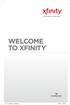 WELCOME TO XFINITY INT_V_USER_SIK_0413.indd 1 2 THANK YOU FOR CHOOSING XFINITY. You ll enjoy superfast Internet access and tons of valuable extras, such as Constant Guard (a $360 value), included with
WELCOME TO XFINITY INT_V_USER_SIK_0413.indd 1 2 THANK YOU FOR CHOOSING XFINITY. You ll enjoy superfast Internet access and tons of valuable extras, such as Constant Guard (a $360 value), included with
ENJOY ENTERTAINMENT BETTER
 TV ENJOY ENTERTAINMENT BETTER 1 2 Table Of Contents 4 Setting Up Your Remote Control 5 Find Channels/Search 7 Aspect Ratio Settings 8 Output Resolution Settings 9 Parental Control 10 Menu Bar 10 Settings
TV ENJOY ENTERTAINMENT BETTER 1 2 Table Of Contents 4 Setting Up Your Remote Control 5 Find Channels/Search 7 Aspect Ratio Settings 8 Output Resolution Settings 9 Parental Control 10 Menu Bar 10 Settings
passport guide user manual
 passport guide user manual Copyright 2013 Rovi Corporation. All rights reserved. Rovi and the Rovi logo are trademarks of Rovi Corporation. Passport is a registered trademark of Rovi Corporation and/or
passport guide user manual Copyright 2013 Rovi Corporation. All rights reserved. Rovi and the Rovi logo are trademarks of Rovi Corporation. Passport is a registered trademark of Rovi Corporation and/or
Set Top Box User Guide. Global Reach with a Local Touch
 Set Top Box User Guide Global Reach with a Local Touch Table of Contents REMOTE SET UP 3 SET TOP BOX DIAGRAM 4 SET TOP BOX SETTINGS 5 TURN ON/OFF 5 TV INPUT SETTINGS 5 ADJUSTING THE VOLUME 5 RESETTING
Set Top Box User Guide Global Reach with a Local Touch Table of Contents REMOTE SET UP 3 SET TOP BOX DIAGRAM 4 SET TOP BOX SETTINGS 5 TURN ON/OFF 5 TV INPUT SETTINGS 5 ADJUSTING THE VOLUME 5 RESETTING
RULES AND REGULATIONS
 RULES AND REGULATIONS 1. PROMOTION DATES a. The SKyPAC Facebook Ticket Giveaway for Annie ( Promotion ) will begin on the afternoon of February 4th, 2016 and end by close of business on February 5th, 2016.
RULES AND REGULATIONS 1. PROMOTION DATES a. The SKyPAC Facebook Ticket Giveaway for Annie ( Promotion ) will begin on the afternoon of February 4th, 2016 and end by close of business on February 5th, 2016.
Welcome to a bigger, faster, more powerful world.
 Welcome to a bigger, faster, more powerful world. User Guide charter.com/welcome 1 LEGAL POLICIES & TERMS AND CONDITIONS FOR CHARTER RESIDENTIAL SERVICES You may obtain a copy of the Terms and Conditions
Welcome to a bigger, faster, more powerful world. User Guide charter.com/welcome 1 LEGAL POLICIES & TERMS AND CONDITIONS FOR CHARTER RESIDENTIAL SERVICES You may obtain a copy of the Terms and Conditions
mini box User s Manual
 mini box User s Manual Version. Updated: 0/0/4 04 Cox Communications, Inc. Table of Contents Chapter : Introduction... About This Manual... Chapter : Installing & Activating Your mini box... 4 Connecting
mini box User s Manual Version. Updated: 0/0/4 04 Cox Communications, Inc. Table of Contents Chapter : Introduction... About This Manual... Chapter : Installing & Activating Your mini box... 4 Connecting
Moxi Whole Home HD DVR QUICK REFERENCE GUIDE
 Moxi Whole Home HD DVR QUICK REFERENCE GUIDE Let s get started with learning more about what your Moxi System can do. This is a quick reference guide to get you up and running. Contents: Menu Quick Look
Moxi Whole Home HD DVR QUICK REFERENCE GUIDE Let s get started with learning more about what your Moxi System can do. This is a quick reference guide to get you up and running. Contents: Menu Quick Look
Using the System ORDER YOUR BELL EXPRESSVU PROGRAMMING. Page 3-1
 Using the System ORDER YOUR BELL EXPRESSVU PROGRAMMING This procedure notifies the Bell ExpressVu Customer Service Call Centre that your system is on-line and installed. You need to have your services
Using the System ORDER YOUR BELL EXPRESSVU PROGRAMMING This procedure notifies the Bell ExpressVu Customer Service Call Centre that your system is on-line and installed. You need to have your services
Welcome to life on. Get started with this easy Self-Installation Guide.
 Welcome to life on Get started with this easy Self-Installation Guide. Welcome to a network that s light years ahead. Welcome to life on FiOS. Congratulations on choosing Verizon FiOS! You re just a few
Welcome to life on Get started with this easy Self-Installation Guide. Welcome to a network that s light years ahead. Welcome to life on FiOS. Congratulations on choosing Verizon FiOS! You re just a few
Digital Television User Guide
 Digital Television User Guide Table of Contents THE HURONTEL HOME BUNDLE >> Finally you can receive Home Phone (with Calling Features), High Speed Fibre Optic Internet and 100% Digital TV including 1 Digital
Digital Television User Guide Table of Contents THE HURONTEL HOME BUNDLE >> Finally you can receive Home Phone (with Calling Features), High Speed Fibre Optic Internet and 100% Digital TV including 1 Digital
THE ANSWER BOOK support.cableone.net
 THE ANSWER BOOK WELCOME TO We re happy that you ve chosen us to entertain you and simplify your life. As a Cable ONE subscriber, you ll find that we offer a wide array of services for everyone in your
THE ANSWER BOOK WELCOME TO We re happy that you ve chosen us to entertain you and simplify your life. As a Cable ONE subscriber, you ll find that we offer a wide array of services for everyone in your
Peapod Big Game Snack Personality Promotion
 Peapod Big Game Snack Personality Promotion OFFICIAL RULES NO PURCHASE NECESSARY TO WIN. A PURCHASE OR PAYMENT WILL NOT INCREASE YOUR CHANCES OF WINNING VOID WHERE PROHIBITED BY LAW, AND OUTSIDE THE U.S.
Peapod Big Game Snack Personality Promotion OFFICIAL RULES NO PURCHASE NECESSARY TO WIN. A PURCHASE OR PAYMENT WILL NOT INCREASE YOUR CHANCES OF WINNING VOID WHERE PROHIBITED BY LAW, AND OUTSIDE THE U.S.
THE SMARTEST ANIMAL IN THE ENTERTAINMENT KINGDOM.
 LET S JUMP RIGHT IN THE SMARTEST ANIMAL IN THE ENTERTAINMENT KINGDOM. TRAINED TO GIVE YOU THE BEST IN WHOLE-HOME ENTERTAINMENT. Welcome to the Hopper, a Whole-Home HD DVR from DISH that brings full DVR
LET S JUMP RIGHT IN THE SMARTEST ANIMAL IN THE ENTERTAINMENT KINGDOM. TRAINED TO GIVE YOU THE BEST IN WHOLE-HOME ENTERTAINMENT. Welcome to the Hopper, a Whole-Home HD DVR from DISH that brings full DVR
NO PURCHASE OR PAYMENT IS NECESSARY TO ENTER OR TO WIN. PURCHASE OF NATURAL GAS FROM GAS SOUTH DOES NOT INCREASE ODDS OF WINNING. ALL U.S.
 Gas South, LLC c/o Marketing P.O. Box 723728 Atlanta, GA 31139-9941 Gas South s Braves VIP Sweepstakes Official Rules Gas South, LLC (hereinafter referred to as Gas South ) will conduct a Braves VIP Sweepstakes
Gas South, LLC c/o Marketing P.O. Box 723728 Atlanta, GA 31139-9941 Gas South s Braves VIP Sweepstakes Official Rules Gas South, LLC (hereinafter referred to as Gas South ) will conduct a Braves VIP Sweepstakes
Charter Digital Cable and Charter HD Easy Install Guide
 Charter Digital and Charter HD Easy Install Guide Your guide to installing and setting up your Charter HD and Digital Charter Digital and Charter HD Easy Install Guide -888-GET CHARTER (-888-8-7) charter.com
Charter Digital and Charter HD Easy Install Guide Your guide to installing and setting up your Charter HD and Digital Charter Digital and Charter HD Easy Install Guide -888-GET CHARTER (-888-8-7) charter.com
power tool for television
 interactive program guide for digital cable power tool for television TM getting started Introducing TV Guide Interactive, the leading interactive program guide for digital cable. TV Guide Interactive
interactive program guide for digital cable power tool for television TM getting started Introducing TV Guide Interactive, the leading interactive program guide for digital cable. TV Guide Interactive
OFFICIAL CONTEST RULES Website Wednesday NO PURCHASE OR PAYMENT OF ANY KIND IS NECESSARY TO ENTER OR WIN. A PURCHASE OR PAYMENT WILL NOT INCREASE
 OFFICIAL CONTEST RULES Website Wednesday NO PURCHASE OR PAYMENT OF ANY KIND IS NECESSARY TO ENTER OR WIN. A PURCHASE OR PAYMENT WILL NOT INCREASE YOUR CHANCE OF WINNING. 1. HOW TO ENTER a. These rules
OFFICIAL CONTEST RULES Website Wednesday NO PURCHASE OR PAYMENT OF ANY KIND IS NECESSARY TO ENTER OR WIN. A PURCHASE OR PAYMENT WILL NOT INCREASE YOUR CHANCE OF WINNING. 1. HOW TO ENTER a. These rules
Getting Started With The. Explorer
 Getting Started With The Explorer 8300 and 8300HD DVR Record your favorite programs when you re busy Record one program and watch another Record two live programs while watching a third program you recorded
Getting Started With The Explorer 8300 and 8300HD DVR Record your favorite programs when you re busy Record one program and watch another Record two live programs while watching a third program you recorded
let us guide you Your Interactive Program Guide (IPG) will help you get the most out of all CentraCom Digital Cable has to offer.
 let us guide you Your Interactive Program Guide (IPG) will help you get the most out of all CentraCom Digital Cable has to offer. Using Your Remote Using Your Cable Set-Top Box Accessing Your IPG Menus
let us guide you Your Interactive Program Guide (IPG) will help you get the most out of all CentraCom Digital Cable has to offer. Using Your Remote Using Your Cable Set-Top Box Accessing Your IPG Menus
Your Optimum TV Program Guide
 Your Optimum TV Program Guide Faster. Easier. More intelligent. Say hello to your new program guide. We ve completely reinvented it to make everything about your Optimum experience better, with a lot of
Your Optimum TV Program Guide Faster. Easier. More intelligent. Say hello to your new program guide. We ve completely reinvented it to make everything about your Optimum experience better, with a lot of
Welcome to XFINITY TV
 Welcome to XFINITY TV XFINITY on the X1 Entertainment Operating System delivers the simplest, fastest and most complete way to access all your entertainment on all your screens. This guide will help you
Welcome to XFINITY TV XFINITY on the X1 Entertainment Operating System delivers the simplest, fastest and most complete way to access all your entertainment on all your screens. This guide will help you
WELCOME TO. Your step-by-step guide to getting the most out of your Internet, Phone and TV services. VyveBroadband.com
 WELCOME TO Your step-by-step guide to getting the most out of your Internet, Phone and TV services. VyveBroadband.com Thank you for turning your Vyve on! We know you re pretty busy, so we went ahead and
WELCOME TO Your step-by-step guide to getting the most out of your Internet, Phone and TV services. VyveBroadband.com Thank you for turning your Vyve on! We know you re pretty busy, so we went ahead and
2005 by Mediacom Communications Corporation. All Rights Reserved. Mediacom Communications assumes no liability nor responsibility for the use of any
 2005 by Mediacom Communications Corporation. All Rights Reserved. Mediacom Communications assumes no liability nor responsibility for the use of any content, materials, or techniques included in this guide.
2005 by Mediacom Communications Corporation. All Rights Reserved. Mediacom Communications assumes no liability nor responsibility for the use of any content, materials, or techniques included in this guide.
Hargray s. Digital Television. powered by Ericsson Mediaroom
 Hargray s Digital Television powered by Ericsson Mediaroom Hargray Digital Television powered by Ericsson Mediaroom Watch What Hargray Digital Television Service Can Do For Your Home Entertainment. Welcome
Hargray s Digital Television powered by Ericsson Mediaroom Hargray Digital Television powered by Ericsson Mediaroom Watch What Hargray Digital Television Service Can Do For Your Home Entertainment. Welcome
Evolution Digital HD Set-Top Box Important Safety Instructions
 Evolution Digital HD Set-Top Box Important Safety Instructions 1. Read these instructions. 2. Keep these instructions. 3. Heed all warnings. 4. Follow all instructions. 5. Do not use this apparatus near
Evolution Digital HD Set-Top Box Important Safety Instructions 1. Read these instructions. 2. Keep these instructions. 3. Heed all warnings. 4. Follow all instructions. 5. Do not use this apparatus near
CAUTION RISK OF ELECTRIC SHOCK NO NOT OPEN
 Evolution Digital HD Set-Top Box Important Safety Instructions 1. Read these instructions. 2. Keep these instructions. 3. Heed all warnings. 4. Follow all instructions. 5. Do not use this apparatus near
Evolution Digital HD Set-Top Box Important Safety Instructions 1. Read these instructions. 2. Keep these instructions. 3. Heed all warnings. 4. Follow all instructions. 5. Do not use this apparatus near
User s Reference Manual
 A23 User s Reference Manual The Power of i. 1 5 6 6 6 7 9 11 11 12 12 12 12 12 14 14 15 15 15 15 16 17 18 18 18 19 19 19 20 21 21 Table of Contents Welcome Motorola DCT6412 (Set-Top Box) Recording Capacity
A23 User s Reference Manual The Power of i. 1 5 6 6 6 7 9 11 11 12 12 12 12 12 14 14 15 15 15 15 16 17 18 18 18 19 19 19 20 21 21 Table of Contents Welcome Motorola DCT6412 (Set-Top Box) Recording Capacity
Setting up Digital Cable on an S1Digital Media Center
 Digital Cable Setup for Windows Media Center: User s Guide 1 Setting up Digital Cable on an S1Digital Media Center User s Guide Aug 2007 Digital Cable Setup for Windows Media Center: User s Guide 2 The
Digital Cable Setup for Windows Media Center: User s Guide 1 Setting up Digital Cable on an S1Digital Media Center User s Guide Aug 2007 Digital Cable Setup for Windows Media Center: User s Guide 2 The
How To Watch Tv On Tv On Pc Or Mac (For Pc) On A Pc Or Ipad (For Mac) On Tv Or Ipa) On Pc (For Blackburn) On An Iphone Or Ipro (For Whiteford
 Cisco Videoscape Voyager Vantage Client User Interface Table of Contents Introducing the Cisco Videoscape Voyager Vantage Client User Interface... 6 Welcome... 6 About the AT8500 AllTouch IR Universal
Cisco Videoscape Voyager Vantage Client User Interface Table of Contents Introducing the Cisco Videoscape Voyager Vantage Client User Interface... 6 Welcome... 6 About the AT8500 AllTouch IR Universal
USER GUIDE 152772/6-14/8116
 USER GUIDE 152772/6-14/8116 June 2014 CONTENTS Equipment 4 Connected-Home DVR/Standard Set-Top Box Wireless Set-Top Box Wireless Access Point Remote Controls Residential Gateway Getting Started 12 Turn
USER GUIDE 152772/6-14/8116 June 2014 CONTENTS Equipment 4 Connected-Home DVR/Standard Set-Top Box Wireless Set-Top Box Wireless Access Point Remote Controls Residential Gateway Getting Started 12 Turn
Berkshire Bank Exciting Auto Loan Gas Card Sweepstakes Official Rules
 Berkshire Bank Exciting Auto Loan Gas Card Sweepstakes Official Rules NO PURCHASE OR ACCOUNT NECESSARY TO ENTER OR WIN. A PURCHASE OR ACCOUNT WILL NOT INCREASE YOUR CHANCE OF WINNING. VOID WHERE PROHIBITED
Berkshire Bank Exciting Auto Loan Gas Card Sweepstakes Official Rules NO PURCHASE OR ACCOUNT NECESSARY TO ENTER OR WIN. A PURCHASE OR ACCOUNT WILL NOT INCREASE YOUR CHANCE OF WINNING. VOID WHERE PROHIBITED
KCCI-TV8 KCCI.com/Contests Iowa Events Center/ Eagles Ticket Giveaway. Official Rules
 KCCI-TV8 KCCI.com/Contests Iowa Events Center/ Eagles Ticket Giveaway Official Rules 1. GENERAL: No purchase necessary. Making a purchase will not increase your chances of winning. Void where prohibited
KCCI-TV8 KCCI.com/Contests Iowa Events Center/ Eagles Ticket Giveaway Official Rules 1. GENERAL: No purchase necessary. Making a purchase will not increase your chances of winning. Void where prohibited
Table Of COnTenT. 1 Advanced Cable Communications. Contact Us...2. Welcome...3. Calling Features...4-11. Frequently Asked Questions...
 Table Of COnTenT Contact Us...2 Welcome...3 Calling Features...4-11 Frequently Asked Questions...12-17 Other Services...18 1 Advanced Cable Communications CONTACT US EMAIL US: info@advancedcable.net TelePHOne
Table Of COnTenT Contact Us...2 Welcome...3 Calling Features...4-11 Frequently Asked Questions...12-17 Other Services...18 1 Advanced Cable Communications CONTACT US EMAIL US: info@advancedcable.net TelePHOne
Getting Started With the Multi-Room DVR System
 CH+ CH + GUIDE POWER VOL Ñ VOL + INFO CH Ñ EXIT LIST L AUDIO R VIDEO SELECT Getting Started With the Multi-Room DVR System Multi-Room Digital Video Recording (MR-DVR) System Record all of your favorite
CH+ CH + GUIDE POWER VOL Ñ VOL + INFO CH Ñ EXIT LIST L AUDIO R VIDEO SELECT Getting Started With the Multi-Room DVR System Multi-Room Digital Video Recording (MR-DVR) System Record all of your favorite
Table of contents. Pay-per-view... 38
 Table of contents Important safety instructions... 2 Introduction... 3 SECTION 1 - Your new terminal Recording capacity... 4 Front panel... 4 Rear panel DCT6200 et DCT6412... 5 Rear panel DCT6416 et DCT3416...
Table of contents Important safety instructions... 2 Introduction... 3 SECTION 1 - Your new terminal Recording capacity... 4 Front panel... 4 Rear panel DCT6200 et DCT6412... 5 Rear panel DCT6416 et DCT3416...
The Pot of Gold Sweepstakes Official Rules
 The Pot of Gold Sweepstakes Official Rules NO PURCHASE NECESSARY. A PURCHASE OR PAYMENT OF ANY KIND WILL NOT INCREASE YOUR CHANCES OF WINNING. 1. Eligibility: Digital Insight Pot of Gold Trivia and Instant
The Pot of Gold Sweepstakes Official Rules NO PURCHASE NECESSARY. A PURCHASE OR PAYMENT OF ANY KIND WILL NOT INCREASE YOUR CHANCES OF WINNING. 1. Eligibility: Digital Insight Pot of Gold Trivia and Instant
Rays First Pitch Promotion Presented by Kayem Official Rules
 Rays First Pitch Promotion Presented by Kayem Official Rules 1. GENERAL: No purchase necessary. Making a purchase will not increase your chances of winning. Void where prohibited or restricted by law.
Rays First Pitch Promotion Presented by Kayem Official Rules 1. GENERAL: No purchase necessary. Making a purchase will not increase your chances of winning. Void where prohibited or restricted by law.
January 2016 V-103 Free Money Kitty (WVEE) OFFICIAL RULES
 January 2016 V-103 Free Money Kitty (WVEE) OFFICIAL RULES NO PURCHASE OR PAYMENT OF ANY KIND IS NECESSARY TO ENTER OR WIN. A PURCHASE OR PAYMENT WILL NOT INCREASE ENTRANT S CHANCE OF WINNING. 1. HOW TO
January 2016 V-103 Free Money Kitty (WVEE) OFFICIAL RULES NO PURCHASE OR PAYMENT OF ANY KIND IS NECESSARY TO ENTER OR WIN. A PURCHASE OR PAYMENT WILL NOT INCREASE ENTRANT S CHANCE OF WINNING. 1. HOW TO
AT&T U-verse App for iphone FAQ s
 About AT&T U-verse What is AT&T U-verse for iphone? The AT&T U-verse for iphone is a service that provides all U-verse subscribers with the ability to view their U-verse TV Guide, manage their home DVR,
About AT&T U-verse What is AT&T U-verse for iphone? The AT&T U-verse for iphone is a service that provides all U-verse subscribers with the ability to view their U-verse TV Guide, manage their home DVR,
1. Sweepstakes: 9/18 #PatsHatFriday Sweepstakes (this Sweepstakes ).
 9/18 #PATSHATFRIDAY SWEEPSTAKES OFFICIAL SWEEPSTAKES RULES NO PURCHASE NECESSARY TO ENTER OR WIN. A PURCHASE WILL NOT INCREASE YOUR CHANCES OF WINNING. VOID WHERE PROHIBITED OR RESTRICTED BY LAW. 1. Sweepstakes:
9/18 #PATSHATFRIDAY SWEEPSTAKES OFFICIAL SWEEPSTAKES RULES NO PURCHASE NECESSARY TO ENTER OR WIN. A PURCHASE WILL NOT INCREASE YOUR CHANCES OF WINNING. VOID WHERE PROHIBITED OR RESTRICTED BY LAW. 1. Sweepstakes:
Renewal Awards OFFICIAL RULES
 Renewal Awards OFFICIAL RULES 1. NO PURCHASE NECESSARY TO ENTER OR TO WIN. SUBJECT TO APPLICABLE FEDERAL, STATE, LOCAL AND MUNICIPAL LAWS AND REGULATIONS. VOID WHERE PROHIBITED. 2. Eligibility. Subject
Renewal Awards OFFICIAL RULES 1. NO PURCHASE NECESSARY TO ENTER OR TO WIN. SUBJECT TO APPLICABLE FEDERAL, STATE, LOCAL AND MUNICIPAL LAWS AND REGULATIONS. VOID WHERE PROHIBITED. 2. Eligibility. Subject
Official Rules Eligibility: Sponsor: Administrator Agreement to Official Rules: Timing: How to Enter the Contest:
 Official Rules NO PURCHASE OR PAYMENT REQUIRED TO ENTER OR WIN. A PURCHASE DOES NOT INCREASE YOUR CHANCES OF WINNING. OPEN ONLY TO LEGAL RESIDENTS OF THE FIFTY (50) UNITED STATES AND THE DISTRICT OF COLUMBIA
Official Rules NO PURCHASE OR PAYMENT REQUIRED TO ENTER OR WIN. A PURCHASE DOES NOT INCREASE YOUR CHANCES OF WINNING. OPEN ONLY TO LEGAL RESIDENTS OF THE FIFTY (50) UNITED STATES AND THE DISTRICT OF COLUMBIA
Tumba the AM Show Contest (1/4/16-1/15/16) OFFICIAL RULES
 Tumba the AM Show Contest (1/4/16-1/15/16) OFFICIAL RULES NO PURCHASE OR PAYMENT OF ANY KIND IS NECESSARY TO ENTER OR WIN. A PURCHASE OR PAYMENT WILL NOT INCREASE ENTRANT S CHANCE OF WINNING. 1. HOW TO
Tumba the AM Show Contest (1/4/16-1/15/16) OFFICIAL RULES NO PURCHASE OR PAYMENT OF ANY KIND IS NECESSARY TO ENTER OR WIN. A PURCHASE OR PAYMENT WILL NOT INCREASE ENTRANT S CHANCE OF WINNING. 1. HOW TO
KMVQ / 99.7 NOW PAY YOUR BILLS WEEKEND - OFFICIAL PROMOTION RULES
 KMVQ / 99.7 NOW PAY YOUR BILLS WEEKEND - OFFICIAL PROMOTION RULES NO PURCHASE OR PAYMENT OF ANY KIND IS NECESSARY TO ENTER OR WIN. A PURCHASE OR PAYMENT WILL NOT INCREASE ENTRANT S CHANCE OF WINNING. 1.
KMVQ / 99.7 NOW PAY YOUR BILLS WEEKEND - OFFICIAL PROMOTION RULES NO PURCHASE OR PAYMENT OF ANY KIND IS NECESSARY TO ENTER OR WIN. A PURCHASE OR PAYMENT WILL NOT INCREASE ENTRANT S CHANCE OF WINNING. 1.
Holistic Holiday at Sea. Cruise Sweepstakes. Email. Phone Number. Rules
 Holistic Holiday at Sea Cruise Sweepstakes Name Email Phone Number I would like to receive special offers and updates by email I have read and agree to the rules (see attached) To enter the sweepstakes
Holistic Holiday at Sea Cruise Sweepstakes Name Email Phone Number I would like to receive special offers and updates by email I have read and agree to the rules (see attached) To enter the sweepstakes
INTEL. IDF 2015 (San Francisco) IoT Dev Kit Sweepstakes ONLINE SWEEPSTAKES RULES
 INTEL IDF 2015 (San Francisco) IoT Dev Kit Sweepstakes ONLINE SWEEPSTAKES RULES No Purchase Necessary. A Purchase Or Payment Will Not Increase Your Chances Of Winning. 1. Eligibility The IDF 2015 (San
INTEL IDF 2015 (San Francisco) IoT Dev Kit Sweepstakes ONLINE SWEEPSTAKES RULES No Purchase Necessary. A Purchase Or Payment Will Not Increase Your Chances Of Winning. 1. Eligibility The IDF 2015 (San
How To Use Your Tv On A Tv On Tv On An Iphone Or Ipad (For Aiphone)
 Hargray s Voyager HD/DVR user guide Hargray s Voyager HD/DVR Hargray s Voyager HD/DVR Welcome Hargray s Voyager HD/DVR is the on-screen interface of your Set Top Box (STB) that you use to navigate, control
Hargray s Voyager HD/DVR user guide Hargray s Voyager HD/DVR Hargray s Voyager HD/DVR Welcome Hargray s Voyager HD/DVR is the on-screen interface of your Set Top Box (STB) that you use to navigate, control
Welcome to Charter TV. NEW Cisco/Scientific Atlantic User Guide
 Welcome to Charter NEW Cisco/Scientific Atlantic User Guide Thanks for choosing Charter You now hold the keys to the most exciting entertainment on television. At the push of a button, tap into hundreds
Welcome to Charter NEW Cisco/Scientific Atlantic User Guide Thanks for choosing Charter You now hold the keys to the most exciting entertainment on television. At the push of a button, tap into hundreds
Welcome to. User Guide for Digital Cable TV Digital Telephone and High Speed Internet. www.norwoodlight.com 781-948-1150
 Welcome to User Guide for Digital Cable TV Digital Telephone and High Speed Internet www.norwoodlight.com 781-948-1150 CONTENTS Digital Phone Features Address Book... 3 Instant Replay...13 Anonymous Call
Welcome to User Guide for Digital Cable TV Digital Telephone and High Speed Internet www.norwoodlight.com 781-948-1150 CONTENTS Digital Phone Features Address Book... 3 Instant Replay...13 Anonymous Call
Roofing Around Contest OFFICIAL RULES NO PURCHASE NECESSARY TO ENTER OR WIN. A PURCHASE WILL NOT INCREASE YOUR CHANCE OF WINNING
 Roofing Around Contest OFFICIAL RULES NO PURCHASE NECESSARY TO ENTER OR WIN. A PURCHASE WILL NOT INCREASE YOUR CHANCE OF WINNING 1. PROMOTION DATES a. The Roofing Around Contest ( Promotion ) will begin
Roofing Around Contest OFFICIAL RULES NO PURCHASE NECESSARY TO ENTER OR WIN. A PURCHASE WILL NOT INCREASE YOUR CHANCE OF WINNING 1. PROMOTION DATES a. The Roofing Around Contest ( Promotion ) will begin
Please click on the Table of Contents item you are interested in to go directly to the information. Connections and Devices...5
 Please click on the Table of Contents item you are interested in to go directly to the information. Connections and Devices...5 MTS HDTV Set-Top Box General Information and Maintenance... 5 Connecting
Please click on the Table of Contents item you are interested in to go directly to the information. Connections and Devices...5 MTS HDTV Set-Top Box General Information and Maintenance... 5 Connecting
Time Warner Cable TV. Easy Connect Guide. Enjoy endless ways to watch your favorite shows.
 Time Warner Cable TV Easy Connect Guide Enjoy endless ways to watch your favorite shows. You name the show. You choose the screen. Enjoy watching exactly what you want on the device you want. Your service
Time Warner Cable TV Easy Connect Guide Enjoy endless ways to watch your favorite shows. You name the show. You choose the screen. Enjoy watching exactly what you want on the device you want. Your service
The Future of Television Entertainment has Arrived PRTC Digital TV
 The Future of Television Entertainment has Arrived PRTC Digital TV Your Guide to PRTC s Digital TV & Whole Home DVR Service P O W E R E D B Y M I C R O S O F T M E D I A R O O M TM P A L M E T T O R U
The Future of Television Entertainment has Arrived PRTC Digital TV Your Guide to PRTC s Digital TV & Whole Home DVR Service P O W E R E D B Y M I C R O S O F T M E D I A R O O M TM P A L M E T T O R U
CIRCUS CIRCUS LAS VEGAS SHARE THE LOVE SWEEPSTAKES OFFICIAL RULES NO PURCHASE NECESSARY
 CIRCUS CIRCUS LAS VEGAS SHARE THE LOVE SWEEPSTAKES OFFICIAL RULES NO PURCHASE NECESSARY Circus Circus Las Vegas Share the Love Sweepstakes ( Sweepstakes ) shall be subject to these Official Rules. Participation
CIRCUS CIRCUS LAS VEGAS SHARE THE LOVE SWEEPSTAKES OFFICIAL RULES NO PURCHASE NECESSARY Circus Circus Las Vegas Share the Love Sweepstakes ( Sweepstakes ) shall be subject to these Official Rules. Participation
The Installation Guide.
 The Installation Guide. 1 Table of Contents Equipment...3 TV Installation...4 How to activate your service...5 Helpful hints...7 Internet/Phone Installation...8 How to activate all three services or internet
The Installation Guide. 1 Table of Contents Equipment...3 TV Installation...4 How to activate your service...5 Helpful hints...7 Internet/Phone Installation...8 How to activate all three services or internet
5. How to Enter: There is one (1) method of entry for the Contest. To enter, complete the following steps:
 CBS SCENE 2014 MARCH MADNESS CONTEST OFFICIAL CONTEST RULES NO PURCHASE NECESSARY TO ENTER OR WIN. A PURCHASE WILL NOT INCREASE YOUR CHANCES OF WINNING. VOID WHERE PROHIBITED OR RESTRICTED BY LAW. 1. Contest:
CBS SCENE 2014 MARCH MADNESS CONTEST OFFICIAL CONTEST RULES NO PURCHASE NECESSARY TO ENTER OR WIN. A PURCHASE WILL NOT INCREASE YOUR CHANCES OF WINNING. VOID WHERE PROHIBITED OR RESTRICTED BY LAW. 1. Contest:
TELUS Satellite TV. Quick reference guide
 TELUS Satellite TV Quick reference guide Refer a friend to TELUS TV and get $50. Share why you love TELUS TV with your friends and family members and if they re interested in switching to TELUS, let us
TELUS Satellite TV Quick reference guide Refer a friend to TELUS TV and get $50. Share why you love TELUS TV with your friends and family members and if they re interested in switching to TELUS, let us
2016 Comfort Windows Ultimate Home Makeover Sweepstakes OFFICIAL RULES NO PURCHASE NECESSARY
 2016 Comfort Windows Ultimate Home Makeover Sweepstakes OFFICIAL RULES NO PURCHASE NECESSARY PROMOTION DESCRIPTION: The 2016 Comfort Windows Ultimate Home Makeover Sweepstakes (the Sweepstakes ) begins
2016 Comfort Windows Ultimate Home Makeover Sweepstakes OFFICIAL RULES NO PURCHASE NECESSARY PROMOTION DESCRIPTION: The 2016 Comfort Windows Ultimate Home Makeover Sweepstakes (the Sweepstakes ) begins
GCI G400 Vegas Get Away Sweepstakes
 GCI G400 Vegas Get Away Sweepstakes Official Rules No Purchase Necessary to Enter or Win. A Purchase Will Not Improve Your Chances of Winning. Open to all legal Alaskan residents who, as of April 15, 2016
GCI G400 Vegas Get Away Sweepstakes Official Rules No Purchase Necessary to Enter or Win. A Purchase Will Not Improve Your Chances of Winning. Open to all legal Alaskan residents who, as of April 15, 2016
Table of Contents. Table of Contents
 Table of Contents COPYRIGHT 2011 Entone, Inc. All rights reserved. This document contains proprietary information protected by copyright. No part of this publication may be reproduced, stored in a retrieval
Table of Contents COPYRIGHT 2011 Entone, Inc. All rights reserved. This document contains proprietary information protected by copyright. No part of this publication may be reproduced, stored in a retrieval
RADIO DISNEY "CODE WORD OF THE DAY" AND OTHER DAILY PRIZE CONTEST/SWEEPSTAKES RULES
 RADIO DISNEY "CODE WORD OF THE DAY" AND OTHER DAILY PRIZE CONTEST/SWEEPSTAKES RULES The following rules apply generally to all Radio Disney "Code Word of the Day" and other Daily Prize Contests/Sweepstakes.
RADIO DISNEY "CODE WORD OF THE DAY" AND OTHER DAILY PRIZE CONTEST/SWEEPSTAKES RULES The following rules apply generally to all Radio Disney "Code Word of the Day" and other Daily Prize Contests/Sweepstakes.
TDSTV USER GUIDE. 1-866-44-TDSTV www.tdstv.com. Broadband. Digital TV. Phone.
 TDSTV USER GUIDE Broadband. Digital TV. Phone. 1-866-44-TDSTV www.tdstv.com WELCOME TO TDS TV! We re happy to have you as a customer. Now you can enjoy hundreds of the best television and audio channels,
TDSTV USER GUIDE Broadband. Digital TV. Phone. 1-866-44-TDSTV www.tdstv.com WELCOME TO TDS TV! We re happy to have you as a customer. Now you can enjoy hundreds of the best television and audio channels,
Hi! Let s get started.
 Hi! Let s get started. What s in the box Roku 2 player Roku 2 enhanced remote Headphones 2 x AA batteries for remote A/V cable (RCA) Power adapter Get to know your Roku 2 A Front view B E C Back view
Hi! Let s get started. What s in the box Roku 2 player Roku 2 enhanced remote Headphones 2 x AA batteries for remote A/V cable (RCA) Power adapter Get to know your Roku 2 A Front view B E C Back view
BUSINESS VOICEMAIL User Guide
 BUSINESS VOICEMAIL User Guide Voicemail BASICS You may interact with your Voicemail Service from any Touch-Tone telephone. You can receive messages 24 hours a day, 7 days a week. You may have a total of
BUSINESS VOICEMAIL User Guide Voicemail BASICS You may interact with your Voicemail Service from any Touch-Tone telephone. You can receive messages 24 hours a day, 7 days a week. You may have a total of
*In South Dakota, Bank of the West operates under the name Bank of the West California.
 THE BANK OF THE WEST* PAPERLESS ONLINE STATEMENTS SWEEPSTAKES OFFICIAL RULES NO BANK ACCOUNT, PURCHASE OR PAYMENT IS NECESSARY TO ENTER OR WIN. A BANK ACCOUNT, PURCHASE, OR PAYMENT WILL NOT IMPROVE YOUR
THE BANK OF THE WEST* PAPERLESS ONLINE STATEMENTS SWEEPSTAKES OFFICIAL RULES NO BANK ACCOUNT, PURCHASE OR PAYMENT IS NECESSARY TO ENTER OR WIN. A BANK ACCOUNT, PURCHASE, OR PAYMENT WILL NOT IMPROVE YOUR
Turn On the Entertainment
 Cox Advanced TV Experience 100% digital picture and sound, and hundreds of channels including the best in HD. Now you have access to all local channels and popular networks like ESPN, Discovery, History,
Cox Advanced TV Experience 100% digital picture and sound, and hundreds of channels including the best in HD. Now you have access to all local channels and popular networks like ESPN, Discovery, History,
CAMPERS VILLAGE THE NORTH FACE THERMOBALL JACKET SWEEPSTAKES. Important: Please read these rules before entering this contest (the "Contest").
 CAMPERS VILLAGE THE NORTH FACE THERMOBALL JACKET SWEEPSTAKES Important: Please read these rules before entering this contest (the "Contest"). By participating in this Contest, you agree to be bound by
CAMPERS VILLAGE THE NORTH FACE THERMOBALL JACKET SWEEPSTAKES Important: Please read these rules before entering this contest (the "Contest"). By participating in this Contest, you agree to be bound by
