|
|
|
- Coleen Hunt
- 8 years ago
- Views:
Transcription
1 1 COLOUR MANAGEMENT SYSTEMS - A REVIEW prepared for the Advisory Group on Computer Graphics by Dr. C. Alder Mrs K. Haigh-Hutchinson AG OCG Coordinator - Dr A. Mumford Research Report No. 572 February 1995
2 1 1. INTRODUCTION This report contains a review of Colour Management Systems (CMS) and the applications that employ them. The next section considers the motivation for their development together with a little of the theory which underpins them. A brief description of the method employed to determine the current market provision follows. The fourth section describes the principle CMS systems that are currently available. The next section provides descriptions of the salient features of widely available major application packages which currently incorporate CMS. The report concludes with a little advice for those contemplating purchasing CMS. 2. BACKGROUND This section of the report assumes a modest acquaintance with the principles of colour vision. For those without this background reference should be made to books such as those by Hunt [1], Travis [2] or Thorrell and Smith [3]. 2.1 Colour Management Requirements In the recent past there has been a rapid increase in the variety of input and output devices which can support colour: monitors, digital printers and cameras, photo-cds, scanners, etc., etc.. There has been a parallel explosion in the use of networks and consequent shipping of coloured images between systems. In the monochrome world of DTP, WYSIWYG has long been an expected feature of a system. This expectation is now being carried over into the exploitation of coloured images. In other words, for example, the colours scanned in from an original should be matched by the colours seen when the image is viewed on a monitor and subsequently output on a printer. It is to facilitate this colour matching that CMS have been developed. Much of the current product application development seems to be driven by demand in the graphics, imaging and print industry. When coloured images are transmitted via computer networks the problems experienced in the DTP application are exacerbated, there may be no local control over the nature of the remote output device used to view the coloured image. The image itself may go through various stages of encoding and decoding before reproduction and for some applications the retention of faithful colour representation is a necessity. This is exemplified by interactive purchasing, where purchases may be made on the basis of images viewed over a network. Currently paper catalogue shoppers often make returns because of receiving items of the wrong colour. This problem is caused by the printed image of the catalogue not matching the colour of the original item. The difficulty of faithfully representing the colour of such items on the screen for interactive purchasing is likely to have serious commercial implications. More technical applications which may require accurate colour rendition of networked images are likely to arise in the medical imaging and remote sensing fields.
3 2 Computer Supported Co-operative Working (CSCW) is also likely to stimulate demand for CMS. Members of a geographically distributed design team can work on a shared application to design, e.g. a textile pattern. This co-operative design activity will only be truly practical if it can be guaranteed that all participants see the same colours on screen and their local hard-copy devices. The demand is thus growing from many areas for a system whereby colour can be faithfully reproduced and transferred between diverse media and a variety of software packages. The essential element in such a system is a device independent colour specification system. 2.2 CMS Principles The problem of colour fidelity is due to the different methods devices have for creating colour together with inter-device variability. Monitors work in RGB colour spaces where the colours are created by mixing proportions of Red, Green and Blue light. However, monitors from different suppliers may use different phosphors and an individual monitor itself will age. This is equivalent to different or gradually changing colour spaces. Consequently specifications in RGB do not necessarily correspond to a unique colour, even on the same monitor. Printers, generally, do not work in terms of the addition of light, but in terms of the addition of pigments. This is equivalent to the subtraction of coloured light from an incident, usually white, light. They work in proportions of three primaries, Cyan, Magenta, Yellow and Black, or CMYK colour space. As in monitors, the effects of fixed proportions of CMYK will vary depending on the nature of an individual printer's basic inks and the paper used. Further problems are introduced by the practice of using scanners to read in images, as scanners work in yet another colour space, YCC. Similarly, other classes of input and output device have their own colour spaces. Colour Management systems therefore have to convert between different colour spaces. The basic components of a CMS are some means of representing colour information in device independent terms, some means of converting between that representation and the colour spaces of the various devices, and some means of matching input colour to output colour when no exact match is available. The basis of the device independent colour representation is usually the CIE XYZ space. This is based on the standard CIE colour observer without reference to any particular device. Colour Management Systems contain device profiles that essentially allow conversion between the device's own colour space and the underlying common reference colour space. Profiles are constructed by various mixtures of calibration software, spectrophotometers or standard targets of known specification (such as ANSI IT8), depending on the nature of the peripheral device. For a closed system, with known input and output devices, this process of colour space conversion can be customised and this is the approach which has been adopted for critical applications in the recent past. Even with a closed system problems may arise. A device using one colour space can produce colours that cannot be represented on a device using a different colour space. The range of colours each device can produce is termed its gamut. Generally speaking the gamut of additive
4 3 devices, e.g. monitors, exceeds that of subtractive devices, e.g. printers. Consequently it is not difficult to generate colours on a monitor not achievable on a printer. When an input colour lies outside the gamut of the output device, the CMS has to provide some means of obtaining the best possible match. In these cases the CMS has to be able to work out some best fit equivalent. Packages incorporating CMS often access the CMS when the user is creating a colour palette to warn the user if an out-of-gamut colour is being created. This allows the user to alter the colour choice if necessary. If the user decides to keep the colour, or the colour exists in an imported image and the user is not able to alter it, then colour matching algorithms come into use. Each Colour Management System will have its own approach to this problem but often the solutions fall into one of two categories. The gamut of one device must be brought into line with the gamut of the other. This can be done by shrinking the input gamut or by clipping it, often termed photographic and solid colour matching, respectively. Solid Colour matching is essentially clipping the input device gamut. It is useful for spot colours, i.e. colours to be printed with a specific ink, and graphic images. Where ever there is a direct one for one colour match between the devices, that is the colour that is used. This therefore preserves the actual colours in the majority of cases. Where there is no directly equivalent colour, the CMS searches for the best possible match. The definition of best match could vary from system to system. Photographic matching does not preserve exact colour matches, but does preserve the relationships of colours to each other and to the background reference white. This is based upon the human perception of colour. In general, the brain is very good at compensating for lighting differences. White squares seen in bright or dim lights still appear as white. The brain takes into account the amount of light and automatically adjusts the perception of other colours in proportion. The CIE colour definitions define the three proportions of each of the colour values in relation to a reference white. The common reference colour space of a CMS does the same. For out of gamut colours, the relationship of the colour to reference white is used, but each value in the triple is adjusted by the same proportion so that the new colour still has the same relation to reference white, but is now within the gamut of the output device. The same proportional adjustment is made to all the colours in the image. Since the eye takes note of the relationship of the colours to each other, it accepts the printed image as similar to the original. However, none of the colours now correspond exactly. This technique is appropriate for photographs, where acceptability is subjective. It is not appropriate where ever an exact match is required. Some application packages allow the user to select whether to use Solid Colour or Photographic matching algorithms. Some decide which to use on the basis of the image files being imported or the creation of the colours in a colour editor. The latter often provide for the user to override the system choice if preferred. The crucial part of the Colour Management System is the range of device profiles. Some CMS provide a wide range of device profiles, some provide a generic set, but allow for the plugging in of third party profiles. Some allow the user to create profiles for their own devices.
5 At the moment, what is available with a given CMS may depend on the execution platform. 4 Generic device profiles have to make assumptions about the calibration of devices. ANSI have produced the IT8 standard, and CMS utilise this. They provide an IT8 image, or images, which is an image of known CIE tristimulus values. Images may be either additive or subtractive. These reference images can be scanned in and the colours seen by the scanner converted into the reference colour space. The difference between these values and the known values for the image, gives the basis of a profile for the scanner. The ease of use of this system means there is no need for a great number of scanner profiles. One or two generic scanners are provided to give a basis for the initial conversion of scanner colours to reference colour space. The user can then use these as a basis for building custom scanner profiles. Profiling monitors is a much more complex process and systems provide a wider range of profiles for the user to select from. For really accurate calibration a spectrophotometer is required. Calibrating printers is also a complex task, and the default profiles provided with CMS contain a multitude of printer definitions. All systems provide a generic CMYK profile for use where there is not a specific one provided. It is possible to give the user the option of creating a printer profile, but this is a complex task and the facility is not currently widely available. It involves entering the printer's CIE XYZ settings for a batch of reference colours. These can be obtained by measurement with spectrophotomers or colorimeters. The final element in a fully-fledged CMS is the provision of open-systems features. This is of relevance when transferring image files between systems. The displaying or reproducing system needs information about the conditions under which the image was originally generated. This is provided by the encapsulation of image origination information within the image file itself. This is achieved by embedding device profiles along with the image. For this to work in an open systems setting a standard for device profiles is required. This is covered a little more in the section 4. Files containing such source information are sometimes known as tagged files.
6 5 3. METHOD This review has essentially been undertaken by contacting the suppliers of products which seemed likely to contain aspects of CMS from perusals of press advertising. An article in Byte was also helpful [4]. The following products were initially considered: Adobe Photoshop Adobe Photostyler CorelDraw and associated products QuarkXPress Micrographx Picture Publisher Asymedia Designer TE Visual Reality Microsoft Chicago OS Apple ColorSync Kodak Precision Color Management System Pantone Open Color Environment Agfa FotoTune Once basic product information had been acquired some products were discarded (those remaining are discussed below). Further information was then sought from the Technical Support operations of the various suppliers. This sometimes required persistence and a telephonic tour around the world. Demonstrations of Adobe Photoshop, QuarkXPress and the Corel family of programs were also used in understanding the applications and usability of CMS in major packages. However, it was not possible to investigate the full range of features available within such extensively functioned products given the resources of this project. 3.1 Acknowledgments Particular thanks are due to the following who were very co-operative in the provision of information (in alphabetical order): Ben Jackson, QuarkXPress. Philip Joicey, Goode International (for Corel). Cliff Kenworthy, Pantone UK. Mike Shea, Eastman Kodak, USA.
7 4. PRINCIPLE COLOUR MANAGEMENT SYSTEMS 6 Any description of CMS at present can be no more than a snapshot of a rapidly evolving scene. A wide range of organisations are concerned with CMS, from the providers of the systems, the application developers who incorporate some of the systems in their products, through to the suppliers of colour i/o devices and colour products such as film. Many of the organisations are collaborating through two bodies. One body is the International Color Consortium (ICC), with members such as Adobe, Agfa, Apple, Kodak, Microsoft, Silicon Graphics, Sun and Taligent. The ICC has concerned itself with defining a standard device profiling system to enable inter-operability of systems via tagged files. Work is proceeding on extending industry standard image formats to support these new profiles. Another body, the Open Systems Color Association, is concerning itself with the provision of standardised device characterisation, i.e. the provision of device profiles in the ICC format. OSCA is an association of peripheral and colour product producers such as Agfa, DuPont, Fuji-film and so-on. As a result of this industry activity it can be expected that there will be many new products available in the near future, or adaptations of existing propriety systems as they start to conform to the ICC standards. Another cause of developments is the original platform for many systems. Due to the early dominance of Apple in the DTP arena, CMS were aimed at the Apple market. This is now changing and suppliers are addressing PC support, but it is still true that a wider variety of systems are available on a Mac platform than a PC. The following sub-sections describe CMS which are available as 'free-standing' items or in conjunction with other application packages via OEM arrangements. CMS for whom the information was obtained by their incarnation in an application package are discussed in the following section. 4.1 Pantone Pantone has been addressing the problem of Colour Standards for decades. Concentrating on the printing industry they developed the Pantone Colour Matching System. These are standard palettes with unique reference codes to enable collaborators to specify precisely which shade of colour they are to use. The Pantone colour books contain examples of how the Pantone colours appear on both matt and glossy finishes. There are palettes of spot colours that are produced using specific dyes, and a set of definitions for Process Colours. These definitions give a palette of Process Colours, i.e. colours produced from primary mixtures, and the precise mix of Cyan, Magenta, Yellow and Black required to produce them. This Process Colour palette differs from the Pantone Spot colours as it is not possible to produce the spot palette exactly. There is a gamut of colours that can be produced using a four colour system and many spot colours lie outside it. As a possible solution to this problem Pantone is working on HEXACHROME, a six colour process colour definition. This will hopefully cover about 80% of the Pantone spot colour palette. However, currently it is Pantone's CMYK system that is of interest to the computer industry.
8 7 With the introduction of electronic typesetting and desktop publication systems Pantone came forward and provided a solution to the software industry for the problem of colour matching across devices. They offer to license software packages and printers for the Pantone process colours. If a supplier has such a license they are given a set of look up tables that define how the process colour is to be composed on given printers. Due to each make of printer having different characteristics, each printer needs its own unique table. These look-up tables serve the same function as the physical colour books. A Pantone licensed package will be able to render the Pantone process colours accurately on all Pantone registered printers. A Pantone register on a printer essentially means there is a Pantone colour table for it. Pantone then took this one stage further and addressed the problem of collaborators requiring precise colour fidelity over a range of software packages, They have produced a tool, ColorDrive. ColorDrive is essentially a clearing house for Mac desktop colour. It is designed to import and export colour palettes between different packages. It also allows the import and export of PICT and TIFF files for colour correction and the export of those files back to the package. For Pantone registered printers, the palette gives the precise CMYK mix. However, packages can be run in conjunction with non-pantone printers. In these cases, ColorDrive is ColorSync compatible (see below), giving the Pantone color in a standard CMYK colour mix. All Pantone colours are supported. Where the colour is outside the gamut of the process colour space, ColorDrive gives the closest approximation. ColorDrive supports RGB, CMYK, CIE and YIQ colour spaces. Among the packages it supports are Adobe Photoshop, Adobe Illustrator, Aldus Freehand, Aldus Pagemaker, CorelDraw, Micrographx Designer and QuarkXpress. 4.2 ColorSync ColorSync is a solution for Apple MacIntosh. It is an operating system extension that provides colour matching capability to the existing QuickDraw graphics market. ColorSync functions as a generic CMS as outlined in section 2 above. Apple provide ColorSync software as part of its device drivers and will also license it to third-party peripheral manufacturers. Due to different devices having different gamuts, it is not enough just to define a palette in device independent terms. When a colour cannot be produced exactly on a device, some means of coming up with the 'best possible' match is required. This role is fulfilled in ColorSync by the Colour Matching Modules. QuickDraw is a utility that stands between an application and a device. ColorSync stands behind QuickDraw. Because Apple wanted to provide an architecture where third-party developers could add value, ColorSync utilises a component manager that stands between it and modules that handle colour matching methods. Third-party Colour Management Systems can also be linked into the Component Manager to provide specific solutions. Efi (see later) and Kodak colour management modules can be incorporated easily. ColorSync's default Apple-developed CMM was designed to provide good matching results without requiring a large primary memory. There are four options for the matching calculation including Spot and Photographic.
9 8 Add-on colour palettes for Pantone and other such named colour palettes can be incorporated if the named colour palette is provided in terms of CIE XYZ values. The ColorSync Management extensions also support the device calibration systems currently available from third-party developers such as SuperMac, Radius and Raster Ops. With these the user can create an accurate profile for a device. Apple have co-operated with Adobe so that future PostScript drivers will incorporate the ability to include device profiles. ColorSync is therefore essentially a colour space definition and a set of profiles describing how to render colours on various devices. It comes with some default profiles, but can be extended. The extensions can take the form of more sophisticated colour matching algorithms, or the means by which new device profiles can be created. 4.3 Kodak The Kodak Precision Color Management System often forms a Colour Management System for DeskTop Publication packages, particularly those available on Mac and PC. Again the basic theory is the same as in section 2. Colour must be defined in a consistent manner throughout the desk top. There are two components to the colour management problem, characterisation and calibration. Kodak provides solutions for both. Characterisation sets the relationship of the calibrated state of a device to a device independent reference colour space. Kodak's Precision Color Management System uses Precision Transforms, also known as Colour Profiles, to translate from a device, or an application, colour, to the common reference space. A series of Precision Transforms must be loaded or created for source and destination devices and then combined to efficiently correct colour. Third party applications that include the Kodak Colour Processor pass the component Precision Transforms to the Processor where they are combined into one. This transform directly links colour from the input device to output device. Precision Transforms can be either generic or custom generated. Generic Precision Transforms are available through Kodak or other third party vendors for popular devices on the market. They are constructed for average device settings and characteristics using scientific assumptions about the way a particular device interprets colour. Where optimal colour quality is critical, Kodak offers many software packages that generate custom Precision Transforms. These include Kodak Precision Input Color Characterisation software. This determines how scanners see colour and allows the creation of a custom profile for any scanner. 4.4 Agfa Agfa FotoTune is a CMS which works as in the generic description given in section 2. It is designed to be used in conjunction with other packages and on both PC and Mac platforms. It is, for example, compatible with ColorSync, Adobe Photoshop and QuarkXPress. More packages are supported on Mac than PC.
10 9 The FotoTune package consists of a set of ColorTags (device profiles) for a range of output devices, a method of creating ColorTags for scanners, and a method of creating colour links between the two. Its ColorTags are compatible with ColorSync. The available range of ColorTags is very large and there is the implication in their literature that they can provide advice for other devices on request. There is also provision for out-of-gamut warnings if monitor colours are not reproducible on the selected output device. 4.5 Microsoft In the same way that Apple have incorporated a CMS as an operating system extension, so is Microsoft. This will be released in Windows 95 (Chicago) as an OS architectural framework known as the Image Color Matching Framework (ICM). Alongside this will sit components licensed from Kodak. Chicago will support the ICC standard colour profiles. Consequently it can be expected that many of the features described under section 4.3 will also become available as standard on the PC platform. 5. APPLICATION PACKAGES The applications discussed in this section are extremely versatile image manipulation packages. It would not be practical to provide an exhaustive list of all supported features. Consequently what is described below is the information relevant to their implementations of CMS. The authors hope that enough information is furnished in order to provide an indication of the richness of features currently available in leading industry packages. For those new to this field it is necessary to point out that there are also very fully featured image manipulation packages which do not contain CMS, but will offer considerable control of colour. These latter packages will gradually benefit from the OS extension approach which has been adopted by Apple and now Microsoft. No mention is made of system requirements in the following sections as they are so variable, depending on exactly what configuration of package is required. It is often possible to cope with less main memory at the expense of disk space. Furthermore, users of typical applications packages in this field would do well to be using generously specified machines, whether or not they are using CMS. For example, PCs with less than 16Mb memory are likely to be slow. Rather less memory is required for a typical Mac equivalent. 5.1 QuarkXPress QuarkXPress obtains its CMS behaviour by incorporating the CMS produced by Electronics for Imaging, Inc. and known as EfiColor. In its Quark guise, the EfiColor XTension. The EfiColor CMS uses device profiles to ensure that colours are accurately converted across devices as described in section 2. EfiColor profiles support scanners, monitors, digital colour printers and off-set presses. To accurately convert colours between a monitor and a printer the EfiColor CMS creates a colour transformation that is composed of the monitor profile and the printer profile. Where a colour in the monitor's colour space cannot be produced in the printer colour space, EfiColor will automatically convert to the closest matching in-gamut color.
11 10 Colours in an application are either created with the application's palette or imported as part of a colour picture. The meaning of the colours in an imported picture is determined by the scanner or monitor used to generate them. The EfiColor XTension supports a colour interchange standard called the Metric Colour Tag (MCT). This allows applications to tag TIFF, PICT and EPS files with the colour meaning of the file. EfiColor can then accurately render the colours on any other device, subject to the device's limitations. EfiColor automatically reads the MCT information (if it is in the file) and assigns the appropriate Efi profile. If the MCT information is not there, then EfiColor allows the user to assign colour meaning to a file by associating a device with it. Thus in QuarkXPress, the menu for importing a picture also allows the selection of an Efi profile. It also provides a preview of the picture, so the choice of profile can be amended before the picture is actually read in. EfiColor allows the user to assign colour meaning to every element, e.g. a scanned in photo, on an application page and will automatically perform the colour transformations needed. EfiColour compares colour tags for every colour element with the colour profiles for the monitor and printer. If they match no further action is needed. If they do not match then the colours are converted. When a user creates a new colour, then a gamut alarm will indicate if the colour cannot be represented on the chosen printer. This warning allows the user to modify the colour if required. The EfiColor system uses Efi profiles. A number of these are provided with QuarkXPress. Quark's documentation states that more profiles can be obtained from Efi, who are constantly adding new profiles to the range. For devices that are not covered by a specific profile, the user can set default profiles. There is a default profile for RGB and another for CMYK. The QuarkXpress documentation does not mention user creation of profiles. The Efi profile cards indicate the device calibration required to achieve a true colour match, but the manual does not mention the creation of profiles for a different calibration. This may be omissions in EfiColour, or it may be beyond the scope of QuarkXPress. QuarkXpress on the Mac does allow hands-on colour correction. This is effective for an individual TIFF image, but not for parts of an image. This facility allows the alteration of hue, lightness and saturation independently or in combination. This is a mouse driven feature. When selecting Contrast from the Style menu, a little graph appears. Hue is represented as ranging through the rainbow, lightness from darkest to lightest, and saturation from light to heavy. The line on this graph can be pushed up or down as a whole, thus making changes across the full range, or individual spots can be adjusted, e.g. the lightest can be made darker, and the red of an image can be reduced in relation to the blue and green. This requires an expert touch, but can be used to heighten or smooth the contrast in a picture, or lighten or darken it. This is only available on the Mac and when Quark incorporates the Efi Xtension. It is not clear at this point whether this is an aspect of Efi or of Quark.
12 CorelDraw CorelDraw incorporates a CMS which is licensed from Candela. It is Kodak PCMS compatible and appears to contain the most comprehensive range of CMS features in the packages researched. As mentioned earlier, three components of a colour management system are characterisation, calibration and transformation. Transformation is referred to in CorelDraw as colour correction. Colour management in CorelDraw is divided into Basic and Advanced features Basic Colour Management Basic colour management concentrates on the Basic System Profiles. A system profile indicates which monitor and printer are part of a desktop publishing system. It will also include a scanner if PhotoPaint is used. If a system uses a range of devices, then a profile must be created for each possible combination. Once these profiles are created, they can be reused every time the same device configuration is used. To create a system profile the user needs to know the make and model number of the devices. The Colour Manager has built-in information for a large number of devices. The user does not need to know the technical properties of a device in order to select a profile. By default AutoMatch is enabled in Corel Draw. This means the Colour Manager will automatically differentiate between bitmapped and vector objects. Vector objects are line objects created within CorelDraw. Bitmapped objects are imported pictures. The user can force the Colour Manager to optimise colour matching for line art by enabling Illustration. Enabling Photographic causes optimisation for bitmap. So far, this is the same as basic Colour Management for any CMS Advanced Calibration Features CorelDraw is a desktop application package that caters for a user having the knowledge and the need for advanced colour management. The advanced colour management features allow for the selection of new devices and the modification of default device settings. These features are intended only for the expert user, but the instructions in the user manual are very clear. This section is divided into three, one for the three different device types Monitors Select 'monitor devices' from the device profiles, and then select 'other' as a device type. This gives the user access to the calibration information. A dialog box appears where the user can enter the monitor characteristics. Corel warn that the Red, Blue and Green chromaticity is unlikely to require alteration, although they do provide for this. Clicking the mouse in the appropriate square sets x and y values. Gamma can be set with a slider bar. A slider is also available to change the white reference point.
13 Printers If the need arises for a custom printer profile two stages are required, calibration and characterisation. A colorimeter or spectrophotometer is also required. Calibration of CMYK printers requires the generation of a.im file. This is a file of 320 reference colours defined in CIE XYZ values. CorelDraw comes with a selection of.im files already, and there may be one that is a close match to the printer. If not, one has to be created by printing the CMYK320 reference colour pattern and measuring the colour in each of the 320 squares. Calibration of RGB printers is slightly less time consuming as the RGB reference patterns consists of only 80 squares. Of these, only the grey squares need to be measured. These values are loaded into a.gry file. Characterisation can be done in one of two ways. Visually using a calibrated monitor, or from test patterns. Choosing visual characterisation causes a reference pattern to be displayed. The same pattern can be printed. The user can then adjust the reference squares in the display until they visually match the printed pattern. Adjustments follow the Hue, Lightness, Saturation model. A Colour Match File gives a more accurate characterisation by printing a test pattern and using a colorimeter to measure the CIE XYZ characteristics. These can then be put into a.rhn file. Once the component files are loaded, the user clicks on Color Match and CorelDraw (Candela) will then create a profile unique to the printer Scanners Scanners are calibrated by comparing an image scanned in by them to a reference target. Corel supply a calibration target or an IT8 target can be used. IT8 targets consist of a range of colour squares. The Corel target has a smaller range of squares, but also includes an image. The image must be scanned in as raw data, with scanner calibration disabled. The scan must be saved as a.tif file. This.TIF file is then compared with a.ref file corresponding to the image. The size of the image must be adjusted to cover a colour grid. The Color Manager will compare the values of the colours thus 'framed' to the values in the reference file and perform calibration accordingly. A scanner calibration file with the extension.scn is then created, unique to the scanner used. Corel Draw is the only package investigated that provides a user friendly interface for such comprehensive device profiling.
14 Adobe Photoshop Adobe Photoshop supports RGB, CMYK and CIE Lab colour spaces and has a wide range of specialist colour matching palettes including Pantone, Trumatch, FocoTone, TOYO and ANPA_COLOR. It functions as a generic CMS as described in section 2 and is believed to be based on Kodak. When selecting or creating a colour, Photoshop has a gamut alarm if the colour can not be produced on the output device. The closest matching solid colour is displayed next to the alarm symbol. Adobe PhotoShop supports RGB, CMYK and CIELab (a visually uniform transformation of CIE XYZ space for surface colours) device independent colours. CIELab is recommended for moving images between systems, and for printing to Postscript level 2 printers. As in other Colour Management Systems, the system in Adobe Photoshop contains a set of device profiles. Photoshop also allows the user to calibrate the colours, either by using specific tools, or by visual comparison with a calibrated monitor. When using Photoshop colour calibration, the user creates a preference file that contains calibration information on the display device and printer combination. The calibration menus include many devices, but also allow for custom settings. The user needs to create a preference file for each combination of printer and monitor in use. The monitor calibration information also contains a setting for ambient light, as this affects how colours appear. Different files are therefore required if the lighting conditions are varied. The basis of the Adobe system is the monitor calibration Monitors The user has options to calibrate gamma, color balance, and white and black reference points. The Monitor calibration program allows the user to match the white reference point to white paper colour. Gamma, colour balance and black reference points are calibrated using the mouse and slider bars. The user visually matches grey areas on the display. Since the white reference point is obtained by visually matching white on the display to white paper, Adobe recommend saving and loading custom calibration settings for each different paper stock. Once a monitor is calibrated, a Monitor setup can be generated, including the ambient light information. Custom values supplied by the manufacturer can also be entered. Once the monitor is defined, then the user can progress to printing ink setup. Again, there is a list to choose from or the user can create custom definitions.
15 Printers Setting printing inks allows for the input of CIE colour values and for dot gain percentage. The user interface is via mouse driven windows. Once a basic setup is defined, the user can create a colour proof. The user can then adjust the calibration settings until the on-screen image visually matches the proof. If the user is using a set of printing inks that are not listed in the Inks Setup menu, then he/she can create a custom set by one of three methods. 1) Check whether Adobe has a set of Photoshop colour patch values. The menu only lists the most commonly used ink sets and printers. Other sets are available. 2) Use a colorimeter to obtain the CIE values of each of the patches in the proof. 3) Select a colour patch and adjust the colour on-screen until it matches the proof Producing a Colour Separation Adobe Photoshop can print the CMYK image as one image or as four separate images. This is an option in the print menu. In some cases the user may want to adjust the way the CMYK plates are generated by adjusting black generation and undercolour removal parameters. There are two options, undercolour removal (UCR) and grey colour replacement (GCR). GCR is the default method and is used for coated stock. UCR is the best choice for uncoated stock and newsprint. Adobe PhotoShop allows the user to specify the degree of black generation, and the total ink limits. Once this is done, the user can then specify Light, Heavy, Medium or Maximum black generation. This produces a base line curve. The user can then use the mouse to alter this curve, and the colour proportions are adjusted accordingly Scanners Photoshop allows the creation of a curve that corrects colour cast on scanned images. 5.4 Micrografx Picture Publisher Unlike the three packages discussed more fully in the preceding sub-sections, information on this package was not obtained by demonstration, but simply sales literature. It is, however, indicative of what will become a more prevalent feature of such image editing packages. It contains a full integration of the Kodak Precision Color Management System as outlined in sub-section 4.3. Therefore users can expect access to all the features that CMS offers. In how usable a manner those features are provided can only be determined by inspection.
16 15 6. CONCLUSIONS This is a rapidly evolving field. Initial provision has been application-based and aimed at the DTP and Print fields. There are many extensively featured packages available, only some of which contain CMS. More are available on Mac than other platforms. However, the operating system extension approach, pioneered by Apple, and being followed by Microsoft and undoubtedly suppliers of UNIX workstations before long, will begin to remove the distinctions between what is possible with different packages. At present there is still a lack of understanding of CMS amongst some supplier's salesforces. Partly as a result of this lack of expertise, we also found it difficult to obtain technical information in some cases. Sales staff did not understand the questions being asked. We came across a salesperson who thought that problems of colour matching were solvable simply by buying a more expensive printer. Consequently, for those who require a CMS, but are not experts, care must be taken when purchasing a package. The qualities to look for in a Colour Management System will lie in the colour matching algorithm for out of gamut colours, and the range of profiles provided. A good system will allow the user to expand beyond the basic profiles. This can be achieved by having a very comprehensive list of profiles to cover any conceivable device, or by having a basic system with very few devices of its own but able to accept third party plug-ins. There are professionals who care very deeply about getting as close a colour match as possible. These people will be interested in the toolkits and systems that allow them to create their own profiles. This does allow for very precise tailoring of the system, but the general user will gain more by having a large pool of created profiles to draw on. The ideal system, of course, would cater for both categories. Nowhere have we come across information about how accurately matches are provided between devices. Without a larger-scale project, and a spectrophotometer or colorimeter, it is not possible to comment further. However, the underlying principles are long established and it is to be expected that major suppliers will have implemented them competently. Gamut matching algorithms could also provide information on the size of error that they produce, but we have found no information on that aspect of performance. The current generation of CMS provide colorimetric matches, i.e. the assumption is that viewing conditions of, say, monitor and print, will be the same. Unfortunately this may often not be the case. A given colour, i.e. a particular XYZ value, will appear different when viewed on a monitor with a dark background in a dimly lit room to the same XYZ values surrounded by white paper and seen in daylight. In order to cope with changes in viewing conditions appearance matches are required, with compensation for changed viewing conditions. Theory exists to provide this, but there is apparently no use yet made of it in the current generation of CMS. Some CMS literature does make reference to the need to control viewing conditions and the Photoshop monitor setup includes ambient light information. Nevertheless, colorimetric matching between devices, in an open system manner, will provide a big advance for those for whom the verisimilitude of colour images is important.
17 16 REFERENCES [1] Hunt, R.W.G., Measuring Colour, Ellis Horwood, Chichester, 2nd Ed., [2] Travis, D., Effective Colour Displays, Academic Press, San Diego, [3] Thorell, L.G. and Smith, W.J., Using Computer Colour Effectively, Prentice Hall, New Jersey, [4] Halfhill, T.R., Managing Color in Chicago, BYTE, Nov. 1994, PP
18 17 APPENDIX The following is a list of contact addresses who supplied information used in compiling this report. Apple: Computers Unlimited Apple Computer UK Ltd The Technology Park 6 Roundwood Ave Colindep Lane Stockley Park London NW9 6DU Uxbridge UB11 1BB Tel: Microsoft: Customer Services Microsoft Place Winnersh Wokingham Berkshire RG11 5TP Tel: Agfa-Gevaert: 27 Great West Rd Brentford Middlesex Tel: Pantone: Pantone UK 15 Sandgate Road Folkstone Kent Tel: Micrografx: Golde House Stroudley Road Basingstoke Hampshire RG28 8U Tel:
19 18 Quark: Customer Services 20 Quarry St. Guildford Surrey GU1 34Y Tel: Kodak: Eastman Kodak CMS 164 Lexington Road Billerica MA USA Tel: Corel: Goode International Goode House High Street South Stoke Reading RG8 0JS Tel: Technical Support Coral Corporation Europa House 3rd Floor Harcourt St Dublin Adobe, Aldus: Adobe House West Ore Business Park 5 Mid New Cultins Edinburgh EH11 4DU Tel:
RGB Color Managed Workflow Example
 White Paper 23 Level: Basic Date: May 2008 RGB Color Managed Workflow Example Overview Today s abundance of RGB source art such as digital illustrations, photos, and digital art are routinely repurposed
White Paper 23 Level: Basic Date: May 2008 RGB Color Managed Workflow Example Overview Today s abundance of RGB source art such as digital illustrations, photos, and digital art are routinely repurposed
ICC Profiles Guide. English Version 1.0
 English Version.0 Dedicated ICC Profile Types Dedicated ICC profiles are provided for the following three media types: Photo Paper Pro Photo Paper Plus Glossy Matte Photo Paper Compatible Printers A00II
English Version.0 Dedicated ICC Profile Types Dedicated ICC profiles are provided for the following three media types: Photo Paper Pro Photo Paper Plus Glossy Matte Photo Paper Compatible Printers A00II
Preparing an electronic file for McAdams Graphics, Inc.
 Preparing an electronic file for McAdams Graphics, Inc. The following information has been developed to ensure the consistent and accurate processing of your job. Any file not meeting these requirements
Preparing an electronic file for McAdams Graphics, Inc. The following information has been developed to ensure the consistent and accurate processing of your job. Any file not meeting these requirements
REVISED JUNE 2011. PLEASE DISCARD ANY PREVIOUS VERSIONS OF THIS GUIDE. Graphic Style Guide
 REVISED JUNE 2011. PLEASE DISCARD ANY PREVIOUS VERSIONS OF THIS GUIDE. Graphic Style Guide 1 Introduction 2 Logo Fonts 4 Logo Color 6 Logo Size & Clear Space 8 Logo Composition 10 Logo Application 16 Corporate
REVISED JUNE 2011. PLEASE DISCARD ANY PREVIOUS VERSIONS OF THIS GUIDE. Graphic Style Guide 1 Introduction 2 Logo Fonts 4 Logo Color 6 Logo Size & Clear Space 8 Logo Composition 10 Logo Application 16 Corporate
Image Resolution. Color Spaces: RGB and CMYK. File Types and when to use. Image Resolution. Finding Happiness at 300 dots-per-inch
 Image Resolution Color Spaces: RGB and CMYK File Types and when to use Image Resolution Finding Happiness at 300 dots-per-inch Rules to remember Text should be 400dpi at the final size in the layout. Images
Image Resolution Color Spaces: RGB and CMYK File Types and when to use Image Resolution Finding Happiness at 300 dots-per-inch Rules to remember Text should be 400dpi at the final size in the layout. Images
Color Management Terms
 Written by Jonathan Sachs Copyright 2001-2003 Digital Light & Color Achromatic Achromatic means having no color. Calibration Calibration is the process of making a particular device such as a monitor,
Written by Jonathan Sachs Copyright 2001-2003 Digital Light & Color Achromatic Achromatic means having no color. Calibration Calibration is the process of making a particular device such as a monitor,
Otis Photo Lab Inkjet Printing Demo
 Otis Photo Lab Inkjet Printing Demo Otis Photography Lab Adam Ferriss Lab Manager aferriss@otis.edu 310.665.6971 Soft Proofing and Pre press Before you begin printing, it is a good idea to set the proof
Otis Photo Lab Inkjet Printing Demo Otis Photography Lab Adam Ferriss Lab Manager aferriss@otis.edu 310.665.6971 Soft Proofing and Pre press Before you begin printing, it is a good idea to set the proof
Overview. Raster Graphics and Color. Overview. Display Hardware. Liquid Crystal Display (LCD) Cathode Ray Tube (CRT)
 Raster Graphics and Color Greg Humphreys CS445: Intro Graphics University of Virginia, Fall 2004 Color models Color models Display Hardware Video display devices Cathode Ray Tube (CRT) Liquid Crystal Display
Raster Graphics and Color Greg Humphreys CS445: Intro Graphics University of Virginia, Fall 2004 Color models Color models Display Hardware Video display devices Cathode Ray Tube (CRT) Liquid Crystal Display
A Color Managed Raw Workflow From Camera to Final Print
 WHITEPAPER A Color Managed Raw Workflow From Camera to Final Print TABLE OF CONTENTS 2 The color management problem 3 Color management setup 5 Configuring Camera Raw 7 Previewing prints 12 Making the print
WHITEPAPER A Color Managed Raw Workflow From Camera to Final Print TABLE OF CONTENTS 2 The color management problem 3 Color management setup 5 Configuring Camera Raw 7 Previewing prints 12 Making the print
Epson Color-Managed Workflow: Getting the Color You Expect in Your Prints
 Epson Color-Managed Workflow: Getting the Color You Expect in Your Prints These instructions are intended to help our customers that use a color-managed workflow. They cover all the steps you need to enable
Epson Color-Managed Workflow: Getting the Color You Expect in Your Prints These instructions are intended to help our customers that use a color-managed workflow. They cover all the steps you need to enable
The Designer's Guide to Color Management
 The Designer's Guide to Color Management in CorelDRAW Graphics Suite X5 by Gennady Petrov Corel Corporation 2010 Copyright 2010 Corel Corporation. All rights reserved. The Designer s Guide to Color Management
The Designer's Guide to Color Management in CorelDRAW Graphics Suite X5 by Gennady Petrov Corel Corporation 2010 Copyright 2010 Corel Corporation. All rights reserved. The Designer s Guide to Color Management
Color Workflows for Adobe Creative Suite 3. A Self-Help Guide
 Color Workflows for Adobe Creative Suite 3 A Self-Help Guide Adobe Systems Incorporated 345 Park Avenue, San Jose, CA 95110-2704 USA www.adobe.com Adobe, the Adobe logo, Dreamweaver, Illustrator, Photoshop,
Color Workflows for Adobe Creative Suite 3 A Self-Help Guide Adobe Systems Incorporated 345 Park Avenue, San Jose, CA 95110-2704 USA www.adobe.com Adobe, the Adobe logo, Dreamweaver, Illustrator, Photoshop,
Print Services User Guide
 Print Services User Guide Understanding Artwork for Print 1 Preferred Formats: Preferred formats should contain only vector-based graphics and text, and/or high-resolution images. Low resolution images
Print Services User Guide Understanding Artwork for Print 1 Preferred Formats: Preferred formats should contain only vector-based graphics and text, and/or high-resolution images. Low resolution images
Logo Standards Guideline
 Logo Standards Guideline TABLE OF CONTENTS Nurturing The Brand 1 Logo Guidelines 2 Correct Usage 2 Color Guidelines 6 How to Use the Provided Logo Files 9 Glossary 10 NURTURING THE BRAND THE FOLLOWING
Logo Standards Guideline TABLE OF CONTENTS Nurturing The Brand 1 Logo Guidelines 2 Correct Usage 2 Color Guidelines 6 How to Use the Provided Logo Files 9 Glossary 10 NURTURING THE BRAND THE FOLLOWING
Color Management. Introduction. Written by Jonathan Sachs Copyright 1999-2008 Digital Light & Color
 Written by Jonathan Sachs Copyright 1999-2008 Digital Light & Color Introduction The goal of color management is to make colors look the same regardless of the hardware or platform used to capture, view
Written by Jonathan Sachs Copyright 1999-2008 Digital Light & Color Introduction The goal of color management is to make colors look the same regardless of the hardware or platform used to capture, view
Best Practices: PDF Export
 WHITE PAPER Best Practices: PDF Export People use PDF files in a variety of ways, from Web and e-mail distribution to high-end offset printing. Each way of using a PDF file has its own requirements. For
WHITE PAPER Best Practices: PDF Export People use PDF files in a variety of ways, from Web and e-mail distribution to high-end offset printing. Each way of using a PDF file has its own requirements. For
Remote Director. Apple imac G5. Monitor Proofing System using the I. MANUFACTURER INTRODUCTION. SWOP Application Data Sheet
 SWOP Application Data Sheet Remote Director Monitor Proofing System using the Apple imac G5 The SWOP Review Committee has approved the use of off-press proofs as input material to publications. SWOP Specifications
SWOP Application Data Sheet Remote Director Monitor Proofing System using the Apple imac G5 The SWOP Review Committee has approved the use of off-press proofs as input material to publications. SWOP Specifications
Color quality guide. Quality menu. Color quality guide. Page 1 of 6
 Page 1 of 6 Color quality guide The Color Quality guide helps users understand how operations available on the printer can be used to adjust and customize color output. Quality menu Menu item Print Mode
Page 1 of 6 Color quality guide The Color Quality guide helps users understand how operations available on the printer can be used to adjust and customize color output. Quality menu Menu item Print Mode
LittleCMS: A free color management engine in 100K.
 LittleCMS: A free color management engine in 100K. Background One of the main components of a color management solution is the Color Matching Module, or CMM, which is the software engine in charge of controlling
LittleCMS: A free color management engine in 100K. Background One of the main components of a color management solution is the Color Matching Module, or CMM, which is the software engine in charge of controlling
PCI-SIG Trademark and Logo Usage Guidelines
 PCI-SIG Trademark and Logo Usage Guidelines 1 of 34 THE PCI-SIG LOGOS AND TRADEMARKS MAY BE USED BY PCI-SIG MEMBERS ONLY PURSUANT TO THESE TRADEMARK AND LOGO USAGE GUIDELINES. NON-MEMBERS MAY NOT USE OUR
PCI-SIG Trademark and Logo Usage Guidelines 1 of 34 THE PCI-SIG LOGOS AND TRADEMARKS MAY BE USED BY PCI-SIG MEMBERS ONLY PURSUANT TO THESE TRADEMARK AND LOGO USAGE GUIDELINES. NON-MEMBERS MAY NOT USE OUR
A basic guide on how to prepare your artwork for print.
 A basic guide on how to prepare your artwork for print. May 2014 Rev 1 Click on the relevant heading to go to that section. Paper Sizes 3 Trifolds 4 Bleed 5 Colours Spot colours 6 Colour Variation Paper
A basic guide on how to prepare your artwork for print. May 2014 Rev 1 Click on the relevant heading to go to that section. Paper Sizes 3 Trifolds 4 Bleed 5 Colours Spot colours 6 Colour Variation Paper
Movie 11. Preparing images for print
 Movie 11 Preparing images for print 1 Judge the print, not the monitor It is difficult, if not impossible to judge how much you should sharpen an image for print output by looking at the monitor. Even
Movie 11 Preparing images for print 1 Judge the print, not the monitor It is difficult, if not impossible to judge how much you should sharpen an image for print output by looking at the monitor. Even
So you say you want something printed...
 So you say you want something printed... Well, that s great! You ve come to the right place. Whether you re having us design and edit your work, or you fancy yourself a designer and plan to hand over your
So you say you want something printed... Well, that s great! You ve come to the right place. Whether you re having us design and edit your work, or you fancy yourself a designer and plan to hand over your
Digital Image Basics. Introduction. Pixels and Bitmaps. Written by Jonathan Sachs Copyright 1996-1999 Digital Light & Color
 Written by Jonathan Sachs Copyright 1996-1999 Digital Light & Color Introduction When using digital equipment to capture, store, modify and view photographic images, they must first be converted to a set
Written by Jonathan Sachs Copyright 1996-1999 Digital Light & Color Introduction When using digital equipment to capture, store, modify and view photographic images, they must first be converted to a set
Are Digital Workflows Difficult?
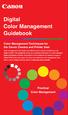 Are Digital Workflows Difficult? Film Adjusting film images require a workflow Checking the film Digital Digital image adjustment is simple and Checking the image On a film camera, you would chose the
Are Digital Workflows Difficult? Film Adjusting film images require a workflow Checking the film Digital Digital image adjustment is simple and Checking the image On a film camera, you would chose the
FILE PREPARATION GUIDE
 Introduction The commercial printing equipment used by is very different to standard desk top printers so it is important that files submitted for printing are prepared properly to ensure they print correctly.
Introduction The commercial printing equipment used by is very different to standard desk top printers so it is important that files submitted for printing are prepared properly to ensure they print correctly.
Digital Color Workflows and the HP DreamColor LP2480zx Professional LCD Display
 Digital Color Workflows and the HP DreamColor LP2480zx Professional LCD Display Improving accuracy and predictability in color processing at the designer s desk can increase productivity and improve quality
Digital Color Workflows and the HP DreamColor LP2480zx Professional LCD Display Improving accuracy and predictability in color processing at the designer s desk can increase productivity and improve quality
B.A IN GRAPHIC DESIGN
 COURSE GUIDE B.A IN GRAPHIC DESIGN GRD 126 COMPUTER GENERATED GRAPHIC DESIGN I UNIVERSITY OF EDUCATION, WINNEBA DEPARTMENT OF GRAPHIC DESIGN Copyright Acknowledgements The facilitating agent of the course
COURSE GUIDE B.A IN GRAPHIC DESIGN GRD 126 COMPUTER GENERATED GRAPHIC DESIGN I UNIVERSITY OF EDUCATION, WINNEBA DEPARTMENT OF GRAPHIC DESIGN Copyright Acknowledgements The facilitating agent of the course
Adobe Systems Implementation of Black Point Compensation
 Adobe Systems Implementation of Copyright 2006 Adobe Systems Incorporated. All rights reserved. NOTICE: All information contained herein is the property of Adobe Systems Incorporated. No part of this publication
Adobe Systems Implementation of Copyright 2006 Adobe Systems Incorporated. All rights reserved. NOTICE: All information contained herein is the property of Adobe Systems Incorporated. No part of this publication
Programs Schmidt Supports 2 Preferred Format. Setting up your document 3 Page Size Bleeds Live Area
 CONTENTS Programs Schmidt Supports 2 Preferred Format Setting up your document 3 Page Size Bleeds Live Area Common Creatives 4 Code and/or Date Changes Minor Copy Changes Typesetting 5 Applying Color Text
CONTENTS Programs Schmidt Supports 2 Preferred Format Setting up your document 3 Page Size Bleeds Live Area Common Creatives 4 Code and/or Date Changes Minor Copy Changes Typesetting 5 Applying Color Text
Nikon Capture 4 CMS The Color Management Tab (Windows) Change Display Profi le Advanced Add
 Nikon Capture 4 CMS The Color Management Tab (Windows) The Color Management tab is where you spec i fy the color management profi les used for displaying im ag es on your monitor, ed it ing and saving
Nikon Capture 4 CMS The Color Management Tab (Windows) The Color Management tab is where you spec i fy the color management profi les used for displaying im ag es on your monitor, ed it ing and saving
designed and prepared for california safe routes to school by circle design circledesign.net Graphic Standards
 Graphic Standards Table of Contents introduction...2 General Usage...2 Logo lockups: color...3 LOGO LOCKUPS: GRAYSCALE...4 Minimum Staging Area...5 Minimum Logo Size...6 Type Family...7 Color Palettes...8
Graphic Standards Table of Contents introduction...2 General Usage...2 Logo lockups: color...3 LOGO LOCKUPS: GRAYSCALE...4 Minimum Staging Area...5 Minimum Logo Size...6 Type Family...7 Color Palettes...8
Guidance on Using Scanning Software: Part 2. VueScan
 Guidance on Using Scanning Software: Part 2. VueScan Version of 12/22/2013 VueScan can be used with virtually any scanner and multiple scanners can be used with the license for one copy of the program.
Guidance on Using Scanning Software: Part 2. VueScan Version of 12/22/2013 VueScan can be used with virtually any scanner and multiple scanners can be used with the license for one copy of the program.
The Adobe PostScript Printing Primer
 The Adobe PostScript Printing Primer A do be Post Script Contents Since Adobe Systems introduced the PostScript standard in 1985, Adobe PostScript software has sparked a revolution in how we communicate
The Adobe PostScript Printing Primer A do be Post Script Contents Since Adobe Systems introduced the PostScript standard in 1985, Adobe PostScript software has sparked a revolution in how we communicate
Graphics formats and tools
 Graphics formats and tools Images à recevoir Stand DRG The different types of graphics format Graphics formats can be classified broadly in 3 different groups -Vector - Raster (or bitmap) - Page description
Graphics formats and tools Images à recevoir Stand DRG The different types of graphics format Graphics formats can be classified broadly in 3 different groups -Vector - Raster (or bitmap) - Page description
Digital Photo Print Guide
 NPD3307-00 Copyrights and Trademarks No part of this publication may be reproduced, stored in a retrieval system, or transmitted in any form or by any means, electronic, mechanical, photocopying, recording,
NPD3307-00 Copyrights and Trademarks No part of this publication may be reproduced, stored in a retrieval system, or transmitted in any form or by any means, electronic, mechanical, photocopying, recording,
SOLO NETWORK (11) 4062-6971 (21) 4062-6971 (31) 4062-6971 (41) 4062-6971 (48) 4062-6971 (51) 4062-6971 (61) 4062-6971. version Adobe PageMaker 7.
 (11) 4062-6971 (21) 4062-6971 (31) 4062-6971 (41) 4062-6971 (48) 4062-6971 (51) 4062-6971 (61) 4062-6971 Macintosh OS /Windows 98/2000/NT/Windows ME version Adobe PageMaker 7.0 Overview T his overview
(11) 4062-6971 (21) 4062-6971 (31) 4062-6971 (41) 4062-6971 (48) 4062-6971 (51) 4062-6971 (61) 4062-6971 Macintosh OS /Windows 98/2000/NT/Windows ME version Adobe PageMaker 7.0 Overview T his overview
SUBMITTING A PRESS-READY COVER For Paperback Books with Perfect Binding, Plastic Comb, and Plastic Coil Binding
 For Paperback Books with Perfect Binding, Plastic Comb, and Plastic Coil Binding Press-Ready Material We will only accept a digital file for a press-ready cover. The file must be print-ready with no typesetting
For Paperback Books with Perfect Binding, Plastic Comb, and Plastic Coil Binding Press-Ready Material We will only accept a digital file for a press-ready cover. The file must be print-ready with no typesetting
RGB Workflow Key Communication Points. Journals today are published in two primary forms: the traditional printed journal and the
 RGB Workflow Key Communication Points RGB Versus CMYK Journals today are published in two primary forms: the traditional printed journal and the online journal. As the readership of the journal shifts
RGB Workflow Key Communication Points RGB Versus CMYK Journals today are published in two primary forms: the traditional printed journal and the online journal. As the readership of the journal shifts
A Proposal for OpenEXR Color Management
 A Proposal for OpenEXR Color Management Florian Kainz, Industrial Light & Magic Revision 5, 08/05/2004 Abstract We propose a practical color management scheme for the OpenEXR image file format as used
A Proposal for OpenEXR Color Management Florian Kainz, Industrial Light & Magic Revision 5, 08/05/2004 Abstract We propose a practical color management scheme for the OpenEXR image file format as used
Creating Print-Ready Files
 A GUIDE TO Creating Print-Ready Files Our People. Your Vision. Let s Create. What is a Print-Ready File? A print-ready file allows a printer to produce your project quickly and efficiently. At Kopytek,
A GUIDE TO Creating Print-Ready Files Our People. Your Vision. Let s Create. What is a Print-Ready File? A print-ready file allows a printer to produce your project quickly and efficiently. At Kopytek,
Graphic Design. Background: The part of an artwork that appears to be farthest from the viewer, or in the distance of the scene.
 Graphic Design Active Layer- When you create multi layers for your images the active layer, or the only one that will be affected by your actions, is the one with a blue background in your layers palette.
Graphic Design Active Layer- When you create multi layers for your images the active layer, or the only one that will be affected by your actions, is the one with a blue background in your layers palette.
The role of working spaces in Adobe applications
 Technical paper The role of working spaces in Adobe applications Table of contents 1 It s all a numbers game 1 Color models 2 Color spaces 4 Classes of color spaces 4 Design and benefits of RGB workspaces
Technical paper The role of working spaces in Adobe applications Table of contents 1 It s all a numbers game 1 Color models 2 Color spaces 4 Classes of color spaces 4 Design and benefits of RGB workspaces
Image Quality Tips. A note about black-and-white printing.
 Image Quality Tips This section contains general tips for working with images and applications. Refer to the Application-Specific Tips document for additional information. A note about black-and-white
Image Quality Tips This section contains general tips for working with images and applications. Refer to the Application-Specific Tips document for additional information. A note about black-and-white
Preparing graphics for IOP journals
 Please note that these guidelines do not apply to journals of the American Astronomical Society. Guidelines for these journals are available online. Preparing graphics for IOP journals IOP Publishing,
Please note that these guidelines do not apply to journals of the American Astronomical Society. Guidelines for these journals are available online. Preparing graphics for IOP journals IOP Publishing,
p r i n t e r s p e c s
 printer specs Supported Applications: Adobe Acrobat Adobe Illustrator Adobe Indesign Quark Xpress Adobe Photoshop Microsoft Word Microsoft Publisher Microsoft Excel Microsoft Powerpoint Supported File
printer specs Supported Applications: Adobe Acrobat Adobe Illustrator Adobe Indesign Quark Xpress Adobe Photoshop Microsoft Word Microsoft Publisher Microsoft Excel Microsoft Powerpoint Supported File
Creating a High Resolution PDF File with Adobe Acrobat Software
 Creating a High Resolution PDF File with Adobe Acrobat Software As the professional printing industry evolves from traditional processes to a digital workflow, it faces a number of issues including predictability,
Creating a High Resolution PDF File with Adobe Acrobat Software As the professional printing industry evolves from traditional processes to a digital workflow, it faces a number of issues including predictability,
Printing to the Poster Printer
 Printing to the Poster Printer Document size The HP Design Jet Z3100ps uses a roll of paper that is 36 wide, however it does not print all the way to the edge of the paper (known as a bleed ). One dimension
Printing to the Poster Printer Document size The HP Design Jet Z3100ps uses a roll of paper that is 36 wide, however it does not print all the way to the edge of the paper (known as a bleed ). One dimension
Image Optimization GUIDE
 Image Optimization GUIDE for IMAGE SUBMITTAL Images can play a crucial role in the successful execution of a book project by enhancing the text and giving the reader insight into your story. Although your
Image Optimization GUIDE for IMAGE SUBMITTAL Images can play a crucial role in the successful execution of a book project by enhancing the text and giving the reader insight into your story. Although your
Digital Preservation. Guidance Note: Graphics File Formats
 Digital Preservation 4 Guidance Note: Graphics File Formats Document Control Author: Adrian Brown, Head of Digital Preservation Research Document Reference: DPGN-04 Issue: 2 Issue Date: August 2008 THE
Digital Preservation 4 Guidance Note: Graphics File Formats Document Control Author: Adrian Brown, Head of Digital Preservation Research Document Reference: DPGN-04 Issue: 2 Issue Date: August 2008 THE
How To Manage Color
 Author s Note: This Best Practices Document was prepared for a client during my tenure with American Color. Any information that is personal or proprietary to the has been redacted by the author; the client
Author s Note: This Best Practices Document was prepared for a client during my tenure with American Color. Any information that is personal or proprietary to the has been redacted by the author; the client
Digital Print Manufacturing: Color Management Workflows and Roles. Ann McCarthy Xerox Innovation Group ICC Steering Committee
 Digital Print Manufacturing: Color Management Workflows and Roles Ann McCarthy Xerox Innovation Group ICC Steering Committee ICC Color Management Workflows Digital Smart Factory Forum 24 June, 2003 What
Digital Print Manufacturing: Color Management Workflows and Roles Ann McCarthy Xerox Innovation Group ICC Steering Committee ICC Color Management Workflows Digital Smart Factory Forum 24 June, 2003 What
A Guide to. Understanding Graphic Arts Densitometry
 A Guide to Understanding Graphic Arts Densitometry Table of Contents Transmission Densitometry...... Color Reflection Densitometry Reflection Density... Dot Area/Dot Gain (Tone Value/Tone Value Increase)...
A Guide to Understanding Graphic Arts Densitometry Table of Contents Transmission Densitometry...... Color Reflection Densitometry Reflection Density... Dot Area/Dot Gain (Tone Value/Tone Value Increase)...
Tips for optimizing your publications for commercial printing
 Tips for optimizing your publications for commercial printing If you need to print a publication in higher quantities or with better quality than you can get on your desktop printer, you will want to take
Tips for optimizing your publications for commercial printing If you need to print a publication in higher quantities or with better quality than you can get on your desktop printer, you will want to take
Implementing ISO12646 standards for soft proofing in a standardized printing workflow
 Implementing ISO12646 standards for soft proofing in a standardized printing workflow Aditya Sole Implementing ISO12646 standards for soft proofing in a standardized Gjøvik University College, The Norwegian
Implementing ISO12646 standards for soft proofing in a standardized printing workflow Aditya Sole Implementing ISO12646 standards for soft proofing in a standardized Gjøvik University College, The Norwegian
www.melubabadges.com a printer s guide to logo design
 a printer s guide to logo design 1.Where to Start A great logo should identify your organisation, help define your culture or ethos, promote your brand and develop loyalty from your customers. There are
a printer s guide to logo design 1.Where to Start A great logo should identify your organisation, help define your culture or ethos, promote your brand and develop loyalty from your customers. There are
The Lighting Effects Filter
 Appendix appendix E The Lighting Effects Filter The Lighting Effects filter is like a little program in itself. With this filter, you can create a wealth of different lighting effects, from making a particular
Appendix appendix E The Lighting Effects Filter The Lighting Effects filter is like a little program in itself. With this filter, you can create a wealth of different lighting effects, from making a particular
DIVIDER G U I D E L I N E S
 3212 E. Hwy 30 P. O. Box 2110 Kearney, NE 68847 800-445-6621 Fax: 308-234-3969 web: www.morriscookbooks.com e-mail: cbart@morriscookbooks.com Press-Ready DIVIDER G U I D E L I N E S Accepted Software &
3212 E. Hwy 30 P. O. Box 2110 Kearney, NE 68847 800-445-6621 Fax: 308-234-3969 web: www.morriscookbooks.com e-mail: cbart@morriscookbooks.com Press-Ready DIVIDER G U I D E L I N E S Accepted Software &
Fine Art Reproduction Configuration Guide
 Prepared for Hasselblad by Scott Geffert Spring 2012 Version 1.0 The steps outlined in this guide have proven to be a reliable method for calibrating Hasselblad cameras (using Phocus version 2.6.5 software
Prepared for Hasselblad by Scott Geffert Spring 2012 Version 1.0 The steps outlined in this guide have proven to be a reliable method for calibrating Hasselblad cameras (using Phocus version 2.6.5 software
Epson Designer Edition Series Epson Professional Imaging Division
 Epson Professional Imaging Epson Designer Edition Series Epson Professional Imaging Division Sales Reference Guide v2.0 esigner Editions Available Configurations Epson Stylus Pro 4900 (SP4900DES) Epson
Epson Professional Imaging Epson Designer Edition Series Epson Professional Imaging Division Sales Reference Guide v2.0 esigner Editions Available Configurations Epson Stylus Pro 4900 (SP4900DES) Epson
Spyder 5EXPRESS Hobbyist photographers seeking a simple monitor color calibration solution.
 Spyder5 User s Guide Spyder 5EXPRESS Hobbyist photographers seeking a simple monitor color calibration solution. Next Generation Spyder5 colorimeter with dual purpose lens cap and counterweight, improved
Spyder5 User s Guide Spyder 5EXPRESS Hobbyist photographers seeking a simple monitor color calibration solution. Next Generation Spyder5 colorimeter with dual purpose lens cap and counterweight, improved
MassArt Studio Foundation: Visual Language Digital Media Cookbook, Fall 2013
 INPUT OUTPUT 08 / IMAGE QUALITY & VIEWING In this section we will cover common image file formats you are likely to come across and examine image quality in terms of resolution and bit depth. We will cover
INPUT OUTPUT 08 / IMAGE QUALITY & VIEWING In this section we will cover common image file formats you are likely to come across and examine image quality in terms of resolution and bit depth. We will cover
WHAT You SHOULD KNOW ABOUT SCANNING
 What You should Know About Scanning WHAT You SHOULD KNOW ABOUT SCANNING If you re thinking about purchasing a scanner, you may already know some of the ways they can add visual interest and variety to
What You should Know About Scanning WHAT You SHOULD KNOW ABOUT SCANNING If you re thinking about purchasing a scanner, you may already know some of the ways they can add visual interest and variety to
ELECTRONIC ARTwork AN INTRODUCTION
 ELECTRONIC ARTwork AN INTRODUCTION Our series of guides introduces you to electronic artwork, our standard formats and the benefits of using them Preferred Formats We have three preferred formats for electronic
ELECTRONIC ARTwork AN INTRODUCTION Our series of guides introduces you to electronic artwork, our standard formats and the benefits of using them Preferred Formats We have three preferred formats for electronic
Materials information guide
 Materials Information guide Contents 2 3 4-5 6 7 8 9 10 Deadlines Ad Delivery Color Material Production Specs Black & White Material Production Specs Digital File Setup and ICC Profiles Proofing Checklist
Materials Information guide Contents 2 3 4-5 6 7 8 9 10 Deadlines Ad Delivery Color Material Production Specs Black & White Material Production Specs Digital File Setup and ICC Profiles Proofing Checklist
Fiery Servers: The Easiest Way to Get the Right Color Every Time
 Fiery Servers: The Easiest Way to Get the Right Color Every Time A white paper for color professionals about spot color matching White Paper Series Fiery Servers: The Easiest Way to Get the Right Color
Fiery Servers: The Easiest Way to Get the Right Color Every Time A white paper for color professionals about spot color matching White Paper Series Fiery Servers: The Easiest Way to Get the Right Color
Introducing the Epson Designer Edition Series
 Introducing the Epson Designer Edition Series Epson Professional Imaging Division Sales Reference Guide Version 1.0aE Welcome to Our Next Generation It was only a matter of time before our engineers found
Introducing the Epson Designer Edition Series Epson Professional Imaging Division Sales Reference Guide Version 1.0aE Welcome to Our Next Generation It was only a matter of time before our engineers found
EPSON SCANNING TIPS AND TROUBLESHOOTING GUIDE Epson Perfection 3170 Scanner
 EPSON SCANNING TIPS AND TROUBLESHOOTING GUIDE Epson Perfection 3170 Scanner SELECT A SUITABLE RESOLUTION The best scanning resolution depends on the purpose of the scan. When you specify a high resolution,
EPSON SCANNING TIPS AND TROUBLESHOOTING GUIDE Epson Perfection 3170 Scanner SELECT A SUITABLE RESOLUTION The best scanning resolution depends on the purpose of the scan. When you specify a high resolution,
PROFILING SERVICE Instructions for installing & using custom ICC profiles.
 PROFILING SERVICE Instructions for installing & using custom ICC profiles. www.permajet.com +44 (0)1789 739200 // info@permajet.com 1 of 6 INTRODUCTION An ICC (International Colour Consortium) Profi le
PROFILING SERVICE Instructions for installing & using custom ICC profiles. www.permajet.com +44 (0)1789 739200 // info@permajet.com 1 of 6 INTRODUCTION An ICC (International Colour Consortium) Profi le
Artwork Guide Print Services
 Artwork Guide Print Services This guide provides a summary to assist users in preparing print-ready artwork to send to the print centre. Author: Print Centre Version: 1.2 Date: July 2014 +44 (0)20 7133
Artwork Guide Print Services This guide provides a summary to assist users in preparing print-ready artwork to send to the print centre. Author: Print Centre Version: 1.2 Date: July 2014 +44 (0)20 7133
Configuring Fiery Color Settings to Optimize Print Quality
 Configuring Fiery Color Settings to Optimize Print Quality White Paper Series Configuring Fiery Color Settings to Optimize Print Quality About this White Paper This white paper explores how color management
Configuring Fiery Color Settings to Optimize Print Quality White Paper Series Configuring Fiery Color Settings to Optimize Print Quality About this White Paper This white paper explores how color management
Office of Creative Services. Tuck Visual Identity. A reference guide to Tuck s logos and visual identification standards
 Office of Creative Services Tuck Visual Identity A reference guide to Tuck s logos and visual identification standards Tuck Visual Identity Guide Table of Contents Introduction.....................................................1
Office of Creative Services Tuck Visual Identity A reference guide to Tuck s logos and visual identification standards Tuck Visual Identity Guide Table of Contents Introduction.....................................................1
Digital imaging requirements for offset print
 Printing & Copy Services Vol. 14, No. 5 Digital Imaging for Print Media June 2009 Figure 1. A very low resolution digital image where each pixel is visible. Digital imaging requirements for offset print
Printing & Copy Services Vol. 14, No. 5 Digital Imaging for Print Media June 2009 Figure 1. A very low resolution digital image where each pixel is visible. Digital imaging requirements for offset print
Calibration Best Practices
 Calibration Best Practices for Manufacturers SpectraCal, Inc. 17544 Midvale Avenue N., Suite 100 Shoreline, WA 98133 (206) 420-7514 info@spectracal.com http://studio.spectracal.com Calibration Best Practices
Calibration Best Practices for Manufacturers SpectraCal, Inc. 17544 Midvale Avenue N., Suite 100 Shoreline, WA 98133 (206) 420-7514 info@spectracal.com http://studio.spectracal.com Calibration Best Practices
The basics of digital print
 The Digital Dots Wild Format Digital Printing Technology Guides are about providing you with all you need to know about investing in wide format digital printing technology. The Wild Format goal is to
The Digital Dots Wild Format Digital Printing Technology Guides are about providing you with all you need to know about investing in wide format digital printing technology. The Wild Format goal is to
1. Introduction to image processing
 1 1. Introduction to image processing 1.1 What is an image? An image is an array, or a matrix, of square pixels (picture elements) arranged in columns and rows. Figure 1: An image an array or a matrix
1 1. Introduction to image processing 1.1 What is an image? An image is an array, or a matrix, of square pixels (picture elements) arranged in columns and rows. Figure 1: An image an array or a matrix
The main imovie window is divided into six major parts.
 The main imovie window is divided into six major parts. 1. Project Drag clips to the project area to create a timeline 2. Preview Window Displays a preview of your video 3. Toolbar Contains a variety of
The main imovie window is divided into six major parts. 1. Project Drag clips to the project area to create a timeline 2. Preview Window Displays a preview of your video 3. Toolbar Contains a variety of
Color Balancing Techniques
 Written by Jonathan Sachs Copyright 1996-1999 Digital Light & Color Introduction Color balancing refers to the process of removing an overall color bias from an image. For example, if an image appears
Written by Jonathan Sachs Copyright 1996-1999 Digital Light & Color Introduction Color balancing refers to the process of removing an overall color bias from an image. For example, if an image appears
imageprograf Software Solutions Advanced Software Features for Your Canon imageprograf
 imageprograf Software Solutions Advanced Software Features for Your Canon imageprograf New Gallery Wrap Feature CREATIVE AND WORKFLOW SOLUTIONS IN THE BOX SOFTWARE SOLUTIONS Canon includes innovative software
imageprograf Software Solutions Advanced Software Features for Your Canon imageprograf New Gallery Wrap Feature CREATIVE AND WORKFLOW SOLUTIONS IN THE BOX SOFTWARE SOLUTIONS Canon includes innovative software
UNIVERSITY OF CALICUT
 UNIVERSITY OF CALICUT SCHOOL OF DISTANCE EDUCATION CCSS UG (SDE) V SEMESTER OPEN COURSE INTRODUCTION TO MULTIMEDIA (For the UG candidates with core course other than BMMC) QUESTION BANK 1. Compression
UNIVERSITY OF CALICUT SCHOOL OF DISTANCE EDUCATION CCSS UG (SDE) V SEMESTER OPEN COURSE INTRODUCTION TO MULTIMEDIA (For the UG candidates with core course other than BMMC) QUESTION BANK 1. Compression
Exporting PDF files from QuarkXpress 9.x
 Exporting PDF files from QuarkXpress 9.x This document covers creating the settings in Quark 9.x to export PDF files that are usable by Publication Printers. THIS DOCUMENT IS NOT INTENDED TO REPLACE THE
Exporting PDF files from QuarkXpress 9.x This document covers creating the settings in Quark 9.x to export PDF files that are usable by Publication Printers. THIS DOCUMENT IS NOT INTENDED TO REPLACE THE
Network device management solution.
 Network device management solution. iw Management Console Version 3 you can Scalability. Reliability. Real-time communications. Productivity. Network efficiency. You demand it from your ERP systems and
Network device management solution. iw Management Console Version 3 you can Scalability. Reliability. Real-time communications. Productivity. Network efficiency. You demand it from your ERP systems and
Accurately Reproducing Pantone Colors on Digital Presses. By Anne Howard
 Accurately Reproducing Pantone Colors on Digital Presses By Anne Howard Graphic Communication Department College of Liberal Arts California Polytechnic State University June 2012 Abstract Anne Howard Graphic
Accurately Reproducing Pantone Colors on Digital Presses By Anne Howard Graphic Communication Department College of Liberal Arts California Polytechnic State University June 2012 Abstract Anne Howard Graphic
UNIVERSITY OF LIMERICK BRAND SPECIFICATIONS
 UNIVERSITY OF LIMERICK BRAND SPECIFICATIONS Section Contents Page 1.1 Introduction 3 1.2 Communications Services 4 1.3 Procedure for applying to use the UL Logo 4 2.1 The UL Logo 5 2.2 Standard Logo 6
UNIVERSITY OF LIMERICK BRAND SPECIFICATIONS Section Contents Page 1.1 Introduction 3 1.2 Communications Services 4 1.3 Procedure for applying to use the UL Logo 4 2.1 The UL Logo 5 2.2 Standard Logo 6
Visualization of 2D Domains
 Visualization of 2D Domains This part of the visualization package is intended to supply a simple graphical interface for 2- dimensional finite element data structures. Furthermore, it is used as the low
Visualization of 2D Domains This part of the visualization package is intended to supply a simple graphical interface for 2- dimensional finite element data structures. Furthermore, it is used as the low
Copyright Vision Graphics Inc. Eagle:xm_2014 All Rights Reserved
 Copyright Vision Graphics Inc. Eagle:xm_2014 All Rights Reserved Production Notes: This How To Guide was printed at Eagle:xm location in Denver, Colorado Printed on a HP7500 Indigo Press. Cover is Endurance
Copyright Vision Graphics Inc. Eagle:xm_2014 All Rights Reserved Production Notes: This How To Guide was printed at Eagle:xm location in Denver, Colorado Printed on a HP7500 Indigo Press. Cover is Endurance
Adjusting Digitial Camera Resolution
 Adjusting Digitial Camera Resolution How to adjust your 72 ppi images for output at 300 ppi Eureka Printing Company, Inc. 106 T Street Eureka, California 95501 (707) 442-5703 (707) 442-6968 Fax ekaprint@pacbell.net
Adjusting Digitial Camera Resolution How to adjust your 72 ppi images for output at 300 ppi Eureka Printing Company, Inc. 106 T Street Eureka, California 95501 (707) 442-5703 (707) 442-6968 Fax ekaprint@pacbell.net
Supplying files. Henry Ling Limited. Introduction... 2 A brief history of PostScript and PDF
 Henry Ling Limited Supplying files Introduction... 2 A brief history of PostScript and PDF Basic specification for files... 3 A summary of the specifications we want Adobe Acrobat/Adobe Reader... 4 Go
Henry Ling Limited Supplying files Introduction... 2 A brief history of PostScript and PDF Basic specification for files... 3 A summary of the specifications we want Adobe Acrobat/Adobe Reader... 4 Go
Why use ColorGauge Micro Analyzer with the Micro and Nano Targets?
 Image Science Associates introduces a new system to analyze images captured with our 30 patch Micro and Nano targets. Designed for customers who require consistent image quality, the ColorGauge Micro Analyzer
Image Science Associates introduces a new system to analyze images captured with our 30 patch Micro and Nano targets. Designed for customers who require consistent image quality, the ColorGauge Micro Analyzer
Thank you for choosing NCS Colour Services, annually we help hundreds of companies to manage their colours. We hope this Colour Definition Report
 Thank you for choosing NCS Colour Services, annually we help hundreds of companies to manage their colours. We hope this Colour Definition Report will support you in your colour management process and
Thank you for choosing NCS Colour Services, annually we help hundreds of companies to manage their colours. We hope this Colour Definition Report will support you in your colour management process and
Important. Please read this User s Manual carefully to familiarize yourself with safe and effective usage.
 Important Please read this User s Manual carefully to familiarize yourself with safe and effective usage. About ScreenManager Pro for LCD... 3 1. Setting Up... 4 1-1. System Requirements...4 1-2. Installing
Important Please read this User s Manual carefully to familiarize yourself with safe and effective usage. About ScreenManager Pro for LCD... 3 1. Setting Up... 4 1-1. System Requirements...4 1-2. Installing
COMPLETE GUIDE TO COLOR MANAGEMENT
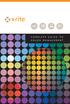 COMPLETE GUIDE TO COLOR MANAGEMENT TABLE OF CONTENTS Color Management Overview... 1 What is the problem Color Doesn t Match?... 4 Why is there a problem? Devices are Different... 5 Making it work Calibration
COMPLETE GUIDE TO COLOR MANAGEMENT TABLE OF CONTENTS Color Management Overview... 1 What is the problem Color Doesn t Match?... 4 Why is there a problem? Devices are Different... 5 Making it work Calibration
Calibrating Computer Monitors for Accurate Image Rendering
 Calibrating Computer Monitors for Accurate Image Rendering SpectraCal, Inc. 17544 Midvale Avenue N. Shoreline, WA 98133 (206) 420-7514 info@spectracal.com http://color.spectracal.com Executive Summary
Calibrating Computer Monitors for Accurate Image Rendering SpectraCal, Inc. 17544 Midvale Avenue N. Shoreline, WA 98133 (206) 420-7514 info@spectracal.com http://color.spectracal.com Executive Summary
An overview of photo printing. Jim West
 An overview of photo printing Jim West Tonight s agenda We ll spend the 1 st half of tonight s talk discussing making photo prints using online photo labs: Why make prints? A few print examples. Pros and
An overview of photo printing Jim West Tonight s agenda We ll spend the 1 st half of tonight s talk discussing making photo prints using online photo labs: Why make prints? A few print examples. Pros and
TABLE OF CONTENTS. SECTION ONE: OVERVIEW... 4 Who are these guidelines for?... 4 What is a visual identity guideline?... 4
 VISUAL IDENTITY TABLE OF CONTENTS SECTION ONE: OVERVIEW... 4 Who are these guidelines for?... 4 What is a visual identity guideline?... 4 SECTION TWO: VISUAL IDENTITY GUIDLINES... 5 Corporate identity
VISUAL IDENTITY TABLE OF CONTENTS SECTION ONE: OVERVIEW... 4 Who are these guidelines for?... 4 What is a visual identity guideline?... 4 SECTION TWO: VISUAL IDENTITY GUIDLINES... 5 Corporate identity
Designing for Print. How to build a file for successful printing. www.serviceprinters.com 127 East Second Street Duluth, MN 55805 1.800.877.
 Designing for Print How to build a file for successful printing by AN EMPLOYEE-OWNED COMPANY www.serviceprinters.com 127 East Second Street Duluth, MN 55805 1.800.877.4684 Proper Planning Prevents Poor
Designing for Print How to build a file for successful printing by AN EMPLOYEE-OWNED COMPANY www.serviceprinters.com 127 East Second Street Duluth, MN 55805 1.800.877.4684 Proper Planning Prevents Poor
