Epson Color-Managed Workflow: Getting the Color You Expect in Your Prints
|
|
|
- Sydney Hodge
- 8 years ago
- Views:
Transcription
1 Epson Color-Managed Workflow: Getting the Color You Expect in Your Prints These instructions are intended to help our customers that use a color-managed workflow. They cover all the steps you need to enable color management in Adobe Photoshop 7 and then print with an Epson printer driver. Workflows for both Mac OS 10.2 and Windows XP are included. The Epson Stylus Photo 2200 printer is used as the example in these steps, but the workflow is similar for other Epson printers. Carefully follow the instructions in these sections for the best results: Printing With a Color Profile Solving Color Management Problems Printing a Custom Profile Test Target Creating a Custom Profile 1
2 Printing With a Color Profile To print an image using a profile, follow the steps in the appropriate section for your operating system below. Macintosh OS X Windows Macintosh OS X Opening Your Image 1. Open Adobe Photoshop. 2. Select Color Settings from the Photoshop menu. 3. Select U.S. Prepress Defaults from the Settings pull-down menu. This sets Adobe RGB (1998) as the RGB working space and activates warning messages for profile mismatches and missing profiles. 4. Click OK. 2 Printing With a Color Profile
3 5. Open the photo you want to print. 6. If you see the message shown below, select Use the embedded profile (instead of the working space) option and click OK. It is generally best to use the embedded profile. 7. If you see the message shown below, select Assign working RGB: Adobe RGB (1998) and click OK. 8. When your image appears, evaluate the color balance and contrast as displayed on your monitor. If they need improvement, select Image > Mode > Assign Profile. Select one of the following as the Profile setting: A different RGB working space, such as ColorMatch RGB or srgb IEC A scanner profile for your scanner A camera profile for your digital camera Printing With a Color Profile 3
4 Also click the Preview box so you can see the effects of your profile choice on the screen. Note: Assigning a profile to the image doesn t alter the image data, only the interpretation of the data by your software and how it appears on your monitor and in a printout. This is the best way to improve the color balance and contrast in your image. Selecting Your Print Settings 1. Select File > Page Setup. You see this window: 2. Select your printer from the Format for menu. 3. Select the size of the paper you loaded as the Paper Size setting. 4. Select your image orientation: (portrait), (landscape left facing), or (landscape right facing). 5. Click OK. 4 Printing With a Color Profile
5 6. Select File > Print with Preview. You see this window: Click Show More Options 7. Click Show More Options, then select Color Management. Additional options appear: Print Space settings 8. Under Print Space: Profile, select a profile for your printer and the paper you ll use for the print. 9. As the Print Space: Intent setting, select Relative Colorimetric. Note: If your image contains very saturated colors, select Perceptual instead. This reduces the color saturation so that the colors fit within the printer s color gamut. 10. Select the Use Black Point Compensation checkbox. Printing With a Color Profile 5
6 Printing Your Color-Managed Photo 1. Click the Print button. 2. Select your printer from the Printer menu. Note: Always select the exact same setting as the Printer option in the Print window and the Format for option on the Page Setup windows. If the settings are different you may get unexected results. 3. Select Print Settings from the pull-down menu. 4. Select the Media Type setting for the paper you ll use for the print. 5. Click the Advanced Settings button. 6. Select the Print Quality option that will give you the level of quality you want in your print. 7. Turn off the High Speed and Edge Smoothing options, if they are available. 6 Printing With a Color Profile
7 8. Select Color Management from the pull-down menu. IMPORTANT! Select No Color Adjustment 9. Select No Color Adjustment. Note: Make sure that you select No Color Adjustment. If you don t, the printer driver will apply additional correction to the image data, producing inaccurate results. 10. Click Print to print your photo. Printing With a Color Profile 7
8 Windows Opening Your Image 1. Open Adobe Photoshop. 2. Select Edit > Color Settings. 3. Select U.S. Prepress Defaults from the Settings pull-down menu. This sets Adobe RGB (1998) as the RGB working space and activates warning messages for profile mismatches and missing profiles. 4. Click OK. 5. Open the photo you want to print. 8 Printing With a Color Profile
9 6. If you see the message shown below, select Use the embedded profile (instead of the working space) option and click OK. It is generally best to use the embedded profile. 7. If you see the message shown below, select Assign working RGB: Adobe RGB (1998) and click OK. 8. When your image appears, evaluate the color balance and contrast as displayed on your monitor. If they need improvement, select Image > Mode > Assign Profile. Printing With a Color Profile 9
10 Select one of the following as the Profile setting: A different RGB working space, such as ColorMatch RGB or srgb IEC A scanner profile for your scanner A camera profile for your digital camera Also click the Preview box so you can see the effects of your profile choice on the screen. Note: Assigning a profile to the image doesn t alter the image data, only the interpretation of the data by your software and how it appears on your monitor and in a printout. This is the best way to improve the color balance and contrast in your image. Selecting Your Print Settings 1. Select File > Page Setup. 2. Click the Printer button. 3. Make sure the correct printer is selected, then click OK. 10 Printing With a Color Profile
11 4. Select the size of your paper as the Size setting. 5. Select Portrait or Landscape for the orientation of your image. 6. Click OK. 7. Select File > Print with Preview. 8. Click Show More Options, then select Color Management from the pull-down menu. Additional options appear: Print Space settings Printing With a Color Profile 11
12 9. Under Print Space: Profile, select a profile for your printer and the paper you ll use for the print. 10. As the Print Space: Intent setting, select Relative Colorimetric. Note: If your image contains very saturated colors, select Perceptual instead. This reduces the color saturation so that the colors fit within the printer s color gamut. 11. Select the Use Black Point Compensation checkbox. Printing Your Color-Managed Photo 1. Click the Print button. 2. Make sure your printer is selected, and click the Properties button. 3. Click the Advanced button. 4. Select the paper type setting for the paper you ll use for the print, then select the correct resolution setting. IMPORTANT! Select ICM, then click No Color Adjustment 5. Turn off the High Speed and Edge Smoothing options, if they are available. 6. Click the ICM button under Color Management. 7. Click the No Color Adjustment button. 12 Printing With a Color Profile
13 Note: Make sure that you select No Color Adjustment. If you don t, the printer driver will apply additional correction to the image data, producing inaccurate results. 8. Click OK. 9. Click OK to print. Solving Color Management Problems If you selected the wrong combination of source profile, printer profile, and color management settings, you ll get unexpected results. Try these solutions: If your printed image is darker than expected and has a strong green cast, you probably turned off color management in both Photoshop and the Epson printer driver. Return to the Print with Preview instructions for Adobe Photoshop (for instructions, click Mac OS X or Windows). Make sure the Source Space - Document option is not set to Untagged RGB. Also make sure you selected the correct profile for your printer in the Print Space - Profile pull-down menu. If your printed image is lighter than expected and has a strong red cast, you probably turned on color management in both Photoshop and the Epson printer driver. Return to the printer software instructions for Mac OS X or Windows. Make sure to select No Color Adjustment in the printer driver Advanced screen or Color Management menu to turn off color management in your Epson printer driver. Solving Color Management Problems 13
14 Printing a Custom Profile Test Target Follow the steps in this section to create and print individual custom profile test targets for each paper type you plan to print on. When you re ready to print the test target, follow the steps for your operating system. Macintosh OS X Windows Macintosh OS X 1. Open Adobe Photoshop and open the profile target file provided by your profile-building software manufacturer. 2. If you see a missing profile screen, select Leave as is (don t color manage). 3. Select File > Print with Preview. 4. In the Print window, click the Show More Options checkbox, then choose Color Management in the drop-down menu. 5. Select Same as Source as the Print Space: Profile setting. Same as Source setting 14 Printing a Custom Profile Test Target
15 6. Click the Page Setup button. 7. Select your printer from the Format for pull-down menu. 8. Select the size of the paper you loaded as the Paper Size setting. 9. Select your image orientation: (portrait), (landscape left facing), or (landscape right facing). 10. Click OK. 11. Click the Print button. 12. Select your printer from the Printer menu. Printing a Custom Profile Test Target 15
16 Note: Always select the exact same setting as the Printer option in the Print window and the Format for option on the Page Setup windows. If the settings are different you may get unexected results. 13. Select Print Settings from the pull-down menu. 14. Select the Media Type setting for the paper you loaded. 15. Click the Advanced Settings button. 16. Select Photo dpi as the Print Quality setting, though you can select a lower or higher quality setting. 17. Turn off the High Speed and Edge Smoothing options, if they are available. 18. Select Color Management from the pull-down menu. 19. Click No Color Adjustment. IMPORTANT! Select No Color Adjustment 20. Click Print to print your test target. 21. Repeat these steps to print a test target for each paper type you plan to print on. 16 Printing a Custom Profile Test Target
17 Windows 1. Open Adobe Photoshop and open the profile target file. 2. If you see a missing profile screen, select Leave as is (don t color manage). 3. Select File > Print with Preview. 4. In the Print window, click the Show More Options checkbox, then choose Color Management in the drop-down menu. 5. Select Same as Source as the Print Space: Profile setting. 6. Click the Print button. 7. Click the Properties button. 8. Click the Advanced button. Printing a Custom Profile Test Target 17
18 9. Select the paper type setting for the paper you ll use for the print, then select the correct resolution setting. IMPORTANT! Select ICM, then click No Color Adjustment 10. Turn off the High Speed and Edge Smoothing options, if they are available. 11. Click the ICM button under Color Management. 12. Click the No Color Adjustment button. 13. Click OK. 14. Click OK to print. 15. Repeat these steps to print a test target for each paper type you plan to print on. Creating a Custom Profile If you re creating a custom profile for your printer, follow the instructions provided with your profile-building software (such as Monaco Systems MonacoEZcolor or GretagMacbeth ProfileMaker ) to create your custom profile using the test target you printed. Once you create the profile, be sure to place it in the correct folder on your computer, as recommended by Microsoft or Apple. 18 Creating a Custom Profile
ICC Profiles Guide. English Version 1.0
 English Version.0 Dedicated ICC Profile Types Dedicated ICC profiles are provided for the following three media types: Photo Paper Pro Photo Paper Plus Glossy Matte Photo Paper Compatible Printers A00II
English Version.0 Dedicated ICC Profile Types Dedicated ICC profiles are provided for the following three media types: Photo Paper Pro Photo Paper Plus Glossy Matte Photo Paper Compatible Printers A00II
Color Workflows for Adobe Creative Suite 3. A Self-Help Guide
 Color Workflows for Adobe Creative Suite 3 A Self-Help Guide Adobe Systems Incorporated 345 Park Avenue, San Jose, CA 95110-2704 USA www.adobe.com Adobe, the Adobe logo, Dreamweaver, Illustrator, Photoshop,
Color Workflows for Adobe Creative Suite 3 A Self-Help Guide Adobe Systems Incorporated 345 Park Avenue, San Jose, CA 95110-2704 USA www.adobe.com Adobe, the Adobe logo, Dreamweaver, Illustrator, Photoshop,
A Color Managed Raw Workflow From Camera to Final Print
 WHITEPAPER A Color Managed Raw Workflow From Camera to Final Print TABLE OF CONTENTS 2 The color management problem 3 Color management setup 5 Configuring Camera Raw 7 Previewing prints 12 Making the print
WHITEPAPER A Color Managed Raw Workflow From Camera to Final Print TABLE OF CONTENTS 2 The color management problem 3 Color management setup 5 Configuring Camera Raw 7 Previewing prints 12 Making the print
Otis Photo Lab Inkjet Printing Demo
 Otis Photo Lab Inkjet Printing Demo Otis Photography Lab Adam Ferriss Lab Manager aferriss@otis.edu 310.665.6971 Soft Proofing and Pre press Before you begin printing, it is a good idea to set the proof
Otis Photo Lab Inkjet Printing Demo Otis Photography Lab Adam Ferriss Lab Manager aferriss@otis.edu 310.665.6971 Soft Proofing and Pre press Before you begin printing, it is a good idea to set the proof
Print-Tool User Guide
 Print-Tool User Guide version 1.1.0 Print-Tool has been developed by Roy Harrington for those of us wanting to retain control over the print process and overcome or master the differing approaches to printing
Print-Tool User Guide version 1.1.0 Print-Tool has been developed by Roy Harrington for those of us wanting to retain control over the print process and overcome or master the differing approaches to printing
Nikon Capture 4 CMS The Color Management Tab (Windows) Change Display Profi le Advanced Add
 Nikon Capture 4 CMS The Color Management Tab (Windows) The Color Management tab is where you spec i fy the color management profi les used for displaying im ag es on your monitor, ed it ing and saving
Nikon Capture 4 CMS The Color Management Tab (Windows) The Color Management tab is where you spec i fy the color management profi les used for displaying im ag es on your monitor, ed it ing and saving
Using the HP DreamColor LP2480zx Display with Apple Mac Systems
 Using the HP DreamColor LP2480zx Display with Apple Mac Systems The HP DreamColor LP2480zx professional display provides an extremely wide color gamut and a highly accurate color performance that exceeds
Using the HP DreamColor LP2480zx Display with Apple Mac Systems The HP DreamColor LP2480zx professional display provides an extremely wide color gamut and a highly accurate color performance that exceeds
RGB Color Managed Workflow Example
 White Paper 23 Level: Basic Date: May 2008 RGB Color Managed Workflow Example Overview Today s abundance of RGB source art such as digital illustrations, photos, and digital art are routinely repurposed
White Paper 23 Level: Basic Date: May 2008 RGB Color Managed Workflow Example Overview Today s abundance of RGB source art such as digital illustrations, photos, and digital art are routinely repurposed
Copyright Notice. Trademarks
 User s Guide Copyright Notice All rights reserved. No part of this publication may be reproduced, stored in a retrieval system, or transmitted in any form or by any means, electronic, mechanical, photocopying,
User s Guide Copyright Notice All rights reserved. No part of this publication may be reproduced, stored in a retrieval system, or transmitted in any form or by any means, electronic, mechanical, photocopying,
Using Web Services for scanning on your network (Windows Vista SP2 or greater, Windows 7 and Windows 8)
 Using Web Services for scanning on your network (Windows Vista SP2 or greater, Windows 7 and Windows 8) The Web Services protocol allows Windows Vista (SP2 or greater), Windows 7 and Windows 8 users to
Using Web Services for scanning on your network (Windows Vista SP2 or greater, Windows 7 and Windows 8) The Web Services protocol allows Windows Vista (SP2 or greater), Windows 7 and Windows 8 users to
Printing to the Poster Printer
 Printing to the Poster Printer Document size The HP Design Jet Z3100ps uses a roll of paper that is 36 wide, however it does not print all the way to the edge of the paper (known as a bleed ). One dimension
Printing to the Poster Printer Document size The HP Design Jet Z3100ps uses a roll of paper that is 36 wide, however it does not print all the way to the edge of the paper (known as a bleed ). One dimension
Creating a High Resolution PDF File with Adobe Acrobat Software
 Creating a High Resolution PDF File with Adobe Acrobat Software As the professional printing industry evolves from traditional processes to a digital workflow, it faces a number of issues including predictability,
Creating a High Resolution PDF File with Adobe Acrobat Software As the professional printing industry evolves from traditional processes to a digital workflow, it faces a number of issues including predictability,
Artisan 1430 User's Guide
 Artisan 1430 User's Guide Contents Artisan 1430 User's Guide... 9 Product Basics... 10 Printer Parts Locations... 10 Printer Parts - Top... 10 Printer Parts - Back... 11 Printer Parts - Inside... 12 Printer
Artisan 1430 User's Guide Contents Artisan 1430 User's Guide... 9 Product Basics... 10 Printer Parts Locations... 10 Printer Parts - Top... 10 Printer Parts - Back... 11 Printer Parts - Inside... 12 Printer
EPSON PERFECTION SCANNING BASICS
 EPSON PERFECTION SCANNING BASICS SCANNING A DOCUMENT 1. start a new Word document 2. select Insert, Picture, From Scanner or Camera choose Web or Print quality, depending on what you are scanning a. if
EPSON PERFECTION SCANNING BASICS SCANNING A DOCUMENT 1. start a new Word document 2. select Insert, Picture, From Scanner or Camera choose Web or Print quality, depending on what you are scanning a. if
EPSON Stylus COLOR 740. USB Software Installation Guide (Windows 98/iMac ) USB Setup Guide (imac)
 EPSON Stylus COLOR 740 TM USB Software Installation Guide (Windows 98/iMac ) USB Setup Guide (imac) This guide includes USB setup instructions for your imac computer, as well as software installation instructions
EPSON Stylus COLOR 740 TM USB Software Installation Guide (Windows 98/iMac ) USB Setup Guide (imac) This guide includes USB setup instructions for your imac computer, as well as software installation instructions
Digital Photo Print Guide
 NPD3307-00 Copyrights and Trademarks No part of this publication may be reproduced, stored in a retrieval system, or transmitted in any form or by any means, electronic, mechanical, photocopying, recording,
NPD3307-00 Copyrights and Trademarks No part of this publication may be reproduced, stored in a retrieval system, or transmitted in any form or by any means, electronic, mechanical, photocopying, recording,
AXIS 1440 Print Server For EPSON Printers: Product Update. Important Information for Windows
 Important Information for Windows AXIS 1440 Print Server For EPSON Printers: Product Update Important Information for Windows If you are using Windows 95, Windows 98, or Windows NT 4.0, you need to turn
Important Information for Windows AXIS 1440 Print Server For EPSON Printers: Product Update Important Information for Windows If you are using Windows 95, Windows 98, or Windows NT 4.0, you need to turn
Adobe Certified Expert Program
 Adobe Certified Expert Program Product Proficiency Exam Bulletin Adobe Photoshop CS4 Exam # 9A0-094 ACE Certification Checklist The checklist below will help guide you through the process of obtaining
Adobe Certified Expert Program Product Proficiency Exam Bulletin Adobe Photoshop CS4 Exam # 9A0-094 ACE Certification Checklist The checklist below will help guide you through the process of obtaining
Creating Forms With Adobe LiveCycle Designer 8.2
 Creating Forms With Adobe LiveCycle Designer 8.2 Instructional Media Center HCC Version 2 Modified Date 1/20/10 Learning Objectives: At the end of this training session the student will be able to use
Creating Forms With Adobe LiveCycle Designer 8.2 Instructional Media Center HCC Version 2 Modified Date 1/20/10 Learning Objectives: At the end of this training session the student will be able to use
Copyright Notice. Trademarks
 User s Guide Copyright Notice All rights reserved. No part of this publication may be reproduced, stored in a retrieval system, or transmitted in any form or by any means, electronic, mechanical, photocopying,
User s Guide Copyright Notice All rights reserved. No part of this publication may be reproduced, stored in a retrieval system, or transmitted in any form or by any means, electronic, mechanical, photocopying,
Secure Outgoing Mail (SMTP) Setup Guide
 Secure Outgoing Mail (SMTP) Setup Guide Mozilla Thunderbird Windows* 1. Load Mozilla Thunderbird. 2. In the Tools pull-down menu select Account Settings 3. In the left hand panel select Outgoing Server
Secure Outgoing Mail (SMTP) Setup Guide Mozilla Thunderbird Windows* 1. Load Mozilla Thunderbird. 2. In the Tools pull-down menu select Account Settings 3. In the left hand panel select Outgoing Server
CorelDRAW X5 & CorelDRAW X6
 CorelDRAW X5 & CorelDRAW X6 CorelDRAW X5 & CorelDRAW X6 work best with Windows 7 but can be used with Windows Vista & Windows XP. Step One: Make sure that you have installed all Service Releases and software
CorelDRAW X5 & CorelDRAW X6 CorelDRAW X5 & CorelDRAW X6 work best with Windows 7 but can be used with Windows Vista & Windows XP. Step One: Make sure that you have installed all Service Releases and software
basiccolor CMYKick 2 Content because it simply works! 1. Preface... 6
 User Manual Content 1. Preface... 6 2. Installation and Licensing... 9 2.1. Minimal System Requirements...9 2.2. Installation... 11 2.3. Product registration and licensing...12 3. Preparing The Printing
User Manual Content 1. Preface... 6 2. Installation and Licensing... 9 2.1. Minimal System Requirements...9 2.2. Installation... 11 2.3. Product registration and licensing...12 3. Preparing The Printing
So you say you want something printed...
 So you say you want something printed... Well, that s great! You ve come to the right place. Whether you re having us design and edit your work, or you fancy yourself a designer and plan to hand over your
So you say you want something printed... Well, that s great! You ve come to the right place. Whether you re having us design and edit your work, or you fancy yourself a designer and plan to hand over your
Star t Here. Epson Stylus Photo RX620. Unpack and Assemble. 1 Make sure you have all the parts shown here. If any parts are missing,
 Star t Here Epson Stylus Photo RX0 Unpack and Assemble Make sure you have all the parts shown here. If any parts are missing, contact Epson as described on the back of this sheet. Epson Stylus Photo RX0
Star t Here Epson Stylus Photo RX0 Unpack and Assemble Make sure you have all the parts shown here. If any parts are missing, contact Epson as described on the back of this sheet. Epson Stylus Photo RX0
Guidance on Using Scanning Software: Part 2. VueScan
 Guidance on Using Scanning Software: Part 2. VueScan Version of 12/22/2013 VueScan can be used with virtually any scanner and multiple scanners can be used with the license for one copy of the program.
Guidance on Using Scanning Software: Part 2. VueScan Version of 12/22/2013 VueScan can be used with virtually any scanner and multiple scanners can be used with the license for one copy of the program.
Checking the Package Contents. Installing the Printer Software. Connecting. Unpacking the. the Printer. Printer. Attaching
 Installing the Printer Software Checking the Package Contents Connecting the Printer Unpacking the Printer Installing the Ink Cartridges Plugging in the Printer Attaching the Printer Parts 4032216-00 EUL
Installing the Printer Software Checking the Package Contents Connecting the Printer Unpacking the Printer Installing the Ink Cartridges Plugging in the Printer Attaching the Printer Parts 4032216-00 EUL
Scan to PC. Create a scan profile... 2. Custom Scan to PC settings... 7. Make copies. Send faxes
 1 Create a scan profile.................... 2 Use ScanBack utility...................... 2 Use the MarkNet web pages................ 4 Custom settings............. 7 Create a scan profile 2 A scan profile
1 Create a scan profile.................... 2 Use ScanBack utility...................... 2 Use the MarkNet web pages................ 4 Custom settings............. 7 Create a scan profile 2 A scan profile
How to Prepare Images for Electronic Presentation * by Thomas Field (rev. 2013-08)
 How to Prepare Images for Electronic Presentation * by Thomas Field (rev. 2013-08) Purpose: optimize your images for display on computer monitors or digital projectors. Introduction Electronic presentation
How to Prepare Images for Electronic Presentation * by Thomas Field (rev. 2013-08) Purpose: optimize your images for display on computer monitors or digital projectors. Introduction Electronic presentation
Color quality guide. Quality menu. Color quality guide. Page 1 of 6
 Page 1 of 6 Color quality guide The Color Quality guide helps users understand how operations available on the printer can be used to adjust and customize color output. Quality menu Menu item Print Mode
Page 1 of 6 Color quality guide The Color Quality guide helps users understand how operations available on the printer can be used to adjust and customize color output. Quality menu Menu item Print Mode
Scanning. WorkCentre C2424 Copier-Printer
 Scanning This chapter includes: "Basic Scanning" on page 4-2 "Installing the Scan Driver" on page 4-4 "Adjusting Scanning Options" on page 4-5 "Retrieving Images" on page 4-11 "Managing Files and Controlling
Scanning This chapter includes: "Basic Scanning" on page 4-2 "Installing the Scan Driver" on page 4-4 "Adjusting Scanning Options" on page 4-5 "Retrieving Images" on page 4-11 "Managing Files and Controlling
Are Digital Workflows Difficult?
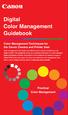 Are Digital Workflows Difficult? Film Adjusting film images require a workflow Checking the film Digital Digital image adjustment is simple and Checking the image On a film camera, you would chose the
Are Digital Workflows Difficult? Film Adjusting film images require a workflow Checking the film Digital Digital image adjustment is simple and Checking the image On a film camera, you would chose the
CREATING AN RGB PRINTER PROFILE WITH i1profiler
 INTRODUCTION i1profi ler makes it easier than ever before to print and create a custom RGB printer profi le for your printer. While both Basic and Advanced modes in i1profiler will produce great profiles,
INTRODUCTION i1profi ler makes it easier than ever before to print and create a custom RGB printer profi le for your printer. While both Basic and Advanced modes in i1profiler will produce great profiles,
EPSON Product Support Bulletin
 EPSON Product Support Bulletin Date: April 2, 2007 Originator: VS PSB #: PSB.2007.04.001 Authorization: Reference: TI 06-0491 Rev.B Total Pages: 2 Product(s): Expression 10000XL/1640 XL/1680/1600/800/836
EPSON Product Support Bulletin Date: April 2, 2007 Originator: VS PSB #: PSB.2007.04.001 Authorization: Reference: TI 06-0491 Rev.B Total Pages: 2 Product(s): Expression 10000XL/1640 XL/1680/1600/800/836
SOFTWARE USER S GUIDE
 SOFTWARE USER S GUIDE MFC-7840W MFC-7440N MFC-7340 MFC-7345N DCP-7040 DCP-7030 Not all models are available in all countries. Version B USA Trademarks The Brother logo is a registered trademark of Brother
SOFTWARE USER S GUIDE MFC-7840W MFC-7440N MFC-7340 MFC-7345N DCP-7040 DCP-7030 Not all models are available in all countries. Version B USA Trademarks The Brother logo is a registered trademark of Brother
SOFTWARE USER S GUIDE
 SOFTWARE USER S GUIDE For DCP users; This documentation is for both MFC and DCP models. Where it says 'MFC' in this user's guide, please read 'MFC' as 'DCP'. Not all models are available in all countries.
SOFTWARE USER S GUIDE For DCP users; This documentation is for both MFC and DCP models. Where it says 'MFC' in this user's guide, please read 'MFC' as 'DCP'. Not all models are available in all countries.
PHOTO RESIZING & QUALITY MAINTENANCE
 GRC 101 INTRODUCTION TO GRAPHIC COMMUNICATIONS PHOTO RESIZING & QUALITY MAINTENANCE Information Sheet No. 510 How to resize images and maintain quality If you re confused about getting your digital photos
GRC 101 INTRODUCTION TO GRAPHIC COMMUNICATIONS PHOTO RESIZING & QUALITY MAINTENANCE Information Sheet No. 510 How to resize images and maintain quality If you re confused about getting your digital photos
Epson Brightlink Interactive Board and Pen Training. Step One: Install the Brightlink Easy Interactive Driver
 California State University, Fullerton Campus Information Technology Division Documentation and Training Services Handout Epson Brightlink Interactive Board and Pen Training Downloading Brightlink Drivers
California State University, Fullerton Campus Information Technology Division Documentation and Training Services Handout Epson Brightlink Interactive Board and Pen Training Downloading Brightlink Drivers
Tantalis GATOR Expanded Image Help Guide
 Tantalis GATOR Expanded Image Help Guide Instructions for Increasing Image Resolution and Large size Printing The following are suggestions for printing an image using the Enabled MrSID plug-in and for
Tantalis GATOR Expanded Image Help Guide Instructions for Increasing Image Resolution and Large size Printing The following are suggestions for printing an image using the Enabled MrSID plug-in and for
p r i n t e r s p e c s
 printer specs Supported Applications: Adobe Acrobat Adobe Illustrator Adobe Indesign Quark Xpress Adobe Photoshop Microsoft Word Microsoft Publisher Microsoft Excel Microsoft Powerpoint Supported File
printer specs Supported Applications: Adobe Acrobat Adobe Illustrator Adobe Indesign Quark Xpress Adobe Photoshop Microsoft Word Microsoft Publisher Microsoft Excel Microsoft Powerpoint Supported File
PRINT BETTER EASILY THE PERFECT SOFTWARE SOLUTION FOR YOUR INKJET PRINTER
 PRINT BETTER EASILY THE PERFECT SOFTWARE SOLUTION FOR YOUR INKJET PRINTER The idea for a break-through product like Mirage was obvious. We at DINAX have been producing optimised professional level output
PRINT BETTER EASILY THE PERFECT SOFTWARE SOLUTION FOR YOUR INKJET PRINTER The idea for a break-through product like Mirage was obvious. We at DINAX have been producing optimised professional level output
Panasonic Primary Colors Matching Support Software. Version 5.01
 Panasonic Primary Colors Matching Support Software Version 5.01 First Edition Issued on: October 31, 2007 Prepared by:matsushita Electric Industrial Co., Ltd. Panasonic AVC Networks Company Projector Business
Panasonic Primary Colors Matching Support Software Version 5.01 First Edition Issued on: October 31, 2007 Prepared by:matsushita Electric Industrial Co., Ltd. Panasonic AVC Networks Company Projector Business
MULTIFUNCTIONAL DIGITAL SYSTEMS. Operator's Manual for Remote Scan Driver
 MULTIFUNCTIONAL DIGITAL SYSTEMS Operator's Manual for Remote Scan Driver 2008, 2009 TOSHIBA TEC CORPORATION All rights reserved Under the copyright laws, this manual cannot be reproduced in any form without
MULTIFUNCTIONAL DIGITAL SYSTEMS Operator's Manual for Remote Scan Driver 2008, 2009 TOSHIBA TEC CORPORATION All rights reserved Under the copyright laws, this manual cannot be reproduced in any form without
Preparing a File For Commercial Printing using Microsoft Publisher
 Preparing a File For Commercial Printing using Microsoft Publisher Microsoft Publisher was built for casual home use and is setup to print on a home inkjet printer using the default Windows RGB print drivers.
Preparing a File For Commercial Printing using Microsoft Publisher Microsoft Publisher was built for casual home use and is setup to print on a home inkjet printer using the default Windows RGB print drivers.
SOFTWARE USER S GUIDE
 SOFTWARE USER S GUIDE DCP-7020 MFC-7220 MFC-7225N MFC-7420 MFC-7820N Version A Table of Contents 1 Using the machine as a printer Using the Brother printer driver...1-1 How to print your document...1-1
SOFTWARE USER S GUIDE DCP-7020 MFC-7220 MFC-7225N MFC-7420 MFC-7820N Version A Table of Contents 1 Using the machine as a printer Using the Brother printer driver...1-1 How to print your document...1-1
PostScript User Guide 604P17454_EN
 CopyCentre C118 WorkCentre M118/M118i PostScript User Guide 604P17454_EN Prepared by: The Document Company Xerox GKLS European Operations Bessemer Road Welwyn Garden City Hertfordshire AL7 1HE ENGLAND
CopyCentre C118 WorkCentre M118/M118i PostScript User Guide 604P17454_EN Prepared by: The Document Company Xerox GKLS European Operations Bessemer Road Welwyn Garden City Hertfordshire AL7 1HE ENGLAND
KODAK DLS System Management Software 2.1 LP. Customer Release Notes. for the NORITSU QSS-32 and 33 Series DLS Digital Minilabs
 KODAK DLS System Management Software 2.1 LP Customer Release Notes for the NORITSU QSS-32 and 33 Series DLS Digital Minilabs Part Number 4J0613_US User Documentation These release notes contain important
KODAK DLS System Management Software 2.1 LP Customer Release Notes for the NORITSU QSS-32 and 33 Series DLS Digital Minilabs Part Number 4J0613_US User Documentation These release notes contain important
Introduction. Monitor calibration X-Rite ColorMunki X-Rite i1 Display Pro (A) srgb (B) 8 bit jpeg file (C) 1400 pixels wide x 1050 high
 PHOTOSHOP TUTORIAL 14 How To Prepare Your Image For Display on a Digital Projector (in Photoshop CC) Introduction. This tutorial is aimed at photographers that convert their images for Projected Image
PHOTOSHOP TUTORIAL 14 How To Prepare Your Image For Display on a Digital Projector (in Photoshop CC) Introduction. This tutorial is aimed at photographers that convert their images for Projected Image
TRENDnet. <a href="mailto:webmaster@ trendnet.com"> www.trendnet.com. Quick Installation Guide. Product Warranty Registration
 Quick Installation Guide Product Warranty Registration website at http://www.trendnet.com www.trendnet.com Please take a moment to register your product online.
Quick Installation Guide Product Warranty Registration website at http://www.trendnet.com www.trendnet.com Please take a moment to register your product online.
PROFILING SERVICE Instructions for installing & using custom ICC profiles.
 PROFILING SERVICE Instructions for installing & using custom ICC profiles. www.permajet.com +44 (0)1789 739200 // info@permajet.com 1 of 6 INTRODUCTION An ICC (International Colour Consortium) Profi le
PROFILING SERVICE Instructions for installing & using custom ICC profiles. www.permajet.com +44 (0)1789 739200 // info@permajet.com 1 of 6 INTRODUCTION An ICC (International Colour Consortium) Profi le
The MAC address, short for Media Access Control address, is a number in hexadecimal format that uniquely identifies every machine on a network.
 WinXP/2000 Windows PC - "MAC Address" Information The MAC address, short for Media Access Control address, is a number in hexadecimal format that uniquely identifies every machine on a network. Finding
WinXP/2000 Windows PC - "MAC Address" Information The MAC address, short for Media Access Control address, is a number in hexadecimal format that uniquely identifies every machine on a network. Finding
17 April 2014. Remote Scan
 17 April 2014 Remote Scan 2014 Electronics For Imaging. The information in this publication is covered under Legal Notices for this product. Contents 3 Contents...5 Accessing...5 Mailboxes...5 Connecting
17 April 2014 Remote Scan 2014 Electronics For Imaging. The information in this publication is covered under Legal Notices for this product. Contents 3 Contents...5 Accessing...5 Mailboxes...5 Connecting
Making TIFF and EPS files from Drawing, Word Processing, PowerPoint and Graphing Programs
 Making TIFF and EPS files from Drawing, Word Processing, PowerPoint and Graphing Programs In the worlds of electronic publishing and video production programs, the need for TIFF or EPS formatted files
Making TIFF and EPS files from Drawing, Word Processing, PowerPoint and Graphing Programs In the worlds of electronic publishing and video production programs, the need for TIFF or EPS formatted files
Configuring Fiery Color Settings to Optimize Print Quality
 Configuring Fiery Color Settings to Optimize Print Quality White Paper Series Configuring Fiery Color Settings to Optimize Print Quality About this White Paper This white paper explores how color management
Configuring Fiery Color Settings to Optimize Print Quality White Paper Series Configuring Fiery Color Settings to Optimize Print Quality About this White Paper This white paper explores how color management
How to install and use the File Sharing Outlook Plugin
 How to install and use the File Sharing Outlook Plugin Thank you for purchasing Green House Data File Sharing. This guide will show you how to install and configure the Outlook Plugin on your desktop.
How to install and use the File Sharing Outlook Plugin Thank you for purchasing Green House Data File Sharing. This guide will show you how to install and configure the Outlook Plugin on your desktop.
Installing and Using the AdobePS Printer Driver
 This guide is formatted for printing on A4 paper. To print on letter paper, choose Shrink to Fit while printing from Adobe Acrobat software. Installing and Using the AdobePS Printer Driver Table of Contents
This guide is formatted for printing on A4 paper. To print on letter paper, choose Shrink to Fit while printing from Adobe Acrobat software. Installing and Using the AdobePS Printer Driver Table of Contents
Scanning in Windows XP: Basics Learning guide
 Scanning in Windows XP: Basics Learning guide If you have ever wanted to scan documents and images on different scanners in your department, you've probably faced the difficulties that arise from needing
Scanning in Windows XP: Basics Learning guide If you have ever wanted to scan documents and images on different scanners in your department, you've probably faced the difficulties that arise from needing
MULTIFUNCTIONAL DIGITAL SYSTEMS. Network Fax Guide
 MULTIFUNCTIONAL DIGITAL SYSTEMS Network Fax Guide 2009 KYOCERA MITA Corporation All rights reserved Preface Thank you for purchasing Multifunctional Digital Color Systems. This manual explains the instructions
MULTIFUNCTIONAL DIGITAL SYSTEMS Network Fax Guide 2009 KYOCERA MITA Corporation All rights reserved Preface Thank you for purchasing Multifunctional Digital Color Systems. This manual explains the instructions
AODA Mouse Pointer Visibility
 AODA Mouse Pointer Visibility Mouse Pointer Visibility Helpful if you have trouble viewing the mouse pointer. Microsoft Windows based computers. Windows XP Find the pointer 1. Click the Start button or
AODA Mouse Pointer Visibility Mouse Pointer Visibility Helpful if you have trouble viewing the mouse pointer. Microsoft Windows based computers. Windows XP Find the pointer 1. Click the Start button or
Xerox Standing Accounting: Tracking Color Usage Only Customer Tip
 Xerox Standing Accounting: Tracking Color Usage Only Customer Tip dc09cc0450 May 17, 2011 This document applies to the Xerox products indicated in the table below. X X X X ColorQube 9201/9202/9203 WorkCentre
Xerox Standing Accounting: Tracking Color Usage Only Customer Tip dc09cc0450 May 17, 2011 This document applies to the Xerox products indicated in the table below. X X X X ColorQube 9201/9202/9203 WorkCentre
Preparing Content for self-publishing
 Preparing Content for self-publishing TEXT Check spelling, grammar and punctuation. Fact check! Tip: print out all your text, and ask someone else to proof-read it. Ensure consistency of style: capitalization,
Preparing Content for self-publishing TEXT Check spelling, grammar and punctuation. Fact check! Tip: print out all your text, and ask someone else to proof-read it. Ensure consistency of style: capitalization,
Pictorial User s Guide
 S-T IMAGING Pictorial User s Guide Copyright 2008 ST Imaging, Inc. a division of Digital Check Corp. All Rights Reserved. Table of Contents Getting Started... 1 Adjust for Viewing...1 Loading Microfilm...2
S-T IMAGING Pictorial User s Guide Copyright 2008 ST Imaging, Inc. a division of Digital Check Corp. All Rights Reserved. Table of Contents Getting Started... 1 Adjust for Viewing...1 Loading Microfilm...2
Virtual Office Remote Installation Guide
 Virtual Office Remote Installation Guide Table of Contents VIRTUAL OFFICE REMOTE INSTALLATION GUIDE... 3 UNIVERSAL PRINTER CONFIGURATION INSTRUCTIONS... 12 CHANGING DEFAULT PRINTERS ON LOCAL SYSTEM...
Virtual Office Remote Installation Guide Table of Contents VIRTUAL OFFICE REMOTE INSTALLATION GUIDE... 3 UNIVERSAL PRINTER CONFIGURATION INSTRUCTIONS... 12 CHANGING DEFAULT PRINTERS ON LOCAL SYSTEM...
SOFTWARE USER S GUIDE
 SOFTWARE USER S GUIDE MFC-8220 Table of contents 1 Using the MFC as a printer...1-1 Using the Brother MFC printer driver...1-1 How to print your original document...1-2 Manual Duplex Printing... 1-2 Face-down
SOFTWARE USER S GUIDE MFC-8220 Table of contents 1 Using the MFC as a printer...1-1 Using the Brother MFC printer driver...1-1 How to print your original document...1-2 Manual Duplex Printing... 1-2 Face-down
Scanner Set-up Quick Reference Card
 Scanner Set-up Quick Reference Card Scanning Process/Set-Up ScanIt is Schoolnet s scanning software and management application that can be used to scan student answer sheets. ScanIt works in conjunction
Scanner Set-up Quick Reference Card Scanning Process/Set-Up ScanIt is Schoolnet s scanning software and management application that can be used to scan student answer sheets. ScanIt works in conjunction
Scan to SMB Bizhub 7222/28/35
 Scan to SMB Bizhub 7222/28/35 Full instructions can be found in Chapter 6 Using the Scanner Functions in the Network Setup and Scanner Operations User s Guide Set up the SMB Defaults Before adding an SMB
Scan to SMB Bizhub 7222/28/35 Full instructions can be found in Chapter 6 Using the Scanner Functions in the Network Setup and Scanner Operations User s Guide Set up the SMB Defaults Before adding an SMB
Epson Stylus Photo 1280. Printer Basics
 Epson Stylus Photo 1280 Printer Basics Copyright Notice All rights reserved. No part of this publication may be reproduced, stored in a retrieval system, or transmitted in any form or by any means, electronic,
Epson Stylus Photo 1280 Printer Basics Copyright Notice All rights reserved. No part of this publication may be reproduced, stored in a retrieval system, or transmitted in any form or by any means, electronic,
EPSON Stylus. Start Here
 EPSON Stylus C84 EPSON Stylus Start Here C84 CPD-16675R1 4043482-00 XXX 1 Unpack 1 Remove everything from the box. Paper support Printer Manual Power cord Ink cartridges CD-ROM 2 Remove all the blue tape
EPSON Stylus C84 EPSON Stylus Start Here C84 CPD-16675R1 4043482-00 XXX 1 Unpack 1 Remove everything from the box. Paper support Printer Manual Power cord Ink cartridges CD-ROM 2 Remove all the blue tape
User Support Manual KIDS IEP AND DATA MANAGEMENT SOFTWARE PROGRAM. Customized Relational Technology, Inc.
 Customized Relational Technology, Inc. 17726-J Oak Park Ave., Tinley Park, IL 60477 Phone: (708) 532-7022 Fax: (708) 532-7028 Toll Free: (866) 640-KIDS (5437) Email: support@iep-crt.com User Support Manual
Customized Relational Technology, Inc. 17726-J Oak Park Ave., Tinley Park, IL 60477 Phone: (708) 532-7022 Fax: (708) 532-7028 Toll Free: (866) 640-KIDS (5437) Email: support@iep-crt.com User Support Manual
SOFTWARE SETUP GUIDE DIGITAL MULTIFUNCTIONAL SYSTEM
 SOFTWARE SETUP GUIDE DIGITAL MULTIFUNCTIONAL SYSTEM INTRODUCTION CONTENTS INSTALLING THE SOFTWARE (THAT ACCOMPANIES THE MACHINE) INSTALLING THE SOFTWARE (FOR OPTIONS) TROUBLESHOOTING AND USEFUL INFORMATION
SOFTWARE SETUP GUIDE DIGITAL MULTIFUNCTIONAL SYSTEM INTRODUCTION CONTENTS INSTALLING THE SOFTWARE (THAT ACCOMPANIES THE MACHINE) INSTALLING THE SOFTWARE (FOR OPTIONS) TROUBLESHOOTING AND USEFUL INFORMATION
Outlook 2011 Setup For ITS Exchange 2010 Server Using A SOM Domain Login
 1 WHAT These instructions are for the setup of Outlook 2011 to connect to the UCSF ITS Exchange 2010 Email Server WHY SOM ISU is migrating all SOM email accounts from the Exchange 2003 email server to
1 WHAT These instructions are for the setup of Outlook 2011 to connect to the UCSF ITS Exchange 2010 Email Server WHY SOM ISU is migrating all SOM email accounts from the Exchange 2003 email server to
Movie 11. Preparing images for print
 Movie 11 Preparing images for print 1 Judge the print, not the monitor It is difficult, if not impossible to judge how much you should sharpen an image for print output by looking at the monitor. Even
Movie 11 Preparing images for print 1 Judge the print, not the monitor It is difficult, if not impossible to judge how much you should sharpen an image for print output by looking at the monitor. Even
Contents. A-61623 July 2008 i
 Contents Image Processing......................................................... 1 Overview.......................................................... 1 Terminology and features..............................................
Contents Image Processing......................................................... 1 Overview.......................................................... 1 Terminology and features..............................................
MULTIFUNCTIONAL DIGITAL COLOR SYSTEMS / MULTIFUNCTIONAL DIGITAL SYSTEMS. Remote Scan driver Help
 MULTIFUNCTIONAL DIGITAL COLOR SYSTEMS / MULTIFUNCTIONAL DIGITAL SYSTEMS Remote Scan driver Help 2012, 2013 TOSHIBA TEC CORPORATION All rights reserved Under the copyright laws, this manual cannot be reproduced
MULTIFUNCTIONAL DIGITAL COLOR SYSTEMS / MULTIFUNCTIONAL DIGITAL SYSTEMS Remote Scan driver Help 2012, 2013 TOSHIBA TEC CORPORATION All rights reserved Under the copyright laws, this manual cannot be reproduced
PREPARING PHOTOS for PRINTING
 PREPARING PHOTOS for PRINTING GENERAL WORKFLOW Open a PSD file SAVE AS a TIFF File Resize to Printer Resolution using IMAGE SIZE Sharpen with Layer Sharpen Add a Black Border using CANVAS SIZE Set the
PREPARING PHOTOS for PRINTING GENERAL WORKFLOW Open a PSD file SAVE AS a TIFF File Resize to Printer Resolution using IMAGE SIZE Sharpen with Layer Sharpen Add a Black Border using CANVAS SIZE Set the
Welcome to PowerDemo. x-rite calibration Eizo monitors Epson Pro Print Print Media Tips & Tricks. Per Buchmann - Goecker
 Welcome to PowerDemo x-rite calibration Eizo monitors Epson Pro Print Print Media Tips & Tricks Per Buchmann - Goecker Eizo ColorEdge & FlexScan High-end monitors optimized photographers, desktop & graphic
Welcome to PowerDemo x-rite calibration Eizo monitors Epson Pro Print Print Media Tips & Tricks Per Buchmann - Goecker Eizo ColorEdge & FlexScan High-end monitors optimized photographers, desktop & graphic
SOFTWARE SETUP GUIDE DIGITAL MULTIFUNCTIONAL SYSTEM
 SOFTWARE SETUP GUIDE DIGITAL MULTIFUNCTIONAL SYSTEM INTRODUCTION CONTENTS INSTALLING THE SOFTWARE (THAT ACCOMPANIES THE MACHINE) INSTALLING THE SOFTWARE (FOR OPTIONS) TROUBLESHOOTING AND USEFUL INFORMATION
SOFTWARE SETUP GUIDE DIGITAL MULTIFUNCTIONAL SYSTEM INTRODUCTION CONTENTS INSTALLING THE SOFTWARE (THAT ACCOMPANIES THE MACHINE) INSTALLING THE SOFTWARE (FOR OPTIONS) TROUBLESHOOTING AND USEFUL INFORMATION
ColorBurst RIP for Epson Stylus Pro Edition 3880 4880 7880 9880 GETTING STARTED
 ColorBurst RIP for Epson Stylus Pro Edition 3880 4880 7880 9880 GETTING STARTED Getting Started The enclosed disc includes the ColorBurst RIP server software and client PPD (PostScript Printer Description)
ColorBurst RIP for Epson Stylus Pro Edition 3880 4880 7880 9880 GETTING STARTED Getting Started The enclosed disc includes the ColorBurst RIP server software and client PPD (PostScript Printer Description)
CONTENT. 1 Normal Printing. 2 Secure Printing. 3 Faxing from PC. 4 Setting Mailbox. 5 Scanning documents into mailbox. 6 Retrieve Scanned Image
 CONTENT 1 Normal Printing 2 Secure Printing 3 Faxing from PC 4 Setting Mailbox 5 Scanning documents into mailbox 6 Retrieve Scanned Image 7 Scanning Documents to Ifax 8 Setting Of Speed Dial Via Internet
CONTENT 1 Normal Printing 2 Secure Printing 3 Faxing from PC 4 Setting Mailbox 5 Scanning documents into mailbox 6 Retrieve Scanned Image 7 Scanning Documents to Ifax 8 Setting Of Speed Dial Via Internet
SOFTWARE USER S GUIDE
 SOFTWARE USER S GUIDE DCP-8080DN DCP-8085DN MFC-8480DN MFC-8680DN MFC-8690DW MFC-8890DW Not all models are available in all countries. Version B USA Trademarks The Brother logo is a registered trademark
SOFTWARE USER S GUIDE DCP-8080DN DCP-8085DN MFC-8480DN MFC-8680DN MFC-8690DW MFC-8890DW Not all models are available in all countries. Version B USA Trademarks The Brother logo is a registered trademark
Chapter 2 Printing... 2-1 Printing Procedure...2-1
 imageprograf HDI Driver Guide Contents Before You Begin...ii Compatible Printers...ii Applicable AutoCAD Versions...ii How to Use This Guide...ii Conventions...ii Button Notations...ii Trademarks...ii
imageprograf HDI Driver Guide Contents Before You Begin...ii Compatible Printers...ii Applicable AutoCAD Versions...ii How to Use This Guide...ii Conventions...ii Button Notations...ii Trademarks...ii
10 Tips to Better Image Editing with FlexiSIGN By Mark A. Rugen, Certified FlexiSIGN Instructor SA International, www.saintl.biz
 Image editing seems overly complicated, but it's actually quite easy if you have good software. This month I'll offer 10 image-editing tips for FlexiSIGN users. I'm listing them in order of importance.
Image editing seems overly complicated, but it's actually quite easy if you have good software. This month I'll offer 10 image-editing tips for FlexiSIGN users. I'm listing them in order of importance.
FedEx Office Print Online Corporate
 Important: Before Placing Your Order Prior to beginning the upload and print process be sure that you have the following items prepared: a. All photos/images should be High resolution with a (300 dpi or
Important: Before Placing Your Order Prior to beginning the upload and print process be sure that you have the following items prepared: a. All photos/images should be High resolution with a (300 dpi or
Important. Please read this User s Manual carefully to familiarize yourself with safe and effective usage.
 Important Please read this User s Manual carefully to familiarize yourself with safe and effective usage. About ScreenManager Pro for LCD... 3 1. Setting Up... 4 1-1. System Requirements...4 1-2. Installing
Important Please read this User s Manual carefully to familiarize yourself with safe and effective usage. About ScreenManager Pro for LCD... 3 1. Setting Up... 4 1-1. System Requirements...4 1-2. Installing
MULTIFUNCTIONAL DIGITAL SYSTEMS. Network Fax Guide
 MULTIFUNCTIONAL DIGITAL SYSTEMS Network Fax Guide 2008, 2009 TOSHIBA TEC CORPORATION All rights reserved Under the copyright laws, this manual cannot be reproduced in any form without prior written permission
MULTIFUNCTIONAL DIGITAL SYSTEMS Network Fax Guide 2008, 2009 TOSHIBA TEC CORPORATION All rights reserved Under the copyright laws, this manual cannot be reproduced in any form without prior written permission
Image Resolution. Color Spaces: RGB and CMYK. File Types and when to use. Image Resolution. Finding Happiness at 300 dots-per-inch
 Image Resolution Color Spaces: RGB and CMYK File Types and when to use Image Resolution Finding Happiness at 300 dots-per-inch Rules to remember Text should be 400dpi at the final size in the layout. Images
Image Resolution Color Spaces: RGB and CMYK File Types and when to use Image Resolution Finding Happiness at 300 dots-per-inch Rules to remember Text should be 400dpi at the final size in the layout. Images
Scanning and OCR Basics
 Scanning and OCR Basics Scan Text Documents into Word 2003 using OCR Software 1. Place the document to scan face down on the flatbed scanner. 2. Launch Microsoft Word 2003 for Windows. 3. Select Acquire
Scanning and OCR Basics Scan Text Documents into Word 2003 using OCR Software 1. Place the document to scan face down on the flatbed scanner. 2. Launch Microsoft Word 2003 for Windows. 3. Select Acquire
EPSON SCANNING TIPS AND TROUBLESHOOTING GUIDE Epson Perfection 3170 Scanner
 EPSON SCANNING TIPS AND TROUBLESHOOTING GUIDE Epson Perfection 3170 Scanner SELECT A SUITABLE RESOLUTION The best scanning resolution depends on the purpose of the scan. When you specify a high resolution,
EPSON SCANNING TIPS AND TROUBLESHOOTING GUIDE Epson Perfection 3170 Scanner SELECT A SUITABLE RESOLUTION The best scanning resolution depends on the purpose of the scan. When you specify a high resolution,
Using Microsoft Picture Manager
 Using Microsoft Picture Manager Storing Your Photos It is suggested that a county store all photos for use in the County CMS program in the same folder for easy access. For the County CMS Web Project it
Using Microsoft Picture Manager Storing Your Photos It is suggested that a county store all photos for use in the County CMS program in the same folder for easy access. For the County CMS Web Project it
The role of working spaces in Adobe applications
 Technical paper The role of working spaces in Adobe applications Table of contents 1 It s all a numbers game 1 Color models 2 Color spaces 4 Classes of color spaces 4 Design and benefits of RGB workspaces
Technical paper The role of working spaces in Adobe applications Table of contents 1 It s all a numbers game 1 Color models 2 Color spaces 4 Classes of color spaces 4 Design and benefits of RGB workspaces
Downloading Driver Files
 The following instructions are for all DPAS supported Intermec printers. The Intermec InterDriver EasyCoder PD42 (203 dpi) - IPL driver has been tested and recommended for DPAS use. This driver will support
The following instructions are for all DPAS supported Intermec printers. The Intermec InterDriver EasyCoder PD42 (203 dpi) - IPL driver has been tested and recommended for DPAS use. This driver will support
EPSON Stylus C84N. Supplement. Includes information about networking utilities and installation on Windows 98 and Me
 EPSON Stylus C84N Supplement Includes information about networking utilities and installation on Windows 98 and Me Copyright Notice All rights reserved. No part of this publication may be reproduced, stored
EPSON Stylus C84N Supplement Includes information about networking utilities and installation on Windows 98 and Me Copyright Notice All rights reserved. No part of this publication may be reproduced, stored
Step-by-Step Setup Guide Wireless File Transmitter FTP Mode
 EOS Step-by-Step Setup Guide Wireless File Transmitter FTP Mode Infrastructure & Ad Hoc Networks Mac OS X 10.5-10.6 2012 Canon U.S.A., Inc. All Rights Reserved. Reproduction in whole or in part without
EOS Step-by-Step Setup Guide Wireless File Transmitter FTP Mode Infrastructure & Ad Hoc Networks Mac OS X 10.5-10.6 2012 Canon U.S.A., Inc. All Rights Reserved. Reproduction in whole or in part without
Understanding Resolution and the meaning of DPI, PPI, SPI, & LPI
 Understanding Resolution and the meaning of DPI, PPI, SPI, & LPI 2003, 2006, and 2012 David Creamer I.D.E.A.S. Publishing Consultant & Trainer Authorized Adobe Training Provider for Photoshop, Illustrator,
Understanding Resolution and the meaning of DPI, PPI, SPI, & LPI 2003, 2006, and 2012 David Creamer I.D.E.A.S. Publishing Consultant & Trainer Authorized Adobe Training Provider for Photoshop, Illustrator,
Dial Up Config & Connecting Instructions with Graphics
 Dial Up Config & Connecting Instructions with Graphics Dial Up Config & Connecting Below are the Basic Manual Configurations Connecting to the Internet for the following operating systems: Windows 2000
Dial Up Config & Connecting Instructions with Graphics Dial Up Config & Connecting Below are the Basic Manual Configurations Connecting to the Internet for the following operating systems: Windows 2000
Adjusting Digitial Camera Resolution
 Adjusting Digitial Camera Resolution How to adjust your 72 ppi images for output at 300 ppi Eureka Printing Company, Inc. 106 T Street Eureka, California 95501 (707) 442-5703 (707) 442-6968 Fax ekaprint@pacbell.net
Adjusting Digitial Camera Resolution How to adjust your 72 ppi images for output at 300 ppi Eureka Printing Company, Inc. 106 T Street Eureka, California 95501 (707) 442-5703 (707) 442-6968 Fax ekaprint@pacbell.net
