How To Manage Color
|
|
|
- Lily Newton
- 3 years ago
- Views:
Transcription
1 Author s Note: This Best Practices Document was prepared for a client during my tenure with American Color. Any information that is personal or proprietary to the has been redacted by the author; the client is referred to as Client Name, the name of the client s digital asset management intranet will be referred to as the DAM Application. 4/12/10
2 Best Practices in Color Management Prepared for <Client Name>, Inc by American Color 2
3 3
4 Table of Contents Executive Summary..3 Purpose and Scope 4 Introduction to Color Management.5 Description of Best Practices 6 Color Management in Practice.8 Color Management and the DAM 10 Color Management and Screen Images 12 Resources..13 Further Learning 14 4
5 Executive Summary There are many components of a strong brand. Color is one of the most important, however it is one of the most difficult to control. This is because of the multitude of creative technology products computer monitors, digital cameras, graphic software, and printing presses that have been developed independently of one another. Each employs its own methods for describing digital color specifications. It s difficult to preserve the integrity of color among all these devices and media without a strategy for managing color. Color management is especially challenging for a large organization with such a prominent international presence as <Client Name>. The <Client Name> Corporation and its affiliates are reliant on numerous graphic designers and print vendors around the world; each is likely employing a slightly different mix of creative production technologies. This is further complicated by the fact that is several regional standards for the printing of color materials that are currently in practice. In the absence of color-quality controls an organization suffers on two fronts. First, the costs associated with inefficient workflows and wastes. There have been several studies (by Gistics, Heidelberg among others) on the Return on Investment of color management strategies. The results have both similar and staggering. The annual cost of a color management strategy is approximately $150 per device (digital cameras, monitors, printing presses), yet three-year return is estimated at 1,000% to 2,000%. The second risk is a little harder to quantify, though its costs are substantial. For example, if Coca-cola, a company with a very strong global brand, were to release a world-wide print campaign, they would expect that their familiar red logo have a consistent look regardless of the publication or the country. Now, imagine if in some publications the logo was reproduced with a washed-out salmon color, giving the consumer the perception of an older and faded product. This would cause enormous damage to the company s brand equity that it has spent well over a century building. Thus, color management is an important facet in the preservation of an organization s brand integrity. Color management allows an organization to fortify its global brand, while achieving substantial cost savings. Even greater returns can be realized by <Client Name> when the best practices of color management are integrated into <Client Name> s Digital Asset Management System (DAM) strategy. 5
6 Purpose and Scope This document will begin by providing a working definition of color management. In order to help the reader better understand the principles of color management this definition will be followed by an explanation of some key concepts of color. This section will also discuss the challenges of color management within a large organization. The Introduction will be followed by descriptions of the industry s best practices in each of the phases that comprise the creative production process. It is beyond the scope of this document to engage in a tactical-level discussion of product recommendations and implementation of color management controls. However guidelines to promote optimal color management s practices are provided. The Color Management in Practice section that follows will build on these best practices by illustrating how the lifecycle of an image flows from creation through the approval process. The final section Color Management and the DAM will describe how <Client Name> can leverage the forthcoming Digital Asset Management System to enhance a color management workflow among its affiliates to help build brand equity by ensuring color fidelity throughout the organization. It is not the intent of this document to endorse or recommend any specific products. Occasional references to industry standard products (such as Photoshop) are mentioned in order to provide readers with a frame of reference. 6
7 Introduction to Color Management Like many industry-specific terms, color management is so liberally applied that its usage is subject to conflicting interpretations and debate. Thus, it is necessary to begin with the establishment of a working definition. For the purpose of this document, color management is defined as the organizational process of integrating technology, workflow, and human resources to ensure the highest possible degree of color fidelity among all devices and media that are involved in the process of creating, editing, reviewing and printing color imagery. In order to better understand color management strategy it is necessary that some readers be introduced to some of the key concepts of color. This will not be a physics lesson, but a brief overview of some terminology and principles of color. For more detailed explanations, please see the For Further Learning section. Readers who are already acquainted with color management may feel free to skip ahead to the next section, Best Practices. Visible color is made of components that are based on a color model. For the purpose of this document, the focus will be on two primary models: RGB and CMYK. A number of devices that transmit light such as computers monitors and digital cameras display color composed of three primary color units: Red, Green and Blue; these are said to be RGB images. Printed materials reflect light and are made of four primary colors: Cyan, Magenta, Yellow and Black CMYK. Since print is a CMYK medium, commercial presses discharge variable amounts of Cyan, Yellow, Magenta and Black inks in order print a page. The number of individual colors that can possibly reproduced by a device or medium is known as the device s gamut. In the printing industry the term gamut is often used interchangeably with color space. Technically they are not the same, but for the purpose of this document, they will be considered synonyms (much to the chagrin of color scientist). Color models contain numerous color spaces; for example the RGB model contains color spaces (Adobe 1998, Apple RGB, srgb). The gamut of RGB devices, such as computer monitors, is far larger than that of CMYK devices such as printers. Thus, the bad news is that 100% accurate color management across all devices is physically impossible. Certain colors are said to be out of gamut if they cannot be reproduced on a specific device. The good news is that it is possible to make your input devices aware of the limitations of your printing press through the process of gamut mapping. For example, if a computer determines that a file contains colors that cannot be reproduced in a printing press; the computer can translate these colors into suitable surrogate colors that are within the press gamut. This is where profiling comes in. A color profile is a data file that contains explicit information about the color-reproduction capabilities of an input or output device at a given moment in time. Color profiles for every input or output device adhere to the standards of the International Color Consortium. The International Color Consortium (ICC) was created in 1993 to address color management issues by establishing a system of universal standardized color. The ICC s founding members included Sun, Fuji, Apple, Microsoft, Adobe and Kodak. ICC (ICM for Microsoft products) profiles were developed to help ensure color accuracy among devices. The profile allows a device to look up the proper color behavior expected of another device. For example, a production artist can be provided with a profile from a printer that will allow the artist to determine how a digital photograph will render on that particular printer. Before a device is profiled it must be calibrated. The process of calibration returns a device to an objective standard. This is much like older bathroom scales often had to reset to back 7
8 zero. Many devices such as scanners and digital cameras are self calibrating, doing so on start up. Other devices, such as computer monitors require regular calibration schedules if color fidelity is going to be ensured. Once a device has been calibrated a profile can be generated Description of Best Practices This section of color management steps through each phase of the asset-production process: acquisition, editing, approval, output and outlines conditions that promote a successful color management strategy. Acquisition is the process of capturing or creating digital images. Nowhere is the Garbage-in- Garbage-out adage truer than in the area of color management of digital photography. A bad scan or digital photograph will likely result in a poor end-product despite the talents of a retoucher and the technology of Photoshop. To ensure the highest quality product the following are required of scanners and digital cameras. 1 Proper Ambiance a Lighting rules of traditional photography apply to digital world b Scanner room should have neutral color walls, no windows 2 Device calibration a Scanners should be calibrated at least once a month b Cameras should be calibrated at photographers discretion 3 Images should be captured at adequate resolution a Technically resolution does not affect color, though a low-resolution photo will reproduce poorly on paper it may appear streaked or milky b Drum Scanners are preferable to Flat-bed scanners. Drum scanners allow scanning in transmissive mode thus providing for a better representation of an RGB image than a flat-bed which scans in reflective mode. Editing is more commonly known as retouching. With few exceptions, editing is almost always done in Photoshop. To ensure color integrity the following are recommended: 1 Ideal work areas should be free of sunlight. Room lighting should remain at a consistent level. 2 The work area should be a neutral color. (Note some color management companies actually sell paint). 3 Users should work in Photoshop s full screen view 4 LCD monitors are preferred to CRT models LCD s are not prone to magnetic distortions from phones and stereos 5 Monitors should be calibrated every two weeks. Software calibration is not recommended. A suction-cup device, mounted directly onto monitor will provide more accurate results. (continues) 8
9 Description of Best Practices (continued) Approval is the stage where image(s) are reviewed and ultimately approved. The term hard proof refers to a print generated by a high-end ink jet printer that is intended to match the final product as closely as possible. 1 Any proofing device should be in an area that is climate controlled. The device should have adequate ventilation. Heat and humidity can cause significant color shifts and the area should be properly air conditioned and well ventilated. The proofing devices should be calibrated daily. 2 For hard proofing, a color-viewing booth is recommended; this ensures proper lighting and neutral colors, for review of a Chromalin, Matchprint, etc. A viewing booth should be in an area that is free of sunlight. 3 For soft proofing the conditions that are required for the Editing phase should be observed in the reviewing phase. If edits are required, they should be made in the Adobe RGB 1998 color space (this will be demonstrated in the next section). Printing as the name suggests, is the phase where a digital file is actually printed on a commercial press. 1 Heat and humidity also effect press performance. Similar to digital proofing devices, pressrooms require climate control and proper ventilation. 2 Commercial press calibration is a time-consuming and complicated procedure, however, this should be performed at the first sign of a shift in calibration 9
10 Color Management in Practice. Following is an outline of color management in action. This hypothetical example is written under the assumption that all environmental controls described in the previous section are in place. 1 You should install the profiles of all of your output devices on your computer 2 Open the image(s) in Photoshop. If the profile of an image does not match your current working space, you should select Use embedded profile 3 At this point, you should assign the preferred working space (under color settings choose Adobe RGB 1998 ) as your working space. 4 If you type the letter f this will set Photoshop s full-page view. This will provide a neutral-color background ( canvas ) that will allow for more accurate representation of the image s color 5 At this stage, retouching is performed. 6 When retouching is complete, you should make a duplicate of the file. The fine adjustments to color will be made to the duplicate. It is important to save the original if there are changes to the image later, you will want to make them in the Adobe RGB 1998 color space. 7 Photoshop s soft proof features allow you to preview an image how the final output of the image will look. Go to the Proof Setup/Custom menu under View and select the profile of your printing device. Use Black Point Compensation should be checked. 8 The setting for Intent will determine how out-of-gamut colors will be handled by the printing device. There is no hard-and-fast rule for this setting, it is largely determined by the colors that make up the image in relation to the output device. 9 In the Window menu select Gamut Warning You may see some of the colors disappear from the image. This means that your image contains colors that are out the printing device s gamut. If this is the case, this may require a slight adjustment to the color output level (menu: Image/Adjustments/Levels) 10 If you are satisfied with the quality of the soft proof, you can either send the file to a digital color-proofing device, or you can submit an electronic file for soft proofing by others. You can send Photoshop files or you may choose to output a PDF for approval routing. Remember if changes are required, you should make them to the original RGB image that you saved. 11 If the image is approved, go ahead and convert the image to your destination profile (menu: Image/Mode/Convert to profile). Remember, the settings for the Intent will be determined by the results of your findings in Step If there are changes to image. You should return to step 5 13 At this point the file is ready for printing. The files can be can be shipped to your print provider. 10
11 Color Management within the DAM Framework Before beginning the outline of Color management within the DAM, a summary of current practices in DAM Application is provided. In the traditional DAM Application application, color management is practiced in the sense that all photography (TIFF, PSD and JPEG) are assigned the Adobe RGB (1998) profile to ensure that they occupy a device-independent color space. Files stored in this format, make excellent source files for conversion to Web and PowerPoint formats, and can be saved in CMYK format by the multitude of print vendors employed by <Client Name> and it s affiliate organizations. In the <Client Name> <Client Division> Communications application, files that are ingested into the DAM Application system are saved in CMYK without an embedded profile. <Client Name> <Client Division> s usage of DAM Application is archival in nature; jobs are submitted to DAM Application following the close of a production cycle, thus the images have already been rendered as CMYK by Prepress. These images have been targeted specifically for that the presses in Ada; thus the images in the <Client Name> <Client Division> Communications have a limited reuse value. Also, since these images have to converted to RGB for PowerPoint and Web, color data may not reproduce as accurately from an RGB Digital Master. Going forward, the practice employed by <Client Name> <Client Division> and <Client Name> <Client Division> of preparing photographic files as RGB with the Adobe RGB 1998 profile should be continued though the foreseeable future of <Client Name> s digital asset management endeavors. This device-independent color space provides the best opportunity for reuse of images among international press standards as well as digital media vehicles such as PowerPoint and QuickTime. As mentioned in the previous section, images for the <Client Name> <Client Division> Communication are stored as CMYK images at the end of the production cycle. It is recommended that the <Client Name> <Client Division> <Client Division> adopt the practice of providing RGB images for the DAM s gatekeeper to provide an optimal level of reuse potential for their digital files. The principles of the color management workflow within the DAM framework are essentially the same as those described in the previous section, though the key difference is that users will work within a DAM project workspace which is essentially a collection of files that is managed by the DAM servers, though not viewable by the general DAM population. Furthermore, steps in the routing and approval process are automated thereby promoting new efficiencies. 11
12 A Color-Managed Workflow for the DAM This hypothetical example is written under the assumption that all environmental controls outline in the Description of Best Practices section are in place. Steps in the workflow that are unique to the DAM scenario are designated in italic. 1 Profiles of all of your output devices should be installed on your computer 2 All images for your job should be contained within your project workspace. If you are using pre-existing images they should be copied from the public DAM into your workspace. 3 A designated member of the project team should tag (in batch) the assets in the project workspace with job-specific metadata: a Job # b c d e <Client Division> Attributions (Art Director, Photographer, Designer.) Description of Job Key Contacts 4 As needed, check the images out of your workspace so that you may perform edits on them. 5 Open the image(s) in Photoshop. If the profile of an image does not match your current working space, you should select Use embedded profile 6 At this point, you should assign the preferred working space (under color settings choose Adobe RGB 1998 ) as your working space. 7 If you type the letter f this will set Photoshop s full page view. This will provide a neutral-color background ( canvas ) that will allow for more accurate representation of the image s color 8 At this stage retouching is performed. Proofs can be sent to office color printing devices (such as a Canon color copier), however these proofs should never be used to make color-critical decisions. 9 When the image is retouched. You should check it back into your project workspace. This will save a file (version 1.0) to where you can always revert. To begin the soft proofing process, check the file back out of your workspace. Note, each time you check a file into the system, you re creating a new version of the file (1.1, 1.2, etc). You ll be able to revert to any previous version of the file if you should need to. The fine adjustments to color will be made to the duplicate(s). If you need to make edits to the file, you should restore version 1.0. (continues) 12
13 A Color-Managed Workflow for the DAM (contintued) 10 Photoshop s soft proof features allow a preview of an image to see how the final output of the image will look. Go to the Proof Setup/Custom menu under View and select the profile of your printing device. Use Black Point Compensation should be checked. 11 The setting for Intent will determine how out-of-gamut colors will be handled by the printing device. There is no hard-and-fast rule for the setting-that is largely determined by the colors that make up the image in relation to the output device. 12 In the Window menu select Gamut Warning Some of the colors disappear from the image. This means that the image contains colors that are out the printing device s gamut. If this is the case, this may require a slight adjustment to the color output level (menu: Image/Adjustments/Levels) 13 At this point, if satisfied with the quality of the soft proof, either send the file to digital color proofing device, or submit an electronic file for soft proofing by others. If you choose to send the files electronically, the DAM systems will generate an FPO's directory and send an to each approver in your group that will notify them as to the location of the files. 14 If the image is approved, go ahead and convert the image to your destination profile (menu: Image/Mode/Convert to profile). The settings for the Intent will be determined by the results of your findings in Step At this point the file is ready printed, you should Submit for Production this will bundle the high-resolution files in a directory and notify the staff in Prepress of a new job in queue 16 Upon job completion, original or revised images should be assessed for sharability among the core DAM users. If the project s production staff deems any of the assets sharable, the RGB versions of the file should be tagged as such. This will trigger a notification to DAM gatekeepers of assets for review. 17 At the Gatekeepers discretion assets will be designated for sharing among the general DAM user population. a b c Metadata will be added accordingly Images/thumbnails and metadata will be quality checked Asset will be released for viewing by the general DAM population 13
14 Color Management and Screen Images If color management for printed materials is challenging, it might be said that color management for Web is maddening. However, with print media, an organization has the ability to control each phase of the color management process and proper adjustments can be made for changes in environmental conditions and various print media. With Web graphics, the medium is a computer screen. There are millions of computer screens. There is no possible way that an organization can control the viewing conditions for every computer monitor on the planet. This is further complicated by the fact computer platforms (Mac, Windows, Unix ) do not recognize the exact same individual colors. The solution is what is known as Web Safe colors. Web safe colors are represented by 216 individual colors that are common among all computer platforms. The easiest way to save an image in Web safe colors is to use Photoshop s Save for Web feature. This will automatically down sample the image to the safe index of 216 colors. Note, to ensure that the Web-ready image is representative of the original; you should begin with an RGB original, and not an image that has already been converted to CMYK. It is recommended that as much as possible the low-resolution Web graphics are derived from high-resolution RGB print graphics. This is purely an organizational efficiency issue. Images created specifically are of a limited reuse value. Because these images are low resolution (72 dpi) and are only composed of 216 colors, they are will produce poorly on most print vehicles. However a high-resolution, image that occupies the AdobeRGB (1998) can easily be converted into CMYK image for printing, or a low-resolution 216-color JPEG that is suitable for a Web site or a PowerPoint presentation. The key is that the digital master must maintain awareness of all it descendents. And these descendents must be aware if changes are made to the digital master. This will provide the opportunity for updates that can be handled automatically, or through a sophisticated workflow process. This process manages color in the sense that all changes to the digital master, including color, can more efficiently be reflected in all the descendent files. The best way to promote the awareness of the digital master and its descendents is through metadata. It s recommend that <Client Name> employ the Source element from the Dublin Core in its metadata strategy. The Dublin Core is a framework for describing digital object. The Source element will serve to maintain a relationship among a digital master and all the files that are derived from it. Thus if a change occurs to the digital master, a workflow trigger could be activated to all parties who derived files from the master. This will help to maintain a consistent look among images regardless of the medium of the content owner. 14
15 Resources Color management by Hal Hinderliter, president, Hal Hinderliter Consulting Services Why Color Management? James C. King Adobe Systems Incorporated Color management By Abhay Sharma Color management: What are you waiting for? BY DAVID L. ZWANG Contributing editor, American Printer eid=111854&siteid=22 Optimized Color Management By Joanne Whitcher, Eastern Regional Editor Graphic Arts Monthly 15
16 For Continued Learning Color Management Glossary Apple Color Management Seminars ple/index1.html&eventid=31721 Dry Creek Photo Online Tutorials 16
RGB Color Managed Workflow Example
 White Paper 23 Level: Basic Date: May 2008 RGB Color Managed Workflow Example Overview Today s abundance of RGB source art such as digital illustrations, photos, and digital art are routinely repurposed
White Paper 23 Level: Basic Date: May 2008 RGB Color Managed Workflow Example Overview Today s abundance of RGB source art such as digital illustrations, photos, and digital art are routinely repurposed
Epson Color-Managed Workflow: Getting the Color You Expect in Your Prints
 Epson Color-Managed Workflow: Getting the Color You Expect in Your Prints These instructions are intended to help our customers that use a color-managed workflow. They cover all the steps you need to enable
Epson Color-Managed Workflow: Getting the Color You Expect in Your Prints These instructions are intended to help our customers that use a color-managed workflow. They cover all the steps you need to enable
Color Workflows for Adobe Creative Suite 3. A Self-Help Guide
 Color Workflows for Adobe Creative Suite 3 A Self-Help Guide Adobe Systems Incorporated 345 Park Avenue, San Jose, CA 95110-2704 USA www.adobe.com Adobe, the Adobe logo, Dreamweaver, Illustrator, Photoshop,
Color Workflows for Adobe Creative Suite 3 A Self-Help Guide Adobe Systems Incorporated 345 Park Avenue, San Jose, CA 95110-2704 USA www.adobe.com Adobe, the Adobe logo, Dreamweaver, Illustrator, Photoshop,
Image Optimization GUIDE
 Image Optimization GUIDE for IMAGE SUBMITTAL Images can play a crucial role in the successful execution of a book project by enhancing the text and giving the reader insight into your story. Although your
Image Optimization GUIDE for IMAGE SUBMITTAL Images can play a crucial role in the successful execution of a book project by enhancing the text and giving the reader insight into your story. Although your
Color quality guide. Quality menu. Color quality guide. Page 1 of 6
 Page 1 of 6 Color quality guide The Color Quality guide helps users understand how operations available on the printer can be used to adjust and customize color output. Quality menu Menu item Print Mode
Page 1 of 6 Color quality guide The Color Quality guide helps users understand how operations available on the printer can be used to adjust and customize color output. Quality menu Menu item Print Mode
Otis Photo Lab Inkjet Printing Demo
 Otis Photo Lab Inkjet Printing Demo Otis Photography Lab Adam Ferriss Lab Manager aferriss@otis.edu 310.665.6971 Soft Proofing and Pre press Before you begin printing, it is a good idea to set the proof
Otis Photo Lab Inkjet Printing Demo Otis Photography Lab Adam Ferriss Lab Manager aferriss@otis.edu 310.665.6971 Soft Proofing and Pre press Before you begin printing, it is a good idea to set the proof
Adobe Certified Expert Program
 Adobe Certified Expert Program Product Proficiency Exam Bulletin Adobe Photoshop CS4 Exam # 9A0-094 ACE Certification Checklist The checklist below will help guide you through the process of obtaining
Adobe Certified Expert Program Product Proficiency Exam Bulletin Adobe Photoshop CS4 Exam # 9A0-094 ACE Certification Checklist The checklist below will help guide you through the process of obtaining
Creating Print-Ready Files
 A GUIDE TO Creating Print-Ready Files Our People. Your Vision. Let s Create. What is a Print-Ready File? A print-ready file allows a printer to produce your project quickly and efficiently. At Kopytek,
A GUIDE TO Creating Print-Ready Files Our People. Your Vision. Let s Create. What is a Print-Ready File? A print-ready file allows a printer to produce your project quickly and efficiently. At Kopytek,
Logo Standards Guideline
 Logo Standards Guideline TABLE OF CONTENTS Nurturing The Brand 1 Logo Guidelines 2 Correct Usage 2 Color Guidelines 6 How to Use the Provided Logo Files 9 Glossary 10 NURTURING THE BRAND THE FOLLOWING
Logo Standards Guideline TABLE OF CONTENTS Nurturing The Brand 1 Logo Guidelines 2 Correct Usage 2 Color Guidelines 6 How to Use the Provided Logo Files 9 Glossary 10 NURTURING THE BRAND THE FOLLOWING
ICC Profiles Guide. English Version 1.0
 English Version.0 Dedicated ICC Profile Types Dedicated ICC profiles are provided for the following three media types: Photo Paper Pro Photo Paper Plus Glossy Matte Photo Paper Compatible Printers A00II
English Version.0 Dedicated ICC Profile Types Dedicated ICC profiles are provided for the following three media types: Photo Paper Pro Photo Paper Plus Glossy Matte Photo Paper Compatible Printers A00II
Configuring Fiery Color Settings to Optimize Print Quality
 Configuring Fiery Color Settings to Optimize Print Quality White Paper Series Configuring Fiery Color Settings to Optimize Print Quality About this White Paper This white paper explores how color management
Configuring Fiery Color Settings to Optimize Print Quality White Paper Series Configuring Fiery Color Settings to Optimize Print Quality About this White Paper This white paper explores how color management
REVISED JUNE 2011. PLEASE DISCARD ANY PREVIOUS VERSIONS OF THIS GUIDE. Graphic Style Guide
 REVISED JUNE 2011. PLEASE DISCARD ANY PREVIOUS VERSIONS OF THIS GUIDE. Graphic Style Guide 1 Introduction 2 Logo Fonts 4 Logo Color 6 Logo Size & Clear Space 8 Logo Composition 10 Logo Application 16 Corporate
REVISED JUNE 2011. PLEASE DISCARD ANY PREVIOUS VERSIONS OF THIS GUIDE. Graphic Style Guide 1 Introduction 2 Logo Fonts 4 Logo Color 6 Logo Size & Clear Space 8 Logo Composition 10 Logo Application 16 Corporate
An overview of photo printing. Jim West
 An overview of photo printing Jim West Tonight s agenda We ll spend the 1 st half of tonight s talk discussing making photo prints using online photo labs: Why make prints? A few print examples. Pros and
An overview of photo printing Jim West Tonight s agenda We ll spend the 1 st half of tonight s talk discussing making photo prints using online photo labs: Why make prints? A few print examples. Pros and
Preparing an electronic file for McAdams Graphics, Inc.
 Preparing an electronic file for McAdams Graphics, Inc. The following information has been developed to ensure the consistent and accurate processing of your job. Any file not meeting these requirements
Preparing an electronic file for McAdams Graphics, Inc. The following information has been developed to ensure the consistent and accurate processing of your job. Any file not meeting these requirements
RGB Workflow Key Communication Points. Journals today are published in two primary forms: the traditional printed journal and the
 RGB Workflow Key Communication Points RGB Versus CMYK Journals today are published in two primary forms: the traditional printed journal and the online journal. As the readership of the journal shifts
RGB Workflow Key Communication Points RGB Versus CMYK Journals today are published in two primary forms: the traditional printed journal and the online journal. As the readership of the journal shifts
Movie 11. Preparing images for print
 Movie 11 Preparing images for print 1 Judge the print, not the monitor It is difficult, if not impossible to judge how much you should sharpen an image for print output by looking at the monitor. Even
Movie 11 Preparing images for print 1 Judge the print, not the monitor It is difficult, if not impossible to judge how much you should sharpen an image for print output by looking at the monitor. Even
Filing Information Rich Digital Asset Management Coca-Cola s Archive Research Assistant: Using DAM for Competitive Advantage IDC Opinion
 Filing Information December 2001 IDC #26278 Volume: 1 Tab: Others Rich Digital Asset Management Bulletin Coca-Cola s Archive Research Assistant: Using DAM for Competitive Advantage Analyst: Joshua Duhl
Filing Information December 2001 IDC #26278 Volume: 1 Tab: Others Rich Digital Asset Management Bulletin Coca-Cola s Archive Research Assistant: Using DAM for Competitive Advantage Analyst: Joshua Duhl
Guidance on Using Scanning Software: Part 2. VueScan
 Guidance on Using Scanning Software: Part 2. VueScan Version of 12/22/2013 VueScan can be used with virtually any scanner and multiple scanners can be used with the license for one copy of the program.
Guidance on Using Scanning Software: Part 2. VueScan Version of 12/22/2013 VueScan can be used with virtually any scanner and multiple scanners can be used with the license for one copy of the program.
Image Resolution. Color Spaces: RGB and CMYK. File Types and when to use. Image Resolution. Finding Happiness at 300 dots-per-inch
 Image Resolution Color Spaces: RGB and CMYK File Types and when to use Image Resolution Finding Happiness at 300 dots-per-inch Rules to remember Text should be 400dpi at the final size in the layout. Images
Image Resolution Color Spaces: RGB and CMYK File Types and when to use Image Resolution Finding Happiness at 300 dots-per-inch Rules to remember Text should be 400dpi at the final size in the layout. Images
p r i n t e r s p e c s
 printer specs Supported Applications: Adobe Acrobat Adobe Illustrator Adobe Indesign Quark Xpress Adobe Photoshop Microsoft Word Microsoft Publisher Microsoft Excel Microsoft Powerpoint Supported File
printer specs Supported Applications: Adobe Acrobat Adobe Illustrator Adobe Indesign Quark Xpress Adobe Photoshop Microsoft Word Microsoft Publisher Microsoft Excel Microsoft Powerpoint Supported File
Using the HP DreamColor LP2480zx Display with Apple Mac Systems
 Using the HP DreamColor LP2480zx Display with Apple Mac Systems The HP DreamColor LP2480zx professional display provides an extremely wide color gamut and a highly accurate color performance that exceeds
Using the HP DreamColor LP2480zx Display with Apple Mac Systems The HP DreamColor LP2480zx professional display provides an extremely wide color gamut and a highly accurate color performance that exceeds
The Photoshop CS Digital Photo Workflow
 The Photoshop CS Digital Photo Workflow WHITEPAPER TABLE OF CONTENTS 4 Automation in Photoshop CS 5 Photoshop CS the Centerpiece of a Digital Photo Workflow Adobe Photoshop software is many things to many
The Photoshop CS Digital Photo Workflow WHITEPAPER TABLE OF CONTENTS 4 Automation in Photoshop CS 5 Photoshop CS the Centerpiece of a Digital Photo Workflow Adobe Photoshop software is many things to many
designed and prepared for california safe routes to school by circle design circledesign.net Graphic Standards
 Graphic Standards Table of Contents introduction...2 General Usage...2 Logo lockups: color...3 LOGO LOCKUPS: GRAYSCALE...4 Minimum Staging Area...5 Minimum Logo Size...6 Type Family...7 Color Palettes...8
Graphic Standards Table of Contents introduction...2 General Usage...2 Logo lockups: color...3 LOGO LOCKUPS: GRAYSCALE...4 Minimum Staging Area...5 Minimum Logo Size...6 Type Family...7 Color Palettes...8
SOMERS POINT BRAND IDENTITY STYLE GUIDE
 SOMERS POINT BRAND IDENTITY STYLE GUIDE WHAT IT IS The new Somers Point logo will be the single most recognizable icon used to represent our City. WHY IT MATTERS Our logo immediately identifies our brand.
SOMERS POINT BRAND IDENTITY STYLE GUIDE WHAT IT IS The new Somers Point logo will be the single most recognizable icon used to represent our City. WHY IT MATTERS Our logo immediately identifies our brand.
MassArt Studio Foundation: Visual Language Digital Media Cookbook, Fall 2013
 INPUT OUTPUT 08 / IMAGE QUALITY & VIEWING In this section we will cover common image file formats you are likely to come across and examine image quality in terms of resolution and bit depth. We will cover
INPUT OUTPUT 08 / IMAGE QUALITY & VIEWING In this section we will cover common image file formats you are likely to come across and examine image quality in terms of resolution and bit depth. We will cover
Essential Graphics/Design Concepts for Non-Designers
 Essential Graphics/Design Concepts for Non-Designers presented by Ana Henke Graphic Designer and Publications Supervisor University Communications and Marketing Services New Mexico State University Discussion
Essential Graphics/Design Concepts for Non-Designers presented by Ana Henke Graphic Designer and Publications Supervisor University Communications and Marketing Services New Mexico State University Discussion
Print Services User Guide
 Print Services User Guide Understanding Artwork for Print 1 Preferred Formats: Preferred formats should contain only vector-based graphics and text, and/or high-resolution images. Low resolution images
Print Services User Guide Understanding Artwork for Print 1 Preferred Formats: Preferred formats should contain only vector-based graphics and text, and/or high-resolution images. Low resolution images
Preparing Content for self-publishing
 Preparing Content for self-publishing TEXT Check spelling, grammar and punctuation. Fact check! Tip: print out all your text, and ask someone else to proof-read it. Ensure consistency of style: capitalization,
Preparing Content for self-publishing TEXT Check spelling, grammar and punctuation. Fact check! Tip: print out all your text, and ask someone else to proof-read it. Ensure consistency of style: capitalization,
Image Formatting. Thanks to the Jerome Foundation.
 Thanks to the Jerome Foundation. Image Formatting Saving your Image as a JPEG: If your image is saved in a format other than JPEG (.tiff,.psd,.pict, etc.) it will not work. You can save your image as a.jpg
Thanks to the Jerome Foundation. Image Formatting Saving your Image as a JPEG: If your image is saved in a format other than JPEG (.tiff,.psd,.pict, etc.) it will not work. You can save your image as a.jpg
Color Management Terms
 Written by Jonathan Sachs Copyright 2001-2003 Digital Light & Color Achromatic Achromatic means having no color. Calibration Calibration is the process of making a particular device such as a monitor,
Written by Jonathan Sachs Copyright 2001-2003 Digital Light & Color Achromatic Achromatic means having no color. Calibration Calibration is the process of making a particular device such as a monitor,
Digital photo management using iview MediaPro 3 and Capture One PRO
 Y O U R C O M P L E T E W O R K F L O W S O L U T I O N Digital photo management using iview MediaPro 3 and Capture One PRO How to integrate Phase One s Raw workflow software for color correction and Raw
Y O U R C O M P L E T E W O R K F L O W S O L U T I O N Digital photo management using iview MediaPro 3 and Capture One PRO How to integrate Phase One s Raw workflow software for color correction and Raw
A Color Managed Raw Workflow From Camera to Final Print
 WHITEPAPER A Color Managed Raw Workflow From Camera to Final Print TABLE OF CONTENTS 2 The color management problem 3 Color management setup 5 Configuring Camera Raw 7 Previewing prints 12 Making the print
WHITEPAPER A Color Managed Raw Workflow From Camera to Final Print TABLE OF CONTENTS 2 The color management problem 3 Color management setup 5 Configuring Camera Raw 7 Previewing prints 12 Making the print
LittleCMS: A free color management engine in 100K.
 LittleCMS: A free color management engine in 100K. Background One of the main components of a color management solution is the Color Matching Module, or CMM, which is the software engine in charge of controlling
LittleCMS: A free color management engine in 100K. Background One of the main components of a color management solution is the Color Matching Module, or CMM, which is the software engine in charge of controlling
FILE PREPARATION GUIDE
 Introduction The commercial printing equipment used by is very different to standard desk top printers so it is important that files submitted for printing are prepared properly to ensure they print correctly.
Introduction The commercial printing equipment used by is very different to standard desk top printers so it is important that files submitted for printing are prepared properly to ensure they print correctly.
Artwork Guide Print Services
 Artwork Guide Print Services This guide provides a summary to assist users in preparing print-ready artwork to send to the print centre. Author: Print Centre Version: 1.2 Date: July 2014 +44 (0)20 7133
Artwork Guide Print Services This guide provides a summary to assist users in preparing print-ready artwork to send to the print centre. Author: Print Centre Version: 1.2 Date: July 2014 +44 (0)20 7133
Digital Asset Management
 Digital Asset Management Managing the complexity of digital assets to support your business Product images, streaming video, sound bites, logos, Flash animations, presentations, web pages these days, digital
Digital Asset Management Managing the complexity of digital assets to support your business Product images, streaming video, sound bites, logos, Flash animations, presentations, web pages these days, digital
Adobe PDF in a Print Production Workflow
 Technical paper Adobe PDF in a Print Production Workflow Contents 1 Adobe PDF a standard for the print industry 1 PDF workflow overview 2 The creative professional s role in a PDF workflow 6 The print
Technical paper Adobe PDF in a Print Production Workflow Contents 1 Adobe PDF a standard for the print industry 1 PDF workflow overview 2 The creative professional s role in a PDF workflow 6 The print
Pictures / images on computers
 **** 1 Pictures / images on computers Images are important **** 2 Why learn the basics of images? Pictures/graphics/images are often inserted in» word processing documents» presentations with slides» web
**** 1 Pictures / images on computers Images are important **** 2 Why learn the basics of images? Pictures/graphics/images are often inserted in» word processing documents» presentations with slides» web
A basic guide on how to prepare your artwork for print.
 A basic guide on how to prepare your artwork for print. May 2014 Rev 1 Click on the relevant heading to go to that section. Paper Sizes 3 Trifolds 4 Bleed 5 Colours Spot colours 6 Colour Variation Paper
A basic guide on how to prepare your artwork for print. May 2014 Rev 1 Click on the relevant heading to go to that section. Paper Sizes 3 Trifolds 4 Bleed 5 Colours Spot colours 6 Colour Variation Paper
How to Prepare Images for Electronic Presentation * by Thomas Field (rev. 2013-08)
 How to Prepare Images for Electronic Presentation * by Thomas Field (rev. 2013-08) Purpose: optimize your images for display on computer monitors or digital projectors. Introduction Electronic presentation
How to Prepare Images for Electronic Presentation * by Thomas Field (rev. 2013-08) Purpose: optimize your images for display on computer monitors or digital projectors. Introduction Electronic presentation
Photoshop- Image Editing
 Photoshop- Image Editing Opening a file: File Menu > Open Photoshop Workspace A: Menus B: Application Bar- view options, etc. C: Options bar- controls specific to the tool you are using at the time. D:
Photoshop- Image Editing Opening a file: File Menu > Open Photoshop Workspace A: Menus B: Application Bar- view options, etc. C: Options bar- controls specific to the tool you are using at the time. D:
Printing to the Poster Printer
 Printing to the Poster Printer Document size The HP Design Jet Z3100ps uses a roll of paper that is 36 wide, however it does not print all the way to the edge of the paper (known as a bleed ). One dimension
Printing to the Poster Printer Document size The HP Design Jet Z3100ps uses a roll of paper that is 36 wide, however it does not print all the way to the edge of the paper (known as a bleed ). One dimension
Preparing a File For Commercial Printing using Microsoft Publisher
 Preparing a File For Commercial Printing using Microsoft Publisher Microsoft Publisher was built for casual home use and is setup to print on a home inkjet printer using the default Windows RGB print drivers.
Preparing a File For Commercial Printing using Microsoft Publisher Microsoft Publisher was built for casual home use and is setup to print on a home inkjet printer using the default Windows RGB print drivers.
Epson Designer Edition Series Epson Professional Imaging Division
 Epson Professional Imaging Epson Designer Edition Series Epson Professional Imaging Division Sales Reference Guide v2.0 esigner Editions Available Configurations Epson Stylus Pro 4900 (SP4900DES) Epson
Epson Professional Imaging Epson Designer Edition Series Epson Professional Imaging Division Sales Reference Guide v2.0 esigner Editions Available Configurations Epson Stylus Pro 4900 (SP4900DES) Epson
Adjusting Digitial Camera Resolution
 Adjusting Digitial Camera Resolution How to adjust your 72 ppi images for output at 300 ppi Eureka Printing Company, Inc. 106 T Street Eureka, California 95501 (707) 442-5703 (707) 442-6968 Fax ekaprint@pacbell.net
Adjusting Digitial Camera Resolution How to adjust your 72 ppi images for output at 300 ppi Eureka Printing Company, Inc. 106 T Street Eureka, California 95501 (707) 442-5703 (707) 442-6968 Fax ekaprint@pacbell.net
The role of working spaces in Adobe applications
 Technical paper The role of working spaces in Adobe applications Table of contents 1 It s all a numbers game 1 Color models 2 Color spaces 4 Classes of color spaces 4 Design and benefits of RGB workspaces
Technical paper The role of working spaces in Adobe applications Table of contents 1 It s all a numbers game 1 Color models 2 Color spaces 4 Classes of color spaces 4 Design and benefits of RGB workspaces
Office of Creative Services. Tuck Visual Identity. A reference guide to Tuck s logos and visual identification standards
 Office of Creative Services Tuck Visual Identity A reference guide to Tuck s logos and visual identification standards Tuck Visual Identity Guide Table of Contents Introduction.....................................................1
Office of Creative Services Tuck Visual Identity A reference guide to Tuck s logos and visual identification standards Tuck Visual Identity Guide Table of Contents Introduction.....................................................1
Digital Color Workflows and the HP DreamColor LP2480zx Professional LCD Display
 Digital Color Workflows and the HP DreamColor LP2480zx Professional LCD Display Improving accuracy and predictability in color processing at the designer s desk can increase productivity and improve quality
Digital Color Workflows and the HP DreamColor LP2480zx Professional LCD Display Improving accuracy and predictability in color processing at the designer s desk can increase productivity and improve quality
Digital Photo Print Guide
 NPD3307-00 Copyrights and Trademarks No part of this publication may be reproduced, stored in a retrieval system, or transmitted in any form or by any means, electronic, mechanical, photocopying, recording,
NPD3307-00 Copyrights and Trademarks No part of this publication may be reproduced, stored in a retrieval system, or transmitted in any form or by any means, electronic, mechanical, photocopying, recording,
DIVIDER G U I D E L I N E S
 3212 E. Hwy 30 P. O. Box 2110 Kearney, NE 68847 800-445-6621 Fax: 308-234-3969 web: www.morriscookbooks.com e-mail: cbart@morriscookbooks.com Press-Ready DIVIDER G U I D E L I N E S Accepted Software &
3212 E. Hwy 30 P. O. Box 2110 Kearney, NE 68847 800-445-6621 Fax: 308-234-3969 web: www.morriscookbooks.com e-mail: cbart@morriscookbooks.com Press-Ready DIVIDER G U I D E L I N E S Accepted Software &
The Designer's Guide to Color Management
 The Designer's Guide to Color Management in CorelDRAW Graphics Suite X5 by Gennady Petrov Corel Corporation 2010 Copyright 2010 Corel Corporation. All rights reserved. The Designer s Guide to Color Management
The Designer's Guide to Color Management in CorelDRAW Graphics Suite X5 by Gennady Petrov Corel Corporation 2010 Copyright 2010 Corel Corporation. All rights reserved. The Designer s Guide to Color Management
This presentation is on standards and best practices related to the digitization of photographs.
 This presentation is on standards and best practices related to the digitization of photographs. 1 This will cover three basic topics: Selection issues specific to photographs File specifications for digital
This presentation is on standards and best practices related to the digitization of photographs. 1 This will cover three basic topics: Selection issues specific to photographs File specifications for digital
Digital Imaging and Image Editing
 Digital Imaging and Image Editing A digital image is a representation of a twodimensional image as a finite set of digital values, called picture elements or pixels. The digital image contains a fixed
Digital Imaging and Image Editing A digital image is a representation of a twodimensional image as a finite set of digital values, called picture elements or pixels. The digital image contains a fixed
Are Digital Workflows Difficult?
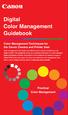 Are Digital Workflows Difficult? Film Adjusting film images require a workflow Checking the film Digital Digital image adjustment is simple and Checking the image On a film camera, you would chose the
Are Digital Workflows Difficult? Film Adjusting film images require a workflow Checking the film Digital Digital image adjustment is simple and Checking the image On a film camera, you would chose the
File Submission Specifications
 File Submission Specifications Why convert to PDF? Supplying PDF's can drastically reduce the time needed to produce your job. Ry-Gan Printing is a Direct to Plate printer currently with Heidelberg's Prinergy
File Submission Specifications Why convert to PDF? Supplying PDF's can drastically reduce the time needed to produce your job. Ry-Gan Printing is a Direct to Plate printer currently with Heidelberg's Prinergy
A Proposal for OpenEXR Color Management
 A Proposal for OpenEXR Color Management Florian Kainz, Industrial Light & Magic Revision 5, 08/05/2004 Abstract We propose a practical color management scheme for the OpenEXR image file format as used
A Proposal for OpenEXR Color Management Florian Kainz, Industrial Light & Magic Revision 5, 08/05/2004 Abstract We propose a practical color management scheme for the OpenEXR image file format as used
Preparing Images for PowerPoint, the Web, and Publication
 What is Resolution?... 2 How Resolution Affects File Memory Size... 2 Physical Size vs. Memory Size... 3 Thinking Digitally... 4 What Resolution is Best For Printing?... 5 Professional Publications...
What is Resolution?... 2 How Resolution Affects File Memory Size... 2 Physical Size vs. Memory Size... 3 Thinking Digitally... 4 What Resolution is Best For Printing?... 5 Professional Publications...
Links. Blog. Great Images for Papers and Presentations 5/24/2011. Overview. Find help for entire process Quick link Theses and Dissertations
 Overview Great Images for Papers and Presentations May 26, 2011 Web Tips Definitions Using the Michigan Tech logo Photography 101 Great images from others Great images you create PDF conversion Final words
Overview Great Images for Papers and Presentations May 26, 2011 Web Tips Definitions Using the Michigan Tech logo Photography 101 Great images from others Great images you create PDF conversion Final words
PCI-SIG Trademark and Logo Usage Guidelines
 PCI-SIG Trademark and Logo Usage Guidelines 1 of 34 THE PCI-SIG LOGOS AND TRADEMARKS MAY BE USED BY PCI-SIG MEMBERS ONLY PURSUANT TO THESE TRADEMARK AND LOGO USAGE GUIDELINES. NON-MEMBERS MAY NOT USE OUR
PCI-SIG Trademark and Logo Usage Guidelines 1 of 34 THE PCI-SIG LOGOS AND TRADEMARKS MAY BE USED BY PCI-SIG MEMBERS ONLY PURSUANT TO THESE TRADEMARK AND LOGO USAGE GUIDELINES. NON-MEMBERS MAY NOT USE OUR
Table of Contents File Set Up
 Table of Contents File Set Up File Basics Page 2 Setting Up Bleed Page 3 Banner Set Up Pockets and Bleed Page 4-5 Tradeshow Booth File Set Up Page 6 FTP Information Page 7 Scanning, Resolutions and Proofs
Table of Contents File Set Up File Basics Page 2 Setting Up Bleed Page 3 Banner Set Up Pockets and Bleed Page 4-5 Tradeshow Booth File Set Up Page 6 FTP Information Page 7 Scanning, Resolutions and Proofs
HOW TO PRINT YOUR DIGITAL SCRAPBOOK
 General Specifications 1. Design your book pages. Photoshop template files are available for download. Go to www.shutterfly.com/ digitalscrapbook/book/specs.jsp and choose template size desired. If you
General Specifications 1. Design your book pages. Photoshop template files are available for download. Go to www.shutterfly.com/ digitalscrapbook/book/specs.jsp and choose template size desired. If you
11 ways to migrate Lotus Notes applications to SharePoint and Office 365
 11 ways to migrate Lotus Notes applications to SharePoint and Office 365 Written By Steve Walch, Senior Product Manager, Dell, Inc. Abstract Migrating your Lotus Notes applications to Microsoft SharePoint
11 ways to migrate Lotus Notes applications to SharePoint and Office 365 Written By Steve Walch, Senior Product Manager, Dell, Inc. Abstract Migrating your Lotus Notes applications to Microsoft SharePoint
Periodontology. Digital Art Guidelines JOURNAL OF. Monochrome Combination Halftones (grayscale or color images with text and/or line art)
 JOURNAL OF Periodontology Digital Art Guidelines In order to meet the Journal of Periodontology s quality standards for publication, it is important that authors submit digital art that conforms to the
JOURNAL OF Periodontology Digital Art Guidelines In order to meet the Journal of Periodontology s quality standards for publication, it is important that authors submit digital art that conforms to the
Digital Print Manufacturing: Color Management Workflows and Roles. Ann McCarthy Xerox Innovation Group ICC Steering Committee
 Digital Print Manufacturing: Color Management Workflows and Roles Ann McCarthy Xerox Innovation Group ICC Steering Committee ICC Color Management Workflows Digital Smart Factory Forum 24 June, 2003 What
Digital Print Manufacturing: Color Management Workflows and Roles Ann McCarthy Xerox Innovation Group ICC Steering Committee ICC Color Management Workflows Digital Smart Factory Forum 24 June, 2003 What
Color Management Handbook
 Color Management Handbook Strategies to master color management in the digital workflow Start applying them today vol.2 Is that really the correct colo "Is this color good to go?" A hesitation we often
Color Management Handbook Strategies to master color management in the digital workflow Start applying them today vol.2 Is that really the correct colo "Is this color good to go?" A hesitation we often
WHAT You SHOULD KNOW ABOUT SCANNING
 What You should Know About Scanning WHAT You SHOULD KNOW ABOUT SCANNING If you re thinking about purchasing a scanner, you may already know some of the ways they can add visual interest and variety to
What You should Know About Scanning WHAT You SHOULD KNOW ABOUT SCANNING If you re thinking about purchasing a scanner, you may already know some of the ways they can add visual interest and variety to
So you say you want something printed...
 So you say you want something printed... Well, that s great! You ve come to the right place. Whether you re having us design and edit your work, or you fancy yourself a designer and plan to hand over your
So you say you want something printed... Well, that s great! You ve come to the right place. Whether you re having us design and edit your work, or you fancy yourself a designer and plan to hand over your
Application Notes "EPCF 1%' 1SJOU &OHJOF "11&
 Application Notes Adobe PDF Print Engine (APPE) ErgoSoft AG Moosgrabenstr. CH-8595 Altnau, Switzerland 0 ErgoSoft AG, All rights reserved. The information contained in this manual is based on information
Application Notes Adobe PDF Print Engine (APPE) ErgoSoft AG Moosgrabenstr. CH-8595 Altnau, Switzerland 0 ErgoSoft AG, All rights reserved. The information contained in this manual is based on information
Panoramic Images Submission Guidelines Updated 2015
 Panoramic Images Submission Guidelines Updated 2015 Thank you for your interest in Panoramic Images (PI). Panoramic Images is a stock agency that has represented premium large and wide format photography
Panoramic Images Submission Guidelines Updated 2015 Thank you for your interest in Panoramic Images (PI). Panoramic Images is a stock agency that has represented premium large and wide format photography
14.1 Scanning photographs
 14.1 Scanning photographs What is scanning and why is it useful? A scanner is like a photocopy machine. It makes copies of photos and documents, but instead of creating another piece of paper, it creates
14.1 Scanning photographs What is scanning and why is it useful? A scanner is like a photocopy machine. It makes copies of photos and documents, but instead of creating another piece of paper, it creates
Let s Digitize! Funds provided by
 Let s Digitize! Funds provided by P A G E 2 Purpose The Highline Historical Society is pleased to make this digitization workbook available to anyone seeking to create a more permanent storage medium for
Let s Digitize! Funds provided by P A G E 2 Purpose The Highline Historical Society is pleased to make this digitization workbook available to anyone seeking to create a more permanent storage medium for
Tips for optimizing your publications for commercial printing
 Tips for optimizing your publications for commercial printing If you need to print a publication in higher quantities or with better quality than you can get on your desktop printer, you will want to take
Tips for optimizing your publications for commercial printing If you need to print a publication in higher quantities or with better quality than you can get on your desktop printer, you will want to take
Image Quality Tips. A note about black-and-white printing.
 Image Quality Tips This section contains general tips for working with images and applications. Refer to the Application-Specific Tips document for additional information. A note about black-and-white
Image Quality Tips This section contains general tips for working with images and applications. Refer to the Application-Specific Tips document for additional information. A note about black-and-white
SUBMITTING A PRESS-READY COVER For Paperback Books with Perfect Binding, Plastic Comb, and Plastic Coil Binding
 For Paperback Books with Perfect Binding, Plastic Comb, and Plastic Coil Binding Press-Ready Material We will only accept a digital file for a press-ready cover. The file must be print-ready with no typesetting
For Paperback Books with Perfect Binding, Plastic Comb, and Plastic Coil Binding Press-Ready Material We will only accept a digital file for a press-ready cover. The file must be print-ready with no typesetting
10 Tips to Better Image Editing with FlexiSIGN By Mark A. Rugen, Certified FlexiSIGN Instructor SA International, www.saintl.biz
 Image editing seems overly complicated, but it's actually quite easy if you have good software. This month I'll offer 10 image-editing tips for FlexiSIGN users. I'm listing them in order of importance.
Image editing seems overly complicated, but it's actually quite easy if you have good software. This month I'll offer 10 image-editing tips for FlexiSIGN users. I'm listing them in order of importance.
Creating a High Resolution PDF File with Adobe Acrobat Software
 Creating a High Resolution PDF File with Adobe Acrobat Software As the professional printing industry evolves from traditional processes to a digital workflow, it faces a number of issues including predictability,
Creating a High Resolution PDF File with Adobe Acrobat Software As the professional printing industry evolves from traditional processes to a digital workflow, it faces a number of issues including predictability,
The Difference Between CMYK and Ds
 In this guide This guide details differences between RGB and CMYK colour gamuts, explaining why CMYK shouldbe used for commercially ped documents and finally showing how to check colour settings in various
In this guide This guide details differences between RGB and CMYK colour gamuts, explaining why CMYK shouldbe used for commercially ped documents and finally showing how to check colour settings in various
TEXT FILES. Format Description / Properties Usage and Archival Recommendations
 TEXT FILES Format Description / Properties Usage and Archival Recommendations.txt.doc.docx.rtf.odt.pdf PDF/A Text file Simple plain text document Compatible across software packages Supports very little
TEXT FILES Format Description / Properties Usage and Archival Recommendations.txt.doc.docx.rtf.odt.pdf PDF/A Text file Simple plain text document Compatible across software packages Supports very little
SERVICES AND PRICING PRINTING PROOFING DIGITAL FILES $35 ADDITIONAL
 254 JOHNSON AVENUE NY 11206 SERVICES AND PRICING PRINTING Furthermore uses large-format Epson printers with Epson UltraChrome HDR inks. Materials are offered at various price points in an effort to keep
254 JOHNSON AVENUE NY 11206 SERVICES AND PRICING PRINTING Furthermore uses large-format Epson printers with Epson UltraChrome HDR inks. Materials are offered at various price points in an effort to keep
Axis Fabric Backdrop. Ion Fabric Banner Stand. Ion Fabric Banner
 www.sprintzdisplays.com www.sprintzdisplays.com Axis Fabric Backdrop Ion Fabric Banner Stand Ion Fabric Banner This 8 tall Fabric Banner is incredibly unique. High-impact UV printing combined with the
www.sprintzdisplays.com www.sprintzdisplays.com Axis Fabric Backdrop Ion Fabric Banner Stand Ion Fabric Banner This 8 tall Fabric Banner is incredibly unique. High-impact UV printing combined with the
Scan to PC. Create a scan profile... 2. Custom Scan to PC settings... 7. Make copies. Send faxes
 1 Create a scan profile.................... 2 Use ScanBack utility...................... 2 Use the MarkNet web pages................ 4 Custom settings............. 7 Create a scan profile 2 A scan profile
1 Create a scan profile.................... 2 Use ScanBack utility...................... 2 Use the MarkNet web pages................ 4 Custom settings............. 7 Create a scan profile 2 A scan profile
MassTransit Gain Competitive Advantage With Managed File Transfer
 MassTransit Gain Competitive Advantage With Managed File Transfer Unearth a Key, Hidden Cost in Digital Asset Management Workflows Introduction In today s world of high-speed Internet connections, few
MassTransit Gain Competitive Advantage With Managed File Transfer Unearth a Key, Hidden Cost in Digital Asset Management Workflows Introduction In today s world of high-speed Internet connections, few
Welcome to PowerDemo. x-rite calibration Eizo monitors Epson Pro Print Print Media Tips & Tricks. Per Buchmann - Goecker
 Welcome to PowerDemo x-rite calibration Eizo monitors Epson Pro Print Print Media Tips & Tricks Per Buchmann - Goecker Eizo ColorEdge & FlexScan High-end monitors optimized photographers, desktop & graphic
Welcome to PowerDemo x-rite calibration Eizo monitors Epson Pro Print Print Media Tips & Tricks Per Buchmann - Goecker Eizo ColorEdge & FlexScan High-end monitors optimized photographers, desktop & graphic
Streamline HR Tasks with Centralized Document Access
 SAP Brief SAP ERP Human Capital Management and SuccessFactors Talent Management Suite SAP Employee File Management by OpenText Objectives Streamline HR Tasks with Centralized Document Access A complete
SAP Brief SAP ERP Human Capital Management and SuccessFactors Talent Management Suite SAP Employee File Management by OpenText Objectives Streamline HR Tasks with Centralized Document Access A complete
Digital Image Basics. Introduction. Pixels and Bitmaps. Written by Jonathan Sachs Copyright 1996-1999 Digital Light & Color
 Written by Jonathan Sachs Copyright 1996-1999 Digital Light & Color Introduction When using digital equipment to capture, store, modify and view photographic images, they must first be converted to a set
Written by Jonathan Sachs Copyright 1996-1999 Digital Light & Color Introduction When using digital equipment to capture, store, modify and view photographic images, they must first be converted to a set
CREATING AN RGB PRINTER PROFILE WITH i1profiler
 INTRODUCTION i1profi ler makes it easier than ever before to print and create a custom RGB printer profi le for your printer. While both Basic and Advanced modes in i1profiler will produce great profiles,
INTRODUCTION i1profi ler makes it easier than ever before to print and create a custom RGB printer profi le for your printer. While both Basic and Advanced modes in i1profiler will produce great profiles,
Self-Positioning Handheld 3D Scanner
 Self-Positioning Handheld 3D Scanner Method Sheet: How to scan in Color and prep for Post Processing ZScan: Version 3.0 Last modified: 03/13/2009 POWERED BY Background theory The ZScanner 700CX was built
Self-Positioning Handheld 3D Scanner Method Sheet: How to scan in Color and prep for Post Processing ZScan: Version 3.0 Last modified: 03/13/2009 POWERED BY Background theory The ZScanner 700CX was built
For questions regarding use of the NSF Logo, please email nsf-logo@nsf.gov
 Please find enclosed the NSF guidelines for logo usage. It is imperative to adhere to these standards so that we can increase the public s awareness of who NSF is and what we can do for them. To protect
Please find enclosed the NSF guidelines for logo usage. It is imperative to adhere to these standards so that we can increase the public s awareness of who NSF is and what we can do for them. To protect
Graphic Design Basics. Shannon B. Neely. Pacific Northwest National Laboratory Graphics and Multimedia Design Group
 Graphic Design Basics Shannon B. Neely Pacific Northwest National Laboratory Graphics and Multimedia Design Group The Design Grid What is a Design Grid? A series of horizontal and vertical lines that evenly
Graphic Design Basics Shannon B. Neely Pacific Northwest National Laboratory Graphics and Multimedia Design Group The Design Grid What is a Design Grid? A series of horizontal and vertical lines that evenly
Custom Interiors. Custom Interiors. Custom Signage. Our Company Mission:
 Photo & Fine ART Art Photo & Fine Art Adopters of the Giclée printing technology in 1996, you ll be hard pressed to find more experienced or capable print makers. Imagine your photos and images as posters,
Photo & Fine ART Art Photo & Fine Art Adopters of the Giclée printing technology in 1996, you ll be hard pressed to find more experienced or capable print makers. Imagine your photos and images as posters,
Easy MagneticStraight. PopUp Display. www.easydisplay.ie. Article number: 5556 5561
 Easy MagneticStraight PopUp Display Easy MagneticStraight PopUp Display Product description The Easy MagneticStraight - a straight PopUp Display with printable side panels. Because of its unique magnetic
Easy MagneticStraight PopUp Display Easy MagneticStraight PopUp Display Product description The Easy MagneticStraight - a straight PopUp Display with printable side panels. Because of its unique magnetic
Understanding Resolution and the meaning of DPI, PPI, SPI, & LPI
 Understanding Resolution and the meaning of DPI, PPI, SPI, & LPI 2003, 2006, and 2012 David Creamer I.D.E.A.S. Publishing Consultant & Trainer Authorized Adobe Training Provider for Photoshop, Illustrator,
Understanding Resolution and the meaning of DPI, PPI, SPI, & LPI 2003, 2006, and 2012 David Creamer I.D.E.A.S. Publishing Consultant & Trainer Authorized Adobe Training Provider for Photoshop, Illustrator,
Streamline your large format printing and finishing workflow
 Streamline your large format printing and finishing workflow i-cut Suite Eliminate errors, save time and reduce waste with the i-cut Suite. i-cut Suite is a collection of prepress software targeted specifically
Streamline your large format printing and finishing workflow i-cut Suite Eliminate errors, save time and reduce waste with the i-cut Suite. i-cut Suite is a collection of prepress software targeted specifically
SOLO NETWORK (11) 4062-6971 (21) 4062-6971 (31) 4062-6971 (41) 4062-6971 (48) 4062-6971 (51) 4062-6971 (61) 4062-6971. version Adobe PageMaker 7.
 (11) 4062-6971 (21) 4062-6971 (31) 4062-6971 (41) 4062-6971 (48) 4062-6971 (51) 4062-6971 (61) 4062-6971 Macintosh OS /Windows 98/2000/NT/Windows ME version Adobe PageMaker 7.0 Overview T his overview
(11) 4062-6971 (21) 4062-6971 (31) 4062-6971 (41) 4062-6971 (48) 4062-6971 (51) 4062-6971 (61) 4062-6971 Macintosh OS /Windows 98/2000/NT/Windows ME version Adobe PageMaker 7.0 Overview T his overview
